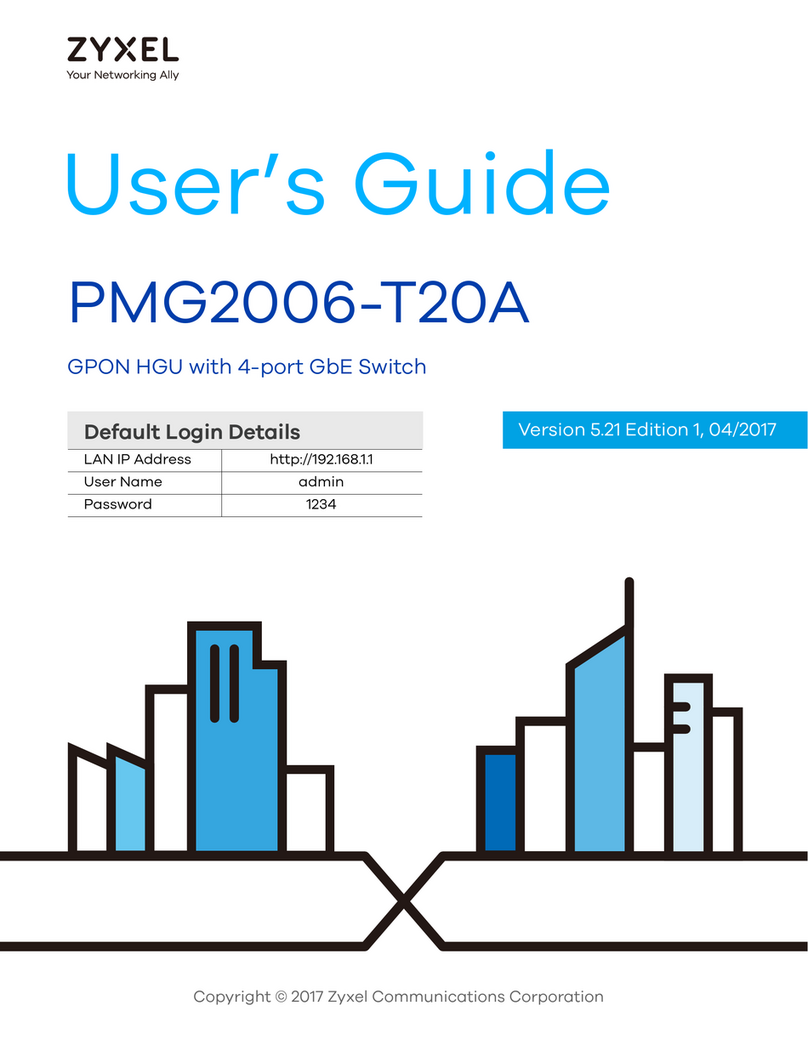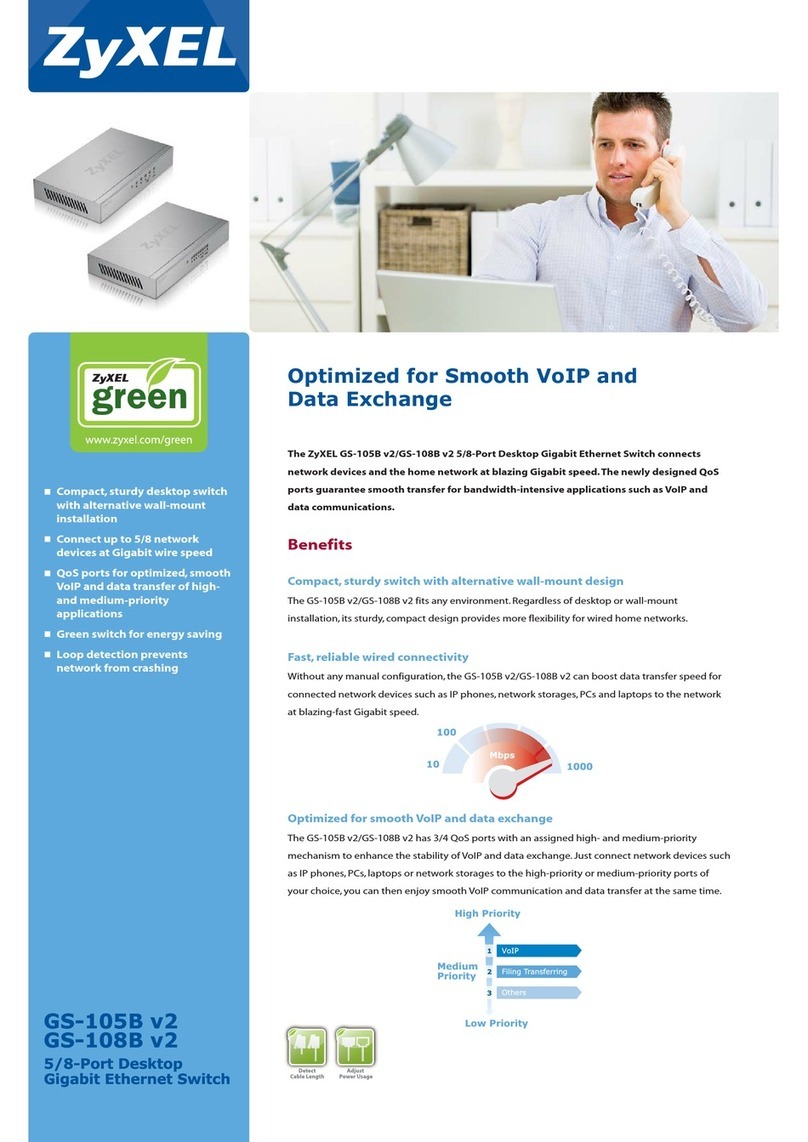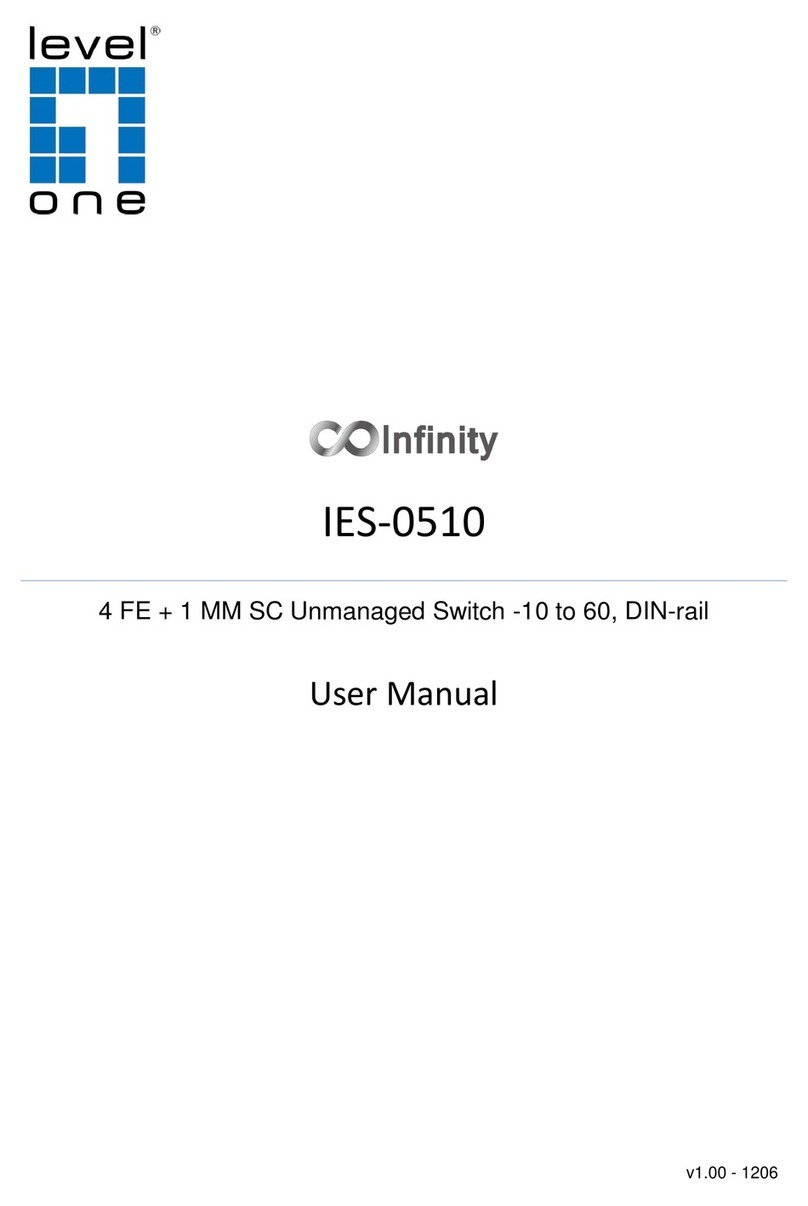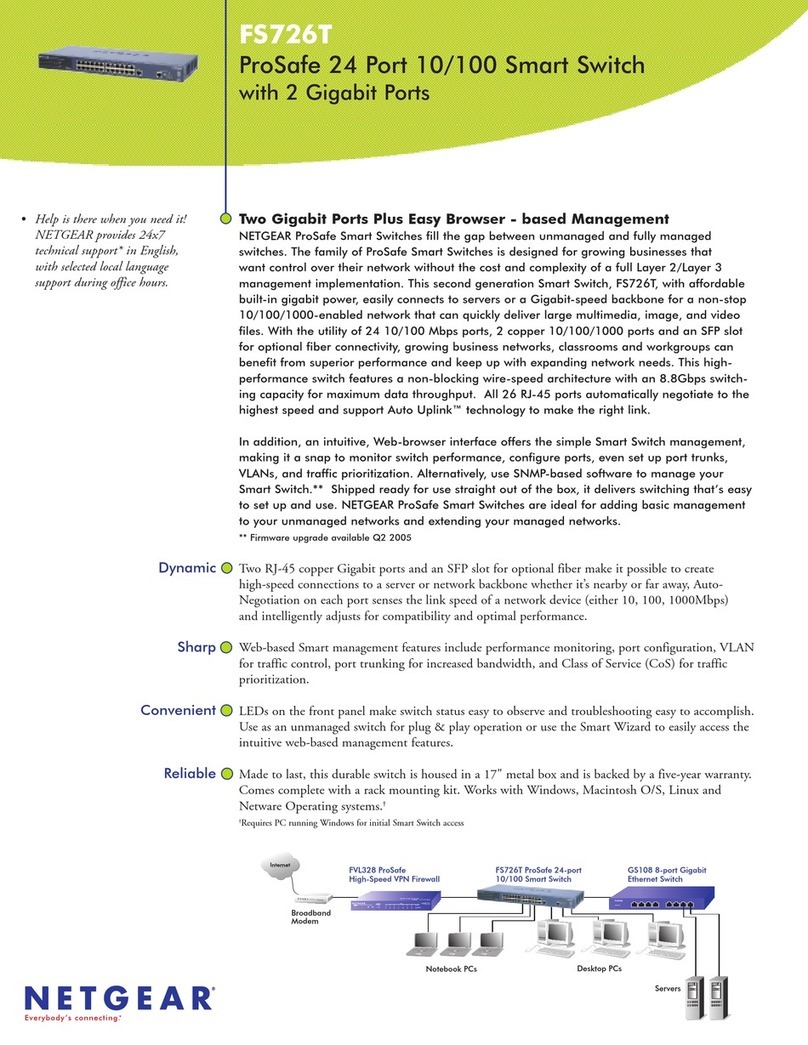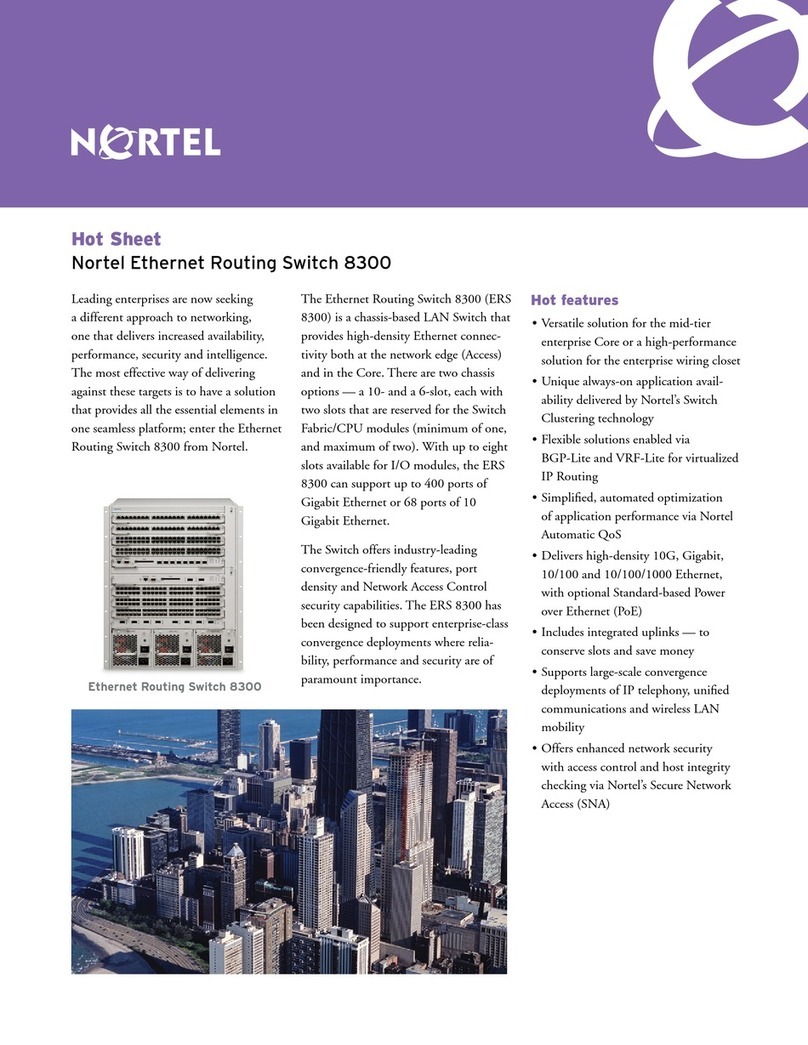Element ELE9096 User manual

4K x 2K HDMI 10x10 Matrix Switch
ELE9096 USER MANUAL

1.0 INTRODUCTION
ELE9096 10x10 HDMI Matrix Switch allows you to route 10 HD sources to any 10 HD
displays! The 10x10 HDMI Matrix switch is a complete HD routing solution for whole home
HDTV systems. It provides 3D support, UltraHD 4K2K, and is 2U Rack mountable for
professional installations. In addition, the ELE9096 allows for effortless control of up to 10
devices through Ethernet control, Android/IOS App Control, IR remote control, RS-232 and
the front panel.
1.1 FEATURES
1. Connect up to 10 HDMI sources to 10 x HDMI display monitors.
2. HDMI 1.4 with 3D, HDCP & DVI Compliant.
3. High definition video up to 4K2K@24/25/30Hz@8bits, 1080p@60Hz@12bits.
4. Audio supports up to LPCM 7.1 @ 192KHz / Dolby TrueHD / DTS-HD MA
5. Easy to use front panel control of switching or using the included remote control.
6. Built in Ethernet Control and Android/iOS APP Control.
7. Built in RS232 console port to select input/output.
8. Input/Output status can be displayed at front panel LCM & LED.
page 1

2.1 PANEL VIEW
page 2
2.0 FEATURE SETUP DIAGRAM
BD
TV
TV
HDMIHDMI
RS232
PC
ELE9096
Set-top Box
Media Player
Projector
Home Theater
Game Console

3.0 KEYPAD AND LEDS
page 3
Back Panel LED Indication
POWER Light On Power On
Light Off Power Off
RJ45 Yellow Ethernet Linked
Green Ethernet Data Transmission
Front Panel LED Indication
ON Blue Power on
Red Standby
Off Power off
INPUT 1~10 Blue Signal indication
Off No signal
OUTPUT 1~10 Blue HDMI output indication
Off Output unlink
Front Button
POWER Power on/standby
UP Up
DOWN Down
LEFT Left
RIGHT Right
ENTER Select confirm key
MENU Back to main menu/channel setting
EDID Copy EDID
LOCK Button lock
ALL Set selected input channel to all output (When pressing ALL the
second line of the panel will show IN and the flashing, select the
input 1~10 then press ENTER)
OFF Turn off selected output, could be 1~10 or ALL (When pressing OFF
the second line of panel will show IN and flashing, select the input
1~10 or ALL then press ENTER)
OUTPUT 1~10 Fast switch output
INPUT 1~10 Fast switch input

3.1 PANEL BUTTON FUNCTION
page 4
Output 1~10 & Input 1~10
Press OUTPUT 1~10 to select output port then the input at IN line of LCM will blink,
press INPUT 1~10 to select input port to switch the channel.
All
Press ALL button, the IN line of LCM will blink, press INPUT 1~10 to select input port
to all output port.
Off
Press OFF button, the IN line of LCM will blink, press ALL or OUTPUT 1~10 to select
which port to turn off.
EDID
Press EDID button, it will show “From OUTPUT” at second line of LCM and the
channel number will blink, press OUTPUT 1~10 to select which port to copy EDID.
Lock
Press LOCK till LOCK LED on then the panel button and IR remote control of MATRIX
will be locked. Press LOCK till LOCK LED off to unlock.
*When the sub-menu setting is changed, press the ENTER key to complete the
setting. If not press ENTER key, then the setting will cancel.

10X10 HDMI MATRIX
3.2 LCM PANEL FUNCTION
Power on Main Screen
When the power is on and the main screen appears.
page 5
OUT 12345678910
IN 12345678910
Channel Setting on Main Screen
The Matrix will jump to channel setting screen after 10 seconds, press the MENU key
to enter the main menu.
Operation
1. Press UP or DOWN key to move * to select an item for setting and press ENTER key to
enter into subpage.
2. In MENU you could use key 1~6 of IR remote control to select the functions.
3. When the selected sub-page setting is completed, press the MENU button to return to
the main page.
Main Menu Options
1. Switch
2. Scene
3. Ethernet
4. EDID
5. Remote ID
6. Version
*

4.0 LCM MAIN MENU FUNCTION OPERATIONS
4.1 SWITCH: (DEFAULT: 1 2 3 4 5 6 7 8 9 10)
This function is used to switch the input/output port. Enter the SWITCH menu. Press
the ENTER key, then the LCM second line INPUT will flash. Press LEFT or RIGHT
button to select the output to be modified. Then press Up or Down button to select the
input port. After that, press ENTER to confirm setting.
page 6
4.2 SCENE
SCENE function provides 10 sets of channel setting to fast reload for different
application.
Load
Reload saved scene, press UP or DOWN to select the number of setting, ENTER to
load. At main screen you could use IR01 remote button A for quick load function,
button 1~0 to select port number to load.
Save
Save current channel setting, press UP or DOWN to select the number and ENTER to
save. At main screen you could use IR01 remote button B for quick save function,
button 1~0 to select port number to save.
It also works with INPUT/OUTPUT button of the panel or IR remote
LOAD
SAVE
LOAD 1
123456789
SAVE 1
OUT 12345678910
IN 12345678910

IP Address
192.168.0.10
Subnet Mask
255.255.255.0
IP Address: (Default: 192.168.0.10)
This function can setup MATRIX host intranet ”IP Address”, press ENTER, the left-most
number of second row will flash, then press the UP or DOWN button to change the
numbers, , press LEFT or RIGHT to move to another location, the move to a position
number will flash, press ENTER to complete the setting.
page 7
Subnet Mask: (Default 255.255.255.0)
This function can setup the MATRIX host intranet “Subnet Mask”, press ENTER, the
left-most number of second row will flash, then press the UP or DOWN button to
change the numbers Press ENTER, , press LEFT or RIGHT to move to another location,
the move to a position number will flash, press ENTER to complete the setting.
Gateway
192.168.0.1
Gateway: (Default 192.168.0.1)
This function can setup the MATRIX host intranet “Gateway”, press ENTER, the
left-most number of second row will flash, then press the UP or DOWN button to
change the numbers Press ENTER, , press LEFT or RIGHT to move to another location,
the move to a position number will flash, press ENTER to complete the setting.
4.3 ETHERNET
This section allows you to set an IP Address, Subnet Mask, Gateway, DHCP Client, Media
Type and MAC Filter when controlling the matrix from a remote computer.

DHCP Client: (Default Disable)
When DHCP Clients is set to “Enable”, the MATRIX host will automatically get IP
Address, Subnet Mask, Gateway, if set at “Disable”, the MATRIX Host IP Address
needs to go through “ ETHERNET” menu to set IP Address, Subnet Mask, Gateway, to
press ENTER, the second row will flash, then press the UP or DOWN to select
DISABLE, ENABLE, then press ENTER to complete the setting.
DHCP Client
Disable
page 8
Media Type: (Default Auto)
This function will setup the MATRIX host intranet “Media Type, press ENTER, the
second row will flash, then press the UP or DOWN button to select AUTO,10MHalf,
10MFull,100MHalf,100MFull, then press ENTER to complete the setting.
Media Type
Auto
MAC Filter: (Default Disable)
MAC Filter can be setup with a registered MAC Address in order to connect the
MATRIX host Web UI, MAC Address required by the Web page to fill in, this function
can only be setup at “DISABLE”, “ENABLE”, then to press the ENTER, the second row
will flash, then press the UP or DOWN to select DISABLE, ENABLE, then press ENTER
to complete the setting.
MAC Filter
Disable

4.4 EDID: (DEFAULT: 1080P LPCM-2CH)
Because the player output display resolution will be based on TV EDID, this Matrix provides
four default EDID modes:” BUILD-IN MODE”, “COPY MODE”, “I. EDID MODE” and
“PC EDID MODE”.
page 9
Build-In Mode
This mode supports video resolution 480p, 720p, 1080i / p at 24/50/60Hz, and
supports 1080P LPCM two-channel audio and 5.1 channel. After entering the
BUILD-IN MODE menu, press UP or DOWN key to select 1080P LPCM-2CH or 1080P
LPCM-5.1CH, then press ENTER to confirm setting.
For 4K2K resolution you have to copy the EDID from your 4K2K monitor
1080P LPCM-2CH
1080P LPCM-5.1CH
BUILD-IN MODE
COPY MODE
I. EDID MODE
PC EDID MODE

page 10
Copy Mode
To fully support the TV resolution and audio mode, the matrix provides “COPY MODE”
to copy TV EDID for input source reference. When using the copy mode it is
recommended to copy the lowest resolution TV EDID. Otherwise it may cause no
picture if the TV resolution is not able to support higher resolutions.
After entering COPY MODE menu, press UP or DOWN button to select the OUTPUT
(1-10) and press ENTER, then press UP or DOWN button to select the INPUT (1 to 10
or ALL) and press ENTER to confirm. Only the connected output will be shown in
OUTPUT list.
COPY MODE
From OUTPUT: 1
COPY MODE
From INPUT: 1
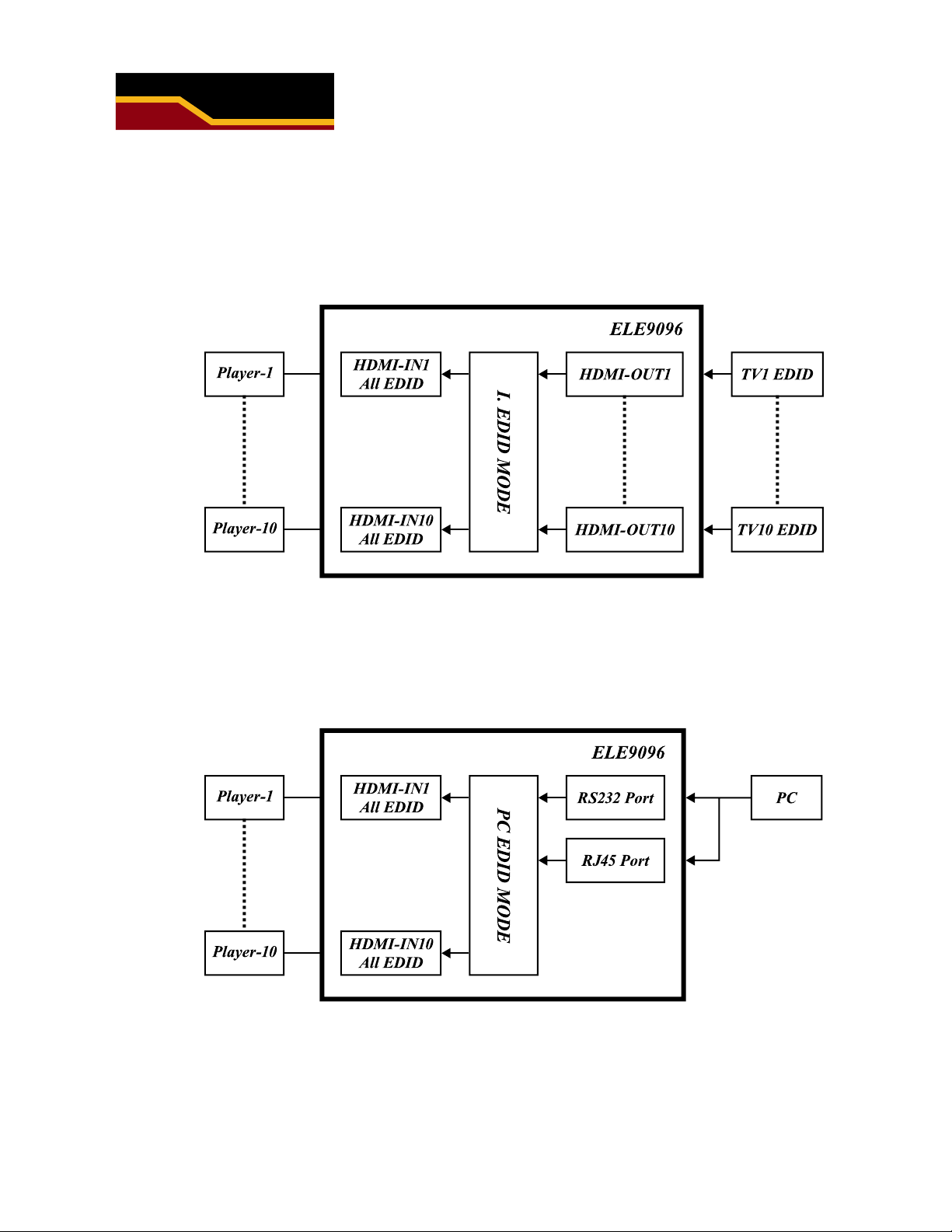
page 11
I. EDID Mode
In this mode, the MATRIX checks all the connected monitors and copies the EDID of
the monitor that presents the lowest resolution. This EDID is then transmitted to all
sources. E.g., if there is a monitor 1080p and a monitor 720p, the matrix transmits to
the sources the EDID of the 720p monitor.
PC EDID Mode
In this mode you can upload an EDID file from RS232 or RJ45 port of PC to MATRIX,
please refer user manual of EDID Loader.

page 12
FIRMWARE
VERSION 1.00
MATRIX IR ID 4
4.5 REMOTE ID (DEFAULT IR ID: 4)
This function must be set to match the Matrix remote control IR01 with the matrix itself. A
conflict with other devices remote control is avoided.
After entering MATRIX IR ID menu, press ENTER, the LCM LINE 1 number will flash. Then
Press UP or DOWN button to select the number, and then press ENTER to confirm.
When finish MATRIX IR ID setting, MATRIX remote control IR01 must also set the same ID in
order to operation in normal.
Remote IR ID setting mode: Press and hold the POWER button, then press the number button
which can be set from 0 to 9, total 10 groups. (See 5.1)
These settings on IR01 remote control have to be done the first time you use the IR01 or when
you change the batteries.
4.6 VERSION
Display matrix firmware version

5.0 REMOTE CONTROL FUNCTION
page 13
1. To command the matrix locally, setup the remote control ID with the
same code of the Matrix (see 4.2). The default code is 4. (Power+4)
2. Warning: These settings have to be done the first time you use the remote or
when you change the batteries.
3. IR ID setup: press and hold POWER button, then press Number key to save.
Remote Control Buttons
Symbol Function
ON/Standby (same as matrix)
Left (same as matrix)
Right (same as matrix)
Up (same as matrix)
Down (same as matrix)
Confirm (same as matrix)
Menu (same as matrix)
Quick key1
Quick key2
Quick key3
Quick key4
Quick key5
Quick key6
Quick key7
Quick key8
Quick key9
Quick key10
EDID (same as matrix)
OFF (same as matrix)
For example: to connect output port 1 to input port 4, press the quick key 1 (OUTPUT 1) and
then press the quick key 4 (INPUT 4).
**IR remote can only power on the matrix at standby mode.

page 14
6.0 WEB CONTROL FUNCTION
RS-232: (Default: FIX MODE)
1. Setup matrix IP address the same as your PC domain. (default 192.168.0.10)
2. Enter the IP address of matrix into a browser to connect.
POWER: Control matrix power on and standby
Output: Display output 1-10, display names can be entered
Input: Display inputs 1-10, this field is a drop down menu. Menu options
include input 1-10 and OFF. You can change the display name by
using the aliases page.
Reload: Get matrix host message
Advanced: Enter Advanced page
Apply: Save or execute settings
All Port: Set all outputs from input 1-10 all at once
Switch Setting Screen

page 15
Advanced
IP Address: Change IP Address
Subnet Mask: Change Subnet Mask
Gateway IP: Change Gateway IP
Media Type: Change 10/100/Auto detect
DHCP Client: When enabled the matrix will automatically get
an IP address
Auto Reset: 4 users allowed online, setting auto reset time 1-255
minute, will disconnect inactive users.
Scene: Click to enter scene setup page
MAC Filter: Click to enter MAC Filter setup page
Aliases: Click to enter Aliases setup page
Device Name: Change device name
Back: Jump back to switch setting page
Online: Users are displayed, max 4 on line
Aliases
Aliases page allows input and output names to be changed. Press Apply to save changes.
Press Back to return to advanced page.

page 16
MAC Filter
MAC Filter can set a registered MAC address to link to the matrix 10 MAC address can be
used. After MAC address are entered select Enable and select Apply to save settings. Press
Back to return to advanced page.
Scene
Save: Save 10 sets of channel settings
Load: Reload 1 of the channel settings
Update: Refresh the status of load
Back: Return to Advanced page

7.0 ANDROID APP FUNCTION - MATRIX CONTROLLER
System Requirement
Android 4.0 and up
Size: 1.2M
Language: English, Traditional Chinese, Simplified Chinese
Google Play Download Link
https://play.google.com/store/apps/details?id=sct.com.matrixcontroller
Google Play Download QR Code
System Settings
Connect mobile phone to Wi-Fi and set the IP/ subnet mask same as the matrix
network segment
Default IP address of 10 by 10 matrix is 192.168.0.10
Default subnet mask is 255.255.255.0
You could also set to DHCP mode, please refer user manual
There are two ways to get the IP address of matrix:
1. Use APP function: Scan Device to get the IP address.
2. Use panel button or IR remote control by press [MENU], select to
[ETHERNET] function and press [ENTER] to enter [IP Address] function than
press [ENTER], it will show IP Address in the LCD panel of the matrix.
page 17

8.0 IOS APP FUNCTION - MATRIX CONTROLLER
System Requirement
iOS 7.1 and up
Size: 2.3M
Language: English, Traditional Chinese, Simplified Chinese
iTunes Download Link
https://itunes.apple.com/us/app/matrix-control/id904487754?l=zh&ls=1&mt=8
iTunes Download QR code
System Setting
Connect mobile phone to Wi-Fi and set the IP/ subnet mask to match the matrix
network segment
Default IP address of 10 by 10 matrix is 192.168.0.10
Default subnet mask is 255.255.255.0
You can also set to DHCP mode, please refer user manual
There are two ways to get the IP address of matrix:
1. Use APP function: Scan Device to get the IP address.
2. Use panel button or IR remote control by press [MENU], select to
[ETHERNET] function and press [ENTER] to enter [IP Address] function than
press [ENTER], it will show IP Address in the LCD panel of matrix
page 18

9.0 RS-232 Console
Connect the RS-232 CONSOLE port to the COM port of the host by a F/M RS-232 straight
cable (pin 2 to pin 2; pin 3 to pin 3, pin 5 to pin 5).
Communication format is 9600,8, N, 1 (9600 bps, 8 data bits, no parity check, 1 stop bit)
For Ethernet TCP/IP(Winsock)
Default IP address: 192.168.0.10, Port:47011
Operation Instruction Format
Command + ∆(Space) + Parameter + Enter
[Command] [Description]
POWER∆[y] Power on/off
TX[n]∆[n] Set RXn to TXn
RX[n]∆[m,m,m,m…] Set RXn to multiple TXm,m,m,m...
MATRIX_ID∆[p] Set Matrix IR ID
EDID_COPY∆[n] Copy EDID from TX n
SAVE ∆[n] Save setting to #n
LOAD ∆[n] Load setting from #n
KEY∆[y] Panel button & IR remote control Lock/Unlock
DHCP∆[y] DHCP client on/off
IP_ADDRESS∆[x.x.x.x] Set Matrix IP address
SUBNET_MASK∆[x.x.x.x] Set Matrix subnet mask
GATEWAY∆[x.x.x.x] Set Matrix gateway
MEDIA_TYPE∆[z] Network speed select
MAC_FILTER∆[y] Mac filter on/off
STATUS Show connection status
VERSION Show firmware version
HELP Help
[Symbol] [Parameter]
m 01~10, ff=ALL
n 00=off, 01~10=1~10
p 00~09=0~9
x 0~255
y 00=off, 01=on
z 00=auto, 01=10M, 02=100M
Commands are case insensitive.
The Matrix will reply OK once string is correct, NG in case of incorrect string
page 19
Table of contents
Other Element Switch manuals