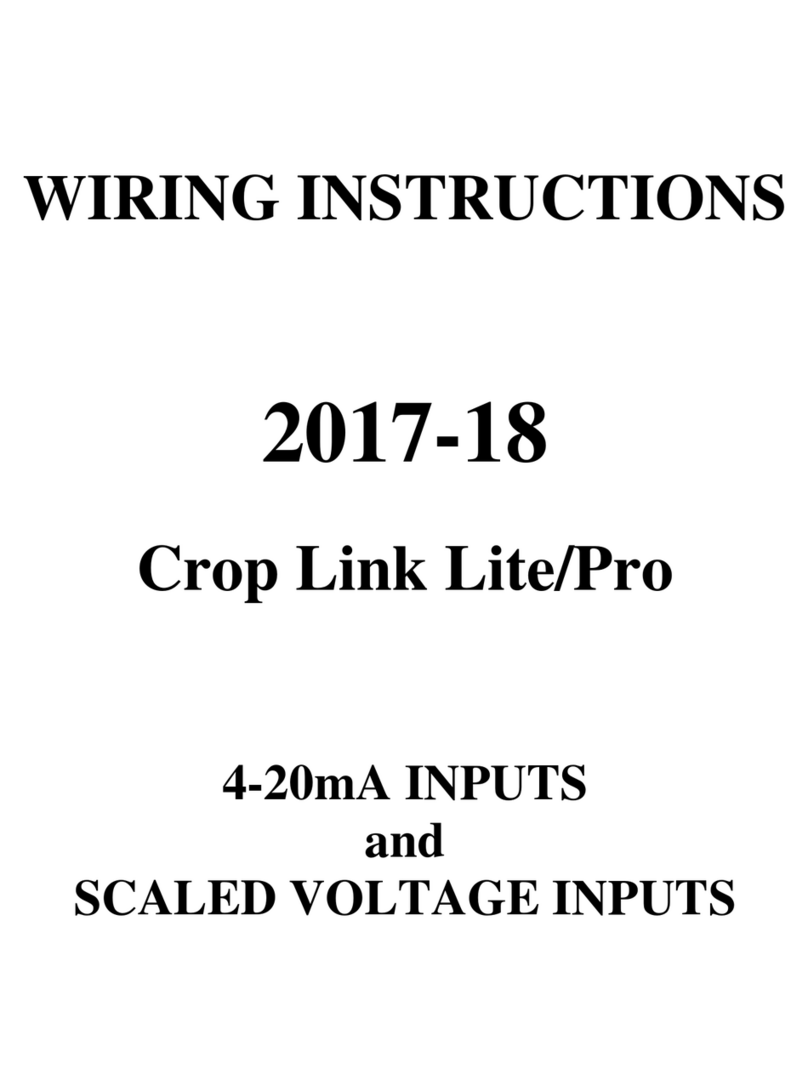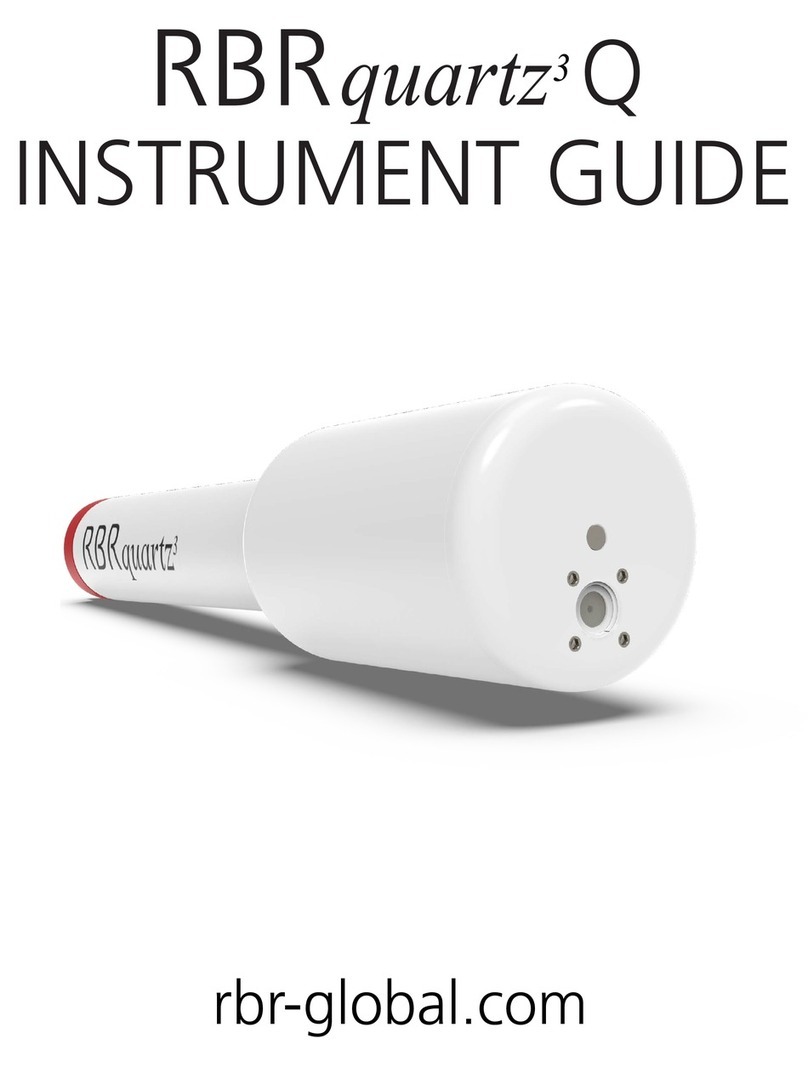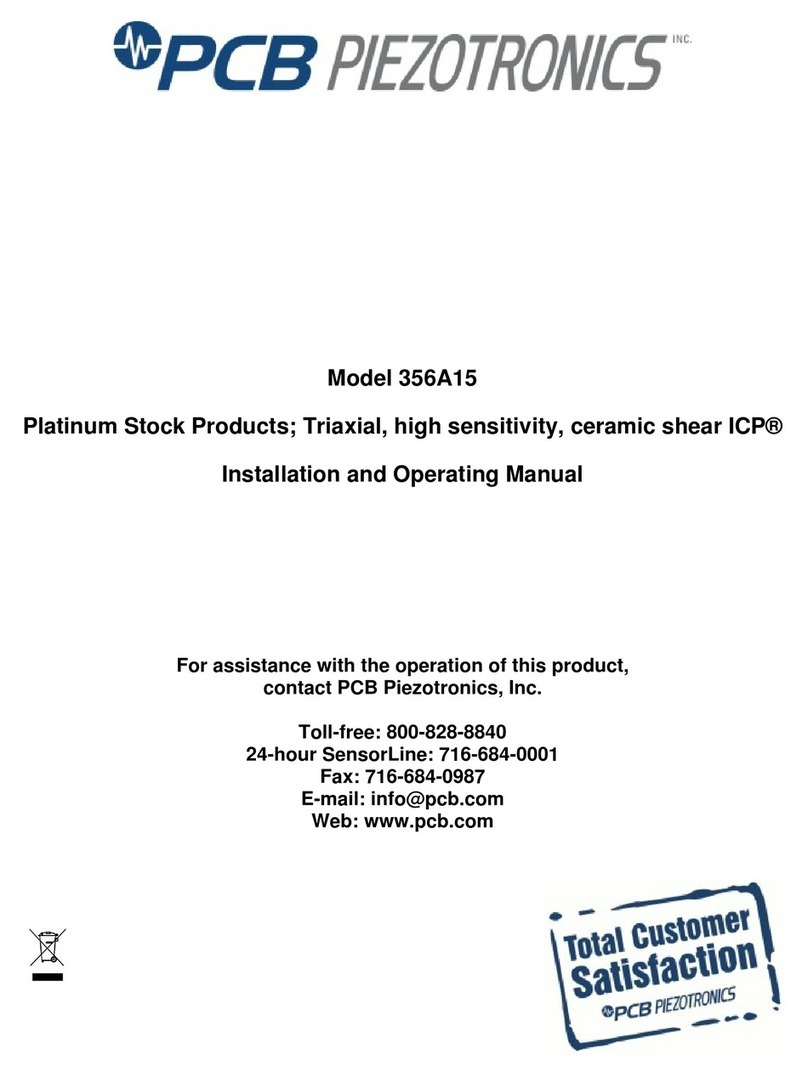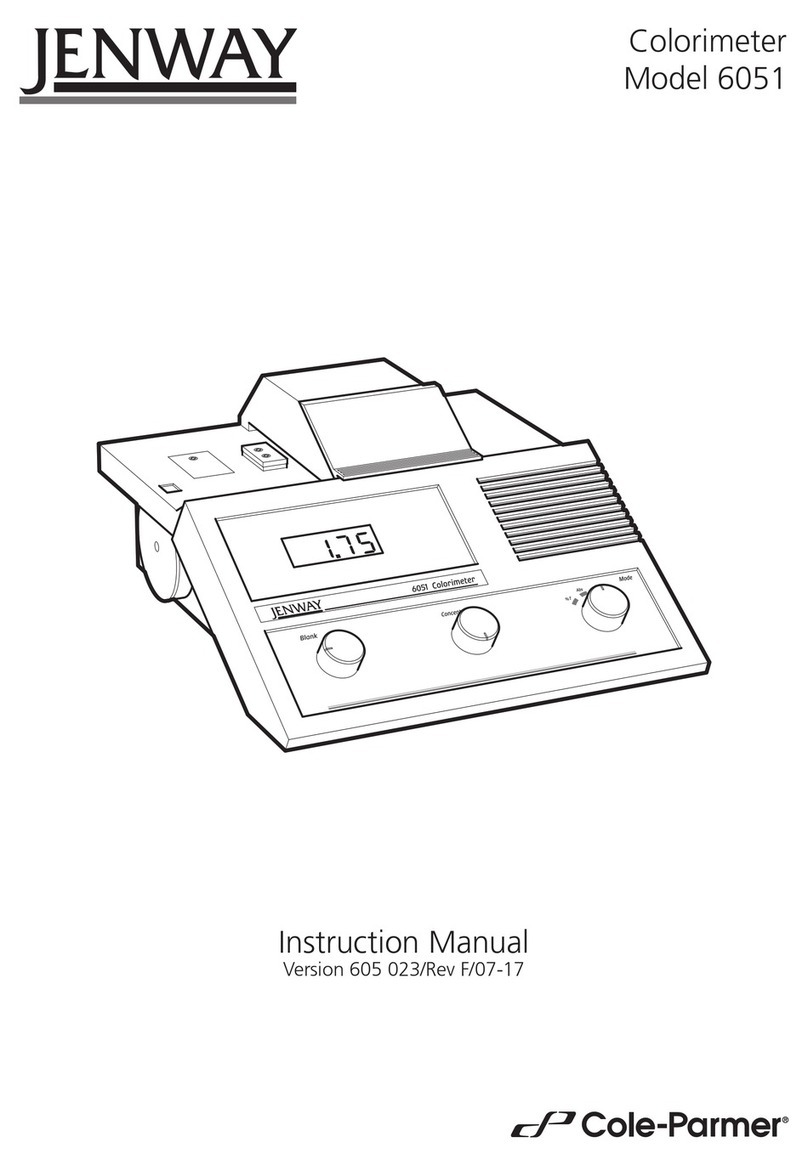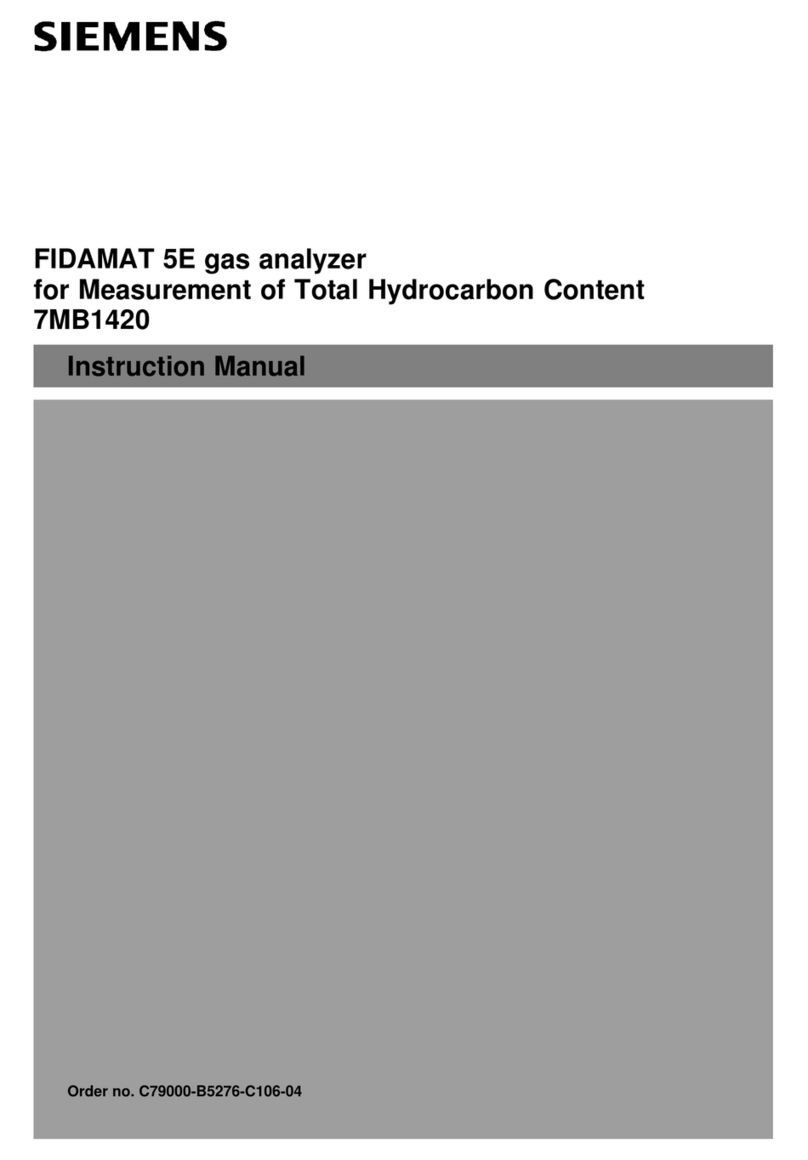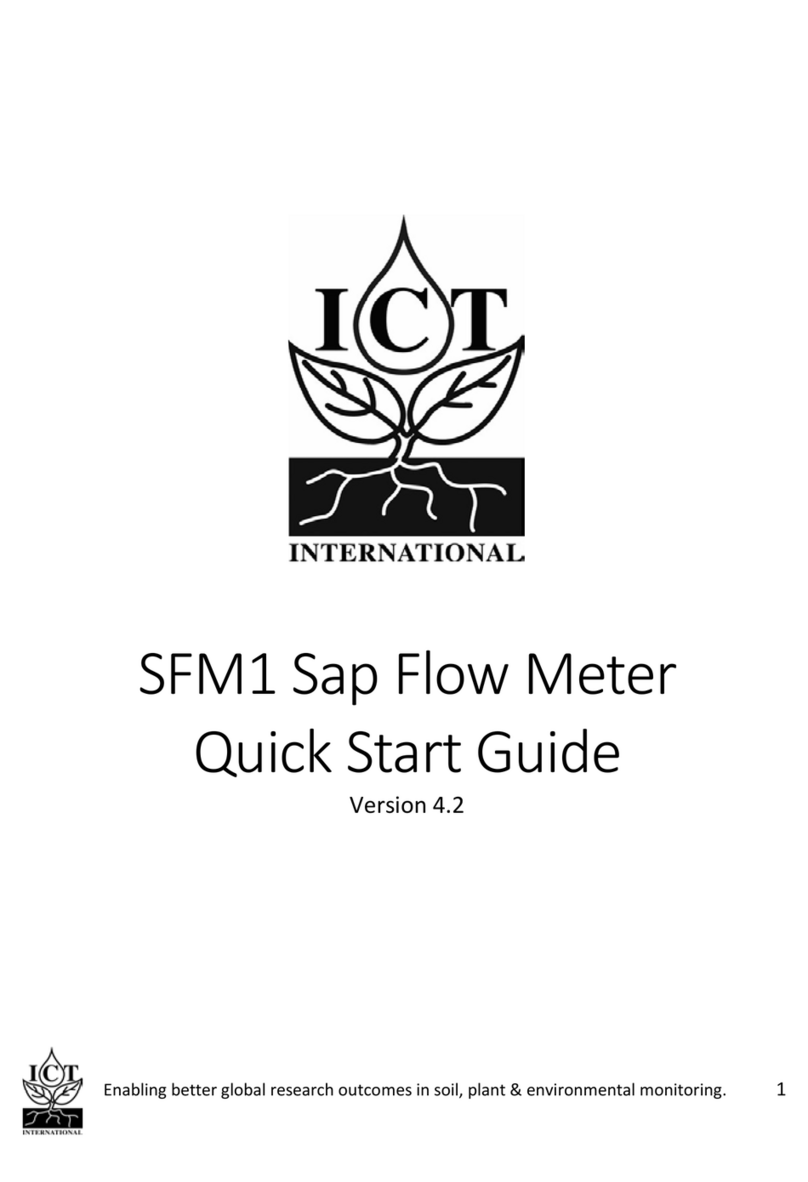Elemental Machines Element-U EU2 User manual

© 2022 Elemental Machines - 771-00027 rev 01 Element U, EU2 User Manual elementalmachines.com1/8
Safety Information
Batteries
Non-ionizing Radiation exposure
Protecting the Environment
Installation Guide
Prior to Receiving the Element-U
Gateway Setup
Positioning Element-U
Install Element-U
Powering on the Element-U and Dashboard Setup
Specifications
Certifications
United States FCC:
Canada IC:
Appendix 1: Gateway Setup
Tablet Gateway (Model GW1) Software Setup
Positioning the Tablet Gateway
Elemental Machines Sensory Network™ Security Overview
Elemental Machines Network Information
Page 1
Page 1
Page 1
Page 1
Page 2
Page 2
Page 2
Page 2
Page 2
Page 4
Page 4
Page 5
Page 5
Page 5
Page 6
Page 6
Page 7
Page 7
Page 8
Element-U User Manual
Model EU2
Take Control & Track the Actual Usage of Your Lab Equipment
Contents

© 2022 Elemental Machines - 771-00027 rev 01 Element U, EU2 User Manual elementalmachines.com2/8
Element-U User Manual
Introduction
This manual provides instructions on safety and installation of
the Element-U, including information regarding security,
specifications and certifications.
Element-U is a battery-powered, wireless sensor that continuous-
ly monitors the real-time availability and usage of any powered
instruments. The Element-U comes with a custom clamp and two
thumbscrews that secures to most power cables. Installation
does not interrupt the electrical chain and can even be done
safely while the machine is on. Usage data is securely transmitted
to the Elemental Machines Insights Dashboard™ where it is
analyzed as the software digitally records and visually shows the
usage timeline and percentage. The Usage Platform empowers
agile lab operations to help guide the service, movement,
efficiency, and purchase of lab equipment to optimize operating
resources.
Safety Information
Batteries
WARNING: the Element-U, Model EU2 is powered by 2
non-rechargeable AA lithium batteries. These batteries can
explode or leak and cause burns if installed backwards,
disassembled, charged, or exposed to water, fire, high tempera-
ture or rapid warming from extremely cold temperature.
For this reason it is important that this Element-U does not
exceed its operating limits in temperature of 5 to 45°C and in
humidity of 0 to 95%RH (non-condensing).
Non-ionizing Radiation exposure
Element-U sends measurements to a Gateway using a low-power
2.4GHz wireless network. When transmitting, the radio module
inside the Element-U works at a maximum power of 8 dBm (6.3
mW). This level is not recognized as hazardous but several
nations (e.g. Canada, Australia) advise not to use such a device
within 20cm of your body i.e. as a personal electronic device
without further precautionary testing.
This equipment has been tested and found to comply with the
USA’s (FCC) limits for a Class B digital device, which are designed
to provide reasonable protection against harmful interference
when the equipment is operated in a residential installation. If
not installed and used in accordance with this User Manual, the
Element-U may possibly cause harmful interference to other
radio communications. Possible remedies for any such interfer-
ence include reorienting the receiving antennae, increasing the
separation between affected equipment and Element-U, or
connecting the affected equipment into an outlet on a circuit
different from that to which the Element-U is connected.
Model EU2
Protecting the Environment
Element-U is designed with consideration for the environment
and complies with relevant regulations such as the EU’s RoHS
regulations and Batteries Directive, as well as the USA’s EPA
initiative to ‘Reduce, Reuse, Recycle’. Element-U are provided to
customers to support the service Elemental Machines provides,
but they remain the property of Elemental Machines and should
be returned to EM at the end of their life for reuse, recycling or
disposal as appropriate. Elemental Machines relies on customers
to play their role in the process of disposing of Element-U’s
correctly, to help Elemental Machines in protecting the environ-
ment.
The Element-U is marked with this symbol, the EU’s
‘wheeled bin’ symbol, to identify it as Electrical or
Electronic Equipment that the EU requires not to be
added to unsorted municipal waste when it has
reached the end of its life. The correct disposal is:
AA lithium batteries that have reached the end of their life
should be removed from the Element-U, kept separate from
unsorted municipal waste and disposed of according to local
regulations (EU Non-hazardous Waste code: 16 06 04)
Element-U’s that have reached the end of their life should have
their batteries removed for disposal as above and then returned
to Elemental Machines (EU Non-hazardous Waste code 16 02 14)
When batteries need to be removed or replaced, remove the
battery cover on the back of the device and remove the two AA
batteries; these can be replaced with new AA lithium batteries

© 2022 Elemental Machines - 771-00027 rev 01 Element U, EU2 User Manual elementalmachines.com3/8
Element-U User Manual
Model EU2
Installation Guide
Below are the instructions for installing the Element-U. If you have
Prior to Receiving the Element-U
If this is your first time setting up the Elemental Machines system,
you will receive an email for your dashboard account verification.
Save this email for when the devices arrive.
When devices are shipped they will be added to your Elemental
Machines Insights Dashboard™ with default names. When you first
log in you will see all of your devices with a 'disconnected' status.
Install Element-U
Be sure to read and comply with the safety information at the
beginning of this manual concerning operating environment.
Element-U can be placed at an any location on a mains power
cord, but should be installed as close to the front/side of the
equipment as possible to ensure optimal communication with a
Gateway.
The Element-U provides two methods of attaching the device to a
mains cord:
Positioning Element-U
This Element-U needs to be within range of an Elemental
Gateway. The range is usually up to 30 meters, but can depend on
the layout and concentration of equipment in your lab. Signal
strength for an individual Element can be acquired via the
Elemental Machines Insights Dashboard™. Navigate to the device
in question and the signal icon will have 1-4 bars of strength. More
bars indicate a better signal using a low power 2.4GHz wireless
communication protocol. The connection should be sufficient as
long as there are at least 2 bars.
Gateway Setup
This Element-U communicates wirelessly to an Elemental Gateway,
which should be set up prior to connecting Element-U. Depending
on your location and application, your Gateway type may vary. If
you have a tablet Gateway, brief setup instructions are given in the
appendix below. If you have a Gateway Model GW2, please follow
the setup instructions in your Gateway, GW2 User Manual.
Clamp Method - For Most Power Cords (5-12mm)
The provided clamp and thumbscrews can be used to easily attach
the Element-U to a mains power cord.
1: Unscrew the thumbscrews ensuring the cable clamp is still
attached, but has enough room to slide the cable in place.
Some larger cables may require removing the clamp completely
and then screwing the clamp back on.
2: Lay the cord flat in the groove with the sensors.
3: Gently holding the clamp in place, rotate the thumbscrews from
the opposite face of the Element-U.
4: Tighten the thumbscrews until they are finger-tight only. The
Element-U should not move or slide on the cord with the clamp
in place. Do not use tools to tighten the screws further.
Cable Tie Method – For Larger Power Cords (>12mm)
For power cords larger than 12mm in diameter, cable ties should
be used instead of the provided clamp.
1: Completely unscrew the two thumbscrews and set the cable
clamp & thumbscrews aside. They are not required for this
installation.
2: Use the 3 provided cable ties through the Element-U. Do not
close the cable ties yet.
3: Lay the cord flat in the groove with the sensors, sitting between
the ends of the cable ties.
4: With the power cord is place, cinch down all 3 cable ties starting
with the inner tie and moving outward. After all 3 are cinched,
ensure the power cord can not move or slide by pulling or
pushing it through the ties. The remaining cable-tie length can
be clipped as necessary, but take care not to damage the mains
cable.
Powering on the Element-U and Dashboard
Setup
Remove the battery door on the rear of the Element-U and install
the two provided Lithium AA batteries as shown. For optimal
performance, use only the provided Energizer L92 AA batteries.
Use the Elemental Machines Insights Dashboard™, to confirm your
Element-U is connected. You can also change the name/location
and add tags for the device
For further assistance, e.g. to complete the dashboard setup, click
on “Support” at the bottom left of the dashboard.

© 2022 Elemental Machines - 771-00027 rev 01 Element U, EU2 User Manual elementalmachines.com
4/8
Element-U User Manual
Model EU2
Installation Guide
Below are the instructions for installing the Element-U. If you have
Prior to Receiving the Element-U
If this is your first time setting up the Elemental Machines system,
you will receive an email for your dashboard account verification.
Save this email for when the devices arrive.
When devices are shipped they will be added to your Elemental
Machines Insights Dashboard™ with default names. When you first
log in you will see all of your devices with a 'disconnected' status.
Install Element-U
Be sure to read and comply with the safety information at the
beginning of this manual concerning operating environment.
Element-U can be placed at an any location on a mains power
cord, but should be installed as close to the front/side of the
equipment as possible to ensure optimal communication with a
Gateway.
The Element-U provides two methods of attaching the device to a
mains cord:
Positioning Element-U
This Element-U needs to be within range of an Elemental
Gateway. The range is usually up to 30 meters, but can depend on
the layout and concentration of equipment in your lab. Signal
strength for an individual Element can be acquired via the
Elemental Machines Insights Dashboard™. Navigate to the device
in question and the signal icon will have 1-4 bars of strength. More
bars indicate a better signal using a low power 2.4GHz wireless
communication protocol. The connection should be sufficient as
long as there are at least 2 bars.
Gateway Setup
This Element-U communicates wirelessly to an Elemental Gateway,
which should be set up prior to connecting Element-U. Depending
on your location and application, your Gateway type may vary. If
you have a tablet Gateway, brief setup instructions are given in the
appendix below. If you have a Gateway Model GW2, please follow
the setup instructions in your Gateway, GW2 User Manual.
Clamp Method - For Most Power Cords (5-12mm)
The provided clamp and thumbscrews can be used to easily attach
the Element-U to a mains power cord.
1: Unscrew the thumbscrews ensuring the cable clamp is still
attached, but has enough room to slide the cable in place.
Some larger cables may require removing the clamp completely
and then screwing the clamp back on.
2: Lay the cord flat in the groove with the sensors.
3: Gently holding the clamp in place, rotate the thumbscrews from
the opposite face of the Element-U.
4: Tighten the thumbscrews until they are finger-tight only. The
Element-U should not move or slide on the cord with the clamp
in place. Do not use tools to tighten the screws further.
Cable Tie Method – For Larger Power Cords (>12mm)
For power cords larger than 12mm in diameter, cable ties should
be used instead of the provided clamp.
1: Completely unscrew the two thumbscrews and set the cable
clamp & thumbscrews aside. They are not required for this
installation.
2: Use the 3 provided cable ties through the Element-U. Do not
close the cable ties yet.
3: Lay the cord flat in the groove with the sensors, sitting between
the ends of the cable ties.
4: With the power cord is place, cinch down all 3 cable ties starting
with the inner tie and moving outward. After all 3 are cinched,
ensure the power cord can not move or slide by pulling or
pushing it through the ties. The remaining cable-tie length can
be clipped as necessary, but take care not to damage the mains
cable.
Powering on the Element-U and Dashboard
Setup
Remove the battery door on the rear of the Element-U and install
the two provided Lithium AA batteries as shown. For optimal
performance, use only the provided Energizer L92 AA batteries.
Use the Elemental Machines Insights Dashboard™, to confirm your
Element-U is connected. You can also change the name/location
and add tags for the device
For further assistance, e.g. to complete the dashboard setup, click
on “Support” at the bottom left of the dashboard.
Specifications
ELEMENT-U SPECIFICATIONS
Model Number
Dimensions
Operating Temperature Range
Operating Humidity Range
Battery Requirements
Battery Life
UTILIZATION SPECIFICATIONS
Maximum Cable Diameter (Clamp)
Maximum Cable Diameter (Cable Tie)
COMMUNICATION
Default Data Sample Rate
Protocol (Element)
Range
Frequency band (power)
COMMUNICATION
Contains FCC ID
Contains IC ID
EU2
3.6in x 3.1in x 1.1in (92mm x 78mm x 28mm)
41ºF-113ºF (5º-45º C)
0-95% RH, Non-condensing
2 AA replaceable lithium batteries (supplied)
~2 Years at the default sample rate of 5 seconds
.47in (12mm)
0.63in (16mm)
5 seconds
Proprietary
98ft (30m)
2.4 GHz (8 dBm ≡ 6.3 mW)
QOQ-GM220P, FCC Part 15.247
5123A-GM220P, RSS 247

© 2022 Elemental Machines - 771-00027 rev 01 Element U, EU2 User Manual elementalmachines.com5/8
Element-U User Manual
Model EU2
Certifications
United States FCC:
This device complies with Part 15 of the FCC Rules. Operation is
subject to the following two conditions:
(1) this device may not cause harmful interference, and (2) this
device must accept any interference received, including interfer-
ence that may cause undesired operation.
This equipment has been tested and found to comply with the
limits for a Class B digital device, pursuant to Part 15 of the FCC
Rules. These limits are designed to provide reasonable protection
against harmful interference in a residential installation. This
equipment generates, uses and can radiate radio frequency
energy and, if not installed and used in accordance with the
instructions, may cause harmful interference to radio communica-
tions. However, there is no guarantee that interference will not
occur in a particular installation. If this equipment does cause
harmful interference to radio or television reception, which can be
determined by turning the equipment off and on, the user is
encouraged to try to correct the interference by one of the
following measures:
• Reorient or relocate the receiving antenna.
• Increase the separation between the equipment and receiver.
• Connect the equipment into an outlet on a circuit different from
that to which the receiver is connected.
• Consult the dealer or an experienced radio/TV technician for
help.
WARNING: Changes or modifications not expressly approved by
Elemental Machines, Inc. could void the user’s authority to operate
the equipment.
Canada IC:
This equipment complies with Canada radiation exposure limits
set forth for an uncontrolled environment. This equipment should
be installed and operated with minimum distance 20cm between
the radiator & your body.
This device complies with Industry Canada license exempt RSS
standard(s). Operation is subject to the following two conditions:
(1) this device may not cause interference, and (2) this device must
accept any interference, including interference that may cause
undesired operation of the device.
Cet équipement est conforme Canada limites d'exposition aux
radiations dans un environnement non contrôlé. Cet équipement
doit être installé et utilisé à distance minimum de 20cm entre le
radiateur et votre corps.
Le présent appareil est conforme aux CNR d'Industrie Canada
applicables aux appareils radio exempts de licence. L'exploitation
est autorisée aux deux conditions suivantes: (1) l'appareil ne doit
pas produire de brouillage, et (2) l'appareil doit accepter tout
brouillage radioélectrique subi, même si le brouillage est suscepti-
ble d'en compromettre le fonctionnement.

© 2022 Elemental Machines - 771-00027 rev 01 Element U, EU2 User Manual elementalmachines.com6/8
Element-U User Manual
Model EU2
Appendix 1: Gateway Setup
Elemental Machines provides multiple styles of Gateways. If you
have a Tablet Gateway (Model GW1), please follow the setup
instructions below. For Gateway-2, please follow the setup
instructions in 771-00021 Gateway (Model GW2) User Manual.
Gateway 2 (Model GW2)Tablet Gateway (Model GW1)
Click on the settings icon Select WiFi from the list
Click on the blue circle in the upper
right corner (if the circle is not visible,
press the hardware home button on
the bottom of the tablet to make it
appear, or swipe up if you do not have
a hardware button)
Tablet Gateway (Model GW1) Software
Setup
To power on the Gateway, press and hold the upper right-hand
button on the device,
• Wait for the main screen to come up
• Press the 'home' button when you see the Elemental Machines
Logo

© 2022 Elemental Machines - 771-00027 rev 01 Element U, EU2 User Manual elementalmachines.com7/8
Element-U User Manual
Model EU2
Positioning the Tablet Gateway
Tablet Gateways collect data from the Elements, collating it and
transmitting it across the internet to Elemental Machines’ Cloud.
The tablet Gateways’ default is to transmit by Wi-Fi; for added
reliability they fall back to Cellular connection when Wi-Fi connec-
tion drops out. There is a danger of data delay or even loss if all
connection is lost, so tablet Gateways should be positioned where
they are getting good Wi-Fi and Cellular connection.
The strength of the Wi-Fi and Cellular connection are displayed by
the Wi-Fi icon using Cellular bar icons. These icons are displayed
5: There is no way for outside users to get into the user's network
6: We do not listen to any ports; this is the case even if the user
opens ports 80, 123, or 443 for receipt
Tablet Gateways opens connections through port 80, 123, and 443
of a customer's firewall, opening only outbound connections.
Elemental Gateways require the following outbound TCP connec-
tions to be open on your firewall for the system to work:
• *.elementalmachines.io:443, TCP – for sending data to the
dashboard
• s3.amazonaws.com:[80|443], TCP – various files
• *.awmdm.com:443, TCP – device management
• play.google.com:443, TCP – provisioning
• android.googleapis.com:443, TCP – provisioning
• android.clients.google.com:80, TCP – app management
• time.windows.com:123, UDP – time synchronization
• *.pubnub.com:443, TCP – secure IoT device messaging
• *.pubnub.net:443, TCP – secure IoT device messaging
• *.pndsn.com:443, TCP – secure IoT device messaging
• *.papertrailapp.com:443, TCP – log management
Gateway-2’s open connections through ports 80, 123, and 443 of a
customer's firewall, opening only outbound connections.
Gateway-2’s require the following outbound TCP and/or UDP
connections to be open on your firewall for the system to work:
1. *.elementalmachines.io:443, TCP – for sending data to the
Elemental Machines Insights Dashboard™
2. s3.amazonaws.com:[80|443], TCP – various files
3. *.balena-cloud.com:443, TCP – for device management
4. *.docker.com:443, TCP – for verified operating system images
5. *.docker.io:443, TCP – for verified operating system images
6. time.elementalmachines.io:123, UDP – for time synchronization
7. 8.8.8.8:443, TCP – for DNS resolution
Elemental Machines Sensory Network Secu-
rity Overview
The Elemental Machines Sensory Network is designed to operate
securely on our customers’ networks. The system includes
Elements, wireless devices that monitor critical equipment and/or
the ambient environment, Elemental Gateways, which gather data
from Elements, and the Elemental Machines Insights Dashboard™.
Local Communication
Individual Elements communicate to a local Gateway via a low
power 2.4GHz wireless communication protocol, typically 8 dBm or
lower power. Only whitelisted devices can connect with the
Gateway; the whitelist is populated prior to shipping and adjusted
with any subsequent additions to the network.
Communication through Customer Wi-Fi:
The system uses established communication and security
standards to protect data transmitted between Gateways and the
Elemental Machines Insights Dashboard™ .
• TLS, the web standard for protecting sensitive data including
usernames, passwords, credit card, and banking information.
• Asymmetric Cryptography is used to encrypt the data transmit-
ted. The keys for this symmetric encryption are generated
uniquely for each connection and are based on a shared secret
negotiated at the start of the session.
The Elemental Machines’ Sensory Network external communica-
tion is designed to work even in the strictest environments. The
communication uses an adaptive transport mechanism that is
designed to work well when confronted with proxy authorities,
firewalls, and antivirus software.
No inbound ports need to be opened. Security vulnerability using
the above configuration is prevented as follows:
1: Internet Communication over port 80, 123, and 443
2: Device must be able to transmit outward to the Internet on 443
3: Clients do not open inbound ports
4: There is no need to open the firewall to receive on port 80, 123,
or 443
on the tablet Gateway to the left of the battery percentage.
• 4 or more bars for both Wi-Fi and cell indicate good
connectivity
• 2 bars for both Wi-Fi and cell runs an increased risk of some
data delay or loss
• <2 bars for cell or Wi-Fi carry a danger of significant data delay
or loss

© 2022 Elemental Machines - 771-00027 rev 01 Element U, EU2 User Manual elementalmachines.com8/8
Element-U User Manual
Model EU2
Tablet Gateway Supplemental
Tablet Gateways are based on the Android technology and
therefore enjoy the security benefits of the Android Development
Network and Google. Sourced from the Security whitepaper from
Google, Android:
• Strives to prevent security issues from occurring through design
reviews, penetration testing and code audits
• Performs security reviews prior to releasing new versions of
Android and Google Play
• Publishes the source code for Android, thus allowing the
broader community to uncover flaws and contribute to making
Android the most secure mobile platform
• Works hard to minimize the impact of security issues with
features like the application sandbox Detects vulnerabilities and
security issues by regularly scanning Google Play applications
for malware, and removing them from devices if there’s a
potential for serious harm to the user devices or data
• Has a rapid response program in place to handle vulnerabilities
found in Android by working with hardware and carrier partners
to quickly resolve security issues and push security patches
Elemental Machines Network Information
Wireless Requirements:
• SSID: Not hidden
• Security: WEP, WPA, or WPA2
• IP Assignment: Dynamic Preferred
• Number of Unique Devices: Sum of all Gateways and other
Element-D/C/U devices¹
• Captive Portal: Not Supported
Local Wireless Network Information:
SSID:
Password:
(1) Refers to Model EU1 only.
Table of contents
Other Elemental Machines Measuring Instrument manuals