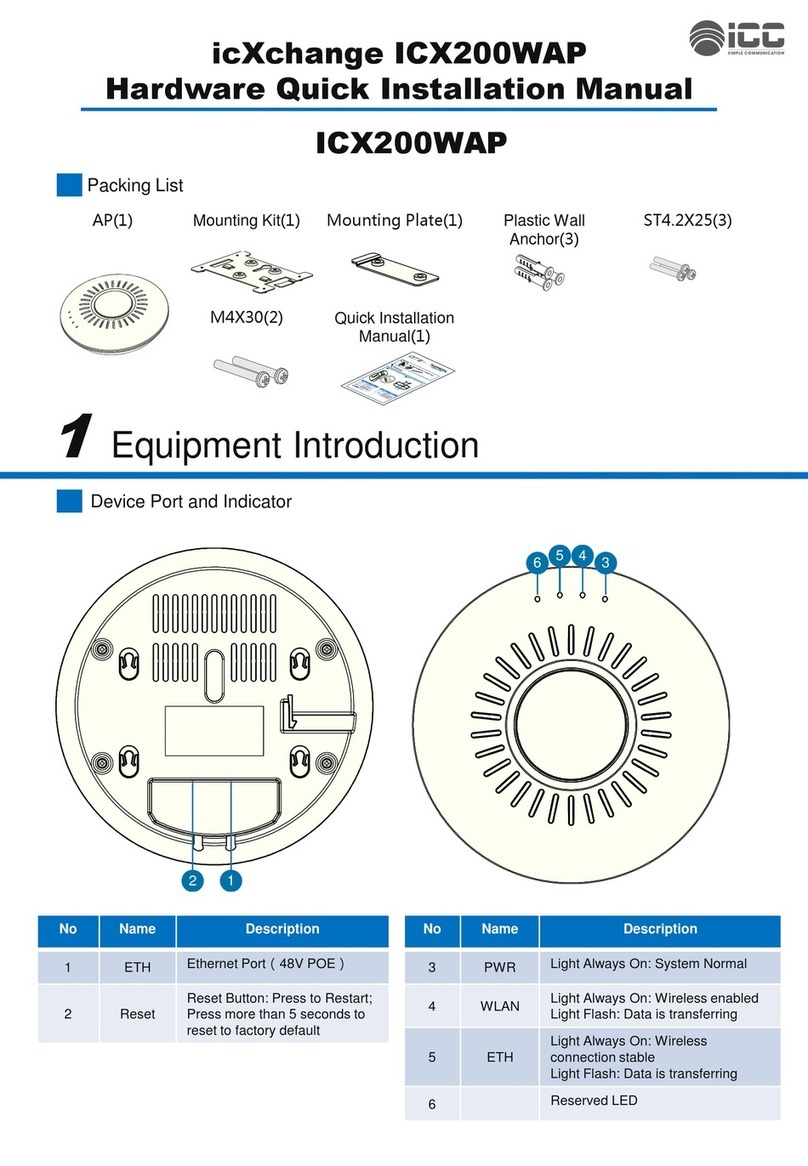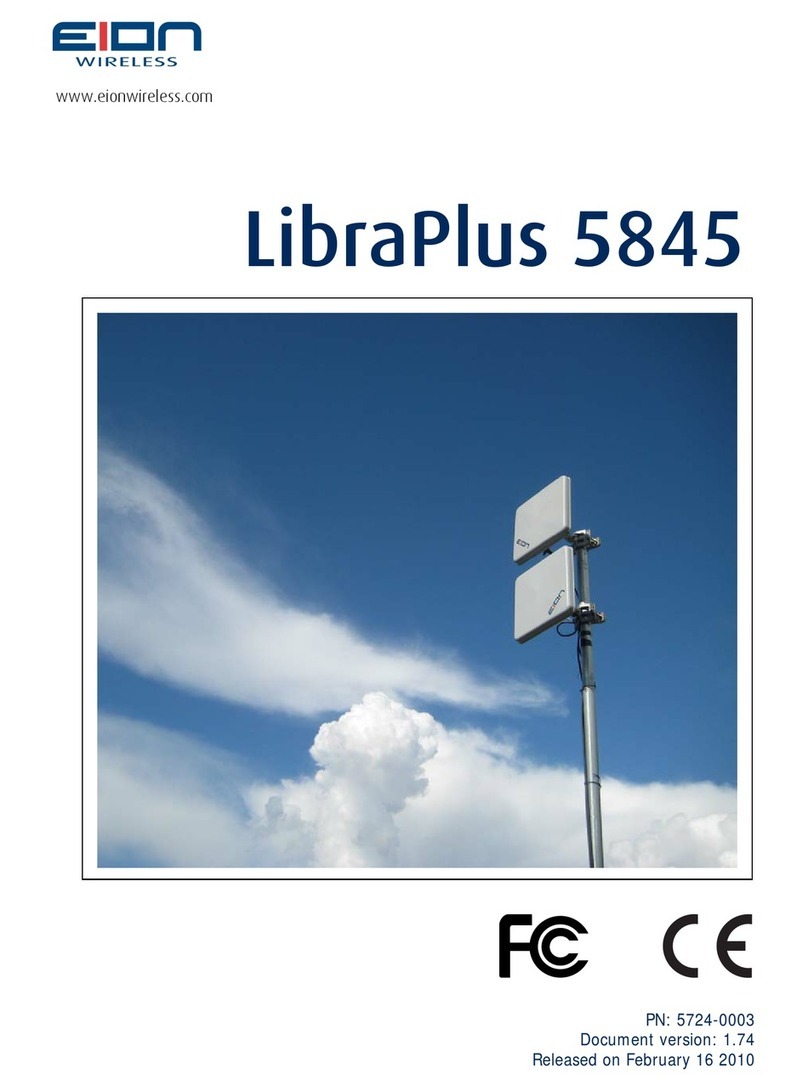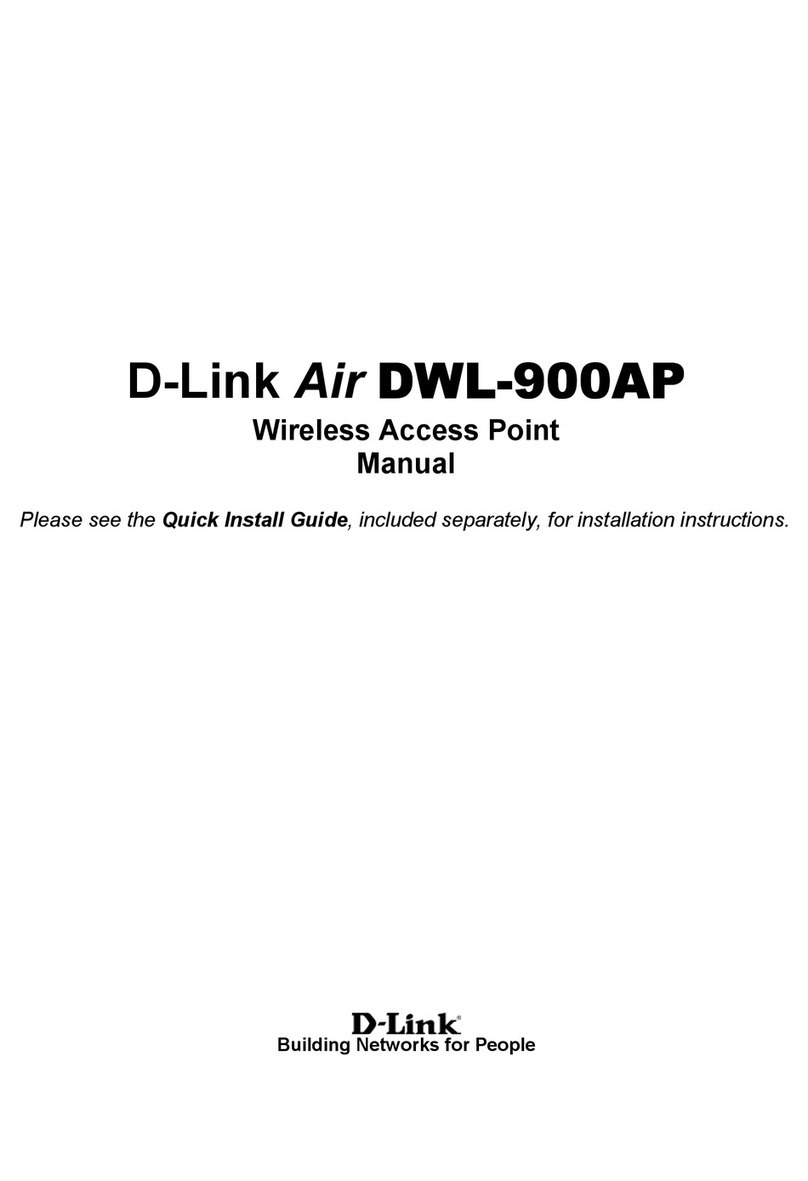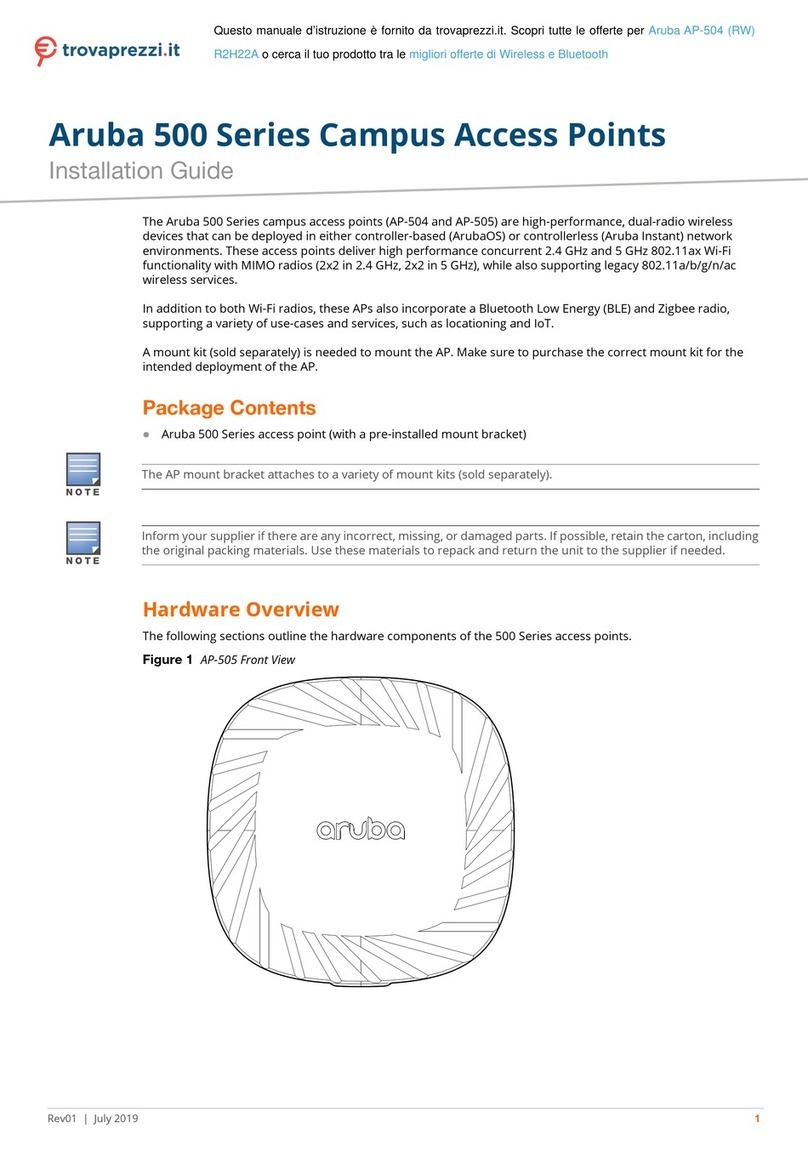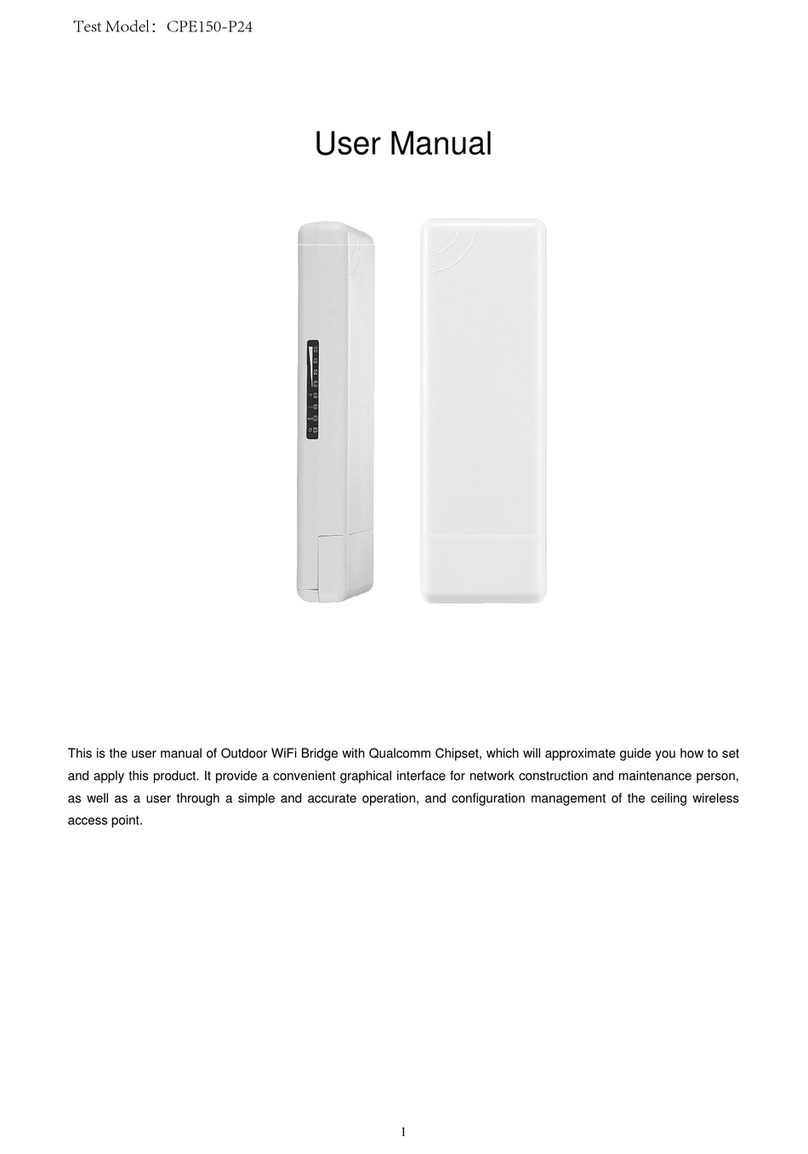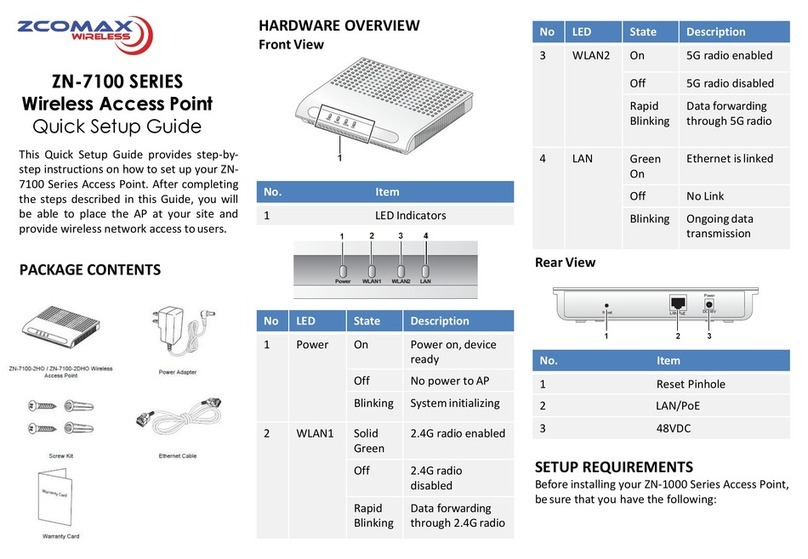Elid C15T User manual

Quick Start Manual
1
1. Appearance Display
(The appearance may have some differences. The pictures are just for your reference)
2. Wall Mount Installation
1) The installation height should be selected according to the actual punching personnel.
2) Disassemble rear hanging plate and attach it to the wall select the suitable installation
position, then make a mark.
3) Drilling on wall according to the marked position.
4) Fix the rear hanging plate on the wall.
5) Install the device on the rear hanging plate and fix it, then power it up.
C15T & C18T Face Recognition Reader
Quick Start Guide

Quick Start Manual
2
3. Schematic Diagram of Access Control Wiring
1) Schematic diagram of device wiring port
(According to the number of ports to select corresponding wiring diagram)
8 pin ports:
Red
12V
12V
Black
GND
GND
Green
Lock COM
The common end of the lock signal
Orange
Lock NC
Normal closed end of the control signal
Blue
Lock NO
Normal opened end of the control signal
Yellow
Button
Exit button
Brown
D-Sensor
Door sensor
White
ALARM-
Output alarm signal
6 pin ports: 4 pin ports:
Red
12V
12V
Black
GND
GND
Green
Lock COM
Wiegand input 0
Orange
Lock NC
Wiegand input 1
Blue
Lock NO
Wiegand output 0
Yellow
Button
Wiegand output 0
2) Device connection diagram
(According to the number of ports to select corresponding wiring diagram)
TCP_TX+
TCP/IP
Interface
TCP_TX-
TCP_RX+
TCP_RX-

Quick Start Manual
3
Remark: When the power supply of the access controller is insufficient (The facial
device may shut down automatically when face recognition happens). In this case,
please wiring as below diagram:
4. Attention
1) Do not operate with power during installation.
2) When connecting lock, 12V/2A power supply is recommended.
3) Do not install the device in direct sunlight or in a humid place.
4) Please read thewiring diagram of access control, and wire it according to the rules strictly.
5) On the situation that static electricity is a but heavy, please connect ground wire first and
then connect other wires, which can protect the device from damaging in static electricity.
5. Input Method Introduction
Touch 'Alt' to switch capital/small letter or number, after finished, touch ‘Ok’ to save it
How to input punctuation: when the input method is in capital/small letter state, touch ‘ ’
to select what you want to input. The first one is space, the second is dot and so on

Quick Start Manual
4
6. User Management
Touch the screen and a menu bar will pop up at the bottom of the screen, click > [User
Mgt] > [Add user]. When there is a registered admin, after passing the verification of admin’s
face or card or password then the menu can be entered
[ID]: When registering, each user can only have one unique ‘ID’.
[Name]: Input、edit name by T9 input method.
[Face]: Follow the on-screen prompt for face registration.
Note: Please stand directly in front of the device, face the
camera, and keep the entire face displayed in the frame. In
order to maintain a good face recognition effect. The following
picture is for your reference
[Card]: Select Reg. Card and put card on swipe area to register card
[Password]: An ID can only register one password. After clicking the password icon, enter
the password to be set and then press ok to confirm the password again.
Remark: Verify password by touching the screen then click then input ID-click
‘OK’-input password-click ‘OK’
Click > [User Mgt] > [User view] to browse all registered persons in the device, click
corresponding user to edit its information, including name, password, dept, admin.
[User View]: You can quickly locate the user you want to edit by 【Find】or 【Find Name】
at the top of the page. Or slide the screen to search user.
1) Edit user information: Select user you want to edit, you can change any information in
this page except ‘user ID’
2) Delete user: Select user you want to edit →Delete
[Privilege]: User and Admin can be selected
1) User: If there is Admin in this device, user is not allowed to access into menu
2) Admin: The manager of this device. Only admin has permission to access into menu.

Quick Start Manual
5
7. Download and upload user information
Touch the screen and a menu bar will pop up at the bottom of the screen, click > [User
Mgt]> [Download enrollmsg], insert U-disk in device to download, 3 files will be exported
as below:
1) User data file (AFP_001.dat): It can be used to synchronized users between devices, and
‘001’ represents device ID
2) User’s enrolled photo (EnrollPhoto)
3) User information Excel sheet (Staff):Users can edit it in PC then upload back to device,
please refer to below picture:
Fill in personnel information according to the prompt of form header. As for “Shift”item, it
is the editing shift number in the time attendance setting. When completes the editing.
Directly Click【Save】, and save the edited file into U-disk.
After editing shift form , Touch the screen and a menu bar will pop up at the bottom of the
screen, click > 【User Mgt】, then insert U-disk, click 【Upload enrollmsg】and
transmit the edited user information to device.
8. Time Attendance Management
Touch the screen and a menu bar will pop up at the bottom of the screen, click > [Shift] >
[Atten rule], It includes attendance rules, shift settings, record warning setting, and log
information.
However, you only need to configure a few settings if you are using ELID System:
Item
Meaning
Re verify
Set to ‘1sec’to ensure device always verify face
Log Warning
When rest available storage capacity is less than this value, device will
alarm
Save Photo
MUST
select ‘Yes’, when device connect to software, captured photo
when users verify face can be shown in software DMS
Stranger Photo
If select ‘Yes’, when device connect to software, captured photo of stranger
can be shown in software DMS
Suggest select ‘No’since this feature mainly is used for Thermal Face Reader
Stranger Access
Select ‘No’since door relay is disuse

Quick Start Manual
6
9. System settings
Touch the screen and a menu bar will pop up at the bottom of the screen, click >
【System】
9.1 Device Setup
Item
Meaning
Time
Set device time
Time fmt
24H and 12H format can be selected
Date fmt
Select different date format
Language
Change device displayed language
Voice
Set the volume of speaker
Play name voice
if play user name after verifying success
Multiple face
If set it to yes, device can verify multiple users(up to 5) at the
same time
When the user’s face is always displayed on the screen, how
Result time
long does it take for the device to verify the face again, if set to
0s, device will only recognize once in the situation and it won’t
be recognized until face moves off screen and appears again
Screen Idle
How long does it take to enter screen saver when the main
Interface is not operating
Screen Saver Wake up
When device displays screen saver, the user can choose to wake
up the device when the device detects the face or touch screen
bio-assay
Verify that the user is a live person instead of photo.
Show Avatar
Whether to show user’s photo or not on the screen after
verifying successfully

Quick Start Manual
7
9.2 Advanced setup
Item
Meaning
Max Admin
Set the maximum number of device admin
Verify Mode
FA/C/P
No matter what kind of verification method can be
verified
Face + Pwd
Need to verify both Face and Password together
FA + C
Need to verify both Face and Card together
C + P
Need to verify both Card and Password together
FA + (C/P)
Need to verify Face and either Card or Password
together
QR Code
No
Disable scanning QRcode function
Visitor QRCode
Enable scanning QRcode function. Connect
device to Timmy cloud software and generate
QRCode then verify it in device
Card -> QR code
Enable scanning QRcode function. QR code
verified as Card number
1:N Identify
Set the threshold of face recognition
Live threshold
When enable ‘bio-assay’, the threshold of face recognition
No
Device will not detect mask
Users can wear a mask or not wear a mask to verify,
Wear mask
Yes
if wear mask, the threshold of face recognition is
same as ‘mask threshold’ settings
Must
Device will detect mask, if user doesn’t wear mask,
device will not accept it
Mask threshold
When wearing a mask, the threshold of face recognition
Exposure
When device is in dark light and backlight environment , can
Compensation
change this value to adjust camera
Testing
Check whether the camera is normal
Camera calibration
Calibrate camera
Firmware upgrade
Insert U-disk (FAT32 format) to do device firmware upgrade

Quick Start Manual
8
10. Access
Touch the screen and a menu bar will pop up at the bottom of the screen, click >【Access】
Item
Meaning
Stranger Access
Select ‘No’since door relay is disuse
Users
Set the number of users required to open the door. For example: set it to 2,
only when 2 different users verify at the same time, the door can be opened
Wg output
Select ‘User ID” as the content of Wiegand output
Wg format
You can define Wiegand port output format. The default format is 34bits,
and it can be changed to 26bits
If select ‘34bits’, then door access controller has to set Card Type as
‘FreeWiegand’and Card Size as ’13-20-34’
11. Data Mgt
Touch the screen and a menu bar will pop up at the bottom of the screen, click >【Data
Mgt】, Data management consists of 6 modules: Download Glog、Download All Glog、
Clear All Enroll、Delete All Glog、Initialize Menu、Clean Manager.
【Down Glog】: New attendance logs saved in device can be downloaded to U-disk, and
form a TXT file, eg:’GLG_001.TXT’
【Down All Glog】: All attendance logs saved in device can be downloaded to U-disk, and
form a TXT file, eg:’AGL_001.TXT’
【Clear All Enroll】: Delete all registration info of all users(include face, card and pwd)
【Delete All Glog】:Delete all logs of all users
【Initialize Menu】:Reset device parameter settings, it won't affect user data and records
【Clean Manager】:Clear all manager privileges on the device

Quick Start Manual
9
12. Communication
Touch the screen and a menu bar will pop up at the bottom of the screen, click >
【Comm set】
12.1 Comm set
Item
Meaning
Set corresponding device No., the default device No. is 1, Please note that
Device ID the number is related to the communication
Port No.
The default port No. is 5005, For communication connection under LAN
12.2 Server
When using WAN connection, please do corresponding server settings

Quick Start Manual
10
Item
Meaning
Server Req
Select ‘Yes’ to enable server communication
Use domainNm
Select ‘No’ to disable Domain Name
Server IP
Enter Server’s IP A
ddress
SerPortNo
Default value is 7005
Heartbeat
Default value is 3s
Server approval
Select ‘No’to disable server approval
12.3 Ethernet
Use Ethernet to connect the device to computer. An example is shown
in the figure below:
12.4 WIFI (Optional)
Select corresponding WIFI hotspot, then input password to connect it.

Quick Start Manual
11
13. System Information
Touch the screen and a menu bar will pop up at the bottom of the screen, click >【Sys
info】, query registration information and detailed information of device.
This manual suits for next models
1
Table of contents
Popular Wireless Access Point manuals by other brands

Moxa Technologies
Moxa Technologies AWK-3131A-M12-RTG-EU-T Quick installation guide

Alcatel-Lucent
Alcatel-Lucent OmniAccess AP60 installation guide
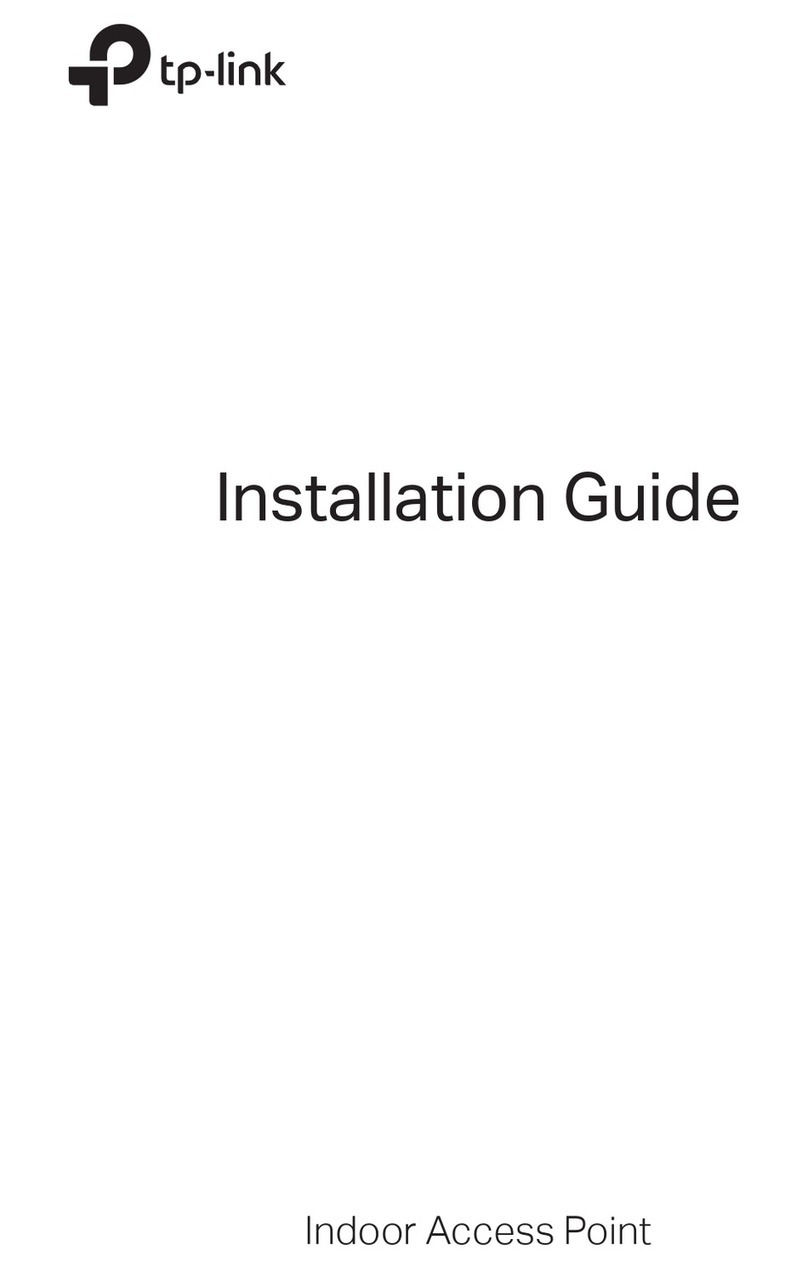
TP-Link
TP-Link Auranet EAP110 installation guide

Aruba
Aruba A200 Configuration guide
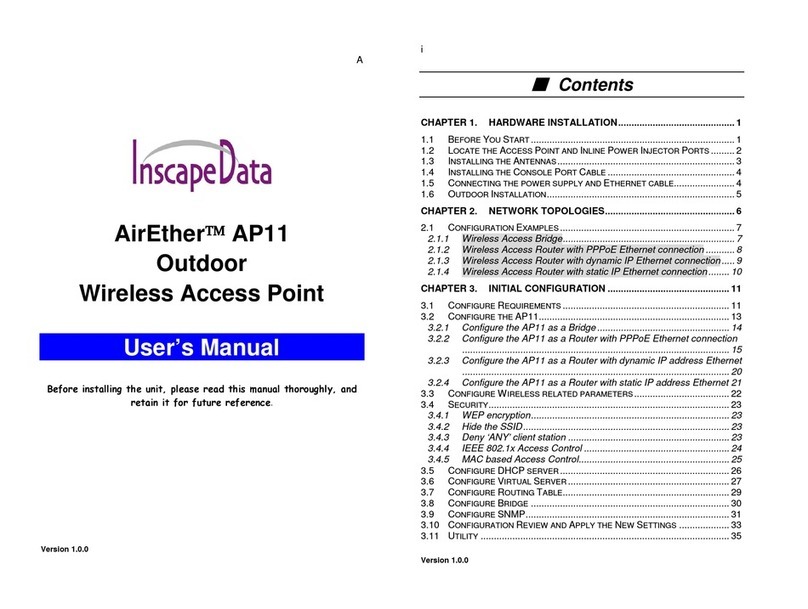
Inscape Data
Inscape Data AirEther AP11 user manual
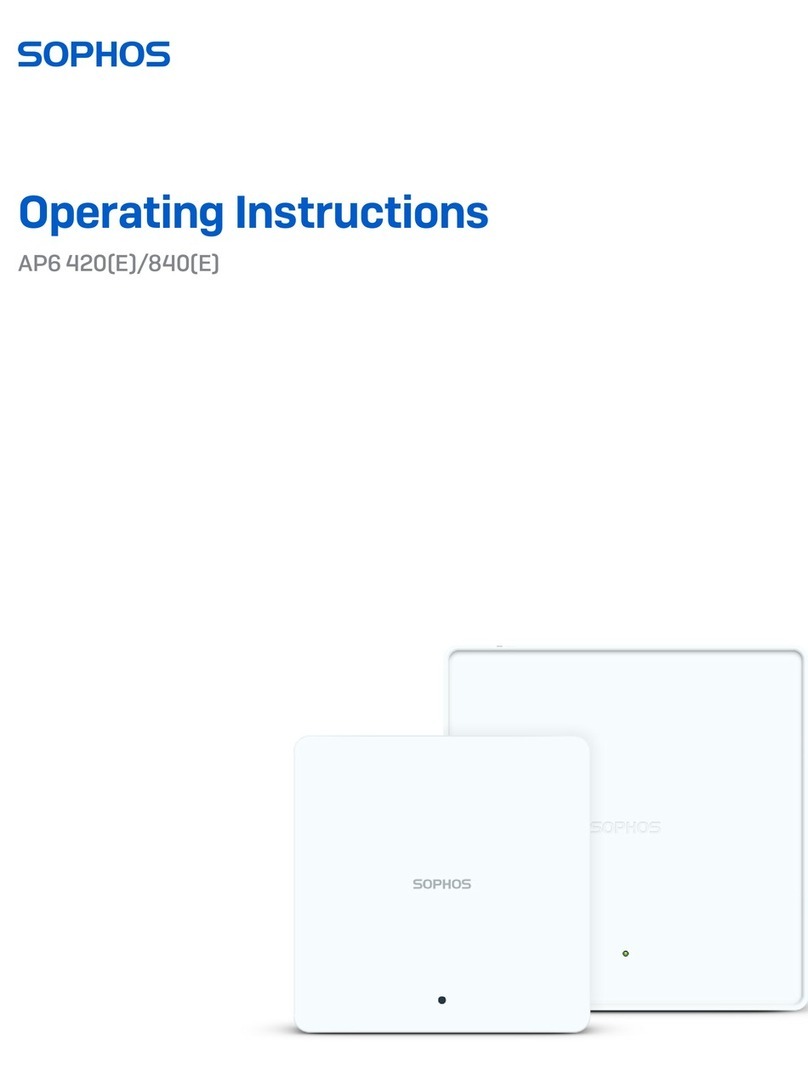
Sophos
Sophos AP6 Series operating instructions