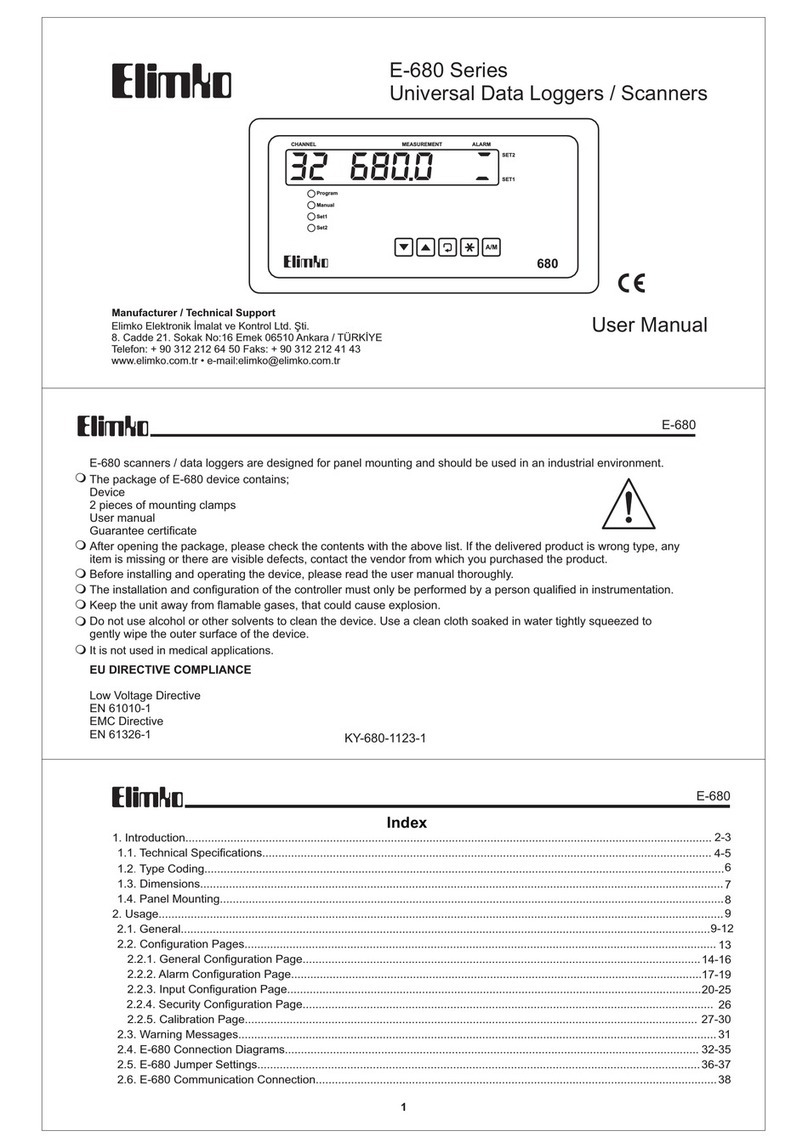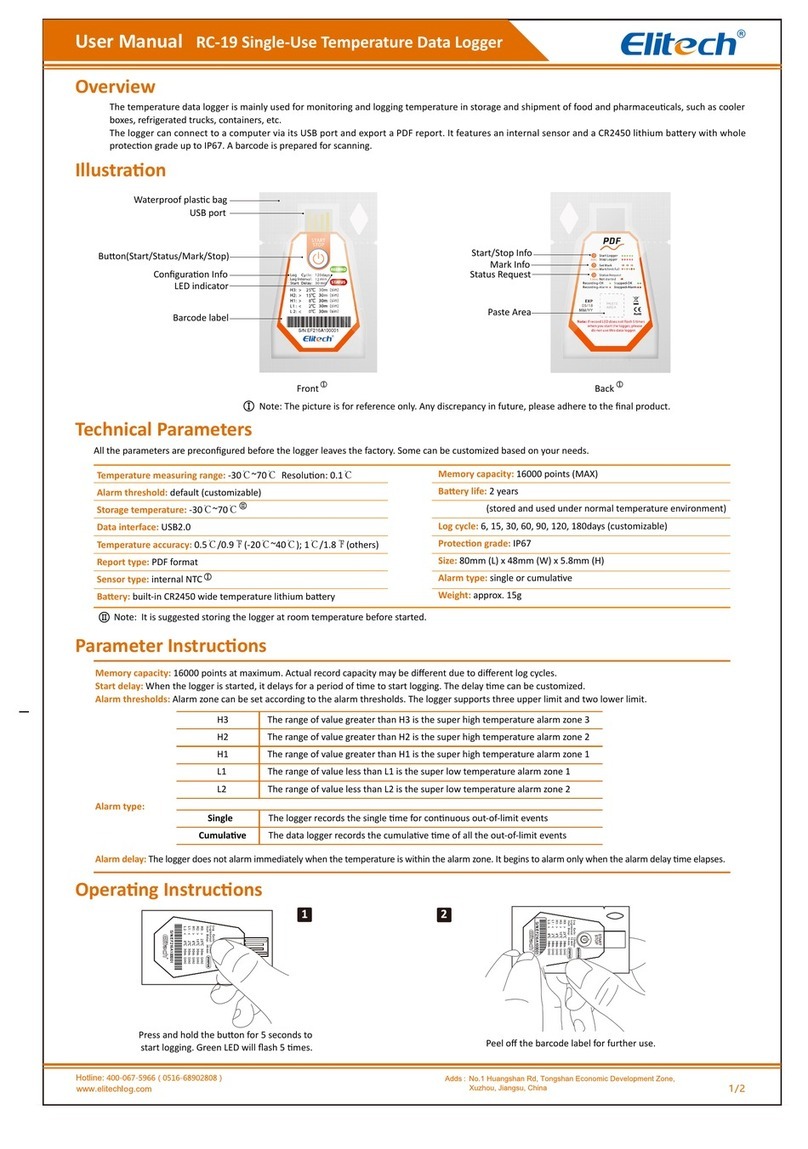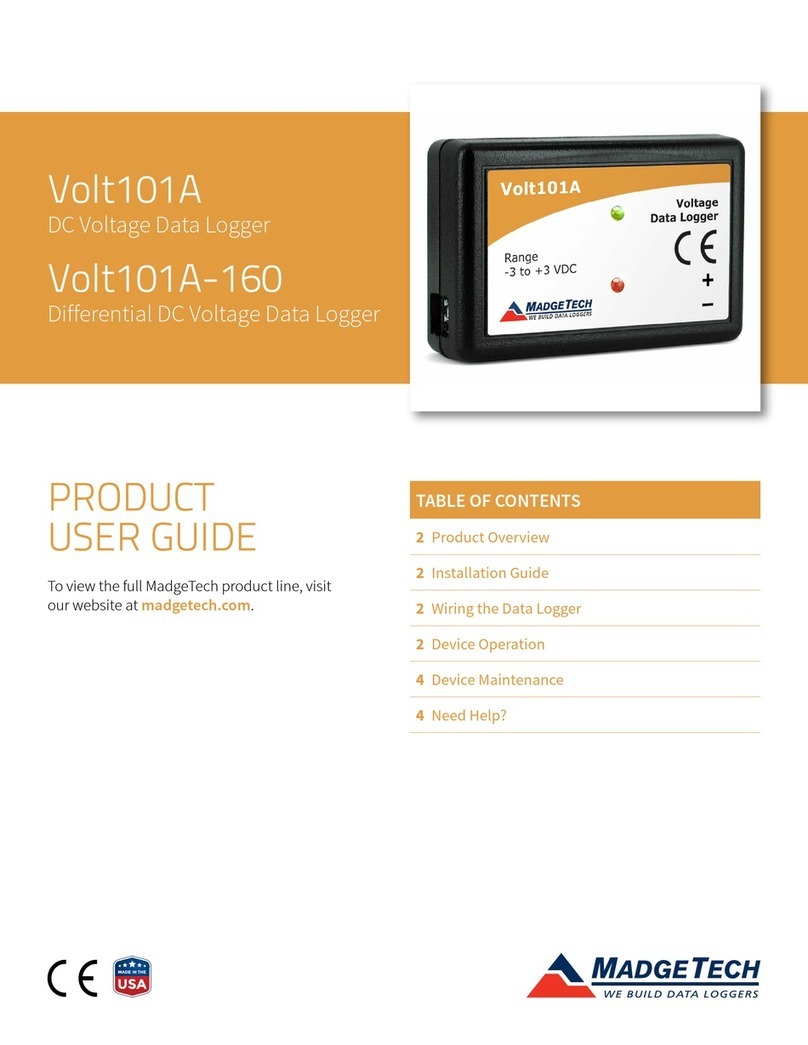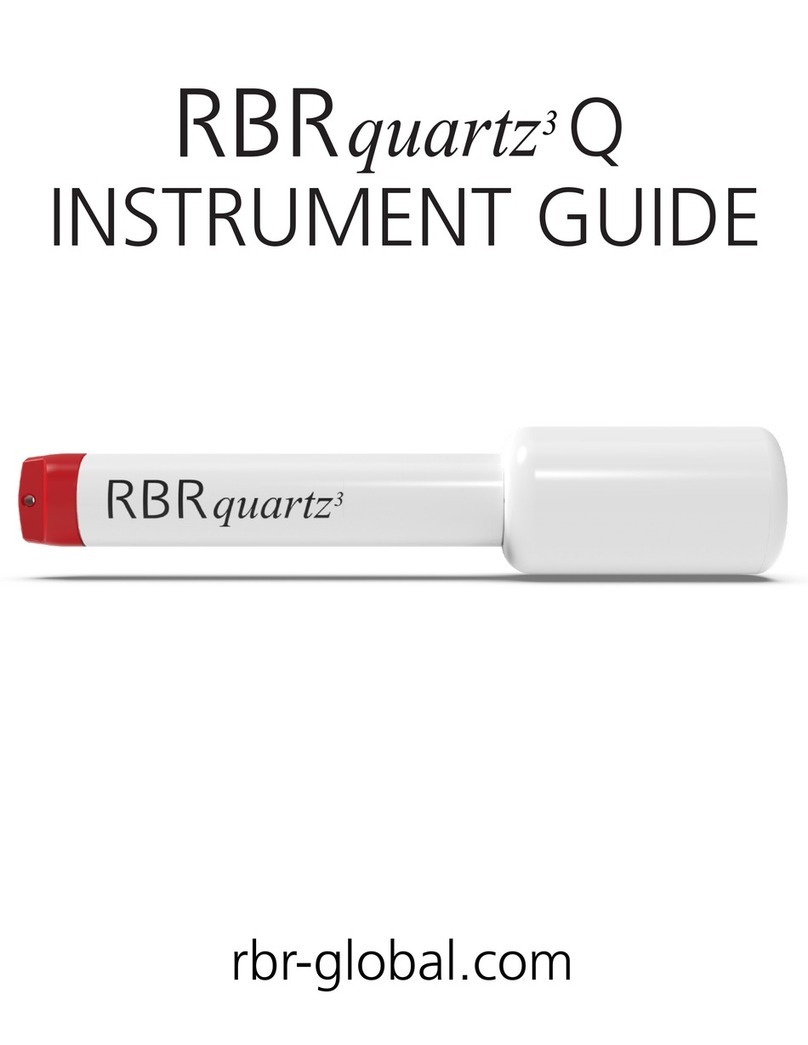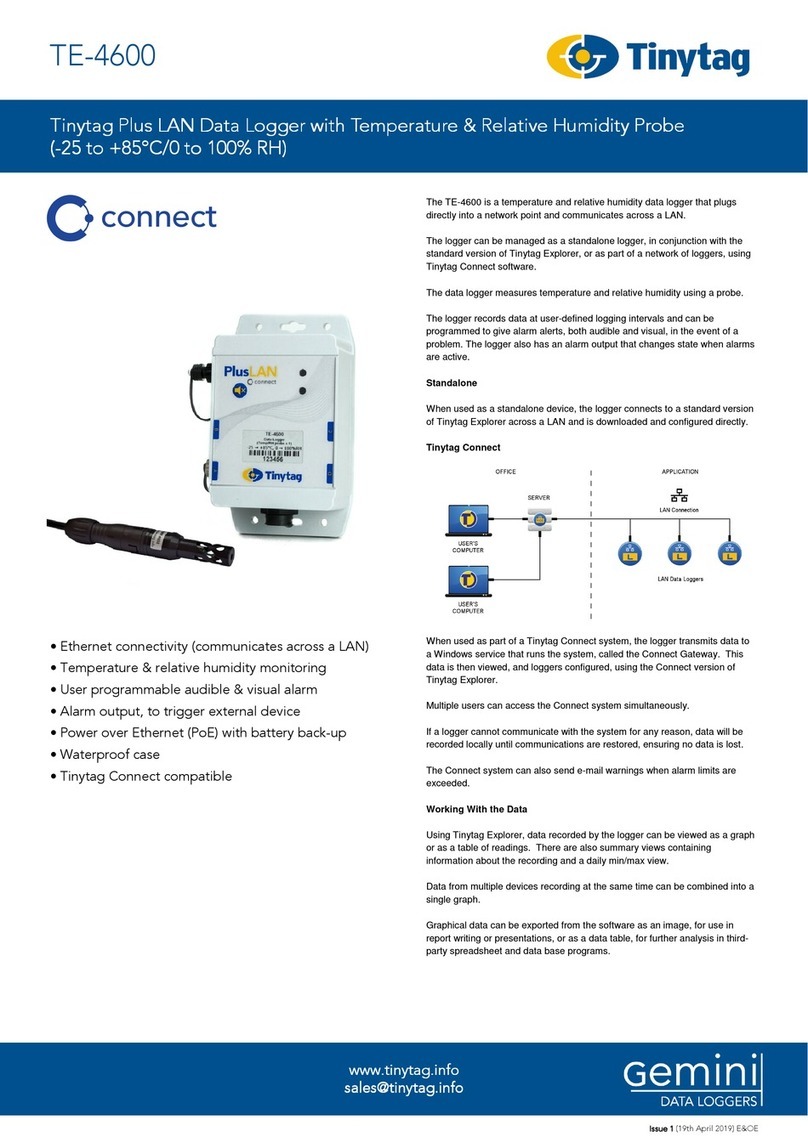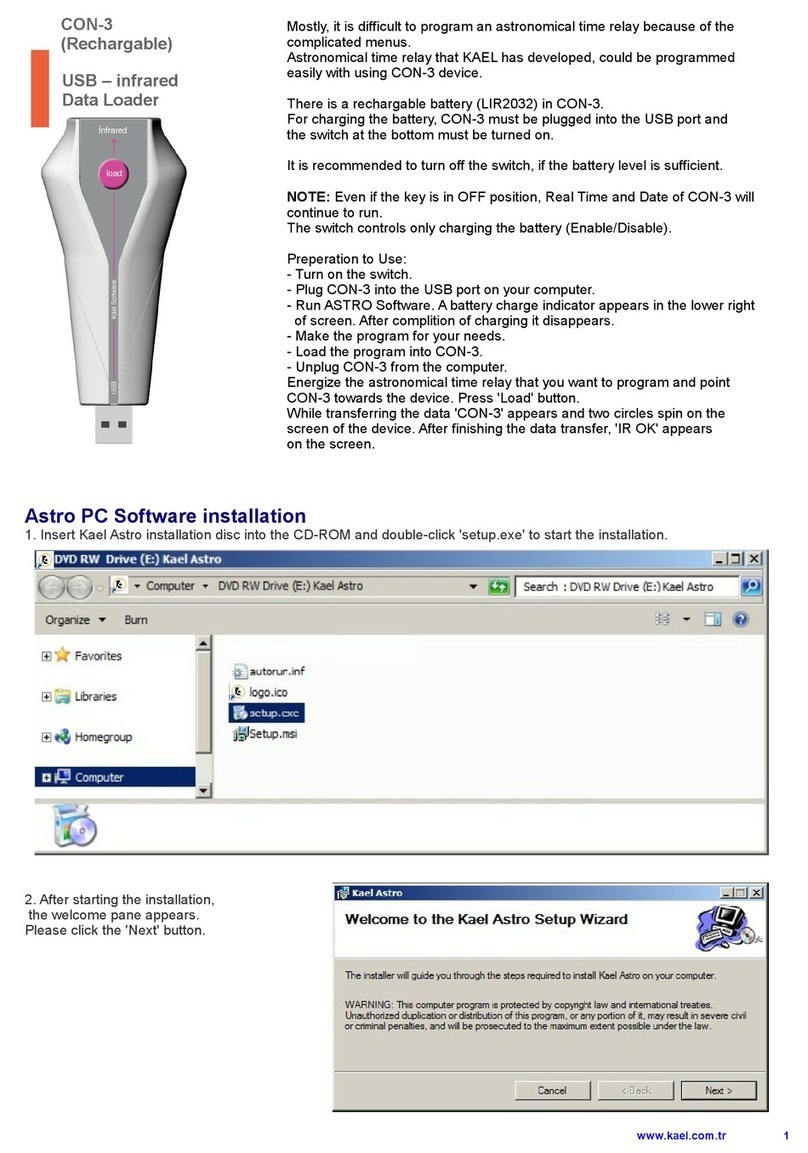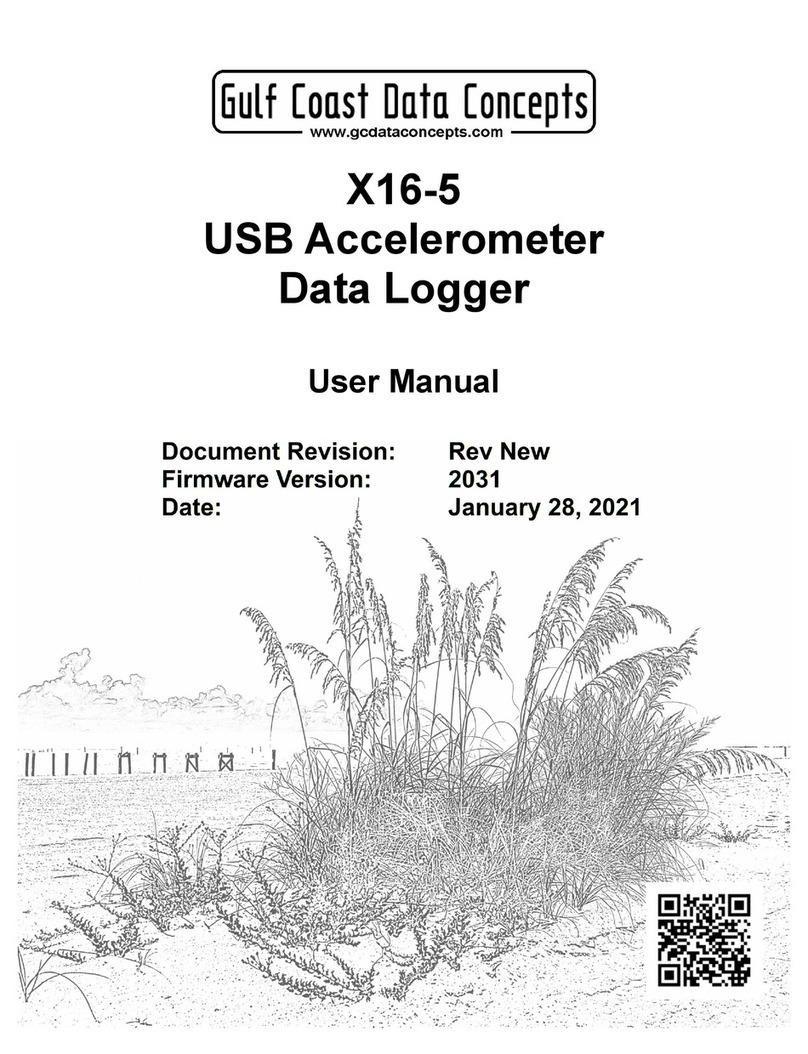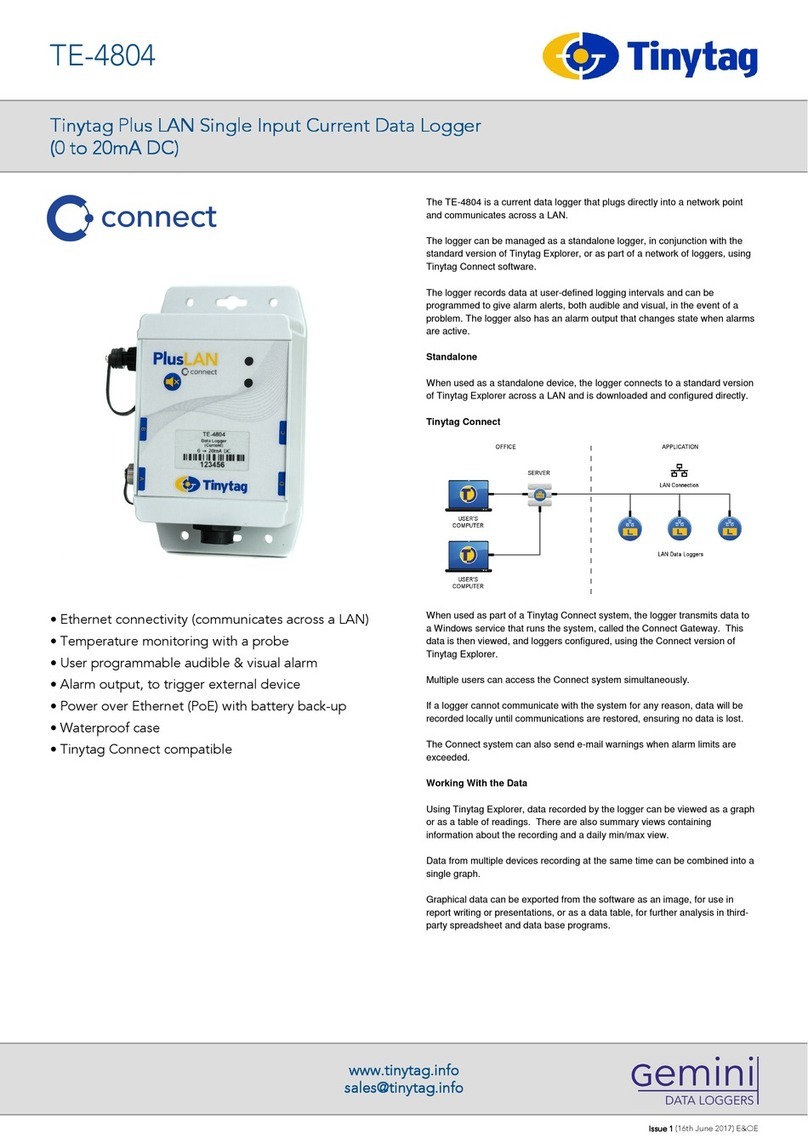Elimko E-PR-110 Series User manual

Manufacturer / Technical Support
Elimko Electronic Production and Control Co. Ltd.
8. Avenue 21. Street No:16 06510 Emek- Ankara / TURKEY
Phone: + 90 312 212 64 50 Fax: + 90 312 212 41 43
User Manual
Manufacturer / Technical Support
Elimko Electronic Production and Control Co. Ltd.
8. Avenue 21. Street No:16 06510 Emek- Ankara / TURKEY
Phone: + 90 312 212 64 50 Fax: + 90 312 212 41 43

1
KY-PR110-0420-0
TS EN ISO 9001
K - Q
TSE-ISO-EN
9000
Quality Management System Certificate
1 - INDEX
1. INDEX
2. WARNINGS
3. EU DIRECTIVE COMPLIANCE
4. DESCRIPTION
4.1. Type Coding
4.2. Technical Specification
4.3. Dimensions
4.4. Panel Mounting
5. USAGE
5.1. Front Panel
5.2. Trend Page
5.3. Bar Graphic Page
5.4. Digital View Page
5.5. Overview Page
5.6. Alarm Log
5.7. Totalizer Log
5.8. Instrument Log
5.9. Operator Log
5.10. Digital Log
5.11. Digital 2
6. MENU PAGES
6.1. Adjusting Parameters
6.2. Main Menu
6.3. Device Page
6.4. Security Page
6.5. Hardware Page
6.5.1. Slot Adjustments
1 - 2
3
3
4
5
6 - 7
8
9
10
11 - 12
13 - 16
17
18 - 19
20
21
22
23
24
25
26
27
28
29
30
31
32
32 - 37
...............................................................................................................
......................................................................................................
........................................................................
................................................................................................
..................................................................................................
..................................................................................
....................................................................................................
.............................................................................................
............................................................................................................
....................................................................................................
....................................................................................................
..........................................................................................
...........................................................................................
..............................................................................................
......................................................................................................
.................................................................................................
..............................................................................................
.................................................................................................
...................................................................................................
........................................................................................................
..................................................................................................
....................................................................................
.....................................................................................................
..................................................................................................
................................................................................................
.............................................................................................
.........................................................................................

2 3
1 - INDEX
6.5.2. Ethernet Adjustments
6.5.3. Serial Port Adjustment
6.5.4. Screen Adjustment
6.6. Channels Page
6.6.1.
6.6.2. Digital
6.6.3. Analog Input Card Adjustments
6.6.4.
6.6.5.
6.6.6.
6.6.7.
6.6.8.
6.6.9. MODBUS
6.6.10. A
6.7.
6.8. Groups Page
6.8.1 Changing Alarm Set Values in Trend View
6.8.2 Batch Start Input
6.9.
6.10. Archive
6.11. E-mail
6.12. PID
7. CONNECTION DIAGRAMS
8.
9. APPENDIXES
Analog Output Card Adjustments
Math Channel djustments
Real Time Channels Page
Custom Tables
DATA TRANSFER COMMUNICATION PROTOCOLS
Relay Output Card Adjustments
Alarm adjustments
Totalizer Adjustments
Record Adjustments
Digital Input Card adjustments
Channels Page
Output Card Adjustments
38
39
40
41
42
43
44 - 48
49 - 50
51 - 53
54
55 - 56
57
58 - 60
61
62 - 63
64
65 - 66
67 - 72
73
74 - 76
77 - 80
81 - 88
89 - 95
96 - 97
98 - 104
..............................................................................
.............................................................................
..................................................................................
...........................................................................................
..............................................................
..............................................................
...............................................................
.............................................................
...................................................................................
...............................................................................
.................................................................................
.................................................................
........................................................................
....................................................................
...........................................................................
...............................................................................................
................................................
.......................................................................................
............................................................................................
......................................................................................................
........................................................................................................
............................................................................................................
...........................................................................
..................................
................................................................................................
3 - EU DIRECTIVE COMPLIANCE
E-PR-110 recorder is designed for panel mounting and should be used in
industrial environment.
The package of E-PR-110 recorder contains;
Recorder
2 pieces of mounting clamps
1 piece M3 bolt nut
User Manual
Guarantee Certificate
Elimko Data Explorer Pro Cd.
•
•
•
•
•
•
•
After opening the package, please check the contents with the above list. If the
delivered product is wrong type, any item is missing or there are visible defects,
contact the vendor from which you purchased the product.
Before installing and operating the controller, please read the user manual thoroughly.
The installation and configuration of the recorder must only be performed by a person
qualified in instrumentation.
Keep the unit away from flammable gases that could cause explosion.
Do not use alcohol or other solvents to clean the recorder. Use a clean cloth soaked in
water tightly squeezed to gently wipe the outer surface of the recorder.
Do not use any sharp objects or abrasives to avoid damaging the device.
The product life of this instrument is 10 years.
Low Voltage Directive
EN 61010-1
EMC Directive
EN 61326-1
2 - WARNINGS

45
4 - DESCRIPTION
E-PR-110 series industrial recording and control devices complies with IEC/TR 60668
standard with its 144x144 mm front panel. These series has a high brightness and high
resolution, 640x480 pixel TFT touch panel and features several analog and digital
interfaces.
5.7 '', 640x480 , touch panel TFT screen
Up to 24 universal Analog Input Channels
Up to 18 Relay Outputs
TCP/IP Modbus Master and Slave Protocol
RS-485 Modbus Master and Slave Protocol
Data connection with internal HTTP and FTP Server
Up to 64 Digital Input Channels
Up to 64 Digital Output Channel
Up to 16 Analog Outputs
Standard RS-485 communication port
10/100 Mbit Ethernet Port
Wi-Fi® (Optional)
USB Host Port
•
•
•
•
•
•
•
•
•
•
•
•
•
4.1 - Type Coding
Operating Voltage
0 : 85 - 265 VAC,
50-60 Hz / 85 - 375 V DC
E-PR-110 - S1 - S2 - S3 - S4 - Y - Z
Example
0 :
1 :
2 :
3 :
4 :
5 :
6 :
Empty
03 Analog Input
06 Analog Input
06 Relay Output
16 Digital Input
16 Digital Output
04 Analog Output
Wi-Fi
0 :
1 :
Without Wi Fi
With Wi Fi
NOTE: The total number of relay and analog output should not exceed 18.
Digital Output number is limited to 64.
E-PR-110-1-1-1-1-0-0
E-PR-110-1-1-3-3-0-0
E-PR-110-1-4-4-3-0-0
E-PR-110-1-1-1-5-1-0
E-PR-110-4-4-4-5-1-0
12 (3+3+3+3) analog input
6 (3+3) analog input, 12 (6+6) relay output
3 analog input, 32 (16+16) digital input, 6 relay output
9 (3+3+3) analog input, 16 digital output, with Wi-Fi
48 (16+16+16) digital input, 16 digital output, with Wi-Fi

67
4.2 - Technical Specification 4.2 - Technical Specification
TC
RT
(B, E, J, K, L, N, R, S, T, U)
(Pt-50, Pt-100, Pt-500, Pt-1000, Ni-100, Ni-200, Ni-500,
Ni-1000)
0 ... 20 mA, 4 ... 20 mA, -2000 mV ... 2000 mV, 0 ... 10 V
TC :
RT :
±%0.5 of the reading value or ±1°C
±%0.5 of the reading value or ±1°C
Voltage / Current : ±%0.5 FS
Input Types
Accuracy
85 - 265 V AC; 50 - 60 Hz / 85-375 V DC
Operating Voltage
Power Consumption 30 W maximum
Data Storage Memory
Communication
8 GB Micro SD Flash
10 - 100 Mbit Ethernet, RS-485, USB Host,
802.11bgn 2.4GHz Wi-Fi®
Sampling Rate 100 ms (For all channels)
Touch Panel, USB Mouse and Keyboard connections
Screen Type 5.7" TFT LCD, 640×480 resolution, 18 bit color, Touch panel
Operating Tempreature 0°C ... 50°C
-10°C ... 85°C
Storage Temperature
Analog Input
Max. 24 Analog Inputs 16 bit
(isolation of channels 1000 V AC )
(1)
Analog Output
Configuration Ports
0 – 20 mA / 0 – 10 V can be configured.
Number of analog outputs is limited to 16
(1)
Weight
Max. 64 Digital Inputs
(1)
Digital Input
Max. 64 Digital Outputs, 24 V DC, 40 mA
(1)
Digital Output
Relay Output
Language Turkish, English
Adjustable different authority (Max. for 5 user)
Max. 12 two wire transmitter
Front Panel: IP65, Rear Panel: IP20
Password Protection
Protection Class
Max. 18 Relay Outputs, SPST-NO; 250 V AC, 5 A
Mechanical Life > 10.000.000 operation
(The relay life depends on the usage configuration)
Electrical Life > 1.000.000 operation (1/10 load)
Transmitter Supply
(2)
Approx. 1.6 kg
(1)
Configuration dependent. Number of analog outputs, relay outputs and transmitter
supply capacity are interdependently limited ( ).See Section 4.1 Type Coding
(2)
The total number of two wire transmitters to be supplied, relay outputs and analog
outputs should not exceed 18 (A+B+C<=18) due to internal 24 V DC power limitation.
This limitation is valid only with the assumption of all the output will be active at the same
time.
For certain situations such as , different output usage
scenarios etc, the number of outputs could be increased. Please contact your sales
provider for advise!!!
A= Number of two wire transmitters to be supplied
B= Number of Relay Outputs (number of individual outputs, not
the number of cards, each relay output card has 6 relay outputs)
C= Number of Analog Outputs (number of individual outputs, not
the number of cards, each analog output card has 4 analog outputs)
existence of spare outputs

9
8
4.3 - Dimensions
Figure
E-PR-110 Dimensions
and Panel Mounting
4.1
144 mm
144 mm
Elimko
137 mm
137 mm
20 mm 10 mm
110 mm
4.4 - Panel Mounting
138 mm
Panel Cut Hole
Figure 4.2 E-PR-110 Panel Cut Hole
E-PR-110 device should be installed inside a suitable grounded metal
enclosure (panel). This must prevent the live parts being accessible to
human hands and metal tools.
.
E-PR-110 does not include a power switch. Therefore, the power supply
of the device and power outputs must be wired through the proper fuse or circuit
breaker.
To minimize the pick-up of electrical noise, the wiring of low voltage lines,
particularly the sensor input should be routed away from the high-current power
cables. Where it is not possible, use shielded cables which are grounded.
The cables used for powering the controller and the power outputs must conform
to the standards IEC 60245 and IEC 60227.
(See Section 7. CONNECTION DIAGRAMS)

10 11
5 - USAGE
5.1 - Front Panel
In the event of a new alarm, the background color of the title area flashes between red
and blue. After the alarms were acknowledged, the flashing ceases and the title area
appears in blue (see Figure 5.1).
Title area
5.1 - Front Panel
During normal operation, the operation buttons are hidden to increase the display
area. Hidden operation buttons can be made visible by touching the bottom of the
screen (see Figure 5.2). Explanations are give in Figure 5.2 regarding the
operation buttons.
Figure 5.2 Operation Buttons
The capacitive touch sensor device only works with the human hand and
capacitive pens.

12 13
5.1 - Front Panel
Figure 5.2 Operation Buttons
l
This button selects one of the groups and is active only
TREND, BAR, DIGITAL and DIGITAL 2 views.
This button selects any of the TREND, BAR,
DIGITAL, OVERVIEW, ALARM LOG, TOTALIZER LOG,
INSTRUMENT LOG, OPERATOR LOG, DIGITAL LOG,
DIGITAL 2 and SCAN VIEWS options.
This button allows the operator to access to the menu of
selected view. Each view has a different menu and detailed
explanations of the menus are given in the related
description of the views.
These buttons are active only in the REND VIEW.
ncreases and decreases the width of the screen.
T
I
This button allows access to the configuration pages.
Setups a Wi-Fi connection. In connected state, the button
appears as and shows SSID underneath otherwise
appears as In order to setup a new connection, the
operator should press this button and reach the connection
page. After entering SSID and password, pressing Connect
trys to establish a new connection with given information.
5.2 - Trend Page
Traces, process values, and alarm states of the channels in selected group are viewed.
By pressing button the menu given Figure 5.5 is opened.
In Trend Page while not in History mode, newest recorded data is drawn on the screen
continuously. To view historical data, History mode should be selected in Operator Menu.
While in history mode, process values, date and time seen on the screen are the values
at the time of cursor location. By touching the screen, the location of the cursor can be
changed. While in history mode, date and time on the screen are written in red.
By Go To Date, One Grid Forward, One Grid Back, buttons, desired date and time
can be chosen.
Memory Usage
Rate
Disc Storage Rate
Batch Name
Process
Value
Screen Width
Date and
Time
Channel
Name
Last Data
Process
Unit
Group Name
Graphic
Scale
Graphic
Pen

14 15
5.2 - Trend Page
Opens batch management window in which user can stop
running batches and open completed batches for review.
While History is selected, any past date can be chosen to
review. The desired time can be entered by the keyboard.
Determines time interval that will be shown on the screen.
According to selected sampling rate, some time intervals
can appear disabled in a purpose to limit number of data
points to be displayed.
The traces desired to be seen can be chosen with this
parameter. Desired traces can be opened or closed in
Traces Menu.
Starts a new batch.
Selects Historical mode.
The axis of the channel to be seen on the trend can be
chosen with this parameter.
Adds operator messages. User must login in order to
reach this menu. ( )See Section 6. MENU PAGES
Exits the screen. The same operation can be
performed by touching an empty area on the screen.
One Grid Forward
One Grid Back
Open/Stop Batch
Go To Date
Screen Width
Traces
Start Batch
History
Axis
Exit
Add Operator
Message
5.2 - Trend Page
Historical mode must be selected for this key to be active.
This button scrolls the graph forward by a grid interval.
Historicaly mode must be selected for this key to be active.
This button scrolls the graph backwards by a grid interval.

16 17
5.2 - Trend Page
Recording can be made continuously or batch base. To start a batch in any time,
is selected in . screen will be opened as
shown below. In this screen and can be
filled to any values depending on batch process and is selected. When the batch
starts, Batch Name is written on the top of Trend Page. command in
Operator Menu provide access to manage running and recorded batches. Start/Stop
batch operations can also be performed with a barcode reader. ( )
Start Batch Operator Menu Start Batch
Batch Name, Operator, Part No Serial No
Start
Stop Batch
see Appendix 4
Figure 5.6 Start Batch Screen
5.3 - Bar Graphic Page
Process
Value
Alarm 1
Alarm 2
Scale
Channel
Name
In Bar Graphic Page, bar graphics, process values, and alarm states of
6 channels in selected group are viewed.
Process
Value
Process
Unit
Alarm Set
Points
The set points
of Alarm1 and
Alarm2.
The set points
of Alarm1 and
Alarm2 are
shown with
purple and
claret red
respectively.

18 19
5.4 - Digital View Page
In Digital View Page, totalizer values, process values, and alarm states of
6 channels in selected group are viewed.
5.4 - Digital View Page
Operator Menu for Digital View Page is opened by pressing
button. To reset the totalizer of an individual source,
select the corresponing source name in sub menus of
Reset Totalizer menu. To reset the totalizers of all sources
in selected group, can be selected.
Adds a operator message. It is
only active when the user is logged in.
( ).
All
Add Operator Message:
See Section 6. MENU PAGES
Reset Totalizer
Add Operator Message
Exit
Totalizer
and Unit
Process
Value
Alarm
States
Channel
Name
Process
Unit

20 21
5.5 - Overview Page
All channels can be viewed in this page together. Process values of all available sources
can be viewed in a single page. Each row in the page corresponds to a process group
from one of the available slots, Modbus Channels or Math Analog Channels. Empty slots
and undefined MATH and MODBUS channels are not shown. Analog process groups
having more than 8 channels occupy two rows and due to overall row limitation, some
of the process groups appears intermittently.
5.6 - Alarm Log
Operator Menu for Alarm Page can be opened with button. Alarms
are acknowledged by selecting parameter.Acknowledge Alarms
Acknowledge
Exit
The last occurred and released 10000 alarms with date and definitions are listed in
Alarm Page. The latest alarm is on the top of the list. The list can be scrolled by
pressing and buttons. Active alarms are shown in red color and released
alarms are shown in green color. Active alarms which appear in red turn green after
the alarms were acknowledged by selecting parameter.Acknowledge Alarms
Figure 5.11 Alarm Log screen

22 23
5.7 - Totalizer Log 5.8 - Instrument Log
Figure 5.13 Instrument Log screen
The date and definition of last recorded 1000 events of the device are listed in
Instrument Log Page. The last recorded event appears on the top. and buttons
are used to scroll the list up or down.
Source Name, record date, totalizer value and unit of the last recorded 10000 totalizer
values are listed in Totalizer Page. The last recorded totalizer is displayed at the top of
the list. Totalizer values can be scrolled by and buttons. A new totalizer log is
added when the Logging Source of any totalizer is asserted. RTC channels can be
used for periodic totalizer logging.

24 25
5.9 - Operator Log
Operators can add messages anytime while operating the device in order to assert
certain events and information. In order to add messages, the operator must login first
and should press Add Operator Message menu in the Operator Menu. Operator
message with descending date order are listed in Operator Log Page. and keys
scrolls the page up and down direction ( and
).
See Section 5.2 TREND PAGE
5.4 DIGITAL VIEW PAGE
Figure 5.14 Operator Log screen
5.10 - Digital Log
Operator Menu for Digital Log Page can be opened by pressing
button. Digital Logs are acknowledged by selecting
digital logs menu.Acknowledge
Acknowledge
Exit
Figure 5.15 Digital Log screen
Source Name, record date and definition of the last recorded 65536 digital log values
are listed in Digital Log Page. The last recorded digital log value is displayed at the top
of the list. Digital log values can be scrolled by and buttons.
Note: In "NO(X/Y) column, X is page number and Y is number of pages.

26 27
5.11 - Digital 2
Two consecutive groups (selected group and the following group which may wrap to first
or last group depending on selected group) can be viewed digitally on the same page.
Figure 5.16 Digital 2 screen
Pressing key accesses to Menu page. Upon pressing key authentication window
opens and user name/ password are asked. After selecting UserName and Password,
main menu is reached by either pressing MENU or LOGIN button. LOGIN access does
not require authentication on subsequent entries until LOGOUT is pressed from Main
Menu. Depending on previously defined authorization rights, some of the sub menus
may appear disabled ( ). Default values for the user password
are given:
See Section 6.4. Security
Figure 6.1 Password input window to the main menu
USERS
ADMIN
USER 2
USER 3
USER 4
USER 5
USER 6
PASSWORD
10
02
03
04
05
06

28 29
6.1 - Adjusting Parameters
The parameter window of the parameter to be adjusted should be touched in order to
access adjustment page.
All of the parameters can be adjusted by touch panel. An example of a parameter
editing screen is given below.
Parameter
Name Parameter
Window
6.2 - Main Menu
Detailed descriptions of the pages that can be accessed from the main menu are
described in the sections indicated in . button allows access to the
operating system. All operating systems menus are hidden as factory settings. To
access to the start menu of the OS, pointer of the mouse connected to the USB port
must be dragged down to the bottom edge of the screen.
Please check the section for button. button allows
operator to exit from the main menu. button provides access to
Modbus RTU Communication Addresses ( ).
Figure 6.2 OS
6. MENU PAGES LOGOUT EXIT
MODBUS TABLE
see Appendix 3
Figure 6.2 Main Menu

30 31
6.3 - Device Page
In Device Page, Device Type
and Version are shown. Date and
Time adjustments and factory
settings reset are made in this
page.
Tag value determines
synchronization directory name
and alias of the device therefore
should be unique for each
recorder in order to prevent data
corruption when same data
storage media is used for data
synchronization.
Enables or disables
network time protocol. When
enabled, date/time is
synchronized every 6 hours by
connecting NTP server defined
in parameter.
In case of a connection problem,
the synchronization is retried
every 1 hour until the connection
is established.
The NTP Server
name is entered.
Tag:
NTP:
NTP Server
NTP Server:
Figure 6.3 Device Page
6.4 - Security Page
User names, passwords and access rights of users are determined in Security
Page. There is no restriction for user rights and access rights of other
users are determined by user.
ADMIN
ADMIN
User
Name
Password
Access Rights
Determines the user that will be adjusted.
Determines the user name. The name can consist of
15 characters at most.
Determines the password of selected user. The password
can consists 10 characters at most.
The rights of the users below headline
can be chosen or .
Access Rights
ON OFF
After adjusting security settings, the adjustments should be saved by pressing
button.SAVE
Figure 6.5 Security Adjustments Page
(Admin Adjustment) Figure 6.6 Security Adjustments Page
(User Adjustment)

32 33
6.5 - Hardware Page
6.5.1 - Slot Adjustments
The hardware adjustments are made in this page. consists of 4 tabs
as and .
HARDWARE Page
Slot, Ethernet, Serial Port Screen
In case of any modification on slot hardware, SCAN button in Slot Tab should be
selected to activate slot configuration. After scanning of the cards, card types on the
slots are viewed in SLOT1, SLOT2, SLOT3 and SLOT4 windows. To calibrate or test a
card, corresponding slot window should be selected.
All of the cards are calibrated in the factory and do not need
recalibration.
There is no testing and calibration
page for digital input cards.
The calibration parameter adjutment resides in this tab. Any erroneous operation
in Analog Input Card Calibration Page will corrupt the calibration parameter and
measurements become faulty. The parameters of this page are adjusted by
precision measurement and source devices. If accurate calibration devices
are not available, any recalibration attempt is not advised.
Figure 6.7 Hardware
Slot Settings Page
6.5.1 - Slot Adjustments
Relay Output and Digital Output Test Page

34 35
6.5.1 - Slot Adjustments
Analog Input Card Calibration Adjustments
For the calibration of Analog Input cards, firstly, the channel to be calibrated should be
selected from window. The calibration parameters are explained below. From
a general point of calibration operations, required signals specified below are applied to
the correspoinding channels and button is pressed. After stable
value was seen, the value is recorded by selecting the same button. button is
used to cancel active calibration.
Channel
Press to Calibrate
Cancel
The button allows manual entry of the calibration value via the keyboard.
The button resets the calibration values to factory settings.
Manual Set
Load Factory Settings
Figure 6.9 Analog Input Card
Calibration Page
6.5.1 - Slot Adjustments
Analog Input Card Calibration Adjustments
50 mV:
TC (SHORT), CJ-NTC (3 k):
20 mA:
10 V:
390 Ohm:
390 Ohm Line:
Set the calibrator as a millivolt source and adjust the calibrator output 50.000 mV.
Apply the calibrator output to the millivolt input of the related channel.
Set the calibrator as a resistance source and adjust the
calibrator output 3000.00 Ohm. Short circuit the TC input terminals of the related
channels. Apply the calibrator output to the input terminals of the related channel.
Set the calibrator as a milliampere source and adjust the calibrator output
20.00 mA. Apply the calibrator output to the milliampere input of the related channel.
Set the calibrator as a voltage source and adjust the calibrator output 10.00 V.
Apply the calibrator output to the volt input of the related channel.
Set the calibrator as a resistance source and adjust the calibrator output
390.00 Ohm. Apply the calibrator output to the RT input of the related channel. 3. RT line
should be short-circuited by the wiring diagram.
Same as 390 Ohm. Just save after making 390 ohm calibration without
changing anything

36 37
6.5.1 - Slot Adjustments
Analog Output Card Calibration Adjustments
Figure 6.10 Analog Output Card Calibration Page
6.5.1 - Slot Adjustments
Analog Output Card Calibration Adjustments
The current and voltage outputs of analog ouput channels provided with Analog
Output cards can be calibrated on the screen given in Figure 6.10. For each current
and voltage outputs, 2 LOW and 2 HIGH calibration values must be saved.
By selecting the channels to be calibrated from left of the screen (I.OUT 1-4, V.OUT1-4),
and calibration type HIGH or LOW from top of the screen, calibration process is initiated
for selected output type and calibration value.
After this process, the font color of selected channel and calibration type turn burgundy,
the calibration value turns yellow. A Voltmeter (3(-), 4(+)) or ampermeter (1(+), 2(-))
is connected to the outlet of the channel depending on the type of calibration of the
selected channel.
The value of the calibration is set using the up and down keys. For ease of calibration,
up and down keys are given as two pieces of 100 levels and 10 levels. 100 steps for
coarse changes, 10 steps are used for fine adjustments. LOW and HIGH calibration
values of current outputs are 4 mA and 20 mA respectively. LOW and HIGH calibration
values of voltage output is 2 V and 10 V respectively. Calibration values are saved by
pressing corresponding channel button which has been turned to burgundy to initiate
calibration. To cancel the calibration process, press the CANCEL button under
the screen.
The button resets the calibration values to factory settings.Load Factory Settings
Other manuals for E-PR-110 Series
1
Table of contents
Other Elimko Data Logger manuals