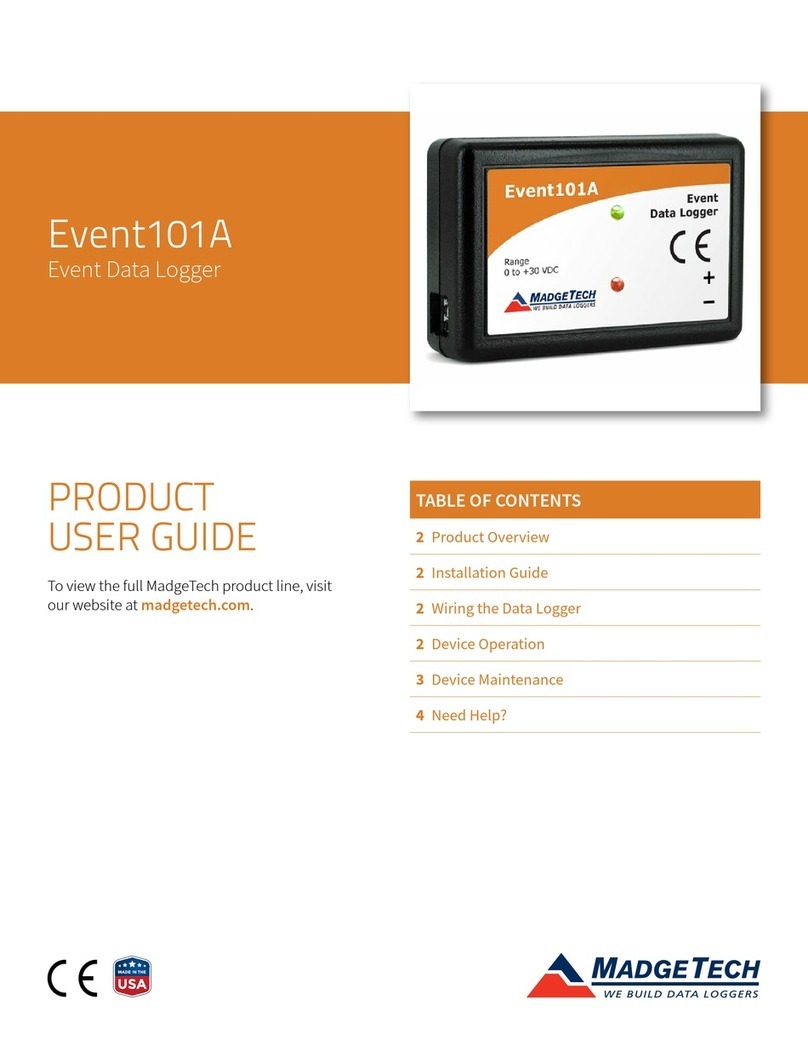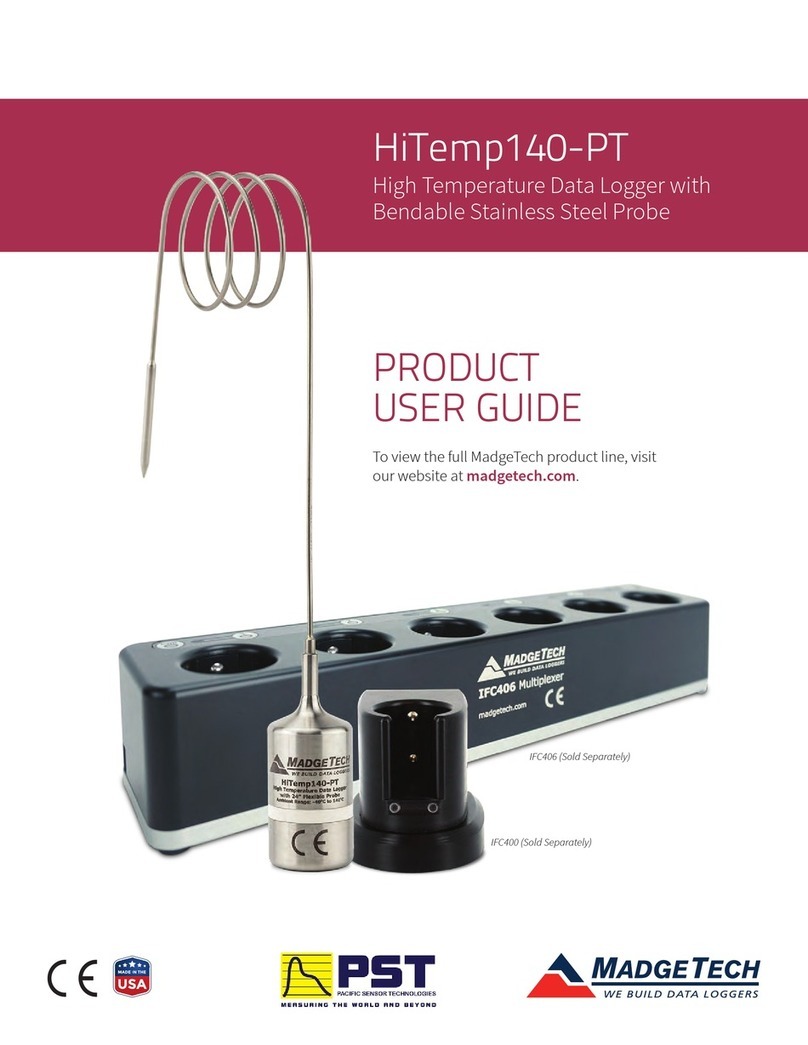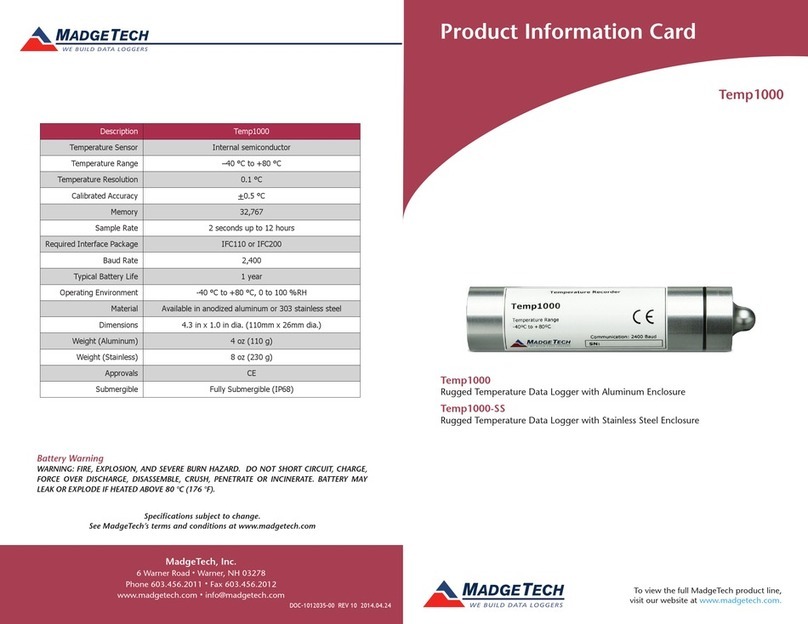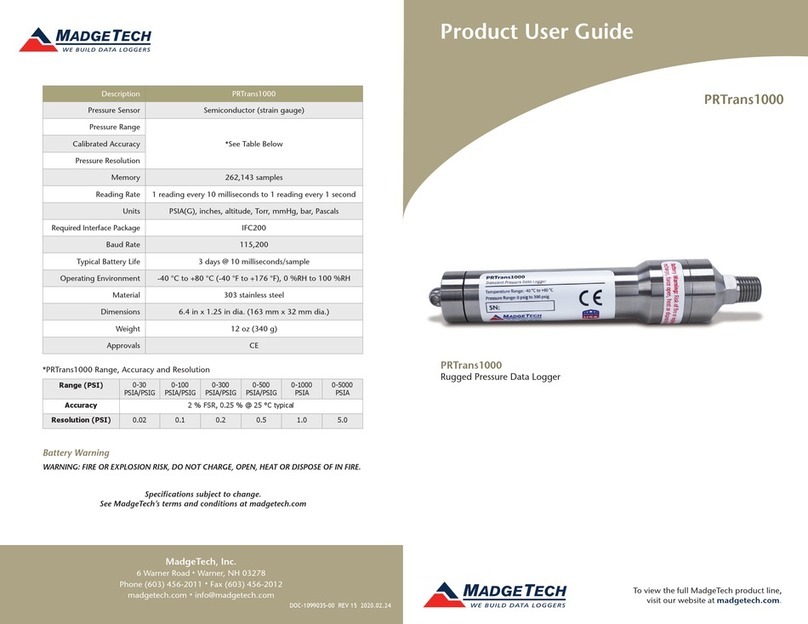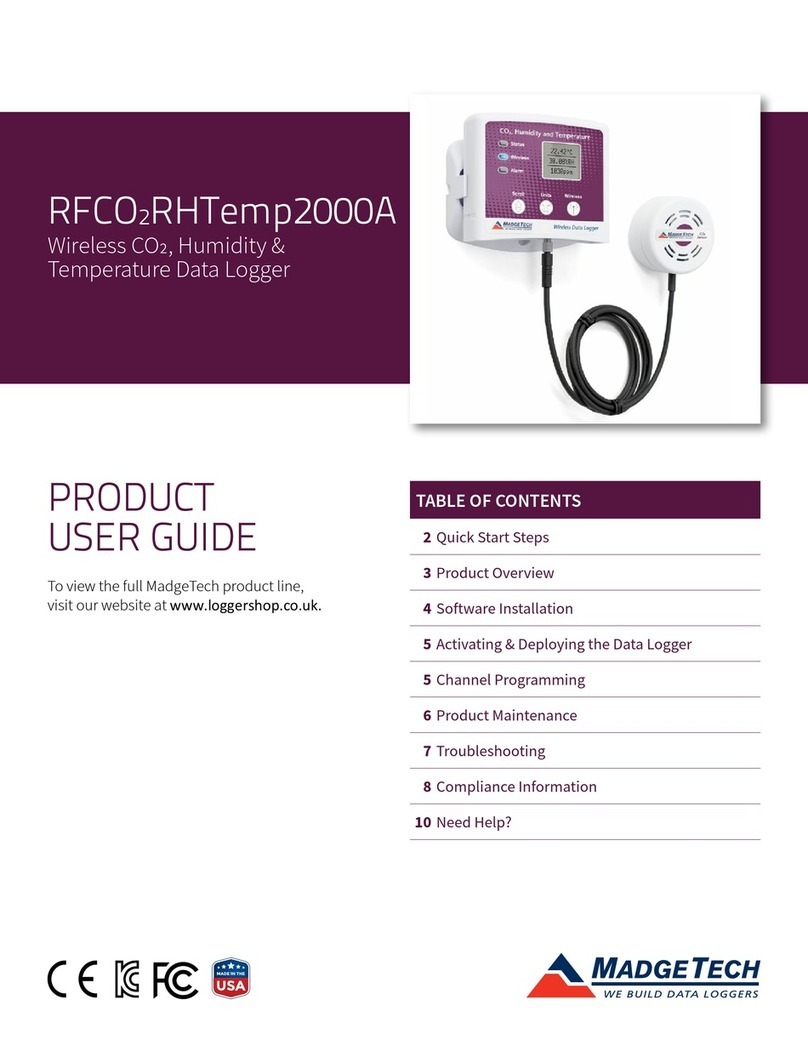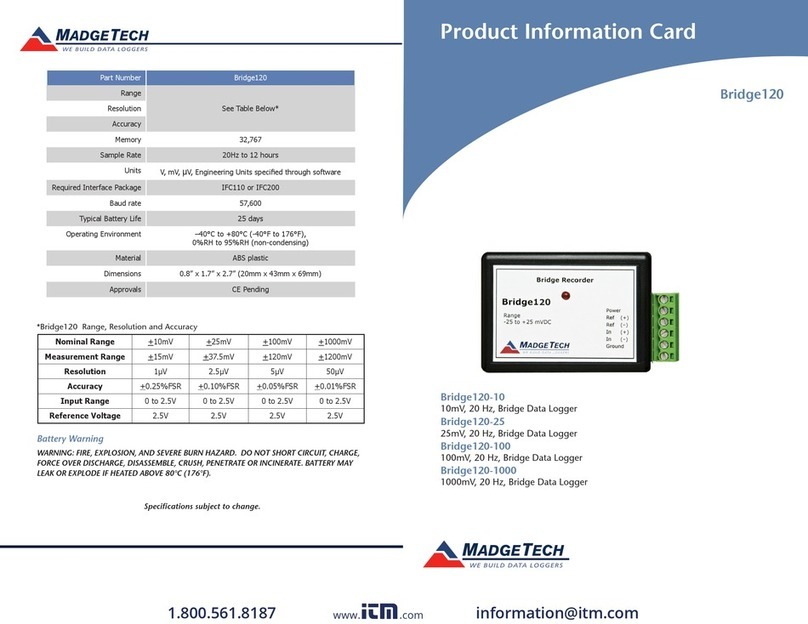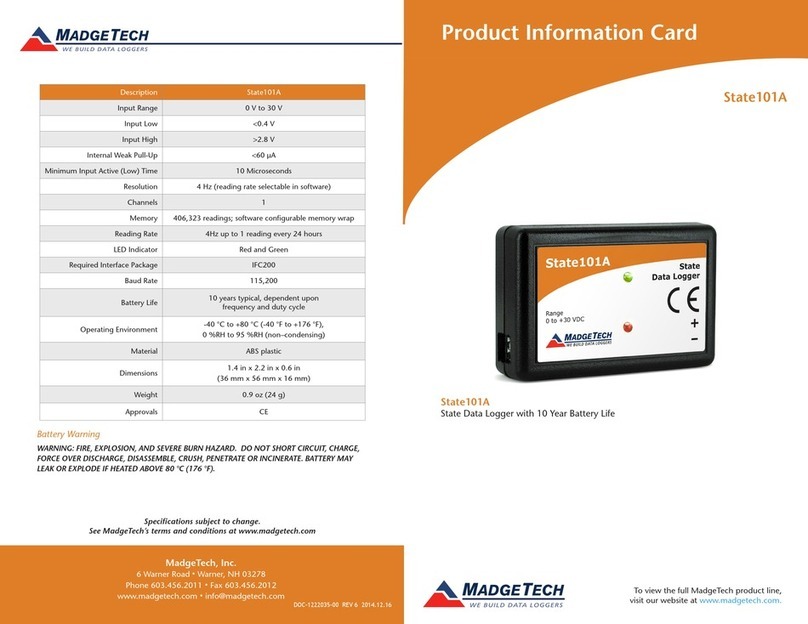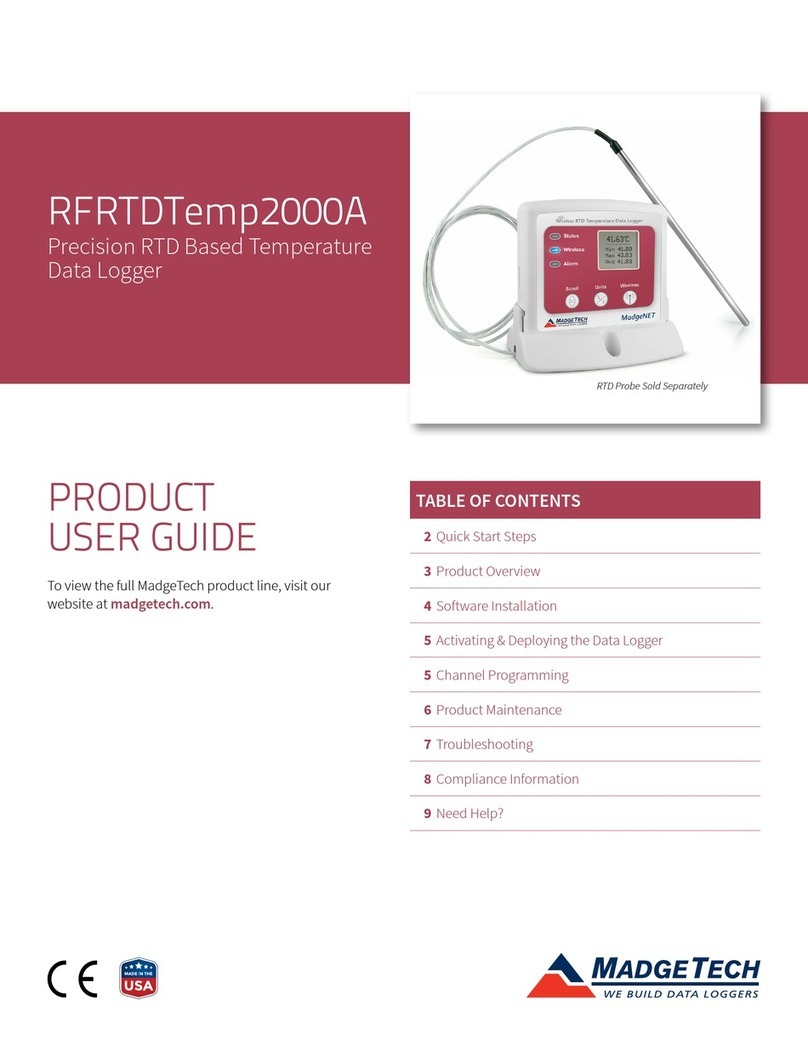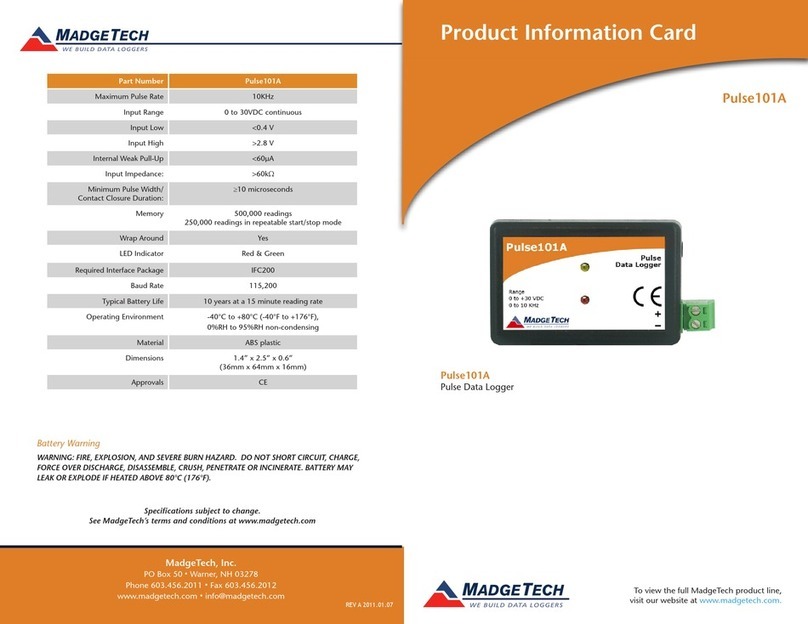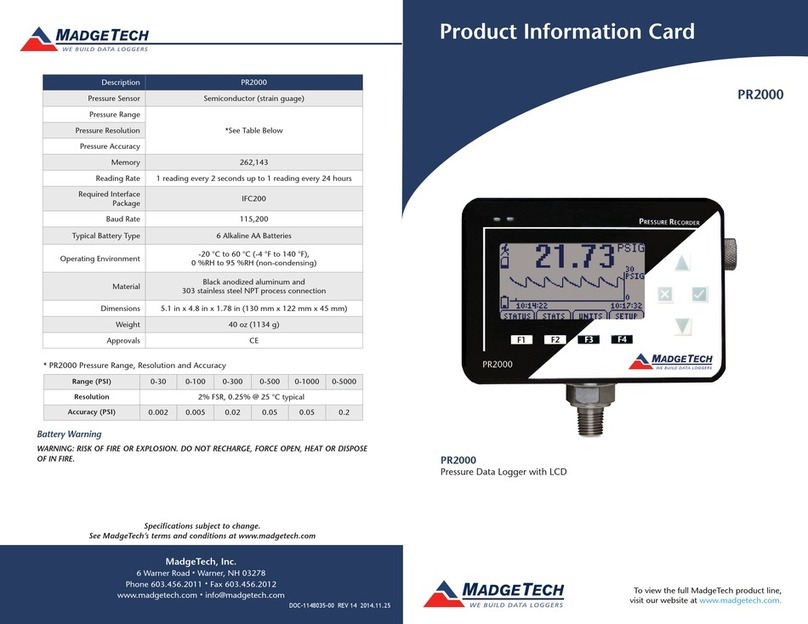Product User Guide | 2
HiTemp140-PT
PRODUCT USER GUIDE
Product Overview
The HiTemp140-PT is a submersible, temperature data
logger that can operate from -40 °C (-40 °F) up to +140 °C
(+284 °F) and has an accuracy of +/-0.1 °C (0.18 °F). The
device features a 12 or 24 inch bendable stainless steel
probe for measuring extended temperatures up to 350 °C
(662 °F). The probe is durable and can be spiraled, bent or
angled in any direction, making it easy to log temperatures
within bottles, vials or other hard to reach places.
Water Resistance
The HiTemp140-PT is fully submersible and is rated IP68. It
can be placed in environments with up to 230 feet (70 m)
of water.
Bend Radius
The flexible probe on the HiTemp140-PT can be bent to
a 0.25 inch bend radius. The probe should not be bent
within 1 inch of either weld joint.
Installation Guide
Installing the Software
The Software can be downloaded from the MadgeTech
website at madgetech.com. Follow the instructions
provided in the Installation Wizard.
Installing the Docking Station
IFC400 or IFC406 (sold separately) — Connect the device
into a USB port with the interface cable and install the
drivers.
Ordering Information
• 900230-00 — HiTemp140-PT-1 (1 inch piercing tip)
• 902152-00 — HiTemp140-PT-1-KR (key ring end cap)
• 900243-00 — HiTemp140-PT-5 (5 inch piercing tip)
• 902365-00 — HiTemp140-PT-5-KR (key ring end cap)
• 900306-00 — HiTemp140-PT-12 (12 inch piercing with
1 inch probe tip)
• 900319-00 — IFC400
• 900325-00 — IFC406
• 900097-00 — ER14250MR-145
Device Operation
Connecting and Starting the Data Logger
1. Once the software is installed and running, plug the
interface cable into the docking station.
2. Connect the USB end of the interface cable into an
open USB port on the computer.
3. Place the data logger into the docking station.
4. The data logger will automatically appear under
Connected Devices within the software.
5. For most applications, select Custom Start from
the menu bar and choose the desired start method,
reading rate and other parameters appropriate for the
data logging application and click Start. (Quick Start
applies the most recent custom start options, Batch
Start is used for managing multiple loggers at once,
Real Time Start stores the dataset as it records while
connected to the logger.)
6. The status of the device will change to Running or
Waiting to Start, depending upon your start method.
7. Disconnect the data logger from the interface cable
and place it in the environment to measure.
Note: The device will stop recording data when the end of memory
is reached or the device is stopped. At this point the device cannot be
restarted until it has been re-armed by the computer.
Downloading Data from a Data Logger
1. Place the logger into the docking station.
2. Highlight the data logger in the Connected Devices
list. Click Stop on the menu bar.
3. Once the data logger is stopped, with the logger
highlighted, click Download.
4. Downloading will offload and save all the recorded
data to the PC.