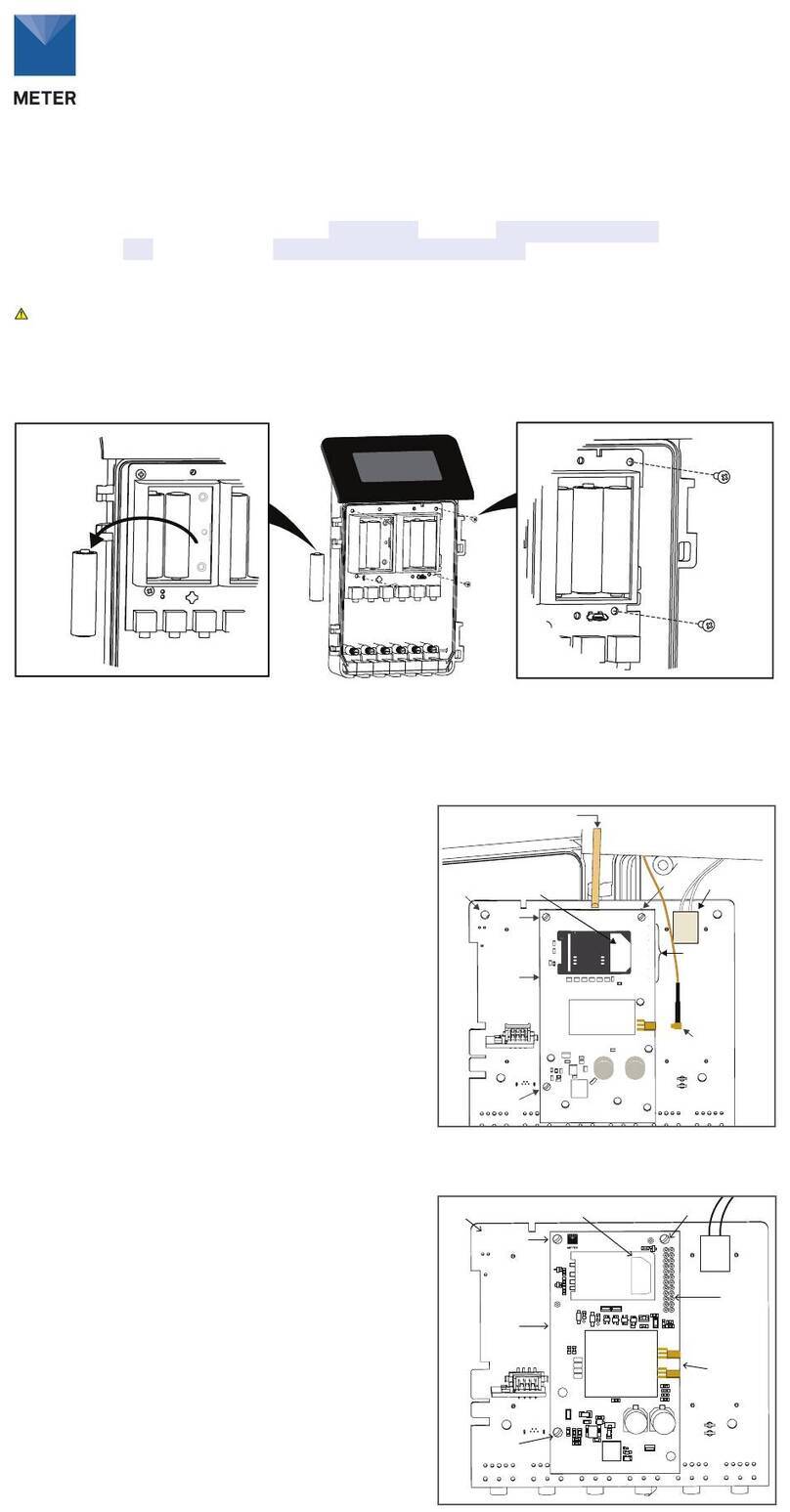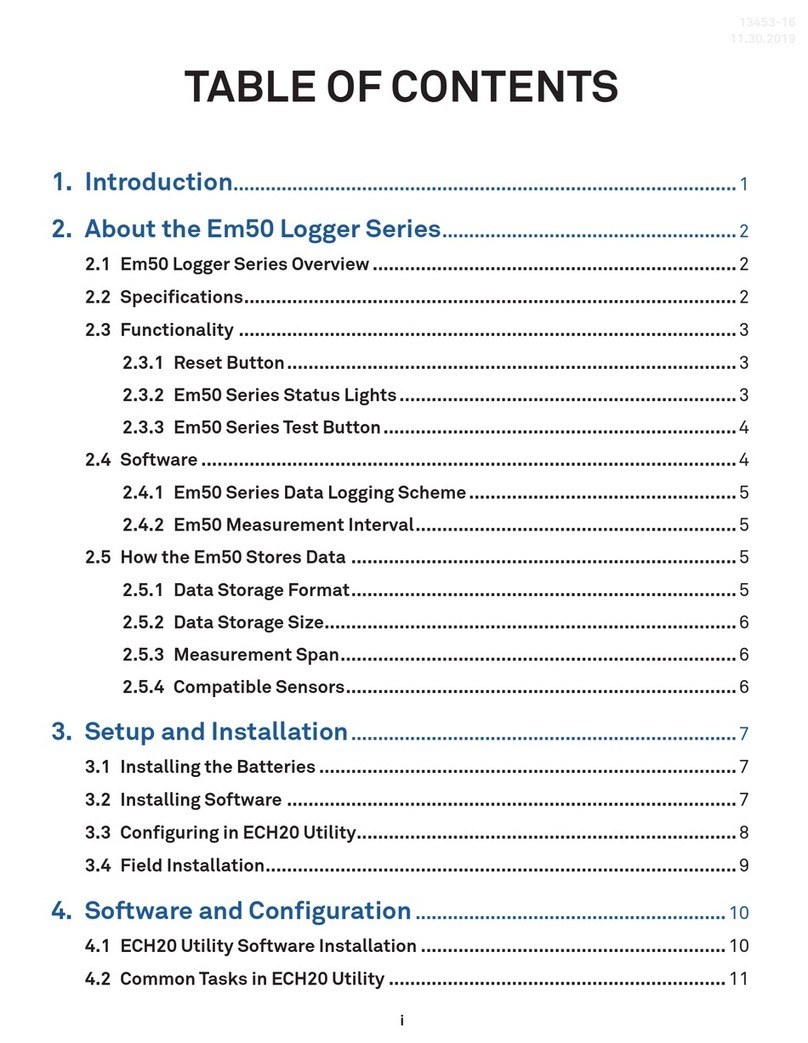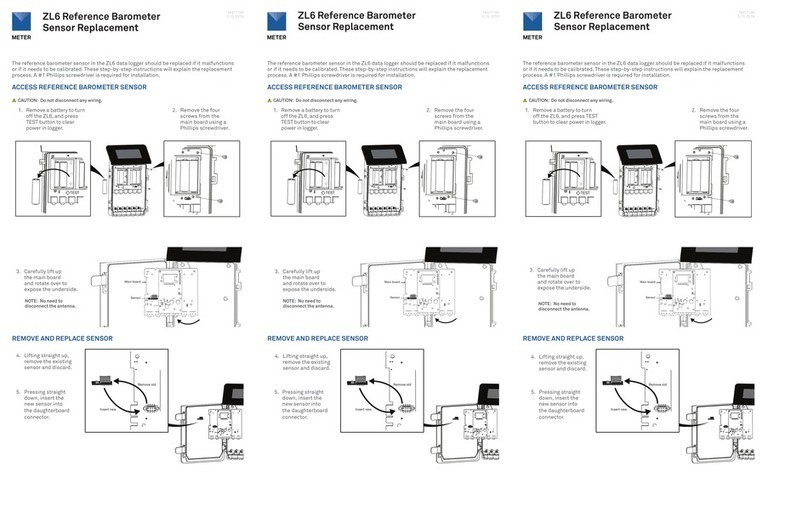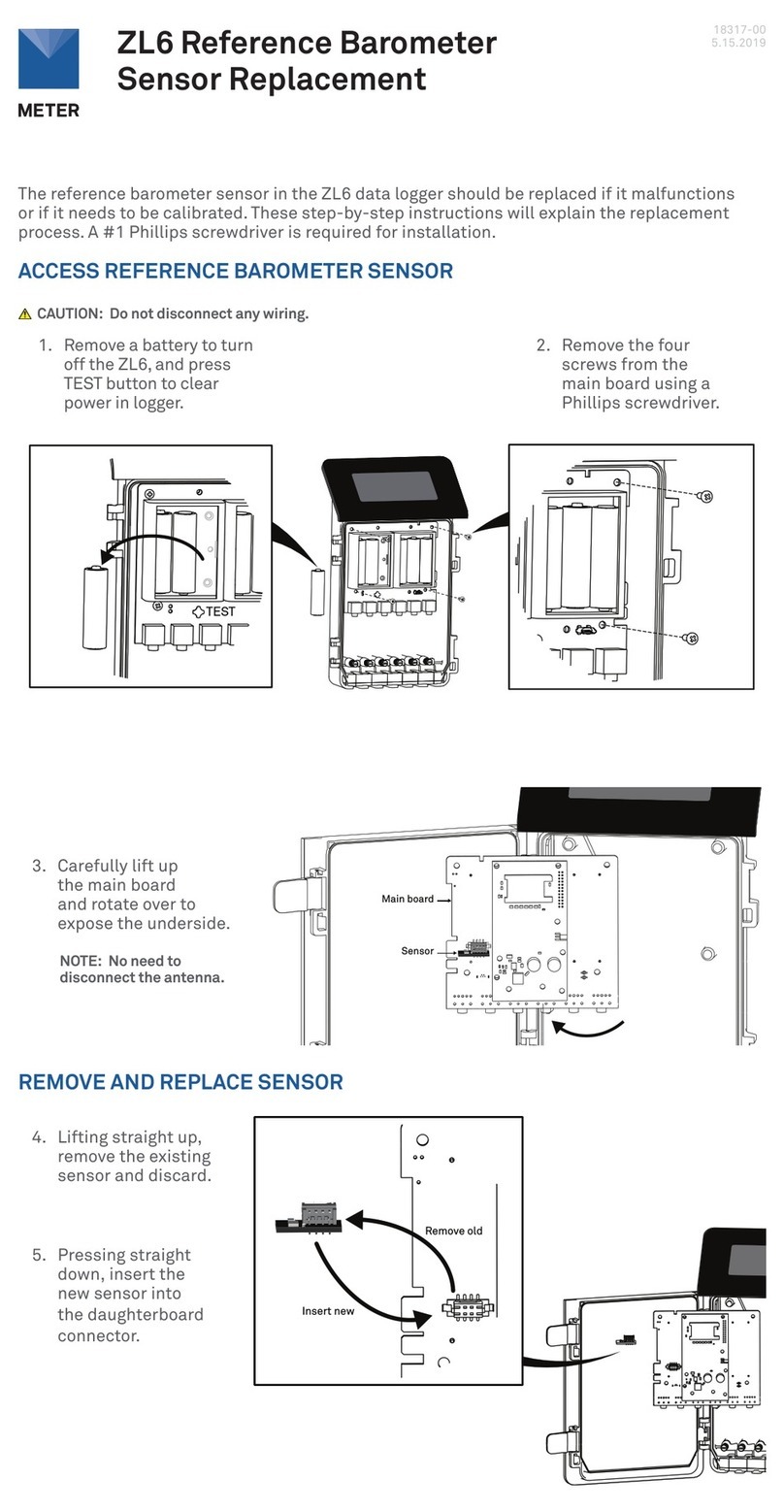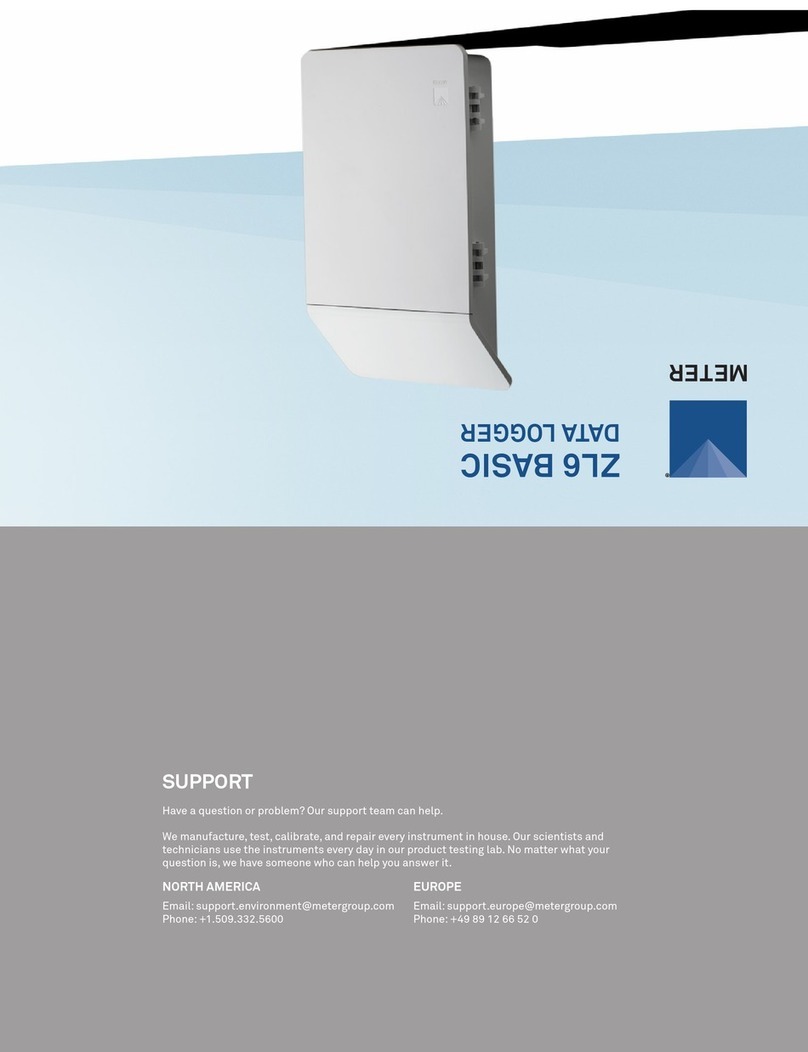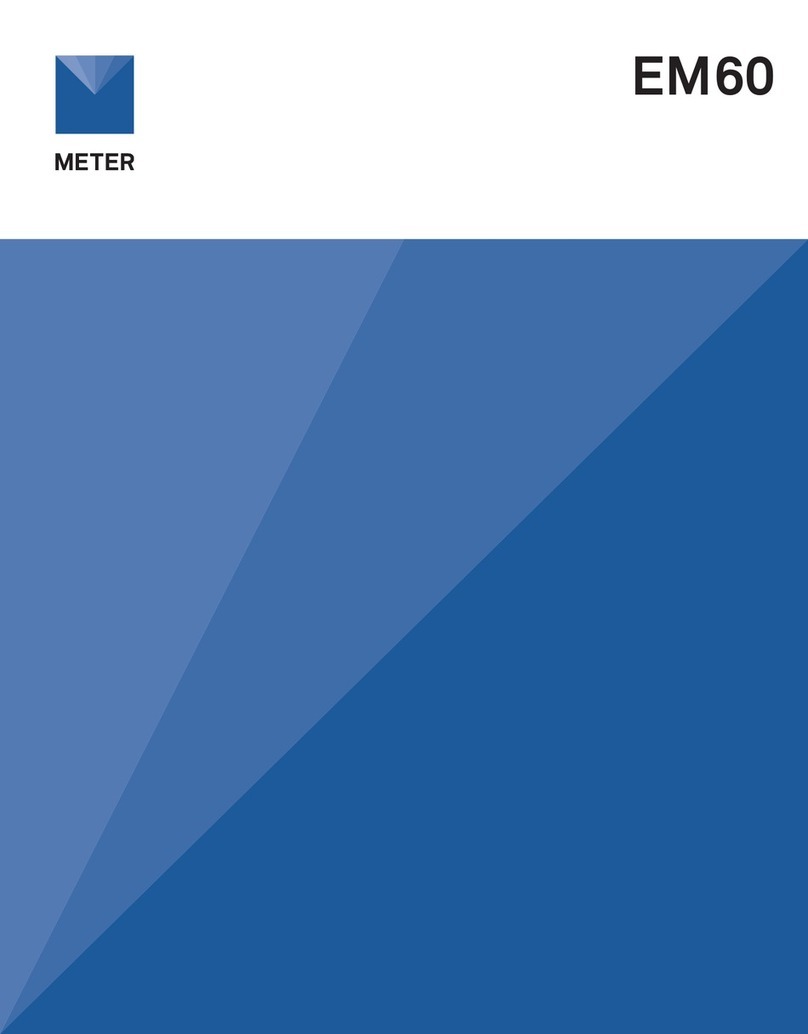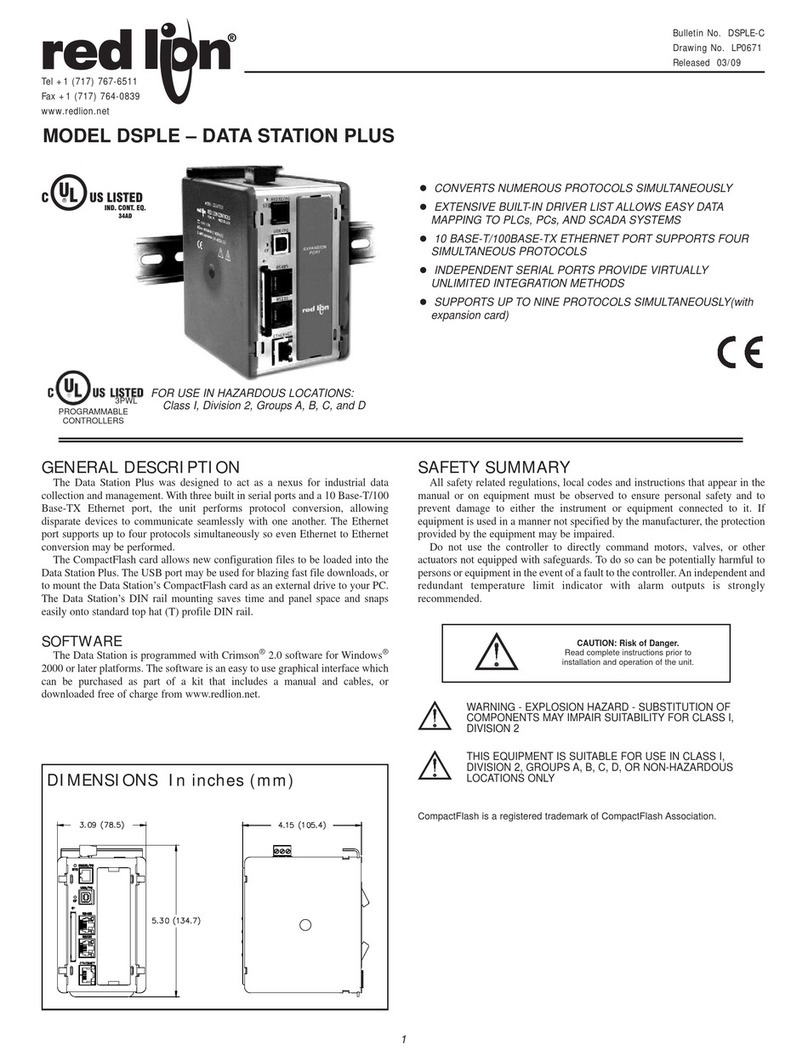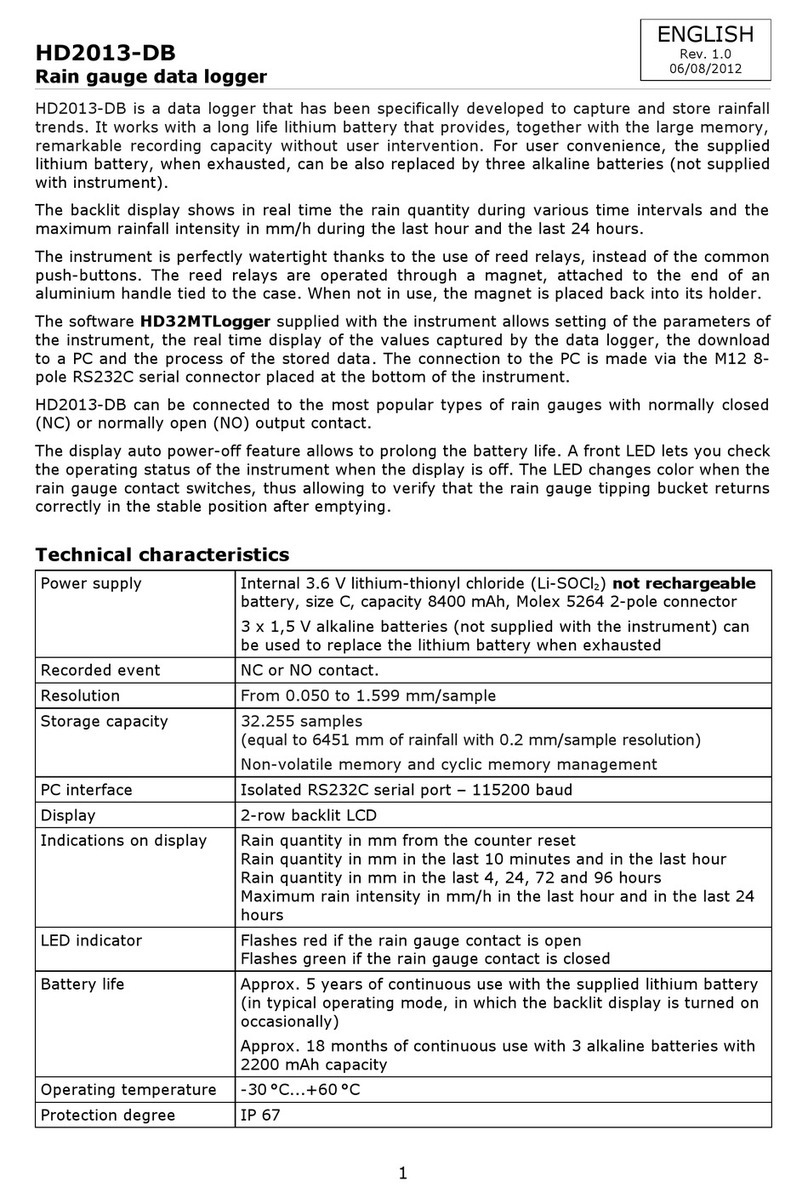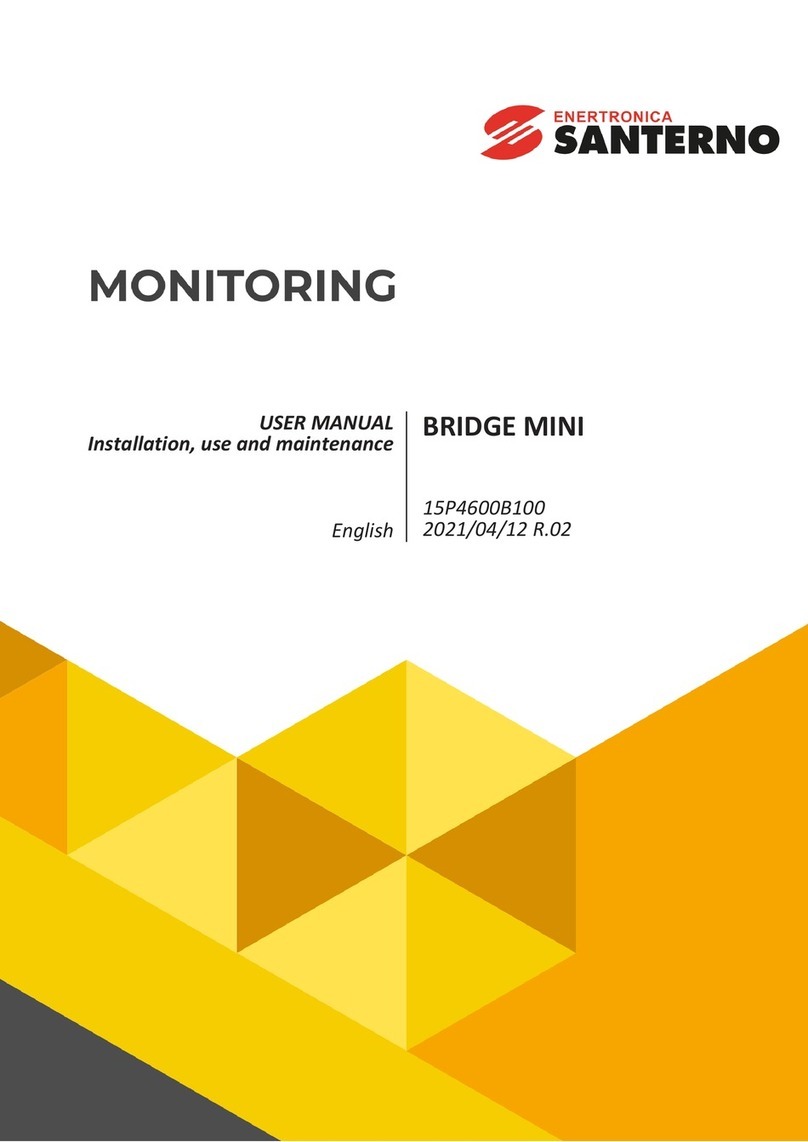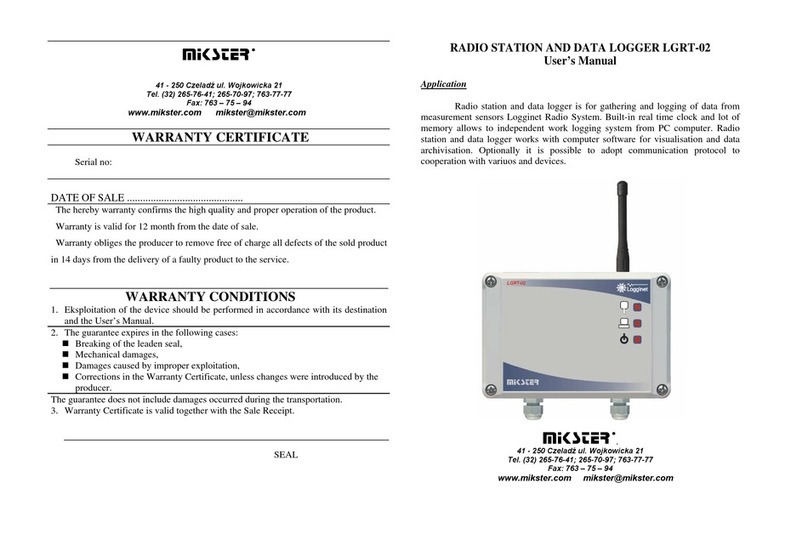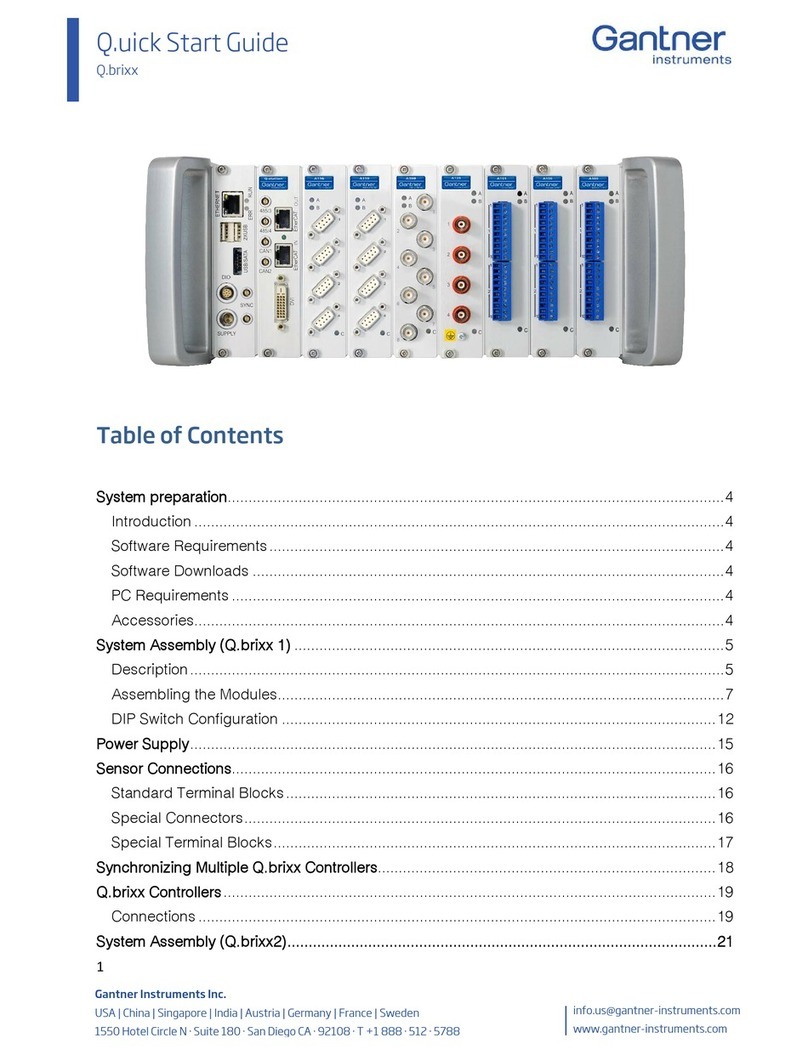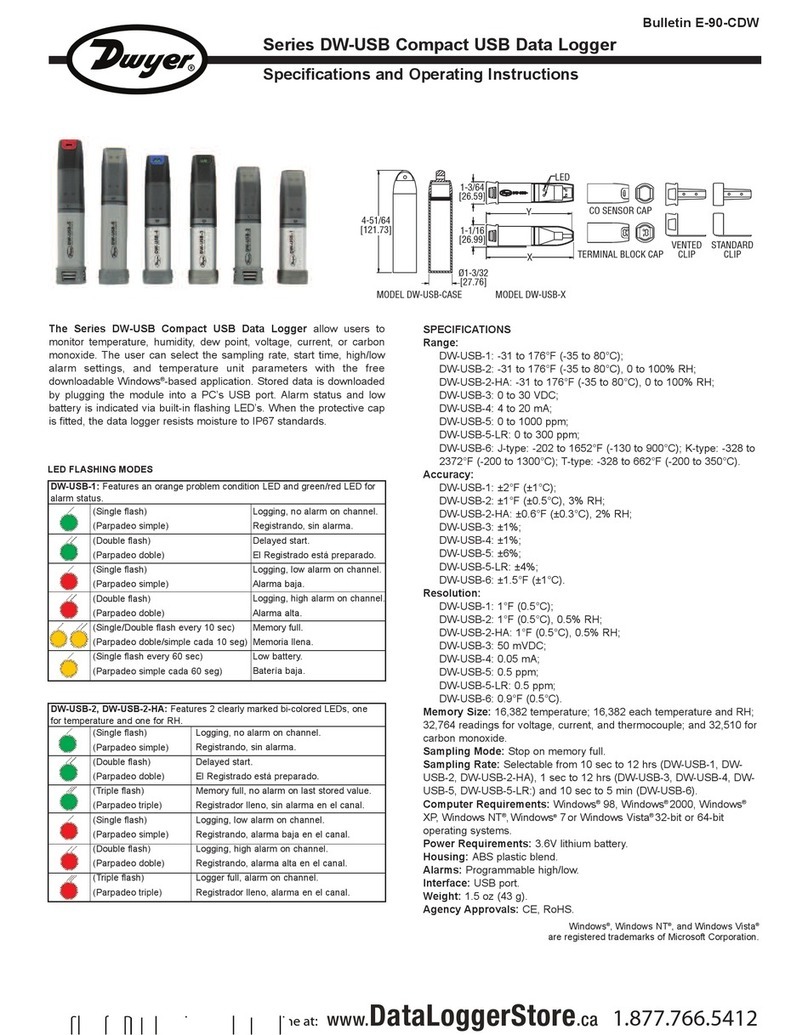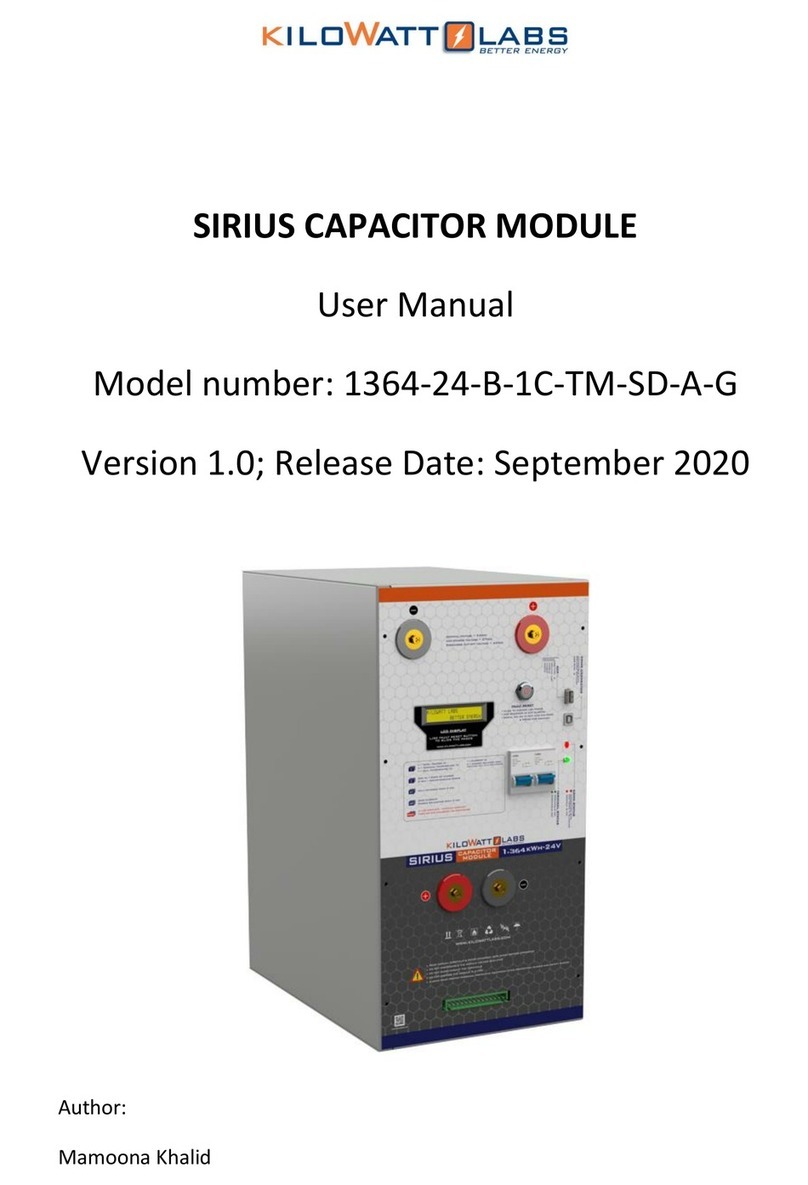Downloading Data
1. If you are using a different computer to view your Em50G data,
install DataTrac 3 in the different computer as instructed above.
2. Launch DataTrac 3.
3. Click “Setup”, then “User Congurations”. Enter your e-mail and a
user password that you can remember. The information in this eld
is used for tracking our server use and for nothing else.
4. Click “Setup”, then “Create New”, then “Em50G subscription”.
5. Enter the Device ID and the Password found on the bright orange
card that came with your Em50G. Both the ID and password are
case sensitive. Click “Subscribe”.
6. The next time you would like to see new data, you can launch
DataTrac 3, click on the device in the device tree, and select the
“Download” button.
]
Em50G Logger Conguration
1. Take the brightly colored card containing your Device ID and put it in
a safe place. You will need this number and password to download
your data from the METER Data Service.
2. If DataTrac 3 is not launched, launch DataTrac 3.
3. Connect the Em50G to your computer using the included USB cable.
4. In the “Connect via” dropdown menu, select the COM port containing
“Decagon UCA”
5. Click the “Connect” button in DataTrac 3.
6. If not prompted to congure logger, select congure button.
7. Click “sensors and measurements” and pick your measurement
interval from the dropdown menu.
Installing the Em50G in the eld.
1. Before installing your sensors and loggers, check the quality of
the cellular communication between the Em50G and local cellular
towers at the location you would like to monitor.
a. Insert the included 5AA batteries into the Em50G and attach
the Em50G antenna.
b. Open DataTrac 3 on your eld computer and connect the Em50G
to your computer using the included USB cable.
c. In the “connect via” dropdown menu, select the COM port
containing “Decagon UCA.”
d. Click the “Connect” button in DataTrac 3.
e. Click “No” when prompted to congure the logger.
f. The DataTrac 3 toolbar, choose “Connection”, then “Device Tools”,
then “Communication Test.”
g. Click the “Test” button. The communication test takes
about 30 s, so please be patient. If cellular coverage is low, try
moving (even just a few meters) to a new location and repeating
the test until you have at least one star of communication.
2. Install your sensors and attach the Em50G in an upright position
to a rm post or PVC pipe, using the included zip ties or similar
fasteners.
3. Install the data logger in a location that will ensure that the solar
panel receives the maximum amount of sunlight. In the northern
hemisphere, this will typically mean that the data logger will face
the south. In the southern hemisphere, this will typically mean that
the data logger will face the north.”
NOTE: Em50/Em50G solar data loggers come with batteries preinstalled. Remove
battery pull-tab to activate batteries. Use only nickel-metal hydride (NiMH) batteries
with the solar Em50/Em50G.