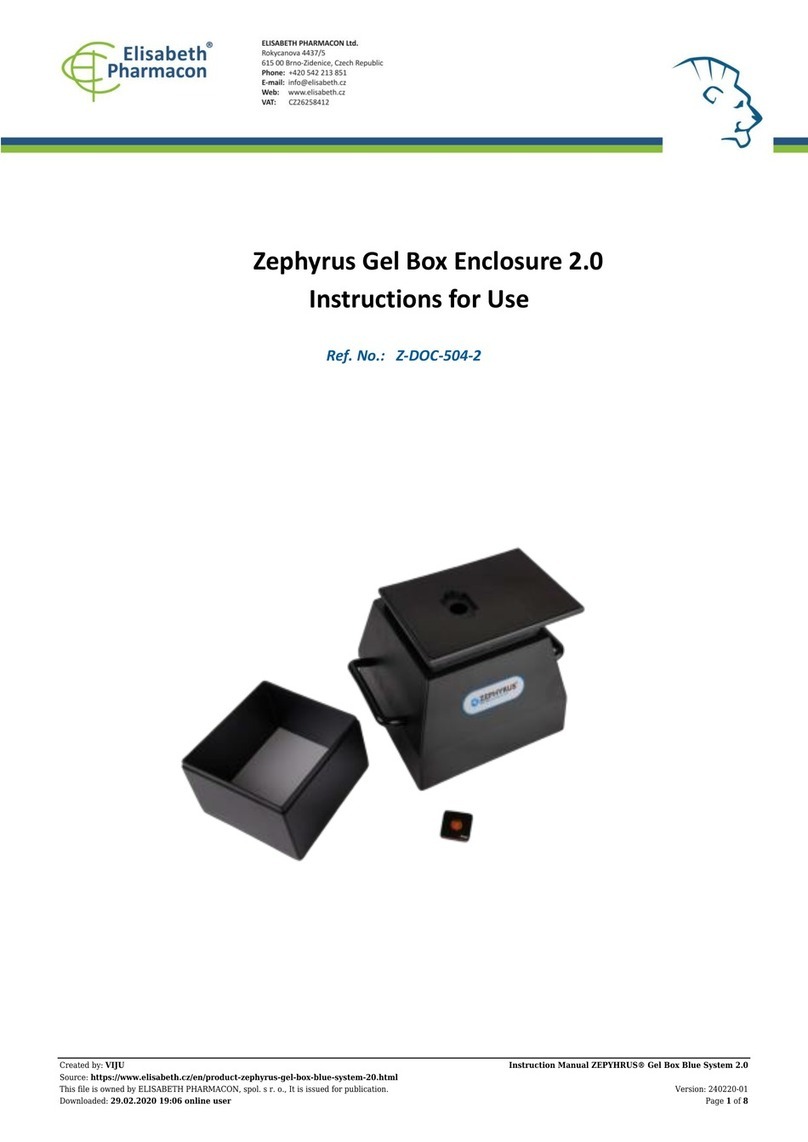Elisabeth Pharmacon ZEPHYRUS GelCube Illuminator Series User manual



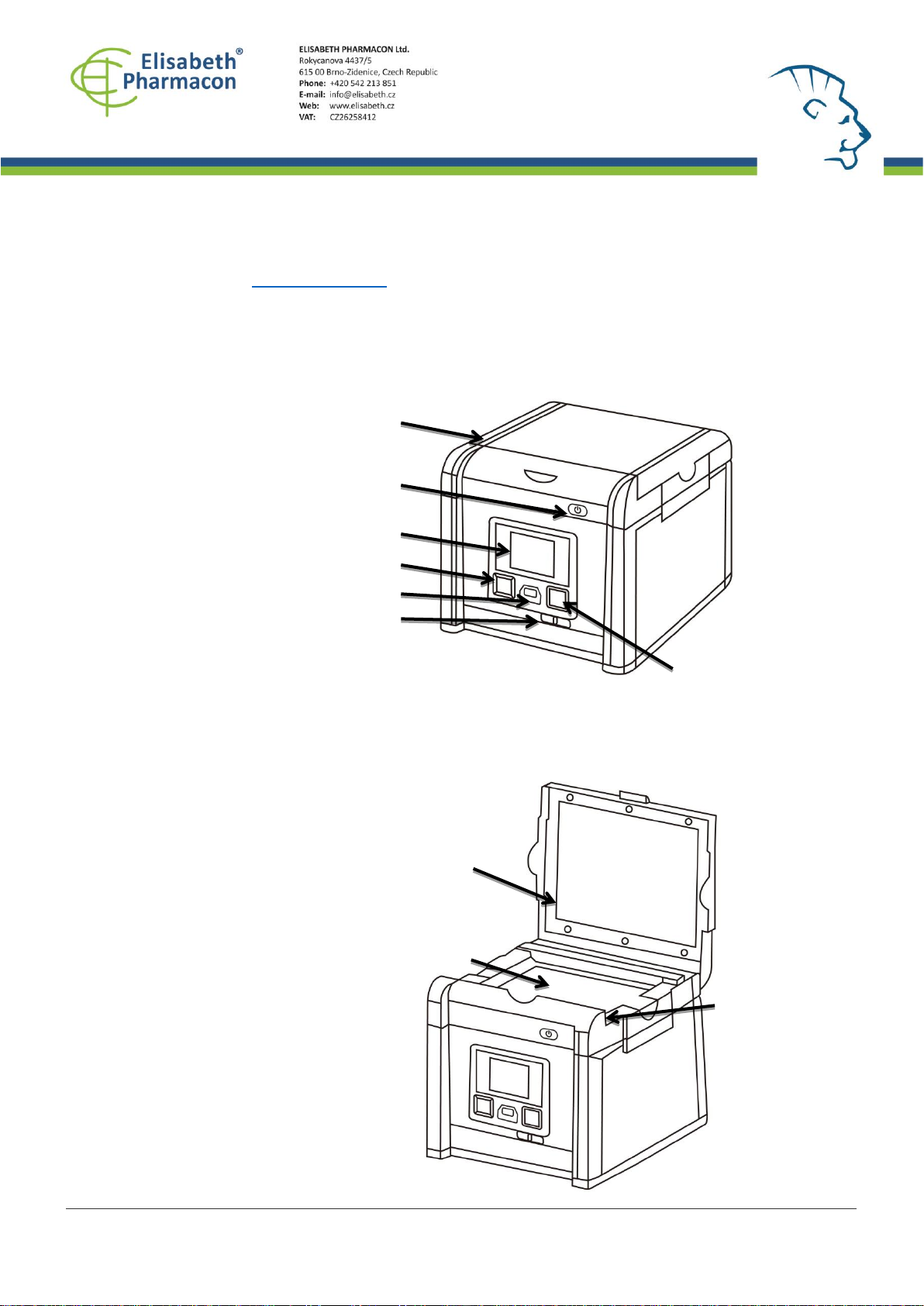



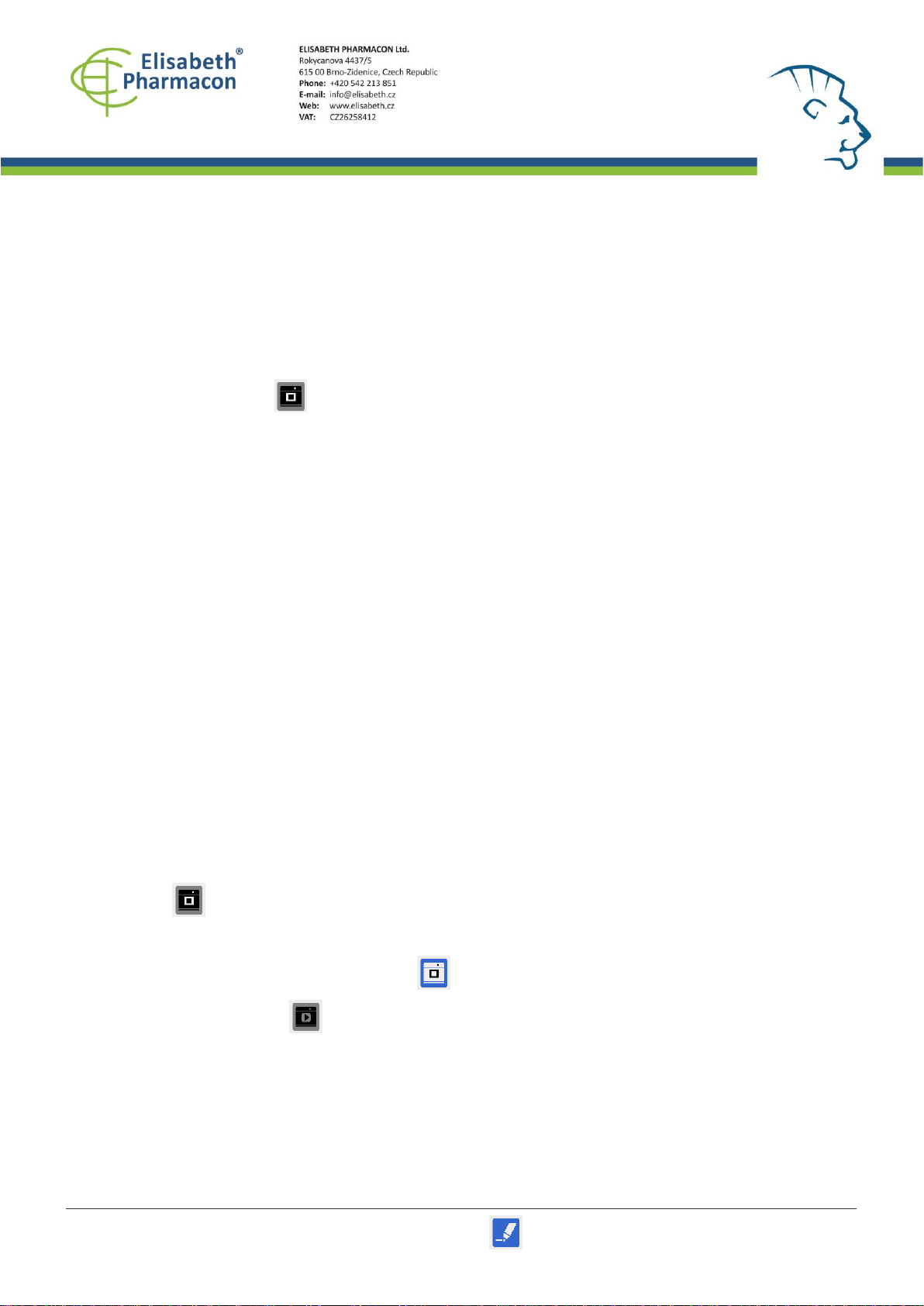
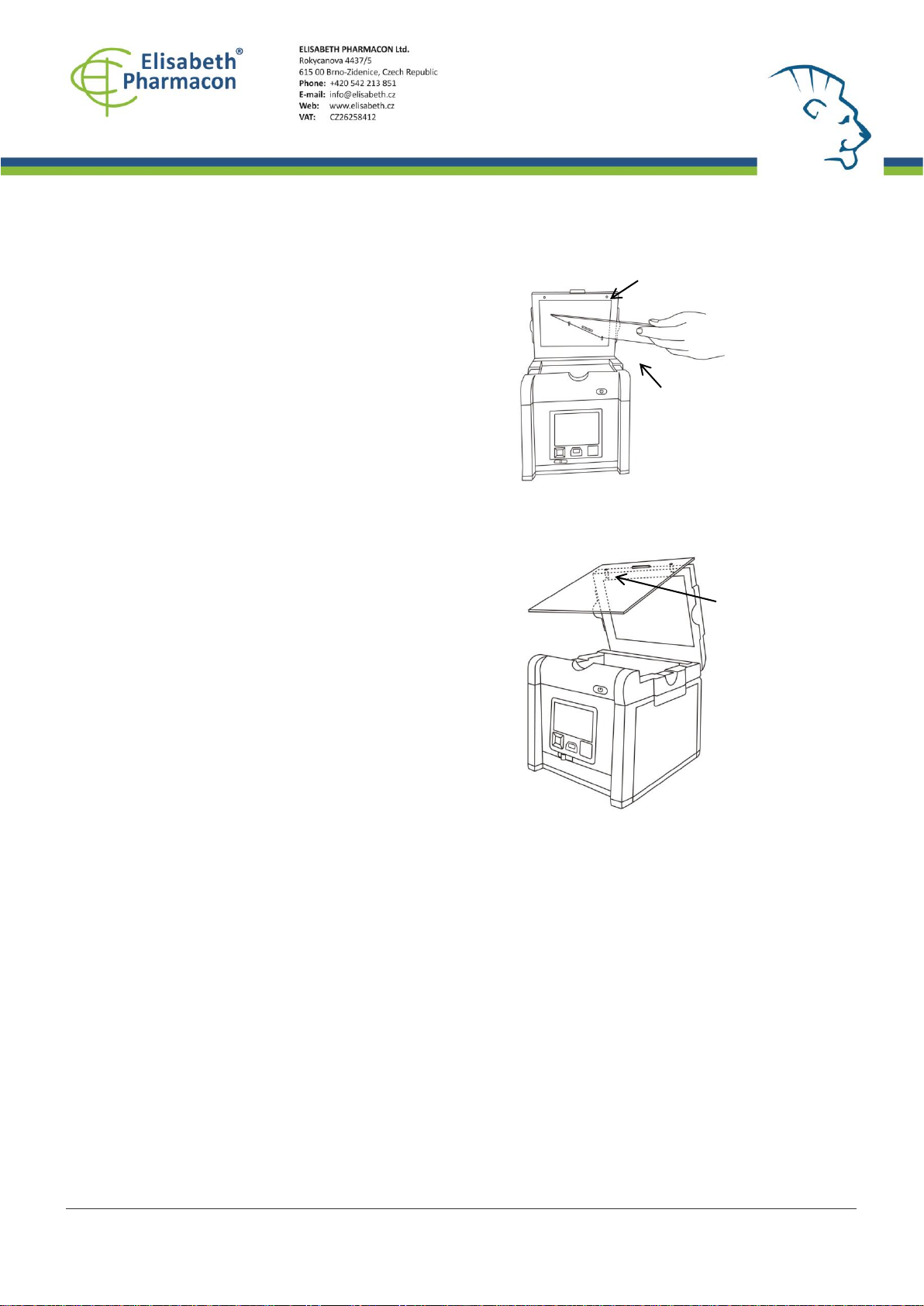
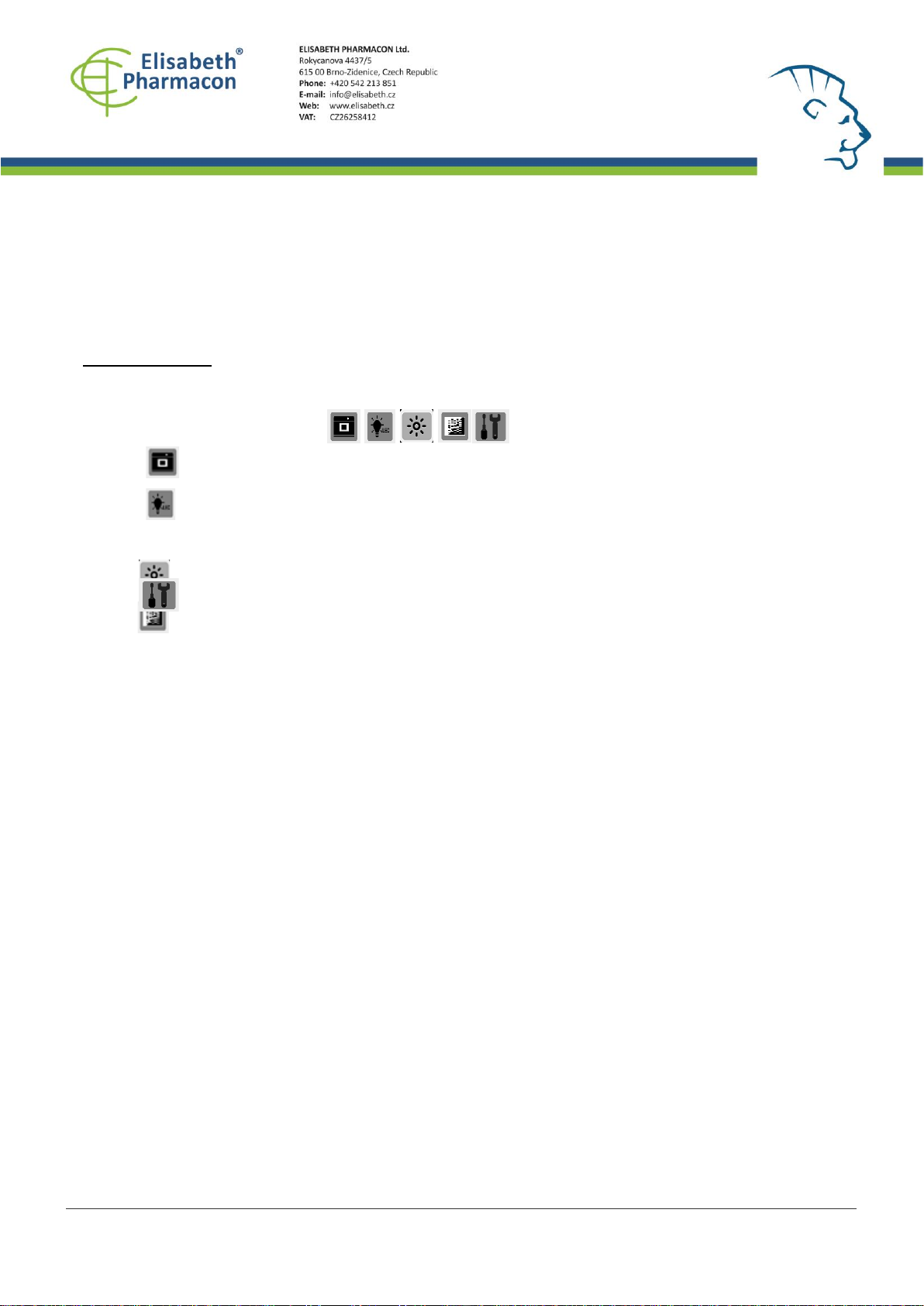

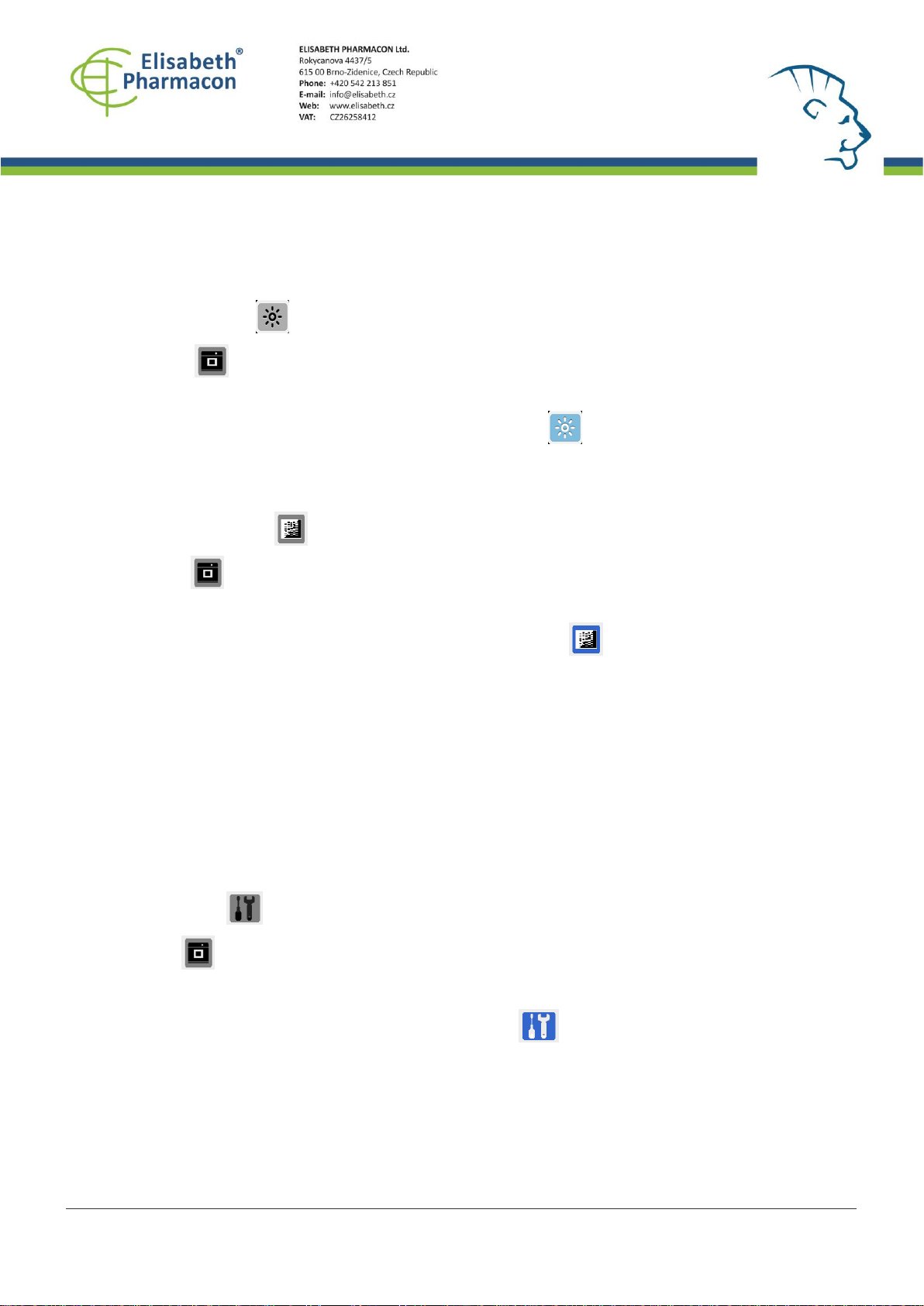
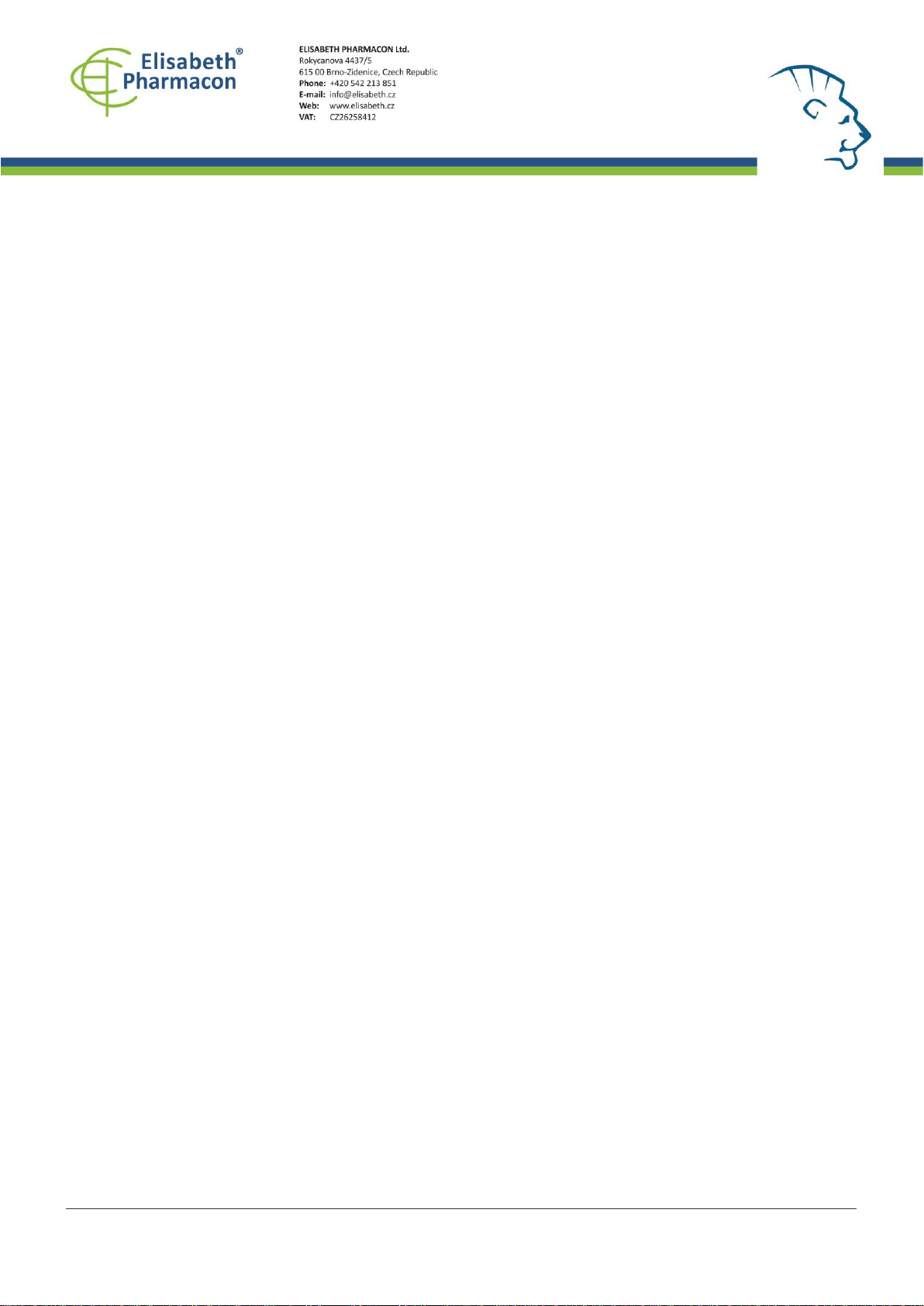
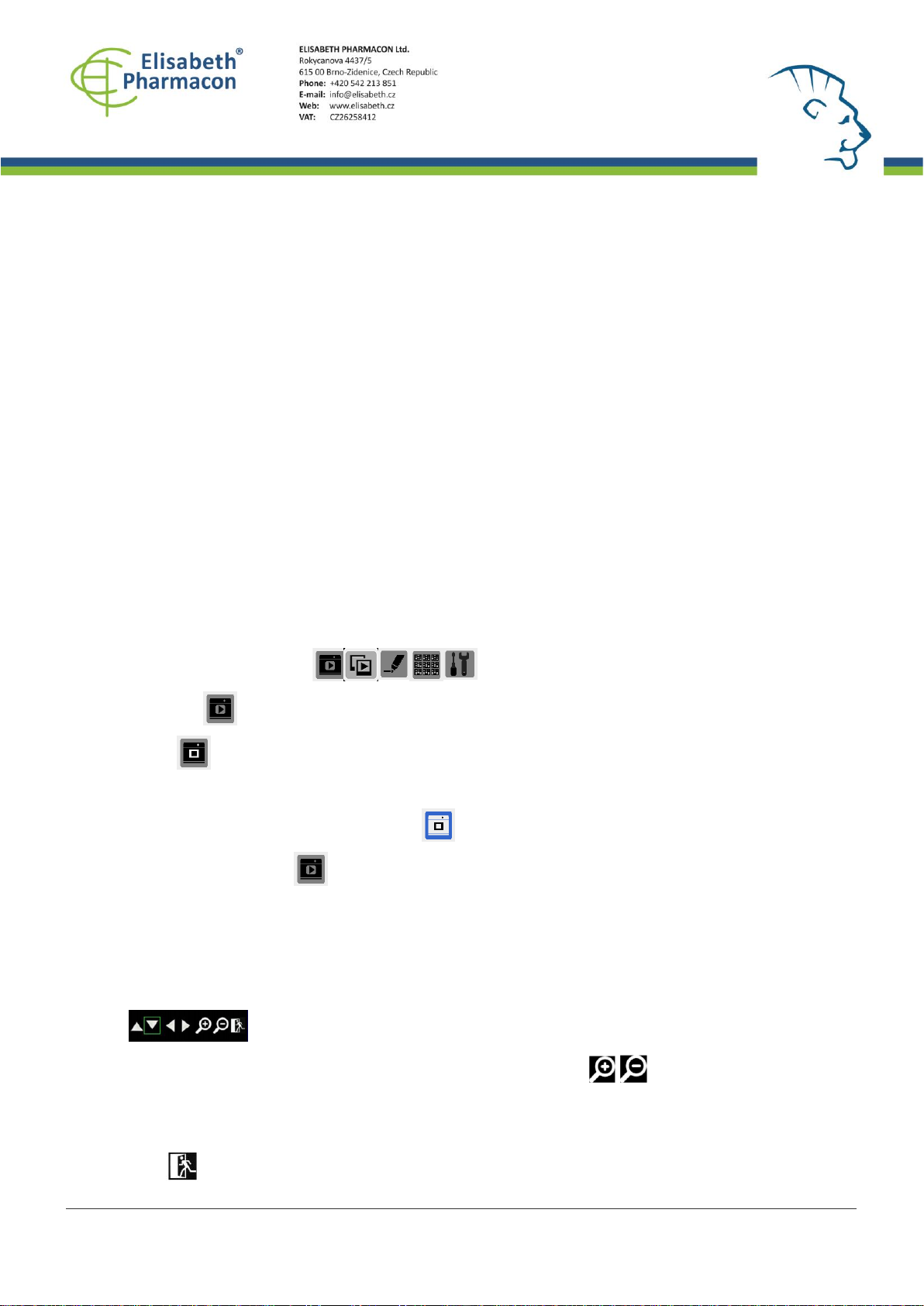


This manual suits for next models
4
Table of contents
Other Elisabeth Pharmacon Laboratory Equipment manuals
Popular Laboratory Equipment manuals by other brands

Bruker
Bruker BioSpin 500'154 USP user manual

Advanced Instruments
Advanced Instruments ARTEL PCS quick start guide

Ocean Insight
Ocean Insight QE Pro Installation and operation manual

Endress+Hauser
Endress+Hauser Liquiline Mobile CML18 operating instructions
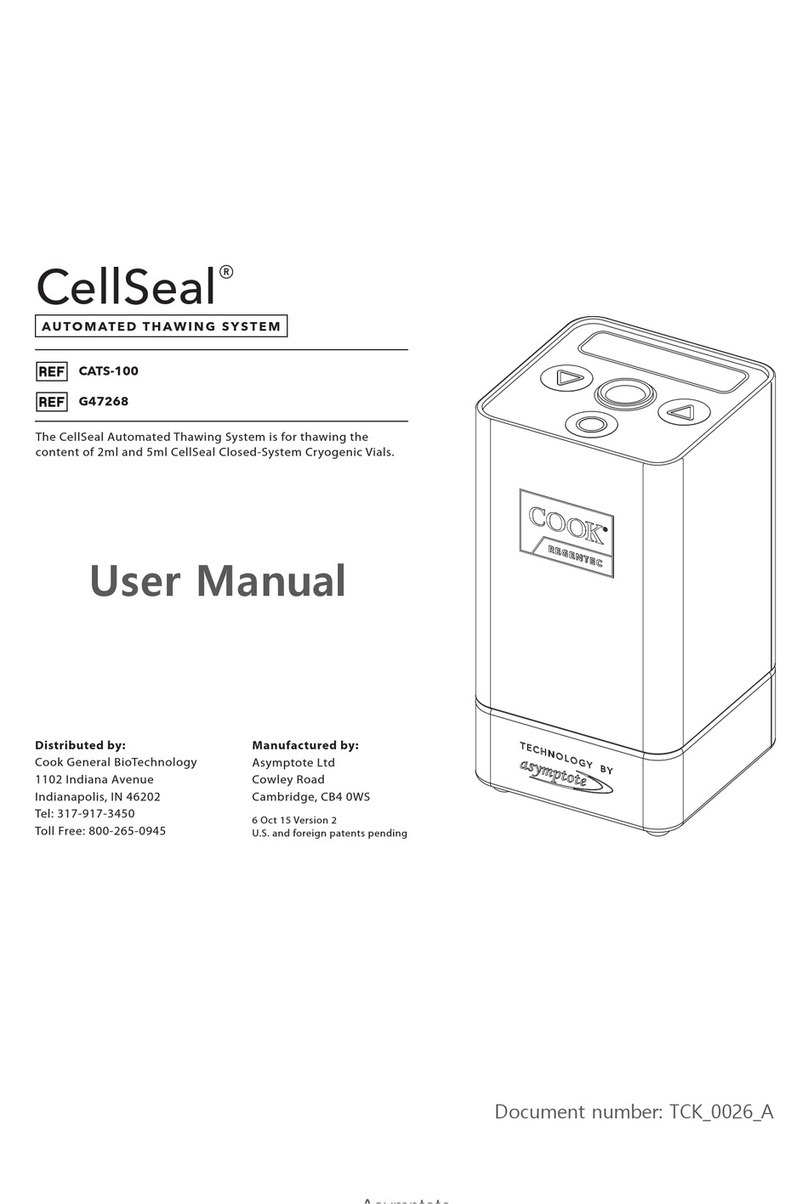
Cook Regentec
Cook Regentec CellSeal user manual

Dabi Atlante
Dabi Atlante AUTOCLAVE BIOCLAVE 12 LITERS owner's manual

Grant
Grant SUB Aqua Plus operating manual

Nippon Genetics Europe
Nippon Genetics Europe FastGene NG020 manual

DÜPERTHAL
DÜPERTHAL HSC UTS ergo operating instructions

Olympus
Olympus SZX-DO instructions
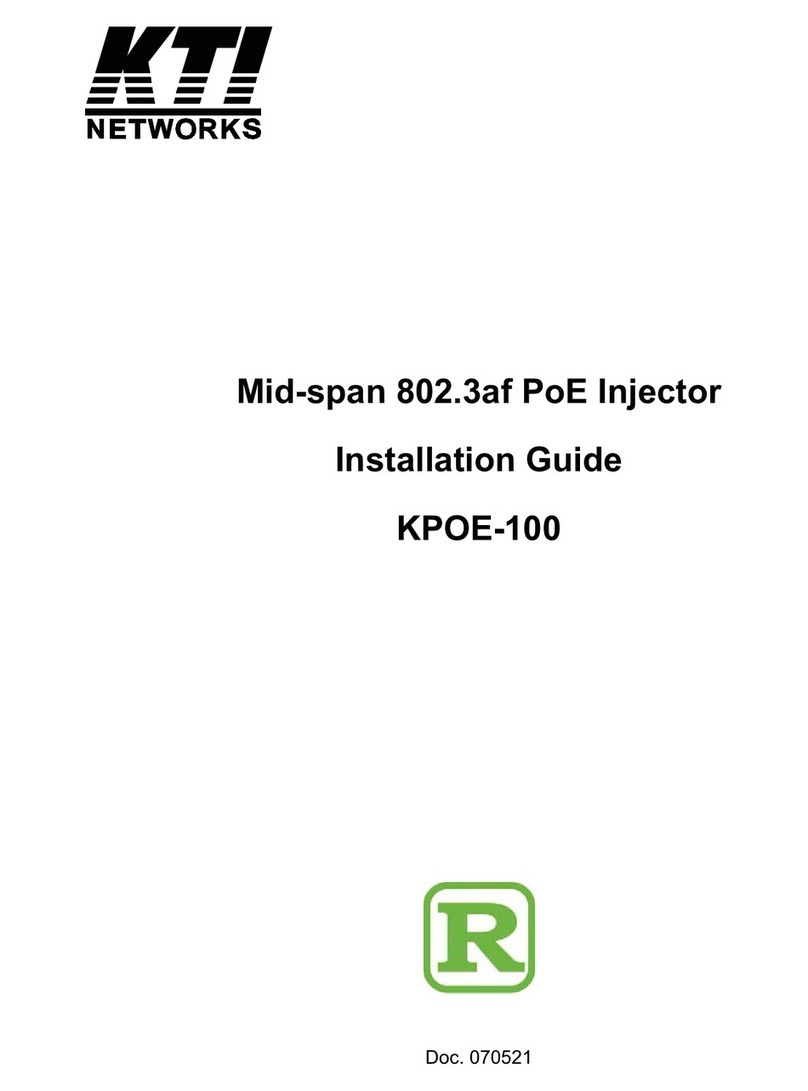
KTI Networks
KTI Networks KPOE-100 installation guide
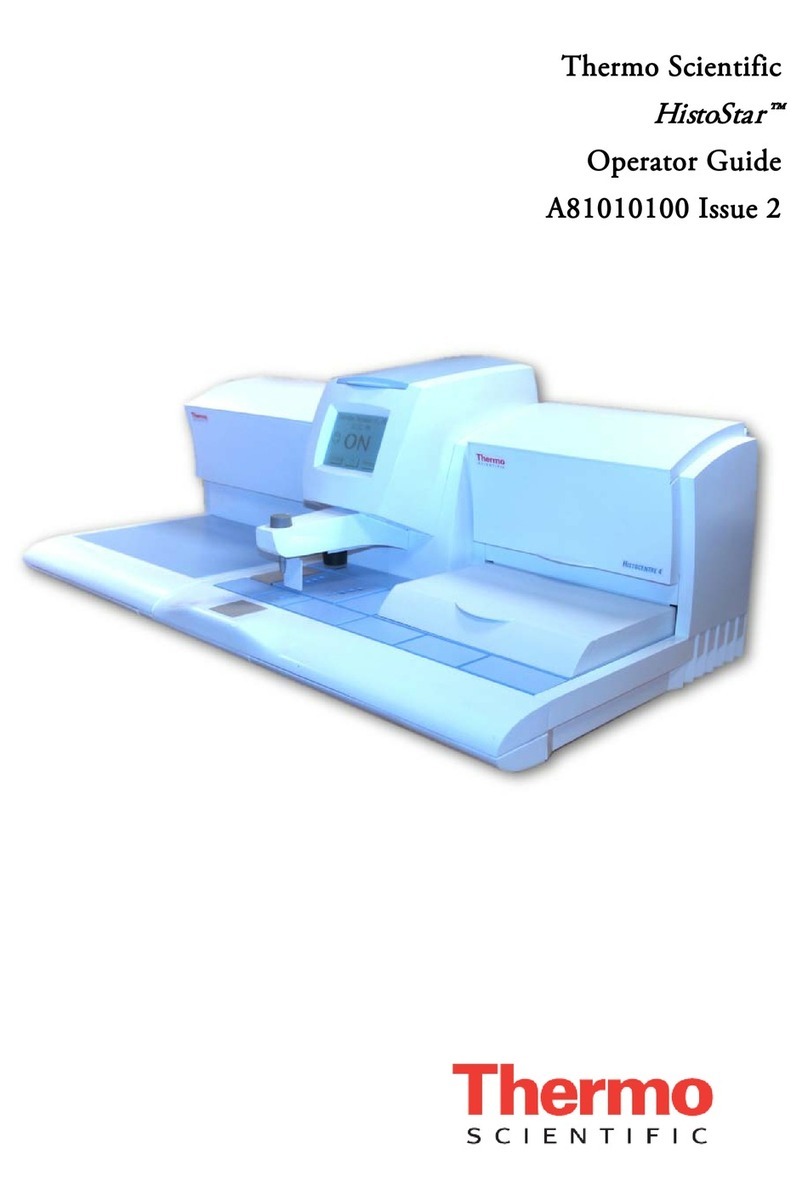
Thermo Scientific
Thermo Scientific HistoStar Operator's guide