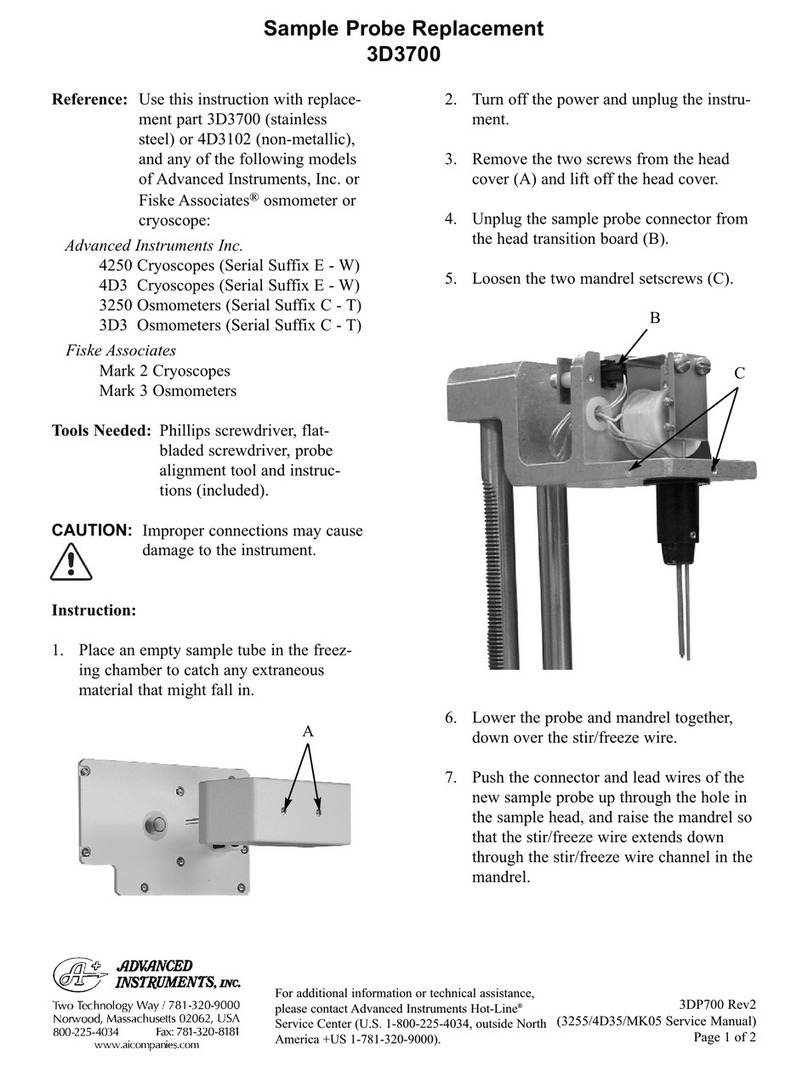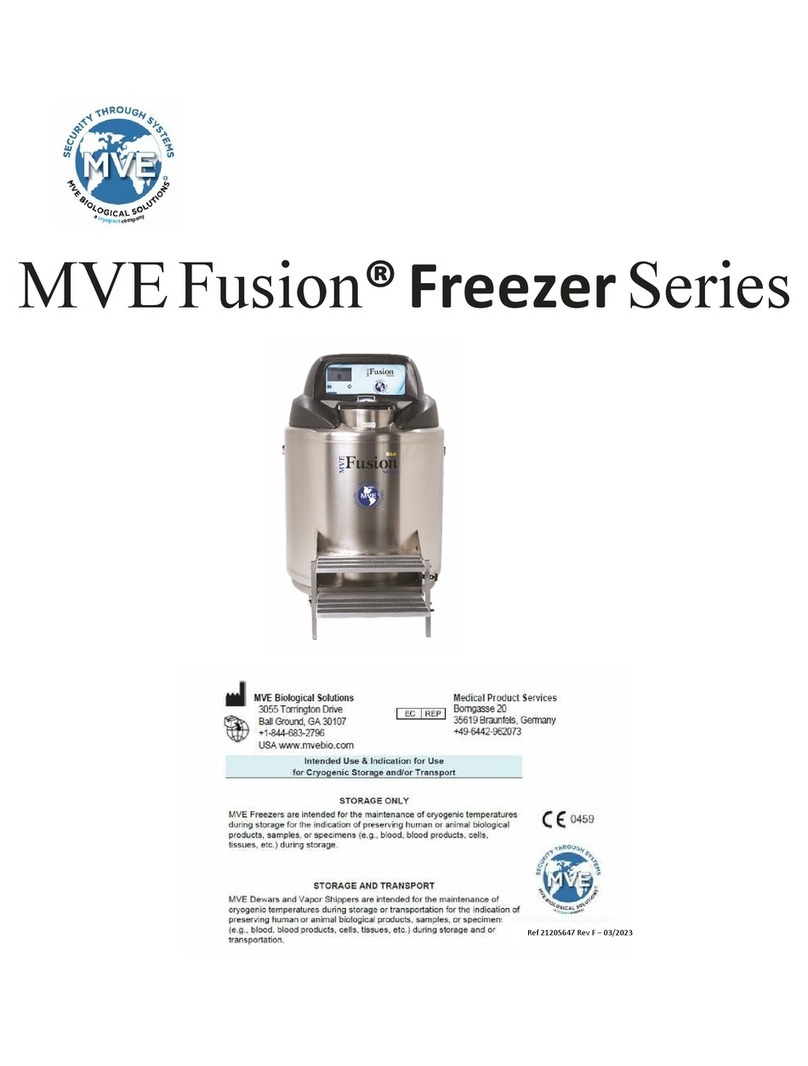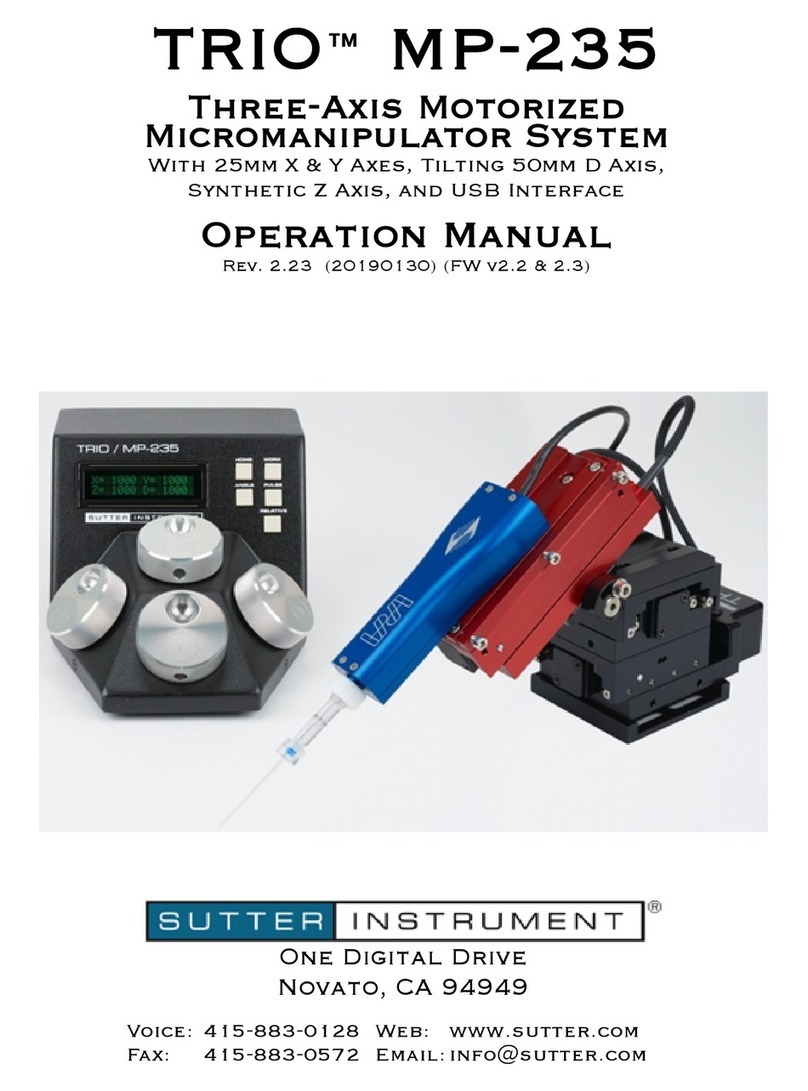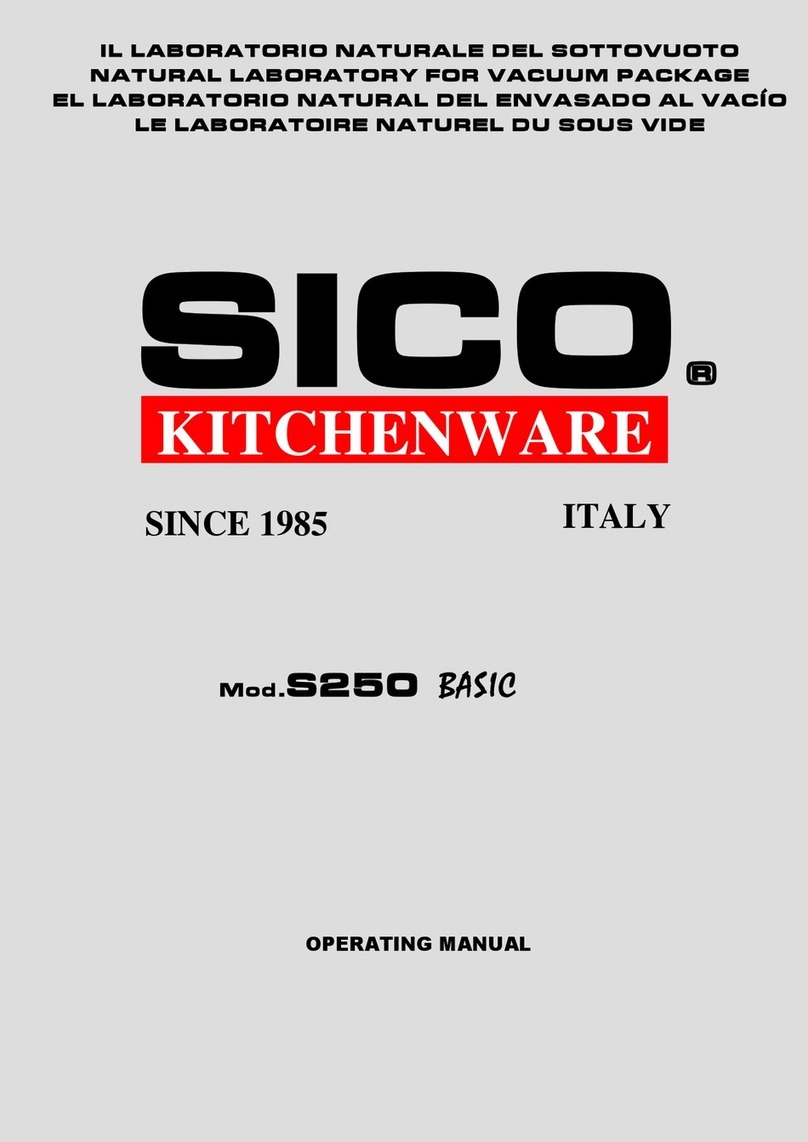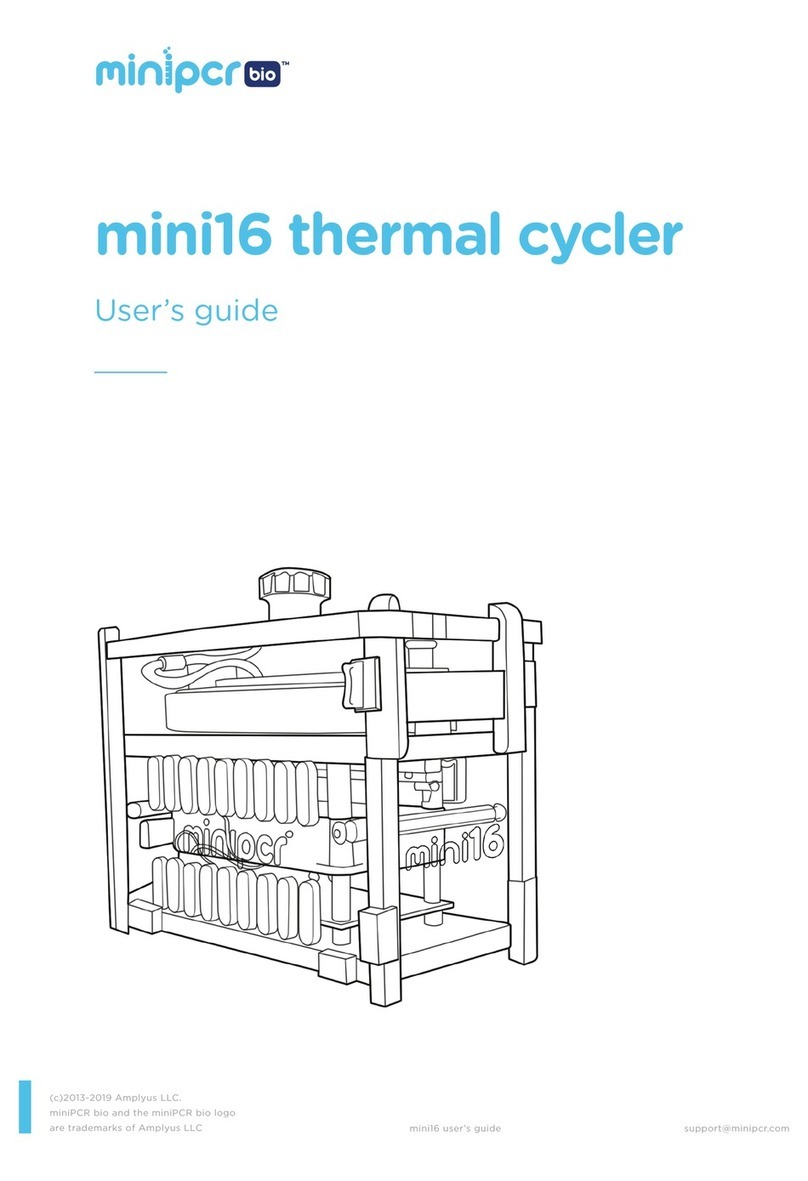Advanced Instruments ARTEL PCS User manual

P i p e t t e C a l i b r a t i o n S y s t e m
Quick Start Guide
®
For

2
Table of Contents
Connecting the PCS Instrument 3
Configuring PCS2/PCS3 Instruments for ArtelWare 4
PCS Consumables 6
Basic Instrument Operation 7
Adding a PCS Instrument 8
Calibrating the PCS Instrument 9
Adding Pipettes 10
Creating Calibration Plans 11
Creating Schedules 12
Calibrating Pipettes with PCS 13
Performing Unscheduled Volume Measurements 14
Uploading External Calibration Records 15
Creating Training Plans 17
Creating an Operator Training Schedule 18
Performing Trainer-Led Operator Trainings 19
Perform Operator Trainings –As Self Assessment 20
Adding a Balance 21
Finding Things 22
More questions about the PCS or ArtelWare? 23

Connecting the PCS Instrument
Connect power and USB cables to the rear of the instrument and the
other end of the USB cable to the computer (Do not connect the PCS
through a USB hub, it must be connected directly to the computer).
Ensure the power cable locks into place.
On first connection to the computer, Microsoft Windows will begin installing
drivers for the integrated barcode scanner and the PCS instrument. This
process may take a few moments.
3
PCS Power Switch
See Connecting Accessory Hardware in the ArtelWare Quick Start Guide for
more information about connection with a USB-serial adapter.
Connect power and serial cables to the rear of the instrument.
PCS Instrument PCS2/PCS3 Instrument

With the power switch turned off and
instrument unplugged from power outlet,
loosen two quarter-turn fasteners on rear of
instrument and gently lift off instrument rear
cover.
Remove existing EEPROM card by gently pulling up
on the card. Follow the placement instruction
printed on the new EEPROM card. Carefully insert
new EEPROM card by gently but fully pressing card
into slot.
Place cover back on instrument, tighten
quarter-turn fasteners, and power on the
instrument.
PCS Instruments purchased prior to August 2016 will require a replacement EEPROM card for use with ArtelWare.
How to install the new EEPROM card:
1 2 3
Configuring PCS2/PCS3 Instruments for ArtelWare
4

Configuring PCS2/PCS3 Instruments for ArtelWare (continued)
Turn the PCS instrument power switch ON
and use the MENU SCROLL key on the PCS
to advance the menu to Link to Computer.
Press YES to enter Link to Computer mode.
This completes the link, and the PCS
instrument indicates that it is ready for use
with ArtelWare.
To leave Link to Computer mode at any
time, press RESET but note that any unused
QualAssure solutions in the PCS will need to
be discarded.
All PCS2/PCS3 instruments need to be configured to Link to Computer mode for use with ArtelWare.
1
2
3
5

Storage
•The QualAssure Kit should be stored at room temperature (15 °C to 25 °C).
•Kits should be stored in the dark to the extent practical.
•If the solutions freeze, they should be allowed to equilibrate at room temperature for several hours
(or overnight), mix gently by inversion at least 20 times, and check for precipitate.
If no precipitate is visible, the solutions can be used without limitation for the specified shelf life.
If precipitate remains, repeat mixing.
Using PCS QualAssure solutions
•Transfer an amount of QualAssure to the aliquot container that will be used within 30 minutes. Pipette
samples from the aliquot container.
•Dispose of any unused solution. Do not return unused solution from the aliquot container
to QualAssure bottles.
•Always keep QualAssure bottles and aliquot containers tightly capped when not in use.
•Do not pipette samples directly out of the QualAssure bottles.
•PCS2/PCS3 users will need to ensure all QualAssure solutions and vials belong to the same Lot Code.
PCS Calibrator Kit
•Components of the PCS Calibrator Kit should not be exposed to light. For PCS instruments, keep
the vials in the box until ready to use. For PCS2/PCS3 instruments, the calibrator vials are protected
from light during equilibration in the vial block holder.
•PCS2/PCS3 instruments do not have an integrated infrared temperature sensor and require all PCS vials
to be equilibrated within the vial block for 15 minutes before use.
•If the QualAssure solutions have been moved from another location, additional equilibration time in the
vial block may be required.
Disposal
•Dispose of PCS QualAssure solutions in accordance with local, state, and federal regulations.
Vial Cleaning
To ensure accurate results, all vials should be free of fingerprints and smudges
prior to use.
• To clean the vials, hold by the cap and gently wipe the lower portion of the
vial by rotating the vial against a lint-free wipe.
• If there are visible smudges on the vial use HPLC-grade isopropyl alcohol on
the lint-free wipe to remove them.
PCS Consumables
6

Basic Instrument Operation
7
Integrated Bar Code Scanner
During calibrations and operator
trainings, the integrated bar code scanner
will activate, and the ArtelWare screen will
indicate which consumable to scan.
When scanning vials and QualAssure
solutions, position the item to be scanned
within the green light target of the
scanner between 2 and 5 inches (5 to 13
cm) from the scan window.
Touch Bar
Touch anywhere on this bar to close the
PCS lid after dispensing QualAssure
solutions, replacing vials, or as instructed
on screen by ArtelWare.
Status Light Bar
The light bar displays system status.
•Solid illumination indicates that the
instrument is connected to the host PC
and idle.
•Fast pulsing illumination indicates that the
instrument is connected to the host PC
and performing a reading or receiving
communications from the software.
•Slow pulsing illumination indicates that
the instrument is not connected to the
host PC or has an error.

Adding a PCS Instrument
Reminder: PCS2/PCS3 instruments need to be in Computer Link mode to connect with ArtelWare.
8
Confirm PCS instrument is mapped to the correct
driver: Under Control Panel > Driver Manager,
expand Ports. The PCS instrument should be linked to
STMicroelectronics. If it is not, right-click on the PCS
Instrument USB listing, select Update Driver, navigate
to C:\Program Files (x86)\STMicroelectronics, then
click OK and accept all screens.
Ensure the PCS Instrument is powered on and
connected to the PC. After completing steps 1 Add
User and 2 Add Location from the !Home
screen’s Get Started bar, click step 3 Add
Instrument.
Select the appropriate PCS type from the Add
Instrument screen and then click OK.
On the New Instrument screen, confirm the
Instrument Type, provide a unique Instrument ID,
and then select a Location and an Owner from the
lists using the … browse buttons. ArtelWare
automatically detects and enters the Client
Computer Name, the name of the PC where the
Instrument is connected.
Select the COM Port where the PCS is connected
and click Test Connection. The Serial Number will
be automatically read from the PCS instrument if
communications are established. Proper driver and
adapter operation can be checked by finding the
connected port in the Windows Device Manager
under [Computer Name]\Ports (COM & LPT).
(Recommended) Return to the !Home screen and
use Create Schedule and create an instrument
calibration schedule for every 30 days for the PCS
instrument.
1
2
3
4
4
3
2
1

Calibrating the PCS Instrument
From the !Home screen, click Due
instruments if the count is not zero and
then skip to step 3. Otherwise, click the
Shortcut for Calibrate Instrument.
If calibrating from the Shortcut, select the
instrument from the instrument list and a
schedule if that is the calibration type.
Click Start Calibration.
Follow the on-screen instructions to
scan and insert PCS Instrument
Calibrator Kit vials A through D.
ArtelWare requires a Passing instrument calibration before performing pipette calibrations or operator trainings.
Artel recommends creating an Instrument Calibration schedule for every 30 days.
Note: The first time calibrating the PCS Instrument, ArtelWare requests the ArtelWare Activation code located inside the PCS Calibrator kit box. To use the Activation code before calibrating the
instrument, click ‘Scan Barcode’ on the ArtelWare !Home screen and then follow the prompts in ArtelWare. This activates ArtelWare until the expiration of the date of the Calibration kit.
1
2
3
9
1
2
3
4
4
If calibrating from the Shortcut, select the
Calibration Type and click OK.

Adding Pipettes
10
Before adding a Device, be sure to add at least one User and one Location. Click step
4 Add Device on the !Home screen’s Get Started bar.
Select Pipette from the Add Device screen and click OK.
ArtelWare includes a catalog of over 2000 pipette models, including manufacturer
and ISO tolerance limits. Add a pipette into ArtelWare by clicking … and browsing
for the Manufacturer and then the Model.
Select the Pipette Model and then click OK. Ensure that the Manufacturer and
Model are correct because they cannot be changed once a calibration has been
completed. New models can be added to the Pipette Catalog by clicking +on Pipette
Models screen.
Pipette ID is the unique identifier for the pipette that supports traceability through
history and results. Once the Pipette ID is entered and saved, it cannot be edited.
All Pipettes in ArtelWare have an assigned Location and Owner. Locations are used
to filter views on due items and results. Owners are also used for filtering and can
receive automatic notifications when tasks are due or completed.
1
2
3
4
5
6
1
2
3
4
5
6

Creating Calibration Plans
11
Calibration Plans are used to define the calibration procedures in ArtelWare.
Every calibration requires the selection of a Calibration Plan. Click step
5Create Plate on the !Home screen’s Get Started bar.
Name -The name of the Calibration Plan should reference the Target Volume
for easy identification.
Replicates -Enter the number of replicates, the number of data points to be
taken for each Target Volume on the Tolerances tab.
Click on the Tolerances tab to continue setting up the Plan.
Tolerance Source –Choose Manufacturer Specification, ISO Specification, or
User Defined.
Evaluation Criteria –The statistical errors can be reported as absolute or
relative values. Note that Evaluation Criteria terminology are set in the Lab
Policy and may vary.
+
Add a target volume -ArtelWare will conduct the pipette calibration in the same order
as the Target Volumes entered here. For User Defined sources, enter both the target volume
AND the tolerances. Tolerances are not displayed for Manufacturer or ISO sources because
they are computed at run-time based on the pipette under test.
1
2
3
4
1
2
3
4

Creating Schedules
12
Schedule Type
Schedule any one of these:
•Pipette Calibration
•ALH Verification
•Operator Training
•Instrument Calibration
•External Pipette Calibration
Repetition Options
Determine the required frequency of calibration and the Due Date
repetition rule. Due Date repetition stays true to the first Due Date.
Completion Date repetition adds the repetition duration to the date of
the last Passed scheduled calibration.
Scheduled Items
Click +Add... to select the Pipettes, Operators, or Instruments along
with any associated Plans which need to follow this schedule.
•See the Filtering Lists page of this guide for more about "
Filters.
•Hold down the Ctrl key while clicking to select multiple list items.
•The Plans shown are only those available to the selected item.
Click #Remove selected... to remove items from the scheduled list.
First Due By
Select the date when the schedule must first be completed.
1
2
3
4
1
2
3
4
From the Get Started bar on the !Home screen, click step 6 Create Schedule to start a new schedule or select $Configure and then Schedules to add items to a Schedule.

Calibrating Pipettes with PCS
From the !Home screen, click
•Pipettes on the Due bar to select from pipettes due for
calibration,
•Calibrate Pipette to see a choice of Calibration Types,
or
•Scan Barcode on the Shortcuts bar if the pipette has a
barcode.
Select the connected PCS instrument or choose to
manually enter data.
Follow the on-screen instructions to complete
the pipette calibration.
1
2
3
13

Performing Unscheduled Volume Measurements
14
To measure a volume dis pens ed by a device without requ iring a calibration plan, use the Meas ure Volume option from the !Home screen. Measurements
made with this option do not get recorded in the system database, no report is generated, and results are discarded after ending the measurement cycle.
1
2
3
From the !Home screen Shortcuts bar,
click Calibrate Pipette. Choose PCS Volume
Quick Check for the Calibration Type.
Enter the expected target volume in µL, the
number of replicates to dispense, and select to
display errors as relative or absolute.
Select the instrument to use, click OK and then
follow the on-screen instructions for
completing the volume measurement session.
Ad hoc Calibration (alternative method)
Choose this Calibration Type to use a Calibration
Plan without affecting due dates for the pipette.
However, the calibration data will be saved in the
database for future reference.
*

Uploading External Calibration Records
Upload pipette calibrations completed outside of ArtelWare by selecting the Ad Hoc Pipette screen under the
%
Calibration
menu. or Ad hoc Calibration from the Calibration Type screen after clicking the Calibrate Pipette shortcut on the !Home screen
Choose External Pipette
Calibration for the Calibration
Type and then select an
appropriate Calibration Reason
before clicking Start Calibration.
Enter the Calibration Date and
the Calibration Result.
Click Browse to select a
calibration document exported
from Artel Data Manager, Artel
Pipette Tracker, or from a third-
party service or instrument.
Optionally, use +Create new
Summary to enter Summary
Statistics for the Calibration
Report.
Click Upload External
Calibration to save the record
in ArtelWare.
1
2
3
4
5
1
2
3
5
4
15

Uploading External Calibration Records (continued)
16
ArtelWare creates an External Pipette Calibration Report with information about the external calibration and any
related approvals.
View the original uploaded document by clicking on the "View attached calibration record shortcut in the upper
right corner of the calibration report
Original Calibration Certificate, stored in ArtelWare.Artel External Pipette Calibration Report generated from the original Calibration Certificate.

Creating Training Plans
17
Click step 5 Create Plan on the !Home screen’s Get Started bar. Then pick Operator Assessment on the Create Plan screen and click OK.
IMPORTANT NOTE: Separate training plans must be created for each pipette that will be used for operator assessment.
Name
Artel recommends that the name
of the training plan reference
the (nominal) target volume of
the pipette that will be used in
the assessment.
Replicates
Enter the number of replicates, the
number of data points to be taken
for each Target Volume of
the operator assessment.
Evaluation Criteria
Click on the Tolerances tab to
choose inaccuracy, imprecision, or
the combined inaccuracy and
imprecision. These can be recorded
as absolute or relative values.
Add a target volume
ArtelWare directs the
operator assessment in the same
order as the Target Volumes entered
here.
1
2
3
4
1
2
3
4

Creating an Operator Training Schedule
18
Name
Artel recommends that the name of the
training schedule reference the (nominal)
target volume of the pipette that will be
used in the assessment.
Type
Select operator training.
Scheduled Operators
Select the operators and training plan that
should follow the schedule.
1
2
3
1
2
3
IMPORTANT NOTE: Each training plan will require its own training schedule.

Performing Trainer-Led Operator Trainings
1
2
3
From the !Home screen, click any Operators
count on the Due bar, or click Train Operator
to select any operator for training.
Select the connected PCS instrument, the
pipette to be used for the training, and have
the operator provide their login credentials
to begin.
Follow the on-screen instructions to
complete the training.
19
Note: first time Operators must change their initial password prior to entering credentials for training.

Perform Operator Trainings – As Self Assessment
20
From the !Home screen, click Self
Assessment if an assessment is due. Otherwise,
training can be initiated from the
%
Calibration menu by selecting Scheduled
Training or Ad Hoc Training.
Select the connected PCS instrument and the
pipette to be used for the self-assessment.
Follow the on-screen instructions to
complete the self-assessment.
1
2
3
Table of contents
Other Advanced Instruments Laboratory Equipment manuals
Popular Laboratory Equipment manuals by other brands

Terumo
Terumo Harvest SmartPReP 2 Operator's and service manual

RADWAG
RADWAG MAC Series user manual

Syngene
Syngene G:BOX mini 6 Installation quick guide

Sartorius stedim
Sartorius stedim Sartocube ECO Series user manual

Gilson
Gilson PIPETMAN Classic P2 quick guide

Digitus
Digitus DN-651141 Quick installation guide