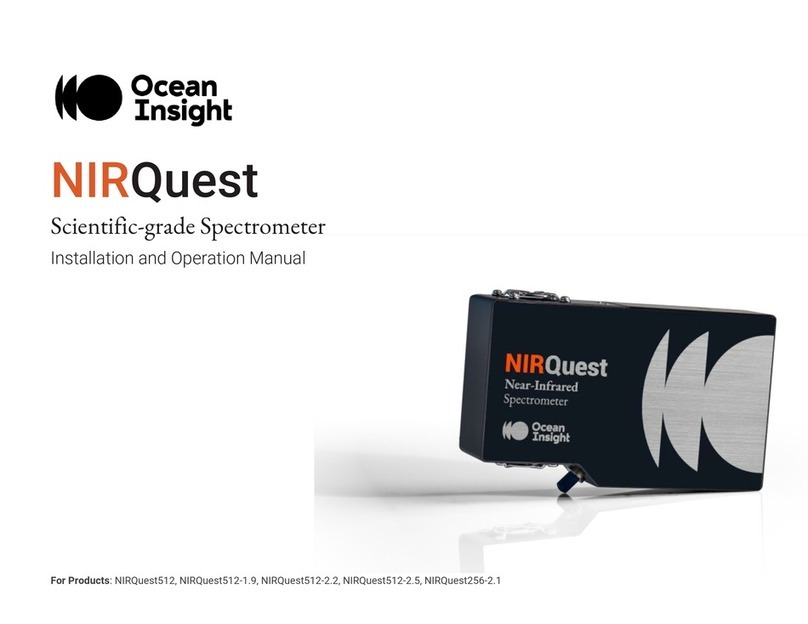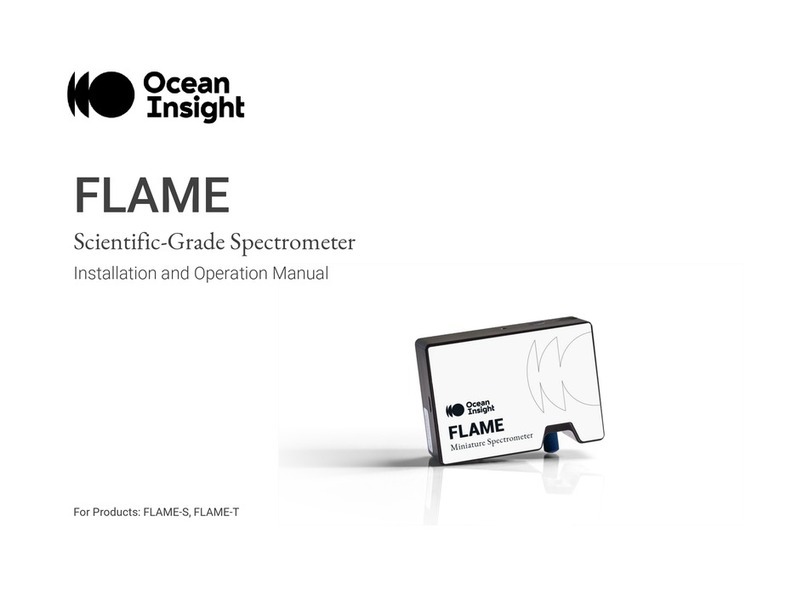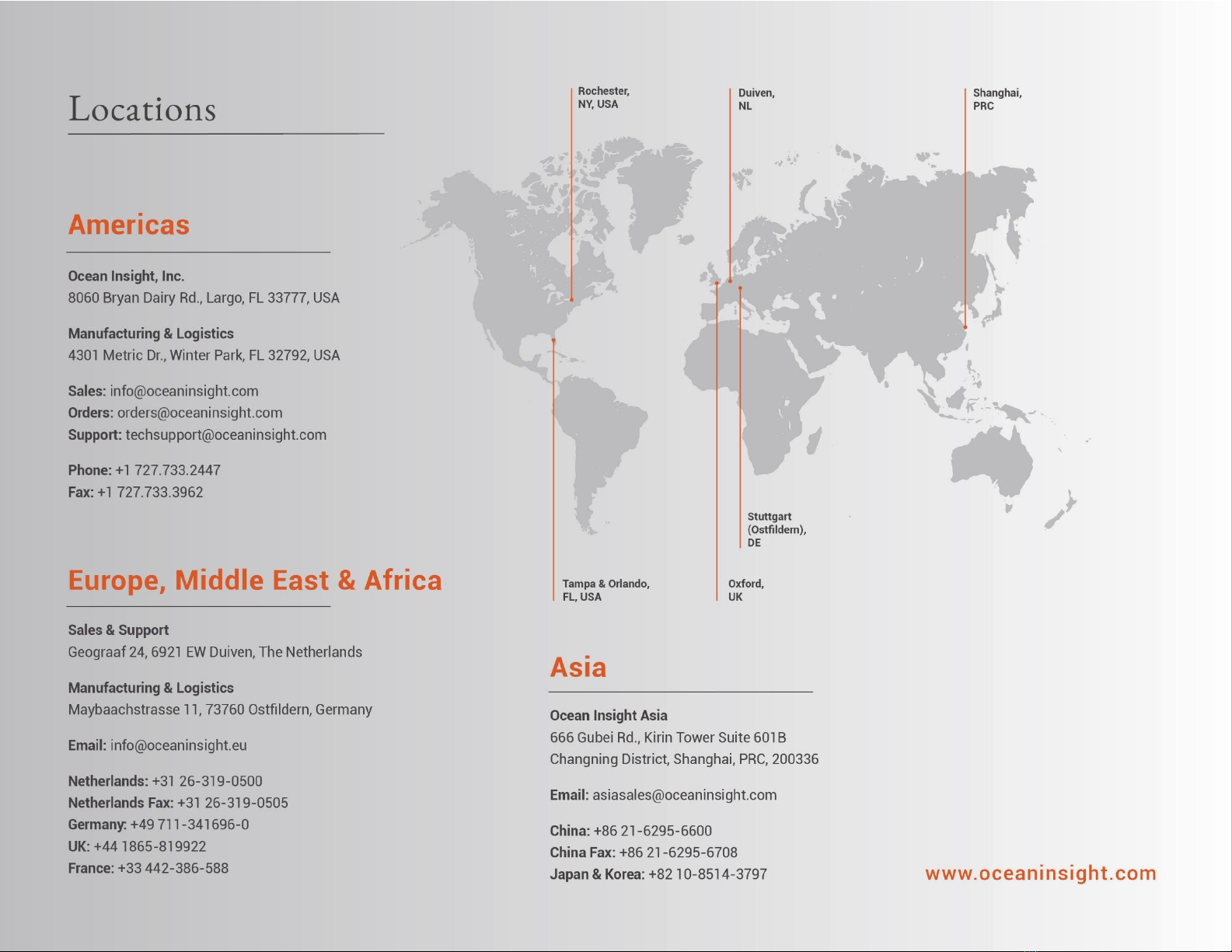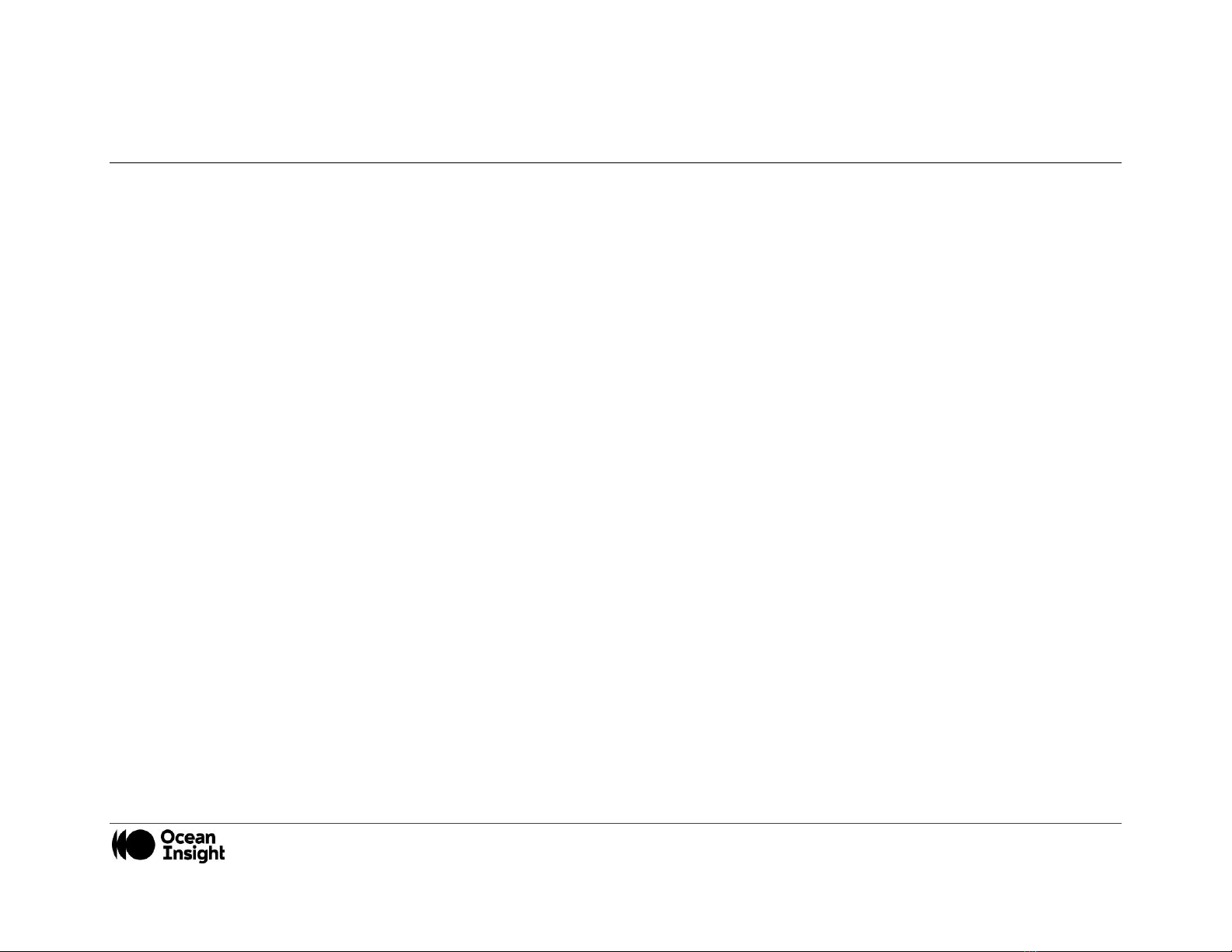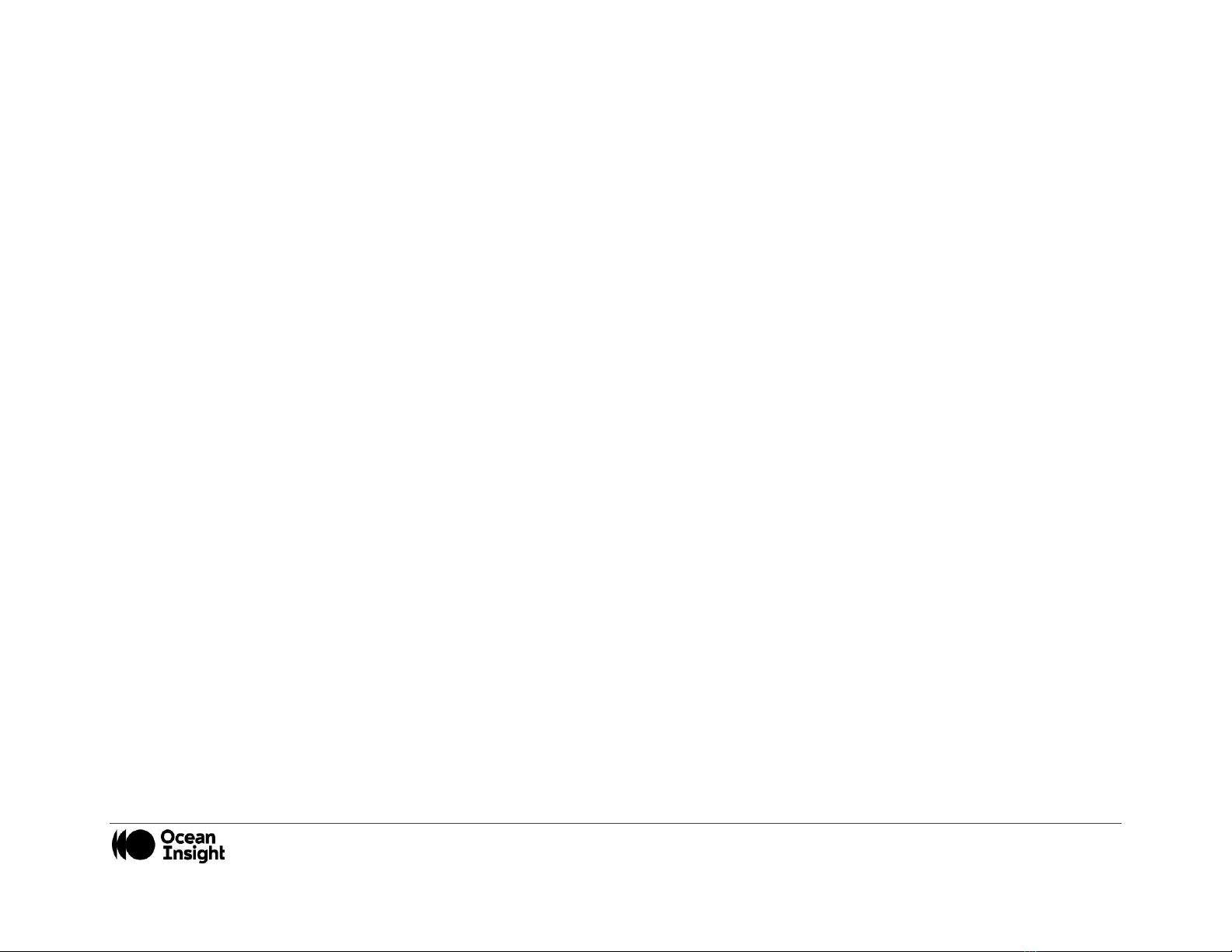MNL-1009 REV A
1
Table of Contents
About This Manual........................................... 2
Warnings & Cautions ................................................................... 2
Certifications and Compliance ................................................... 4
Warranty ....................................................................................... 6
Introduction ..................................................... 7
System Requirements ................................................................. 7
Interface Options ......................................................................... 8
Shipment Components................................................................ 9
Installing the QE Pro ...................................... 10
QE Pro Installation ..................................................................... 10
Configuring the QE Pro .............................................................. 11
External Triggering Options ...................................................... 15
Changing the Slit........................................................................ 15
Calibrating the Wavelength of the QE Pro................................ 16
Troubleshooting ............................................ 17
Connected to Computer Prior to Application Installation ....... 17
FPGA Firmware Upgrade........................................................... 18
TEC Readback Accuracy at Temperature Extremes ............... 18
TEC Readback Temperature Not Exactly at Setpoint.............. 18
Baseline Drifts Downward ......................................................... 19
The Timing of Acquiring Spectra .............................................. 19
HR4000 Breakout Board DC Power Input................................. 19
HR4000 Breakout Board RTS and CTS Signals ....................... 19
Specifications ................................................ 20
QE Pro Specifications ................................................................ 20
System Compatibility................................................................. 21
30-Pin Accessory Connector Pinout......................................... 22
HR4-CBL-DB15 Accessory Cable Pinout .................................. 25
Copyright © 2020 Ocean Insight
All rights reserved. No part of this publication may be reproduced, stored in a retrieval system, or transmitted, by any means, electronic, mechanical, photocopying,
recording, or otherwise, without written permission from Ocean Insight.
This manual is sold as part of an order and subject to the condition that it shall not, by way of trade or otherwise, be lent, re-sold, hired out or otherwise circulated
without the prior consent of Ocean Insight, Inc. in any form of binding or cover other than that in which it is published.
Trademarks
All products and services herein are the trademarks, service marks, registered trademarks or registered service marks of their respective owners.
Limit of Liability
Every effort has been made to make this manual as complete and as accurate as possible, but no warranty or fitness is implied. The information provided is on an
“as is” basis. Ocean Insight shall have neither liability nor responsibility to any person or entity with respect to any loss or damages arising from the information
contained in this.