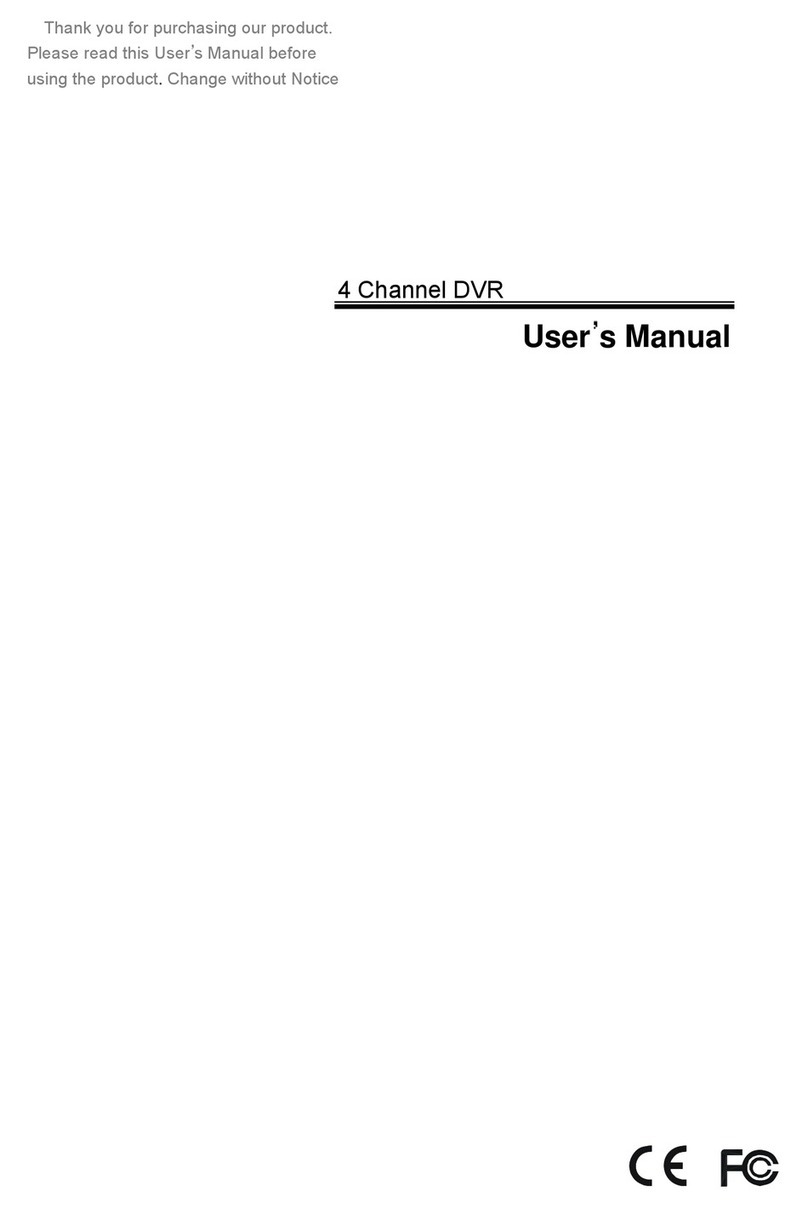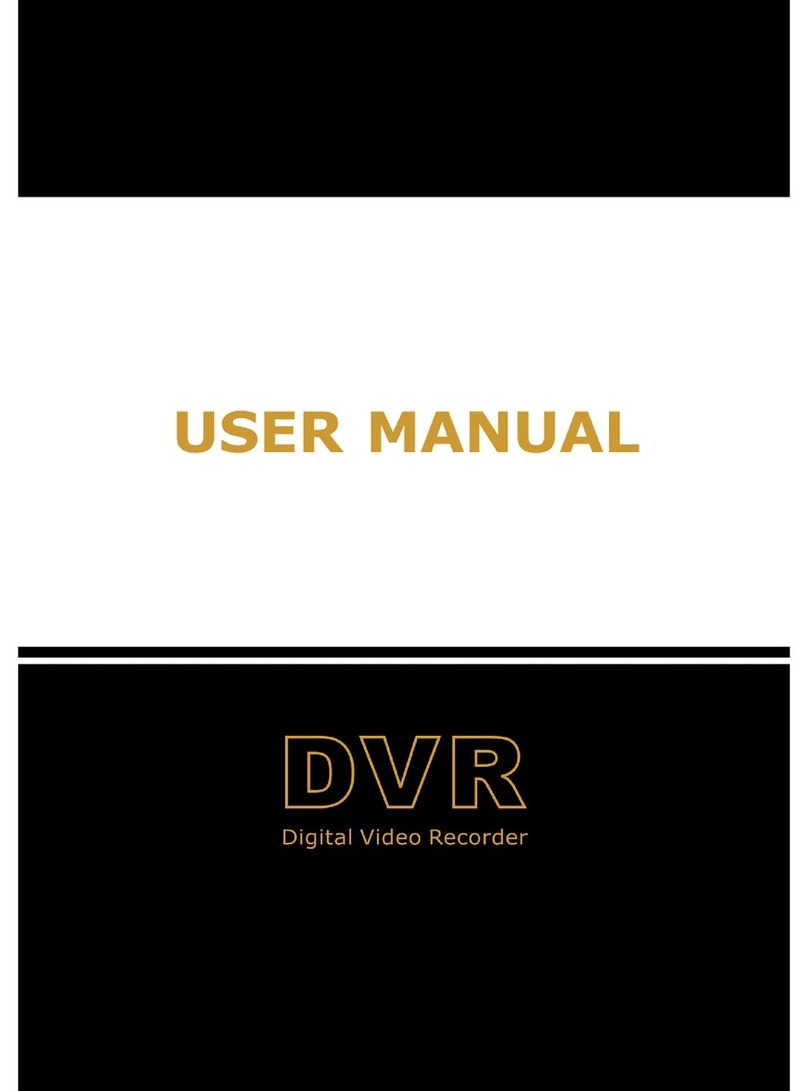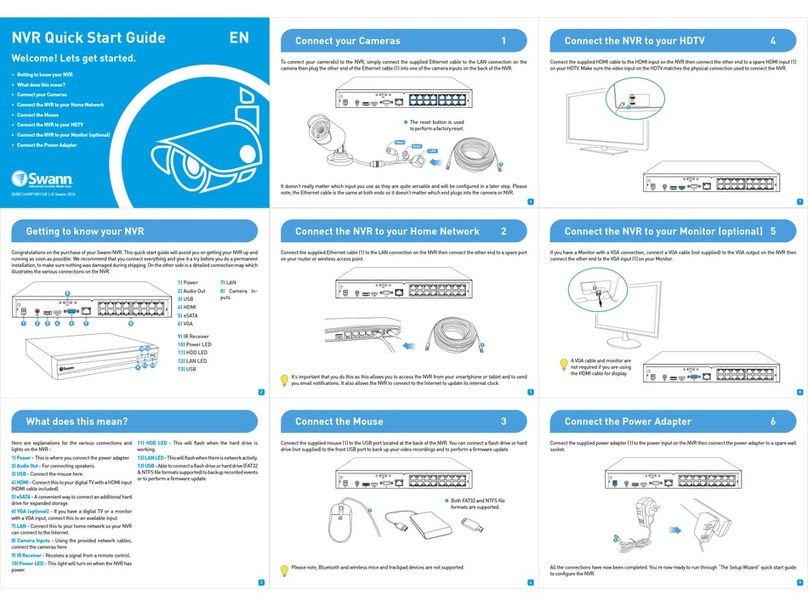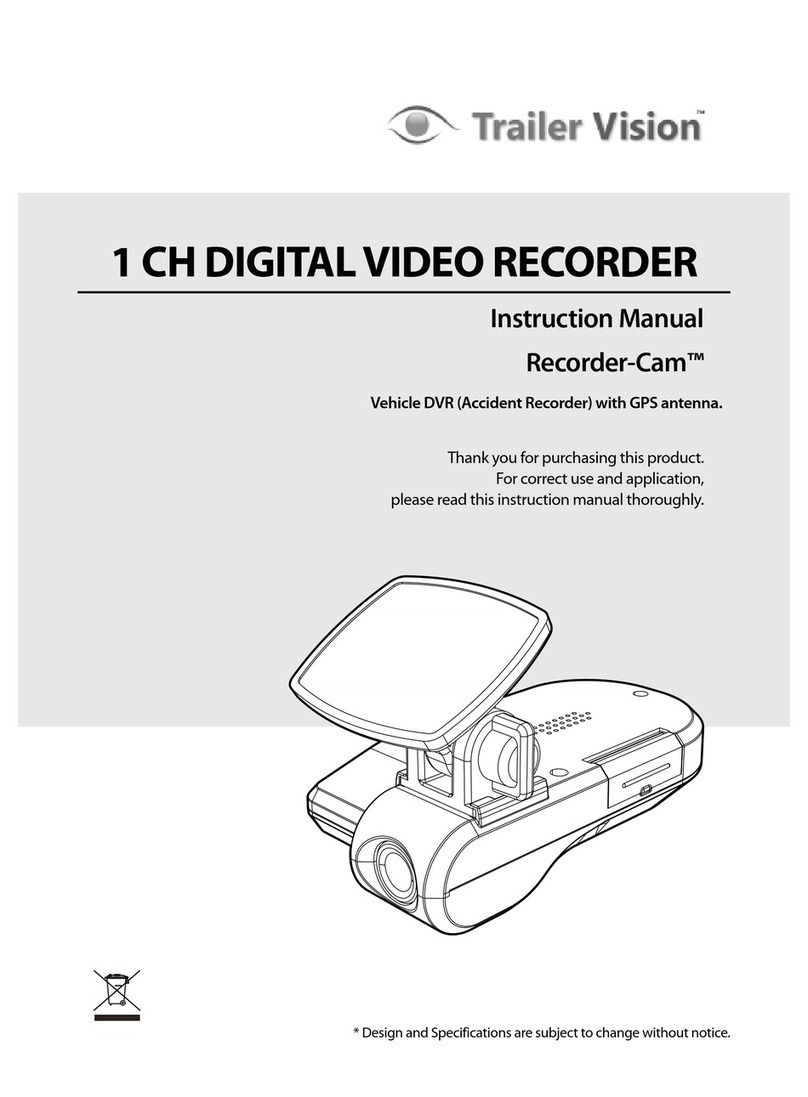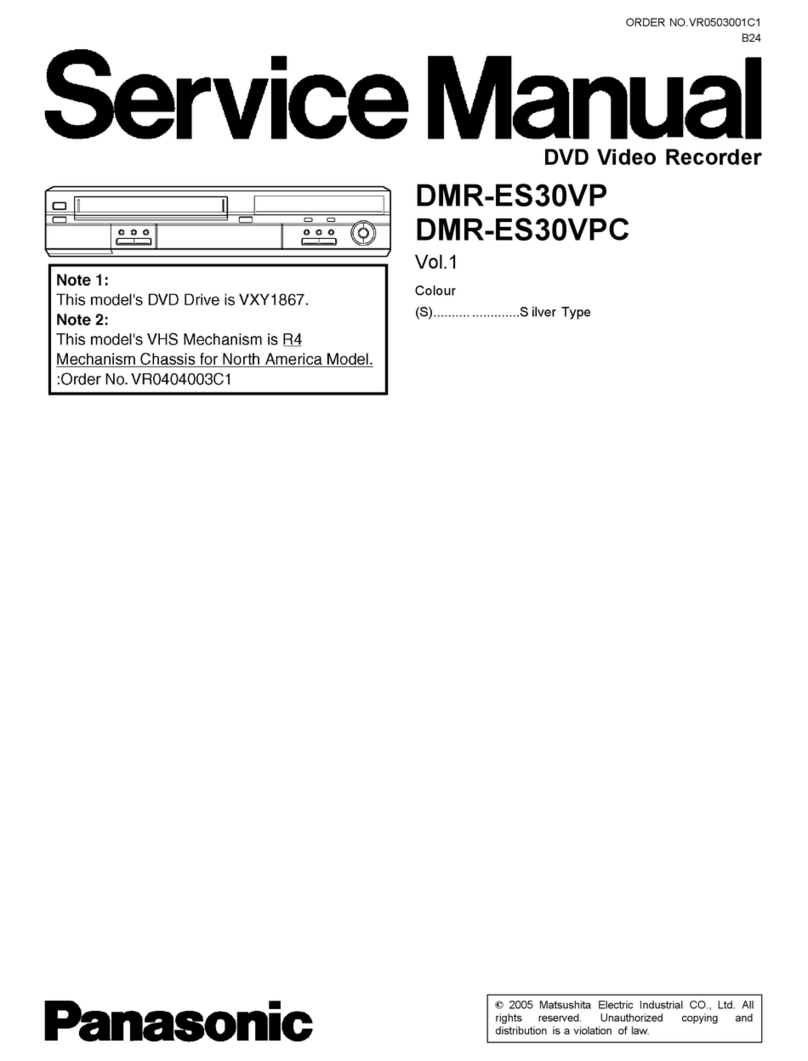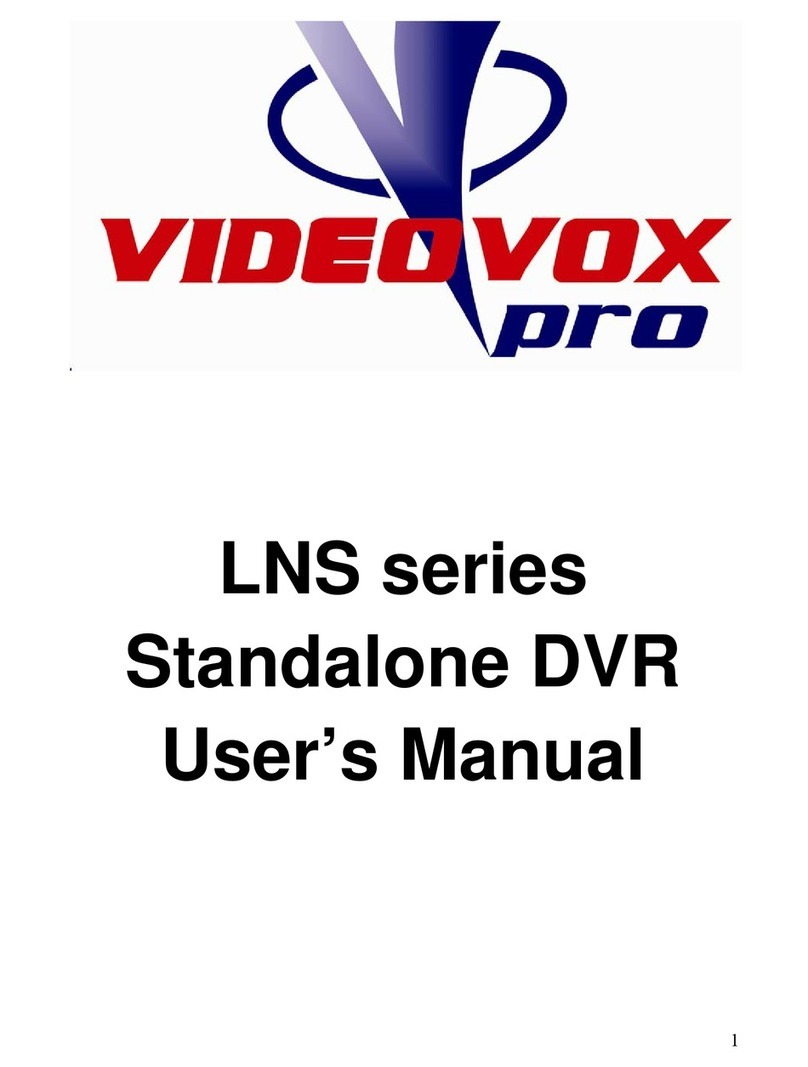ELiSS LD-1600 User manual

LeadTech Crop.
16CH Color Digital Video Recorder
USER MANUAL
ELiSSLD-1600
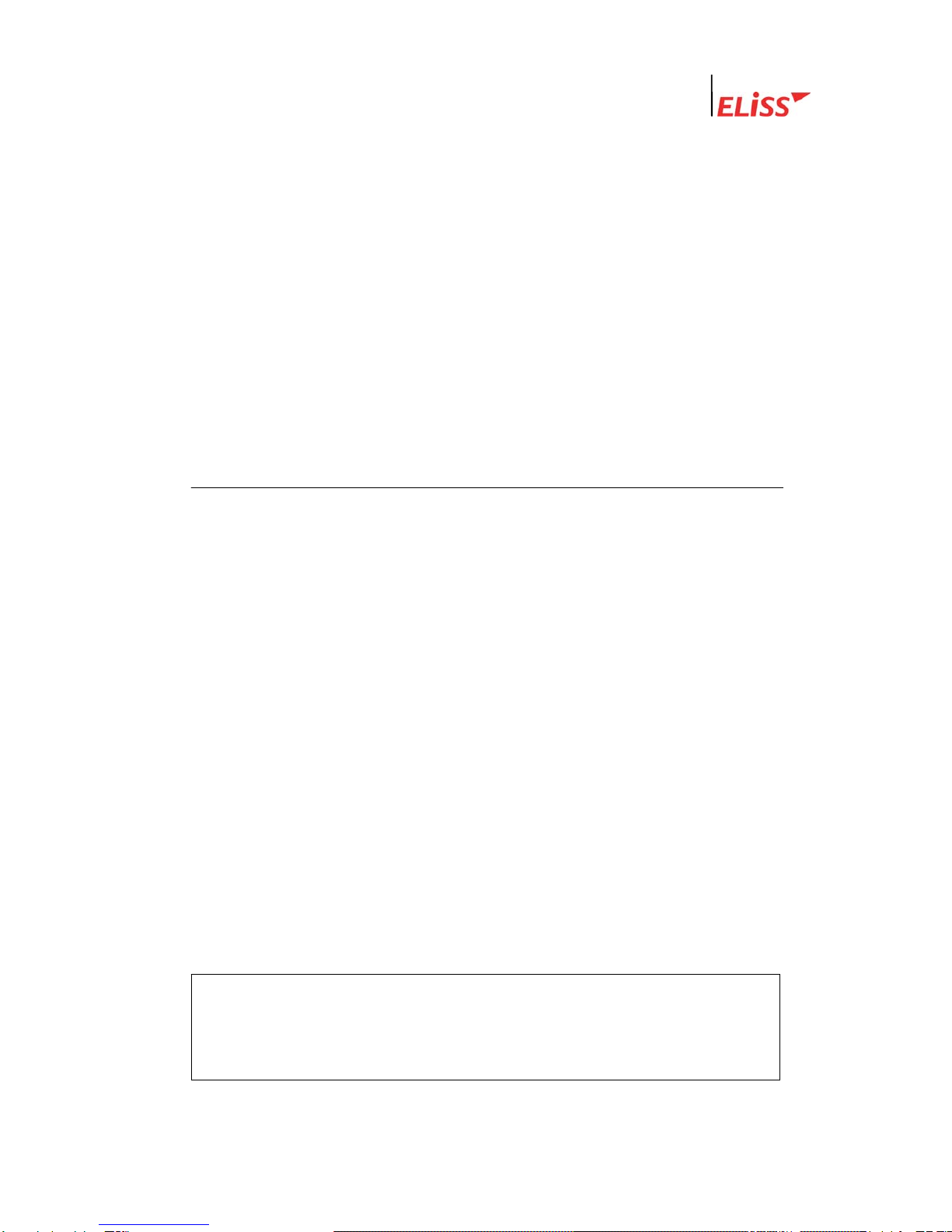
Linux DVR System
Copyright
ⓒ2003 LeadTech Corp. All rights reserved.
LeadTech 2
The contents of this User’s Manual shall not be reproduced arbitrarily without prior
approval.
The product of this User’s Manual may be modified without advance notice for the
reasons of upgrading, etc.
The trademarks mentioned in this User’s Manual are registered trademark and unique
trademark of each relevant company.
Please contact LeadTech Corporation for any unclear matters or errors to be corrected
in the contents of this User’s Manual.
Introducing DVR (Digital Video Recorder)
The D.V.R. (Digital Video Recorder) system which overcomes weak point of conventional
CCTV system where there inconvenient to operate with lots of restrictions.
DVR system converts and records video images from conventional analog CCTV camera
for extended period of time with real-time surveillance.
DVR systems, not like conventional CCTV system which just records incoming video
images but single DVR system can be incorporated with various external components (ex.
Thermal Detector, Infrared Sensor, Shock Sensor, Door Sensor, light, access control and
etc.) and self contained Motion detection feature which is with no doubt most integrated
surveillance system ever.
Especially, now a days not like systems from the past which operates independently from
each other Number of systems incorporates as an network which makes unified system
management and surveillance possible and also where there is internet access available
it can be viewed and controlled from remote places in real-time. To construct networks of
surveillance system requires DVR system which is a must.
FCC ID No. : P8ZSECUMESH400
This device complies with part 15 of the FCC Rules.
Operation is subject to the following two conditions:
(1)This device may not cause harmful interference, and (2) this device must accept any
interference deceived, including interference that may cause undesired operation.
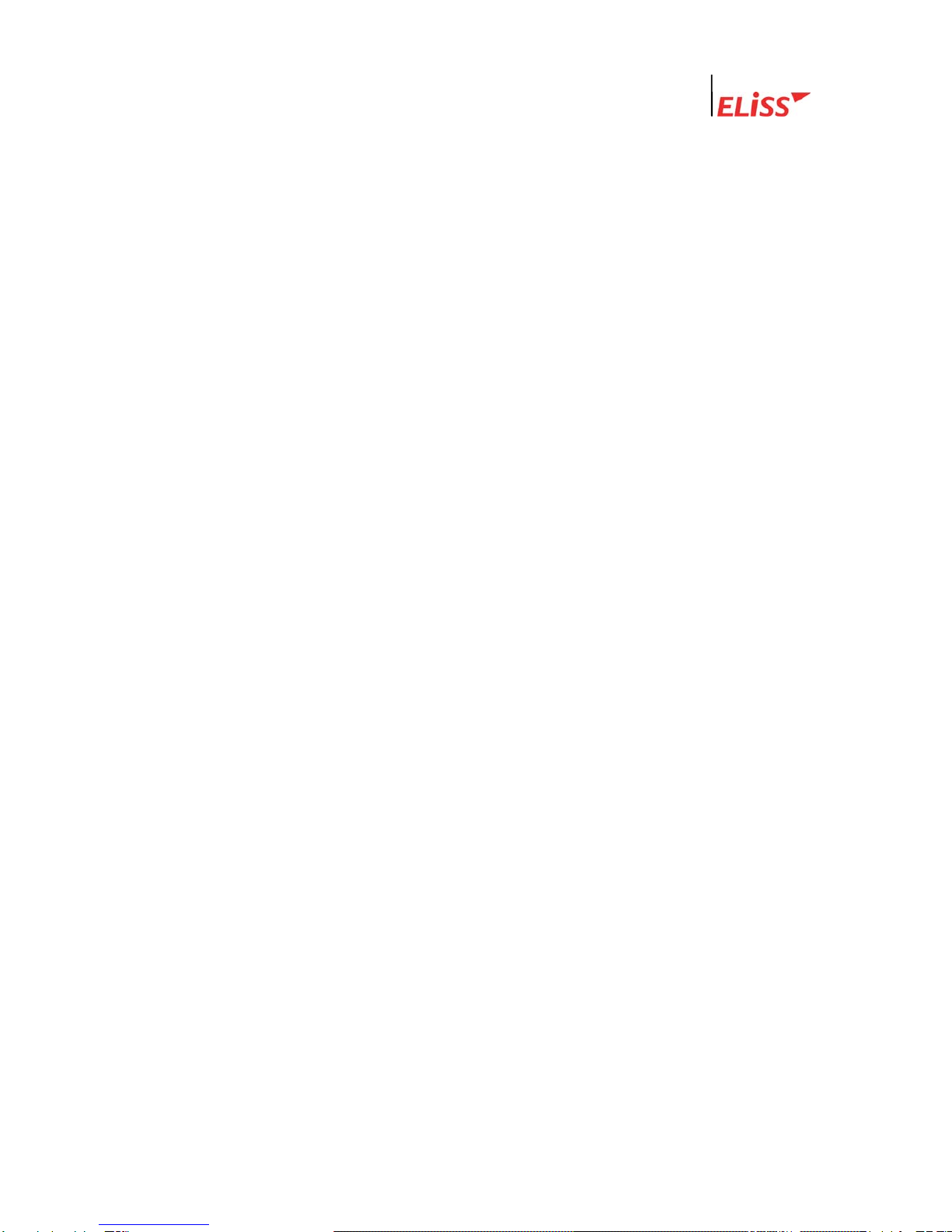
Linux DVR System
This User’s Manual contains the following contents.
Matters to note in installing ELiSS LD-1600
Name and function of each part of ELiSS LD-1600
Method of installation of ELiSS LD-1600 and connection of related
equipment
Method of using and setting of ELiSS LD-1600
Product specifications of ELiSS LD-1600
Repair of trouble and checking procedures, etc. of ELiSS LD-1600
The users who handle ELiSS LD-1600 are requested to pay attention to the matters to be
noted after reading the User’s Manual prior to its use.
LeadTech 3

Linux DVR System
Contents of User’s Manual
I . MATTERS TO BE NOTED.......................................................................................................9
II . COMPOSITION OF ELISS LD-1600 PRODUCT ...............................................................10
III . MAJOR FEATURES OF ELISS LD-1600..........................................................................11
IV . FUNCTION OF ELISS LD-1600........................................................................................12
V . NAME AND FUNCTION OF EACH PART OF ELISS LD-1600......................................... 14
1. Name and Function of Each Part of Front Operating Panel ..........................................14
2. Name and Function of Each Part of Rear Side Connection Terminal ........................... 15
VI . METHOD OF INSTALLING ELISS LD-1600 ....................................................................16
1. Composition Drawing of Entire Rear Side.......................................................................16
VII . METHOD OF USE OF ELISS LD-1600 ...........................................................................17
1. Power ON/OFF of ELiSS LD-1600 .....................................................................................17
2. DISPLAY MODE(Monitor Mode) ........................................................................................18
2.1. Explanation of DISPLAY MODE Screen........................................................................ 18
( Refer to p. Change of screen division.) .................................................................................... 18
2.2. Explanation of Contents Displayed on Each Screen (The case when OSD setting is ON)
.............................................................................................................................................. 19
2.3. Conversion to Display Mode from Other Mode .............................................................20
2.3.1. Conversion to Display Mode from Search Mode.................................................................20
2.3.2. Conversion to Display Mode from Setup Mode...................................................................20
2.3.3. Conversion to Display Mode from PTZ MODE...................................................................20
2.4. Change of Screen Dividing from Display Mode............................................................. 21
2.5. Automatic Channel Switching Function and TV OUT....................................................22
2.6. Conversion of Camera Channel from DISPLAY MODE Screen.................................... 22
LeadTech 4

Linux DVR System
2.7. Conversion of camera channel from DISPLAY MODE screen......................................22
2.7.1. Conversion of Camera Channel from Screen Divided into 9...............................................23
2.7.2. Conversion of Camera Channel from Screen Divided into 8...............................................24
2.7.3. Conversion of Camera Channel from Screen Divided into 4...............................................25
2.7.4. Conversion of Camera Channel from Full Screen................................................................26
2.8. Real Time Storage in DISPLAY MODE .........................................................................27
3. SEARCH MODE(RETRIEVAL MODE) ................................................................................ 28
3.1. Explanation of Search Mode (RETRIEVAL MODE) Screen .......................................... 28
3.2. General Search.............................................................................................................. 29
3.2.1. Method of General Search....................................................................................................29
3.2.2. Regeneration of Generally Searched Data............................................................................30
3.2.3. Explanation of Data Regeneration Screen............................................................................30
3.2.4. Explanation of Contents Displayed on Each Regeneration Screen ......................................31
3.2.5. Change of Screen Division of Search Mode.........................................................................32
3.2.6. Conversion of Camera Channel from Search Mode.............................................................33
3.2.7. Explanation of Regeneration Function Button .....................................................................34
3.3. Event Search .................................................................................................................35
3.3.1. Explanation of Event Search Screen.....................................................................................35
3.3.2. Method of Event Search.......................................................................................................36
3.3.3. Regeneration of Event-Searched Data..................................................................................37
3.3.4. Data Regeneration Screen ....................................................................................................37
3.3.5. Search of Other Date from Event Search Screen..................................................................37
3.4. SEARCH MODE-JPEG BACKUP .................................................................................38
VIII . BACKUP OF STORED DATA .........................................................................................39
1. Explanation of Backup Initial-Screen...............................................................................40
2. Explanation of Backup Progress Screen......................................................................... 41
3. Explanation of Backup Method of Stored Data ...............................................................43
3.1. Explanation of Backup Method with LDV Extension .....................................................43
3.2. Explanation of Backup Method with AVI Extension ....................................................... 45
3.3. Method of Regeneration of Data in USB Hard disk in ELiSS DVR ............................... 48
IX . SETUP METHOD OF ELISS LD-1600..............................................................................50
LeadTech 5

Linux DVR System
1. Setup Mode .........................................................................................................................50
2. Input of Admin’s Password ............................................................................................... 50
2.1. Explanation of Admin’s Password Input Screen............................................................50
2.2. Method of Password Input.............................................................................................51
2.3. Conversion to Other Screen ..........................................................................................52
3. Setup Mode Initial-Menu Screen.......................................................................................53
3.1. Explanation of Setup Mode-Initial Menu Screen ...........................................................53
3.2. Selection of Menu from Setup Mode ............................................................................. 54
4. Setup Mode – General Setup.............................................................................................55
4.1. Setup Mode – Explanation of General Setup Screen.................................................... 55
4.2. Setup Mode – Selection of General Setup Menu ..........................................................56
4.3. Changing Password.......................................................................................................57
4.4. Channel Switching Setup and TV OUT .........................................................................58
4.5. OSD Setup..................................................................................................................... 59
4.6. Setup of Rebooting ........................................................................................................ 60
4.7. Date Setup.....................................................................................................................61
4.8. Movement to Initial Menu Screen of Setup Mode from General Setup Screen ............ 62
5. Setup Mode – Camera Setup............................................................................................. 63
5.1. Setup Mode – Explanation of Camera Setup Screen.................................................... 63
5.2. Setup Mode – Designation of Camera from Camera Setup Initial-Screen.................... 64
5.3. Changing Camera ID ..................................................................................................... 65
5.4. Setup of Frame Rate ..................................................................................................... 66
5.5. Setup of Video type .......................................................................................................67
5.6. Setup of PTZ Type / ID ..................................................................................................68
5.7. Setup of the Status of Recording...................................................................................69
5.8. Setup of Motion..............................................................................................................70
5.8.1. Setup of Motion Sensitivity..................................................................................................70
5.8.2. Setup of Motion Continuance Time......................................................................................71
5.8.3. Setup of Motion Sphere Display...........................................................................................71
5.9. Setup of Compressed Image Quality.............................................................................72
5.10. Setup of Alarm .............................................................................................................73
5.11. Setup of Resolution......................................................................................................74
5.12. Movement to Initial Menu Screen of Setup Mode from Camera Setup Screen .......... 75
LeadTech 6

Linux DVR System
6. SETUP MODE-Color setup ................................................................................................76
6.1. SETUP MODE-Explanation of Color Setup Screen ......................................................76
6.2. Explanation of Color Setup Method............................................................................... 77
7. SETUP MODE – Motion Recording Setup........................................................................78
7.1. Motion Recording........................................................................................................... 78
7.1.1. Execution of Motion Recording ...........................................................................................78
8. SETUP MODE – Motion Recording Sphere Setup...........................................................81
8.1. Explanation of Motion Sphere Setup Screen................................................................. 81
8.2. Setup Method of Motion Sensing Sphere ......................................................................82
8.3. Movement to Initial Menu Selection Screen of Setup Mode from Motion Setup........... 85
Screen................................................................................................................................... 85
9. SETUP MODE – Schedule..................................................................................................87
9.1. SETUP MODE – Explanation of Schedule Screen........................................................87
9.2. SETUP MODE – Designation of Camera at Schedule Setup Screen........................... 88
9.3. Method of Schedule Setup ............................................................................................89
9.4. Setup of Application Scope of Schedule........................................................................91
9.5. Movement from Schedule Setup Screen to Initial Menu Selection Screen of SETUP
MODE. .................................................................................................................................. 91
10. SETUP MODE – Network Setup ...................................................................................... 92
10.1. SETUP MODE-Explanation of Network Setup Screen................................................ 92
10.2. Setup of DHCP (Method of IP Address Setup)............................................................ 93
10.3. Change of IP Setup Value ...........................................................................................94
10.4. Change of Net Mask Setup Value ...............................................................................95
10.5. Change of Gateway Setup Value ................................................................................96
10.6. Change of Port Setup Value ........................................................................................ 97
10.7. Change of Setup Value of the Number of Simultaneous Users ..................................98
10.8. Change of Setup Value of Network Image quality.......................................................99
10.9. Movement to Menu Selection Initial-Screen of Setup Mode from Network Setup Screen
.......................................................................................................................................... 100
11. SETUP MODE – Sensor Setup..................................................................................... 101
11.1. SETUP MODE-Sensor Setup Screen...................................................................... 101
11.2. Method of Designation of Sensor Intended to Set up.............................................. 102
LeadTech 7
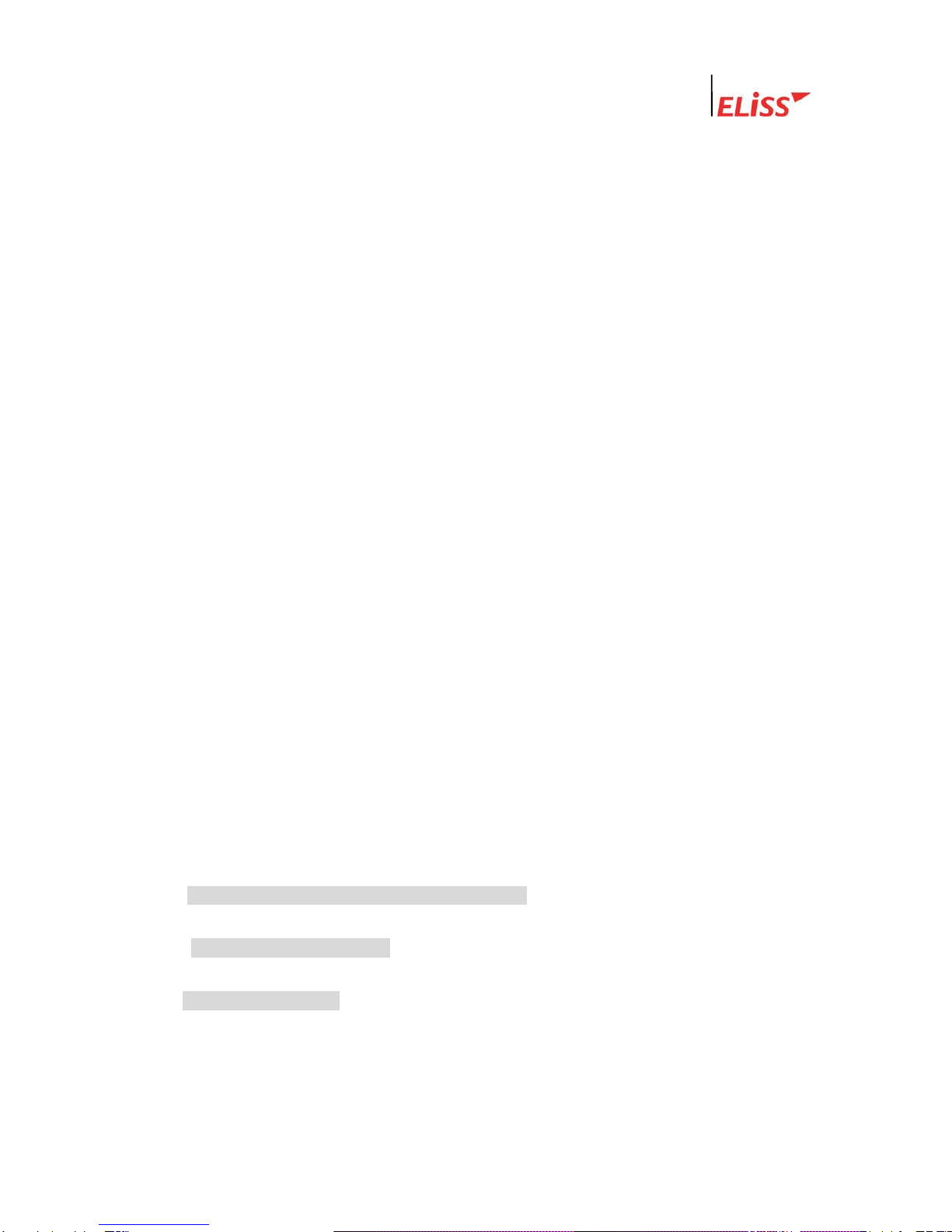
Linux DVR System
11.3. Change of Setup in Sensor Menu............................................................................ 103
11.4. Setup of Recording Continuance Time .................................................................... 104
11.5. Setup of Recording (Camera).................................................................................. 105
11.6. Alarm Setup.............................................................................................................. 106
11.7. Movement to Menu Selection Initial-Screen of Setup Mode from Sensor Setup Screen
.....................................................................................................................................…..106
12. SETUP MODE – Alarm Setup....................................................................................... 108
12.1. Explanation of Alarm Setup Screen......................................................................... 108
12.2. Designation of Alarm to be Set up ........................................................................... 109
12.3. Change of Setup in Alarm Menu.............................................................................. 110
12.4. Setup of Alarm Continuance Time ........................................................................... 111
12.5. Movement to Menu Selection Initial-Screen of Setup Mode from Alarm Setup Screen…
.......................................................................................................................................... 111
13. SETUP MODE – Parallel Port Setup............................................................................ 113
13.1. Explanation of Parallel Port Setup Screen .............................................................. 113
13.2. Method of Parallel Port Setup.................................................................................. 114
14. PTZ CONTROL MODE .................................................................................................. 115
14.1. Explanation of PTZ Control Mode Screen............................................................... 115
14.2. Selection of PTZ Control Mode Menu ..................................................................... 116
14.3. PTZ Camera Control Method .................................................................................. 117
14.3.1. Control of PAN/TILT......................................................................................................117
14.3.2. Control of ZOOM...........................................................................................................117
14.3.3. Control of FOCUS..........................................................................................................118
14.3.4. Control of LIGHT...........................................................................................................118
14.3.5. Control of Power ............................................................................................................119
X . PRODUCT SPECIFICATIONS FOR ELISS LD-1600 .................................................... 120
XI . TROUBLESHOOTING GUIDE...................................................................................... 121
X . QUALITY WARRANTY .................................................................................................. 123
LeadTech 8
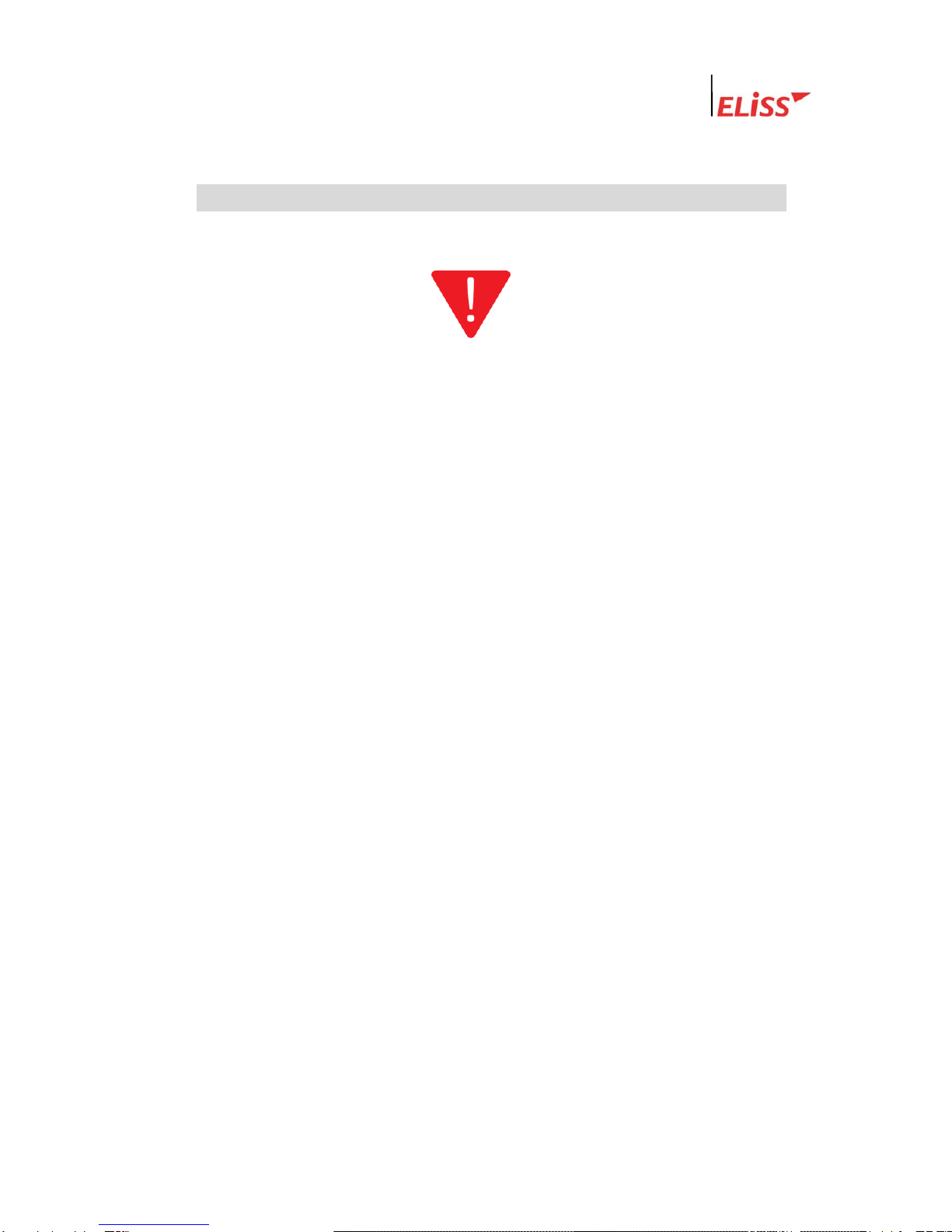
Linux DVR System
I . Matters to be Noted
Matters to be Noted
Turn off the power of EliSS LD-1600 without fail before the installation.
The persons other than professional installer should not open the cover of the case of
this product at their own discretion. When verifying internal part of this product for
system upgrade or repair of trouble, please ask to the place of purchase without fail.
When installing this product, maintain approximately 15cm of distance from other
nearby equipment.
Be careful not to apply impact or shaking when ELiSS LD-1600 is moved or in
operation.
Do not install at the place where there is strong magnetism or radio wave.
surface of wall for smooth radiation of heat. Be attentive no conductive material is put
inside the cooling ventilation hole.
Please avoid installing at the places of high temperature such as nearby direct
sunlight or heater.
Please avoid installing at the places where are extremely cold or highly humid.
Before connecting the power, check the using power of AC100~240V 50/60Hz without
fail.
This unit is designed for indoor use. Operating ambient temperature must not range
beyond (0℃~+40℃)
LeadTech 9

Linux DVR System
II . Composition of ELiSS LD-1600 Product
Unpack the packaging of ELiSS LD-1600 and place ELiSS LD-1600 at the place to install.
(Refer to installation safety information before the installation.)
Check the contained material of the product before the installation.
-Main body (ELiSS LD-1600)
-User’s Manual
-Ac power cable for use with ELiSS
-ELiSS CASE Handle
-EyeLinker program CD (Option)
-Remote Control
Contents Main composition of ELiSS DVR
External
feature of
product
Contents User’s manual
Network Client
S/W CD(option)
Remote Control
Power cable ELiSS CASE handle.
External
view of
products
※Since EyeLinker program CD is an optional item, it may not be contained in the contents of the package.
LeadTech 10
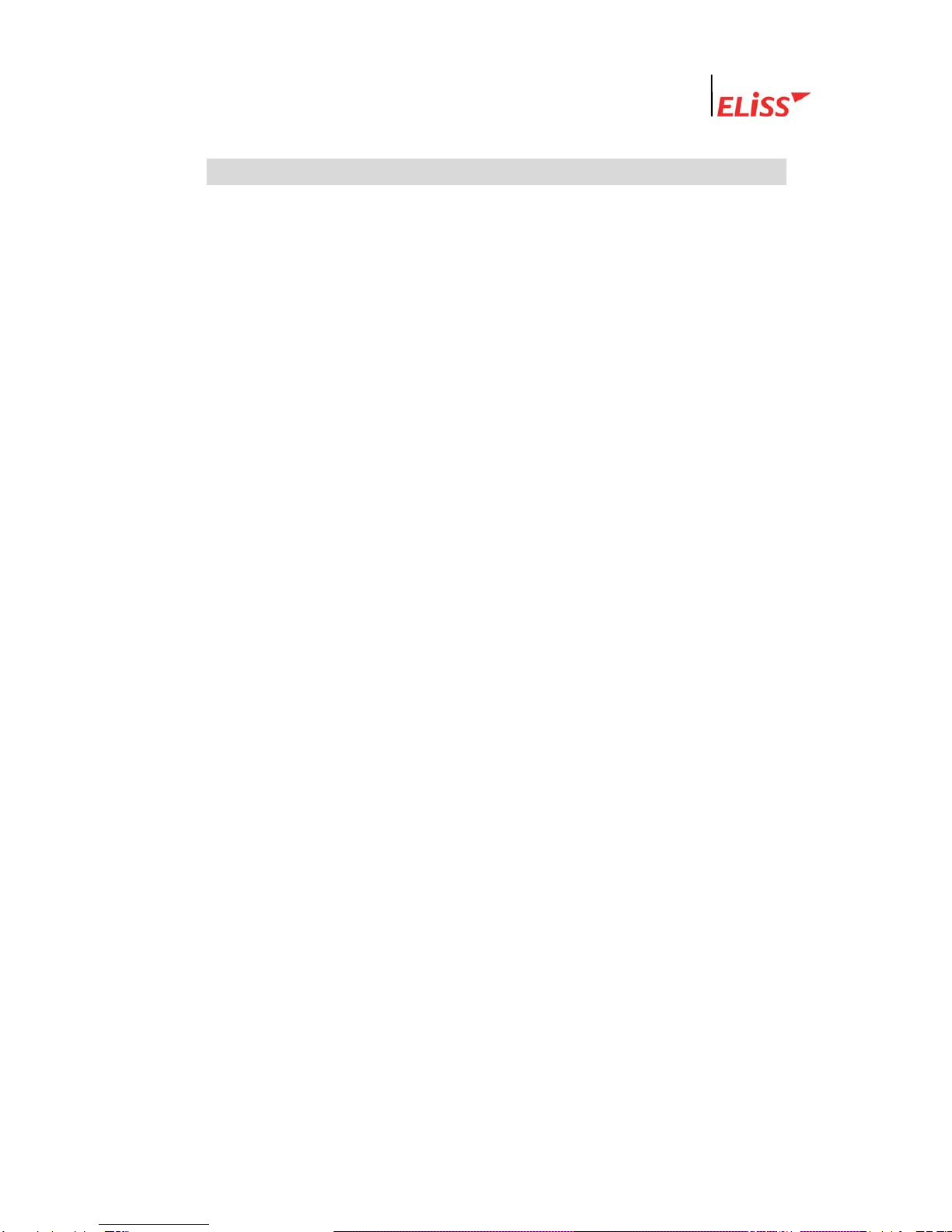
Linux DVR System
III . Major Features of ELiSS LD-1600
1. Accepted all merits of Window type DVR and Stand-Alone
type DVR/removed demerits
1.1. Easiness of Operation
Since the product is operated by button panel without using keyboard/mouse, the
operating system is simple and intuitive, and anyone can easily operate.
1.2. Outstanding Stability
As a Linux-based system, it could be bootable by flash memory instead of HDD, and the
product is very stable. Since the Boot-Up time is very short, all booting works are
completed within 4~50 seconds, and start capture. Its Boot-Up speed is similar to that of
ordinary times and it recovers date through journaling even during the disasters such as
sudden power failure or shutdown, etc.
1.3. Strong Network Function
Remote monitor and control is possible using exclusive Client Program.
1.4. Variety of Customizing Function
1.5. Convenient Upgrade
When only flash memory is changed, future upgrade to new version is easy.
2. Monitor
Divided monitor by each 8CH camera channel, movement monitor function, movement
storage sphere setting function are possible, and storage by time band (schedule storage),
multi resolution support, etc.
3. Search
Preceding Play, Stop, Fast Forward, Fast Backward, by each 1frame, jump search by
each 5 minute to forward and backward, event search, etc.
4. Setup
Setup by each of 16 cameras, storage schedule setup, network setup, setup by each
sensor, setup by each alarm, etc.
5. Use of Self-developed XMB Codec (MPEG4 base)
When recorded at almost similar screen quality level with actual screen, it shows
compression function as excellent as an average of about 2KB per each 1 frame.
LeadTech 11
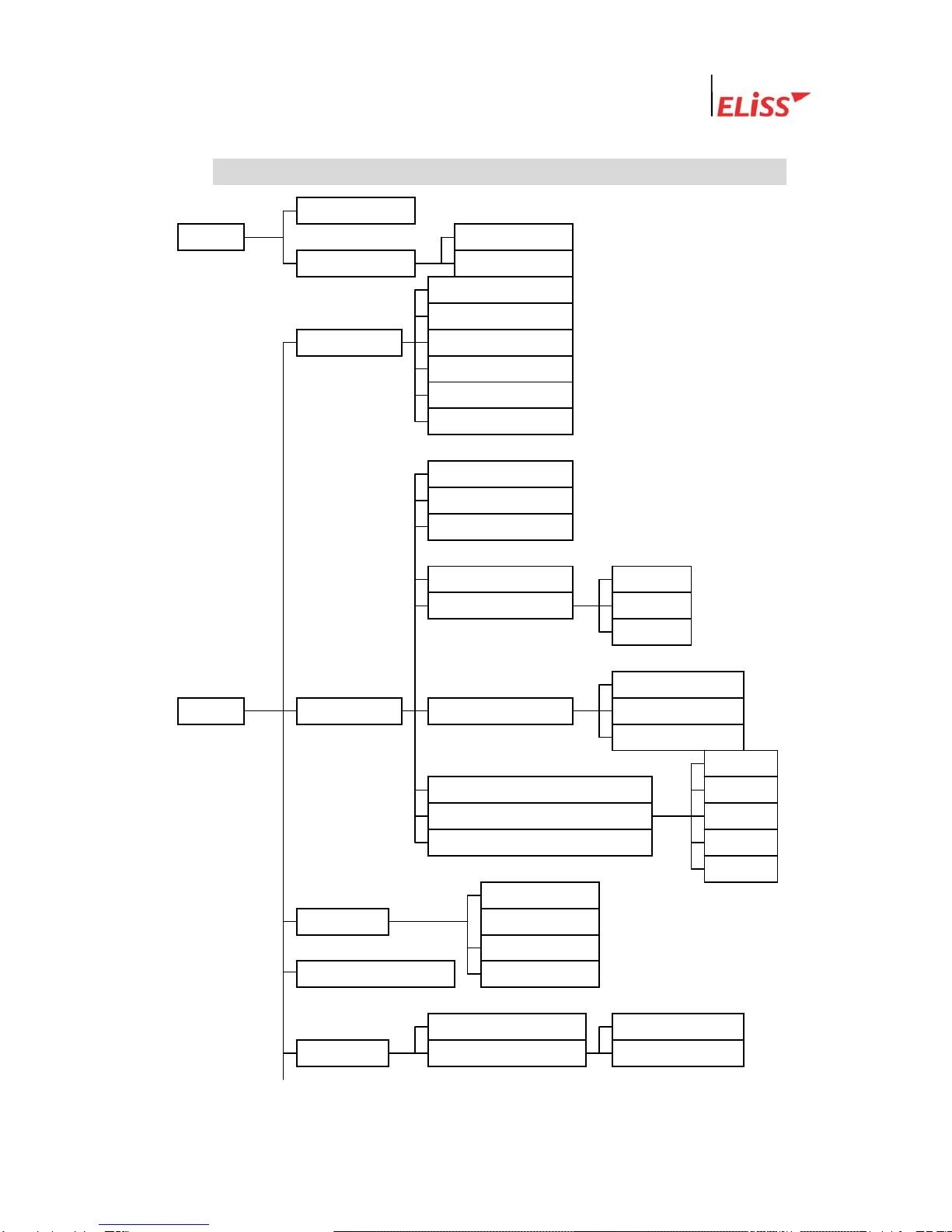
Linux DVR System
IV . Function of ELiSS LD-1600
Overlay Mode
* MODE General search
Search Mode Event search
Password
Password re-setup
General setup Channel switching
OSD
Rebooting
Date setup
ID (Camera No)
Frame rate
Storage status
LeadTech 12
PTZ type/ID Storage
Storage status Schedule
Not stored
Sensitivity setup
* SETUP Camera setup Motion setup Continuous time
Display
ALARM 1
Compression Image Select up to 1~5) ALARM 2
Alarm ALARM 3
Resolution ALARM 4
OFF
BRIGHTNESS
Color setup CONTRAST
SATURATION
Motion sphere setup HUE
Schedule setup Entire storage
Schedule 스케줄 적용범위 설정 Individual storage

Linux DVR System
Use of DHCP
IP
Network setup Net Mask
Gateway
Port
Number of simultaneous users
Network image quality (Select up to 1~5)
* SETUP N/O
Setup N/C
Sensor Storage continuous-time setup
Storage Camera setup
Alarm (Select up to ALARM 1~4)
Alarm Setup N/O
Continuous time N/C
Parallel port setup Digital out
System manager
Screen divided into 16
Screen divided into 13
Screen divided into 9
* DIV Screen divided into 8
Screen divided into 6
Screen divided into 4
Full screen
PAN
* PTZ TILT
FOCUS
LIGHT
POWER
LeadTech 13
* BACKUP Back-up with LDV extension
Back-up with AVI extension

Linux DVR System
V . Name and Function of Each Part of ELiSS LD-1600
1. Name and Function of Each Part of Front Operating Panel
Name of Operating
Button
Function
①USB Port - Terminal for USB connection
②리모콘 센서 - 리모콘 신호를 수신하는 곳입니다.
③Camera Select
(01~16)
- When pressing the camera channel button desired among camera channel of 01~16 pieces,
then the concerned screen is shown in full screen.
- Used as number-entering key on password input (The number 10 channel button is
0 on password input)
④Search - Converts the screen into SEARCH MODE and DISPLAY MODE
⑤SETUP - Converts the screen into SETUP MODE
⑥DIV - Change division mode of the screen into 16 division→13 division→9 division→8 division→6
division→4 division→Full screen mode.
⑦CANCEL - Used when canceling setup contents.
⑧PTZ - Used when entering PAN/TILT Operation MODE.
⑨BACKUP - Used when entering BACKUP MODE.
⑩◀◀ - If you press this on retrieval of recorded data, reverse direction high-speed search is
executed.
⑪▶- If you press this once, recorded data is regenerated. Pressing once more stops the screen
being regenerated temporarily.
⑫▶▶ - If you press this on regeneration of recorded data, right direction high-speed search is
executed. In case of during temporary stop. Move forward by one frame.
⑬■- Converts MODE into DISPLAY MODE.
⑭●REC - Executes total storage in DISPLAY MODE regardless of schedule.
⑮◀- Moves the location of cursor to the left /- Search is made moving backward by 5 minutes in
Search Mode.
○
16 ▶ - Moves the location of cursor to the right /- Search is made moving forward by 5 minutes in
Search Mode.
○
17 ▲ - Moves up the location of cursor /- Used as CAMER CHANGE(+) button
○
18 ▼ - Moves down the location of cursor /- Used as CAMER CHANGE(-) button
○
18 ENTER - Used when selecting and storing value.
○
16 ▶ - Turns ON/OFF ELiSS LD-1600.
LeadTech 14
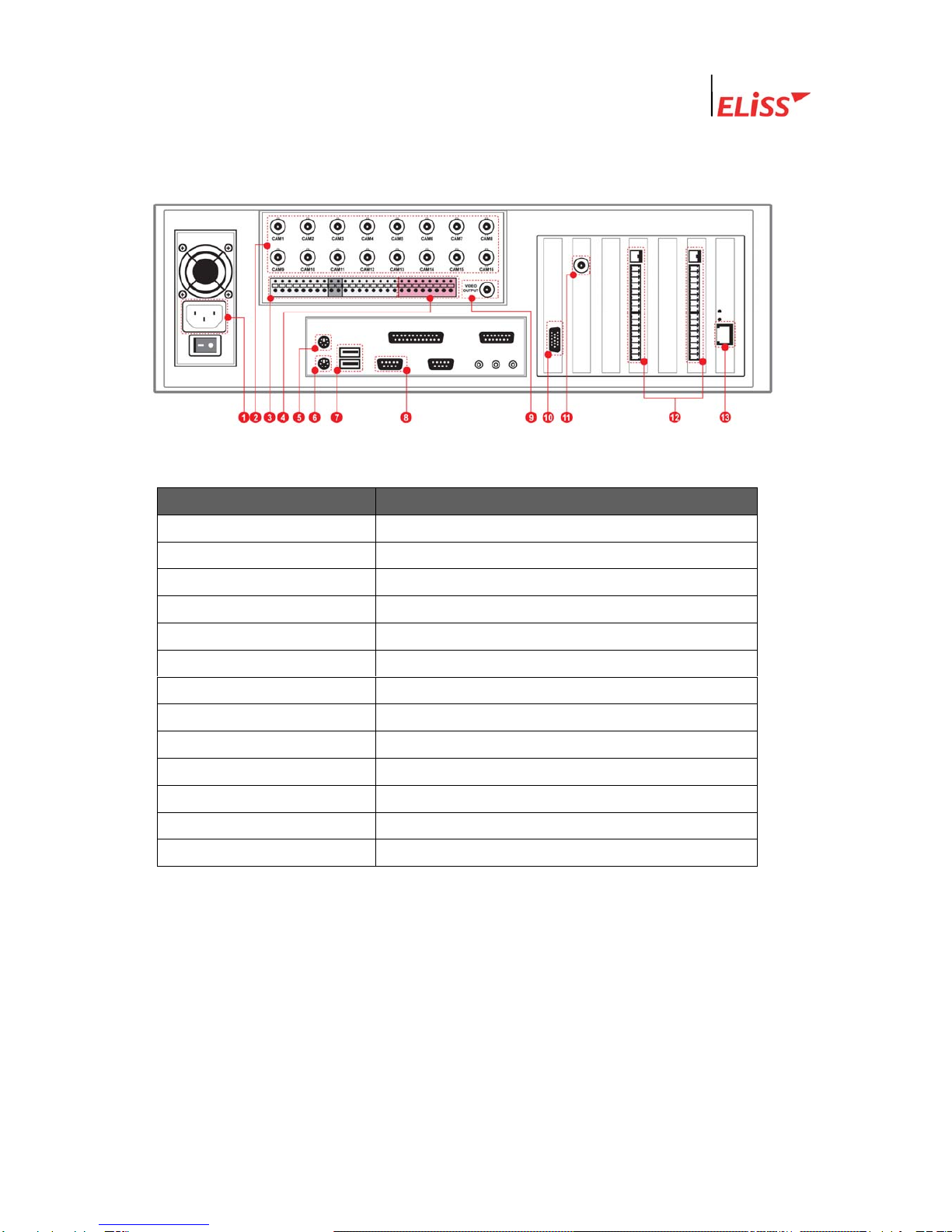
Linux DVR System
2. Name and Function of Each Part of Rear Side Connection Terminal
VI .
Name of Connection Terminal Function
①Power AC 100V ~ 240V, 50/60Hz
②CAM01~CAM12 Camera input terminal(12ch)
③SENSOR INPUT Terminal receiving input of 16 sensors.
④ALARM OUTPUT Terminal for the output of 4 alarms.
⑤MOUSE Terminal for the connection of mouse.
⑥keyboard Terminal for the connection of keyboard.
⑦COM1 COM1 Port for the control of PTZ.
⑧USB port Terminal for the connection of USB.
⑨TV OUT 1 TV OUT terminal (CAPTURE)
⑩VGA Terminal for the connection of VGA monitor.
⑪TV OUT 2 TV OUT terminal (OVERLAY)
⑫SENSOR ALARM Terminal Terminal for connecting SENSOR, ALARM
⑬Ethernet Terminal for the connection of 10/100 network
LeadTech 15

Linux DVR System
VII . Method of Installing ELiSS LD-1600
1. Composition Drawing of Entire Rear Side
LeadTech 16
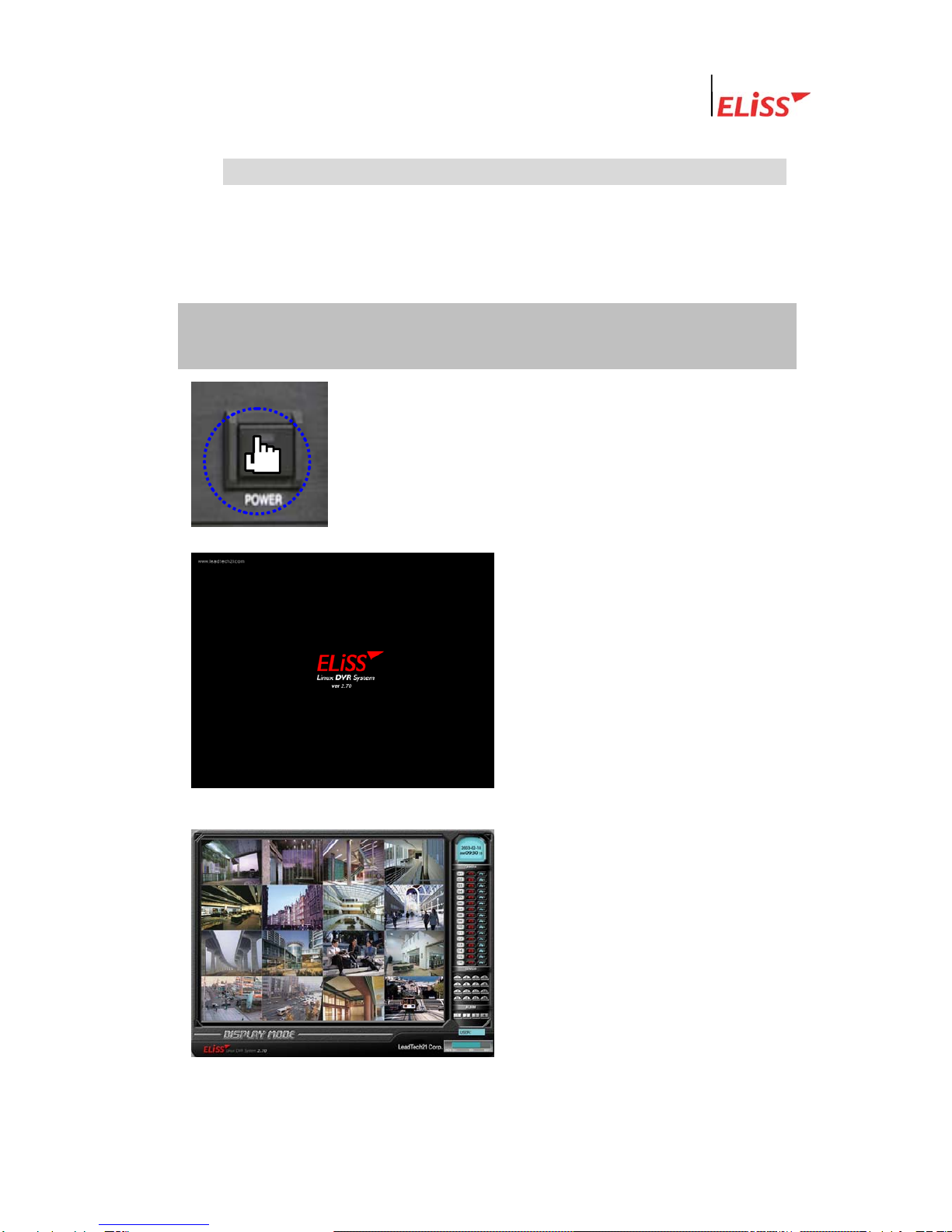
Linux DVR System
VIII . Method of Use of ELiSS LD-1600
1. Power ON/OFF of ELiSS LD-1600
Power of DVR must be turned ON after all installation of ELiSS LD-1600 is completed.
Check the voltage of input power before turning ON power switch. Using after converting
power conversion switch on the rear side of ELiSS to the matching voltage.
1) Press power switch of ELiSS LD-
1600 long for approximately 4
seconds.
2) Initial Screen
- When power switch of ELiSS LD-
1600 turned ON, following logo
picture is displayed showing the
product.
3) Enter to the Display Mode (Monitor
mode) screen divided into 16.
LeadTech 17

Linux DVR System
2. DISPLAY MODE(Monitor Mode)
DISPLAY MODE(Monitor Mode) performs the function of showing the image in real time
and moving image relayed through installed camera. When power of ELiSS LD-1600 turns
ON, the user enters into Display Mode Screen.
2.1. Explanation of DISPLAY MODE Screen
② ① ⑧
③
④
⑤
⑦
① As a DISPLAY sphere, present picture is the screen divided into 16.
( Refer to p. Change of screen division.)
② Indicates present MODE. Present MODE is DISPLAY MODE.
③ Indicates present date and time.
④ Indicates storage status of each of 16 cameras by Icon.
Icon that indicates concerned camera is storing all.
Icon that indicates concerned camera is storin
g
motion.
⑤ The operating sensors among 16 sensors shine with yellow light.
⑥ The operating alarms among 4 alarms shine with red light.
⑦Client (EyeLinker Program) 에서 접속중인 user 수를 표시합니다.
⑧현재 ELiSS의총저장용량과 사용중인 용량을 표시합니다.
LeadTech 18

Linux DVR System
2.2. Explanation of Contents Displayed on Each Screen (The case when OSD
setting is ON)
SETUP-In general setup, when you change OSD setup to ON, setup value by each camera
channel is displayed on the screen. The contents displayed on the screen are as follows.
SETUP-When you change OSD setup to OFF in general setup, the following contents are
not displayed on the screen.
( Refer to p.4.5 OSD setup)
<DISPLAY MODE of Screen divided into 16> <Contents displayed on each screen>
<Expansion>
③
CAM ID
① ②
R M P S
① Camera ID : Camera ID that image is flashed is marked at upper left side of concerned
screen. ID of each individual camera can be set up at the discretion of user at SETUP
MODE. (Refer to p: 5.3. Camera ID Change)
② Storage status and setup status by each camera channel are shown in alphabet initials.
R: Initial indicating that concerned camera is executing entire storage.
M : Initial indicating that concerned camera is executing motion storage.
S : Initial indicating that the sensor is in operation.
P : Initial indicating that concerned camera is set up with pan/tilt camera.
( Refer to PTZ type/ID setup in p.66: 5.6.)
What is PAN/TILT Camera?※
Pan/TILT is a rotator that rotates the camera up/down and left/right, and it is a device
for the expansion of monitor scope. It is a device to eliminate the area that camera
image can not catch (dead angle area). The camera equipped with such PAN/TILT is
named as Pan/Tilt Camera.
LeadTech 19
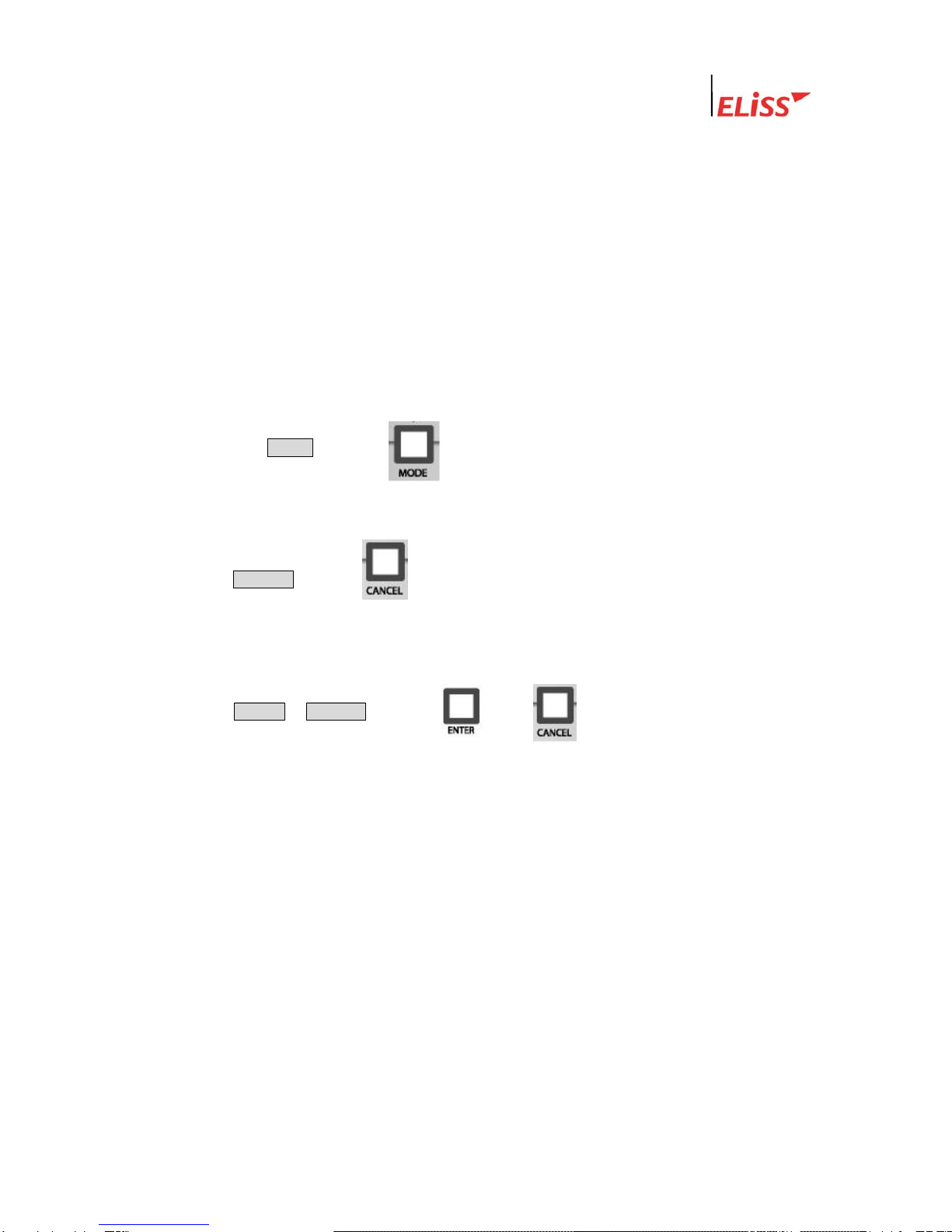
Linux DVR System
③ Indication of Motion Sphere : When moving is sensed in the set area while in setup as
motion storage, sensed area is changed to blue color. (Refer to Motion setup on p.68:
5.8..)
In camera setup, if Display of Motion Setup is set to OFF, no sphere indication is shown※
on the screen.
2.3. Conversion to Display Mode from Other Mode
2.3.1. Conversion to Display Mode from Search Mode
If you press MODE button ( ) from Search Mode, conversion to DISPLAY MODE
로is made.
2.3.2. Conversion to Display Mode from Setup Mode
When CANCEL button ( ) is pressed from initial menu screen of Setup Mode,
conversion to Display Mode is made.
2.3.3. Conversion to Display Mode from PTZ MODE
When ENTER / CANCEL button( / ) is pressed from PTZ Mode,
conversion to Display Mode is made..
LeadTech 20
Table of contents
Popular DVR manuals by other brands

Scientific Atlanta
Scientific Atlanta Explorer 8240C Connection guide
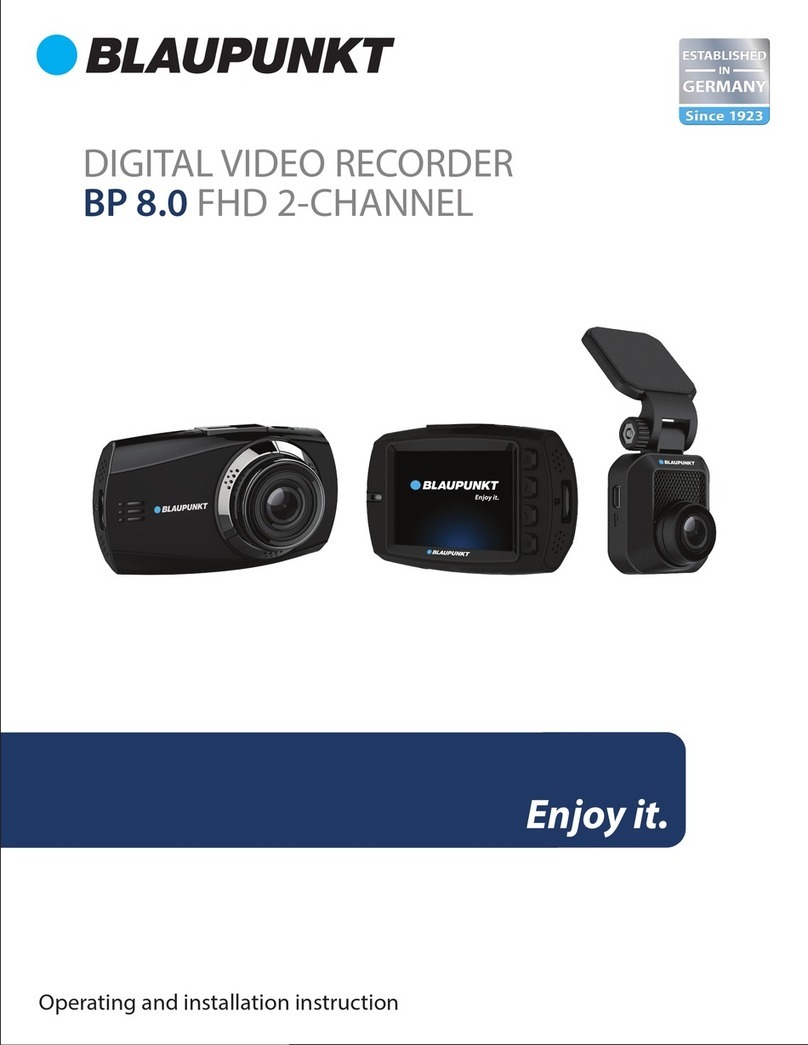
Blaupunkt
Blaupunkt BP 8.0 FHD 2-CHANNEL Operating and installation instruction
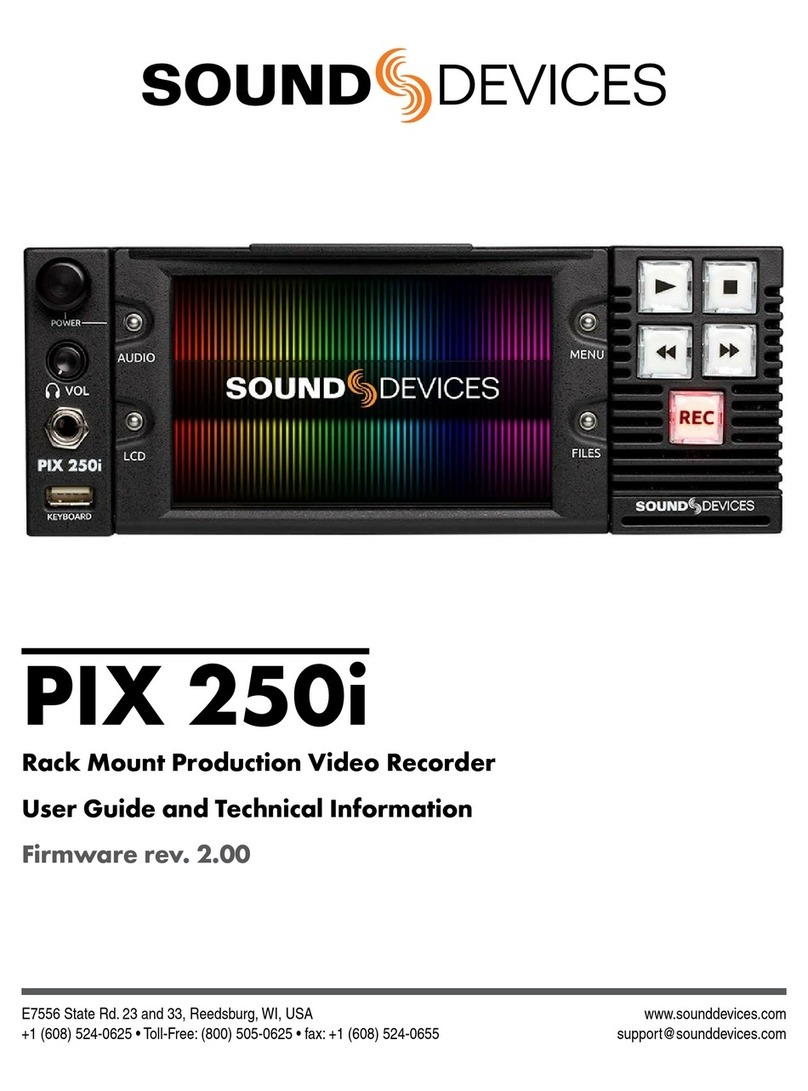
Sound Devices
Sound Devices PIX 250i User guide and technical information
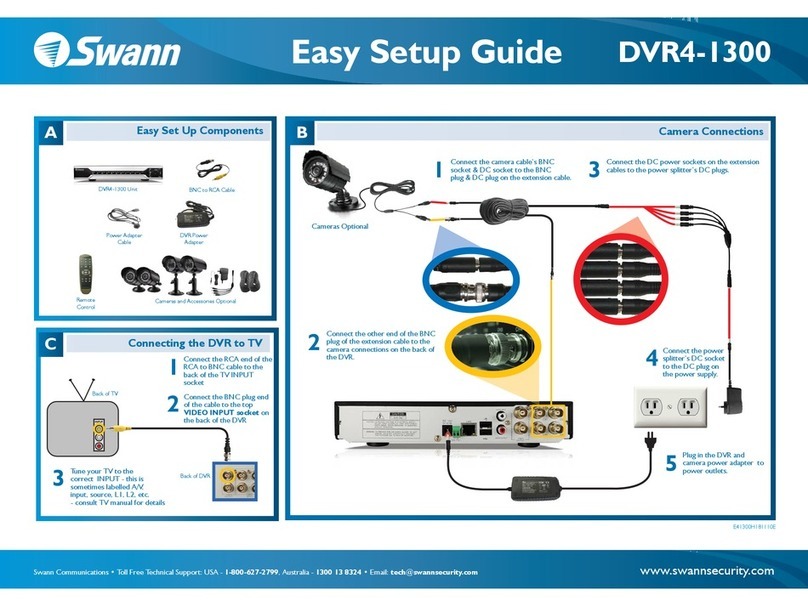
Swann
Swann DVR4-1300 Easy setup guide
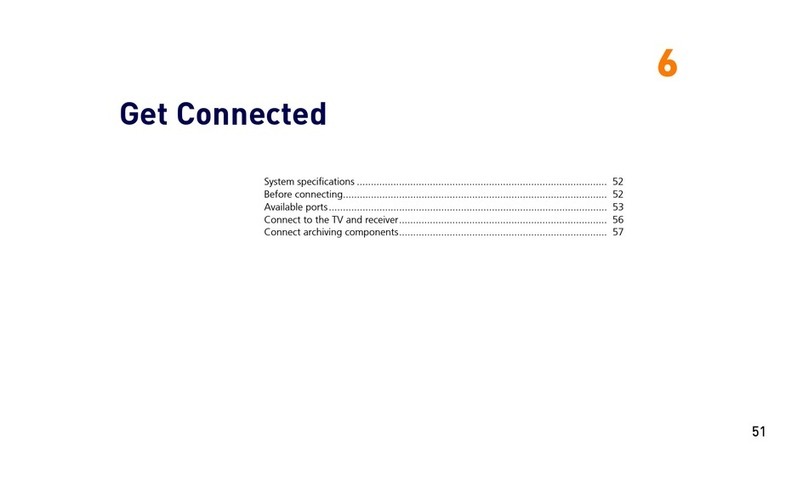
Moxi
Moxi 3012 Get connected
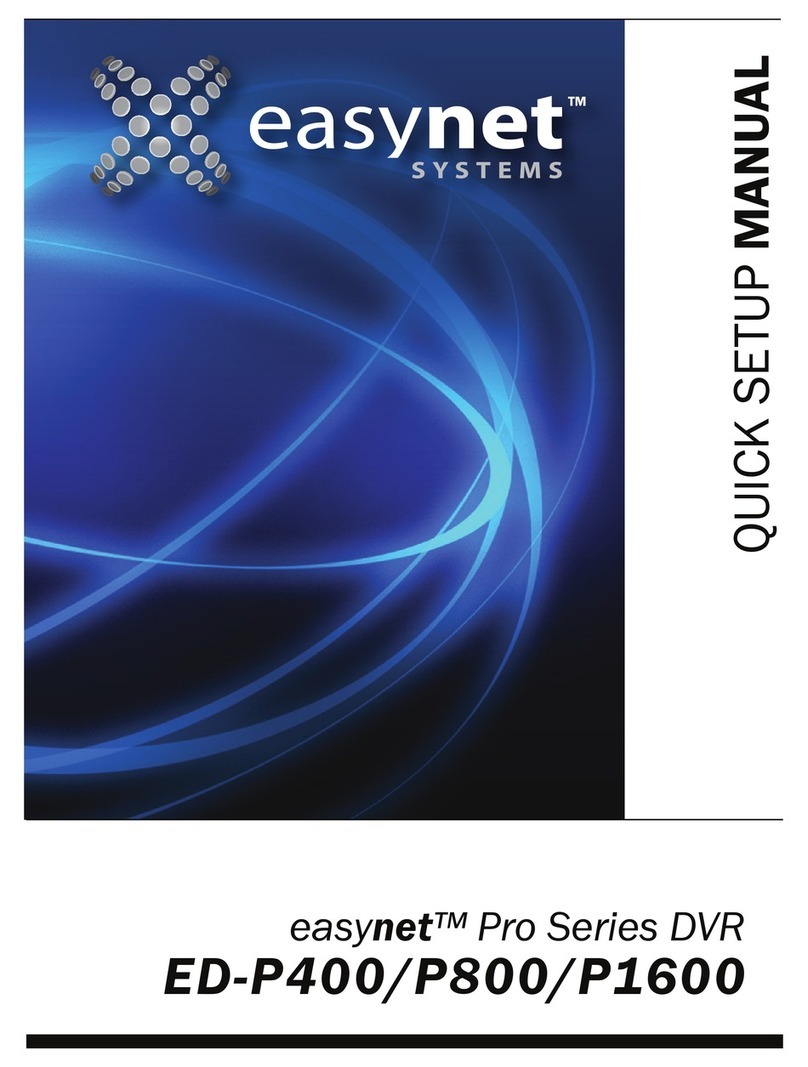
easynet
easynet Pro Series Quick setup manual