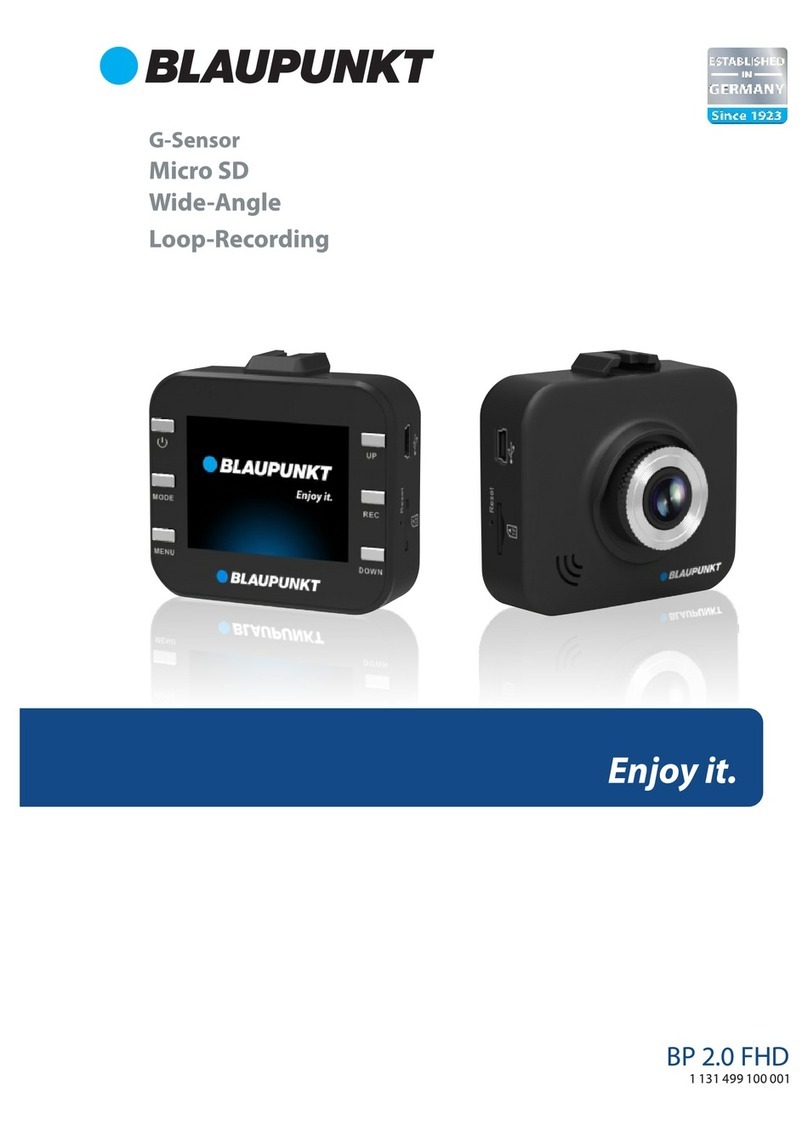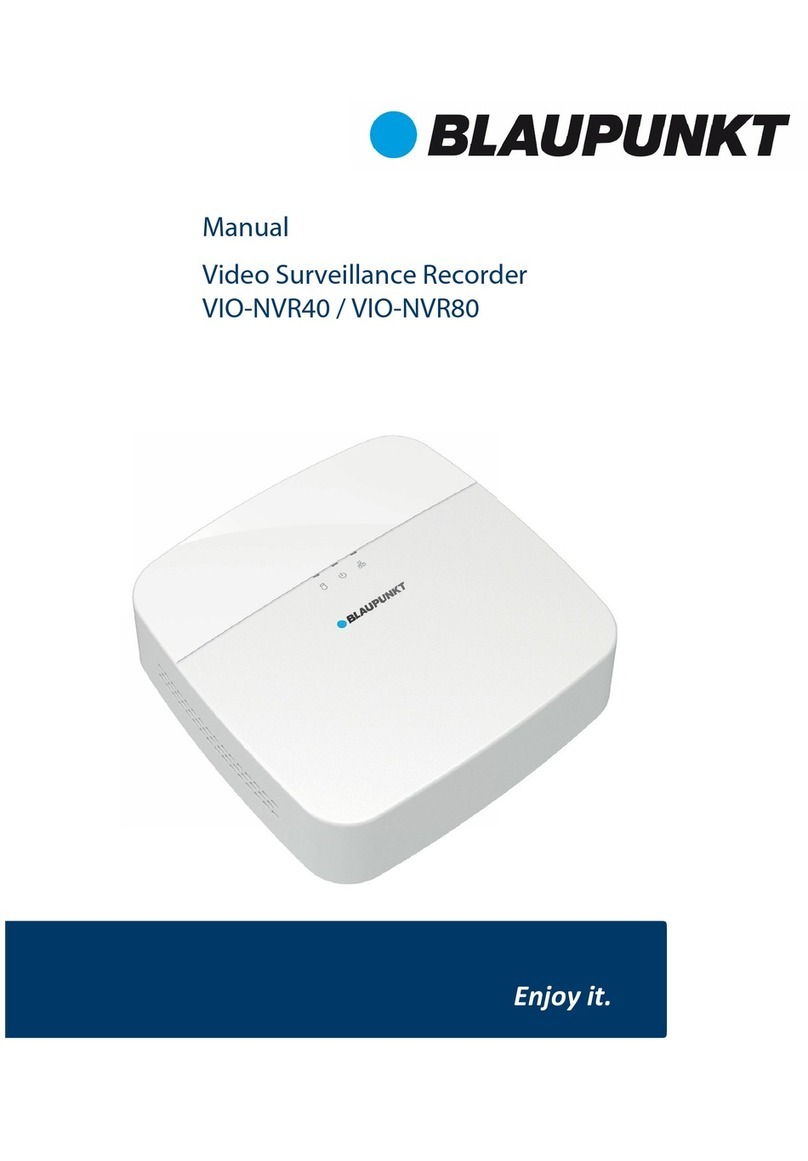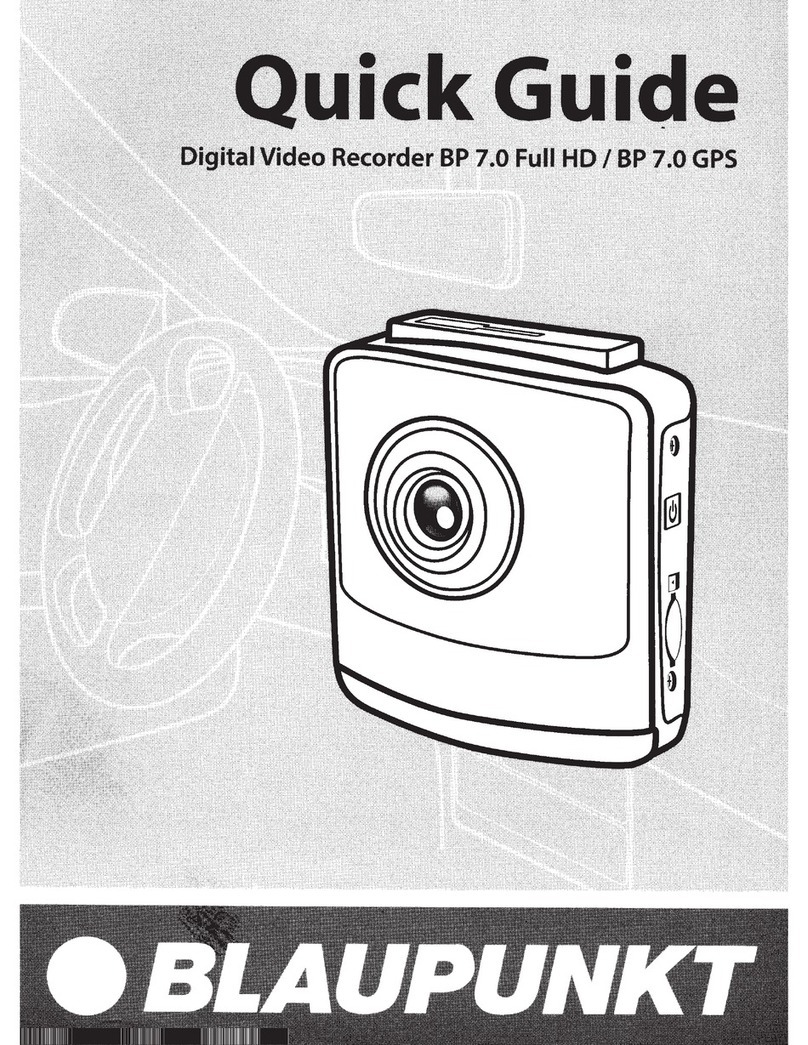Thank you for choosing our product. This manual will help you use
our product properly. Please read the manual carefully before using.
It will provide detailed explanation on installation and operation.
Cautions
1. Please strictly abide by the relevant national law. This product
cannot be used for illegal purposes; otherwise take the
responsibility by yourself.
2. Please insert the micro SD card in the right direction to avoid
damage to the card or the device. If device shows error of “Please
Insert Card Again”, please format the micro SD card from menu
setting. Please reset device or change micro SD card if similar
error continues.
Note : All files will be deleted when formatting micro SD card,
please backup the important files before format. All adjusted
setting will be reset to default setting when reset button is pressed.
3. Recommend to use CLASS 10 or above micro SD card. Owing
to all micro D card does not have equivalent standard in the
market, not all micro SD card is compatible to device. Please
test it on device before purchase.
4. Micro SD card must be formatted before using on device.
Recommend to back up file once a week to avoid file
missing/overwritten. Please format micro SD card once every
month for function stability.
5. Please assure bracket is installed correctly & firmly on
windscreen to avoid damage and for better recording angle.
6. Battery life-span will continuously decrease upon usage.
Please charge battery once every month to preserve battery life
in the event of long-term non-usage.
7. Please do not use product under moist environment as device is
not waterproofed.
8. Please do not record or take picture facing sun.
9. To obtain clear image, please clean windscreen and device’s lens
2