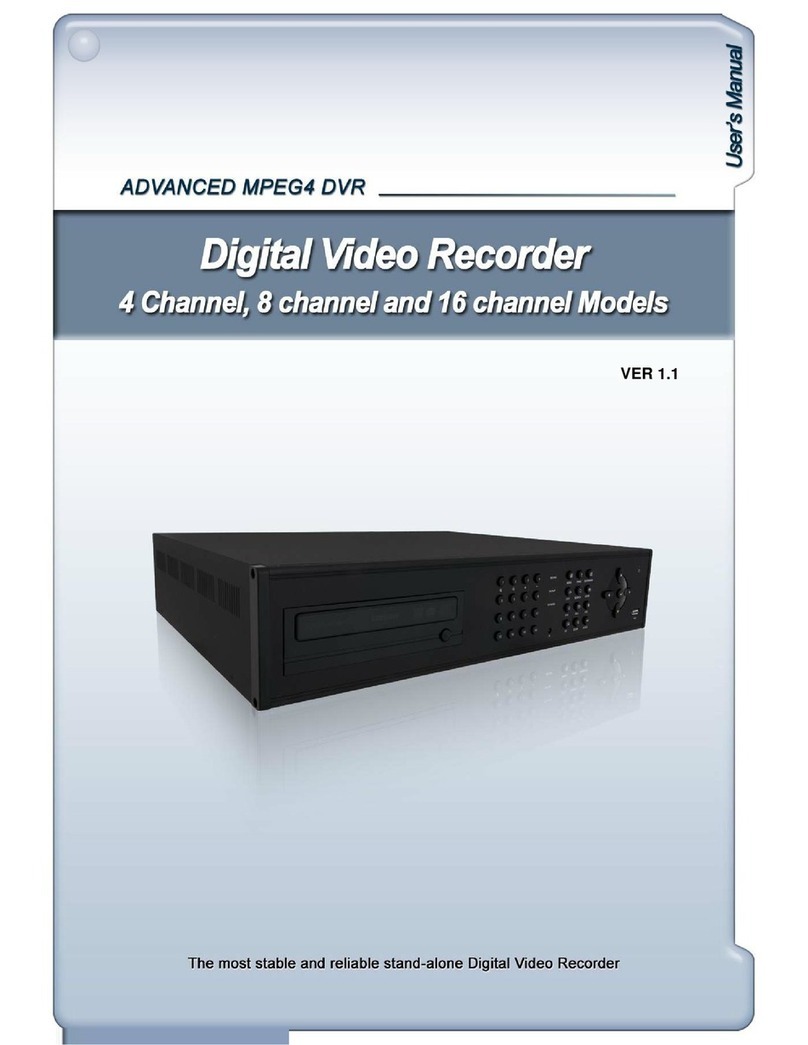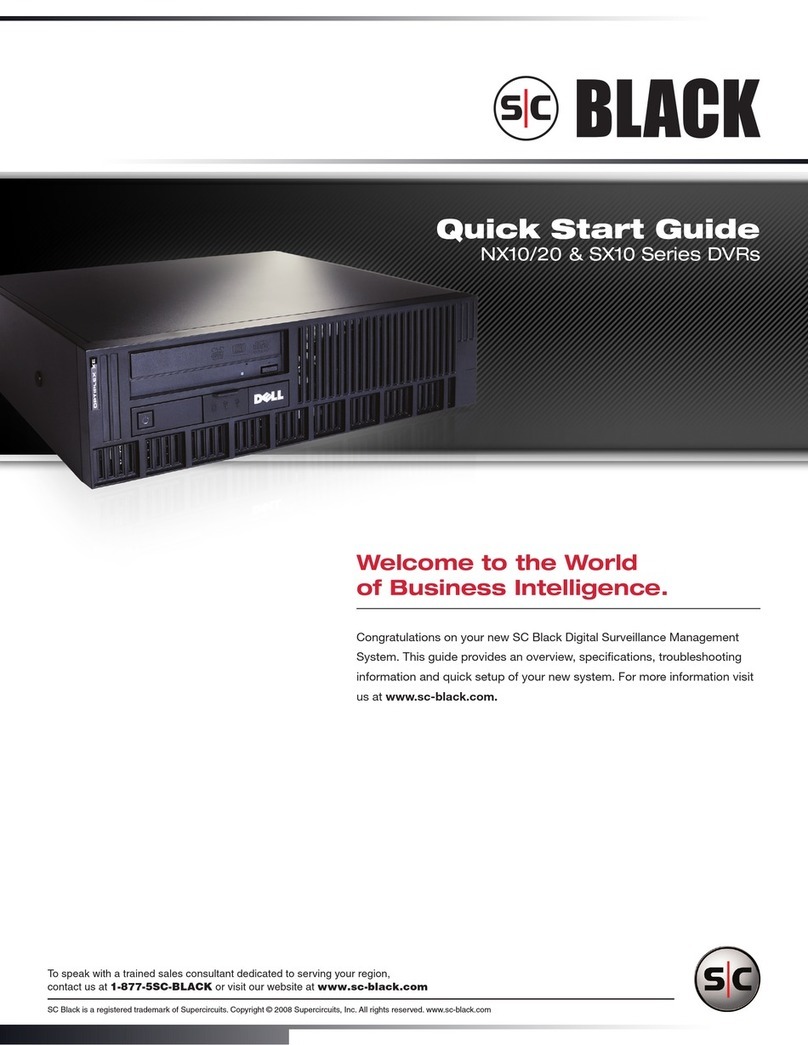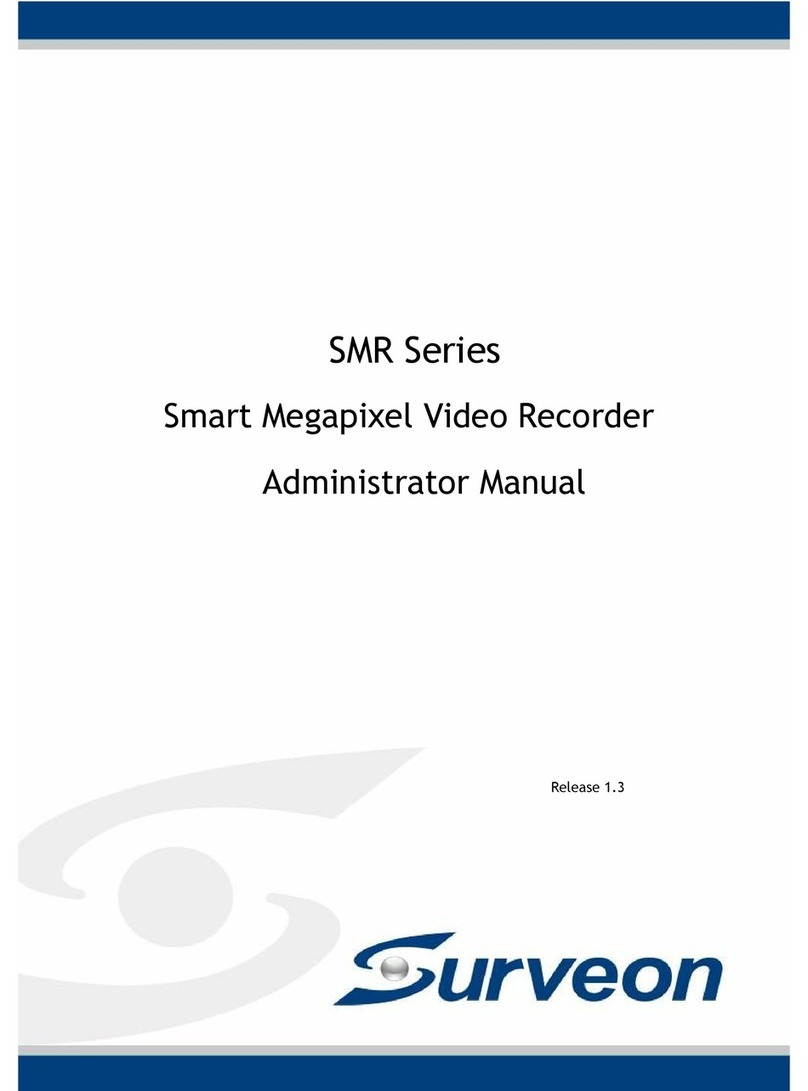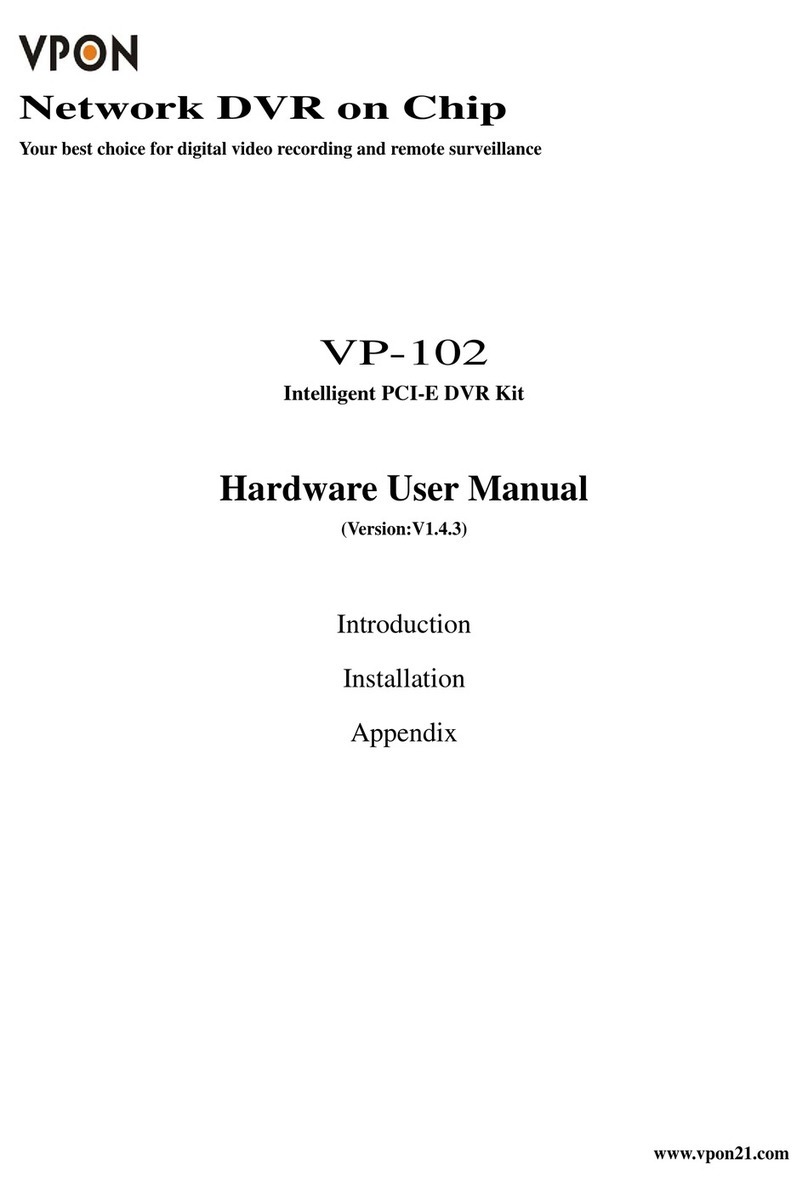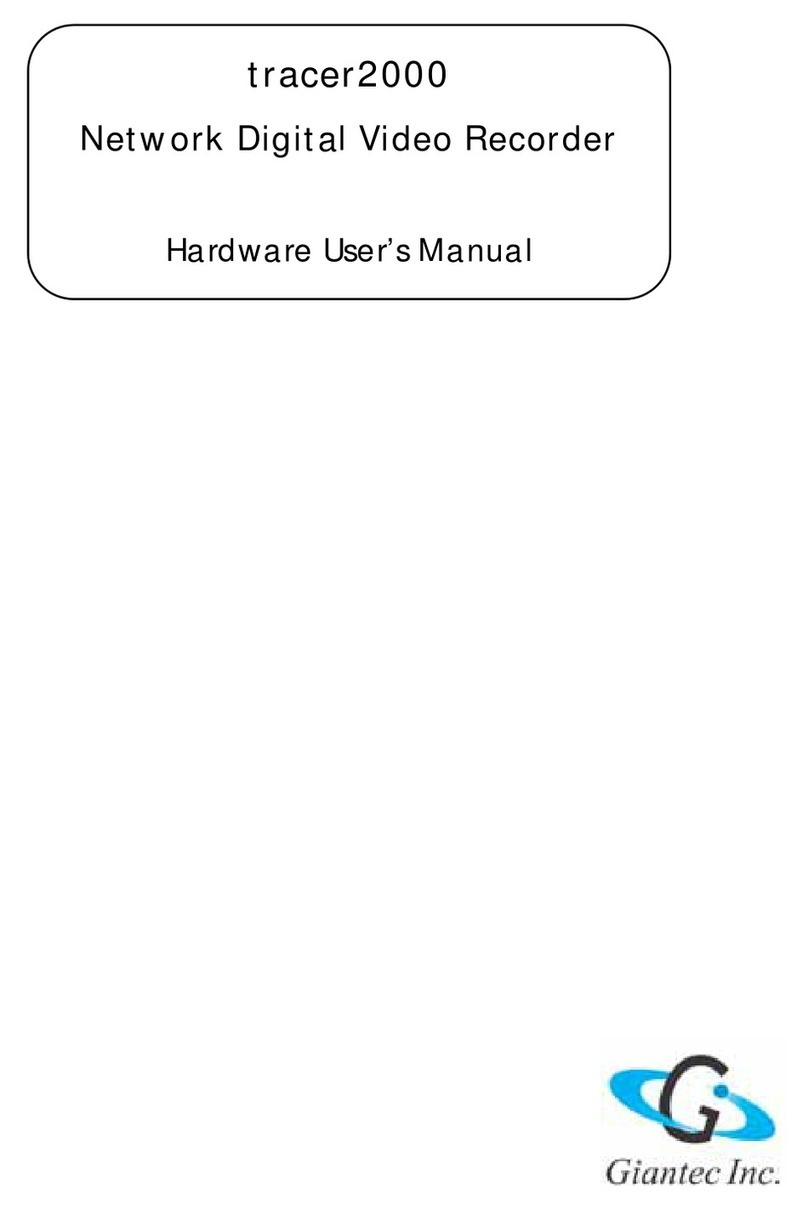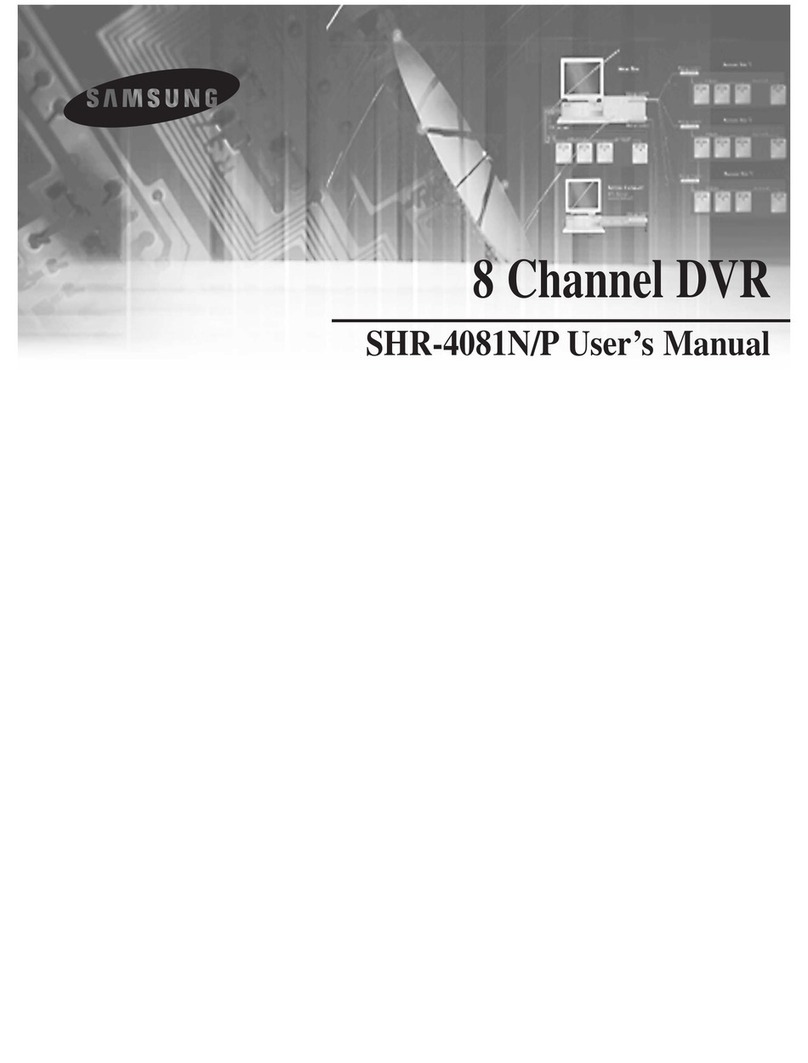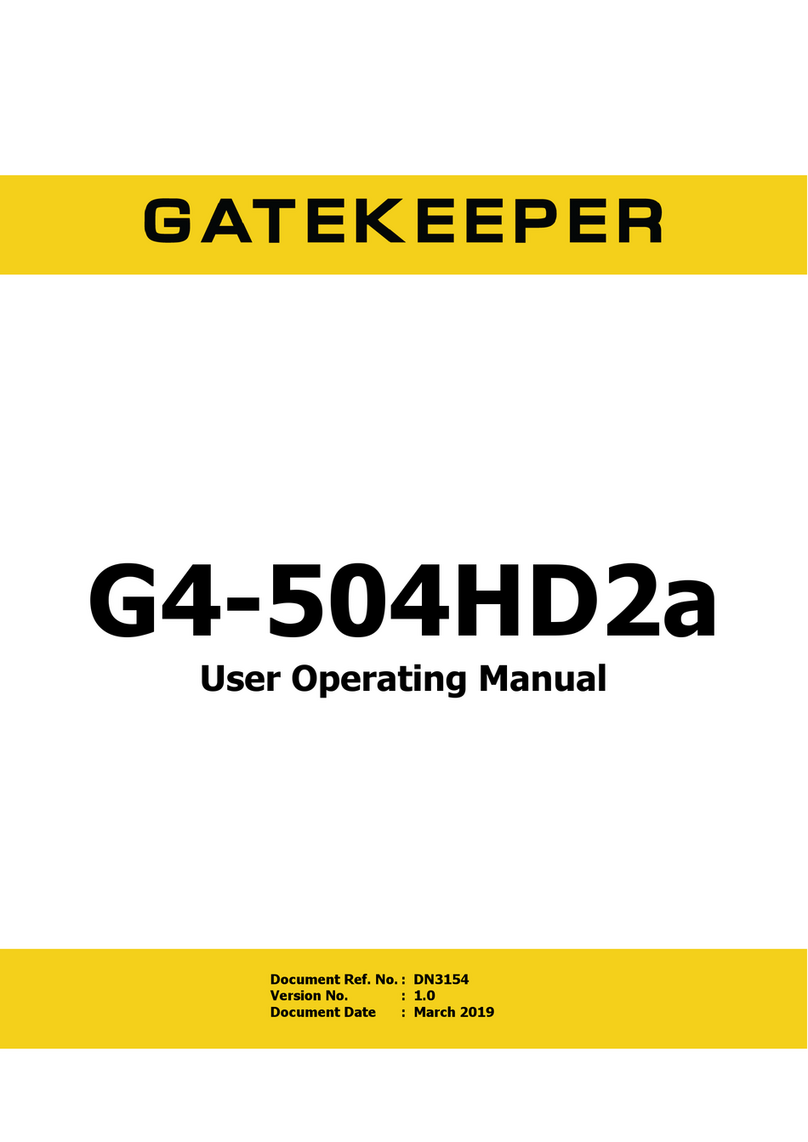Genesis CCTV HED Series User manual

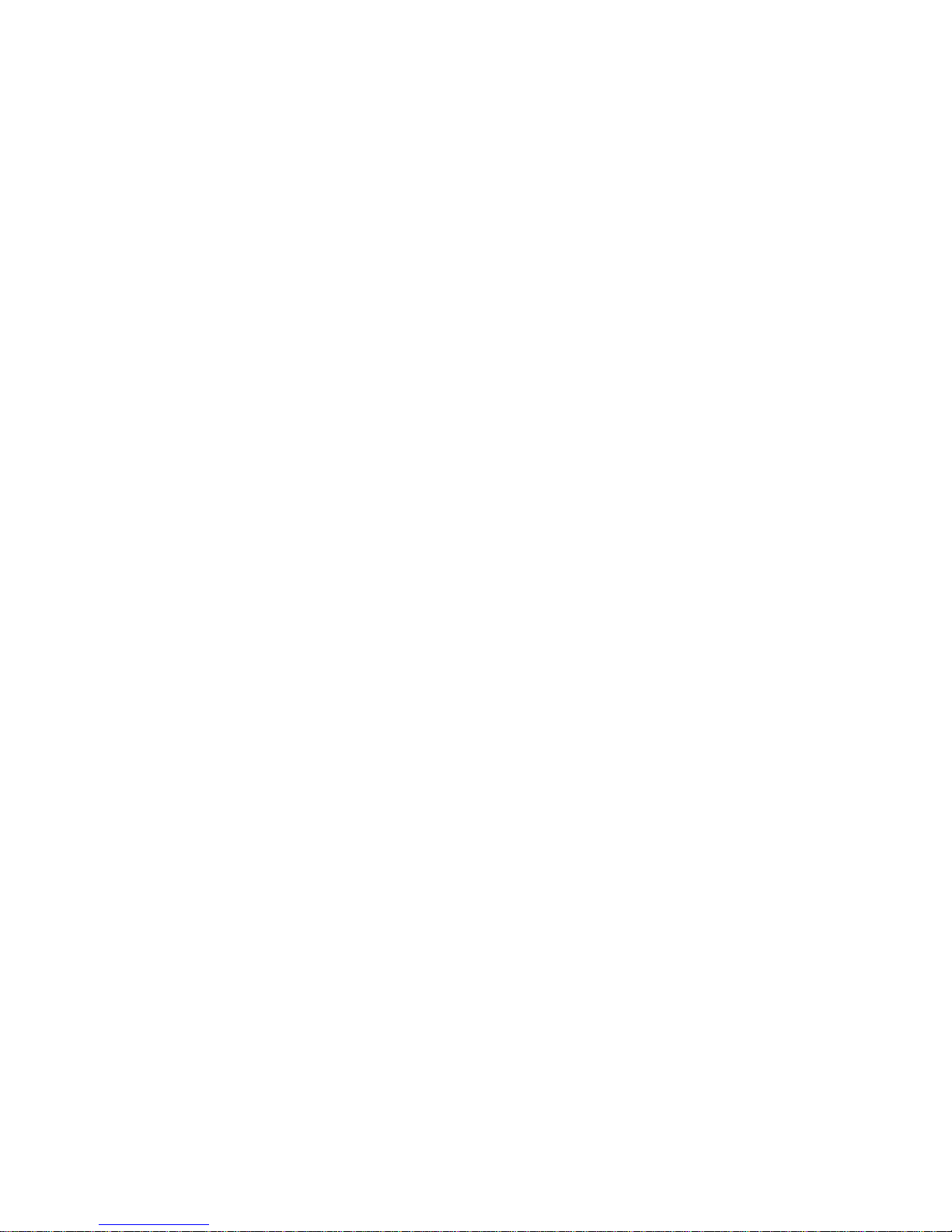
1
User's installation and operation Manual
Important Safeguards and Warding
Do not place heavy objects on the DVR.
Do not let any solid or liquid fall into or infiltrate the DVR
Please brush printed circuit boards, connectors, fans, machine box and so on regularly. Before the dust
cleaning please switch off the power and unplug it.
Do not disassemble or repair the DVR by yourself. Do not replace the components by yourself.
Environment
Please place and use the DVR between 0 and 40.Avoid direct sunlight. Stay away from heat source.
Do not install the DVR in the damp environment.
Do not use the DVR in smoky or dusty environment.
Avoid collision or strong fall.
Please insure the DVR level installation in a stable workplace.
Please install in ventilated place. Keep the vent clean.
Use within the rating input and output scope.
Directory
1 Production Introduction .......................................................................... Error! Bookmark not defined.
1.1 Product overview.......................................................................................................................... 4
1.2 Main functions .............................................................................. Error! Bookmark not defined.
2 Open-package check and cable connections......................................................................................... 5
2.1 Open-package check ................................................................................................................... 5
2.2 Hard disk installation .................................................................................................................... 7
2.3 Frame installation......................................................................................................................... 7
2.4 Front panel ................................................................................................................................. 10
2.5 Audion and video inprut and output connections ....................................................................... 10
2.5.1 Video input connections................................................................................................... 10
2.5.2 Video output connctions asn options ............................................................................... 11
2.5.3 SDI video input................................................................................................................. 11
2.5.4 Audion signal input........................................................................................................... 11
2.5.5 Audion signal output ........................................................................................................ 11
2.6 Alarm input and output connections........................................................................................... 18
2.6.1 Alarm input port specification........................................................................................... 20
2.6.2 Alarm output port specification......................................................................................... 14
2.6.3 Alarm output port relay parameters ................................................................................. 14
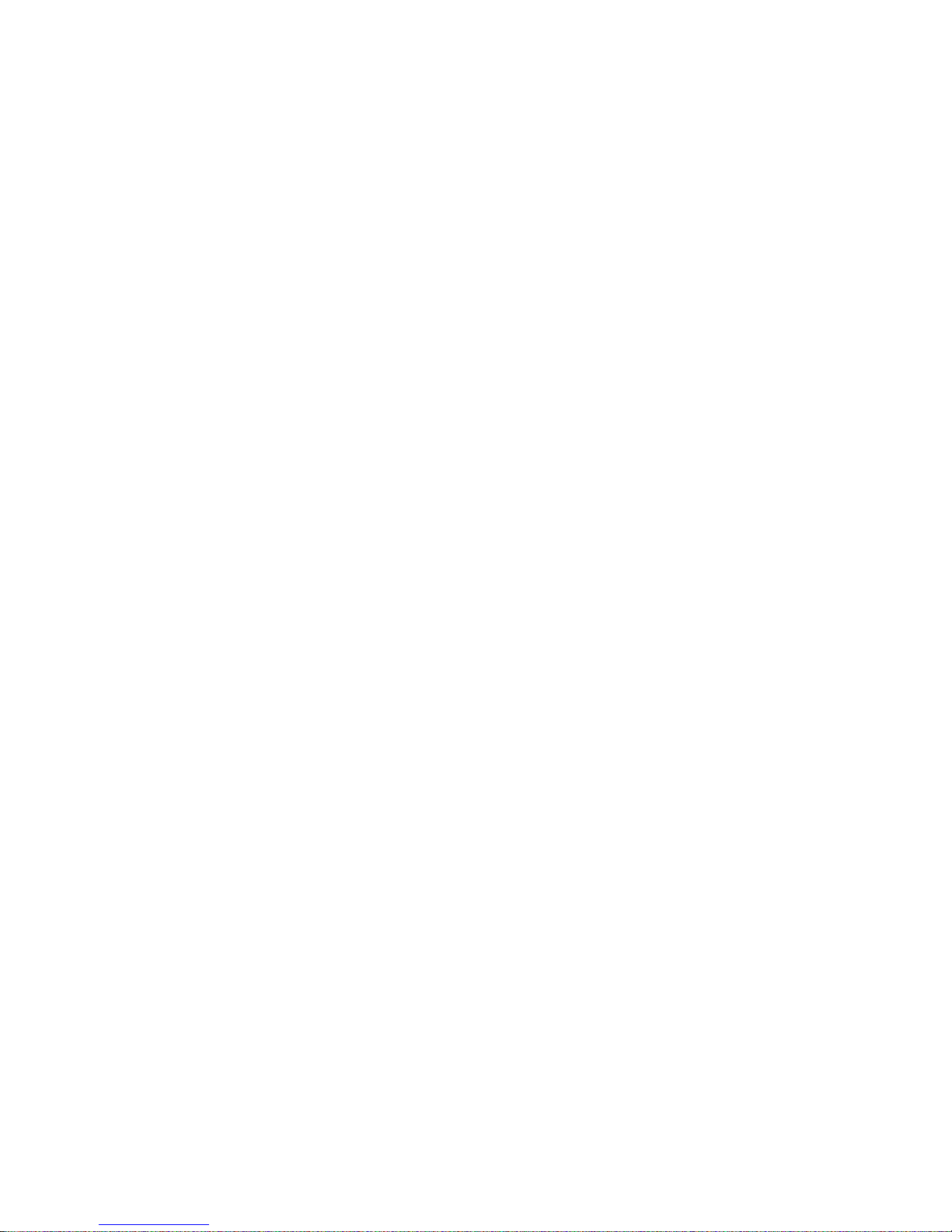
2
2.7 Speed dome connections........................................................................................................... 15
3 Basic operation....................................................................................................................................... 5
3.1 Turn on....................................................................................................................................... 15
3.2 Turn off....................................................................................................................................... 16
3.3 System login............................................................................................................................... 16
3.4 Preview ...................................................................................................................................... 17
3.5 Desktop shortcut menu .............................................................................................................. 17
3.5.1 Main menu ....................................................................................................................... 18
3.5.2 Playback .......................................................................................................................... 18
3.5.3 Record control.................................................................................................................. 20
3.5.4 Alarm output..................................................................................................................... 21
3.5.5 PTZ comtrol ....................................................................... Error! Bookmark not defined.
3.5.6 Color setting....................................................................... Error! Bookmark not defined.
3.5.7 Output adjust.................................................................................................................... 29
3.5.8 Logout ................................................................................ Error! Bookmark not defined.
3.5.9 Window switch ................................................................... Error! Bookmark not defined.
3.6.0 Spot.................................................................................................................................. 30
4 Main menu.............................................................................................. Error! Bookmark not defined.
4.1 Main menu navigation ................................................................................................................ 31
4.2 Record........................................................................................................................................ 41
4.2.1 Record Config .................................................................................................................. 41
4.2.2 Playback .......................................................................................................................... 42
4.2.3 Backup ............................................................................................................................. 42
4.24 Snapshot............................................................................................................................44
4.3 Alarm............................................................................................ Error! Bookmark not defined.
4.3.1 Motion Detect..................................................................... Error! Bookmark not defined.
4.3.2 Video Blind......................................................................... Error! Bookmark not defined.
4.3.3 Video Loss ....................................................................................................................... 50
4.3.4 Alarm input....................................................................................................................... 51
4.3.5 Alarm output..................................................................................................................... 53
4.3.6 Abnormal.......................................................................................................................... 53
4.3.7 Intelligent analysis............................................................................................................ 53
4.4 System ......................................................................................... Error! Bookmark not defined.
4.4.1 General .............................................................................. Error! Bookmark not defined.
4.4.2 Encode............................................................................................................................. 50
4.4.3 Network............................................................................................................................ 61
4.4.4 NetSevice......................................................................................................................... 62
4.4.5 GUI Display...................................................................................................................... 71
4.4.6 PTZ/RS485 ...................................................................................................................... 72
4.4.7 RS232 .............................................................................................................................. 74
4.4.8 Tour.................................................................................................................................. 75
4.4.9 Spot Set ............................................................................. Error! Bookmark not defined.
4.5.0 Digital ............................................................................................................................... 76
4.5 Advanced ................................................................................................................................... 82
4.5.1 HDD Manage ................................................................................................................... 82
4.5.2 Account .............................................................................. Error! Bookmark not defined.
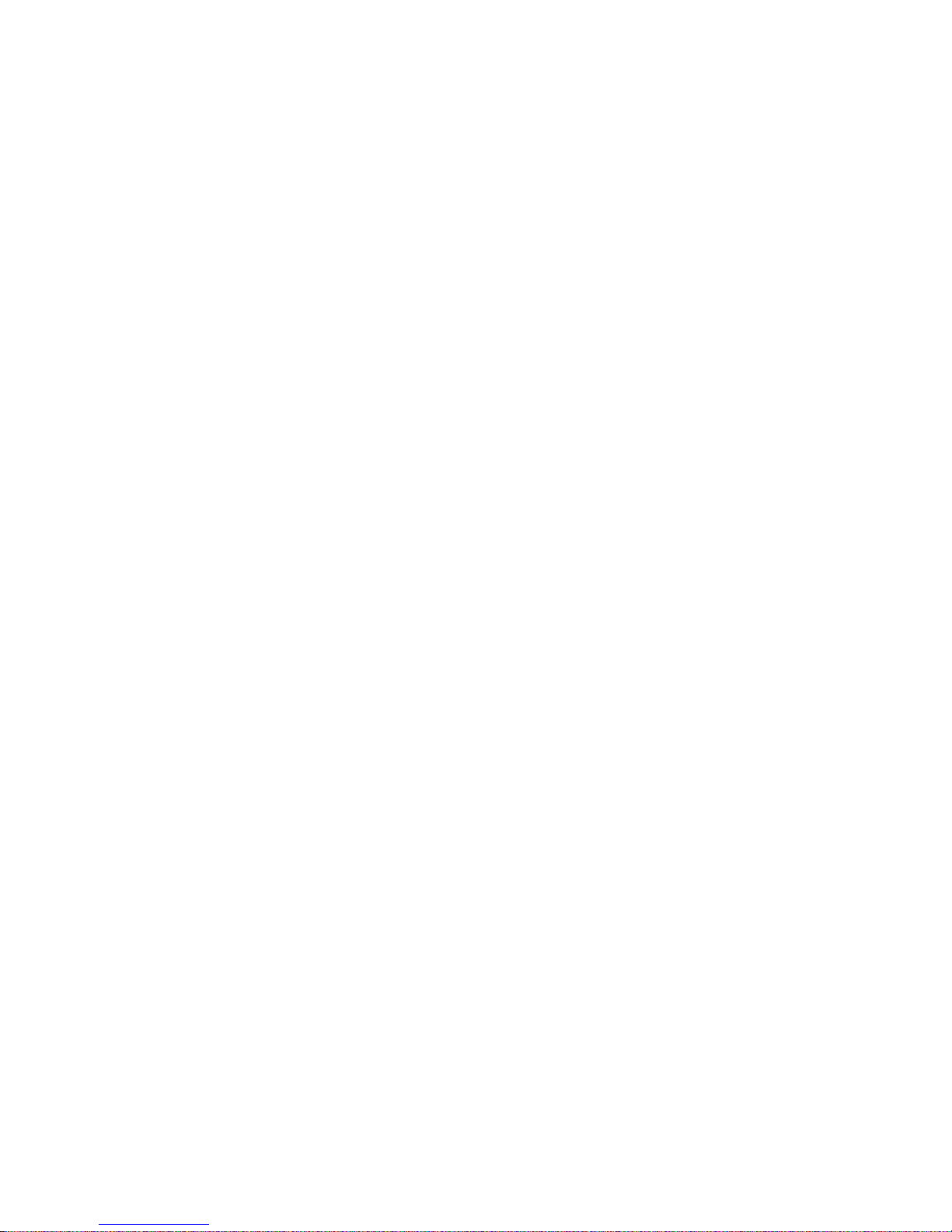
3
4.5.3 Online user....................................................................................................................... 85
4.5.4 Output adjust.................................................................................................................... 86
4.5.5 Auto maintain................................................................................................................... 86
4.5.6 Restore ............................................................................................................................ 86
4.5.7 Upgrade ........................................................................................................................... 87
4.5.8 Device Info ....................................................................................................................... 87
4.5.9 Import/Output ................................................................................................................... 87
4.6 Info ............................................................................................................................................. 88
4.6.1 HDD info .......................................................................................................................... 88
4.6.2 BPS.................................................................................................................................. 89
4.6.3 Log ................................................................................................................................... 89
4.6.4 Version............................................................................................................................. 90
4.7 Shut down system...................................................................................................................... 90
5 XM cloud basic operation..................................................................................................................... 91
6FAQ and maintenance ......................................................................................................................... 96
6.1 FAQ............................................................................................................................................ 96
6.2 Maintenance............................................................................................................................. 102
Appendix 1.Remote controller operation ............................................................................................... 103
Appendix 2.Mouse operation................................................................................................................. 104
Appendix 3.Hard Disk capacity calculation ........................................................................................... 105

4
1 Production Introduction
1.1 Product overview
The series DVR is designed specially for security and defence field which is an outstanding digital
surveillance product. It introduces embedded LINUX operating system which is more stable. It introduces
standard H.264mp video compressed format and G.711A audio compressed format which insures the
high quality image, low error coding ratio and single frame playing. It introduces TCP/IP network
technology which achieves the strong network communication ability and telecommunication ability.
The series DVR can be used individually or online applied as a part of a safety surveillance network.
With the professional network video surveillance software it achieves the strong network communication
ability and telecommunication ability.
The series DVR can be applied in the bank, telecom, electric power system, judicial system,
transportation, intelligent housing, factory, storehouse, water conservancy and so on.
1.2 Main functions
Real-time surveillance
·spot interface、analog interface、VGA interface and HDMI interface,surveillance function through
monitor or display.
Storage
·non-working hard disk dormancy processing which is convenient to radiate heat, reduce power and
extend the life-span
·special storage format which insures the data safety
Compression
·real-time compression by individual hard disk which insures the audio and video signal stable
synchronization
Backup
·through SATA interface and USB interface such as USB equipment, removable hard disk and so on
·through net download the files in the hard disk
Playback

5
·individual real-time video recording as well as searching, playback, network surveillance, recording
check, downloading and so on
·multi-playback mode
·zoom at arbitrary region
Net operating
·through net tele-surveillance in the real time
·tele-PTZ control
·tele-recording check and real-time playback
Alarm linkage
·Alarm activated video record, tour, message, buzzer, e-mail, ftp
Communication interface
·RS485 interface which fulfills the alarm input and PTZ control
·RS232 interface which can extend keyboard connection to realize master, as well as with computer
serial port connection for system maintenance and upgrade, and matrix control and so on.
·standard Ethernet network interface which fulfills the telecommuting function
Intelligent operating
·mouse action function
·fast copy and paste operating for the same setting
2 Open-package check and cable connections
2.1 Open-package check
When you receive the DVR, please check first
First, please check whether there is any visible damage to the package appearance. he protective
materials used for the package of the DVR can protect most accidental clashes during transportation.
Then, please open the box and get rid off the plastic protective materials. Check whether there is
any visible damage to the DVR appearance.
At last, please open the machine crust and check the data wire in the front panel, power wire, the
connection between the fan power and the main board.
1. Front panel and rear panel
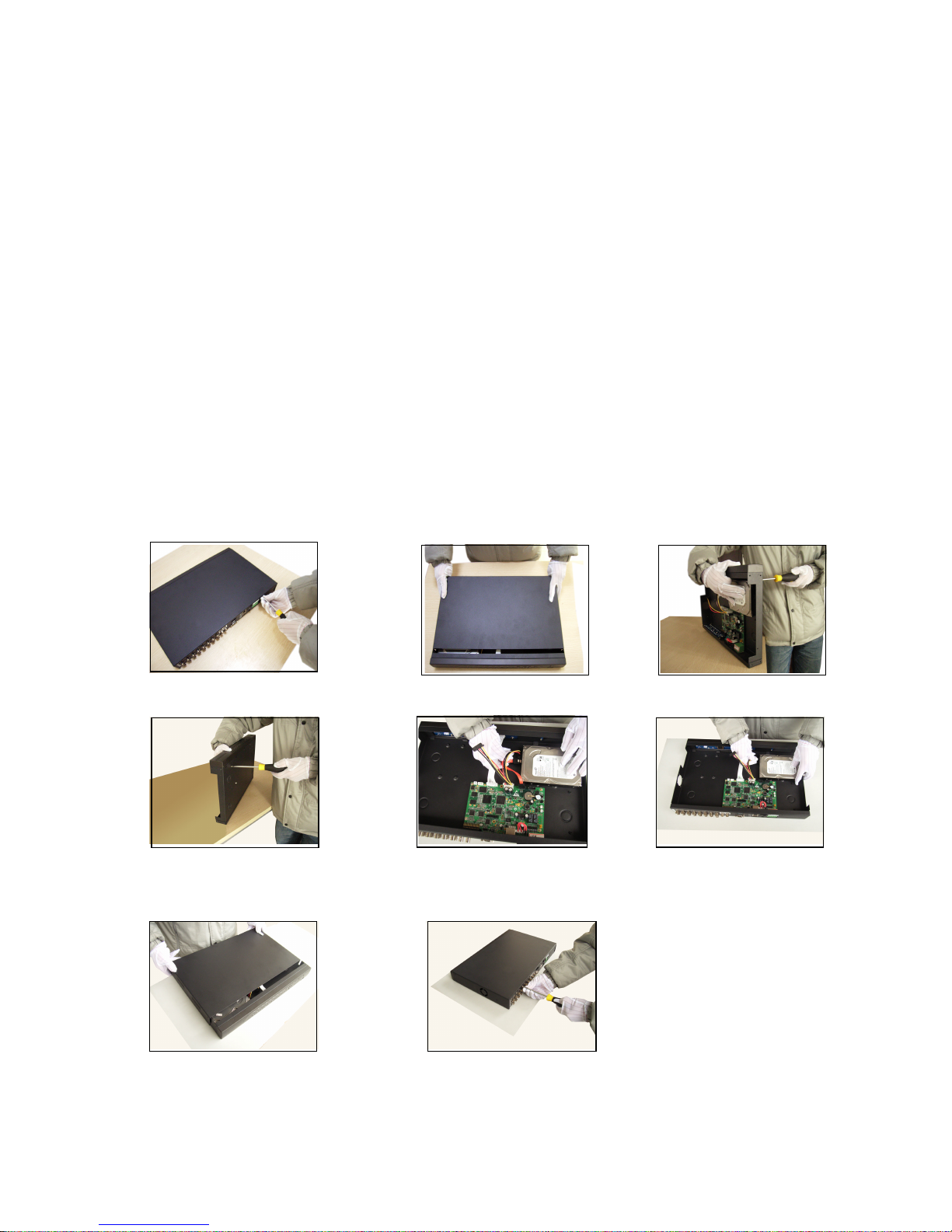
6
♦The key function specification in the front panel and the interface specification in the real panel
are in the specification.
♦Please check the product type in the front panel whether is accordant with the product type you
order.
The label in the real panel is very important for the after service. Please protect it carefully. When
you contact us for after service, please provide the product type and serial number in the label.
2. Check
After open the cover, you should check if it has obvious damage trace, also please check the front
panel data cable, power cord and motherboard's connection are loose or not.
2.2 Hard disk installation
For the first use, please install the hard disk, this machine box can install two hard disk(no limited
capacity).
disassemble the screw disassemble the cover fix the screw of hard disk
fix the screw of hard disk connect the data wire connect the power wire
cover the machine fix the cover

7
2.3 Shelf installation
This product chassis specification for the standard 1u,so it can be installed in the standard shelf.
Installation steps and attention items:
1、Make sure the temperature in the room lower than 35 (95°f).
2、Keep the equipment have 15cm(6 inches)space around in order to air's circulation.
3、From bottom to shelf installation.
4、When multiple components install in the frame,please take preventive measures to avoid power
socket overload..
2.4 Front panel
The front panel of T series
(1) Power indicator light
(2) Record indicator light
(3)Alarm indicator light
(4) ESC
(5) Menu
(6)Direction &Enter
The front panel of A series
(1) Power switch (2)Menu (3) Direction (4) ESC
(5)Power indicator light (6) Record indicator light (7)HDD indicator light (8) IR remote receiver

8
The front panel of C series
(1)
Shift indicatorlight
(2) System indicator light
(3) Alarm indicator
light
(4) Record indicator
light
(5)
Outside operation
indicator light
(6) network indicator light
(7)HDD indicator light
(8) Next File
(9)
Fast Play
(10)
Play Pause
(11)
Next Frame
(12)Record
(13)
Function Switching
(14)
Direction & Enter
(15)
IR remote receiver
(16) Previous File
(17)
Slow Play
(18)
Backwards Pause
(19)
Previous Frame
(20) Play
(21)
ESC
(22)
Power switch
(23)
USB
The front panel of E series
(1)
Power indicator light
(2)
Shift indicatorlight
(3)
System operation
indicator light
(4)
Alarm indicator
light
(5)
Record indicator
light
(6)
Outside operation
indicator light
(7)
Network indicator
light
(8)
HDD indicator light
(9)
Function switch
(10)
Direction & Enter
(11)
ESC
(12)
Power switch
(13)
Previous File
(14)
Next File
(15)
Slow Play
(16)
Fast Play
(17)
Backward Pause
(18)
Play Pause
(19)
7
(20)
8
(21)
9
(22)
Record
(23)
IR remote receiver

9
The front panel of F series
(1)
Play/Pause/5
(2)
Slow Play/6
(3)
Fast Play/7
(4)
Playback pause/8
(5)
Playback stop/9
(6)
Record
(7)
Power switch
(8)
USB
(9)
Main Menu/0
(A)
Screen switch/1
(B)
Record search/2
(C)
PTZ control/3
(D)
(H)
Assist/4
Direction & Enter
(E)
(I)
Shift
Light indicator
(F)
Cancel
(G)
IR remote receiver
The front panel of K series
(1) Direction & Enter
(5) Playback pause/4
(2)Playpause/1
(6) Light indicator
(3) Previous File/2
(7) Playback stop/5
(4) Next File3
(8)IR remote receiver
(9) Record search/6
(A) Alarm Output/7
(B)Assist
(C)Zoom out/8
(D)Zoom in/9
(H)Screen Switch
(E) Preset point setup/0
(I) Record
(F) USB
(J) PTZ
(G) Cancel
(K) Main Menu
(L) shift
(M) Power Switch

10
The front panel of D series
(1)IR remote receiver (2) Power indicator light (3) Alarm indicator light (4) Keyboard indicator light
(5)Record indicator light (6) Network indicator light (7) Status indicator light (8) function indicator light
(9) Return main menu (10) PTZ (11) Playback (12) Previous File
(13)Next file (14) Record (15) Slow Play (16) Playback pause
(17)Fast Play (18) Play back Stop (19) Direction & Enter (20) USB
(21)Stop Play (22) ESC (23) Power Switch
2.5 Audio and video input and output connections
2.5.1 Video input connections
The video input port is BNC connector plug. The demand of input signal is PAL/NTSC BNC (1.0VP-P,
75Ω).
The video signal must be accorded with the state standard which has the high signal to noise ratio,
low aberration and low interference. The image must be clear and has natural color in the appropriate
brightness.
Insure the vidicon signal stable and credible
The vidicon should be installed in the appropriate location where is away from backlighting and low
illumination or adopts the better backlighting and low illumination compensation.
The ground and power supply of the vidicon and the DVR should be shared and stable.
Insure the transmission line stable and credible
The video transmission line should adopt high quality coaxial pair which is chosen by the
transmission distance. If the transmission distance is too far, it should adopt shielded twisted pair, video
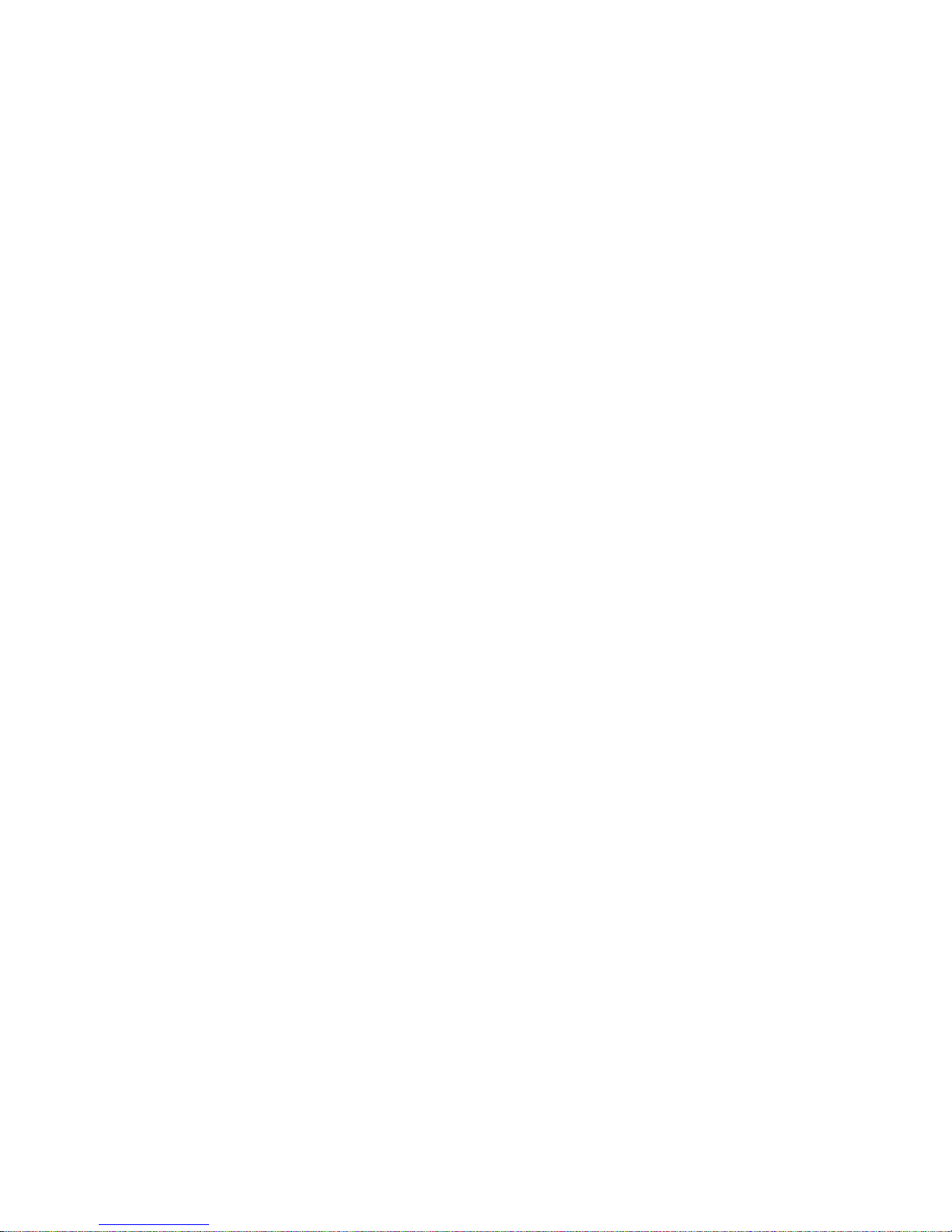
11
compensation equipment and transmit by fiber to insure the signal quality.
The video signal line should be away from the electromagnetic Interference and other equipments signal
lines. The high voltage current should be avoided especially.
Insure the connection stable and credible
The signal and shield lines should be firm and connected credible which avoid false and joint
welding and oxidation.
2.5.2 Video output connections and options
The video output is divided into PAL/NTSC BNC(1.0VP-P,75Ω) and VGA output(selective
configuration).
When replace the monitor by the computer display, there are some issues to notice
1、Do not stay in the turn-on state for a long time.
2、Keep the computer display normal working by demagnetizing regularly.
3、Stay away from the electromagnetic Interference.
TV is not a credible replacement as a video output. It demands reducing the use time and control the
power supply and the interference introduced by the nearby equipments strictly. The creepage of low
quality TV can lead to the damage of other equipments.
2.5.3 SDI video input
Only part models of 6000 series support SDI encode for 1080P
2.5.4 Audio signal input
Audio port is BNC connection.
The input impedance is high so the tone arm must be active.
The audio signal line should be firm and away from the electro magnetic Interference and connected
credible which avoid false and joint welding and oxidation. The high voltage current should be avoided
especially.
2.5.5 Audio signal output
Commonly the output parameter of DVR audio signal is greater than 200mv 1KΩ(BNC) which can

12
connect the low impedance earphone and active sound box or other audio output equipments through
power amplifier. If the sound box and the tone arm can not be isolated, howling phenomena is often
existed. There are some methods to deal with the above phenomena.
1、Adopt better directional tone arm.
2、Adjust the sound box volume to be under the threshold that produces the howling phenomena.
3、Use fitment materials that absorb the sound to reduce reflection of the sound.
4、Adjust the layout of the sound box and the tone arm.
2.6 Alarm input and output connections
Before connecting the device,please pay attention to follow situations:
*note:T series have no alarm input/output functions.
1.Alarm input
A. Alarm input is grounding alarm input.
B. Alarm input demand is the grounding voltage signal.
C. When the alarm is connected with two DVRs or connected with DVR and other equipments, it
should be isolated by relay.
2. Alarm output
Alarm output can not be connected with high-power load(no more than 1A).When forming the output
loop it must prevent the big current from relay damage. Use the contact isolator when there is a
high-power load
3. PTZ decoder connections
A. The grounding of the PTZ decoder and DVR must be shared otherwise the common-mode
voltage will lead to the PTZ control failure. The shielded twisted pair is recommended.
B. Avoid the entrance of high voltage. Make the layout reasonably. Take precaution from the
thunder.
C. In the outlying end connect 120Ωresistance paralleled to reduce the inflection and insure the
signal quality.
D. The 485 AB lines of DVR can not connected with other 485 output equipments paralleled.
E. The voltage between the AB lines of the decoder must be less than 5V.
4. Front equipment grounding note

13
Bad grounding can lead to the burnout of the chip.
5. Alarm input type unlimited
TheDVRalarmoutputportisconstantopeningtype.
Eight external alarm interface
(1) alarm input 1,2,3,4 (2) ground (3) RS232 (4) RS485 (5) alarm input 5,6,7,8
(6)ground (7)alarmoutput
Sixteen external alarm interface
alarm input groundalarmoutput RS485 RS232
Parameter
meaning
G
grounding

14
R,T
RS232 port
A,B
485communciate interface which is connected with the
recording control equipments such as the decoder
2.6.1 Alarm input port specification
8 channels alarm input. Alarm input type unlimited.
The grounding and the com port of the alarm sensor are parallel (The alarm sensor is external power
supply) .
The grounding of the alarm and the DVR should be shared.
The NC port of the alarm sensor must be connected with the DVR alarm input port.
The grounding of the power supply and the alarm sensor must be shared when used in external power
supply.
2.6.2 Alarm output port specification
2 channels alarm output. There is external power supply when using the external alarm equipment.
Please refer to the relay relevant parameters to avoid the overload that damages main machine.
2.6.3 Alarm output port relay parameters
Type:JRC-27F
Interface material
silver
Rating switch capacity
30VDC 2A, 125VAC 1A
maximal switch power
125VA 160W
maximal switch voltage
250VAC, 220VDC
rating
(resistance load)
maximal switch current
1A
Homo-polarity interface
1000VAC 1minute
Inhomo-polarity
interface
1000VAC 1 minute
isolation
Interface and winding
1000VAC 1 minute
Surge voltage
Homo-polarity interface
1500VAC (10×160us)
Turn-on time
3ms max
Turn-off time
3ms max

15
mechanical
50×106 MIN(3Hz)
longevity
electric
200×103 MIN (0.5Hz)
Environment
temperature
-40~+70
2.7 Speed dome connections
1. Connect the 485 lines of the speed dome with the DVR 485 interface.
the 485 interface of eight external alarm
the 485 interface of sixteen external alarm
2. Connect the video line with the DVR video input.
3. Electrify the speed dome
3 Basic operation
Note: The button in gray display indicates nonsupport.
3.1 Turn on
Plug the power supply and turn on the power supply switch. Power supply indicator light shining

16
indicates turning on the video recorder. After the startup you will hear a beep. The default setting of video
output is multiple-window output mode. If the startup time is within the video setting time, the timing video
recording function will start up automatically. Then the video indicator light of corresponding channel is
shining and the DVR is working normally.
Note:1. Make sure that the input voltage corresponds with the switch of the DVR power supply.
2. Power supply demands: 220V±10% /50Hz.
Suggest using the UPS to protect the power supply under allowable conditions.
3.1 Turn off
There are two methods to turn off the DVR. Entering [main menu] and choosing [turn off] in the [turn
off the system] option is called soft switch. Pressing the power supply switch is called hard switch.
Illumination:
1、Auto resume after power failure
If the DVR is shut down abnormally, it can automatically backup video and resume previous
working status after power failure.
2、Replace the hard disk
Before replacing the hard disk, the power supply switch in the real panel must be turned off.
3、Replace the battery
Before replacing the battery, the setting information must be saved and the power supply switch
in the real panel must be turned off. The DVR uses button battery. The system time must be
checked regularly. If the time is not correct you must replace the battery, we recommend replacing
the battery every year and using the same battery type.
Note: The setting information must be saved before replacing the battery otherwise
information will lose.
3.3 System Login
When the DVR boots up, the user must login and the system provides the corresponding functions
with the user purview.There are three user settings. The names are admin, guest and default and
these names have no password. Admin is the super user purview; guest and default’s permissions are
preview and video playback. User admin and guest’s password can be revised, while their permissions
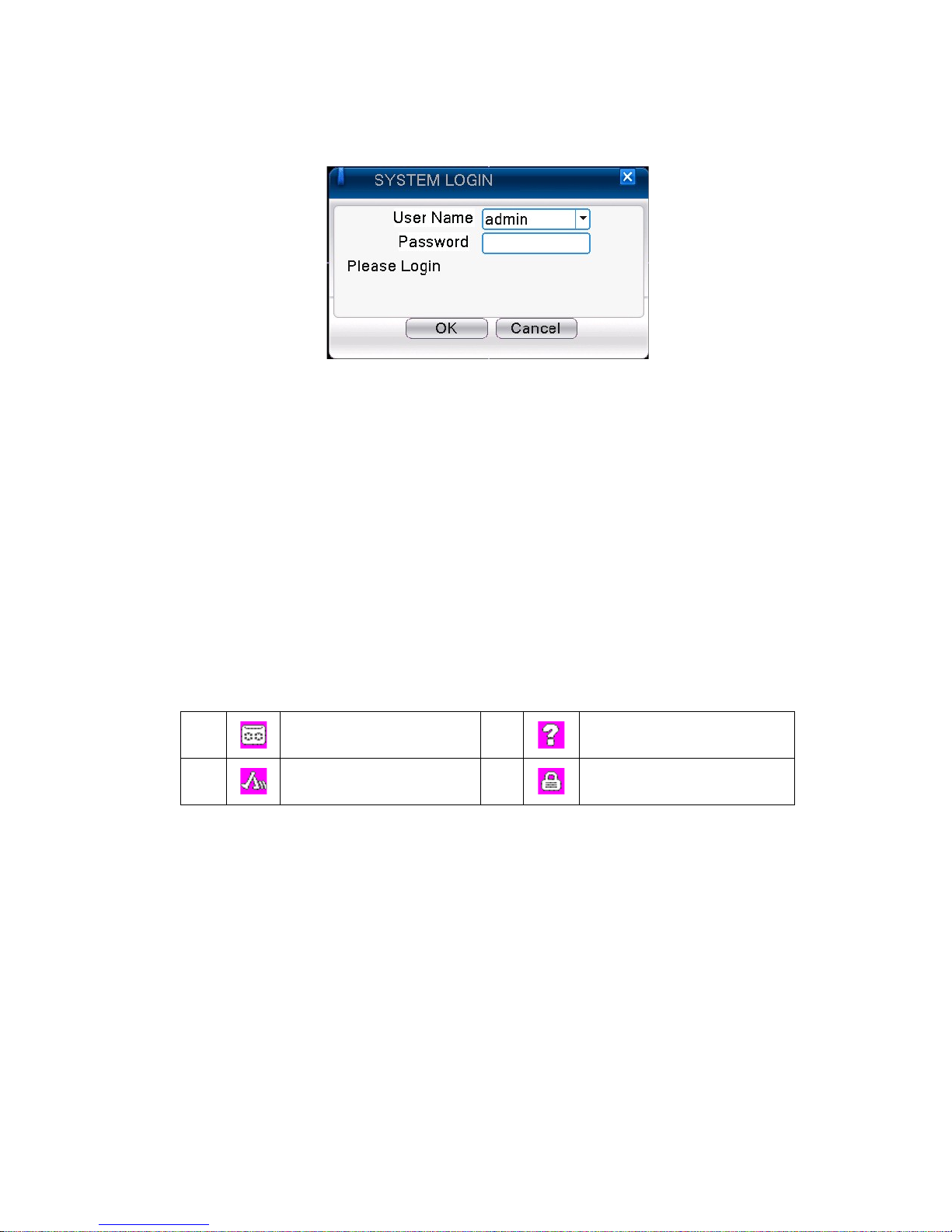
17
can’t be revised; user default is the default login user whose permission can be revised but not its
password.
Picture 3.1 System Login
Password protection: If the password is continuous wrong three times, the alarm will start. If
the password is continuous wrong five times, the account will be locked. (Through reboot or
after half an hour, the account will be unlocked automatically).
For your system security, please modify your password after first login.
3.4 Preview
You can right click mouse to choose the switch between the windows.
The system date, time and channel name are shown in each viewing window. The surveillance video
and the alarm status are shown in each window.
1
Recording status
3
Video loss
2
Motion detect
4
Camera lock
Table 3.1 Preview icon
3.5 Desktop shortcut menu
In preview mode you can right click mouse to get a desktop shortcut menu,as the picture 3.2
shows.The menu includes: main menu, record mode, playback, PTZ control, High Speed PTZ,
Alarm Output, color Setting, Output adjust, Logout, view mode shift ,spot.
*Only partial model of 6000 series support Spot

18
Shortcut menu in full analog (DVR)/Hybrid (HVR) mode
*compare to analog/hybrid mode's shortcut menu,the full digital mode do not have color setting
function.
3.5.1 Main menu
When you login, the system main menu is shown as below.
Picture3.3 Main Menu

19
3.5.2 Playback
There are two methods for you to play the video files in the hard disk.
1、In the desktop shortcut menu.
2、Main menu>Record->Playback
Note: The hard disk that saves the video files must be set as read-write or read-only state.(4.5.1).
Picture 3.4 video playback
1. Playback control 2. Operation hint 3. file searching
4. listed files 5. file information
【Listed files】Look up the listed files that accord with the searching criteria.
【File information】Look up the found file information.
【Playback control】See detail in below chart
Key
Function
Key
Function
/
Play/Pause
Backward play
Slow forward
Fast forward
Table of contents
Other Genesis CCTV DVR manuals