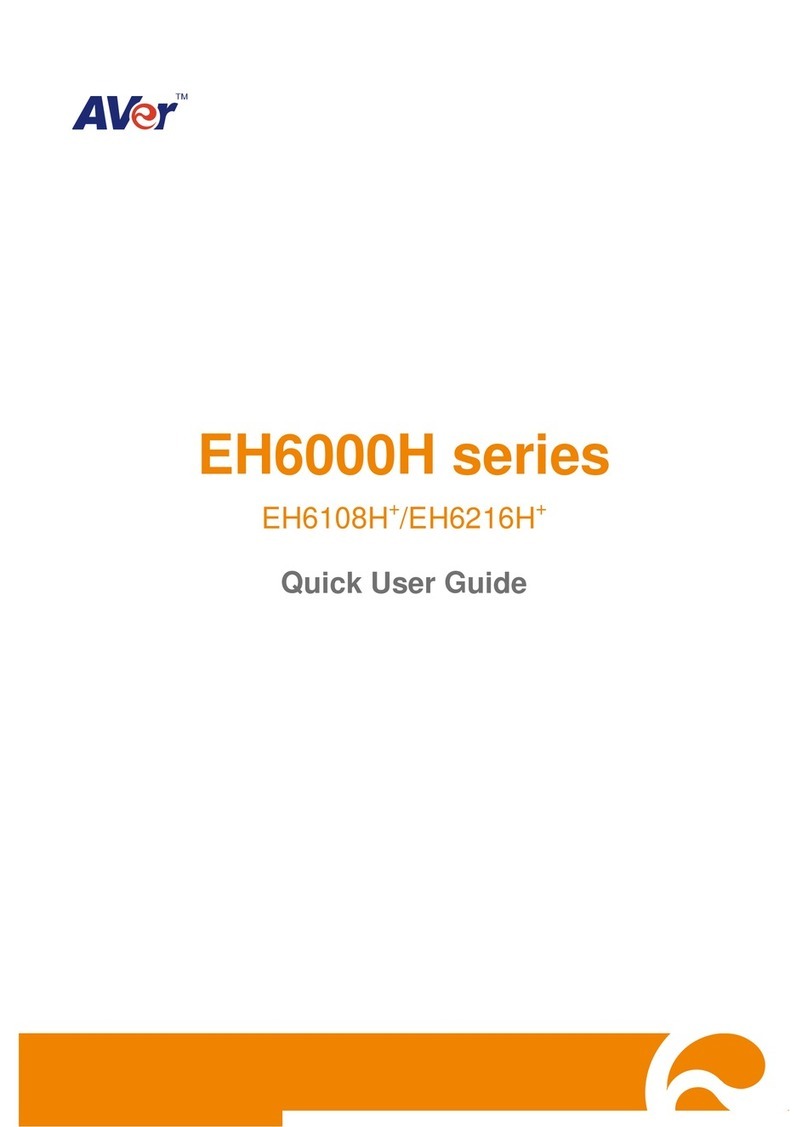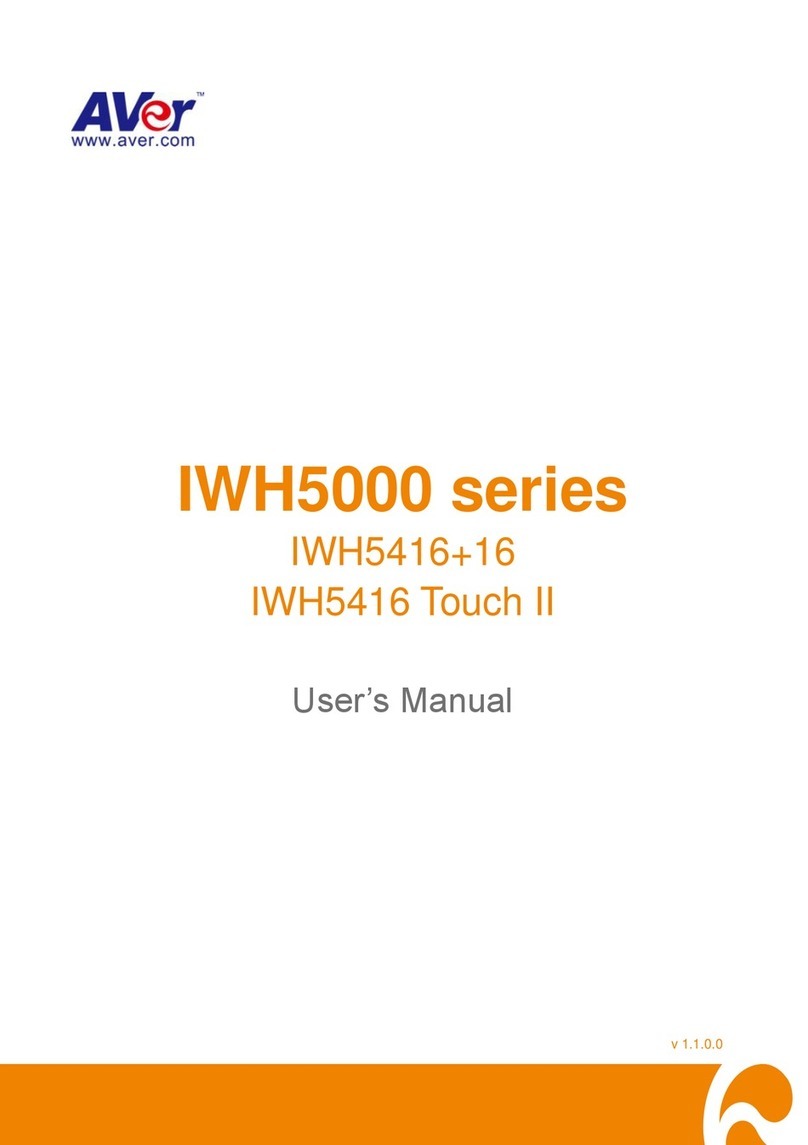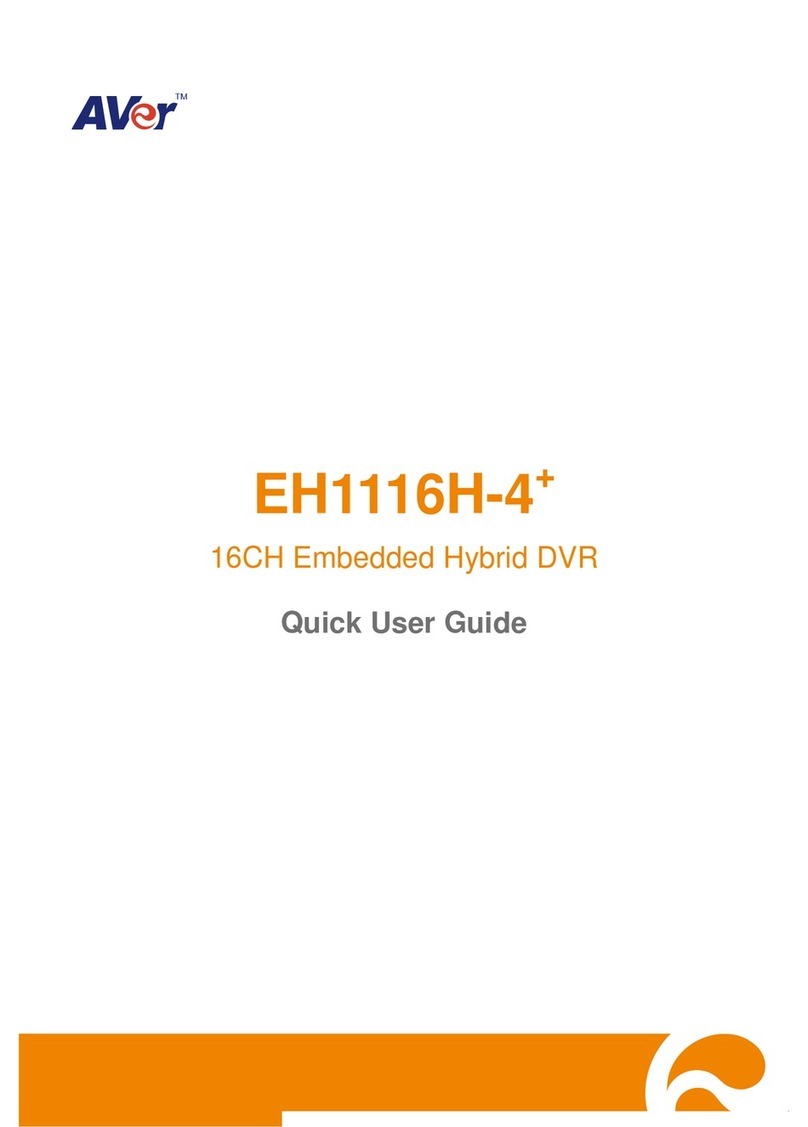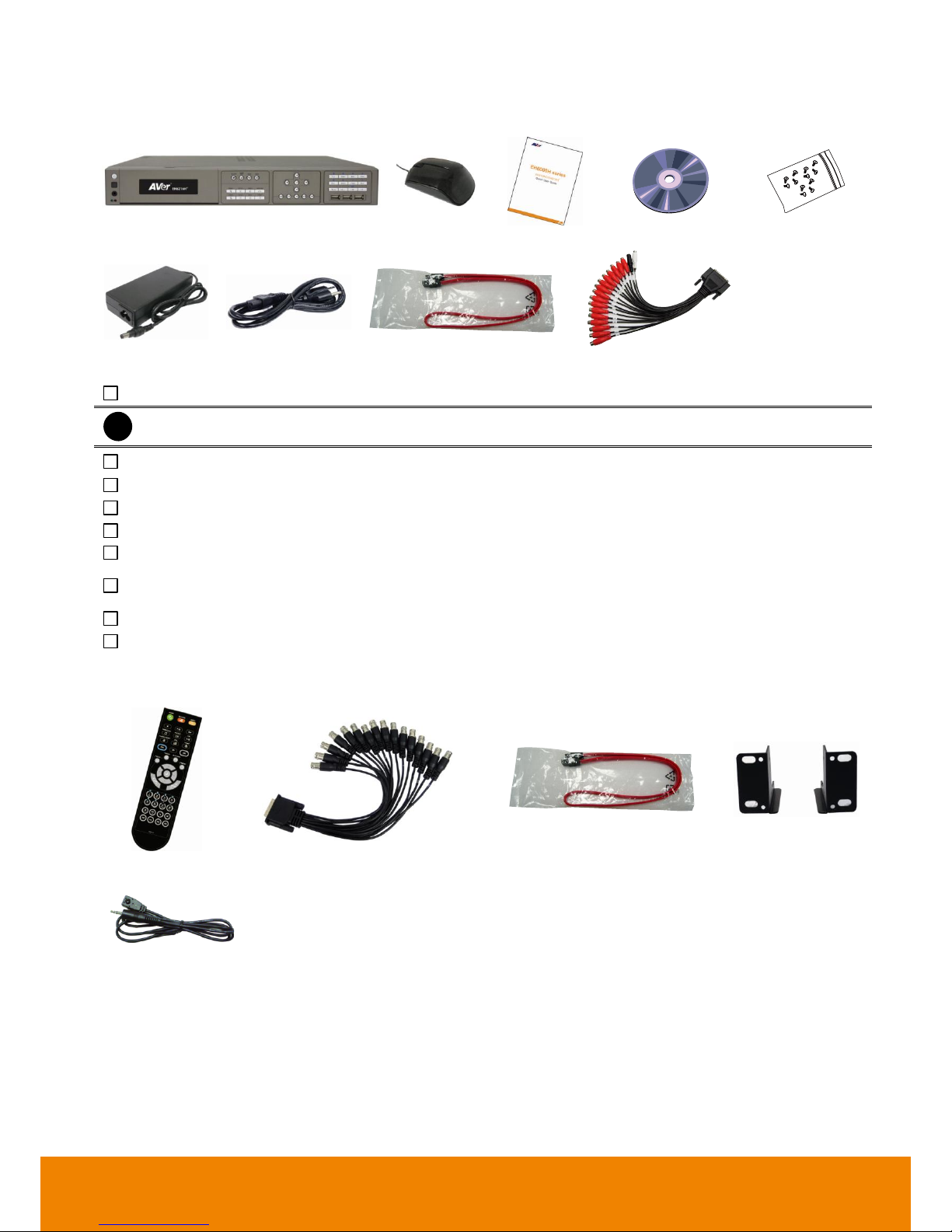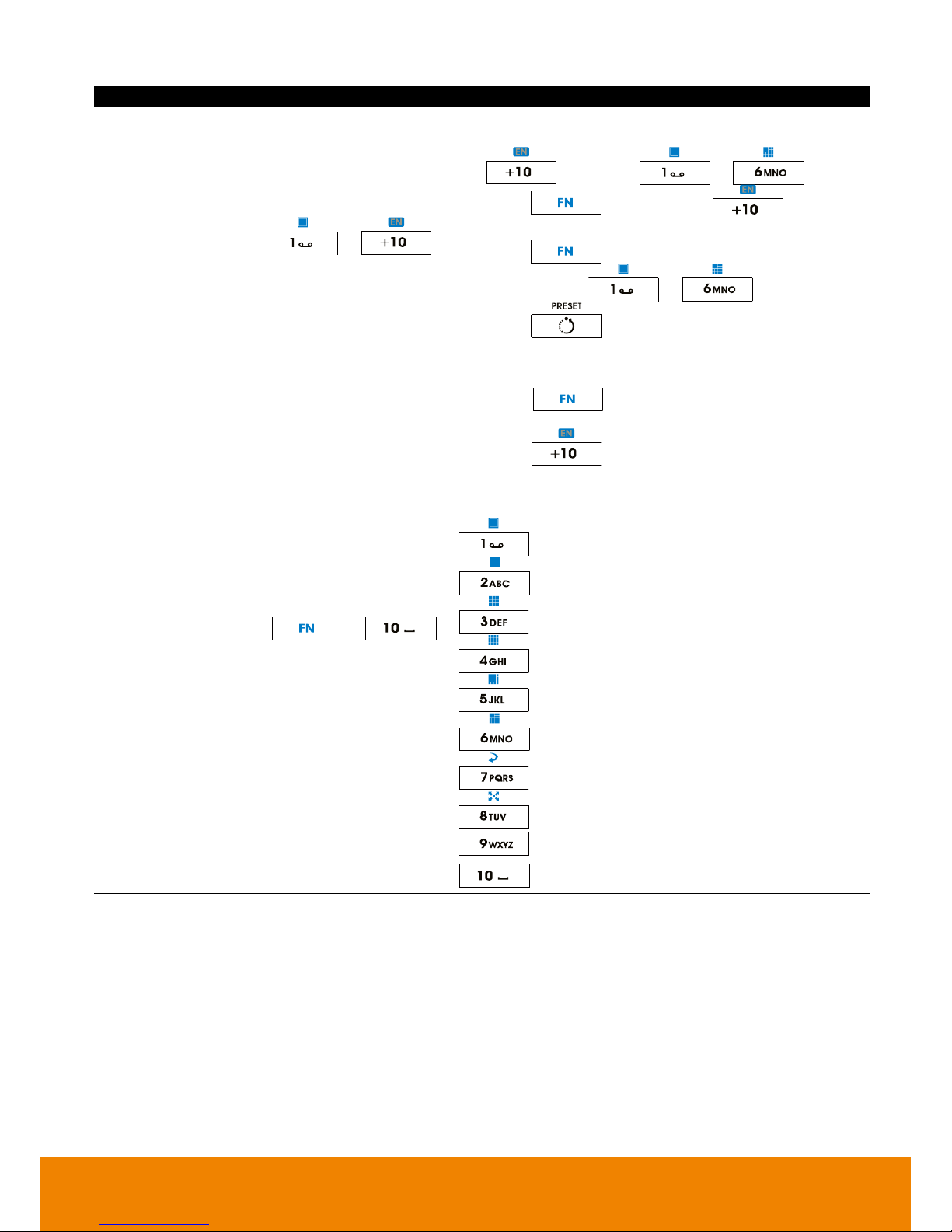3.1 System Setup......................................................................................................................34
3.2 Camera Setup.....................................................................................................................39
3.2.1 To Setup IP Camera........................................................................................................39
3.2.2 To Setup Analog Camera................................................................................................43
3.2.3 To Setup Camera from the Remote DVR........................................................................45
3.3 Recording Setup..................................................................................................................46
3.3.1 Setup IP Camera Record Setting....................................................................................46
3.3.2 Setup Analog Camera Record Setting............................................................................47
3.4 Network Setup.....................................................................................................................50
3.5 Schedule Setting.................................................................................................................53
3.6 Backup Setup......................................................................................................................54
3.6.1 Using QPlayer to Playback Backup Video ......................................................................55
3.6.2 To Cut and Save the Portion of the Recorded Video.......................................................57
3.6.3 To Search Using the Visual Search.................................................................................58
3.6.4 To Search Using the Event Search.................................................................................58
3.6.5 To Search Using the Intelligent Search...........................................................................59
3.7 Sensor Setting.....................................................................................................................60
3.8 Relay Setting.......................................................................................................................61
3.9 Alarm Setting.......................................................................................................................62
3.10 User Setup ..........................................................................................................................68
Chapter 4 Using the UPC to Playback Backup File.............................................70
4.1 Recommended System Requirements................................................................................70
4.2 Installing the USB Playback Console ..................................................................................70
4.3 Familiarizing the Buttons in USB Playback Console ...........................................................71
4.3.1 To Cut and Save the Portion of the Recorded Video.......................................................73
4.3.2 Playback DVR Recorded File from Hard Disk.................................................................73
4.3.3 Playback Backup File(*.dvr)............................................................................................74
4.3.4 To Backup Recorded File................................................................................................75
4.3.5 To Search Using the Visual Search.....................................................................................76
4.3.6 To Search Using the Event Search.................................................................................77
4.3.7 To Search Using the Intelligent Search...........................................................................77
Chapter 5 iEnhance ...............................................................................................78
5.1 To Use iStable .....................................................................................................................79
Chapter 6 Using the Remote Programs ...............................................................80
6.1 Familiarizing the Buttons in PCViewer ................................................................................81
6.1.1 PCViewer Screen............................................................................................................81
6.1.2 PCViewer Control Panel .................................................................................................82
6.1.3 To Setup Remote System Setting...................................................................................84
6.1.3.1 System Setting .........................................................................................................84
6.1.1.2 Camera Setting.........................................................................................................86
6.1.1.3 Record Setting..........................................................................................................90