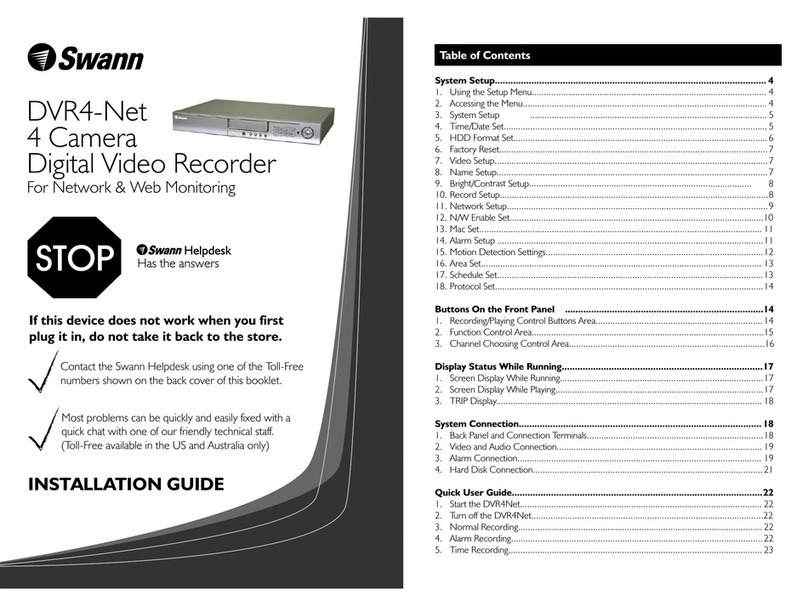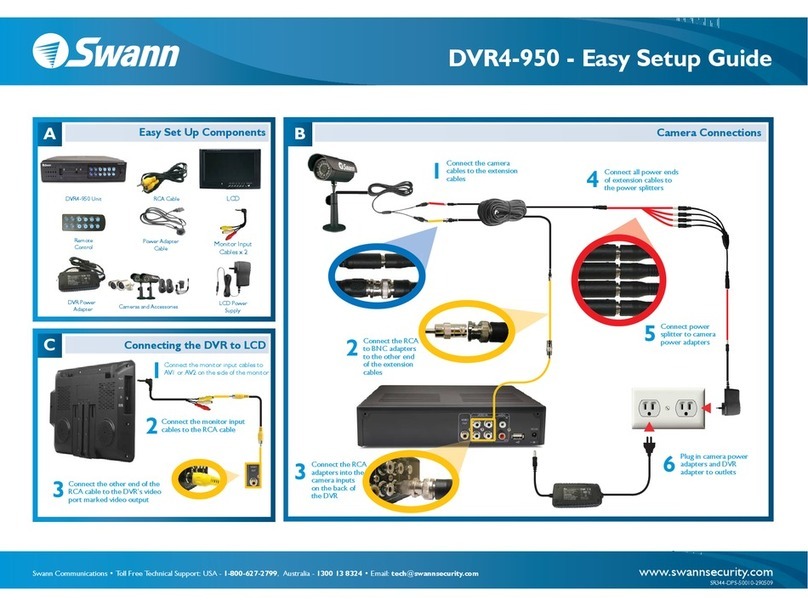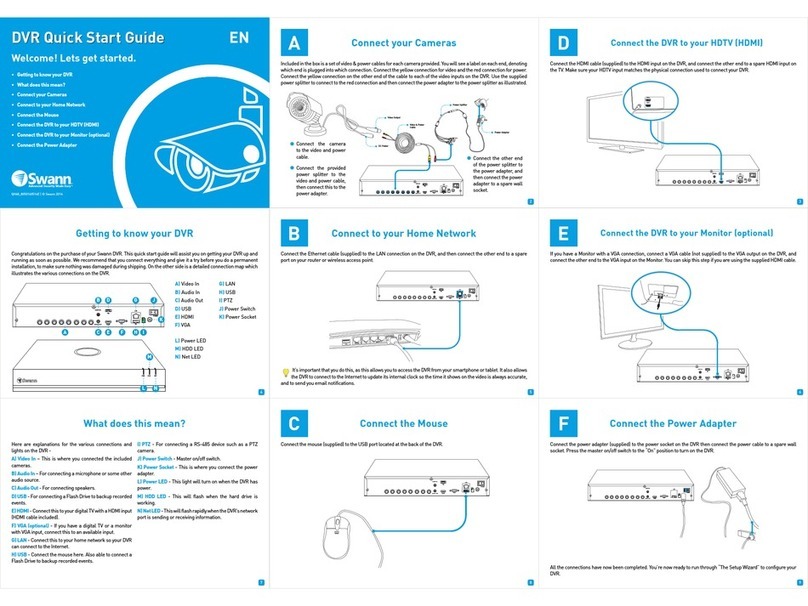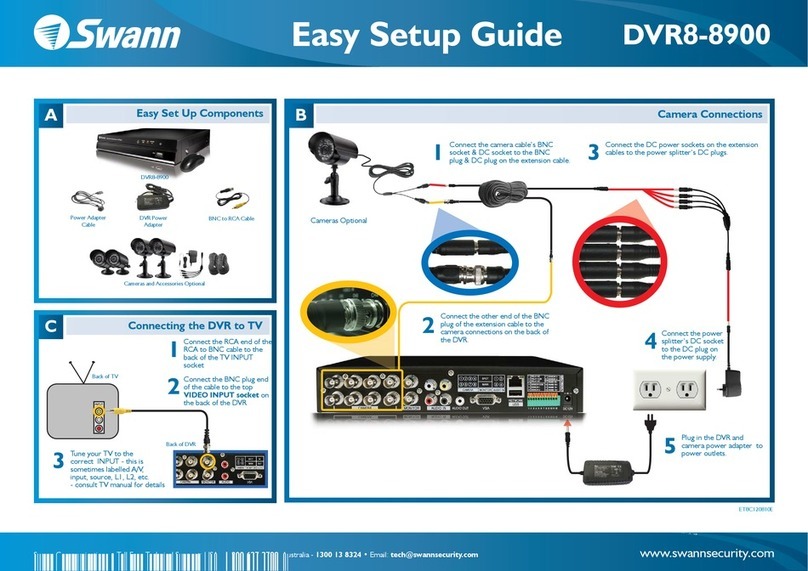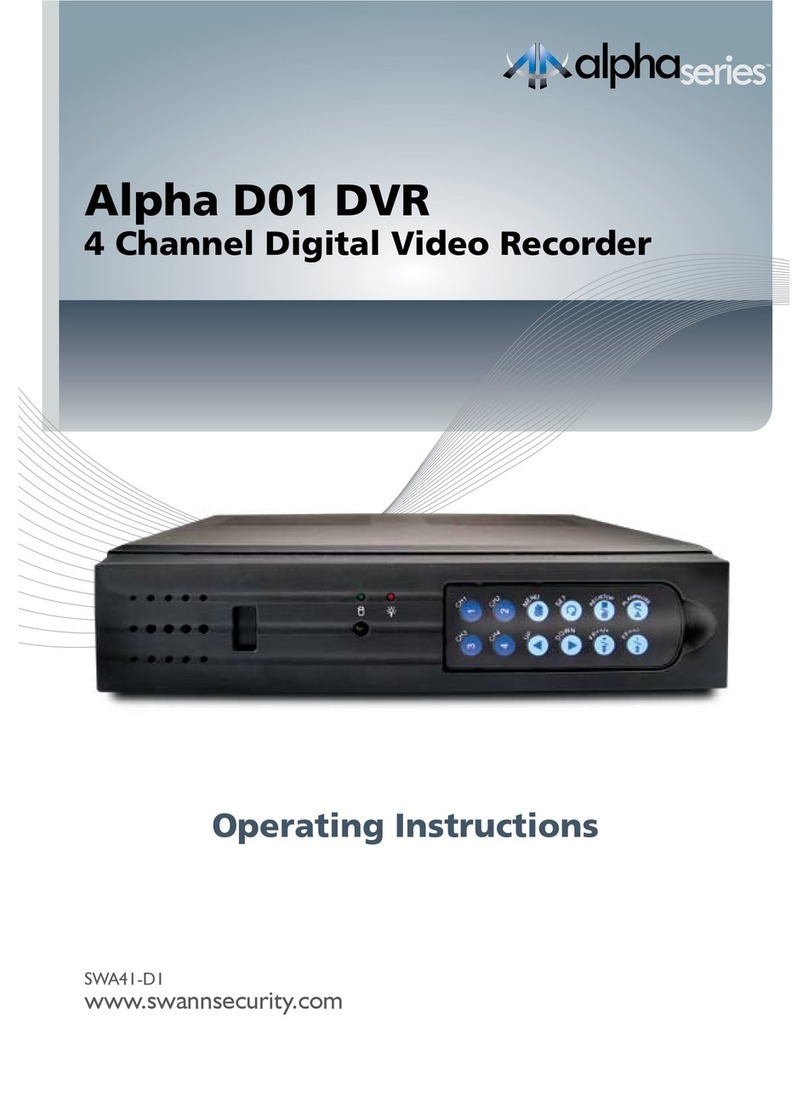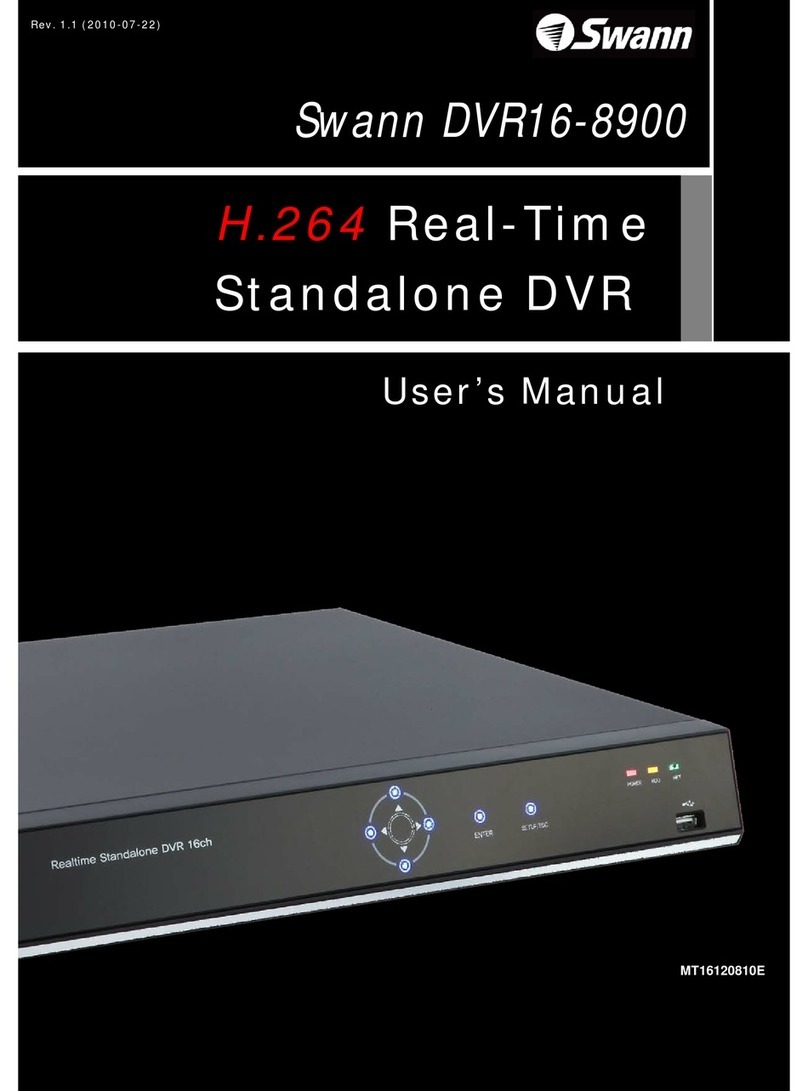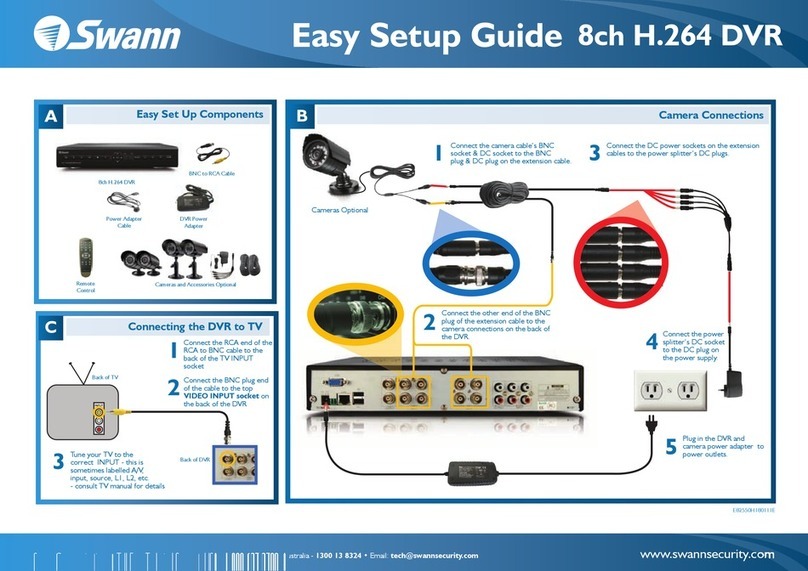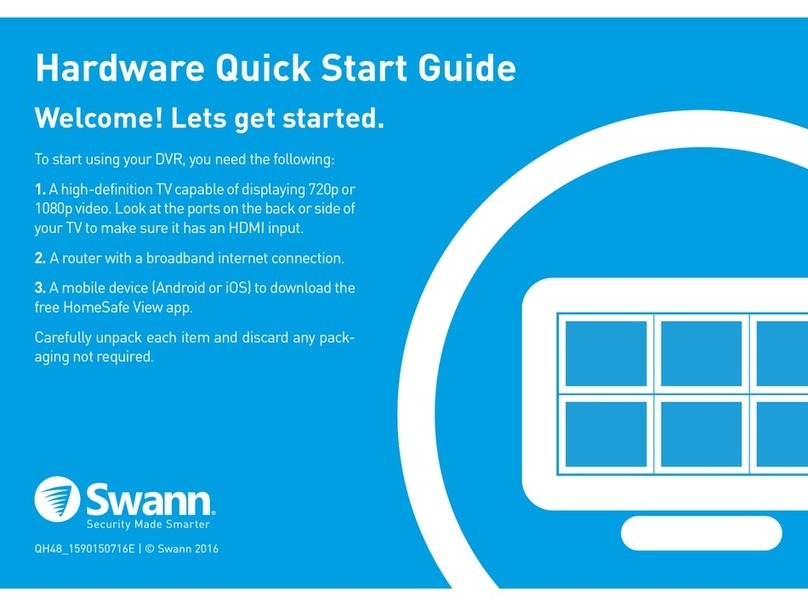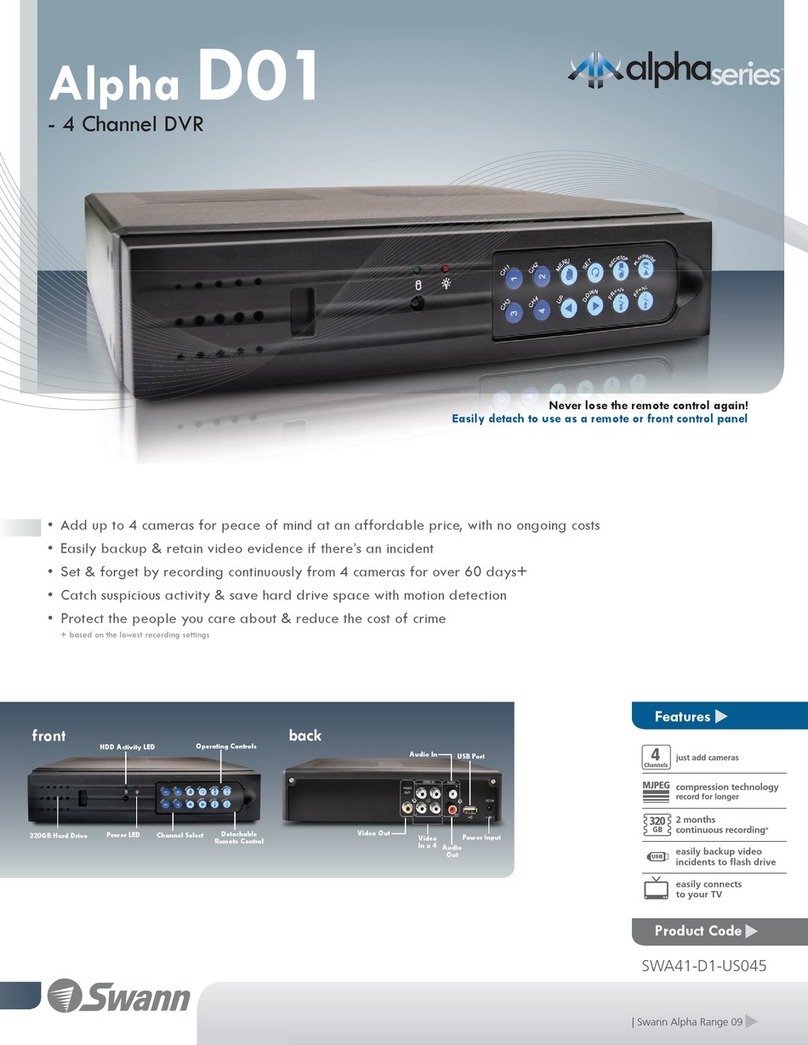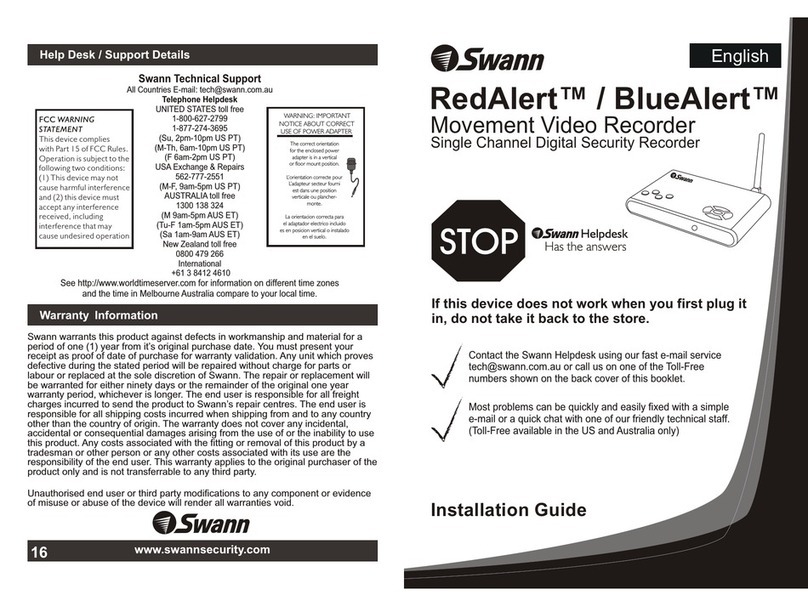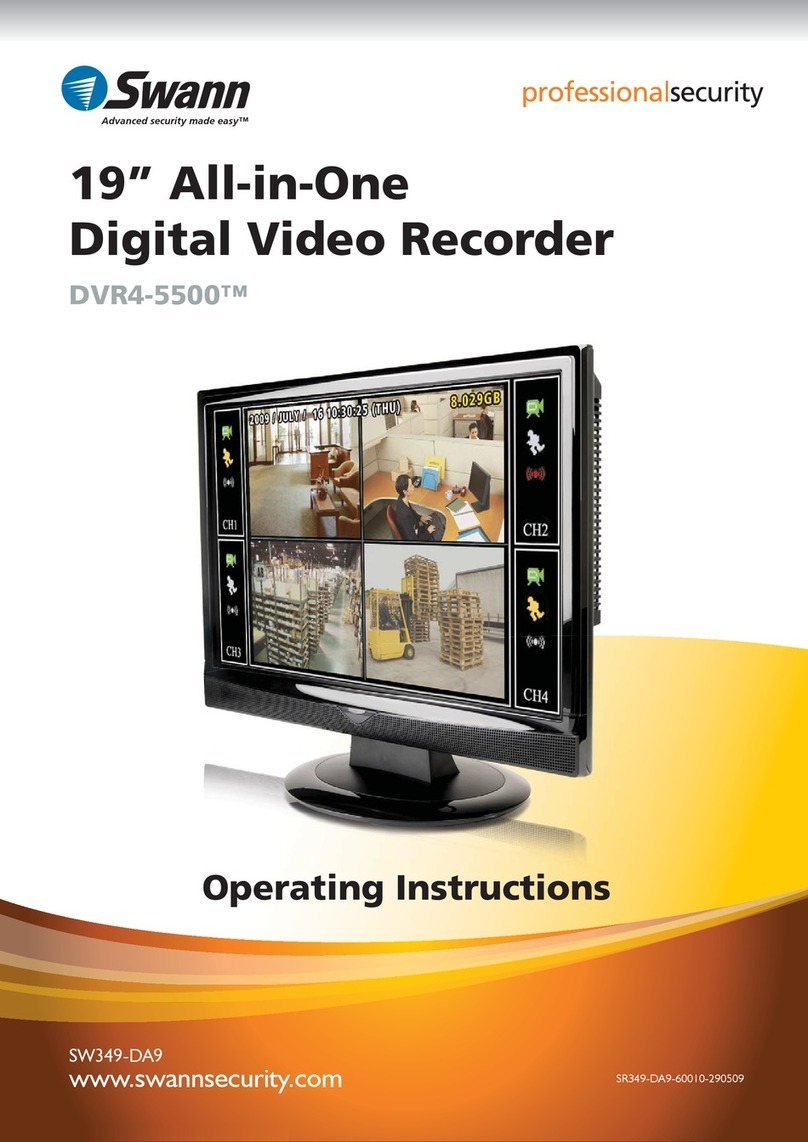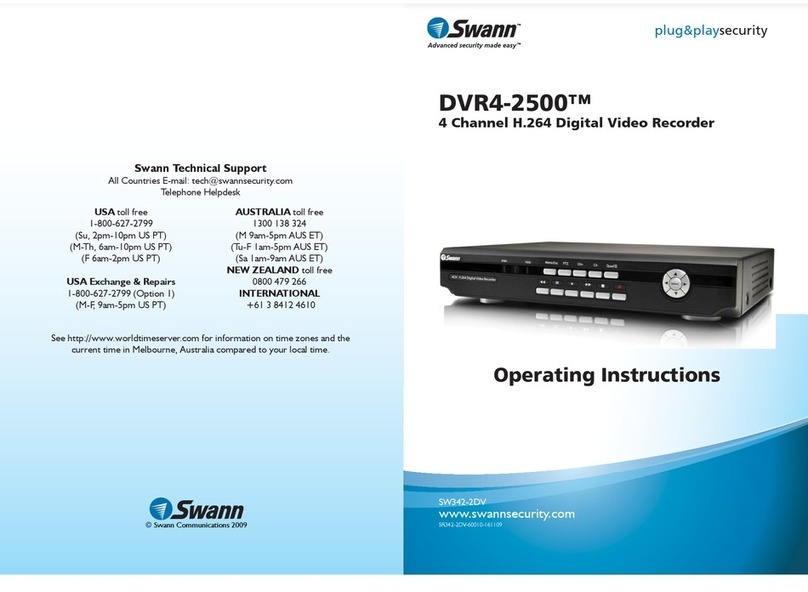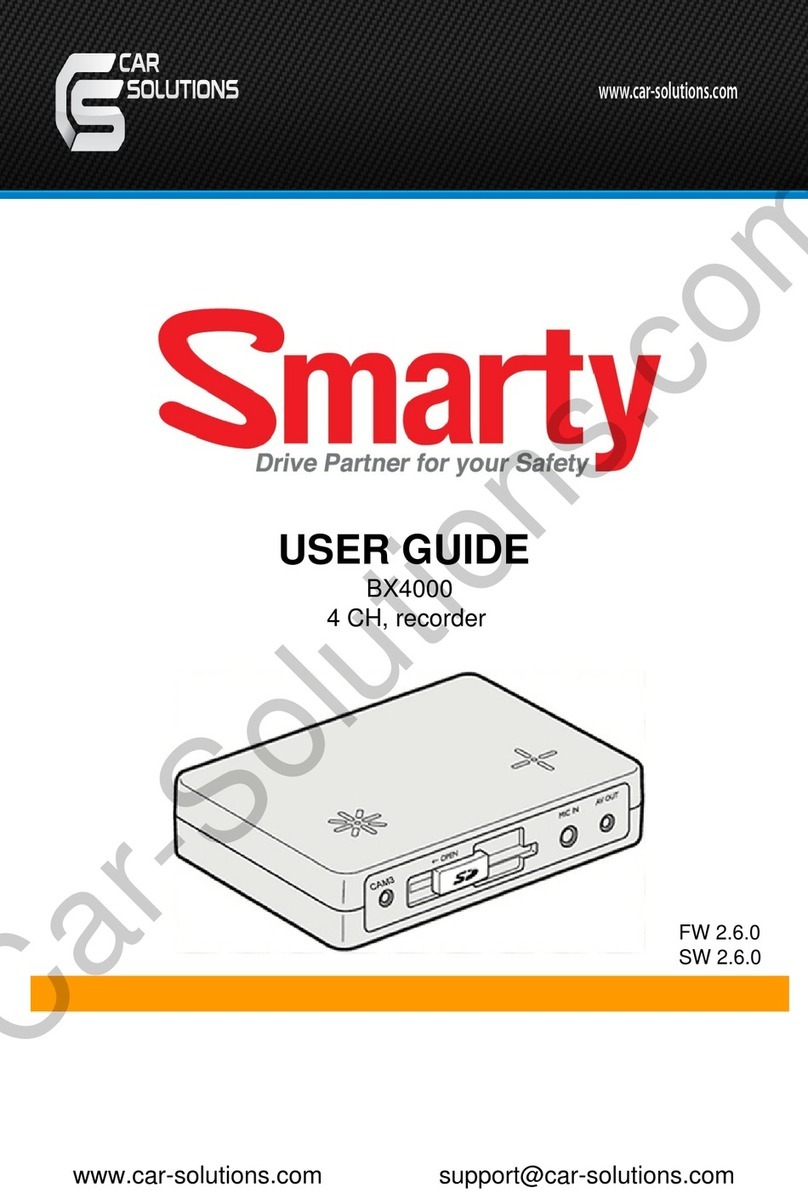2 3
4 5 6
7 8 9
1
Congratulations on the purchase of your Swann NVR. This quick start guide will assist you on getting your NVR up and
running as soon as possible. We recommend that you connect everything and give it a try before you do a permanent
installation, to make sure nothing was damaged during shipping. On the other side is a detailed connection map which
illustrates the various connections on the NVR.
1) Power
2) Audio Out
3) USB
4) HDMI
5) eSATA
6) VGA
7) LAN
8) Camera In-
puts
9) IR Receiver
10) Power LED
11) HDD LED
12) LAN LED
13) USB
Here are explanations for the various connections and
lights on the NVR -
1) Power - This is where you connect the power adapter.
2) Audio Out - For connecting speakers.
3) USB - Connect the mouse here.
4) HDMI - Connect this to your digital TV with a HDMI input
(HDMI cable included).
5) eSATA - A convenient way to connect an additional hard
drive for expanded storage.
6) VGA (optional) - If you have a digital TV or a monitor
with a VGA input, connect this to an available input.
7) LAN - Connect this to your home network so your NVR
can connect to the Internet.
8) Camera Inputs - Using the provided network cables,
connect the cameras here.
9) IR Receiver - Receives a signal from a remote control.
10) Power LED - This light will turn on when the NVR has
power.
11) HDD LED - This will flash when the hard drive is
working.
12)LANLED- This will flash when there is network activity.
13) USB - Able to connect a flash drive or hard drive (FAT32
& NTFS file formats supported) to backup recorded events
or to perform a firmware update.
Connect the supplied Ethernet cable (1) to the LAN connection on the NVR then connect the other end to a spare port
on your router or wireless access point.
It’s important that you do this as this allows you to access the NVR from your smartphone or tablet and to send
you email notifications. It also allows the NVR to connect to the Internet to update its internal clock.
Connect the supplied mouse (1) to the USB port located at the back of the NVR. You can connect a flash drive or hard
drive (not supplied) to the front USB port to back up your video recordings and to perform a firmware update.
Connect the supplied power adapter (1) to the power input on the NVR then connect the power adapter to a spare wall
socket.
All the connections have now been completed. You’re now ready to run through “The Setup Wizard” quick start guide
to configure the NVR.
Connect the supplied HDMI cable to the HDMI input on the NVR then connect the other end to a spare HDMI input (1)
on your HDTV. Make sure the video input on the HDTV matches the physical connection used to connect the NVR.
If you have a Monitor with a VGA connection, connect a VGA cable (not supplied) to the VGA output on the NVR then
connect the other end to the VGA input (1) on your Monitor.
ENNVR Quick Start Guide
• Getting to know your NVR
• What does this mean?
• Connect your Cameras
• Connect the NVR to your Home Network
• Connect the Mouse
• Connect the NVR to your HDTV
• Connect the NVR to your Monitor (optional)
• Connect the Power Adapter
QHBC164MP180116E | © Swann 2016
Welcome! Lets get started.
Getting to know your NVR
What does this mean?
Connect the NVR to your HDTV 4
Connect the NVR to your Home Network 2
Connect the Mouse 3
Connect the NVR to your Monitor (optional) 5
Connect your Cameras 1
Connect the Power Adapter 6
2
3
4
5
6
7
8
9
Please note, Bluetooth and wireless mice and trackpad devices are not supported.
VGA
USB
eSATA
HDMI LAN
9 11 13 15
10 12 14 16
1 3 5 7
2 4 6 8
AUDIO
OUT
DC48V
IN
1 2 3 4 6
5
7 8
9
10 12
11 13
To connect your camera(s) to the NVR, simply connect the supplied Ethernet cable to the LAN connection on the
camera then plug the other end of the Ethernet cable (1) into one of the camera inputs on the back of the NVR.
It doesn’t really matter which input you use as they are quite versatile and will be configured in a later step. Please
note; the Ethernet cable is the same at both ends so it doesn’t matter which end plugs into the camera or NVR.
VGAUSB
eSATA
HDMI LAN
9 11 13 15
10 12 14 16
1 3 5 7
2 4 6 8
AUDIO
OUT
DC48V
IN
VGAUSB
eSATA
HDMI LAN
9 11 13 15
10 12 14 16
1 3 5 7
2 4 6 8
AUDIO
OUT
DC48V
IN
USB Internet 432