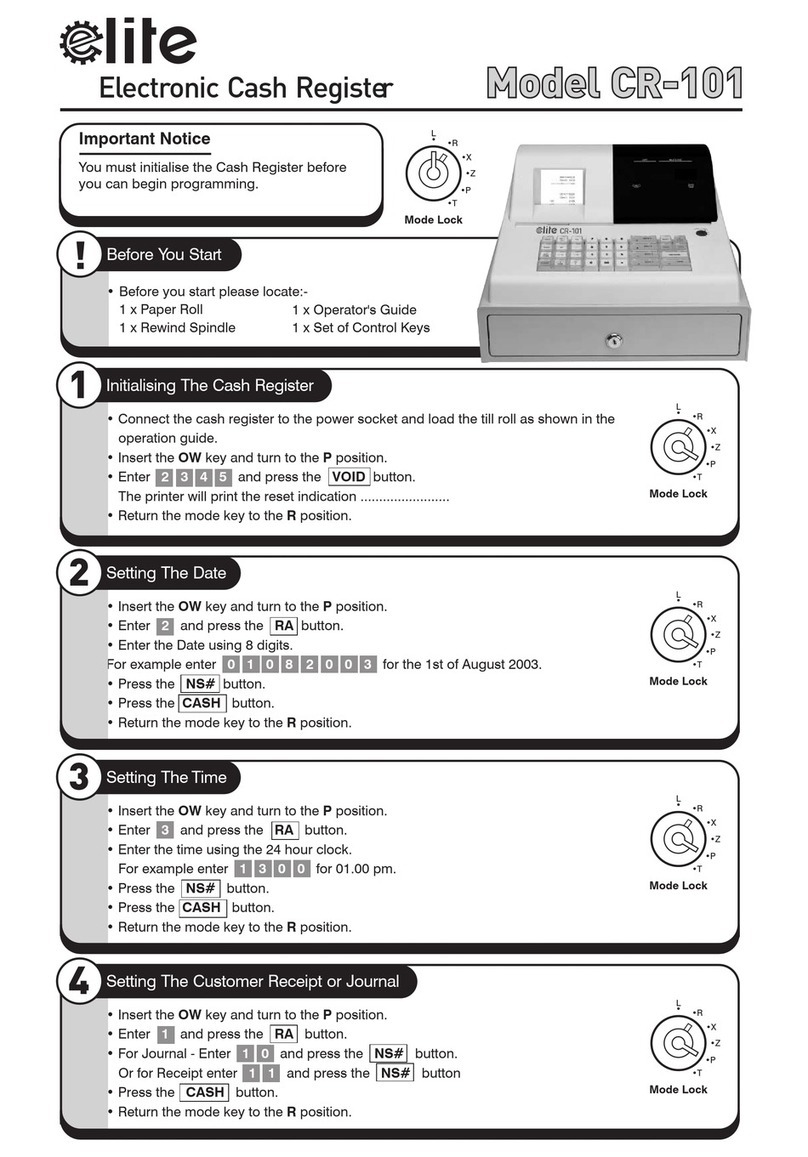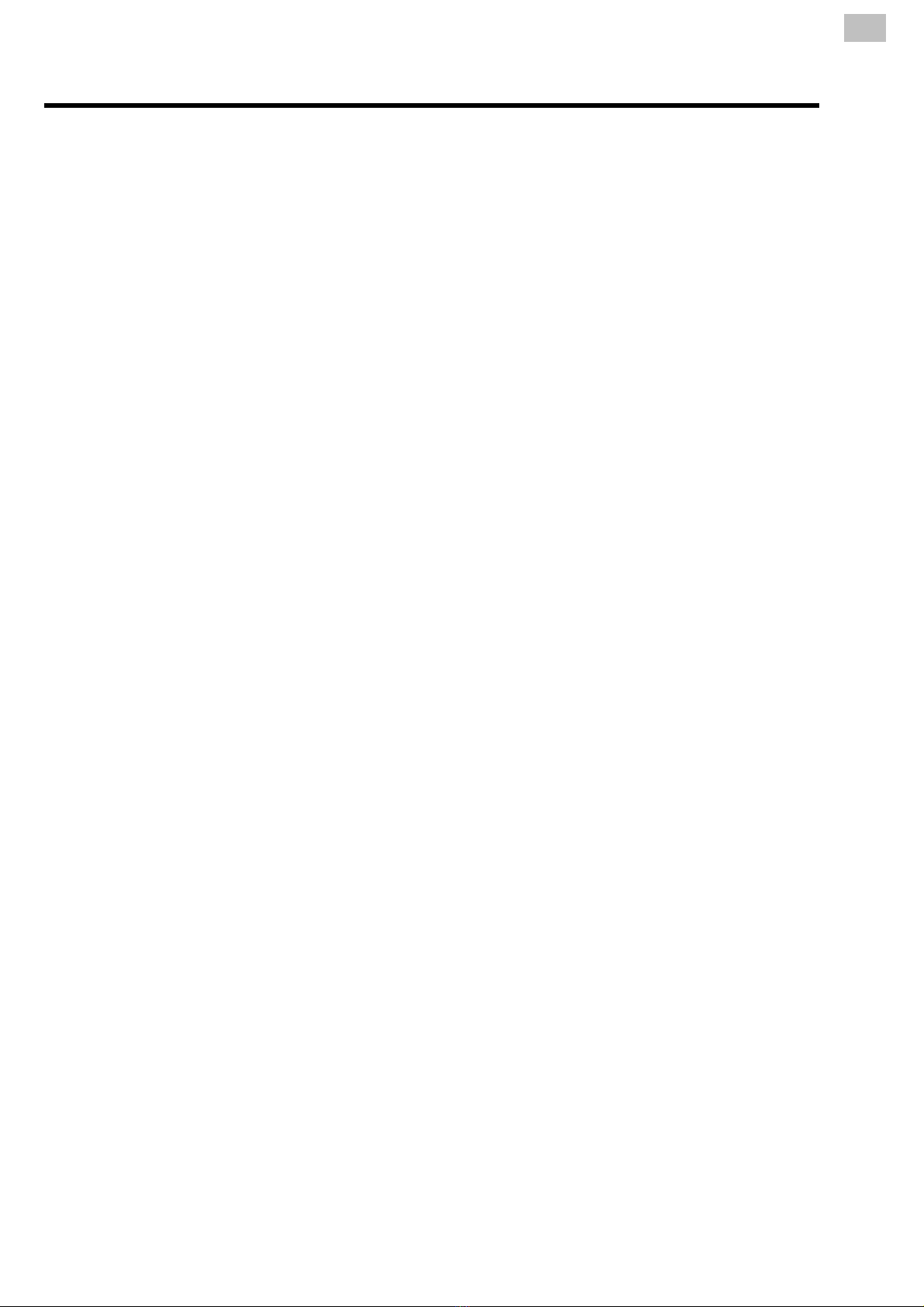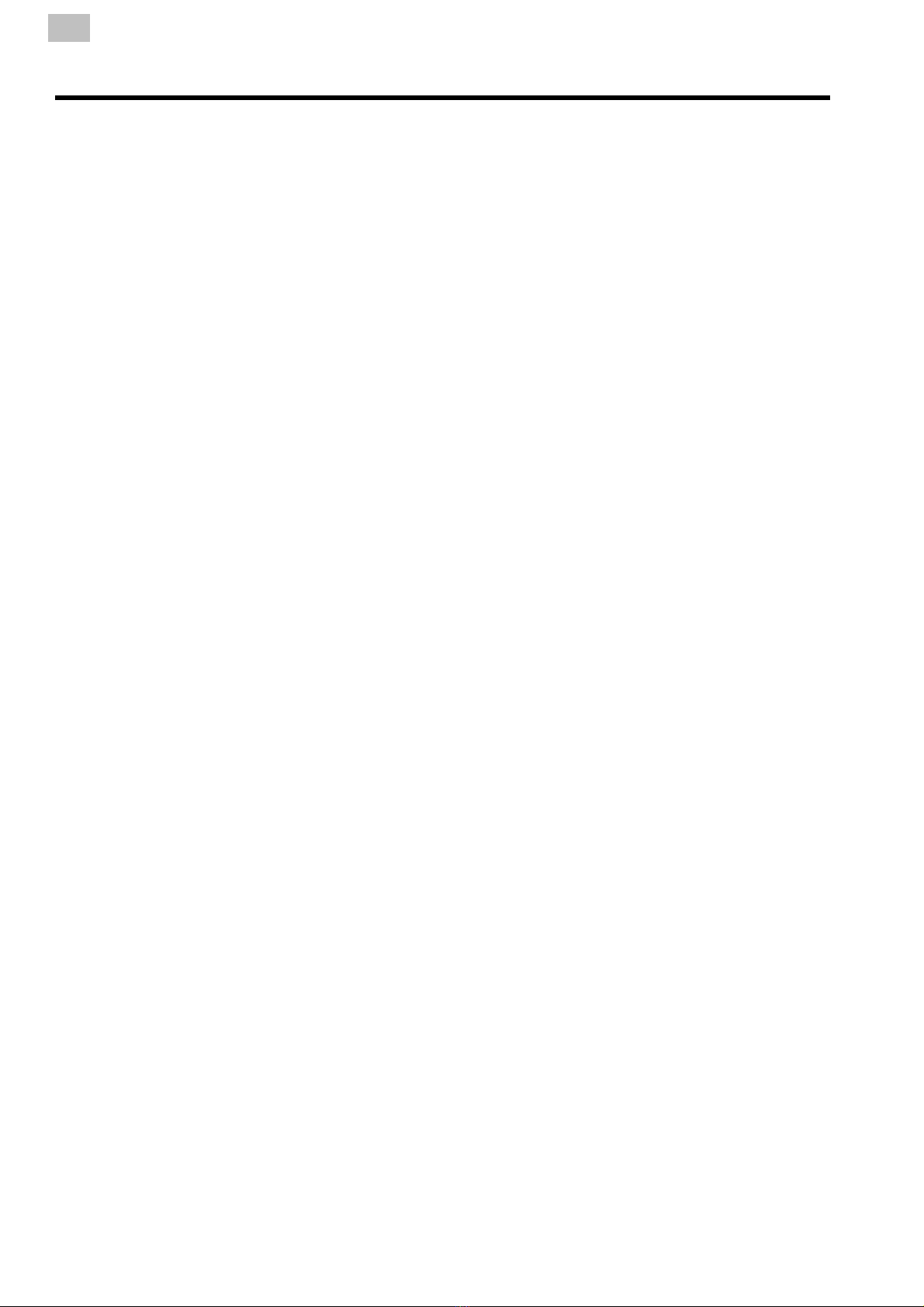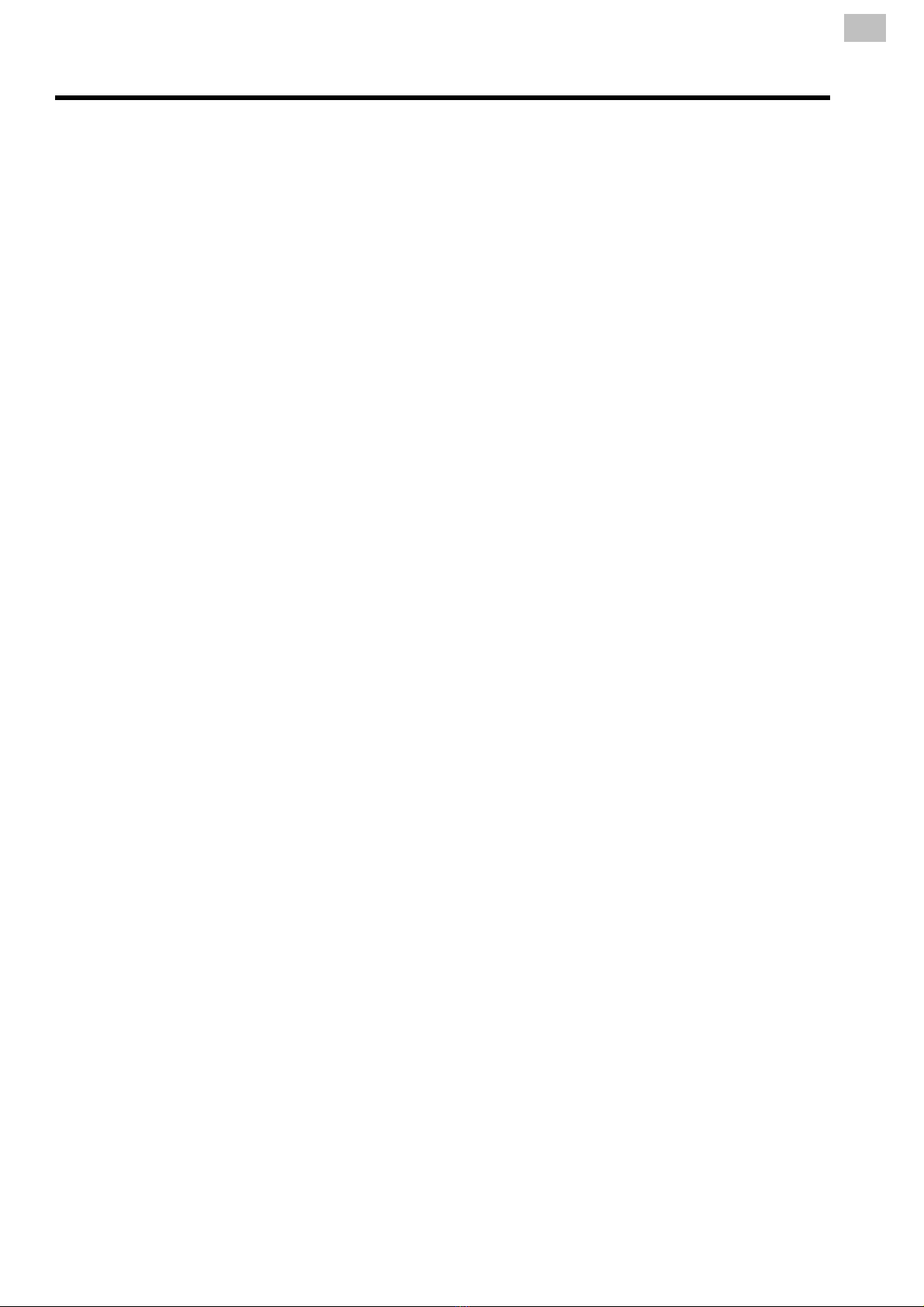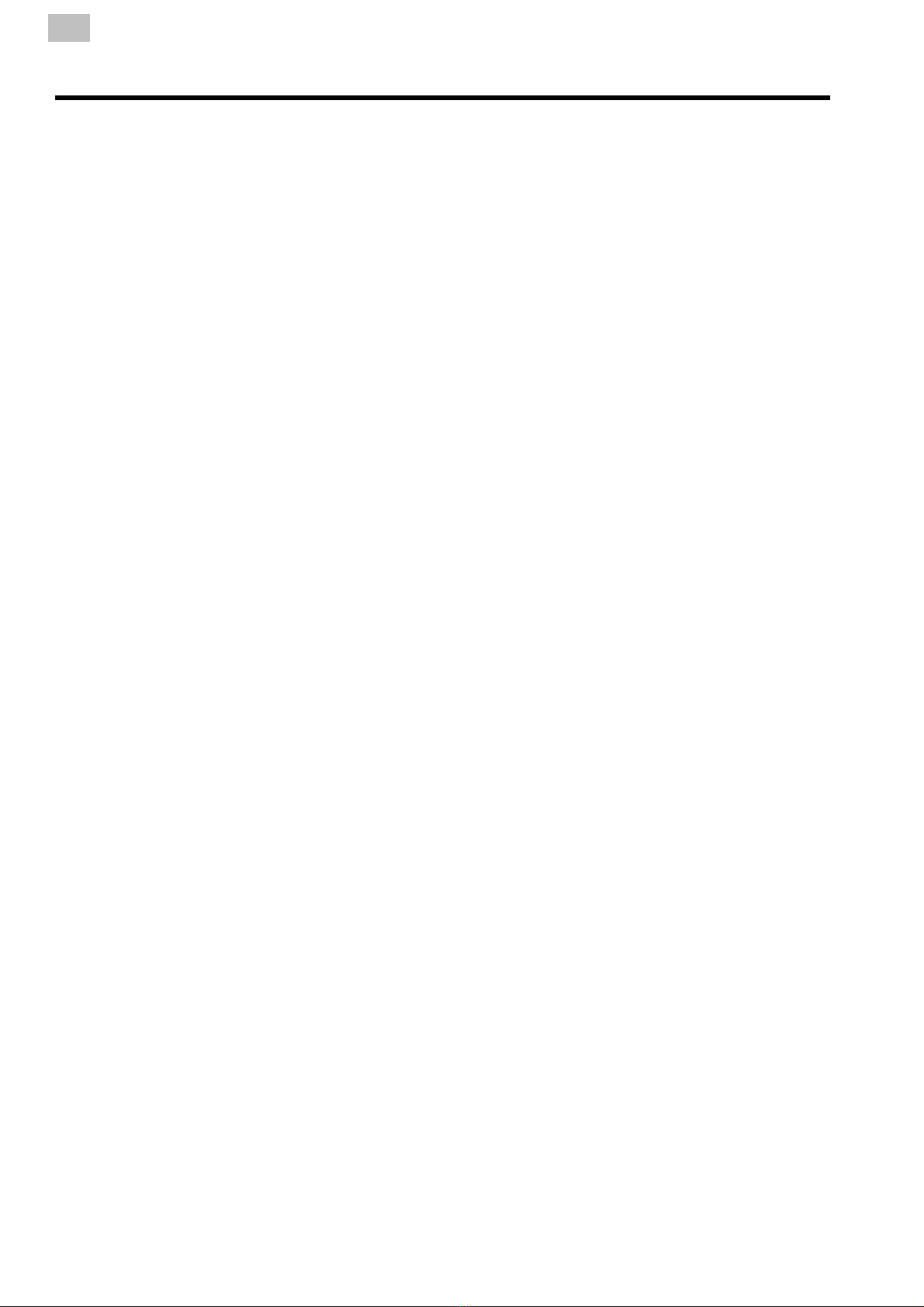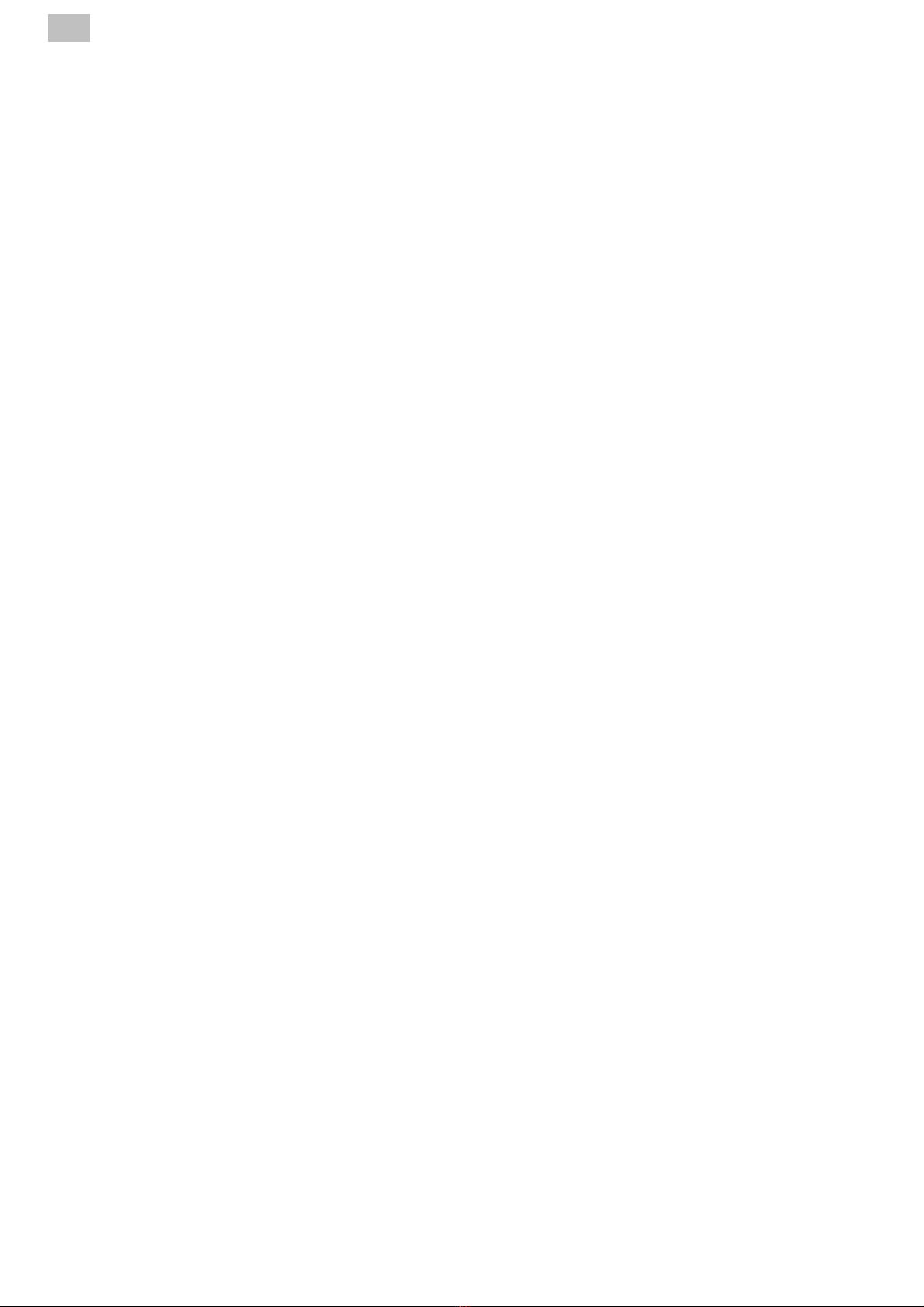Product Programming
SETTING A PRE-SET PRICE FOR A DEPARTMENT........................................................................................................33
SETTING A PRE-SET PRICE FOR A PLU..........................................................................................................................33
SETTING A NAME FOR A DEPARTMENT.........................................................................................................................34
SETTING A NAME FOR A PLU...........................................................................................................................................34
SETTING DEPARTMENT ALL FEATURES........................................................................................................................35
SETTING PLU ALL FEATURES..........................................................................................................................................36
SETTING GROUP NAMES ..................................................................................................................................................37
SETTING LOGO DETAILS ..................................................................................................................................................37
SETTING CLERK DETAILS.................................................................................................................................................37
Function Feature Programming
SETTING % 1 & % 2 SPECIAL FEATURES .......................................................................................................................38
FORCING AN AMOUNT TENDERED .................................................................................................................................39
CREDIT CARD .....................................................................................................................................................................39
VAT RATES..........................................................................................................................................................................39
COPY RECEIPT ...................................................................................................................................................................40
#/NO SALE ...........................................................................................................................................................................40
EURO / CURRENCY ............................................................................................................................................................41
System Feature Programming
DECIMAL PLACES / DATE FORMAT AND VAT ADD OR EXTRACT .............................................................................42
MACHINE NUMBER ............................................................................................................................................................42
RECEIPT PRINT FORMATTING..........................................................................................................................................43
REPORT FORMATTING ......................................................................................................................................................44
ELECTRONIC JOURNAL / REPORT OPTIONS.................................................................................................................44
GENERAL SETTINGS .........................................................................................................................................................45
SELF TEST/PRINTER FEED LINES ...................................................................................................................................45
EXCHANGE RATE ...............................................................................................................................................................46
Printing Programmed Information
PRINTING ALL PRE-PROGRAMMED PLU DATA .............................................................................................................47
PRINTING ALL PRE-PROGRAMMED CLERK DATA........................................................................................................47
PRINTING ALL PRE-PROGRAMMED SYSTEM FLAG DATA ..........................................................................................48
PRINTING ALL PRE-PROGRAMMED DEPARTMENT DATA ...........................................................................................47
PRINTING ALL PRE-PROGRAMMED GROUP DATA .......................................................................................................48
PRINTING ALL PRE-PROGRAMMED FOREIGN CURRENCY RATES ............................................................................48
PRINTING ALL PRE-PROGRAMMED TAX RATES..................................................................................................... …..48
PRINTING ALL PRE-PROGRAMMED LOGO NAMES ......................................................................................................48
Contents - Programming