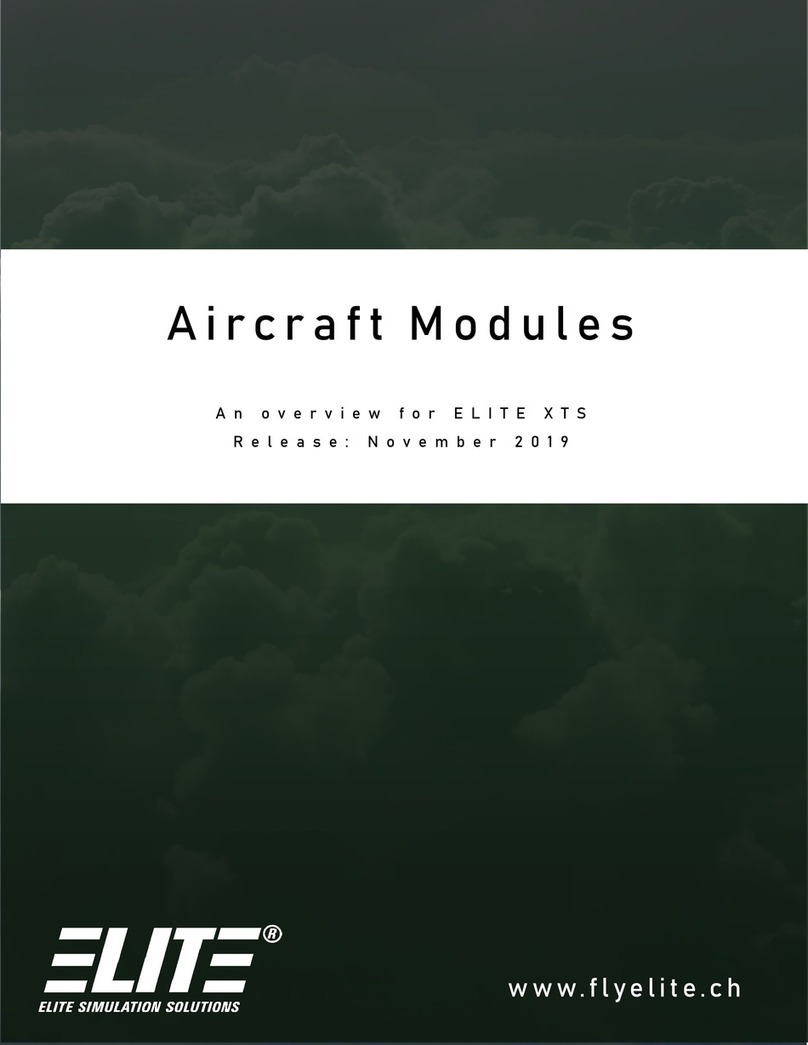CHAPTER 1. AP-4000 1.3. AUTOPILOT
Figure 1.10: KAP 150 / KFC 150
1.3.2 AP ENG
The most basic form of autopilot operation is to engage only the autopilot engage (AP ENG) mode button.
In this mode, with no other modes selected, the aircraft will maintain the pitch attitude existing at the time
of AP ENG engagement and will y with the wings level. Use of the vertical trim (UP/DN) switch in this
mode will aect an approximate 0.9 degree per second pitch change.
1.3.3 HDG
In heading (HDG) mode the aircraft will maintain the heading selected by the heading bug. Be sure to place
the heading bug in the desired position before engaging the HDG button, as the aircraft will immediately
begin turning in the shortest direction toward the bug.
1.3.4 NAV
In navigation (NAV) mode the autopilot will intercept and track VOR courses. To use the autopilot with
a conventional CDI-type VOR indicator rst make sure the autopilot is in HDG mode and then tune the
desired navigation frequency. Set the OBS to the desired course and then depress the NAV button causing
the NAV indicator to ash signifying the mode is armed. Within ve seconds move the heading bug to the
same value as selected on the OBS. The autopilot will then y a 45 degree intercept heading until course
capture whereupon the system will track the desired course.
Note:
The NAV indicator will not ash if the NAV mode is selected while the aircraft is level
within
±4
degrees and 2-3 dots of course deviation, but will rather go immediately into NAV
mode directly.
To use the navigation feature of the autopilot with a HSI, rst tune the navigation frequency. Use the
Course Set Knob to select the desired course line value. Set the intercept angle by placing the heading
bug on the desired heading and press the HDG button, if not already in HDG mode. Now press the NAV
button and y the selected heading until course capture. The NAV light will ash until course interception
to indicate that it is armed.
1.3.5 APR/GS/BC
To use the autopilot in approach (APR) mode st make sure that the system is in HDG mode if using a
conventional CDI-type VOR indicator. Tune the appropriate ILS, LOC or VOR frequency. Set the OBS to
the nal approach course. Note that if intending to y a back course be sure to use the front course setting.
Press the BC (Back Course) button after pressing the APR button. Press the APR button causing the APR
light to ash indicating it is armed. Turn the heading bug to the inbound course within ve seconds. The
system will y a
45◦
degree intercept heading until capturing the course. If ying an ILS the GS will be
captured automatically causing the GS light to illuminate.
If using the APR mode with an HSI please tune the appropriate ILS, LOC or VOR frequency rst. Use the
Course Set Knob to set the desired nal approach course. Turn the heading bug and press the HDG button
if not already in HDG mode. Press the APR button. The autopilot will y the desired heading until course
capture. The BC and GS features operate the same way as described above.
7