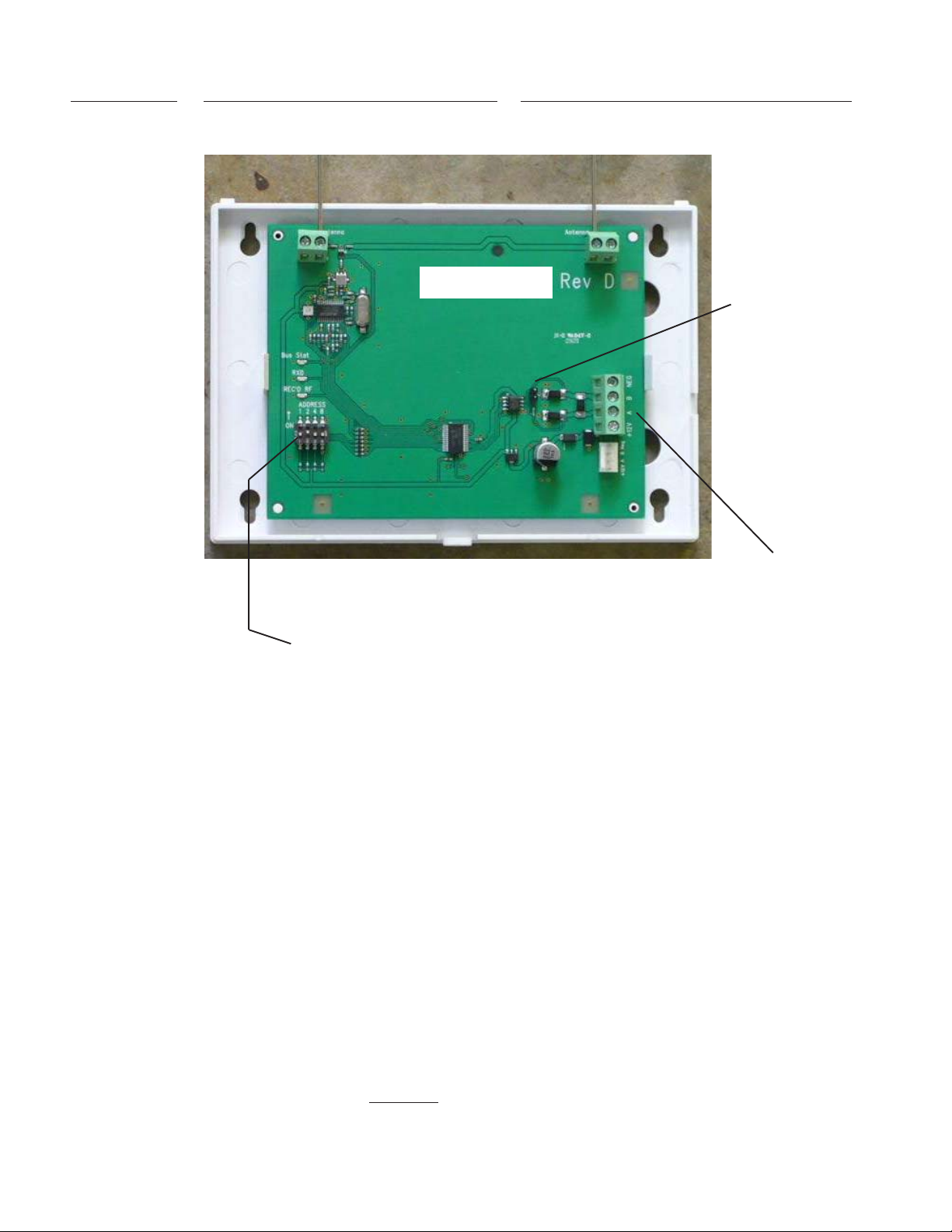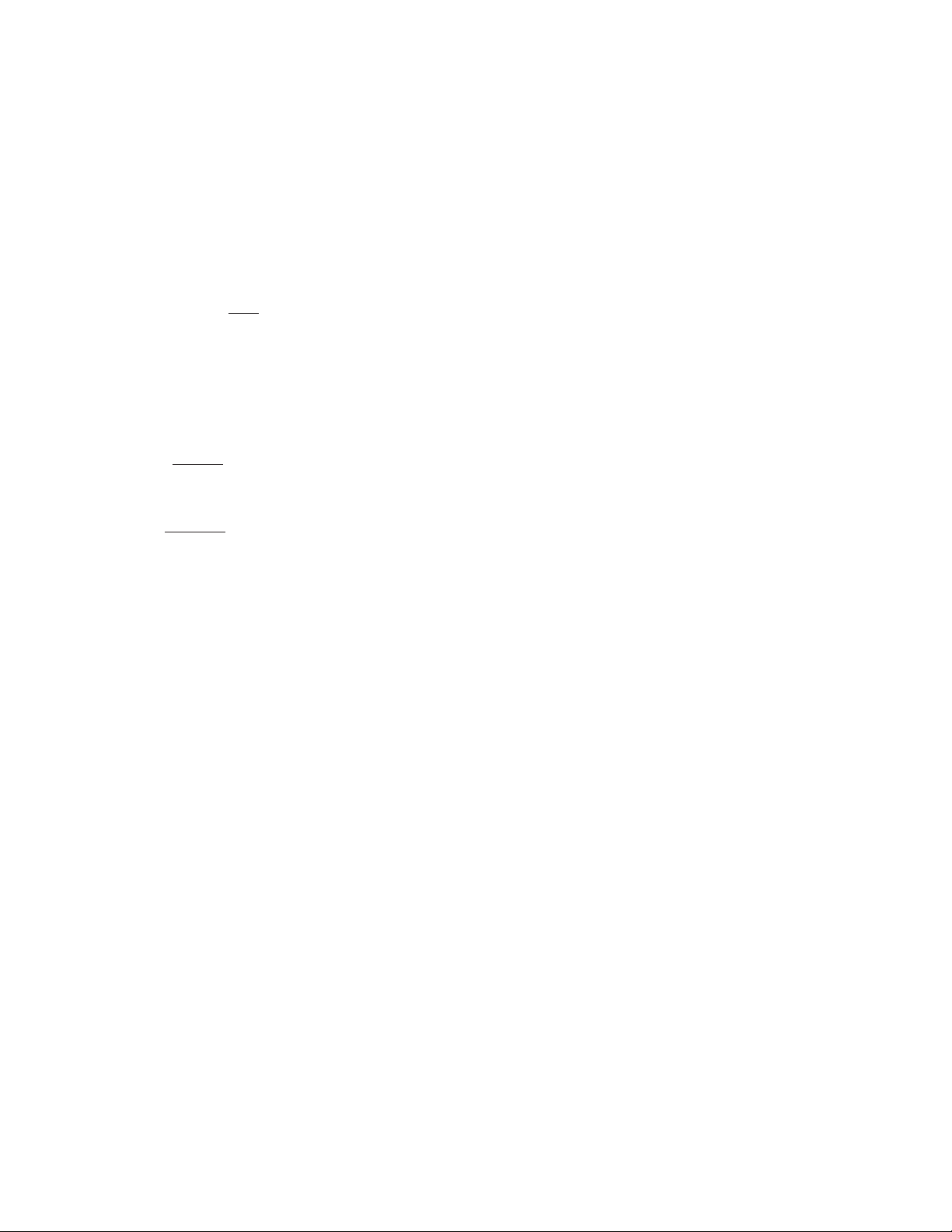Page 10 M1XRF2H Installation Manual
Wireless Submenu Description
This submenu is for Receiver options. To select this menu press the RIGHT arrow key, or
press the Up or Down arrow keys to scroll the submenus.
Rec. Option R03 is the time value for zones programmed as Supervisory Type 1 or "Non-Fire"
transmitters (see Xmit Transmitter Opt 02 below). The range is 001 to 255 hours. If a Type 1
sensor fails to check-in prior to the expiration of this time it is considered "missing". Factory
default setting is 024 hours. NOTE: A value less than 4 hours is NOT RECOMMENDED!
Rec. Option R04 is the time value for zones programmed as Supervisory Type 2 or "Fire"
transmitters (see Xmit Transmitter Opt 02 below). The range is 001 to 255 hours. If a Type 2
sensor fails to check-in prior to the expiration of this time it is considered "missing". Factory
default setting is 004 hours. NOTE: A value less than 4 hours is NOT RECOMMENDED!
This submenu is for specific transmitter options. However, some options are not applicable
to this model of the M1XRF. To select this menu press the RIGHT arrow key, or press the Up
or Down arrow keys to scroll the submenus.
Use the UP and DOWN arrow keys to locate a particular wireless transmitter. Press the
RIGHT arrow key to select and program the displayed transmitter.
Displays whether a transmitter is enabled or disabled. This option CANNOT be used to add a
new device, but it can be used to temporarily suspend an already enrolled device. The enroll
process must be used to add a new transmitter, after which this location will be set to Yes.
Selects the supervision "Type" for each transmitter. Type 0=Non-Supervised (Keyfobs or
devices that may leave the premises), Type 1=Normal Supervision (Burglar Sensors), Type
3=HI Supervision (Fire Sensors). See receiver selections R02 and R03 for supervision time
values. Valid values are: 0, 1, or 3 Factory default setting is 1 (Normal Supervision).
Option for certain types of Transmitters. Example: For keyfob transmitters setting this option
to Yes converts buttons 1 to 4 to appear instead as buttons 5 to 6. Default is No. See list of
compatible Transmitters to determine which (if any) transmitters use this option.
Option for certain types of Transmitters. Example: For transmitters with Ext. contact terminals
setting this option to Yes permits Open Circuit [N/O] switches. If set to No then only Closed
Circuit [N/C] switches may be connected. Default is No. See list of compatible
Transmitters to determine which (if any) transmitters use this option.
Used to program the User ID tha t is logged when a Keychain Remote transmitter assigned to
this zone is used to arm of disarm. Valid range is 001 to 255. Numbers 001 to 199 mirror
keypad user codes. Note: Open/Close reports may be programmed for every User code.
Not currently used for M1XRF2H. FYI: To conserve battery most Wireless PIRs transmit alarms only,
no restorals. Therefore the panel has to take for granted a restoral condition after a small time delay.
Wireless PIRs also conserve battery by permiting only 1 detect and transmission in a timed cycle, and are
virtually dead until the time cycle expires. For this reason Wireless PIRs are not very useful or practical
for automation or occupancy detection applications.
1234567890123456789012345678901212345
1
23456789012345678901234567890121234
23456789012345678901234567890121234
23456789012345678901234567890121234
23456789012345678901234567890121234
23456789012345678901234567890121234
23456789012345678901234567890121234
23456789012345678901234567890121234
23456789012345678901234567890121234
23456789012345678901234567890121234
5
1234567890123456789012345678901212345
1:Rec SelbPrgr
Receiver Options
There are four (4) wireless setup submenus: 1-Receiver Options, 2-Xmitter Options, 3-Xmitter
Enroll, and 4-Keyfob Event Definitions. Use the UP or DOWN arrow keys to locate the desired
submenu, then press the right arrow key to select.
12345678901234567890123456789012123
1
234567890123456789012345678901212
234567890123456789012345678901212
234567890123456789012345678901212
234567890123456789012345678901212
234567890123456789012345678901212
234567890123456789012345678901212
234567890123456789012345678901212
234567890123456789012345678901212
234567890123456789012345678901212
3
12345678901234567890123456789012123
14-Wireless
Setup r
† Not evaluated by UL
123456789012345678901234567890121234
1
2345678901234567890123456789012123
2345678901234567890123456789012123
2345678901234567890123456789012123
2345678901234567890123456789012123
2345678901234567890123456789012123
2345678901234567890123456789012123
2345678901234567890123456789012123
2345678901234567890123456789012123
2345678901234567890123456789012123
4
123456789012345678901234567890121234
2:Xmit Sel b Prgr
Transmitter Opt r
1234567890123456789012345678901212345
1
23456789012345678901234567890121234
23456789012345678901234567890121234
23456789012345678901234567890121234
23456789012345678901234567890121234
23456789012345678901234567890121234
23456789012345678901234567890121234
23456789012345678901234567890121234
23456789012345678901234567890121234
23456789012345678901234567890121234
5
1234567890123456789012345678901212345
WZn017 04: = No r
Enable Option 2
123456789012345678901234567890121234
1
2345678901234567890123456789012123
2345678901234567890123456789012123
2345678901234567890123456789012123
2345678901234567890123456789012123
2345678901234567890123456789012123
2345678901234567890123456789012123
2345678901234567890123456789012123
2345678901234567890123456789012123
2345678901234567890123456789012123
4
123456789012345678901234567890121234
WZn017 01: = No r
Enable Transmitr
1234567890123456789012345678901212345
1
23456789012345678901234567890121234
23456789012345678901234567890121234
23456789012345678901234567890121234
23456789012345678901234567890121234
23456789012345678901234567890121234
23456789012345678901234567890121234
23456789012345678901234567890121234
23456789012345678901234567890121234
23456789012345678901234567890121234
5
1234567890123456789012345678901212345
WZn017 02: = 0 r
Supervision Type
1234567890123456789012345678901212345
1
23456789012345678901234567890121234
23456789012345678901234567890121234
23456789012345678901234567890121234
23456789012345678901234567890121234
23456789012345678901234567890121234
23456789012345678901234567890121234
23456789012345678901234567890121234
23456789012345678901234567890121234
23456789012345678901234567890121234
5
1234567890123456789012345678901212345
WZn017 03: = No r
Enable Option 1
1234567890123456789012345678901212345
1
23456789012345678901234567890121234
23456789012345678901234567890121234
23456789012345678901234567890121234
23456789012345678901234567890121234
23456789012345678901234567890121234
23456789012345678901234567890121234
23456789012345678901234567890121234
23456789012345678901234567890121234
23456789012345678901234567890121234
5
1234567890123456789012345678901212345
RO3:=024 Hours r
Reg. Supervision
123456789012345678901234567890121234
1
2345678901234567890123456789012123
2345678901234567890123456789012123
2345678901234567890123456789012123
2345678901234567890123456789012123
2345678901234567890123456789012123
2345678901234567890123456789012123
2345678901234567890123456789012123
2345678901234567890123456789012123
2345678901234567890123456789012123
4
123456789012345678901234567890121234
WZn017:Sel bPrgr
Wireless Zone
1234567890123456789012345678901212345
1
23456789012345678901234567890121234
23456789012345678901234567890121234
23456789012345678901234567890121234
23456789012345678901234567890121234
23456789012345678901234567890121234
23456789012345678901234567890121234
23456789012345678901234567890121234
23456789012345678901234567890121234
5
1234567890123456789012345678901212345
WZn017 05: = 001 r
Keyfob User ID
123456789012345678901234567890121234
1
2345678901234567890123456789012123
2345678901234567890123456789012123
2345678901234567890123456789012123
2345678901234567890123456789012123
2345678901234567890123456789012123
2345678901234567890123456789012123
2345678901234567890123456789012123
2345678901234567890123456789012123
2345678901234567890123456789012123
4
123456789012345678901234567890121234
WZn017 06: = No r
PIR Auto Restore
1234567890123456789012345678901212345
1
23456789012345678901234567890121234
23456789012345678901234567890121234
23456789012345678901234567890121234
23456789012345678901234567890121234
23456789012345678901234567890121234
23456789012345678901234567890121234
23456789012345678901234567890121234
23456789012345678901234567890121234
23456789012345678901234567890121234
5
1234567890123456789012345678901212345
RO4:=004 Hours r
Fire Supervision
From the keypad enter the Installer Level Programming mode. Press ELK, 9 > (enter installer code).
Navigate to the Wireless Setup - Menu 14 and press the RIGHT arrow key to select.
Programming via Keypad
< continued on next page >
WZn017 shown as an example only!