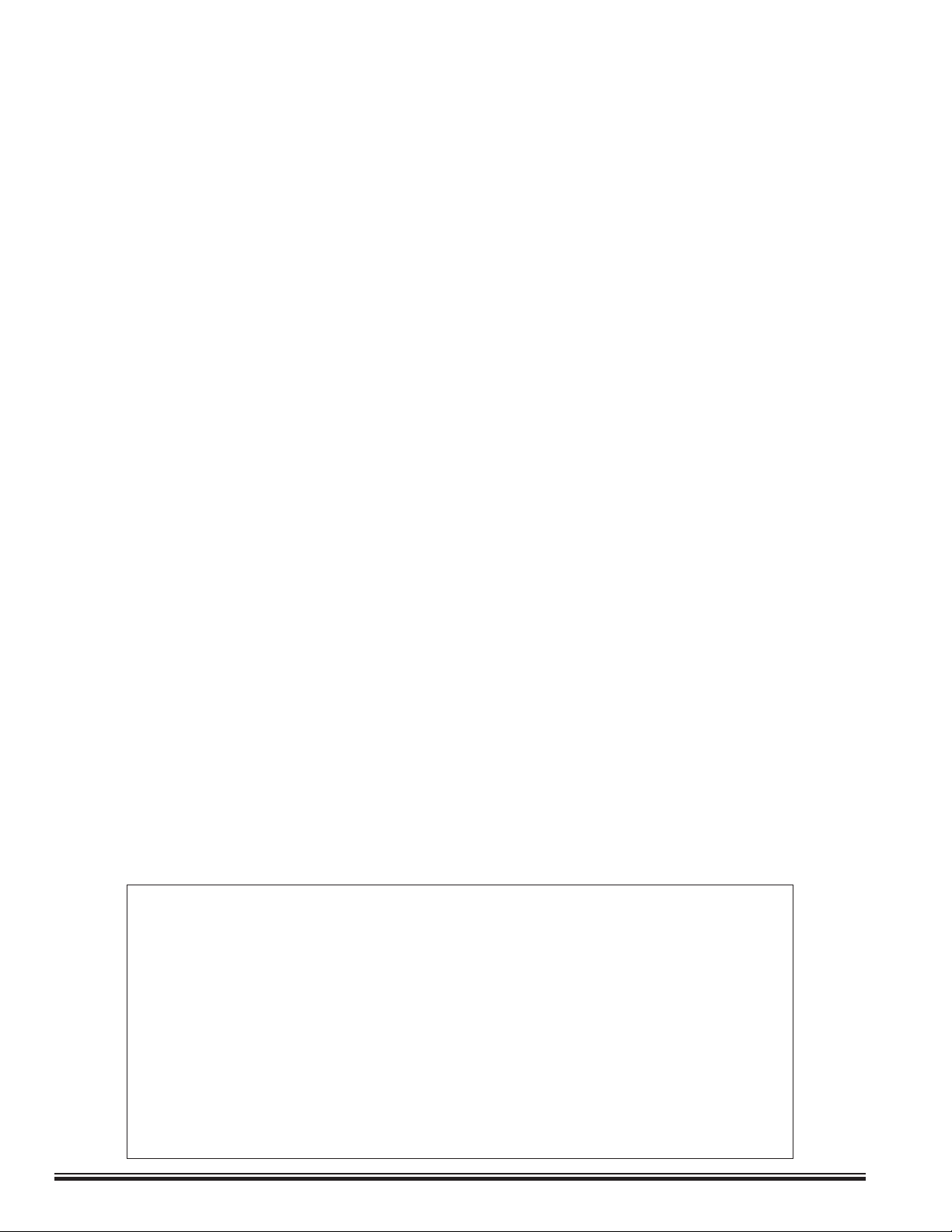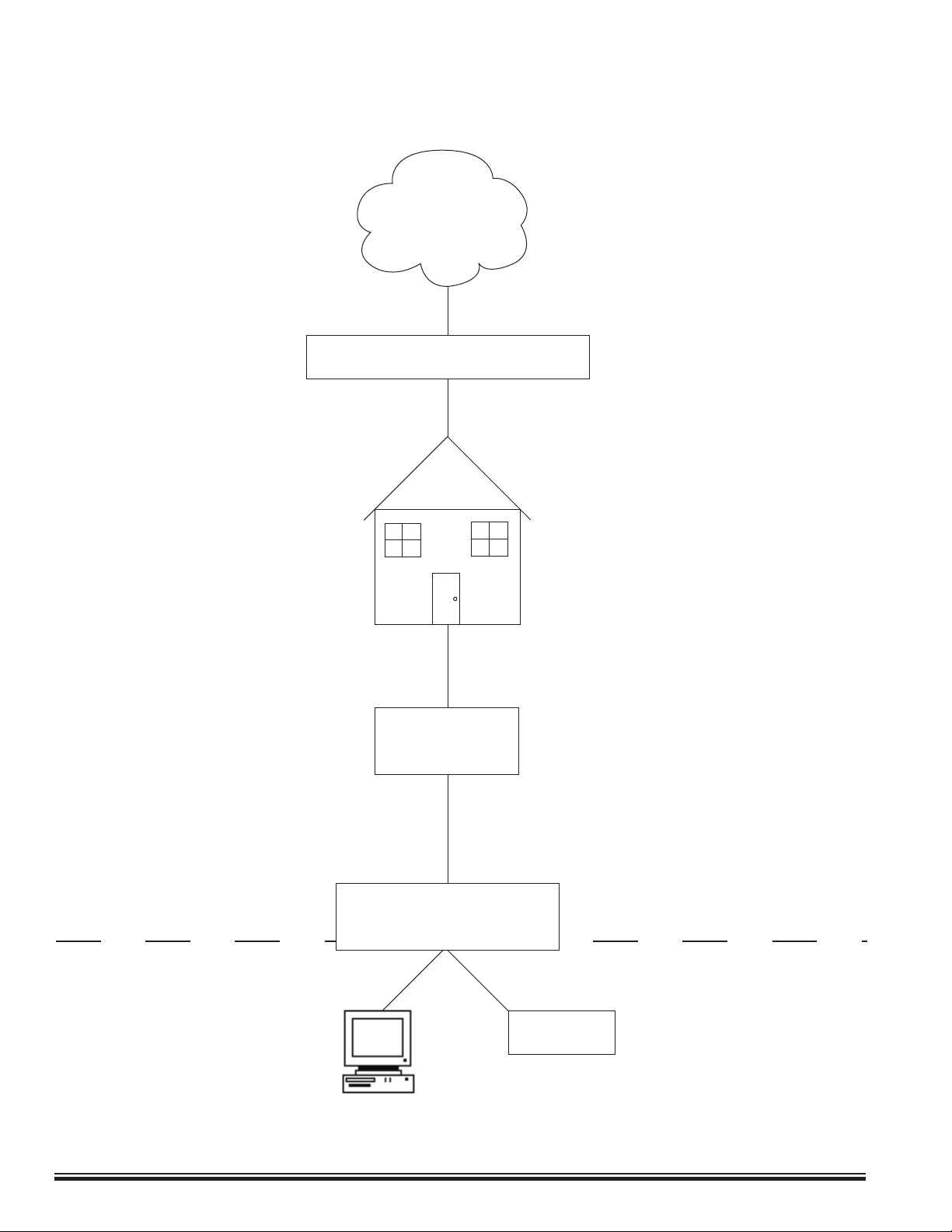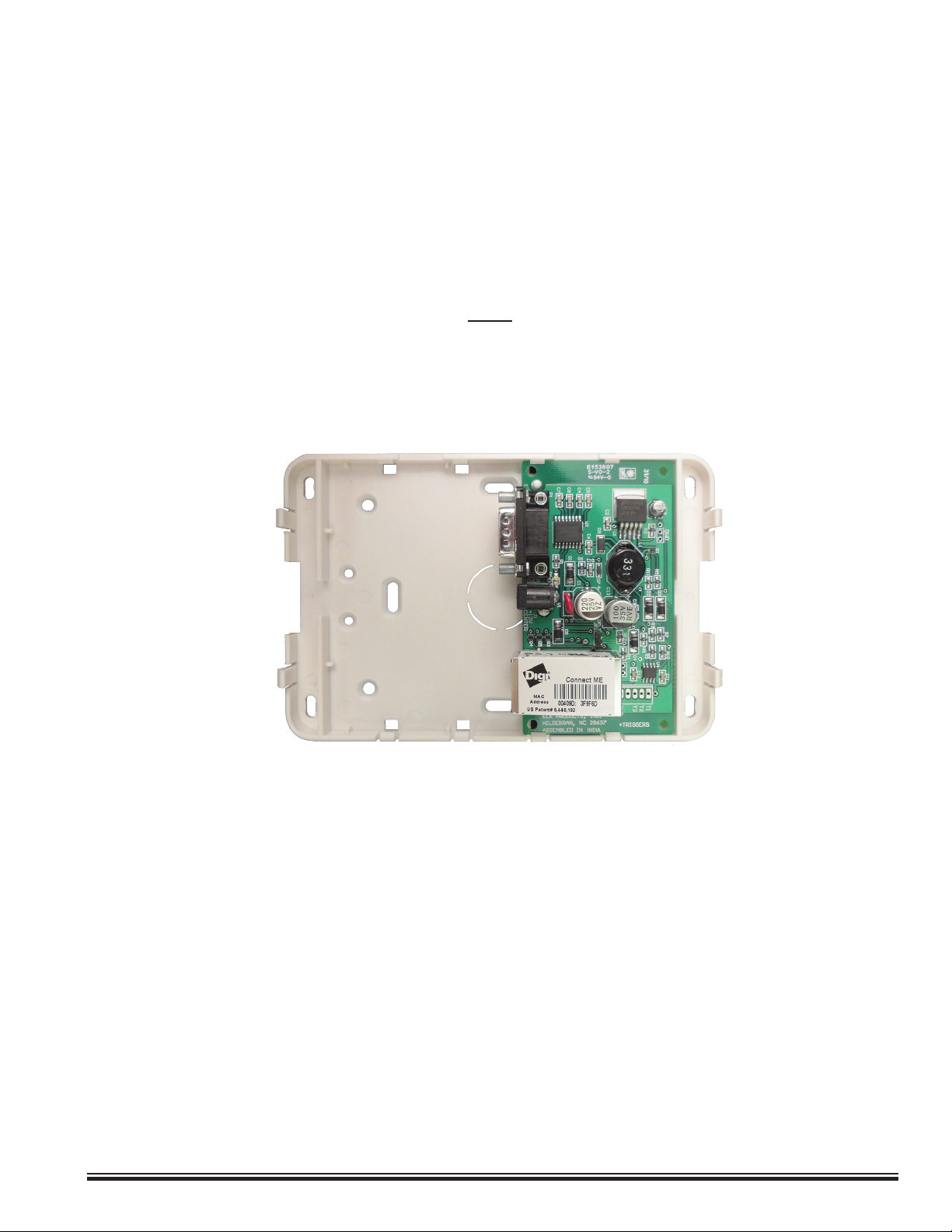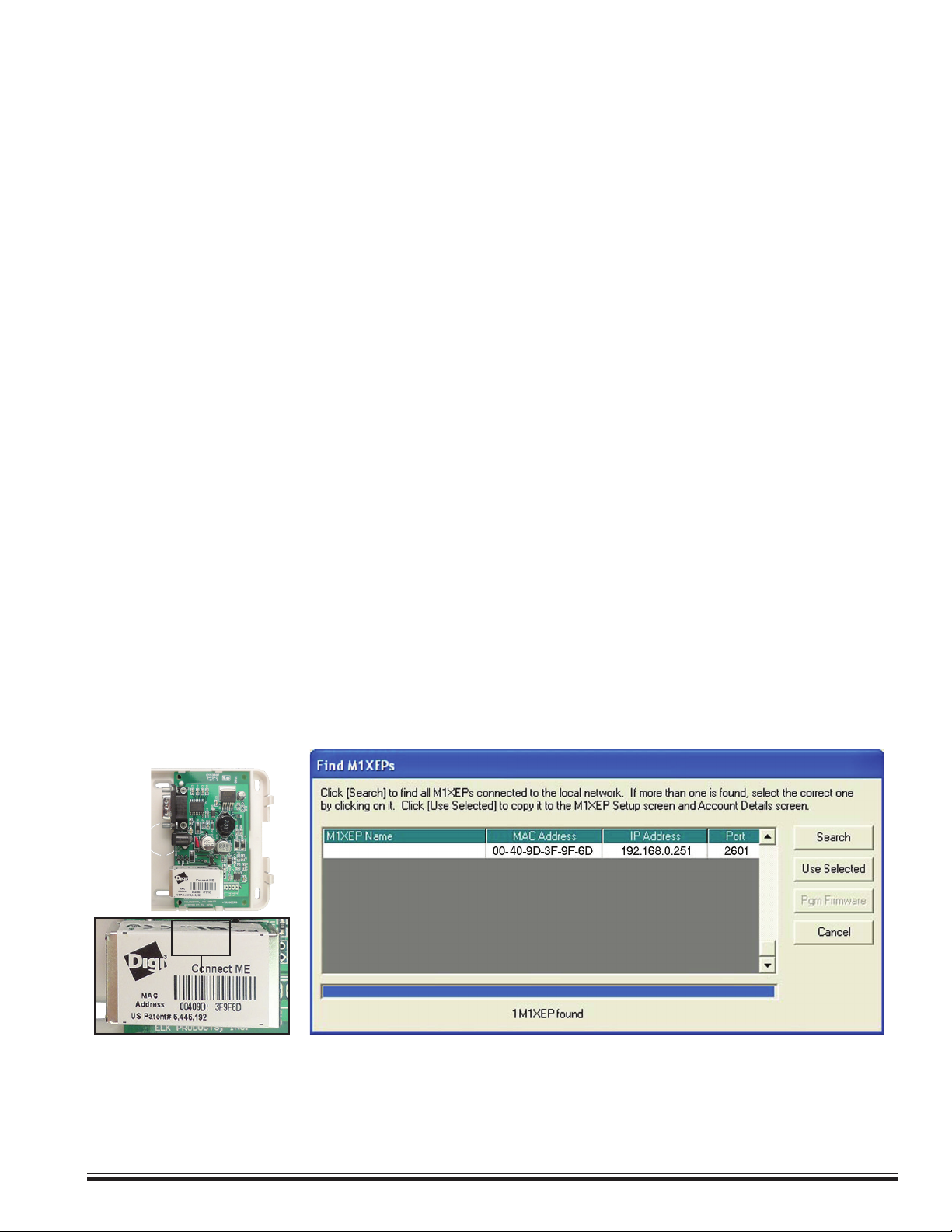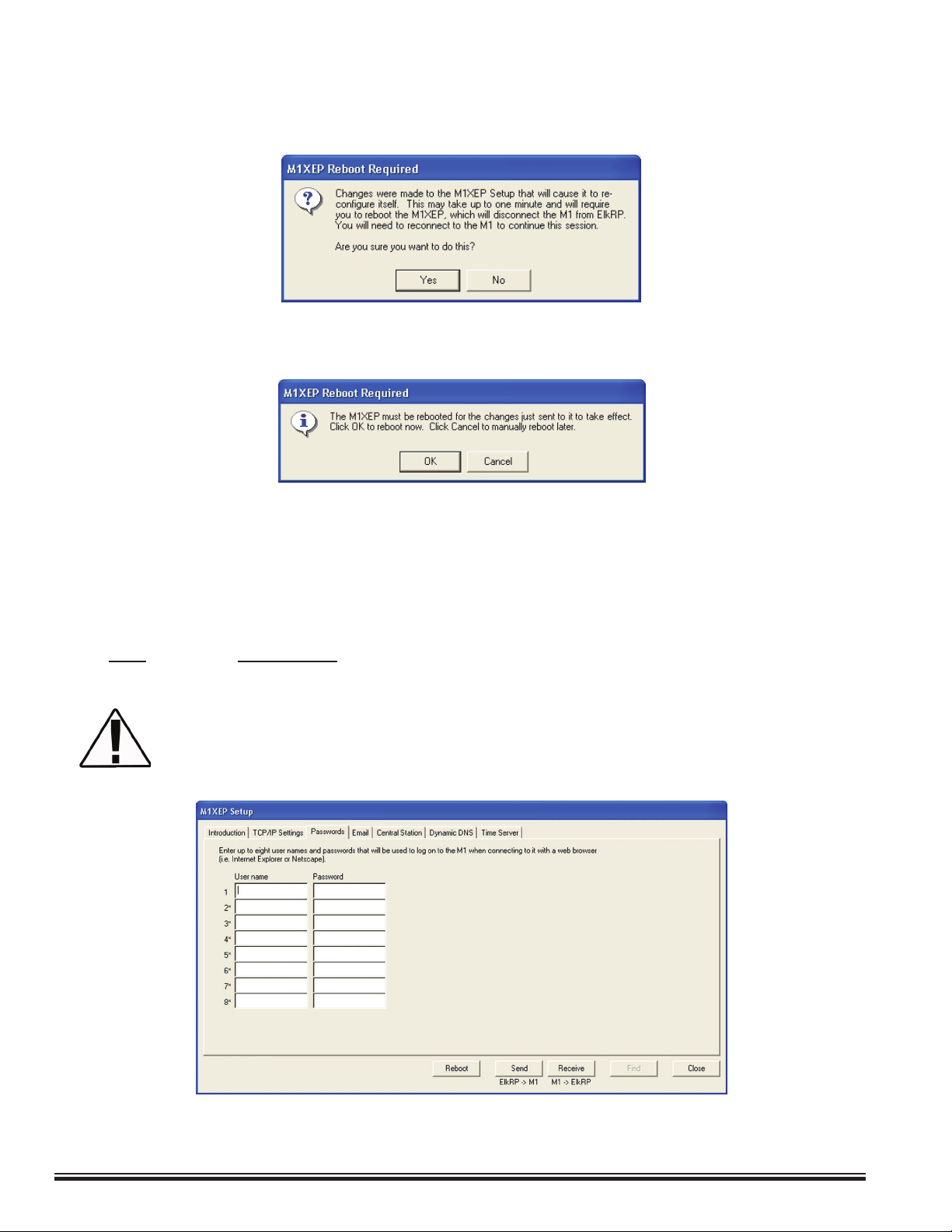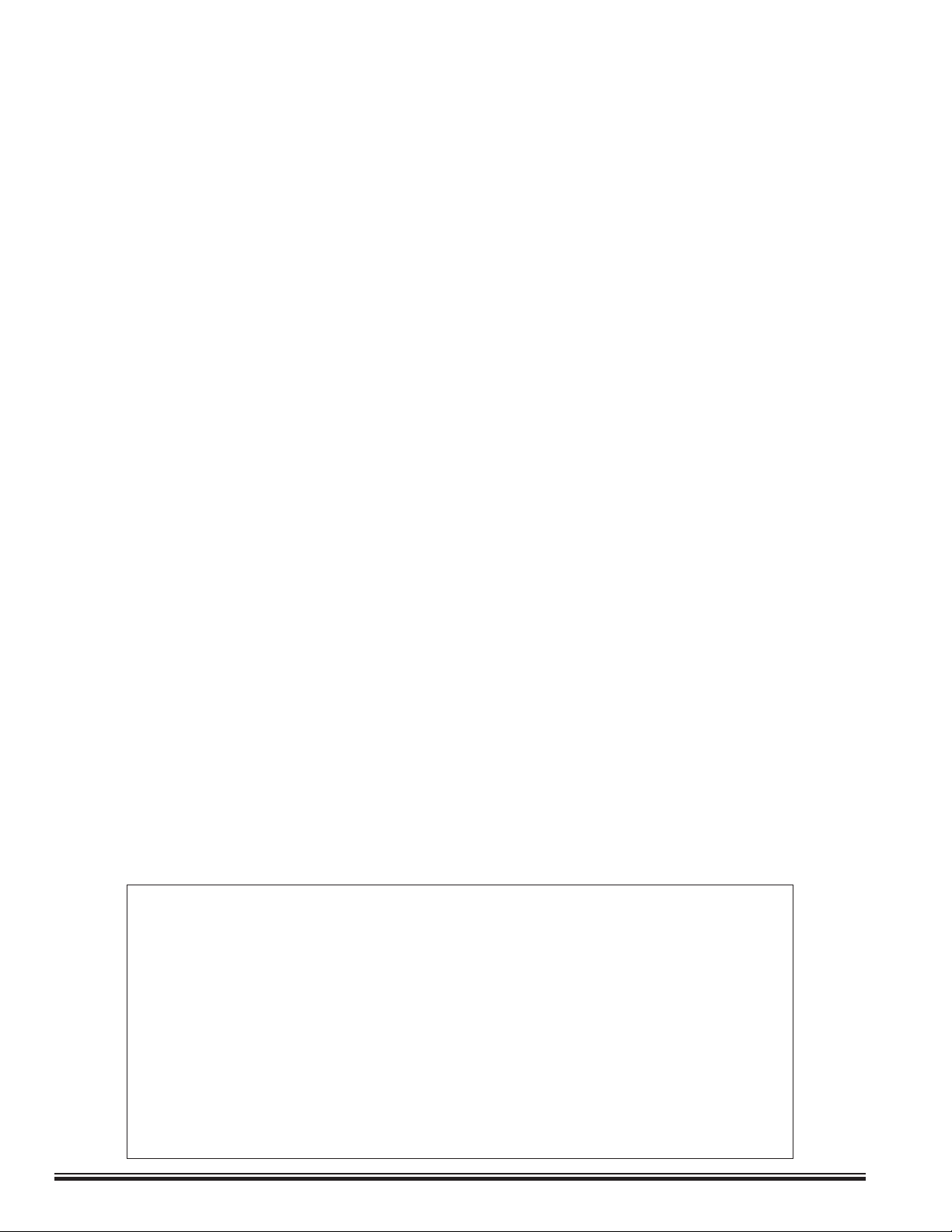
ELK-M1XEP v2 Installation Manual
Page 2
Table of Contents
If your M1XEP contains rmware older than version 2.0.0 some
functions described in this manual may not be available.
About M1XEP With “New” Version 2 Firmware
Version 2 rmware adds some exciting and noteworthy changes to an
M1XEP Ethernet Interface. An extended list of email service providers are
now supported, including some with SSL/TLS encryption requirements.
This version also supports M1Cloud remote services available through our
M1Cloud partners. In light of the functionality available through ELK's free
M1ToGo software, third-party apps for smart devices, and M1Cloud services,
we have removed the out of date Java based web server user interface from
the Version 2 rmware. For details on email enhancements, see page 9. For
information on remote control options, see page 16.
Features and Specications .......................................................................................................... 3
Basics of Networking ..................................................................................................................... 4
Installation and Hookup ................................................................................................................. 5
LED Indicators ................................................................................................................................ 6
Establishing Initial Connection Over the Local Network ............................................................ 7
Conguring the M1XEP .................................................................................................................. 8
Network Setup -TCP/IP Settings ...................................................................................................... 8
Sending Changes to M1 Ethernet Interface and Save to ElkRP2 ............................................... 10
Setup of User Names & Passwords .............................................................................................. 10
Email Notication Setup .................................................................................................................11
Central Station Setup .................................................................................................................... 12
Dynamic DNS Setup ....................................................................................................................... 14
Time Server Setup .......................................................................................................................... 15
Audio Setup ..................................................................................................................................... 16
Notes on Router Setup ................................................................................................................... 16
Other Ports Used By the M1XEP ................................................................................................... 16
Connecting ElkRP to the Control through the Internet ............................................................. 17
Forcing the DHCP/IP Address Settings to Known Values ........................................................ 18
Updating the Firmware in the M1 Ethernet Interface ................................................................ 18
Remote Control Options .............................................................................................................. 20
Glossary of Terms ........................................................................................................................ 21
Troubleshooting Guide ................................................................................................................ 22