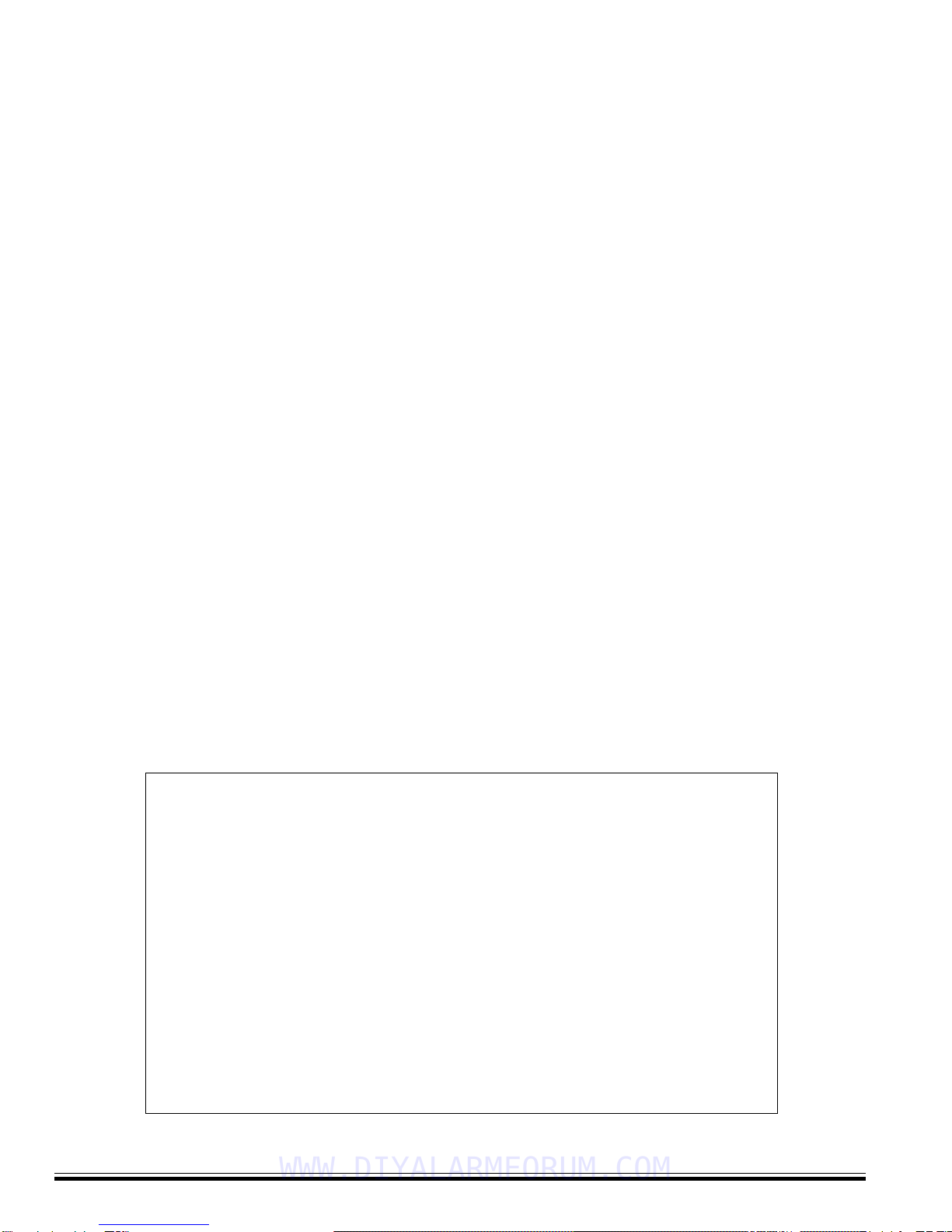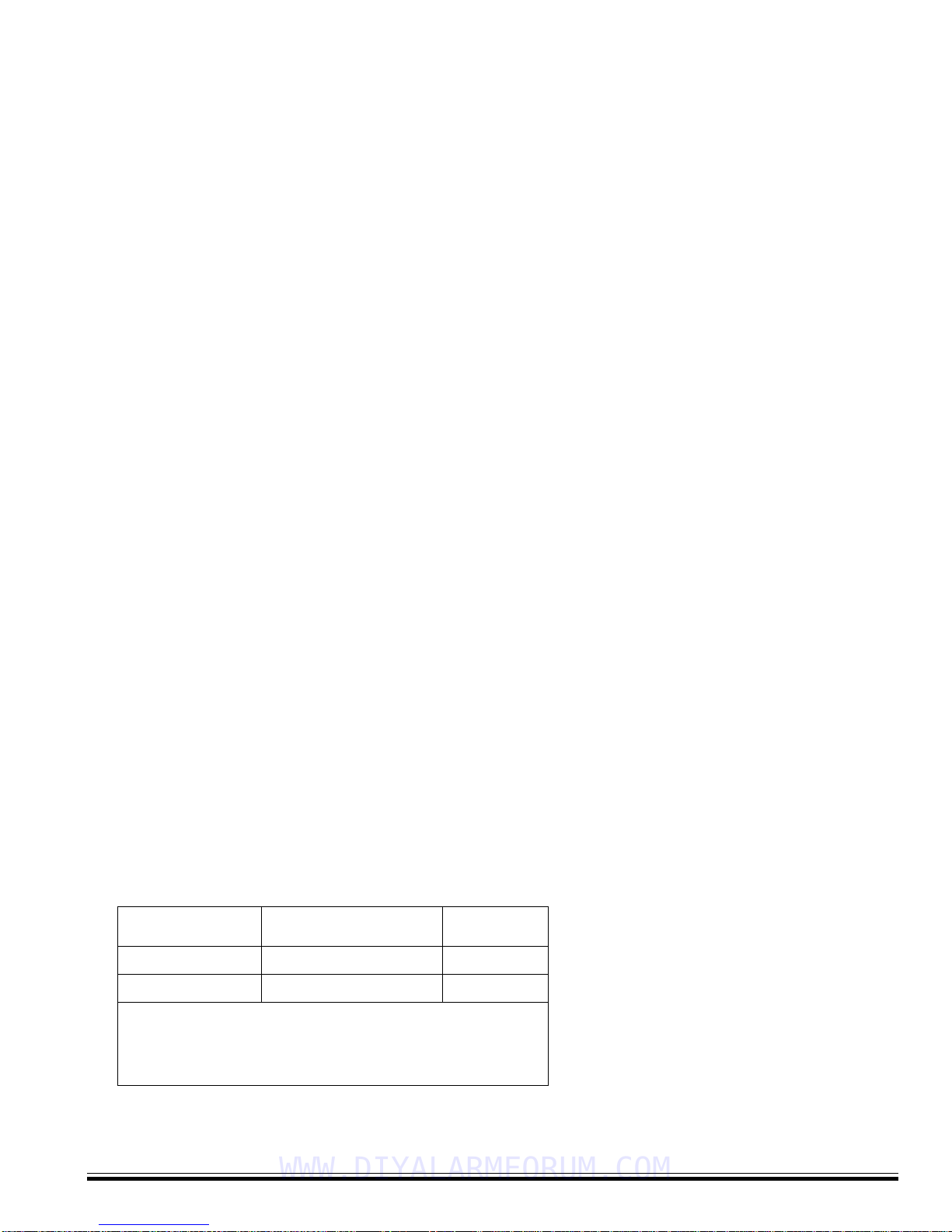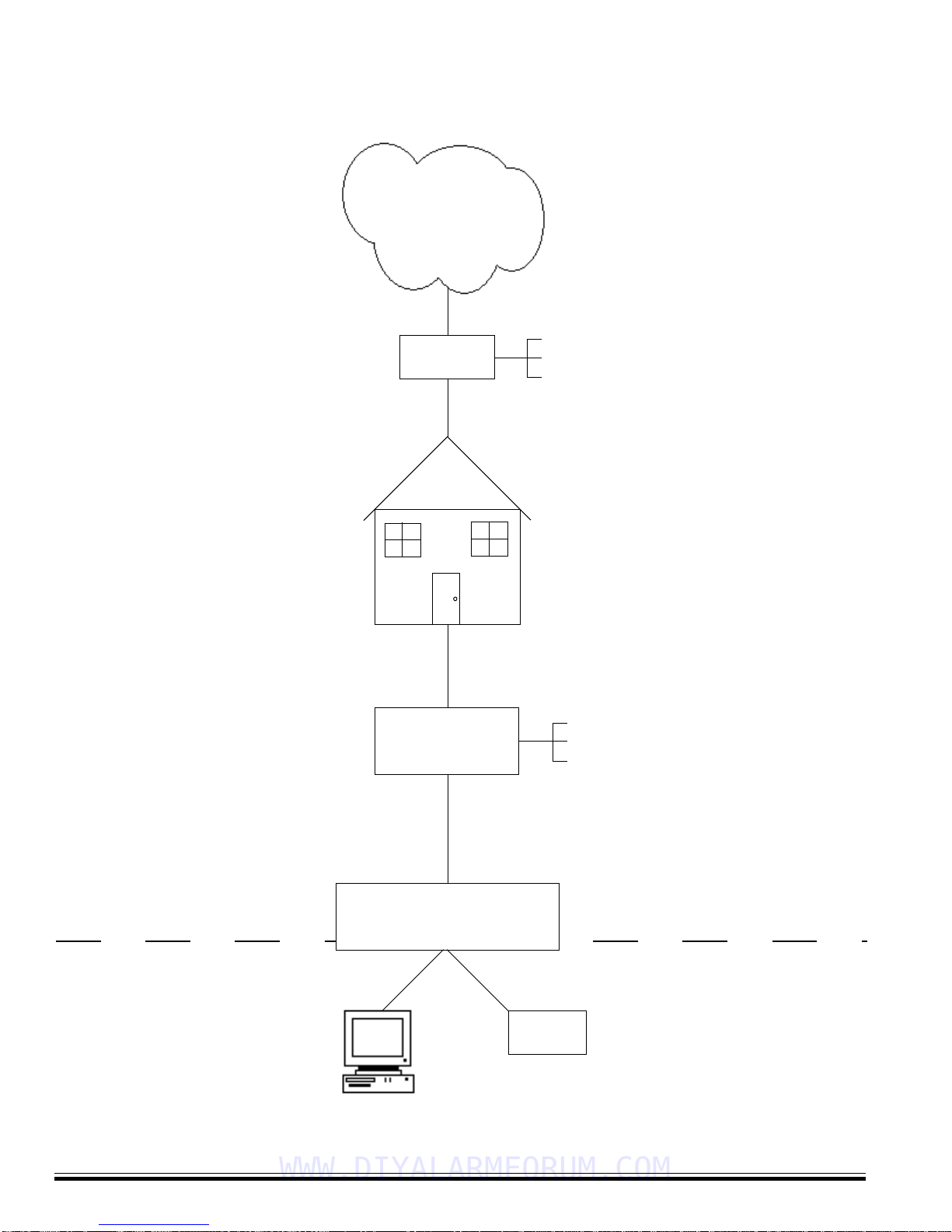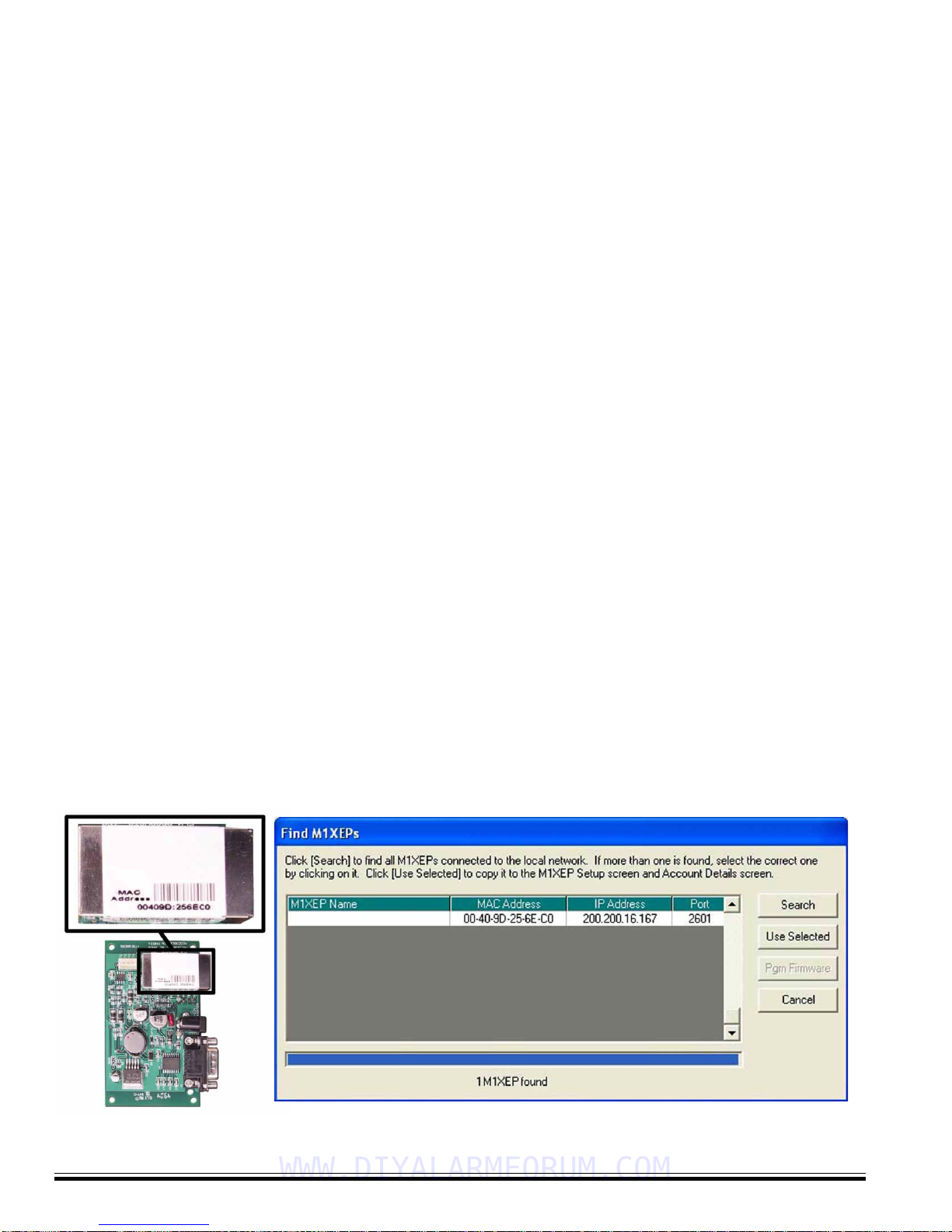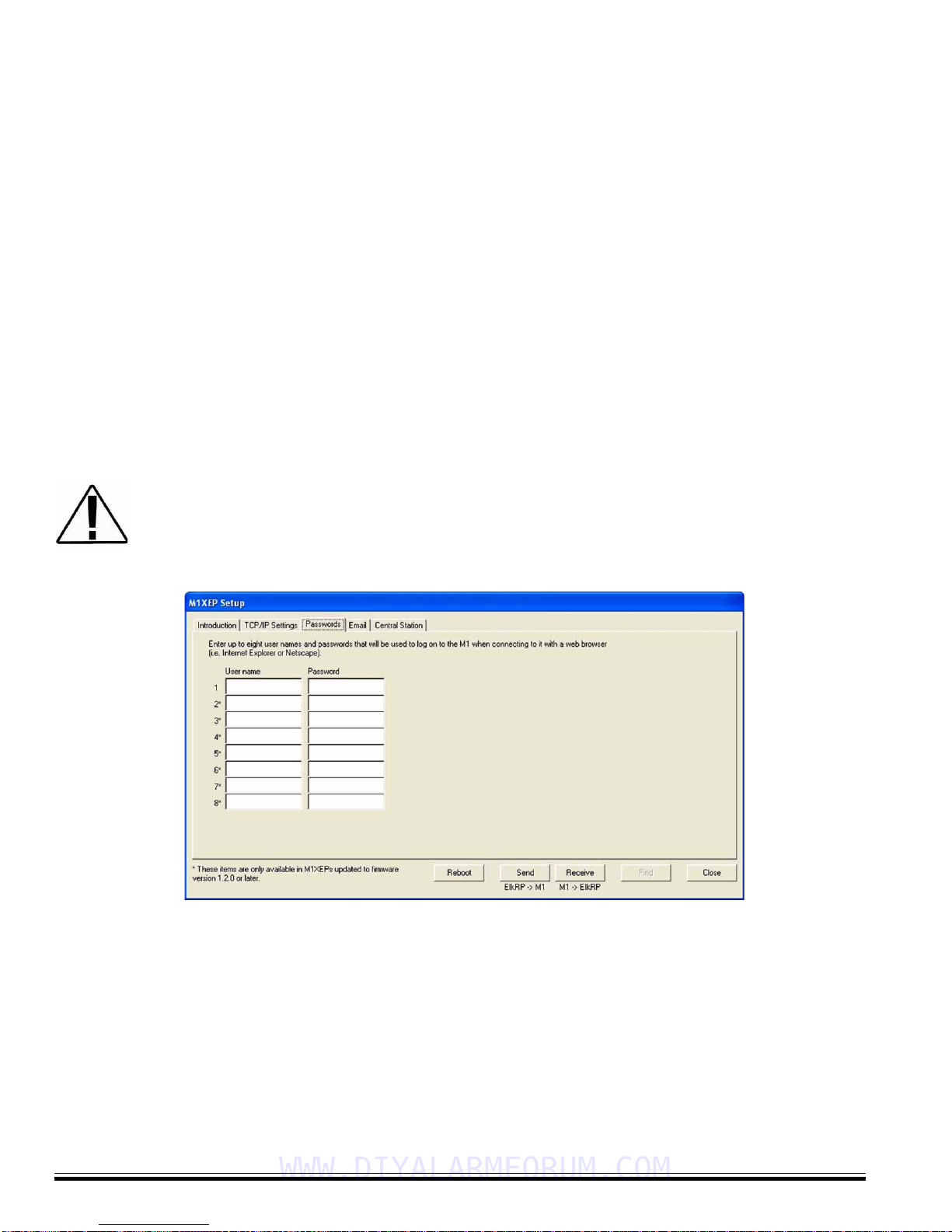ELK-M1XEPInstallationManual
Page6
Configuration and Setup
TheM1XEP issupported by the M1 Familyof controlswith firmware version 4.3.0 orlater. The M1XEP software
configurationutility is built intoElkRP software version 1.5.0or later. If you have an older version of firmware or ElkRP
software,currentupdates canbedownloaded fromthe M1 DealerWebsite (www.elkproducts.com). Pleasenotethat
somefeatureswillrequireM1XEPfirmwareversion1.2.0,M1Controlfirmwareversion4.3.10andElkRPversion1.6.5.
For the initial setup, ElkRP and the M1XEP must be on the same local network. ElkRP can not "find" an M1XEP
outside of the local area network (refer to step 1.2). The M1XEP is shipped with DHCP enabled. If a DHCP server
exists on your network the M1XEP will obtain a “dynamic” IP address, gateway address, and subnet mask allowing it to
workon the localnetwork. If not,the factory programmed (default) IP address is 192.168.0.251. If desired, the M1XEP
can be configured with your choice of a “static” (non-changing) IP address. This can be done during the following setup.
Before beginning the M1XEP setup, please ensure that the Control is programmed to transmit ASCII strings
at 115,200 baud for each of its available conditions to allow the Control and the Virtual Keypad to have and
display the information. Using the Keypad Installer Programming, or the ElkRP software, access the Globals
Menu (Menu-07) and program yes for options 35, 36, 37, 38, 39, and 40. Verify that Option 34 is set to 115,200.
1. Basic Network Setup
1.1. A router serving DHCP should not need any configuration to allow the M1XEP to connect inside the local network.
For communications outside the local network you will need to establish several open ports on the router. Please
referto section 6 of the configuration andsetup on page 12 and the documentation for the router for more details.
1.2.Start the ElkRP software and open the desired account.
a. On the account details screen, click the 'M1XEP Setup' button located near the lower right side of the
screen. With the 'Introduction' tab selected, take a few minutes to read this information.
b. When you are ready to proceed, click the 'Find' button. This will open the “Find M1XEPs” screen.
c. ElkRP will search for all M1XEPs connected to the local network. If the installation and hookup
procedure has been completed correctly, the M1XEP should be listed on this screen. Only one
should be found, unless there are multiple units installed. If you are unable to find the M1XEP, please refer to
thetroubleshooting section of this manual on page 22.
d. Verify that the MAC address in the second column matches the MAC address of the M1XEP. The MAC
addressis located on top ofthe white barcode label onthe RJ45 connector of the M1XEP (see figure below).
e. Note the IP address in the third column. This is the address used to connect/communicate with the M1XEP.
Remember, if a DHCP server is on the network and the M1XEP is still set for DHCP (factory default), this
number will most likely be a "dynamic" address. However, in the absence or failure of a DHCP server, the
M1XEP will default to its last static IP address, which is set from the factory to 192.168.0.251. To force the
DHCP/IPaddress settings to known values,please refer tothe troubleshooting sectionof this manual
onpage 23.
WWW.DIYALARMFORUM.COM