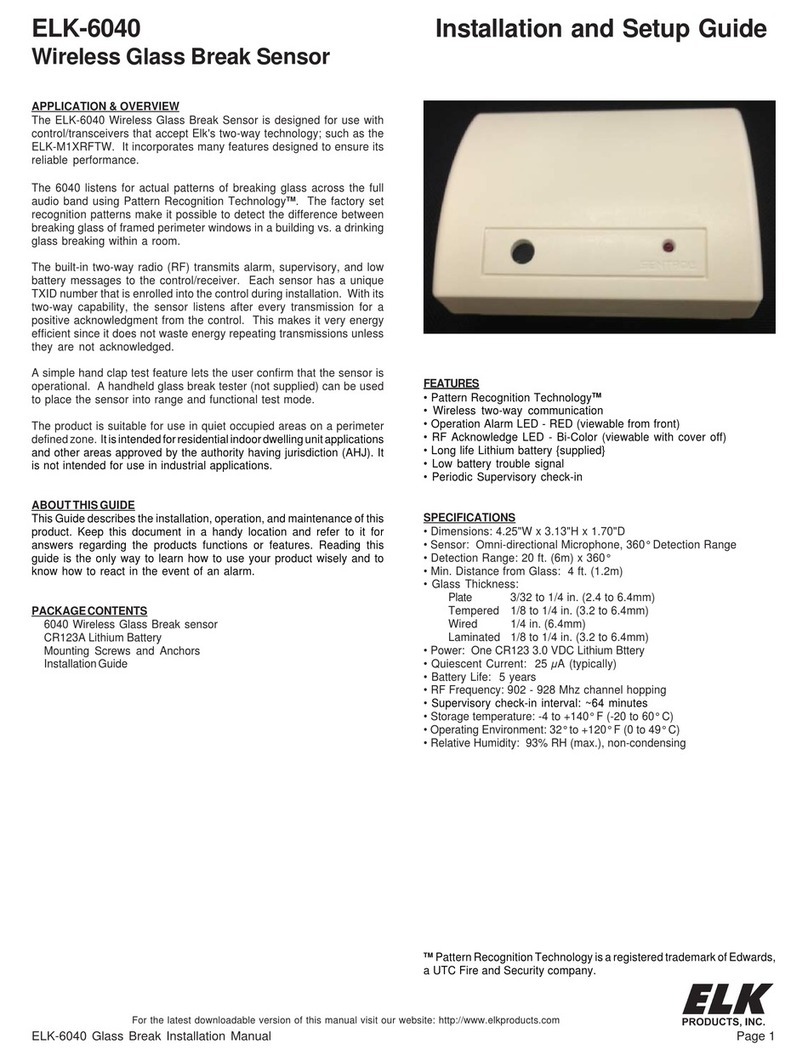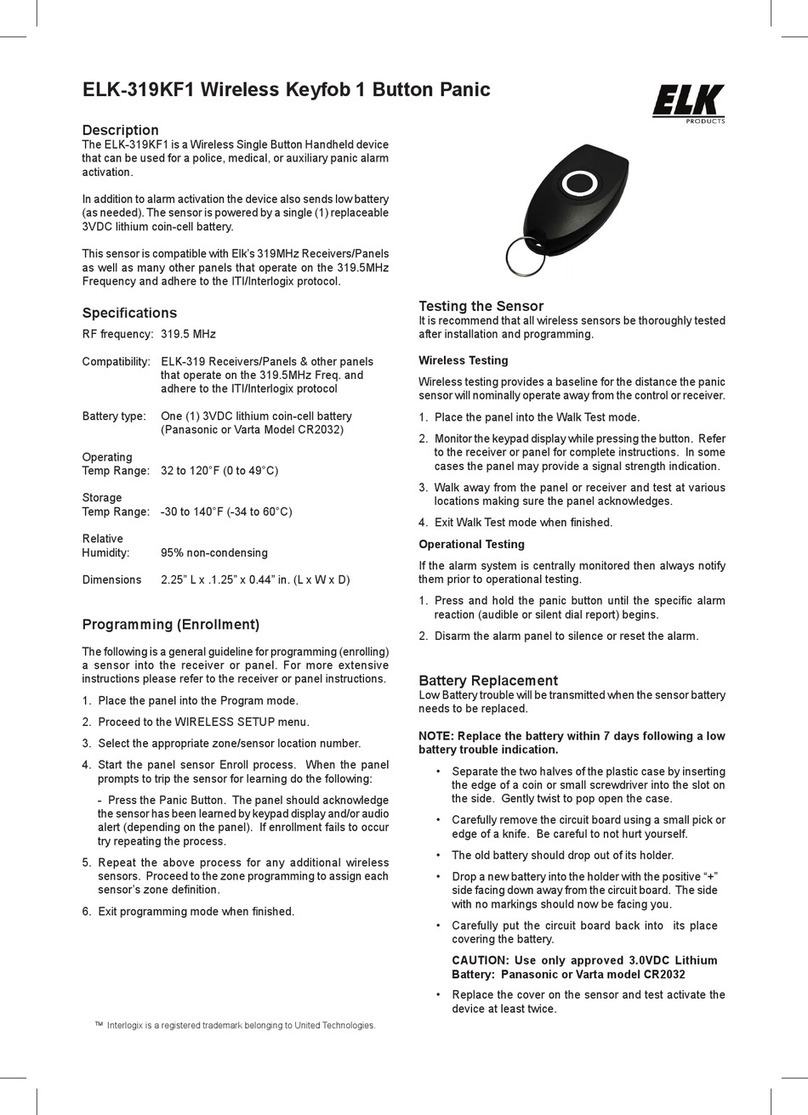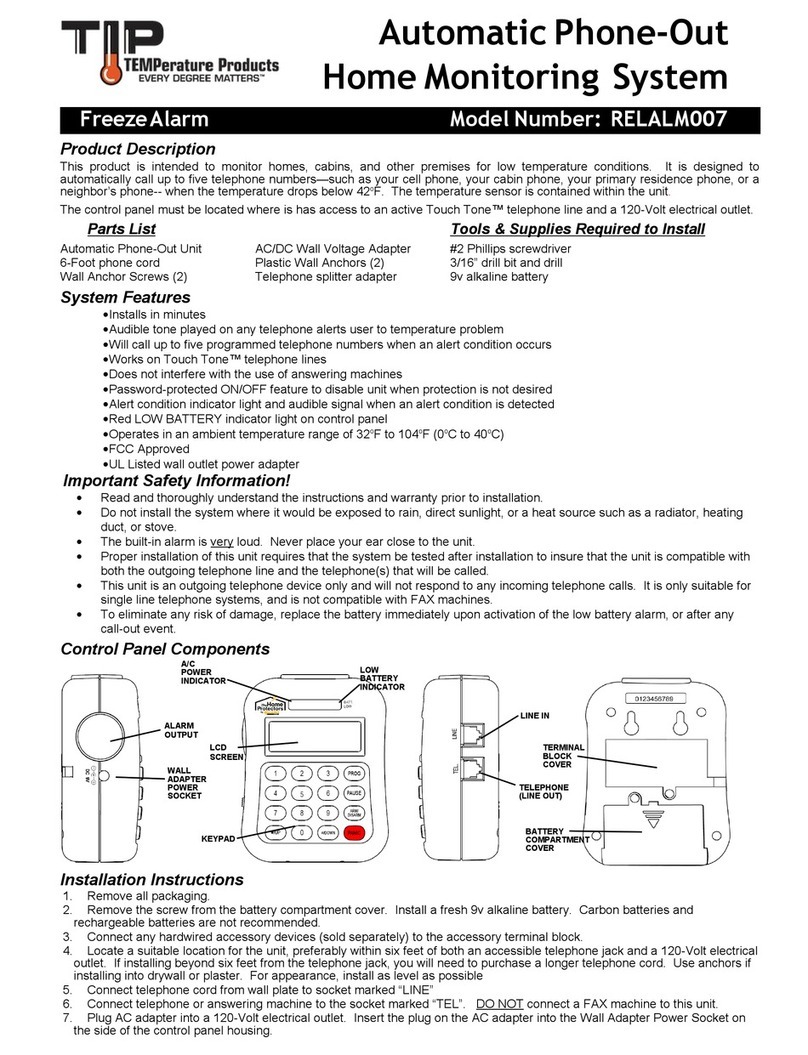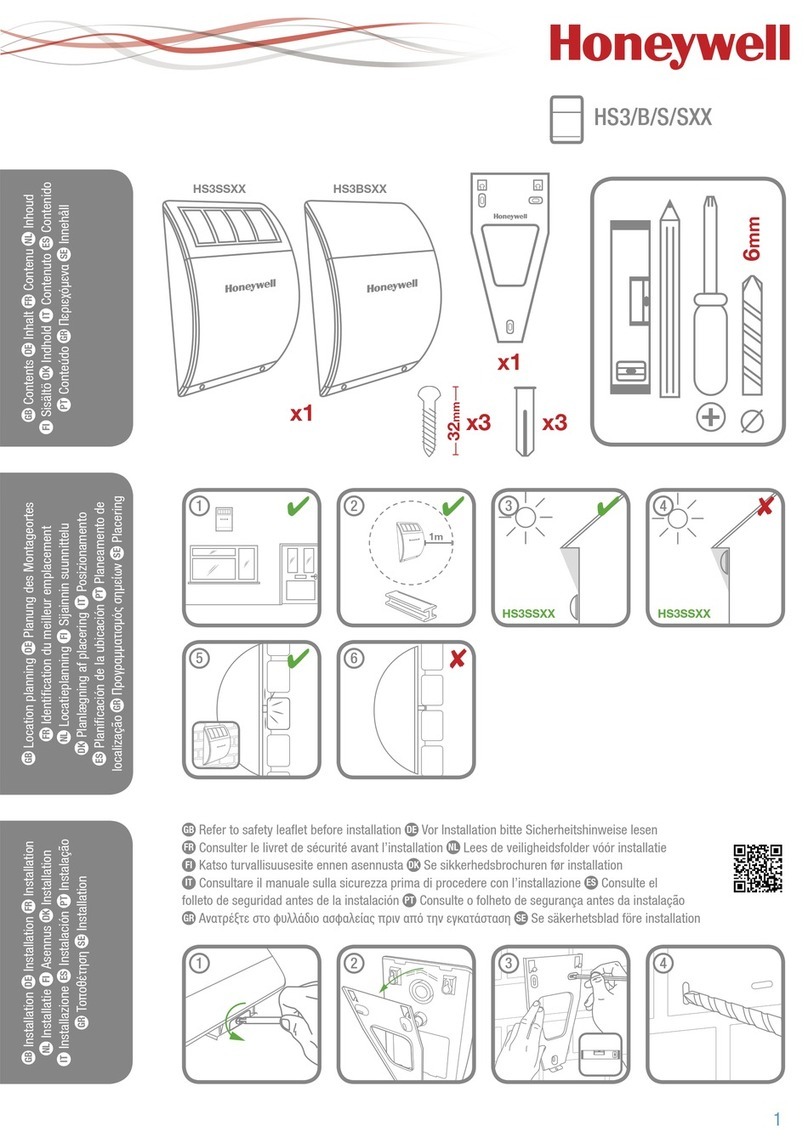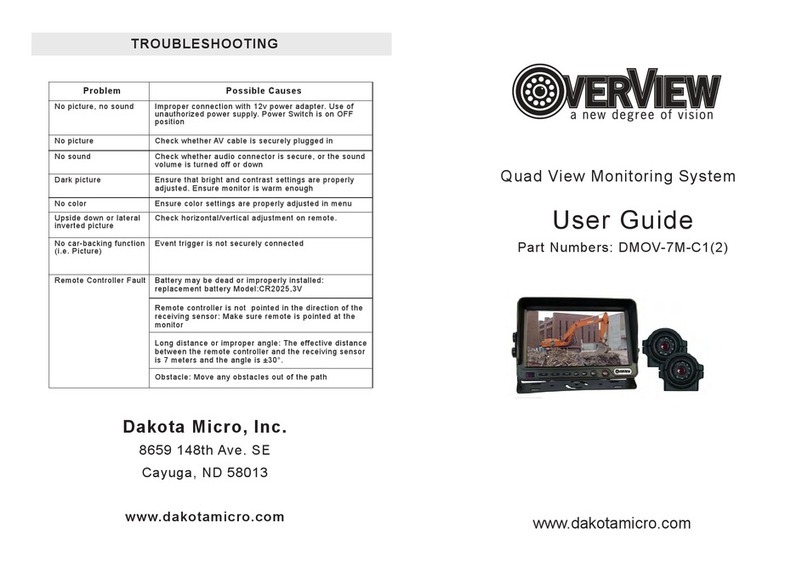Elk ELK-6030 User manual
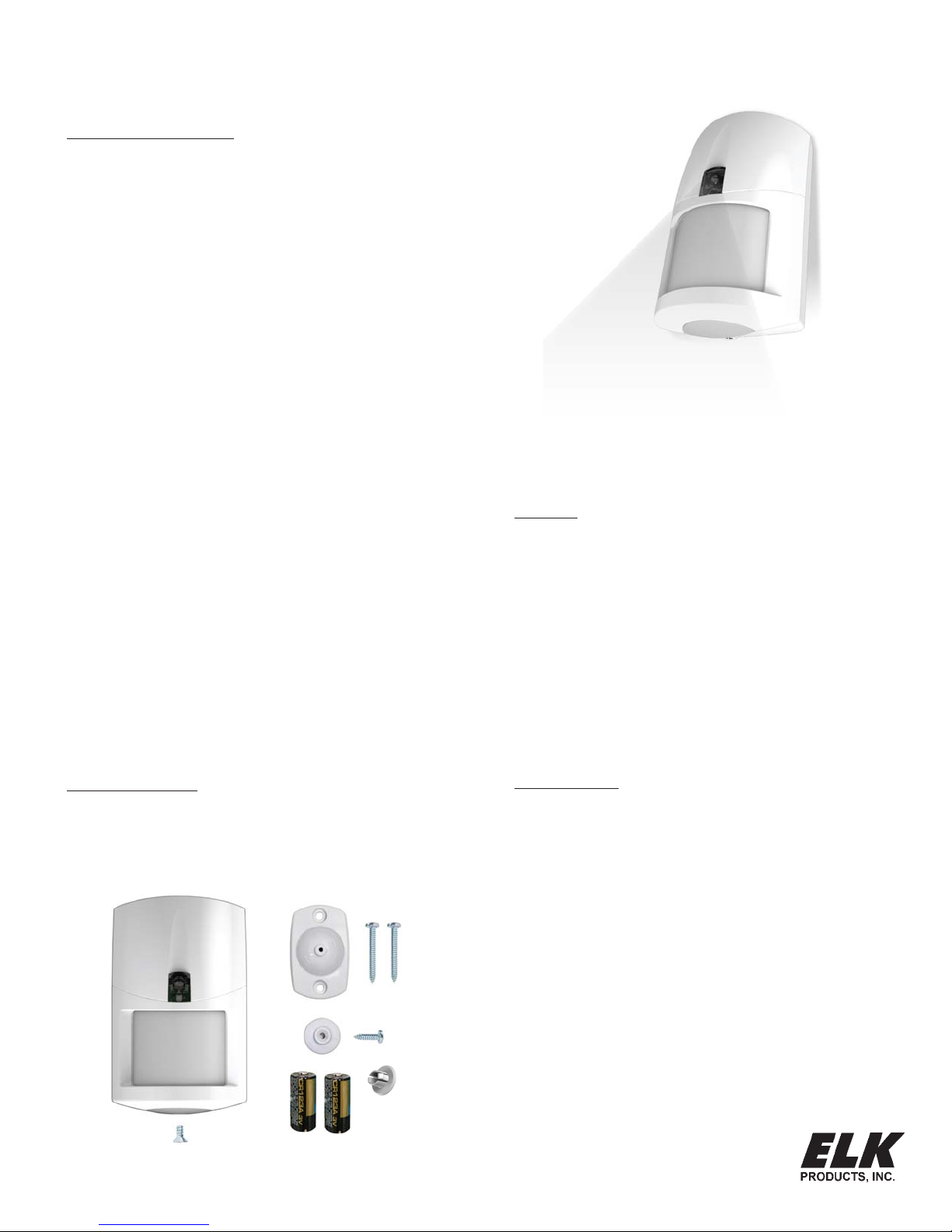
ELK-6030 PIR Installation Manual Page 1
ELK-6030
Wireless PIR Motion Sensor
For the latest downloadable version of this manual visit our website: http://www.elkproducts.com
Installation and Setup Guide
APPLICATION & OVERVIEW
The ELK-6030 Wireless PIR Motion Sensor is designed for use with
control/transceivers that accept Elk's two-way technology; such as
the ELK-M1XRFTW. It is intended for use in residential and light
commercial installations and incorporates many features designed to
ensure its reliable performance.
The dual element pyroelectric sensor in the 6030 detects movement
within a specific coverage area, by sensing the infrared energy that is
emitted from an intruder moving across the sensor's field of view. A
change in the infrared energy creates a temperature change in the
sensor's zones, which is then processed to determine if the occurrence
qualifies as a legitimate motion detect event. If it does then the built-in
radio will be triggered.
The two-way radio (RF) in the 6030 transmits alarm, tamper, supervisory,
and low battery messages to the control/receiver. Each sensor has a
unique TXID number which is enrolled into the control during installation.
With its two-way capability, the 6030 radio listens after every
transmission for a positive acknowledgment from the control. This
makes the sensor very energy efficient since it doesn't waste battery
power repeating transmissions unless they are not acknowledged.
Like all battery powered motion detectors, the 6030 has a mandatory
sleep cycle function to help extend the battery life. After detecting
motion, the sensor's radio will transmit the event to the control and wait
for acknowledgment. Upon acknowledgment the sensor will enter the
mandatory sleep cycle. During the sleep cycle time it cannot transmit
additional events. There are two (2) time choices for the sleep cycle
selected via DIP Switch #4. After the sleep cycle expires the sensor will
once again be capable of transmitting a new event.
The 6030 introduces the industry's first Security/Convenience Light.TM
This bright white LED projects a beam of light out in front of the sensor.
The modes of activation/operation are: Quick blip when motion is
detected and walk test mode is active. Flash during an audible alarm
activation. On Solid for several seconds when Control is Armed Away
and motion is detected. On Solid for several seconds when motion is
detected (regardless of armed state) and Control Output #4 is On. Flash
for several seconds by command from Control (use as a special
attention grabber or general purpose indicator). On Solid for several
seconds by command from Control (can be used to help illuminate the
immediate area for cameras, etc.)
FEATURES
• Wireless two-way communication
• Dual element pyroelectric sensor
• Selectable pulse count
• Selectable Hi/Lo range
• Excellent immunity from white light, RF, and ESD interference
• Bi-Color RF Acknowledge LED (Green + Org/Red)
• Security/Convenience TM LED (White)
• Long life Lithium batteries {supplied}
• Low battery trouble signal
• Sleep Cycle "Battery Saver" (2 time settings)
• Periodic (64 min.) Supervisory check-in
• Cover tamper protection
• Swivel mounting bracket included
• Optional deluxe 90° swivel bracket for ceilings sold separately
SPECIFICATIONS
• Dimensions: 2.8"W x 4.4"H x 1.9"D
• Mounting Height: 6 1/2 to 7 1/2 ft
• Sensor: Dual element pyroelectric
• Coverage: Hi Range = 49 ft x 49 ft (15m x 15m) @ 88.2°
Lo Range = 39 ft x 39 ft (12m x 12m) @ 88.2°
20 dual element zones (2 Long, 10 intermediate, 4 mid, 4 short)
plus look down (creep zone)
• Pulse Count: 1-2 or 3-4, selectable
• Sleep Time: Selectable 30 sec. or 120 sec.
• RF Signal Acknowledge Indication: Bi-Color LED
• Security/Convenience Light: White LED
• Warm Up Period: 10 seconds
• Operating Voltage: 3.0 Volts DC
• Battery Type & Size: 2 x Lithium CR123A
• Quiescent Current: < 10 µA
• Operating Temp: 32° to +120° degrees F
• Humidity: 95% RH (max.), non-condensing
• Frequency: 902 - 928 Mhz channel hopping
PACKAGE CONTENTS
1 - 6030 PIR electronics assembly & back housing
1 - Standard swivel bracket, locking disc, screws & anchors
1 - Blanking plug
2 - CR123A Lithium Batteries
1 - Cover locking screw
1 - Bracket screw (#4 x 3/8", pan head, sheet metal)
UNIQUE 'INDUSTRY FIRST'
SECURITY/CONVENIENCE LIGHT TM

Page 2 ELK-6030 PIR Installation Manual
INSTALLATION
1. OPENING THE HOUSING - Remove the locking
screw along the bottom (if installed). Push in the
retainer tab and lift the front away from the backplate.
2. MOUNTING - To mount directly onto a wall WITHOUT
the swivel bracket, start by inserting the supplied
blanking plug into bracket mounting hole. This is very
important! See Figure 3. Next, locate the 9 dimple
marks on the inside of the backplate. Choose 2 (or
more) of these for use as the screw mounting holes.
Drill out the necessary holes using 1/8" bit. To
prevent air or contaminants from getting into the
sensor, DO NOT leave any exposed or unused holes!
To mount with the supplied Swivel Bracket, start by
attaching the bracket's base to the wall in the chosen
location. Next, fit the backplate over the bracket and
install the locking disc with bracket screw provided.
Do not tighten this screw until the angle and direction
have been adjusted as required.
Sensor must be enrolled into the control
using one of the following two methods.
3. SENSOR ENROLLMENT FROM KEYPAD
3.1 Make sure the M1XRFTW Transceiver is powered
up and enrolled with the M1 Control.
3.2 Enter M1 Keypad Installer Programming and
navigate to Menu: 14-Wireless Setup
3.3 Scroll up to sub-menu:3:Learn Sel Wireless
Transmtr and press Select (right arrow).
3.4 Scroll to and select an unassigned WZone (wireless
zone) and press Learn (right arrow) to enroll.
3.5 Insert the Batteries in the 6030 and press the tamper
switch arm when the keypad displays: Push
Transmitter Button and the M1G speaks; “Press
transmitter button for zone xx”). Upon successful
enrollment the Keypad will chime and briefly display
the 6 digit TXID printed on the sensor. If the TXID
of the sensor is not displayed then enrollment was
unsuccessful. To attempt enrollment again you
must remove the batteries and wait 20 seconds
before re-inserting.
Rapid-Enroll will auto advance to the next wireless
zone in sequence and wait for the next sensor.
Repeat the previous step for each new sensor.
3.6 After all wireless sensors are enrolled, press the
ELK or Select Wireless key to stop Rapid-Enroll.
3.7 Set the Loop ID. Scroll to each 6030 wireless zone
and press the HW (left arrow) button. An 8 digit
number (the TXID in decimal) will now display
followed by Loop = 0. For the 6030 move the cursor
to the right (press RIGHT arrow) and enter a "2" for
the Loop ID . This is VERY IMPORTANT! Press
the ELK key to return back to the wireless zone
display. Loop ID informs the M1 how to handle the
input transmission, and thus permits the use of
multi-input sensors. A 6030 PIR is a single input
device and must always be Loop "2". NOTE: The
M1 default for all wireless zones is Loop "0".
3.8 Set Supervision Type - Set this to "1" (Normal
Supervision). Press the ELK or the Select Wireless
key to locate Sub-Menu: 2:Xmit Transmitter Opt.
Scroll to the desired wireless zone and press Select
(right arrow). Scroll to Option 2: Supervision Type
and set it to "1". The control will now expect a
supervisory check-in report every 64 minutes. If
set to "0" the control will not expect a supervisory
check-in from the sensor. NOTE: A separate M1
option sets the number of missed supervisory
check-ins before a sensor is declared missing.
3.8 PIR Auto Restore - DO NOT Enable. This option
is needed for other brands of wireless PIRs which
do not transmit restorals. The 6030 PIR is designed
to transmit its own restore following an alarm.
3.9 PROGRAM THE ZONE DEFINITION - This must
be done from Keypad Menu 5 - Zone Definitions.
GUIDELINESFORUSE
The 6030 Sensor is for indoor use only. It may be
mounted directly on a wall or in a corner, with or without
the supplied swivel bracket.
It is recommended that the ELK-6030 be located within
100 feet of the control/transceiver. While an open-air
range of 400 feet or more is possible, adverse indoor
and environmental conditions can significantly reduce
the actual transmission range. Small changes to the
sensor's mounting can often make a big difference in
transmission range.
Always locate the sensor where an intruder is most likely
to walk across the coverage pattern. Aim the sensor
so that it faces inward toward a solid reference point
such as a wall. Corner mounting often provides the best
detection coverage. See Figure 1.
Choose the location and mounting height carefully. For
optimum performance the recommended mounting
height should be 6 1/2 to 7 1/2 ft. The surface must be
solid and free of any noticeable vibrations. As with all
PIR sensors, select a location that avoids direct
sunlight, glass windows, fireplaces, heating or cooling
sources, and areas of high humidity. Always ensure the
sensor has a clear line of sight of the area to be
protected. Understand that infrared energy does not
pass through solid objects, including glass.
DO NOT mount a wireless sensor near metal duct work
or other large metallic surfaces that might shield or
adversely affect the RF signals. Prior to permanent
mounting, we recommended a walk test be performed
with the control/transceiver to verify acceptable
operation of the wireless sensor at its intended location.
Motion Sensors are not recommended for areas where
a pet can roam. Pets can and will trigger a motion sensor.
Windows should be closed in any area which has an
armed motion sensor.
NOTE: A deluxe 90° swivel bracket may be purchased
and used in lieu of the standard swivel bracket. The
deluxe bracket has a short extended arm and allows
the sensor to be aimed at up to a 90° offset from the
wall or base. This bracket also allows the sensor to be
drop mounted from a ceiling. Refer to page 4.
COVERAGE PATTERNS
(2) Push in on retainer tab
(3) Lift here
to separate
Figure 2. Opening the Housing
(1) Remove locking
screw (if installed)
Figure 3. Prep for Wall Mounting (No Bracket)
Blanking Plug
Bracket mounting hole
Backplate
Figure 4. Standard Swivel Mounting
Swivel Bracket
Locking
Disc
Backplate
Figure 1. Top and Side Views
(assumes range is set to "HI")
Tamper Switch
2 x CR123A Lithium
Batteries
Option Switches
Figure 5. Back View of Sensor
Battery #2
Battery #1

ELK-6030 PIR Installation Manual Page 3
6. After enrolling the sensor into the control and setting
the Option Switches, reposition sensor over the
back housing and snap it into place. This action will
activate the Walk Test mode for the next 10
minutes. Perform an immediate Walk Test accord-
ing to the procedure that follows.
7. If the swivel mount bracket was used then it will be
possible to adjust (fine tune) the Sensor coverage.
If the swivel bracket was not used, and the sensor
was fixed mounted to the wall, the coverage pattern
is based on the mounting height and position.
8. After Walk Testing has been completed, secure the
sensor to the back housing using the locking screw
provided (small countersunk screw).
WALK TEST
Walk test is a way to verify that the sensor is operating
as desired and in the optimum location. Slow and short
steps should be taken across the coverage zones in both
directions. When motion is detected, the White LED
should blink once followed by a quick blink of the Green
RF ACK LED. The Green LED indicate that the sensor
transmitted an alarm signal an that the control/trans-
ceiver acknowledged that transmission. See paragraph
titled: RF ACKnowledge LED
NOTE: Walk Test mode bypasses the Sleep Cycle timer
allowing the Sec./Convenience LED and the RF ACK
LED to operate regardless of DIP switches 2, 3, and 4.
There are two Walk Test methods.
1. Sensor Walk Test - This is started by opening and
closing the sensor housing to violate the tamper
switch. Sensor Walk Test will end after 10 minutes.
NOTE: Sensor Walk Test can be forced to end by
either arming the M1 (any arm mode) or by
entering and exiting the System Walk Test mode.
2. System Walk Test - This is started by activating
Keypad User Menu 3 - Walk Test Area. A wireless
command is sent to each enrolled 6030 PIR telling
it to join the System Walk Test mode. As each
sensor is tripped the keypad will chime and display
visual results. Press the asterisk (*) key to end this
walk test mode.
NOTE: Two-way commands are not immediate. It
can take several seconds for the sensor to receive
the command to enter or exit the walk test mode.
RF ACKnowledge (Green) LED
This LED is located in the clear lens on the sensor front.
It's a bi-color LED providing visual status of the two-way
acknowledge (response) from the control/transceiver.
In bright lighting conditions this LED may be difficult to
see. DIP Switch #2 allows the Green LED to be disabled
for all operations except the Walk Test Mode.
GREEN blink = Sensor has successfully transmitted
a violation (alarm) transmission to the transceiver
and that signal has been received and acknowledged
by the transceiver. The green blink is not provided
for a sensor restore transmission..
ORG/RED blink = Sensor was not successful in
transmitting after multiple attempts. POSSIBLE
CAUSES: a)Control or M1XRFTW is powered off.
b)M1XRFTW is not enrolled with control. c) Sensor
is not enrolled. d)Distance between the sensor and
the transceiver is too great. Check the following:
A. Verify that the M1 Control is powered on.
B. Verify that the M1XRFTW Transceiver is powered
on and that it is enrolled with the M1.
C. Verify that the sensor is properly enrolled.
D. Trip a different wireless sensor to determine if
it can successfully communicate.
E. If above steps are OK, temporarily move the
failed sensor closer to the transceiver and
retest. If sensor successfully communicates at
the closer range then it may be necessary to:
1. Relocate the transceiver to a closer and more
central location to this and all other sensors.
OR
2. Purchase and install an additional “remote”
transceiver to cover the area where this sensor
was mounted.
DISABLING RF ACKnowledge (Green) LED
DIP Switch #2 allows the RF ACKnowledge (Green) LED
to be disabled for regular operation, helping prevent
unauthorized persons from learning the coverage pat-
terns. It also helps extend battery life. Place DIP Switch
#2 in the "NO" position to disable the RF ACK LED, or
in the "YES" position to enable the RF ACK LED.
NOTES: DIP Switch #2 does not disable this LED from
working in the Walk Test Mode.
PULSE COUNT
RANGE
SLEEP CYCLE
SEC/CONV. LED
RF ACK. LED
- Future use -
ON OFF
Factory Default Settings Outlined in BOLD
6
5
4
2
3
1
1 - 2 3 - 4
HI LO
SH LG
YES NO
NO YES
N/A N/A
PULSE COUNT (Switch 6)
Sensor must detect 1 or 2 events in the
coverage area before an alarm is created.
FUTURE (Switch 1)
Sensor must detect 3 or 4 events in the
coverage area before an alarm is created.
RANGE (Switch 5)
Sensor is set for the shorter detection range
(approximately 39ft.)
Sensor is set for the longest detection range
(approximately 49ft.)
To extend battery life, a mandatory sleep cycle (2 time
settings) begins after each alarm transmission. After
the Sleep Cycle expires, there must be ~8 seconds of
quiet (no movement) before the sensor will be allowed
to detect and send another radio transmission.
Long (120 secs.) Until this timer expires the
sensor cannot transmit another event.
SECURITY/CONVENIENCE LED (Switch 3)
This switch is not currently utilized.
Short (30 secs.) Until this timer expires the
sensor cannot transmit another event.
Sec/Convenience LED is NOT ENABLED
except for the Walk Test and audible alarms.
Sec/Convenience LED is ENABLED for
other functions other than Walk Test and
audible alarms. See back page for details.
RF ACK LED (Switch 2)
RF ACK (Green) LED is NOT ENABLED
except during the Walk Test Mode.
RF ACK (Green) LED is ENABLED, and
should blink Green upon a detect and positive
acknowledgment from the control.
3 - 4
1 - 2
LO
HI
LG
SH
NO
YES
N/A
SLEEP CYCLE (Switch 4)
YES
NO
4. SENSOR ENROLLMENT FROM ELKRP
4.1 Launch the ElkRP PC software and open the
desired Customer Account file.
4.2 Click the "+" next to Zones (Inputs) to expand the
view. Look to see if there are any existing wireless
zone groups. If there are none then it will be
necessary to add or create a new group. To create
a wireless group, right click on Zones (Inputs) and
click New Wireless Zones. Place a check mark
in the box to be added, starting with Group 2. Click
OK. Repeat if more wireless groups are required.
NOTE: The M1 Control requires all expanded zones
to be defined in groups of 16. E.G. Zones 17-32 =
Group 2, zones 33-48 = Group 3, etc. Furthermore,
when an M1XRFTW Two-Way Transceiver is
included, it must always be enrolled at databus
address 2 (the first expander). This also means
that the first group of wireless sensors should be
defined as group 2. Since M1 allows a maximum
of 144 wireless zones, the last potential wireless
zone can never be higher than Zone 160. If a large
number wireless zones is anticipated, it would be
a good idea to avoid conflict with any future
Hardwired Zones in the 17 to 160 range by NOT
enrolling any Hardwired Zone Expanders (M1XIN) at
any data bus addresses below 10.
4.3 Double click on Wireless - Group _ (the group just
added) and double click one zone at a time to define
the Zone Name, Definition, Type, Attributes, etc.
4.4 The next step is to enter the sensor's TXID and the
other wireless setup data. This may be done
directly from each zone definition screen (click the
Wireless Setup button) OR from the separate
Wireless Setup menu accessed from the folders
column.
4.5 Place a check mark in the Enabled box.
4.6 Set Supervision type to "1" (Normal Supervision)
for the 6030 Sensor. A setting of "0" means the
control will not expect a supervisory check-in from
the sensor. For additional details refer to Supervision
on the previous page.
4.7 Skip past the block titled: This device is a PIR (auto
restore). Do Not Enable. The 6030 PIR will transmit
a restore after each alarm as long as all functions
return to normal. This M1 option is for other
supported brands of wireless PIRs that do not
transmit restorals.
4.8 Skip to the TXID box and enter the Sensor TXID that
is printed on the small label attached to the sensor.
4.9 Skip to the LOOP box and enter a 2.
4.10 Click Save. Repeat the entire step 4 for each
additional Wireless Zone and Sensor.
5. DIP SWITCH OPTION SETTINGS
Green = Sensor transmitted and received a positive
ACK (acknowledgment) from the Control/
Transceiver.
Org/Red = Sensor attempted to transmit but did not
receive an ACK (acknowledgment) from the
Control/Transceiver.
Creep Zone
"Lookdown"
Security/
Convenience
LED (White)
RF ACK
Bi-Color LED
(Green + Org/Red)
Figure 6. Front View of Sensor
Figure 7. DIP Switches

Page 4 ELK-6030 PIR Installation Manual
LIMITATIONS
While the 6030 Passive Infrared (PIR) Motion Detector
is a highly reliable intrusion detection device, it does not
offer guaranteed protection against burglary. Any
intrusion detection device is subject to compromise or
failure to warn for a variety of reasons:
PIR Detectors can only detect movement within a
specific coverage area as diagrammed in this manual.
To detect movement, the PIR Detector senses the
infrared energy that is emitted from an intruder moving
across the sensor's field of view.
PIR Detectors do not provide volumetric area protection.
They create multiple beams of protection. Intrusion can
only be detected in unobstructed areas covered by
those beams.
PIR Detectors cannot detect motion or intrusion that
takes place behind walls, ceilings, floors, closed doors,
glass partitions, glass doors, or windows.
The radio transceiver only provides communications.
It does not have anything to do with detecting motion.
The 6030 PIR is not a Life Safety device. The Security/
Convenience Light feature is not a substitute for, nor
should it ever be utilized as a substitute for a visual
notification appliance.
PO Box 100 3266 US Hwy 70 West
Hildebran, NC 28637
828-397-4200 828-397-4415 Fax http://www.elkproducts.com
Printed in USA
L645 Rev. A 9/25/2013
A deluxe 90° swivel bracket may be purchased and used
in lieu of the standard swivel bracket. This bracket has
a short extended arm and allows the sensor to be aimed
at up to a 90° offset from the wall or base. This bracket
also allows the sensor to be drop mounted from a ceiling.
OPTIONAL DELUXE 90° SWIVEL MOUNT
ANTI-TAMPER SWITCH
This switch detects the separation of the front housing
from the backplate, resulting in a signal being transmitted
to the control/transceiver that will cause the associated
zone to become violated. Snapping the front housing
back onto the backplate will transmit a restoral.
FUNCTIONAL 'SYSTEM' TESTING
A system test should be done by physically walking
across the 6030 coverage pattern while the system is
fully armed. NOTE: Allow time for the Sleep Cycle Timer
to expire before testing. Always notify the Central
Monitoring Station prior to performing any testing.
BATTERIES
The 6030 holds 2 x CR123A Lithium batteries. The
estimated service life is 5 to 7 years in a typical residential
installation with the Sleep Cycle set to LG (Long),
Battery #1 (lower) is supervised for low voltage. When
the sensor detects the voltage has reached 2.6 VDC or
less (under load), a Sensor Low Battery trouble will be
transmitted to the control/transceiver. This trouble will
be attached to all future transmissions until fresh new
batteries are installed. Battery #1 is the primary power
source for all critical functions (motion detect and radio
transmission) of the 6030 sensor.
Battery #2 (upper) is not-supervised for low voltage.
This battery is a secondary (reserve) power source for
the 6030 critical functions, but it is the primary (sole)
power source for the White Security/Convenience LED.
The White Security/Convenience LED will not operate
without a good battery installed in Battery #2 location.
We strongly recommend installing a battery in both
locations. These 2 batteries are electrically isolated in
such a way that critical functions of the 6030 can draw
power from either battery, but the White Convenience
LED can only draw power from Battery #2.
To clear a sensor low battery trouble condition, remove
old batteries and WAIT AT LEAST 20 seconds before
installing new batteries. Once the new batteries are
installed, trip the sensor a couple of times. This should
send an "all good" and clear the low battery trouble.
Caution: Excessive use of the White Security/
Convenience LED will reduce the life of Battery #2.
More importantly, because the 6030 sensor is able
to tap into Battery #2 for secondary power, any
reduction of its life naturally reduces the overall
operational life of the sensor. If maximum sensor
operational life is the top priority, the Security/
Convenience LED may be disabled by turning DIP
Switch #3 OFF.
BATTERY REPLACEMENT
Use only approved 3V Lithiums. Replace both batteries
at the same time and with same date code if possible.
Replacements can be obtained from Alarm Distributors.
1. Remove sensor from back housing.
2. Remove both old batteries from sensor.
3. WAIT AT LEAST 20 SECONDS before installing new
batteries. Observe correct polarity when installing
new batteries. Do not bend or damage the metal
battery holder contacts. Approved 3.0 Lithium
Batteries are: Panasonic CR123A, Duracell DL123A,
Varta CR123A,
4. Re-test sensor operation with the control.
BATTERY WARNING: Risk of fire, explosion
and burns. Do not attempt to recharge or
disassemble. Do not incinerate or expose to
heat above 212° F (100° C). Dispose of used
batteries properly. Keep away from children.
ACTIVATING THE WHITE
SECURITY/CONVENIENCE LIGHT
TM
The Security/Convenience Light (White LED) illuminates
out the sensor front and has several operating modes:
Quick blip in walk test when motion is detected. Flash
during audible alarms. On Solid when control is armed to
Away and motion is detected. On Solid when output 4 is
ON and motion is detected. Flash by command from
control. Solid ON by command from control. DIP Switch
#3 allows the White LED to be disabled for most modes.
Note: This LED is never disabled in Walk Test.
Note: Most of the Security/Convenience Light modes
require two-way commands from the M1 Control. Up
to 8 seconds (typical) may be required before a two-
way command is received. Be prepared for this delay
during testing and operation. Do not expect
instantaneous reaction on these commands.
yFlash during audible alarms
Audible alarms (not Silent 24hr Police) will make the
White LED flash. This continues until: the alarm cutoff
timer expires, Control is disarmed, Battery #2 expires,
or a rule based White LED command expires. If motion
is detected, the flash will change to solid for about 17
seconds. Audible alarm activation can only be disabled
by removing Battery #2, NOT via DIP Switch #3.
yOn Solid if Armed to Away and Motion Detected
Any motion detected while the control is armed to AWAY
mode will make the White LED turn On solid for about
18 seconds. NOTE: DIP Switch #3 must be ON
Activations using ElkRP Rules
The White LED can be controlled using ElkRP Rules and
M1 Outputs 4, 5, & 6. These 3 outputs are not physically
available on the M1 board and can therefore be used as
phantom outputs. The 6030 detects the state of these
"phantom" outputs and responds as follows:
yOn Solid if Motion Detected [M1 Output 4]
If Output 4 is ON, any detected motion makes the White
LED turn On for about 17 seconds. Continued motion
will restart the time. Use a ElkRP rule to turn Output 4
On for a time, date, or condition. When Sunset - Then
Turn Output 4 On Use a second ElkRP rule to turn
Output 4 Off when this LED action is no longer desired.
When Sunrise - Then Turn Output 4 Off NOTE: DIP
Switch #3 must be ON.
yFlash - on command [M1 Output 5]
Turning M1 Output 5 On commands the 6030 to flash
its White LED for about 30 seconds. Use a ElkRP rule
to turn Output 5 On for a specific time, date, or condition.
When 5:30PM (closing time?) - Then Turn Output 5 On
for 38 seconds. The 38 seconds allows for a full 30
seconds of flash and then turns the output back off. To
repeat this command the output should remain Off for
at least 8 seconds. NOTE: DIP Switch #3 must be ON
ySolid On - on command [M1 Output 6]
Turning M1 Output 6 On commands the White LED to
go Solid On for about 17 seconds. Use a ElkRP rule to
turn Output 6 On for a specific time, date, or condition.
When Entry Delay Starts - Then Turn Output 6 On for 25
seconds The 25 seconds allows for a full 17 seconds
of solid and then turns the output back off. To repeat
this command the output should remain Off for at least
8 seconds. NOTE: DIP Switch #3 must be ON
Rule Examples for the Security/Convenience Light:
Whenever Sunset
Then Turn Output 4 On.
Whenever Sunrise
Then Turn Output 4 Off.
Whenever Time is 6:00pm (e.g. flash for dinner time)
Then Turn Output 5 On for 38 seconds.
Whenever Entry Delay Starts
Then Turn Output 6 On for 25 seconds.
FCC AND IC COMPLIANCE STATEMENT:
This device complies with Part 15 of the FCC Rules and Industry
Canada License-Exempt RSS Standards. Operation is subject to the
following two conditions: (1) This device may not cause harmful
interference, and (2) This device must accept any interference received,
including interference that may cause undesired operation.
Under Industry Canada regulations, this radio transmitter may only
operate using an antenna of a type and maximum (or lesser) gain
approved for the transmitter by Industry Canada. To reduce potential
radio interference to other users, the antenna type and its gain should
be so chosen that the equivalent isotropically radiated power (e.i.r.p.)
is not more than that necessary for successful communication.
Conformément à la réglementation d’Industrie Canada, le présent
émetteur radio peut fonctionner avec une antenne d’un type et d’un
gain maximal (ou inférieur) approuvé pour l’émetteur par Industrie
Canada. Dans le but de réduire les risques de brouillage radioélectrique
à l’intention des autres utilisateurs, il faut choisir le type d’antenne et
son gain de sorte que la puissance isotrope rayonnée quivalente
(p.i.r.e.) ne dépassepas l’intensité nécessaire à l’établissement d’une
communication satisfaisante.
ELK-6030 Wireless PIR FCC ID: TMAELK-6030X
IC: 4353A-6030X
NOTE: ELK PRODUCTS IS NOT RESPONSIBLE FOR ANY CHANGES
OR MODIFICATIONS NOT EXPRESSLY APPROVED BY THE PARTY
RESPONSIBLE FOR COMPLIANCE. SUCH MODIFICATIONS COULD
VOID THE USER’S AUTHORITY TO OPERATE THE EQUIPMENT.
Backplate
Deluxe 90°
Swivel
Bracket
Locking
Disc
Figure 8. Deluxe 90° Swivel Bracket
(Separate purchase P/N: ELK-603022)
LIMITED WARRANTY
The 6030 Wireless PIR Sensor is warranted to be free
from defects and workmanship for a period of 2 years
from date of manufacture. Batteries used with wireless
devices are not warranted. Elk makes no warranty,
express or implied, including that of merchantability or
fitness for any particular purpose with regard to batteries
used with wireless devices. Refer to Elk’s website for
full warranty statement and details.
Other Elk Security System manuals
Popular Security System manuals by other brands
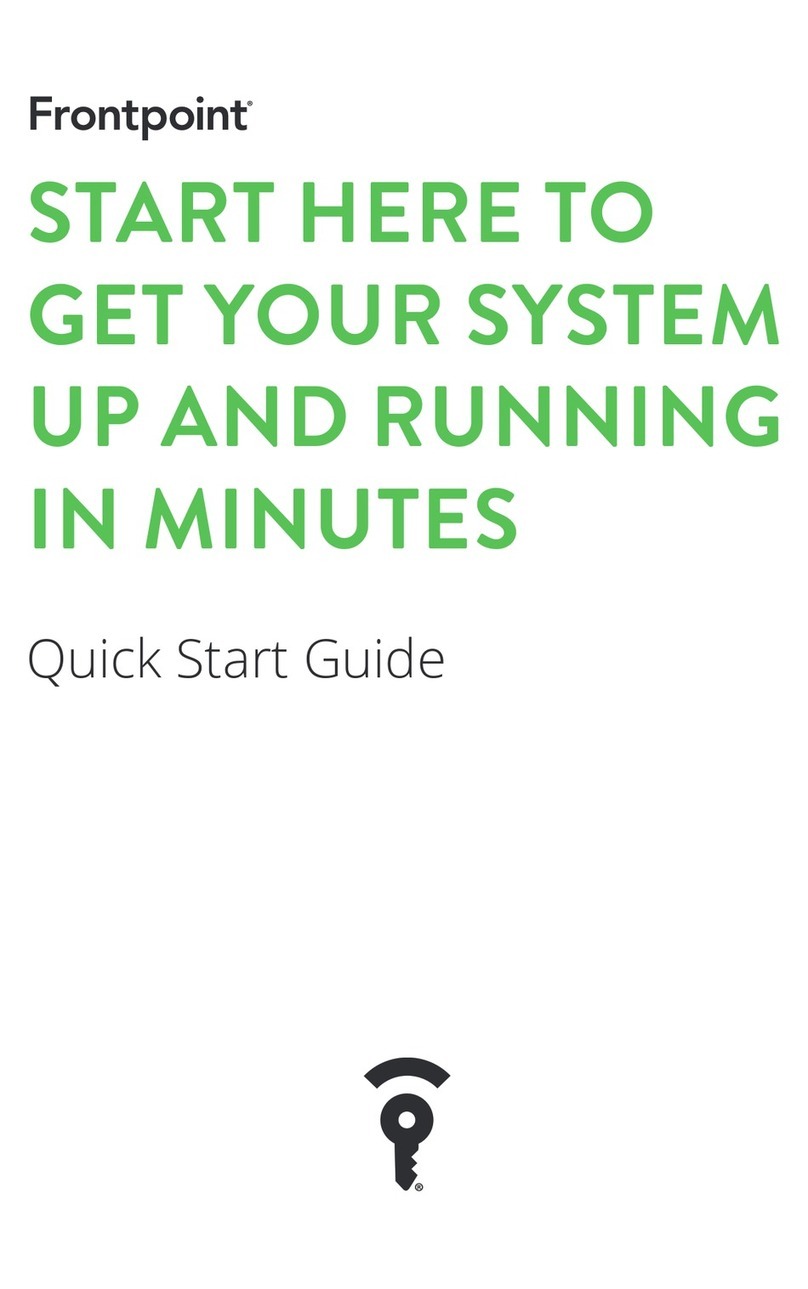
Frontpoint
Frontpoint Pro quick start guide
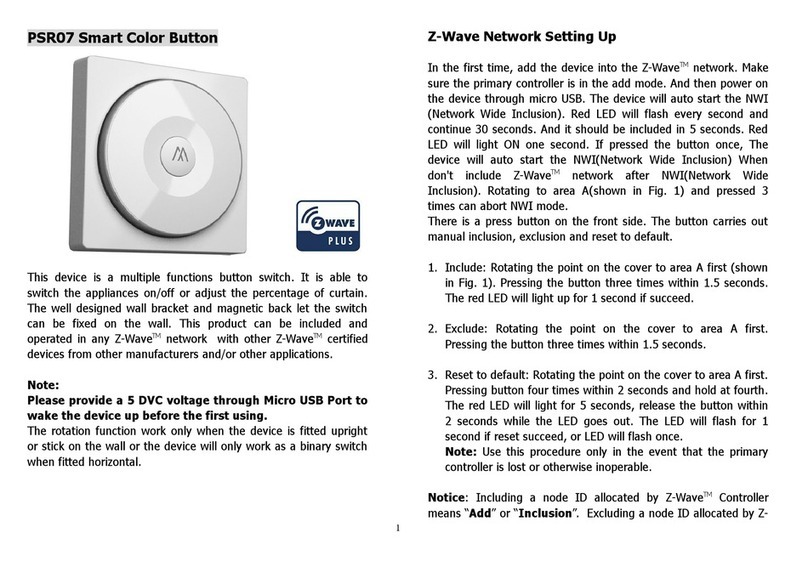
Philio Technology Corporation
Philio Technology Corporation PSR07 user manual
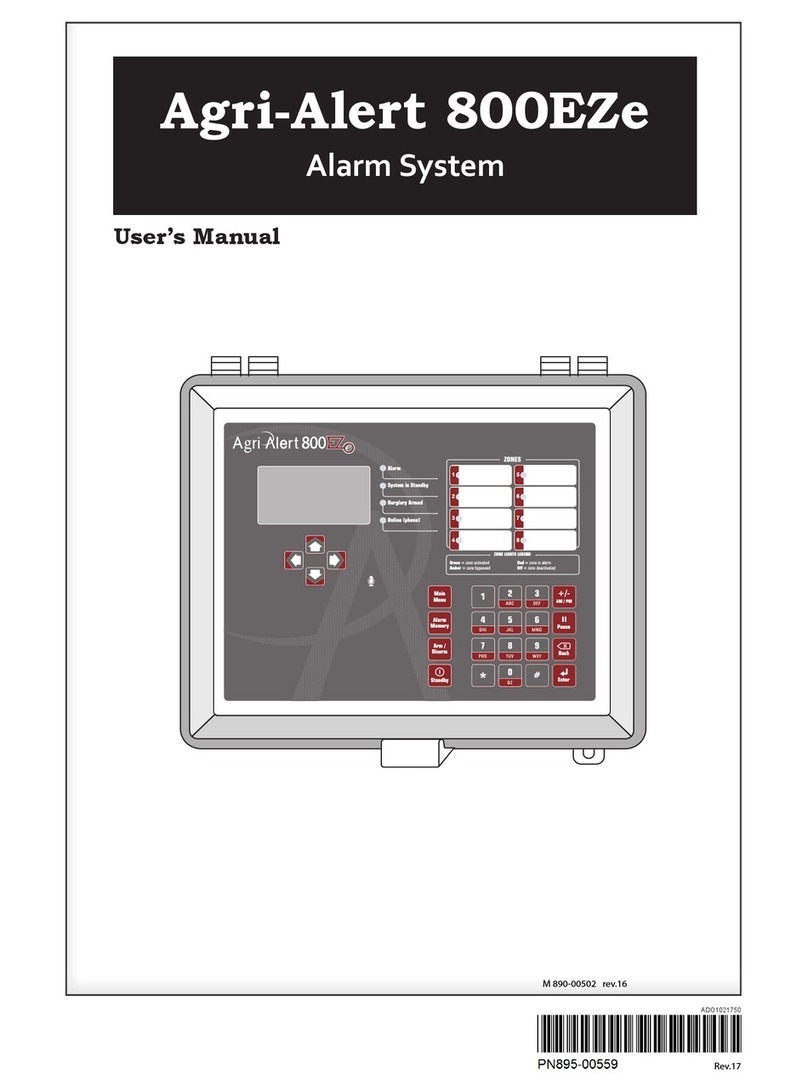
GSI Electronics
GSI Electronics Agri-Alert 800EZe user manual
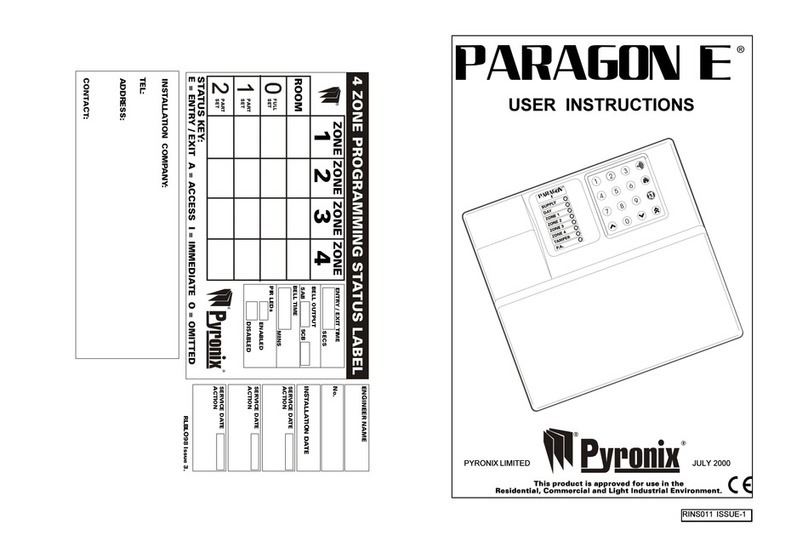
Pyronix
Pyronix Paragon E User instruction
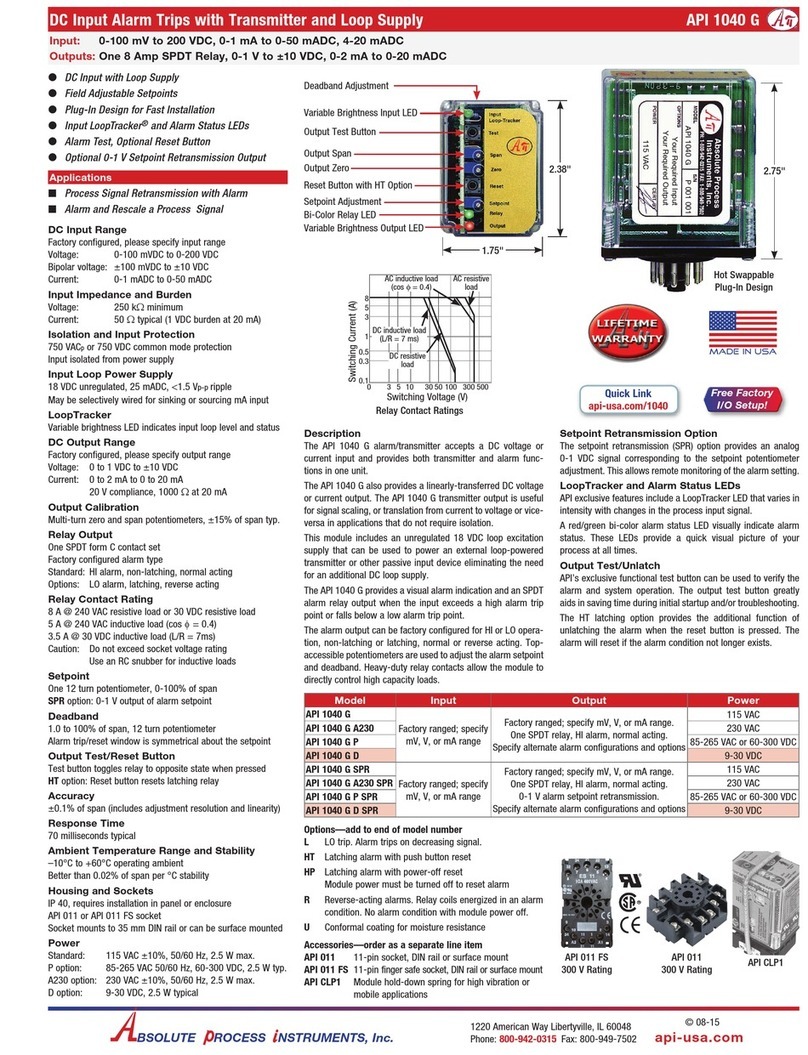
Absolute Process Instruments
Absolute Process Instruments API 1040 G Series quick start guide

NAPCO
NAPCO XP-400 Using instruction