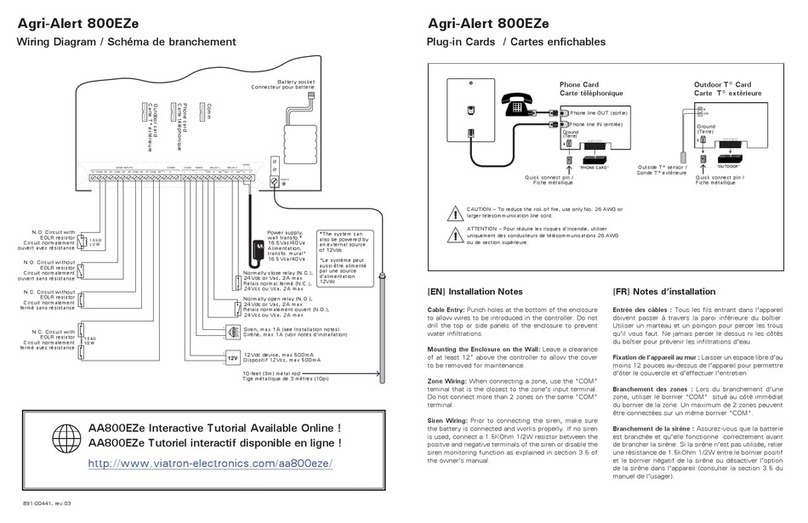3
AA800EZe rev.16
AA800EZe
TABLE OF CONTENTS
1. INSTALLATION..............................................................4
1.1. Introduction.......................................................................................4
1.1.1. Terms of Use ............................................................................. 4
1.1.2. Using the Product According
to Your Function...................................................................... 4
1.1.3. General Safety Usage............................................................ 4
1.1.4. General Safety Precautions................................................. 4
1.1.5. Symbols of the Manual......................................................... 4
1.1.6. General Safety and Electrostatic
Discharge Prevention............................................................ 5
1.2. Installation Procedure ....................................................................5
1.3. Mounting the Equipment .............................................................5
1.4. Connecting the Equipment..........................................................5
1.4.1. Sensors ...................................................................................... 5
1.4.2. AC Power Connection .......................................................... 5
1.4.3. Backup Battery Connection................................................ 5
1.4.4. Siren Output ............................................................................ 6
1.4.5. 12VDC Output ......................................................................... 6
1.4.6. Outdoor Temperature Sensor ............................................ 6
1.4.7. Relays.......................................................................................... 6
1.4.8. Phone Hookup......................................................................... 6
1.4.9. Connecting the Earth Ground ........................................... 7
1.5. Power Up the System......................................................................7
2. USER INTERFACE ........................................................7
2.1. Front Panel..........................................................................................7
2.2. Modifying a Parameter...................................................................8
2.3. Navigation ..........................................................................................8
2.4. Acknowledging an Alarm..............................................................8
2.5. Telephone Interface ........................................................................8
2.5.1. Alarm Report Call.................................................................... 8
2.5.2. Status Report over the Phone ........................................... 8
2.5.3. Acknowledge upon call-back.............................................8
3. SYSTEM INITIALIZATION..........................................10
3.1. Installation Wizard ........................................................................ 10
3.2. Password ......................................................................................... 10
3.2.1. Setting the Passwords.........................................................10
3.2.2. Changing the User Level....................................................11
3.3. Time & Date..................................................................................... 11
3.4. Units of Measurement................................................................. 11
3.5. Siren ................................................................................................... 11
3.6. Volume.............................................................................................. 12
3.7. Conguring the Zones ................................................................ 12
3.7.1. Introduction ...........................................................................12
3.7.2. Number of Zones & Outside T° Sensor..........................12
3.7.3. Dry Contact Inputs & Burglar Zone Settings ..............13
3.7.4. Temperature Zone Settings ..............................................14
3.7.5. Assigning a Relay to a Zone..............................................14
3.7.6. Disable the Siren...................................................................15
3.7.7. Zones’Vocal Identication ................................................15
3.7.8. Initial Activation of the Zones..........................................15
3.8. System Setup.................................................................................. 16
3.8.1. Standby Mode .......................................................................16
3.8.2. System’s Vocal Identication ............................................16
3.8.3. High Noise Alarms................................................................16
3.8.4. Relay Status.............................................................................17
3.8.5. System Self Test.....................................................................17
3.8.6. System Alarm Monitoring .................................................17
3.8.7. Software Version...................................................................17
4. COMMUNICATION PARAMETERS ...........................18
4.1. Introduction.................................................................................... 18
4.2. Dialout Sequence.......................................................................... 18
4.3. Dialing Information ...................................................................... 19
4.4. Phone Numbers............................................................................. 20
4.5. Pager Setup..................................................................................... 20
4.6. On-Site Listening........................................................................... 21
4.7. Phone Call-in................................................................................... 21
4.8. Disable the Dialer.......................................................................... 22
4.9. Test Report....................................................................................... 22
4.10. Precision of the Phone Signals (DTMF).................................. 22
5. ALARM PARAMETERS ..............................................23
5.1. Summary of Events....................................................................... 23
5.2. Internal System Alarms ............................................................... 23
5.3. Outdoor Temperature Compensation................................... 23
5.4. Burglar Zones.................................................................................. 24
5.4.1. Entry/Exit Delays...................................................................24
5.4.2. Arming/Disarming the System........................................24
5.5. Zone Status...................................................................................... 25
5.5.1. Bypass / Activate...................................................................25
5.5.2. View/ Modify Zone Settings .............................................25
6. MONITORING FUNCTIONS .......................................26
6.1. Alarm Memory ............................................................................... 26
6.2. Current Conditions ....................................................................... 26
6.3. Event Buer..................................................................................... 26
7. INSTALLATION CHECK LIST....................................26
8. UPDATE / BACKUP.....................................................27
9. TECHNICAL SPECIFICATIONS ................................28
10. TROUBLESHOOTING GUIDE ...................................28
10.1. System Troubles............................................................................. 28
10.2. Memory Card Troubles................................................................ 29
10.3. Phone Communication Troubles............................................. 29
11. MAINTENANCE ...........................................................29
11.1. Inspecting and Cleaning the Controller................................ 29
11.2. Replacing the Battery Pack........................................................ 30
12. APPENDIX....................................................................30
12.1. Wire Length..................................................................................... 30
12.2. Backup Battery Life Span............................................................ 30
12.3. Replacement Parts Specications........................................... 30
13. INDEX ...........................................................................31