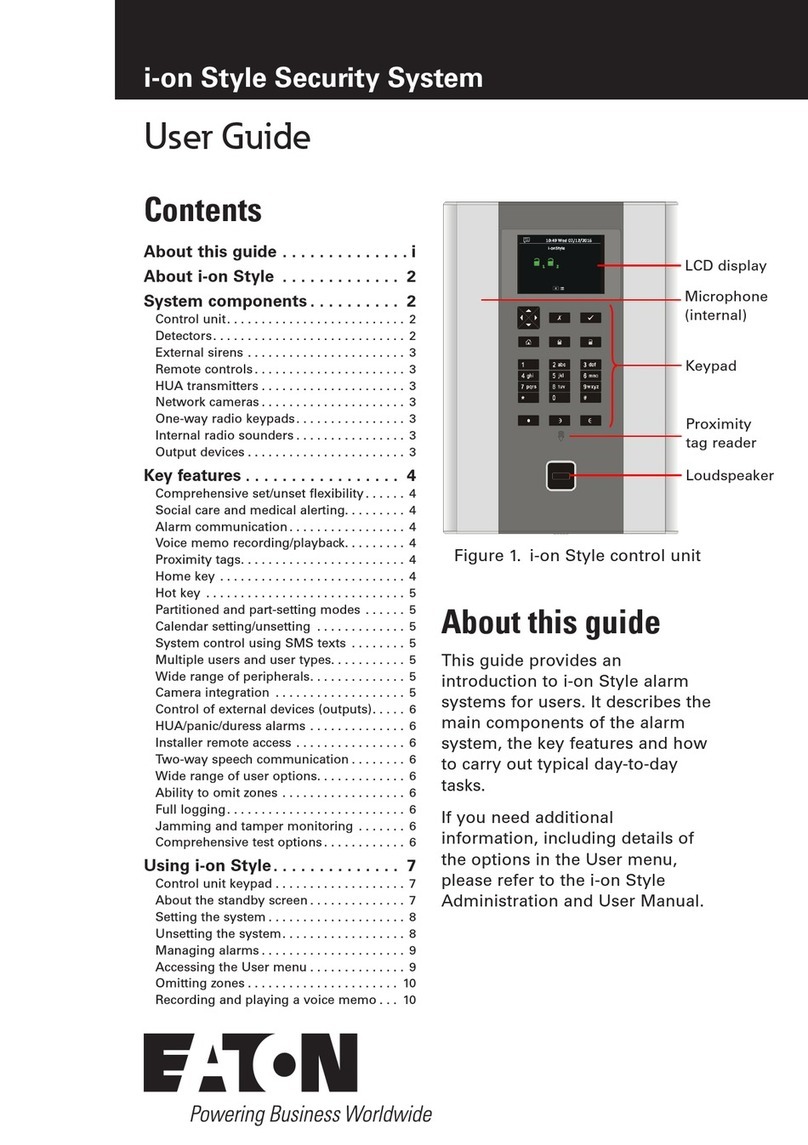Page iv
Edit Keypad................................................................................................................33
Delete Keypad............................................................................................................35
Enable Keypad ...........................................................................................................35
Replace Keypad .........................................................................................................35
Radio Keypads...............................................................................................................36
KEY-RKPZ..................................................................................................................36
Chapter 5: Outputs Menu .............................................................................38
Wired Outputs................................................................................................................38
Plug-By Outputs.............................................................................................................43
Chapter 6: Setting Options Menu................................................................44
Full Set and Part Set options..........................................................................................44
Name..........................................................................................................................44
Exit Mode....................................................................................................................44
Settle Time .................................................................................................................45
Confirm Set.................................................................................................................45
Exit Time.....................................................................................................................46
Entry Time ..................................................................................................................46
Extended Entry Time ..................................................................................................46
Alarm Response.........................................................................................................46
Siren Delay.................................................................................................................46
Siren Time ..................................................................................................................46
Pt.set Final Exit...........................................................................................................46
Pt.set Entry Route.......................................................................................................47
Strobe on Set..............................................................................................................47
Strobe on Unset..........................................................................................................47
Chapter 7: System Options Menu ...............................................................48
User Options..................................................................................................................48
User Access ...............................................................................................................48
User Reset..................................................................................................................49
Keypad Text ...............................................................................................................50
Restore Defaults.............................................................................................................50
Staged Defaults..........................................................................................................50
Factory Defaults..........................................................................................................51
Installer Options.............................................................................................................51
Installer Name.............................................................................................................51
Installer Code..............................................................................................................51
Installer Timeout.........................................................................................................52
Service Date...............................................................................................................52
Service Banner...........................................................................................................52
Confirmation...................................................................................................................52
Confirmation Mode .....................................................................................................52
Confirmation Time ......................................................................................................53
Entry Alarm Delay.......................................................................................................53
After Entry...................................................................................................................53
Entry Keypad Lock......................................................................................................54
Sounder On................................................................................................................54
Siren On .....................................................................................................................55
Unconfirmed Reset.....................................................................................................55
Confirmed Reset.........................................................................................................55
HUA Response...........................................................................................................56