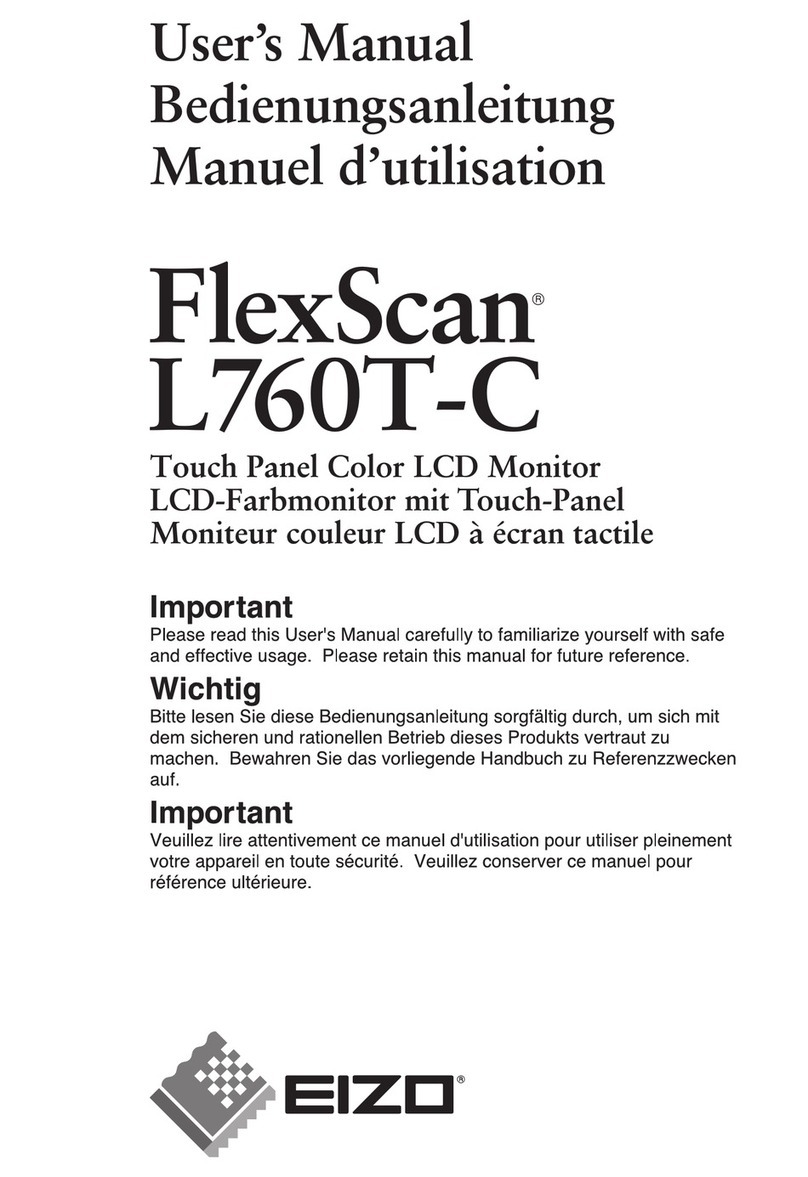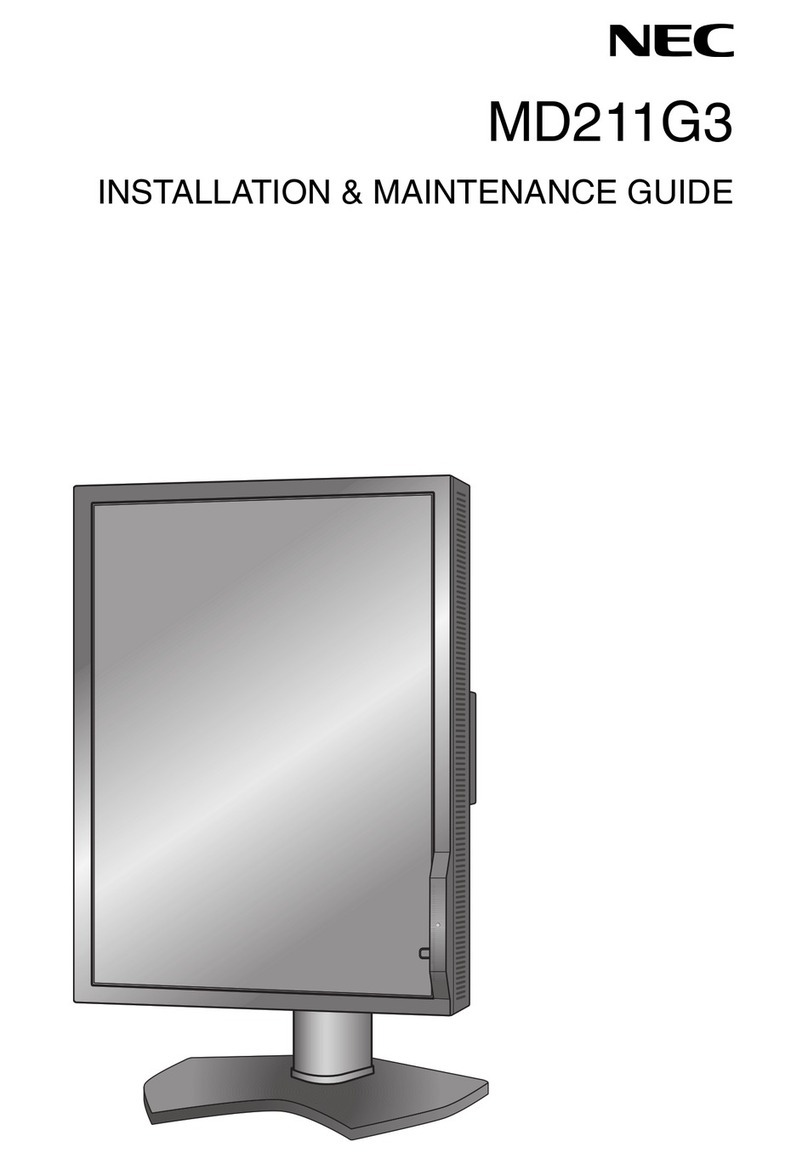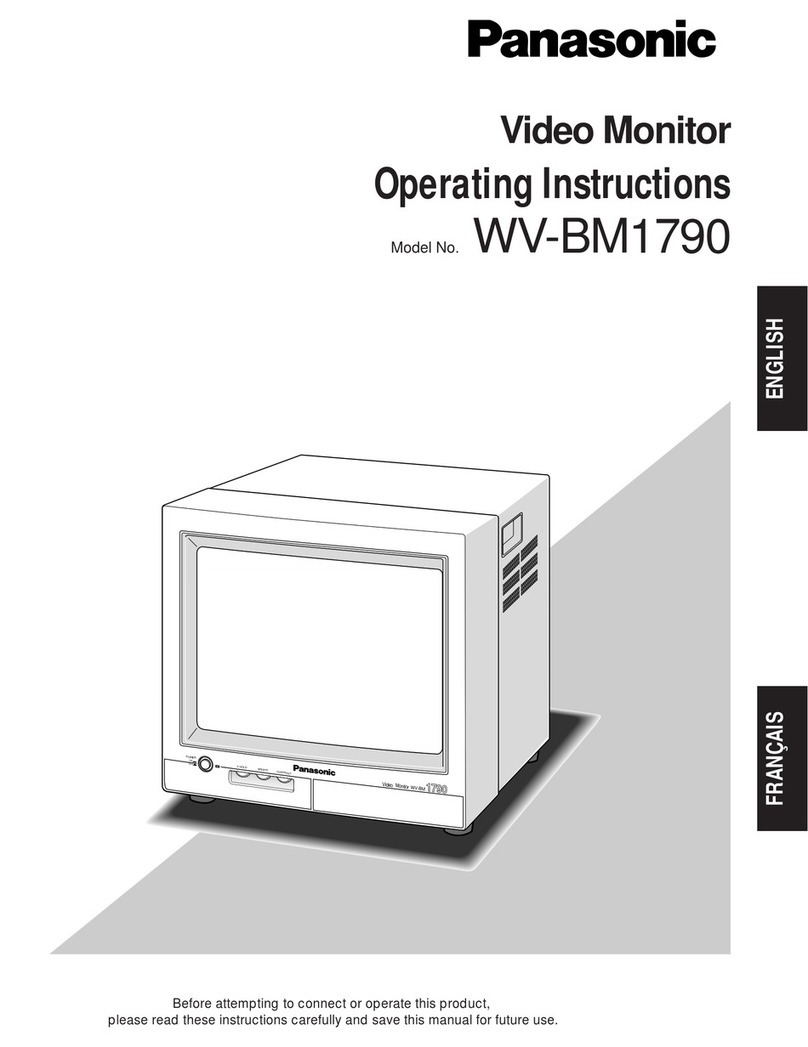ELKHART BRASS EXM2 BoaX2 2000 Assembly instructions

98638000 REV-A
Model 7451X2 Monitor
Installation, Operating, & Maintenance Instructions
+1 574-295-8330
www.elkhartbrass.com
Powered by EXM2

2
CONTENTS
PRODUCT SAFETY INFORMATION ....................................................................3
MONITOR CALLOUT DRAWING.......................................................................4
SYSTEM COMPONENTS .............................................................................5
CONTROL ...........................................................................................7
MONITOR & VALVE ACCESSORIES....................................................................8
INSTALLATION INSTRUCTIONS ......................................................................8
Installation Step 1: Mount and Wire all System Components ............................................9
Installation Step 2: Configure the EXM System ........................................................18
Installation Step 3: Calibrate the EXM2 System ........................................................18
Installation Step 4: Final Check.......................................................................20
OPERATING INSTRUCTIONS .........................................................................21
MAINTENANCE INSTRUCTIONS .....................................................................30
TROUBLESHOOTING GUIDE ..........................................................................31
SYSTEM SPECIFICATIONS ...........................................................................33
OPTIONAL ACCESSORY SPECIFICATIONS.............................................................34
To view the most current parts list, drawings, or demonstrations of common EXM commands,
please visit www.elkhartbrass.com

3
PRODUCT SAFETY INFORMATION
• All personnel who may be expected to use this equipment must be thoroughly trained in its safe and
proper use.
• Before flowing water from this device, check that all personnel (fire service and civilian) are out of the
stream path. Also, check to make sure stream direction will not cause avoidable property damage.
• Become thoroughly familiar with the hydraulic characteristics of this equipment, and the pumping
system used to supply it.To produce effective streams, operating personnel must be properly trained.
• Whenever possible, this equipment should be operated from a remote location. Do not needlessly
expose personnel to dangerous fire conditions.
• Open water valves supplying this equipment slowly so that piping fills slowly, thus preventing
possible water hammer occurrence.
• After each use, and on a scheduled basis, inspect equipment per instructions in the Maintenance
section.
• Any modifications to the electrical enclosures will destroy the NEMA 4 rating and void warranty
coverage of the enclosure and all components within.
!Important: Before installing and operating provided equipment, read this manual
thoroughly. Proper installation is essential to safe operation.
SYSTEM INFORMATION:
Monitor Serial Number:
Monitor Accessories (Nozzle Gallon Age AndType,Types Of Transmitters,Water Valve, Etc.):

4
EXM2 MONITOR FEATURE CALLOUTS
X-Stream Series Electronically Actuated Nozzle
4”-150# Flange Base
Fully Vaned Cast
Aluminum Waterway
EXM2 Control Module
Discharge Pressure Gauge
Sealed High-Torque
Gearmotor
BoaX2 2000 Monitor
3.5” NHT
Discharge

5
BoaX2 2000 Monitor
SYSTEM COMPONENTS
MONITOR
BoaX2™ 2000 Monitor - 7451X2
The BoaX2 2000 monitor is a cast aluminum monitor with 4”
waterway.The waterway contains a central vane to minimize
large-scale turbulence and provide superior fire streams.The
water supply connection is a 4”-150# ANSI flange.The discharge
nozzle connection is a 3 1/2” National Hose male thread.
High power, permanent magnet variable speed DC gear motors
that drive the left-right and up-down monitor motions are NEMA
4 rated for use in harsh environments. The monitor utilizes the
EXM2 control platform and can be controlled by hardwired input
devices via CAN bus or by an optional upgraded Radio Frequency
(RF) device.The monitor may be powered with 12 or 24VDC.
An optional electric valve is available to allow the user to control water flow directly from the
EXM input device.
When using the BoaX2 2000 monitor in a horizontal travel range in excess of 90 degrees to the
left and 90 degrees to the right of the monitor center position, Keep-Out Zones must be used. The
monitor horizontal center position is located at the center of the metal nameplate. Setting a left
and right Keep-Out Zone is required to ensure that interference between the discharge elbow and
horizontal motor and sensor geometry is prevented. Failure to use Keep-Out Zones as described
can result in damage to the monitor. Refer to the Operating Instructions section for more on
setting Keep-Out Zones.
A left and right Keep-Out Zone are factory set at Elkhart Brass so that the monitor discharge
elbow and stream shaper do not contact the horizontal motor and sensor geometry. If the
monitor is recalibrated or if these Keep-Out Zones are removed, new Keep-Out Zones orTravel
Limits must be set to prevent potential interferences between these parts.
ELKHART BRASS
Fire Fighting Equipment
175°
175°
FACTORY CALIBRATED
CENTER OF HORIZONTAL
ROTATION
XXXXXX
DRAWING
4
1
OF
BOAX2 2000 (02007451) MANUAL
PAGE
07/23/2019
Ver. 1.0
THIS DRAWING CONTAINS INFORMATION THAT IS
PROPRIETARY TO ELKHART BRASS MFG CO., INC.
AND MAY NOT BE USED TO PRODUCE ANY PARTS,
ASSEMBLIES OR PRODUCTS DESCRIBED HEREIN
WITHOUT EXPRESS WRITTEN PERMISSION
Ø
Factory calibrated center
of horizontal rotation.

6
CAUTION: Failure to set Keep-Out Zones or Travel Limits to prevent contact
between these parts could result in damage to the monitor. All parts and
components damaged this way are not covered under warranty.
!
ELKHART BRASS
Fire Fighting Equipment
STREAM
SHAPER
HORIZONTAL
MOTOR
HORIZONTAL
SENSOR
MONITOR
DISCHARGE
ELBOW
XXXXXX
DRAWING
4
2
OF
BOAX2 2000 (02007451) MANUAL
PAGE
07/23/2019
Ver. 1.0
THIS DRAWING CONTAINS INFORMATION THAT IS
PROPRIETARY TO ELKHART BRASS MFG CO., INC.
AND MAY NOT BE USED TO PRODUCE ANY PARTS,
ASSEMBLIES OR PRODUCTS DESCRIBED HEREIN
WITHOUT EXPRESS WRITTEN PERMISSION
CAUTION: All EXM2 monitor motors are 12VDC. If using a non-EXM2 nozzle,
another 12VDC nozzle should be used, or nozzle control may not function properly.
!

7
CONTROL
Joystick Controller – 7030X2
The Joystick Controller can be mounted inside the apparatus cab to control
all monitor functions, including oscillation, stow and deploy.The monitor
direction (both vertical and horizontal movement) is changed by moving
the joystick in the desired direction of travel. The up-down and left-right
motions can be operated simultaneously with pressure sensitive speed,
moving the monitor faster or slower depending on how far the joystick is
pushed and pulled. The water valve can be opened with a trigger switch
located on the front of the joystick or can be locked into position through
the use of the valve buttons on the joystick. Nozzle pattern can be changed
using the thumb wheel on the top of the joystick. Oscillation is programmed
by using the joystick in conjunction with the oscillate button.
Panel Mount Controller – 7010X2
The Panel Mount Controller is a sealed controller for operation of the
monitor, nozzle, and water valve (optional). Separate push button switches
are provided for up, down, left, right, fog and straight stream, valve open,
valve close, valve preset, stow, deploy, oscillation, and auxiliary functions.
The Panel Mount may be powered with 12 or 24Volts.
Handheld Controller with Docking Station and RF to CAN gateway – 7015X2
The Handheld Controller is a sealed remote control that contains all the
controls necessary for operation of the monitor, nozzle, and water valve
(optional).The handheld (7015X2WH) is paired to a RF to CAN gateway
(7015X2 GW) and has a docking station (7015X2 DS).The handheld allows
the operator to control the monitor from a significantly improved point of
view, allowing the operator to confirm that they are hitting the desired target.
Separate push buttons are provided for up, down, left, right, fog and straight
stream, valve open, valve close, valve preset, stow, deploy, oscillation,
and auxiliary functions.The 7015X2, through the use of frequency hopping
techniques, allows multiple transmitters to operate on a common site
without interference. The remote also has an automatic power down feature
that will shut down the power after 5 minutes of no activity. As an additional
power saving feature, the radio signal is only transmitted while buttons
are pushed.The handheld remote case has a NEMA 4 rating.The Handheld
docking station may be powered with 12 or 24Volts.
!Caution: Any modification of the Joystick, Panel Mount, or Handheld Controller
enclosures will destroy the NEMA 4 rating to that piece of equipment and will void
the warranty coverage.

8
MONITOR & VALVE ACCESSORIES
Position Feedback Display – 7051X2
All EXM2 monitors come with Absolute Position Feedback sensors.These
sensors provide constant feedback to the monitors’ processor even when the
monitor is moved via manual override. This information is then transmitted
to the Position Feedback Display.
Unibody Valve with E14X (E16X for EB6D) Electric Actuator
The Unibody water valve provides a convenient remote on/off and preset
valve positioning control of the water supply to the EXM2 monitor.This
allows the operator complete control of the unit from the safety of the vehicle
cab or handheld radio controller*.The water valve motor speed prevents
water hammer, yet closes quickly enough to help preserve the limited on-
board water supply.The electric actuated UnibodyValve may be powered
with 12 or 24Volts.
*Valve must be wired for CAN communication with a RF to CAN gateway.
INSTALLATION INSTRUCTIONS
Recommended electrical requirements for BoaX2 2000 monitor:
Distance Ft.(m) Wire Gauge (AWG)
100(30.5) – 150(45.7) 8
50(15.2) < 100(30.5) 10
25(7.62) < 50(15.2) 14
< 25(7.62) 16
• Power and Ground wire type: Cross Link or equivalent (Must meet or exceed NFPA 1901 Section 13)
• Maximum monitor amperage draw: 20 AMPS (35 AMPS for FoamTube Expansion)
• CAN wire gauge and length:
• Main Line: 131 ft. (40 m) – 18-20 AWG (Must meet J1939 specification)
• Monitor is terminated and must be at the end of the main CAN line
• CAN wire type and shielding:Twisted shielded pair - 105°C 150V (Belden 9841 series or equivalent)
• Shield Drain: Connect shield/drain to pin C of J1939 connector
Recommended electrical requirements for the EXM2 series input devices:
• Power and Ground wire gauge and length: 18-20 AWG 105°C 150V up to 150 ft. (45.7 m)
• Maximum input controller amperage draw: 500mA
• CAN wire gauge and length: 3 ft. (1 m) – 18-20 AWG
• CAN wire type and shielding:Twisted shielded pair - 105°C 150V (Belden 9841 series or equivalent)
• Shield Drain: Connect shield/drain to pin C of J1939 connector
WARNING: Turn off system power before connecting or disconnecting an
EXM2 component.
!

9
Termination Points
When using CAN lines for communication there must be 2 termination points within the system. The monitor
should be considered one of these terminating points and located at one end of main CAN line. Termination
points are explained further in the Configuration section (installation step 2). What is important at this time
is that in order to maximize the efficiency of communication in your CAN network, you must terminate the
component located at the opposite end of the main CAN line. This should be taken into consideration as
you setup your EXM2 system. Each additional EXM2 component that requires connection to the main CAN
communication line between the two end components will require the use of CAN Splitter (P/N 24196000).
The maximum length of wire from the main CAN line is 3ft. and would be considered a branch (node) off the
main CAN line. A CAN termination plug (P/N 24197000) and CAN splitter (P/N 24196000) may be required to
terminate the EXM2 component at the opposite end of the CAN line from the monitor.
INSTALLATION STEP 1: Mount and Wire All System Components
Installation instructions have been included for all EXM components.
BoaX2 2000 Monitor –
•
Before mounting the BoaX2 2000 monitor, ensure that space allows for monitor to
move through the intended range of motion. Disconnect all electrical connections.
• The horizontal center of the monitor is marked by the center of the
nameplate.The monitor is factory calibrated to move equally to the left and
right from this center point.
• Mount the monitor onto an appropriate flat face flange with eight (8) 5/8-11 UNC grade 5, carbon steel
or stainless steel bolts & nuts. Seal flange joint with an appropriate full face gasket. Install eight (8) 5/8”
flat washers onto the monitor
flange side of the connection.Torque bolts uniformly (20 ft-lbs at a time in a
crisscross pattern) to 60-70 ft-lbs.
Apply blue Loctite 242 or equivalent to the threads.
• The monitor will use a CAN line to communicate with other EXM2 components. Connect the monitor
pigtail 1 to CAN bus.
• Supply power to the monitor by connecting the two red and two black leads from the 8 pin connector
to an appropriate power source. Install one 20 Amp fuse in line to both positive power leads for a 12V
system (10 Amp for 24V system) to protect the monitor electrical components. Be sure the wire gauge is
large enough to prevent a voltage drop under load.The voltage at the monitor needs to be 11V or higher
during operation.
Be sure the final wire size is appropriate for the connector. An OEM-supplied waterproof junction box or
splice installed close to the EXM2 monitor may be needed to reduce wire size prior to making the final
connections. Refer to recommended electrical requirements for EXM2 monitor on page 8.
• Refer to the respective plug figures for information on the plugs’ pins.
1 2
WARNING: When installing the monitor on a raised face companion flange, it
is critical that the bolts be tightened uniformly to prevent misalignment of the
monitor relative to the flange or valve. If the monitor becomes misaligned, the
base flange will fracture and fail when the bolts on the “high” side are tightened.
CAUTION: Do NOT use motors or discharge as leverage to tighten monitor.
!

10
Stow Output:
The EXM2 monitor provides one electrical output to which an OEM can connect to in order to
enable/disable truck operations based on whether an EXM2 monitor is stowed or not stowed.This
could be used, for example, for a truck that has an aerial or other movable object that may hit the
monitor if moved when the monitor is not stowed.These outputs could also be used to turn OEM-
supplied indicator lights on or off depending on the monitor stow state.
• Disconnect monitor power and locate the Power/CAN connector provided with monitor.
• Remove the position 5 plug from the Power/CAN connector.
• Remove the wedge lock from end of the connector.
• Insert the contact end of stow output wire P/N 37241063 into position 5 until it snaps into place.
• Reinstall the wedge lock into the end of the connector.
• Connect the stow output lead to the customer-supplied relay device that the Stow output switches.
• The stow output provides a ground to this lead when the monitor is not stowed, and provides an
open circuit, otherwise.
• The stow output is limited to 250 mA of current switched to ground (when the monitor is in a
non-stowed position).
• The stow output handles up to +28VDC when open circuit.
• The stow output maintains the switch state when the monitor is powered off.
Proximity Sensor for Extended Travel:
An OEM supplied proximity sensor is used only for extended travel functionality and is not
necessary for standard monitor operation.
The Cobra EXM2 is capable of vertical extended travel beyond the calibration point (straight up).
An additional ground input is needed to enable this functionality.This functionality is intended to
allow an OEM supplied proximity sensor to be used to enable or disable extended travel when the
monitor is used with aerial applications.The proximity sensor should provide an open circuit under
normal operation, and a ground when the monitor can move into the extended travel region.
• Disconnect monitor power and locate the Power/CAN connector provided with monitor.
• Remove the position 4 plug from the Power/CAN connector.
• Remove the wedge lock from end of the connector.
• Insert the contact end of the proximity sensor wire P/N 37241000 into position 4 until it snaps into
place.
• Reinstall the wedge lock into the end of the connector.
• Reconnect connector and configure the EXM2 system for extended travel functionality before use.

11
Harness B – P/N 37550000 Monitor Pigtail included with EXM2 monitor
Harness C – P/N 37544000 Valve Pigtail included with E14X/E16X actuator
Harness D - P/N375440NT Valve Pigtail non-terminated harness included with E14X/E16X valve actuator
Harness A – P/N 37541000 Controller Pigtail included with EXM2 Panel mount,
Position Display, & Joystick
Connecting an OEM supplied proximity sensor to the wire from position 4 will provide
conditional extended travel functionality via a ground or open circuit (see Operating
Instructions). Connecting the proximity sensor wire from position 4 to a ground will provide
an always enabled extended travel.
EXM2 Wiring Connections

12
Harness H – P/N 37561000 Docking Station Pigtail included with EXM2 Hand Held pkg
Harness J - P/N37551000 Gateway Pigtail included with EXM2 Hand Held pkg
Harness K - P/N 37252000 Monitor CAN J1939 Pigtail
Harness L - P/N 37571000 Input Controller CAN Pigtail
Harness F – P/N 24196000 Splitter (sold separately) Harness G – P/N 24197000 CANTermination Plug (sold separately)
Harness E – EXM2 Extension harness (sold separately)

13
EXM2Wiring Connections (Shown with all Elkhart Brass Provided harnessing)
EXM2 Monitor
7051X2 EXM2 Position
Feedback Module
Terminating
Resister
7010X2 EXM2 Panel Mount
or
7030X2 EXM2 Joystick Controller
(Both Factory Set as Primary)
EXM2 Gateway
EXM2 Handheld Controller
and Docking Station
E14X/E16X
Actuated Valve
Valve comes terminated
from factory
7015X2 EXM2
Handheld Package
(Factory Set as Secondary)
EXM2 monitors come terminated
from factory and should
always be at end of CAN line
Items can be installed in any order
Example of an EXM2 System with a terminated valve at opposite end of main CAN line
(This system does not require configuration)
F
CAN Splitter
F
CAN Splitter
F
CAN Splitter
EEEE
B A A J
C
Panel Mount Controller
• Using the Panel Mount Controller template located at www.elkhartbrass.com,
drill 6 #7(0.201" 5.1mm) holes as shown through the panel.
• The device should be mounted in the vehicle such that a minimum separation
distance of 7.9" (20 cm) is maintained between the device (and/or its antenna)
and any persons during normal operation .
• Mount the controller with six (6) 10-24 screws using blue Loctite 242 or
equivalent.The controller has a 0.375 thread depth.Torque screws to 50-60 in-lbs
(5.6-6.8 Nm).
• Connect plug 1 to the CAN line.
• Supply power to the controller by connecting plug 2 leads to an appropriate
power source. Red (+) and black (-).
• Install a 1 Amp fuse into the positive (red +) power lead for a 12V system (1/2
Amp for 24V system).
• Termination requires CAN splitter (P/N 24196000) and CAN termination plug (P/N
24197000) not included. Non-termination requires CAN splitter (P/N 24196000)
not included.
• Refer to the respective plug figures for information on the plugs’ pins.
1 2

14
Handheld Controller, Gateway and Docking Station
Docking Station
• Using the Docking Station template located at
www.elkhartbrass.com, drill 6 #7(0.201" 5.1mm) drill holes as shown
through the panel.
• Mount the Docking Station with six (6) 10-24 screws using blue Loctite
242 or equivalent.The controller has a 0.375 thread depth.Torque
screws to 50-60 in-lbs (5.6-6.8 Nm).
• Supply power to the Docking Station by connecting the plug leads
shown to an appropriate unswitched power source.
• Install a 1 Amp fuse into the positive (red +) power lead of the Docking
Station for a 12V system (1/2 Amp for 24V system).
• Place the Handheld Controller into the station.To remove, push the
docking station latch down. (see maintenance instructions section B
for LED signals)
Gateway
• Using the Gateway template located at www.elkhartbrass.com, drill all
0.291"(7.mm) holes as shown through the panel.
• Mount the Gateway with 10-24 screws using blue Loctite 242 or
equivalent.Torque screws to 50-60 in-lbs (5.6-6.8 Nm).
• In order to comply with FCC and ISED RF Exposure requirements,
the device should be mounted in the vehicle such that a minimum
separation distance of 20 cm is maintained between the device (and/
or its antenna) and any persons during normal operation .This device
has been evaluated only with the provided half-wave Lynx 915 MHz
antenna and must never be altered by installers/ end-users . To allow
the antenna to be mounted external to the vehicle and the Gateway
to be mounted inside the vehicle out of sunlight, in a dry location with
connectors facing down ( to help keep the connectors and seals dry) a
provided 2m low loss coax is provided.
• Supply power to the controller by connecting red (+) and black (-) leads
to an appropriate power source.
• Install a 1 Amp fuse into the positive (red +) power
lead of the Gateway for a 12V system (1/2 Amp for 24V
system).
• Termination requires CAN splitter (P/N 24196000) and
CAN termination plug (P/N 24197000) not included.
Non-termination requires CAN splitter (P/N 24196000)
not included.
Gateway
Handheld and
Docking Station

15
Joystick Controller
• Using the Joystick Controller template located at
www.elkhartbrass.com, drill all holes as shown
through the panel.
• Mount the Joystick Controller using 4 3/8" fasteners
secured with blue Loctite 242 or equivalent.
• Connect plug 2 to the appropriate CAN line.
• Supply power to the Joystick by connecting the red (+) and black (-) leads coming from plug 1 to an
appropriate power source.
• Install a 1 Amp fuse into the red (+)positive power lead of the joystick for a 12V system (1/2 Amp for 24V
system).
• Termination requires CAN splitter (P/N 24196000) and CAN termination plug (P/N 24197000) not included.
Non-termination requires CAN splitter (P/N 24196000) not included.
• Refer to the respective plug figures for information on the plugs’ pins.
Joystick Plug Information
1 2

16
Position Feedback Display
• Using the Position Display template located at www.elkhartbrass.com,
drill the two 11/64" holes as shown through the panel intended for
mounting the display.
• Mount the Position Feedback Display using two (2) 6-32 x ½" fasteners
secured with blue Loctite 242 or equivalent.Torque to
50-60 in-lbs (5.6-6.8 Nm).
• Connect plug 2 to the appropriate CAN line.
• Supply power to the Position Feedback Display by
connecting plug 1 leads red (+) and black (-) to an
appropriate power source.
• Install a 1 Amp fuse into the positive red (+) power lead
of the Position Feedback Display for a 12V system (1/2
Amp for 24V system).
• Termination requires CAN splitter (P/N 24196000) and
CAN termination plug (P/N 24197000) not included.
Non-termination requires CAN splitter (P/N 24196000)
not included.
• Refer to the respective figures for information on the
plugs’ pins.
!Important: Ensure horizontal & vertical calibration is correct or display may not
accurately show position. See Installation Step 3: Calibrate the EXM2 System.
Electric Actuated Unibody Valve – E14X/E16X
• Install the valve into the water supply line.
• Supply power to the valve by connecting the red and black leads coming from the valve -1 plug to an
appropriate power source, red (+), black (-). Do not power valve until ready to calibrate it (see page 21).
• Install a 30 Amp fuse to the positive power lead of the valve for a 12V system (20 Amp for 24V system).
• Connect plug 2 to the appropriate CAN line.
• Termination requires no additional items as CAN lead contains termination. Non-termination requires
CAN splitter (P/N 24196000, not included) and removal of terminated CAN lead and installation of
unterminated lead. Unterminated lead and instructions are included with valve.
1
2

17
Valve Plug
Actuator Plug
E14X (E16X for EB6D)
Valve Plug 1
2
Nozzles
• Ensure there is a gasket inside the nozzle swivel.
• Hand tighten the nozzle onto the monitor discharge.
• Loosen the swivel to reposition the nozzle with the electric actuator on top as shown.
• Tighten the nozzle swivel with a spanner wrench.
• Supply power to the nozzle by connecting the monitor and nozzle harness connectors.

18
INSTALLATION STEP 2: Configure the EXM2 System
NOTE: EXM2 systems consisting of a monitor and one Panel Mount or Joystick, a handheld with
gateway, a position display, and an E14x or E16X actuated valve do not require configuration.
EXM2 monitors come factory set for CAN termination and must be at the extreme end of the
main CAN line. See options for CAN wiring and termination on page 15.
The following is a list of reasons why a system would require configuration viaWi-Fi:
• Need maximum travel limits to be different than factory setting
• Reversing monitor controls
• Setting priority or controller for override by primary, secondary, or number
• Reversing valve operation when using an EBXJ valve
• Group number used for multiple monitors on system
• Valve ID change for multiple valves
• CAN address for special system of not using Elkhart Brass controls
• Valve closure before stowing monitor need to be turned off
If the system requires configuration, please refer to the EXM2 System Configuration Manual
(P/N 98612001) for configuration instructions.You can find the most current manual at www.
elkhartbrass.com.
INSTALLATION STEP 3: Calibrate the EXM2 System
NOTE: If calibration was completed during the previous step, skip step 3.
After successfully installing the system, the system must be calibrated. Calibrating the EXM2
monitor’s horizontal and vertical rotation is a necessary step for EXM2 systems.
If it was necessary to configure your system usingWi-Fi, calibration can also be done via the
Wi-Fi interface. See the EXM2 System Configuration Manual (P/N 98612001) for configuration
instructions.You can find the most current manual at www.elkhartbrass.com.
Setup Mode with Controllers
Before the EXM2 system can be calibrated, the system must be put into Setup Mode. To
bring the system into Setup Mode simply press and hold the FOG and STREAM buttons
simultaneously for 5 seconds (On the joystick use the PRESET and AUX buttons).
• When the system has successfully been brought into Setup Mode, the status LED on the monitor will
be lit (magenta) and the status LED on all input controllers will be lit (magenta).
• Once in Setup Mode a user can perform horizontal and vertical calibration of the monitor as well as set
travel limits, travel keep out zones, stow position, change motor speeds, etc.
• When in Setup Mode the RIGHT, LEFT, UP, and DOWN buttons function normally, but valve OPEN,
CLOSE, and PRESET do not control the valve. Instead, they are used for entering setup commands.
• To exit Setup Mode simply press and release the FOG and STREAM buttons simultaneously one time
(On the joystick use the PRESET and AUX buttons).The status LED (magenta) on the monitor and the
status LED (magenta) on the input controller will turn off (The joystick status LED will turn solid green).
• Changes made will not take effect until after exiting Setup Mode. Setup Mode will automatically be
exited after five minutes of no user inputs.

19
!
Caution: There are no vertical or horizontal travel limits when in Setup Mode. MOVE
THE MONITOR WITH CAUTION WHILE IN THIS MODE. If monitor is obstructed by an
object or by itself, the motors may over current and need to be moved manually out
of the interfering object’s way.
Calibrating Horizontal and Vertical Rotation with Controllers
Calibrating the EXM2 system’s horizontal and vertical rotation is a necessary step for EXM2
systems of all types. The calibration points serve as a starting point for all other motion limits
and commands entered to the EXM2 system. If not properly calibrated, the system may not
operate correctly.
• Enter Setup Mode
• Calibrating Horizontal Rotation -This calibration process will establish the zero (0˚) horizontal position
and allow rotation half to the left and half to the right of the total rotation range specified during system
configuration (i.e. 175 degrees left and 175 degrees right of center for a total of 350 degrees of travel. For
Sidewinder EXM2 UHP 90 degrees left and 90 degrees right of center for a total of 180 degrees of travel).
• Using RIGHT & LEFT controls, position the monitor in the location you want to be the center of
the allowed range of horizontal travel (i.e. the 0˚ horizontal position).
• Press and hold PRESET and then press and release either the LEFT or RIGHT button. (On the
joystick, hold PRESET and move the stick to the right or left and release)The status LED on the
monitor should blink then turn solid.
• Release the PRESET button.The horizontal axis is now calibrated.
• CalibratingVertical Rotation - (Optional)The Vertical calibration point is factory set at 90° (straight up).
This is the position needed when wiring for extended travel (see Operating Instructions E), or when
using a Position Feedback Display.This calibration will establish the highest vertical travel point of
the monitor and allow rotation in the downward direction the total range specified during system
calibration. This differs from the horizontal rotation calibration where the zero point is in the middle of
the rotation range. (i.e highest vertical travel point to lowest is 135 degrees not in extended travel except
the Magnum EXM2 has 150 degrees.
• Using the UP & DOWN controls, position the monitor such that it is aimed directly vertical or at the
uppermost limit of travel specified during system configuration.
• Press and hold PRESET and then press and release the UP button. (On the joystick, hold PRESET
and pull the stick back and release).The status LED on the monitor should blink then turn solid.
• Release the PRESET button.The vertical axis is now calibrated.
• Exit Setup Mode and check the monitor’s rotation limits. The monitor should not hit itself or other
objects. Recalibrate the EXM2 system if needed.
!
Caution: If the vertical zero point is set too far forward, the monitor may be allowed to
crash into itself at the lower points of vertical travel. BE CAREFUL NOT TO MOVE THE
MONITOR INTO OBSTRUCTIONS OR ITSELF as this will cause the monitor motors to
over current. The monitor may need to be manually reversed if this occurs.

20
Calibrate Valve
NOTE: LEDs flashing above the closed & open buttons on an input controller indicate that the
valve has not been calibrated.
If an Elkhart Brass Unibody valve is being used in your system, calibrate it at this time by first
placing the valve in a half open position using the manual override, and then pressing and
holding the CLOSE and PRESET buttons on any controller until the valve calibration begins.
Allow the valve to complete all movements (closed, opened, closed) before entering additional
commands to the system.
Calibrate Position Display
Move monitor vertically to both upper and lower limits of travel, then left and right limits of
travel.This will calibrate the position display. Dimly lit LEDs will show maximum allowed travel,
and the brightly lit LED will show monitor position within the allowed travel. Changes to the
travel limits will require recalibration before new limits will be displayed.
INSTALLATION STEP 4: Final Check
After mounting, wiring, configuring (if needed), and calibrating the EXM2 system, check the
installation of the entire EXM2 system.
• Ensure that all components have been mounted securely and have had the correct fuses installed
within their wiring leads.
• Ensure that all components have been configured (if required) and that all components are
functioning.
• Ensure that the EXM2 system has been calibrated correctly for its specific installation.
• Ensure that all components are performing normally.
• For a list of operating functions that the EXM2 system should be capable of performing, go to the
operating instructions section.
This manual suits for next models
1
Table of contents
Other ELKHART BRASS Monitor manuals