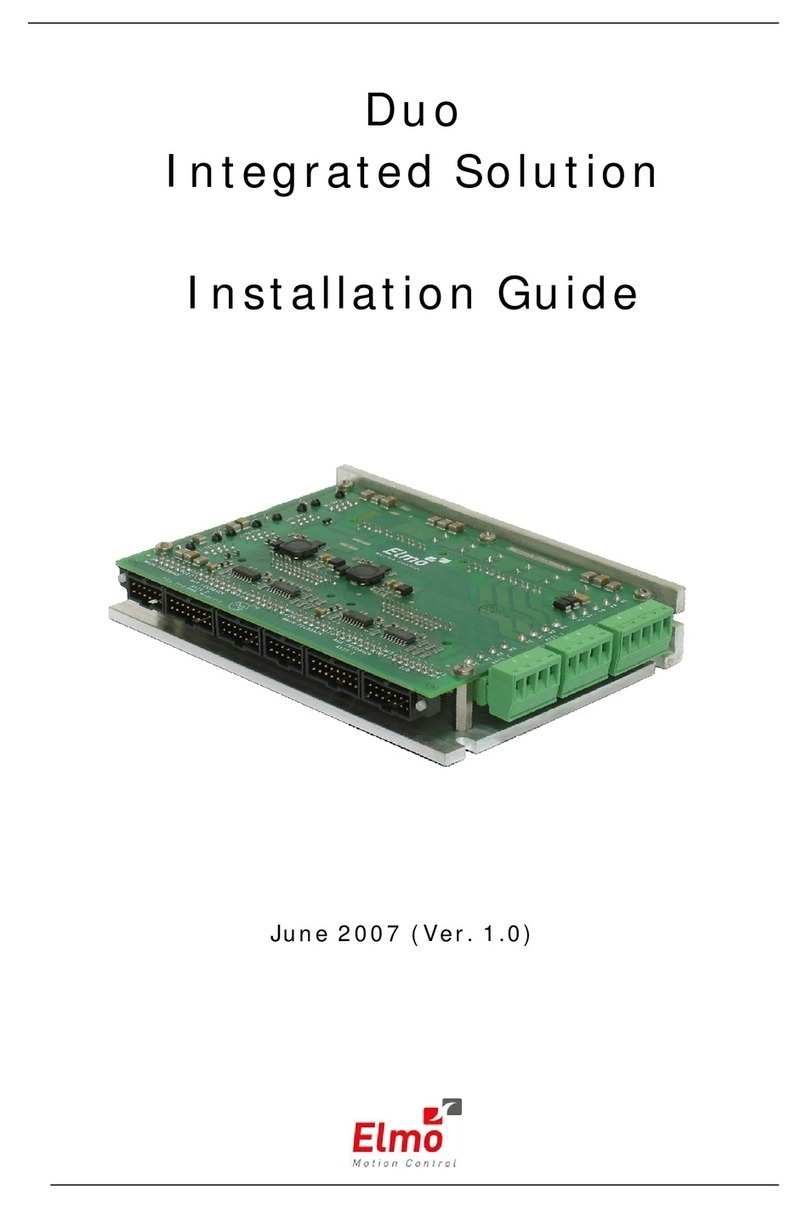090010932 - USER MANUAL - FXUP
elmospa.com
5
• If this data is related to one element of a list (e.g. the type of a loop address or the time slots for one weekday), ->
and <- let you visualize the same data for the previous or following element (a different address, a different weekday).
• Press ESC to go back to the menu, ENT to start editing mode (the “Ed” writing appears on the fourth line of text).
If the datum has to be chosen from a list, -> and <- let you browse the built-in options.
If the datum has to be typed, -> and <- move the text cursor _, whose position is where the typed character will be
inserted. If the field accepts alphanumeric characters (instead of only numbers), press a single button several times to
rotate through all the symbols written on it.
Some editing mode screens have different data in them, e.g. a weekday (chosen from a list) and a date (typed). In this
case, it’s possible to modify the first kind of data, then press ENT to save those data and to get to modify the second type.
• Press ESC to go back to the editing page without saving, ENT to save and go back.
4. UNIT USAGE
This chapter details the contents of the menus of FXUP and the procedures that are needed to manage the fire detection
system.
If the keypad stays idle for the time set in the programming menu and marked in the last page by the installer, the access
level drops to L1 and the LCD shows the welcome screen of the emulated unit.
4.1 Basic concepts
4.1.1 Devices and addresses
Each device on a loop is identified by its loop number and by an address in the 1–254 range. Some devices have several
addresses, each set to a specific function of that device.
Some FXEXPEV2 devices have two sub-addresses (e.g. INPUT A and INPUT B).
The display and print menus only show the analogue value of the single sub-address chosen in the programming menus.
4.1.2 Zones
The applicable standards have the devices on a loop divided in zones, geographical partitions of the monitored environment.
If a fault happens in a zone, it is possible to disable it from the Disablement »Zone (chap. 5.2.1) menu and, after identifying
the faulty device thanks to its address, proceed with the maintenance operations.
4.1.3 Delayed mode
The contents of this chapter are only valid if DelayeD moDe (chap. 5.2.4) is enabled and only during the time slots set while
programming the unit and marked on the last page of this manual.
When the unit receives an alarm input, the appropriate output activation only happens after a countdown, shown on the
unit’s welcome screen.
During this delay, the operator can check for false alarms and, if need be, run a Reset pRoceDuRe (chap. 4.4) before the
outputs activate.
The countdown starts from a value called Acknowledgement time. The unit’s buzzer rings to draw the operator’s attention.
If he’s nearby he can press the Evacuate button at access level 1 to restart the timer from a value called Investigation time.
With standard settings, if the alarm signal comes from a call point or if a call point is pressed while the countdown is active,
outputs are immediately activated.
If the short time mode (not covered by the EN 54-2 standard) is active, when the alarm signal comes from a manual call
point, the countdown starts from the Short time (lower than both Acknowledgement and Investigation times) instead.
If the short time mode is active, when a second alarm signal (whether from a call point or not) is detected while the
countdown is running, the countdown value immediately drops down to the Short time value.
Acknowledgement, Investigation and Short time can be set in the programming menu.
Bomb and Prealarm events, events coming from zones excluded during programming and the evacuate pRoceDuRe (chap. 4.5)
bypass Delayed mode and immediately activate their outputs (the Prealarm event does not interrupt the delayed mode).