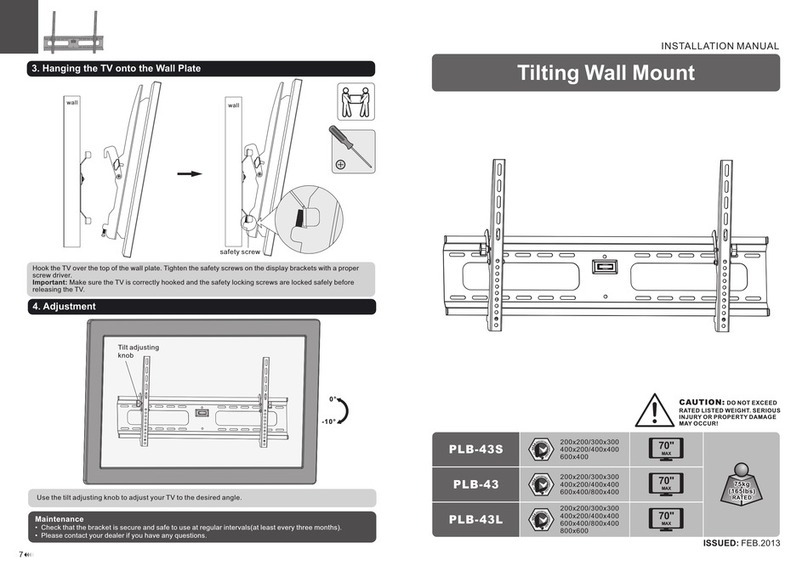Elo TouchSystems Wallaby... User manual
Other Elo TouchSystems Rack & Stand manuals

Elo TouchSystems
Elo TouchSystems Wallaby KIT-EMV-ING-IPP320 User manual

Elo TouchSystems
Elo TouchSystems P400 EMV BRACKET KIT User manual

Elo TouchSystems
Elo TouchSystems Wallaby KIT-EMV-VF-MX915-ING-ISC250-SQ-4 User manual

Elo TouchSystems
Elo TouchSystems E421325... User manual

Elo TouchSystems
Elo TouchSystems Z10 POS User manual

Elo TouchSystems
Elo TouchSystems E798125... User manual

Elo TouchSystems
Elo TouchSystems WALLABY PRO User manual

Elo TouchSystems
Elo TouchSystems Z20 User manual