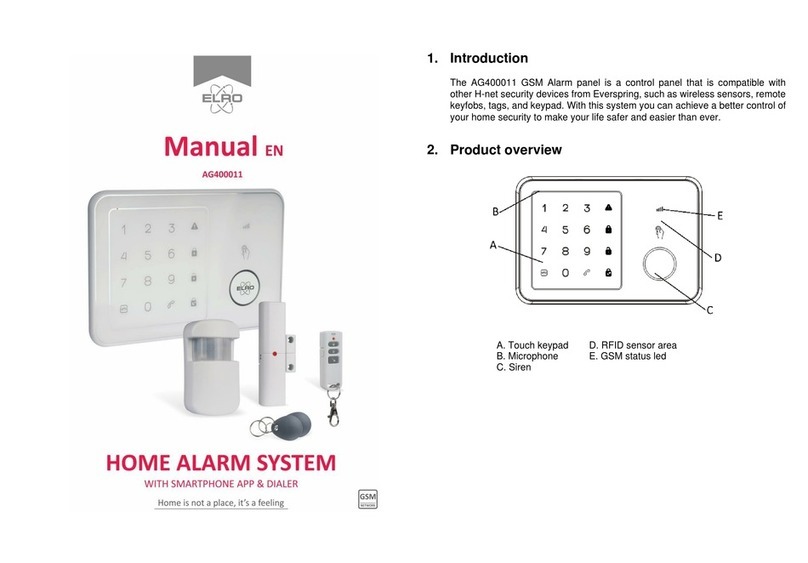- 9 -
4.4 Viewing footage
When an SD card is installed in the monitor, it is possible to look back at all recorded
images. Via the Playback symbol (see 2.3 Overview shortcuts, 8 Playback), a schedule is
retrieved and it is possible to search for a specific moment.
When the specific day is tapped, a recording list is then displayed. In this list, you can go to a
specific time to view these images. Tap on a specific time and the footage is immediately started. It
is possible to start, pause, stop, rewind and delete the footage immediately.
Further navigation allows you to continue to the next or previous recording, return to the previous
page or return to the home screen altogether.
4.5 Manual siren activation
With the short cut on the start screen (see 2.3 Overview shortcuts, 5 Siren), it is possible
to manually activate the siren. When you press and hold this button, the camera will
sound a loud alarm until you release the button.
Note! This is only possible when you see the images of one specific camera on the monitor. With a
dual or quattro screen, it is not possible to activate the siren.
4.6 Energy-saving Scan mode
Scan mode is a way to activate the monitor, when motion is detected by the motion
sensor. This function has the advantage that the screen is not on continuously and it is
energy-saving.
You enable Scan mode by briefly pressing the button once (see 2.1 Overview Monitor, 2 Scan
modus) when the monitor is ON.
4.7 Expanding the camera set
The set is expandable to a complete security system with up to 4cameras. Only the
additional ELRO CC40RXX security camera is compatible for this system and is available
separately from our sales channels.
To pair the additional camera, see 5.2.1 Camera setup - Pairing.