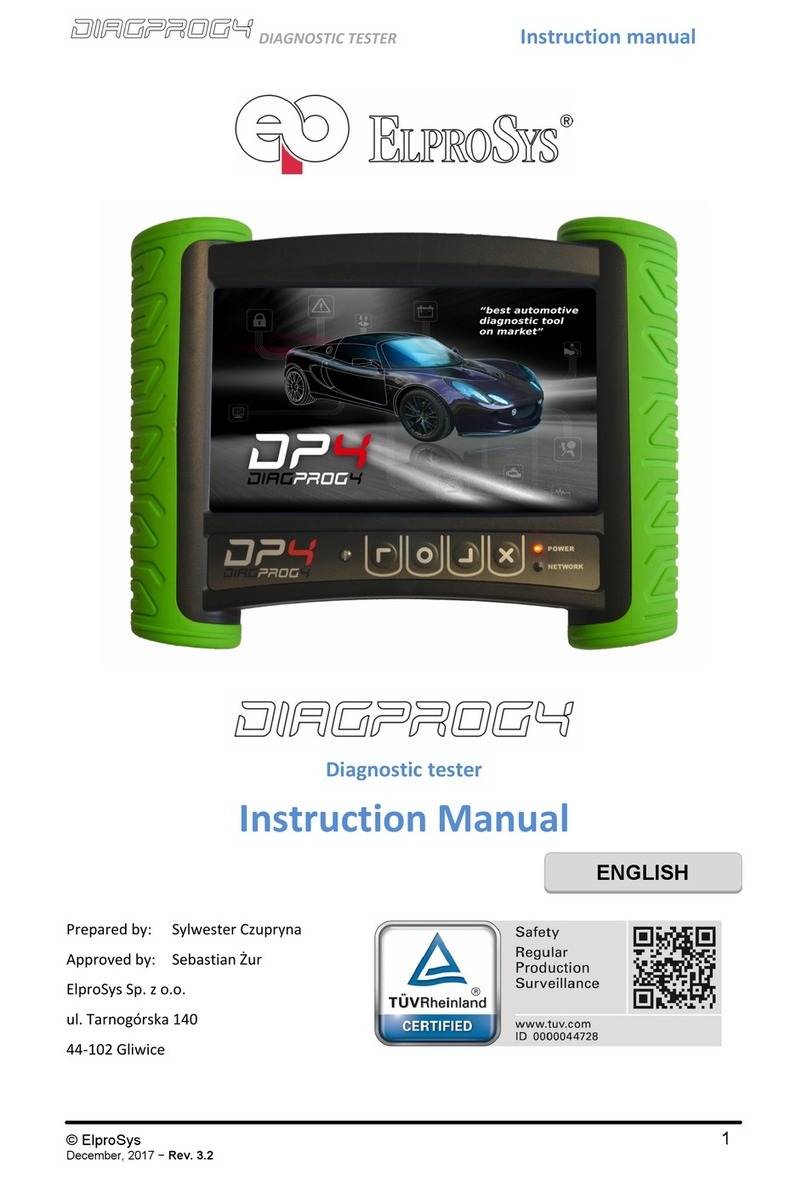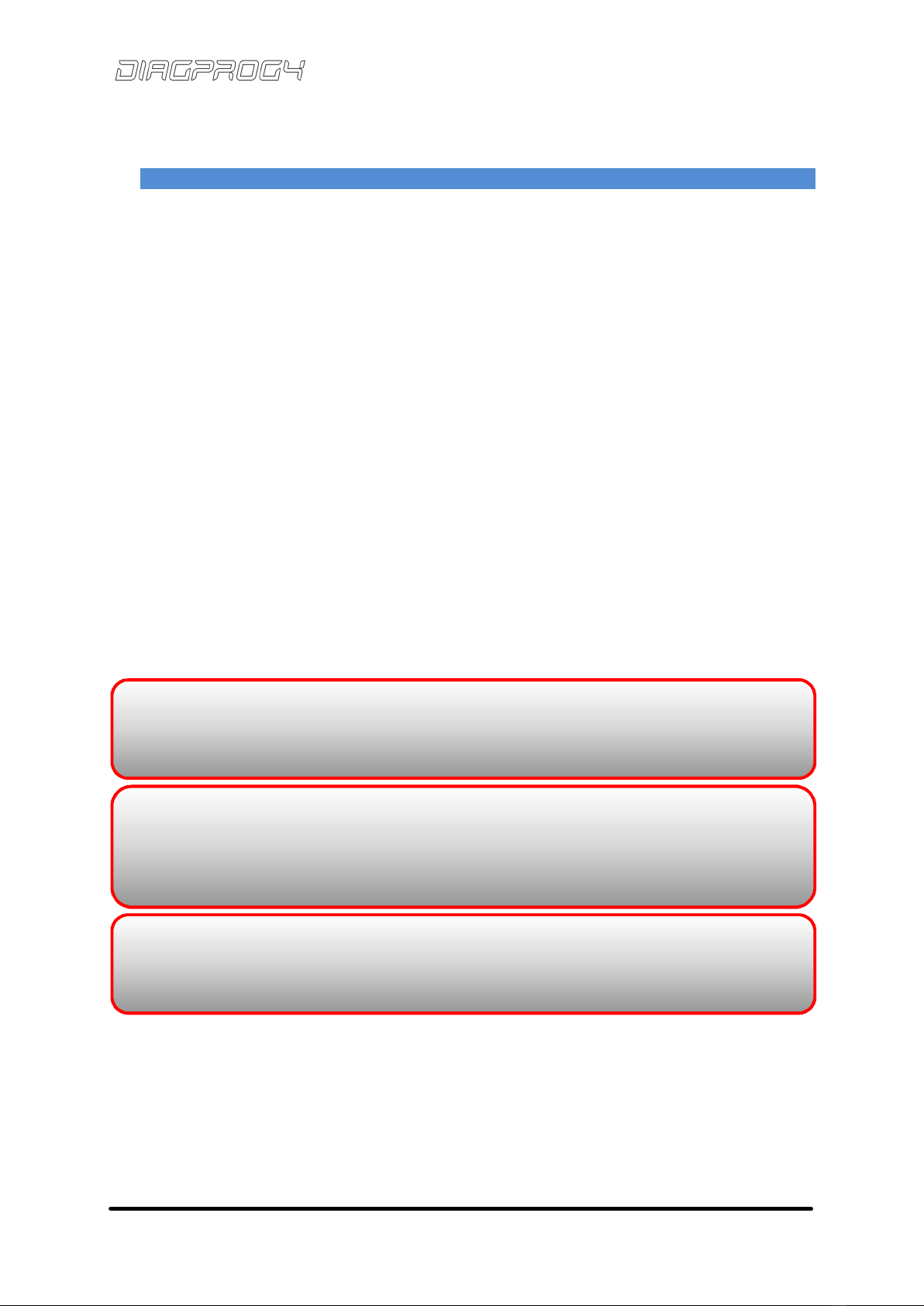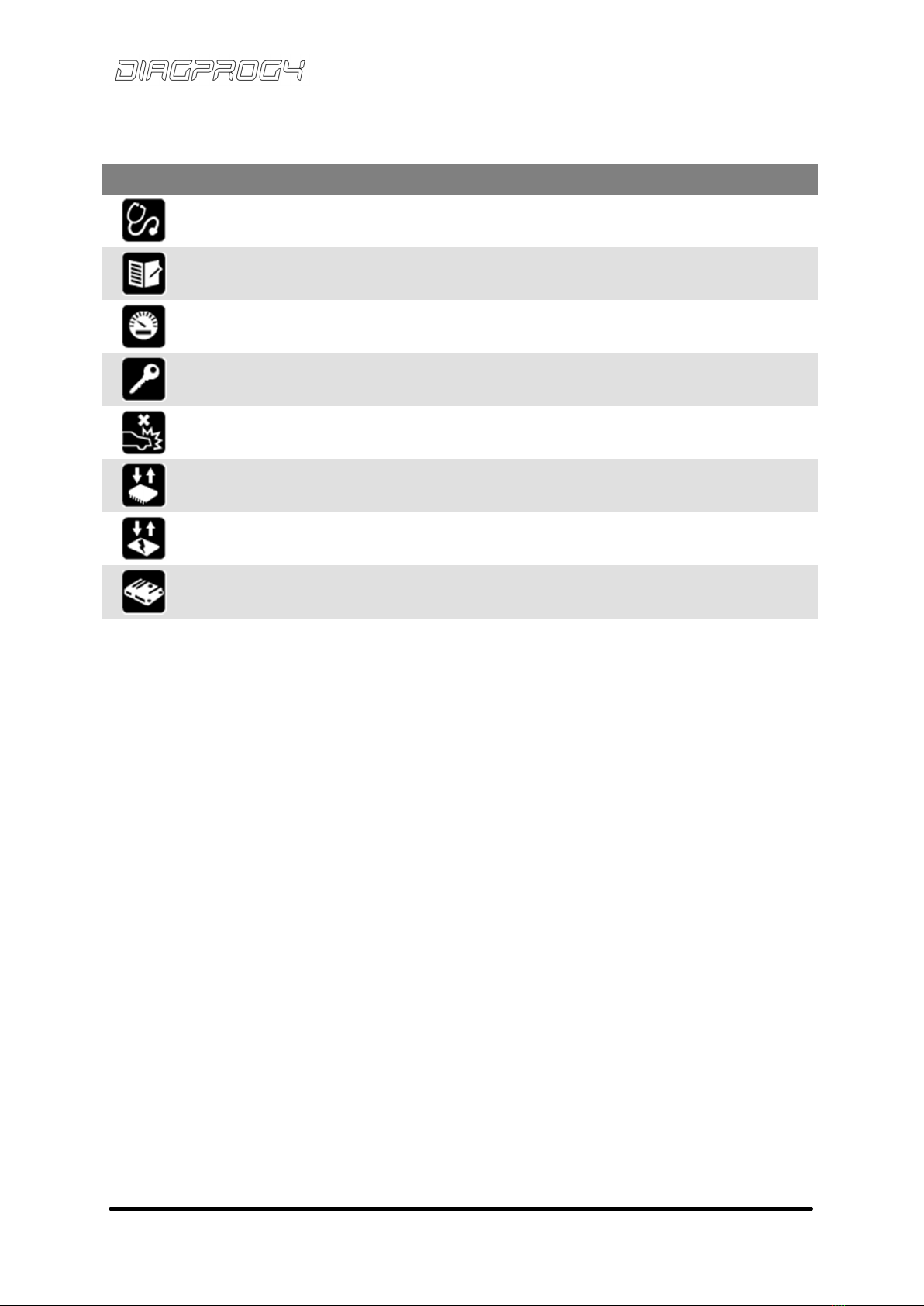DIAGNOSTIC TESTER Instruction manual
© ElproSys
April, 2017 − Rev. 3.0 2
TABLE OF CONTENTS 1.
Table of contents ....................................................................................................................2 1.
Safety principles and rules .......................................................................................................3 2.
Preliminaries ...........................................................................................................................4 3.
The first USE ............................................................................................................................5 4.
1. Activation ................................................................................................................................5
2. Registration .............................................................................................................................5
DiagProg4 - description ...........................................................................................................6 5.
Multi-touch screen ..................................................................................................................6 6.
Text and value entry ................................................................................................................7 7.
Signaling leds ..........................................................................................................................9 8.
Buttons ...................................................................................................................................9 9.
SetUP - description of functions............................................................................................ 11 10.
Tools - description of functions ............................................................................................. 13 11.
Power supply......................................................................................................................... 15 12.
Memory card......................................................................................................................... 16 13.
WiFi connection .................................................................................................................... 17 14.
Light sensor ........................................................................................................................... 17 15.
DiagProg4 connection with PC (USB) ..................................................................................... 17 16.
DISPLAY FIRMWARE UPDATE ................................................................................................. 18 17.
RESTART DIAGPROG4 ............................................................................................................ 18 18.
DIAGPROG4 MANAGER ......................................................................................................... 19 19.
DIAGPROG4 TEST .................................................................................................................. 20 20.
TECHNICAL DATA................................................................................................................... 21 21.
System connector features .................................................................................................... 22 22.
Compliance with standards ................................................................................................... 23 23.
TECHNICAL SUPPORT............................................................................................................. 24 24.
25. Warranty..................................................................................................................................... 25
26. Certificates ................................................................................................................................. 26