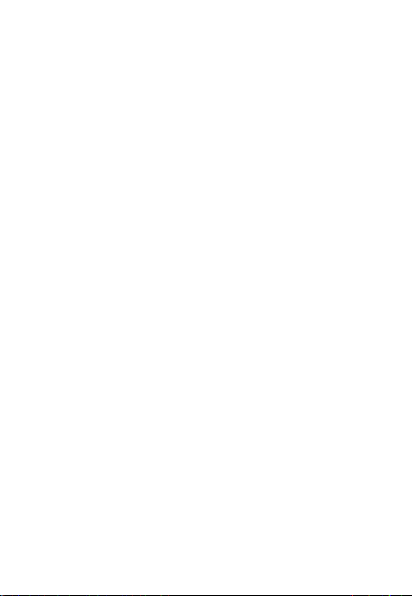- Deutsch 8 -
ERKLÄRUNG
Der ELRO K1-Connector ist das Zentrum Ihres ELRO Connects-
Systems. Er verbindet all Ihre ELRO Connects-Produkte mit der
kostenlosen ELRO Connects App. Mit der ELRO Connects-App
übernehmen Sie die volle Kontrolle über Ihr Zuhause und
machen es zu einer sicheren und komfortablen Umgebung für
Sie und Ihre Familie. ELRO Connects ist ein Plug & Play-
System, entwickelt für eine einfache Bedienung und um
Freude zu bereiten.
Installaon in drei Schrien
1. Die ELRO Connects-App herunterladen
Laden Sie die "ELRO Connects"-App aus dem Apple App Store
oder Google Play Store herunter. Um alle Funkonen des
ELRO Connects-Systems zu erleben, erlauben Sie der App,
Ihnen Push-Benachrichgungen zu senden und Ihren
derzeigen Standort verwenden zu dürfen.
2. Ein Benutzerkonto erstellen
Wenn Sie die App zum ersten Mal öffnen, wird die
Anmeldeseite gezeigt. Bie drücken Sie den "Registrieren"-
Buon (1) in der unteren rechten Ecke der App. Geben Sie auf
der nächsten Seite Ihre E-Mail-Adresse ein (2). Um Ihre E-
Mail-Adresse zu bestägen, drücken Sie bie den "Erhalten"-
Buon (3). Nun erscheint ein Fenster, in welches Sie Ihren
angezeigten grafischen Bestägungscode eingeben müssen
(4). (Geben Sie dabei auf die Groß- und Kleinschreibung acht!)
Nachdem Sie den grafischen Bestägungscode eingegeben
haben, erhalten Sie eine E-Mail von der ELRO Connects App.