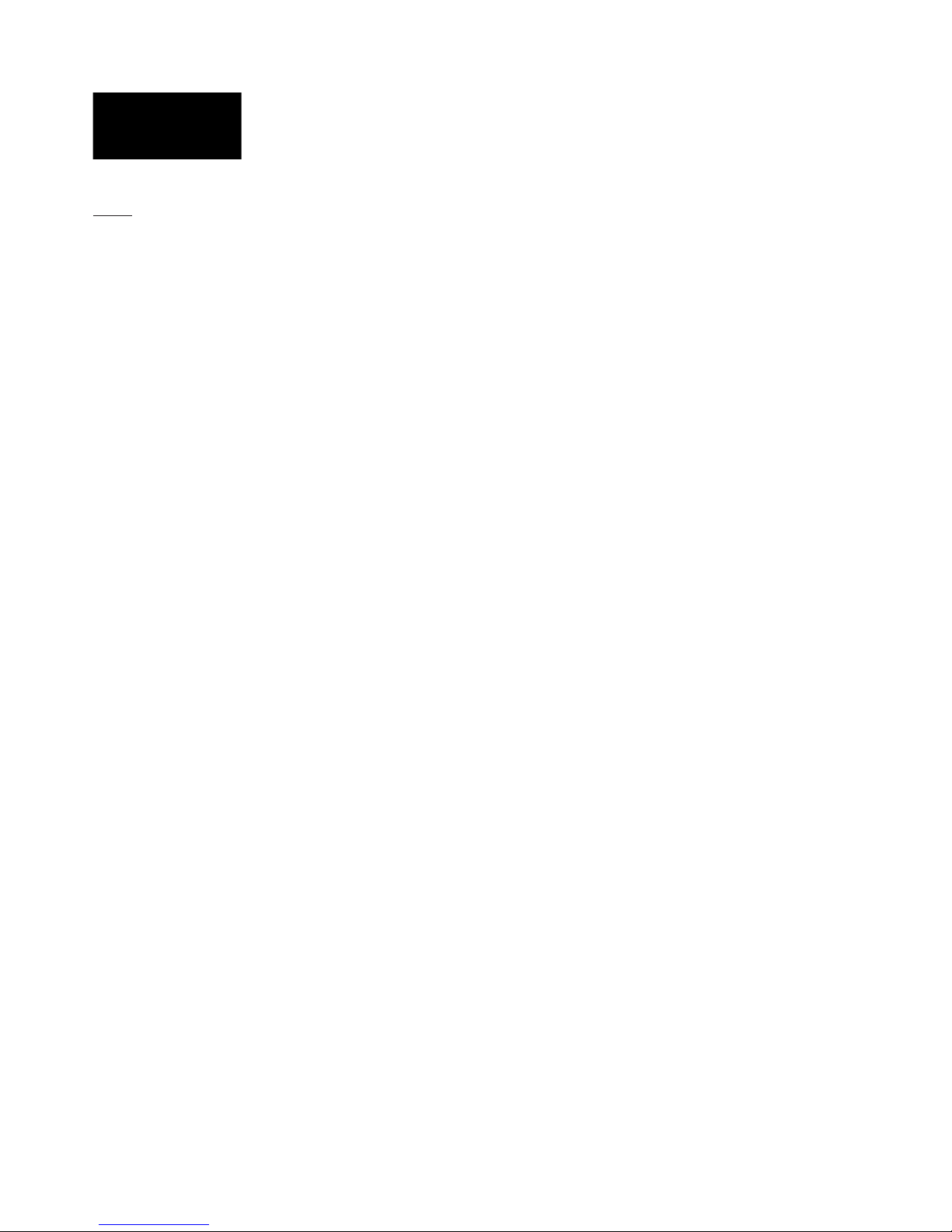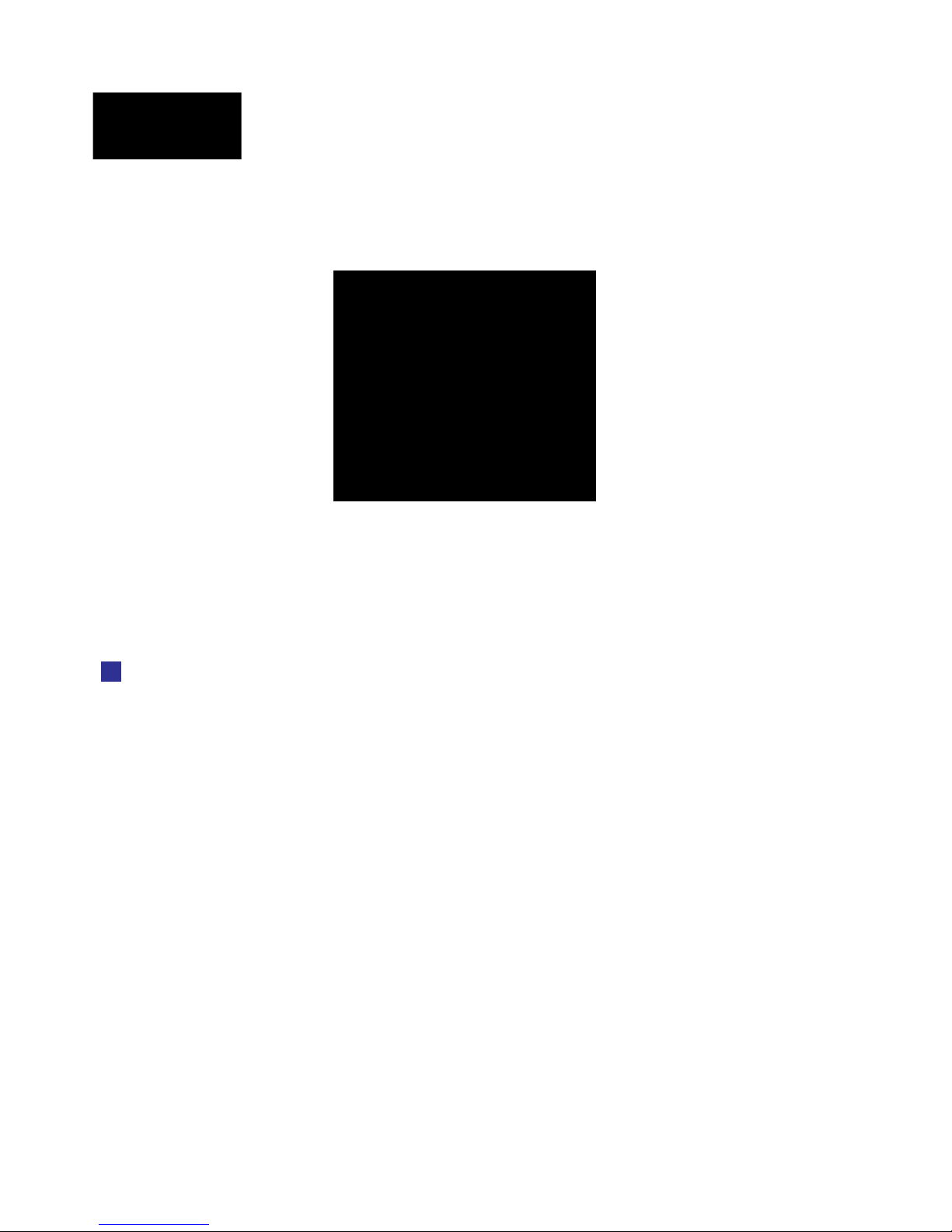Quick start guide Eltako GFVS-Touch
2
Index
1. Scope of delivery ........................................................................................................................................... 3
2. Specicaons ................................................................................................................................................. 3
3. Connecons of the Eltako GFVS-Touch .......................................................................................................... 4
4. The rst start ................................................................................................................................................. 6
4.1 Operaon .................................................................................................................................................. 7
4.1.1 Right mouse buon ........................................................................................................................... 7
4.1.2 Touch keyboard ................................................................................................................................. 7
4.1.3 Volume control .................................................................................................................................. 8
4.2 Menu ......................................................................................................................................................... 8
4.3 Eltako GFVS 3.0 soware ........................................................................................................................... 9
4.4 Date/me .................................................................................................................................................. 9
4.5 Select language .......................................................................................................................................... 9
4.6 Network sengs........................................................................................................................................ 9
4.7 Remote sengs ....................................................................................................................................... 10
4.8 BSC-BAP Finder ........................................................................................................................................ 10
4.9 GFVS sengs ........................................................................................................................................... 11
4.10 Presets ..................................................................................................................................................... 12
4.10.1 License ............................................................................................................................................. 12
4.10.2 Data base ......................................................................................................................................... 12
4.10.3 Network ........................................................................................................................................... 12
4.11 GFVS update ............................................................................................................................................ 12
5. Eltako quickcon®- technology ....................................................................................................................... 13
6. System tools ................................................................................................................................................ 18
6.1 GFVS tools................................................................................................................................................ 18
6.1.1 Backup, restore or delete database ................................................................................................. 19
6.1.2 System backup ................................................................................................................................. 21
6.1.3 Reset license for license issues ........................................................................................................ 22
6.2 Repair license .......................................................................................................................................... 22
7. System sengs ............................................................................................................................................ 23
7.1 Technical support (TeamViewer) ............................................................................................................ 23
7.2 Copy wallpapers ...................................................................................................................................... 24
7.3 Export log ................................................................................................................................................ 25
7.4 Shule tools ............................................................................................................................................ 25
7.5 Touch-Keyboard ....................................................................................................................................... 26
8. Switch o Eltako GFVS-Touch ...................................................................................................................... 26
9. Restore system backup ................................................................................................................................ 27
10. Notes on connuous operaon ................................................................................................................... 29
11. Technical support ........................................................................................................................................ 30