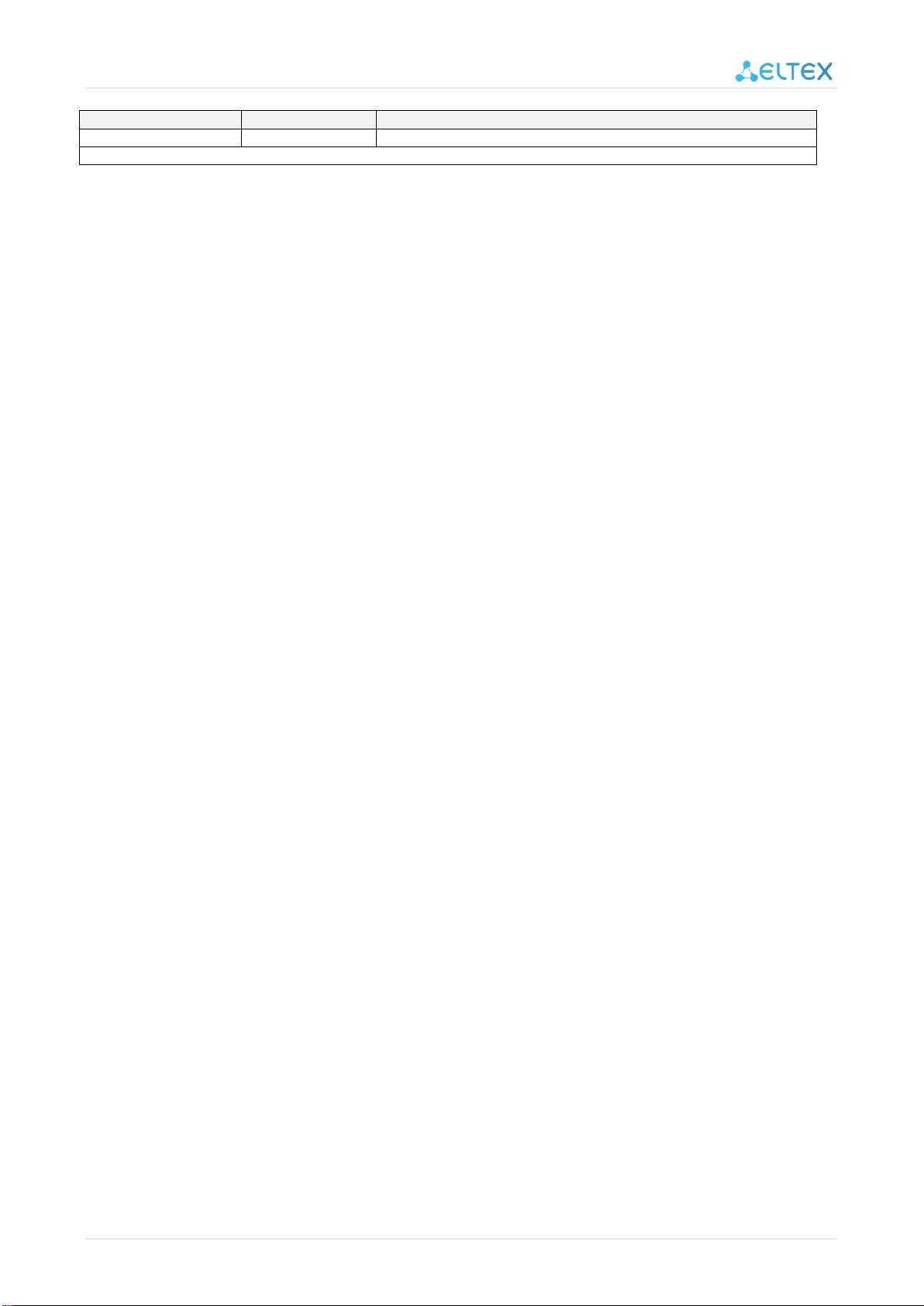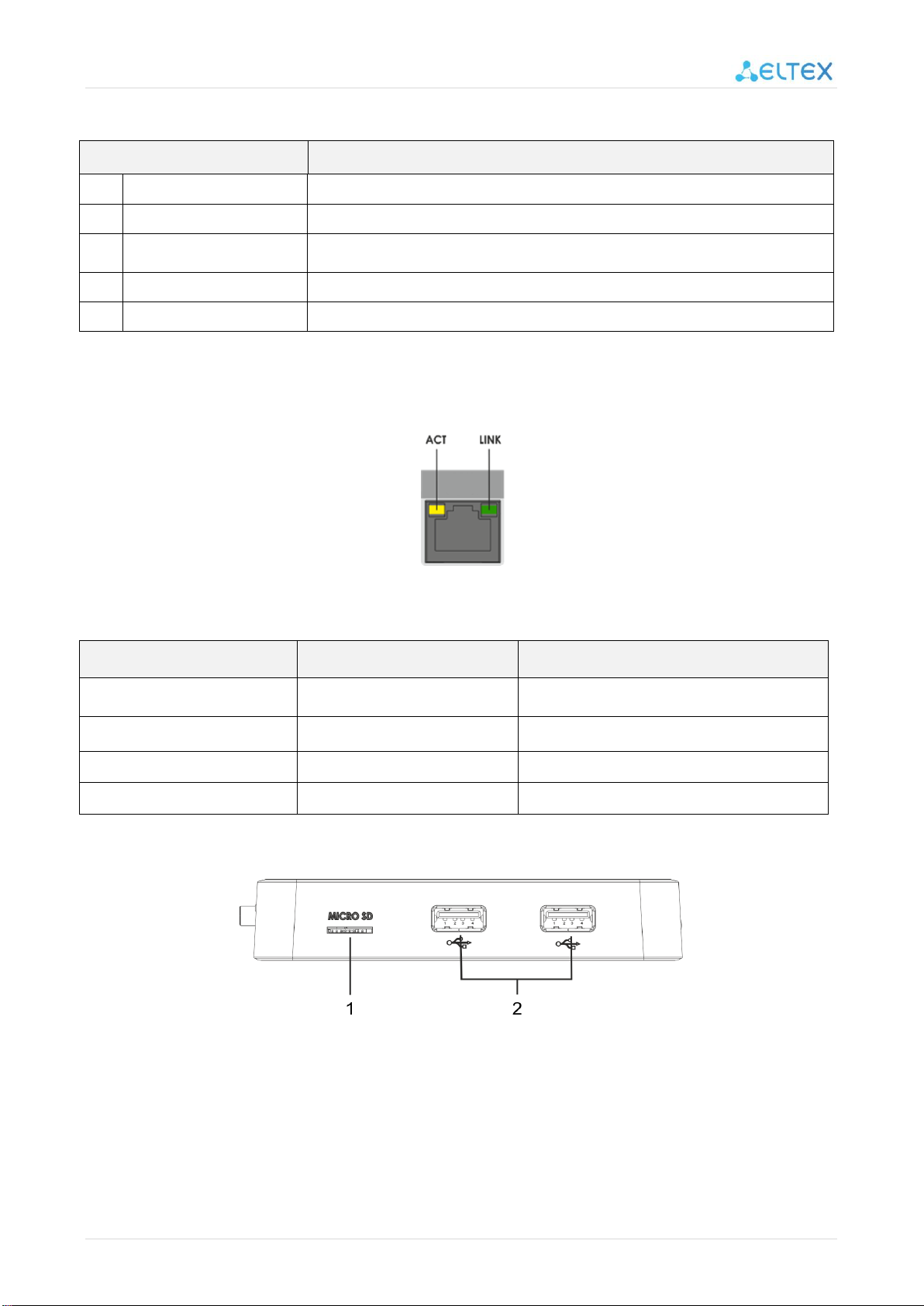User manual for NV-510-WB 3
TABLE OF CONTENT
INTRODUCTION ......................................................................................................................................................... 5
Annotation .............................................................................................................................................................. 5
Convention.............................................................................................................................................................. 5
1 DESCRIPTION...................................................................................................................................................... 6
1.1 Purpose...................................................................................................................................................... 6
1.2 Functions ................................................................................................................................................... 6
1.3 Main technical parameters........................................................................................................................ 8
2 DESIGN............................................................................................................................................................... 9
2.1 Front panel of the device........................................................................................................................... 9
2.2 Rear panel of the device............................................................................................................................ 9
2.2.1 Ethernet port light indication .......................................................................................................... 10
2.3 Front panel of the device......................................................................................................................... 10
2.4 Functional button «F» ............................................................................................................................. 11
3 REMOTE CONTROL BUTTONS DESCRIPTION.................................................................................................... 12
3.1 A remote control for set-top box and TV management. ......................................................................... 12
3.2 Bluetooth remote control for set-top box and TV management............................................................. 14
4 DELIVERY PACKAGE .......................................................................................................................................... 15
5 INSTALLATION .................................................................................................................................................. 16
5.1 Safety instructions ................................................................................................................................... 16
5.2 Installation rules ...................................................................................................................................... 16
5.3 Switching the device on........................................................................................................................... 17
6 CONTROLLING THE DEVICE.............................................................................................................................. 21
6.1 Interface elements and general management principles........................................................................ 21
6.1.1 General principles............................................................................................................................ 21
6.1.2 General principles of typing............................................................................................................. 21
6.1.3 Managing video and audio .............................................................................................................. 22
6.1.4 View images..................................................................................................................................... 23
7 DESCRIPTION OF THE MAIN MENU OF THE USER INTERFACE......................................................................... 24
7.1 Indication................................................................................................................................................. 24
7.2 Sections of the main menu...................................................................................................................... 24
7.2.1 Store................................................................................................................................................. 26
7.2.2 "IPTV" application............................................................................................................................ 30
7.2.3 File Manager.................................................................................................................................... 31
8 SETTING UP THE DEVICE .................................................................................................................................. 35
8.1 General description ................................................................................................................................. 35
8.1.1 Section "Network" ........................................................................................................................... 36
8.1.2 Section "Display" ............................................................................................................................. 39
8.1.3 Section "HDMI-CEC" ........................................................................................................................ 40
8.1.4 Section "Playback settings" ............................................................................................................. 40
8.1.5 Section "Sound"............................................................................................................................... 41
8.1.6 Section "Apps" ................................................................................................................................. 42
8.1.7 Section "Storage & reset" ................................................................................................................ 44
8.1.8 Section "About" ............................................................................................................................... 45
8.1.9 Section "Date & time"...................................................................................................................... 46
8.1.10 Section "Language".......................................................................................................................... 47
8.1.11 Section "Keyboard".......................................................................................................................... 47
8.1.12 Section "Add a device" .................................................................................................................... 47
9 FIRMWARE UPDATE ......................................................................................................................................... 49
9.1 General information ................................................................................................................................ 49
9.2 Update via App Store............................................................................................................................... 49