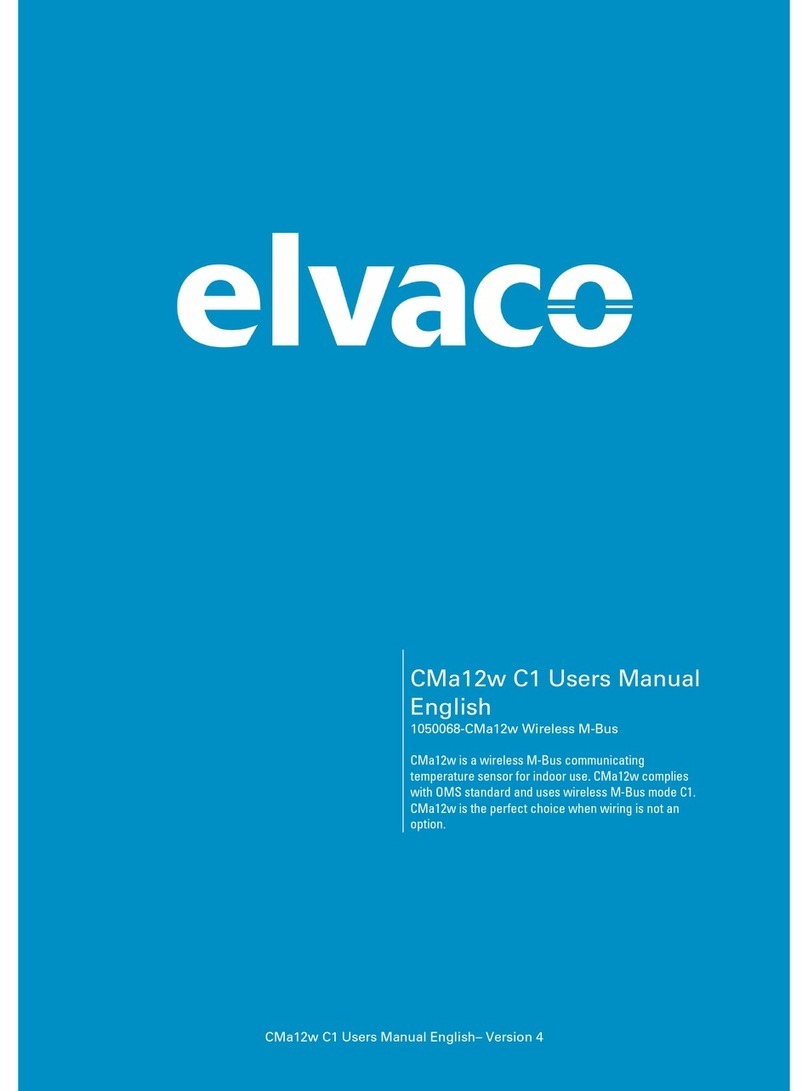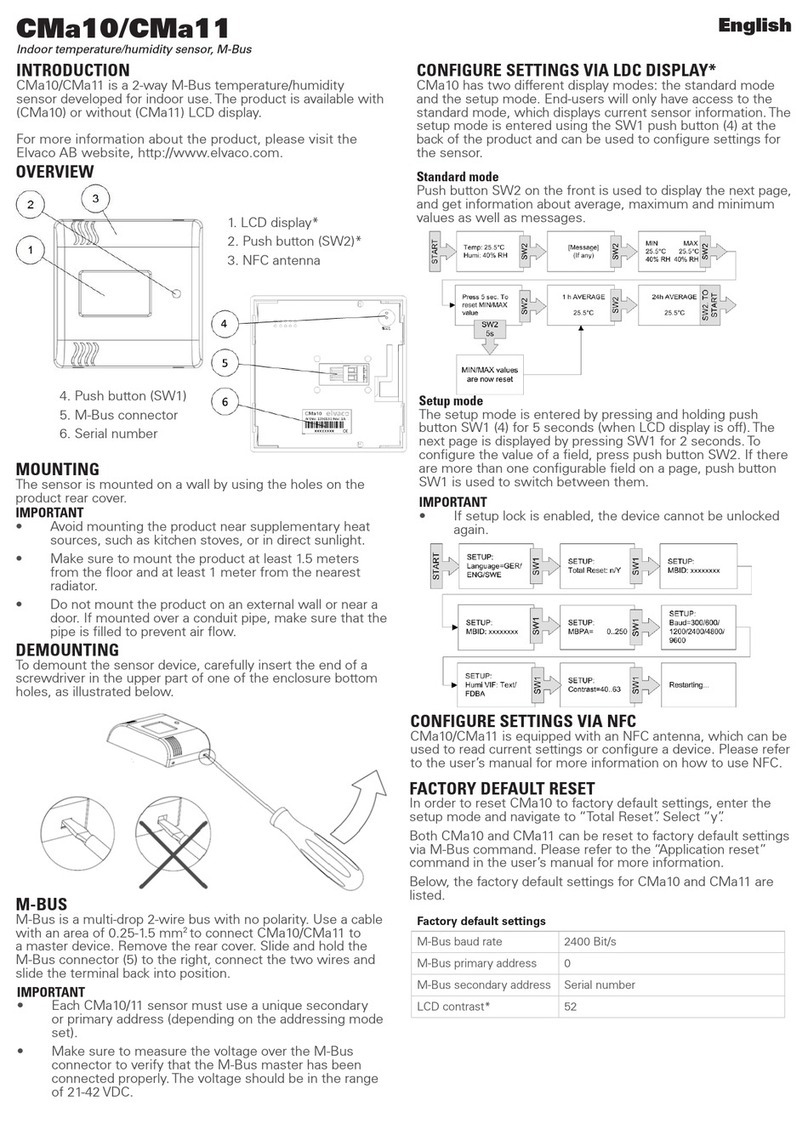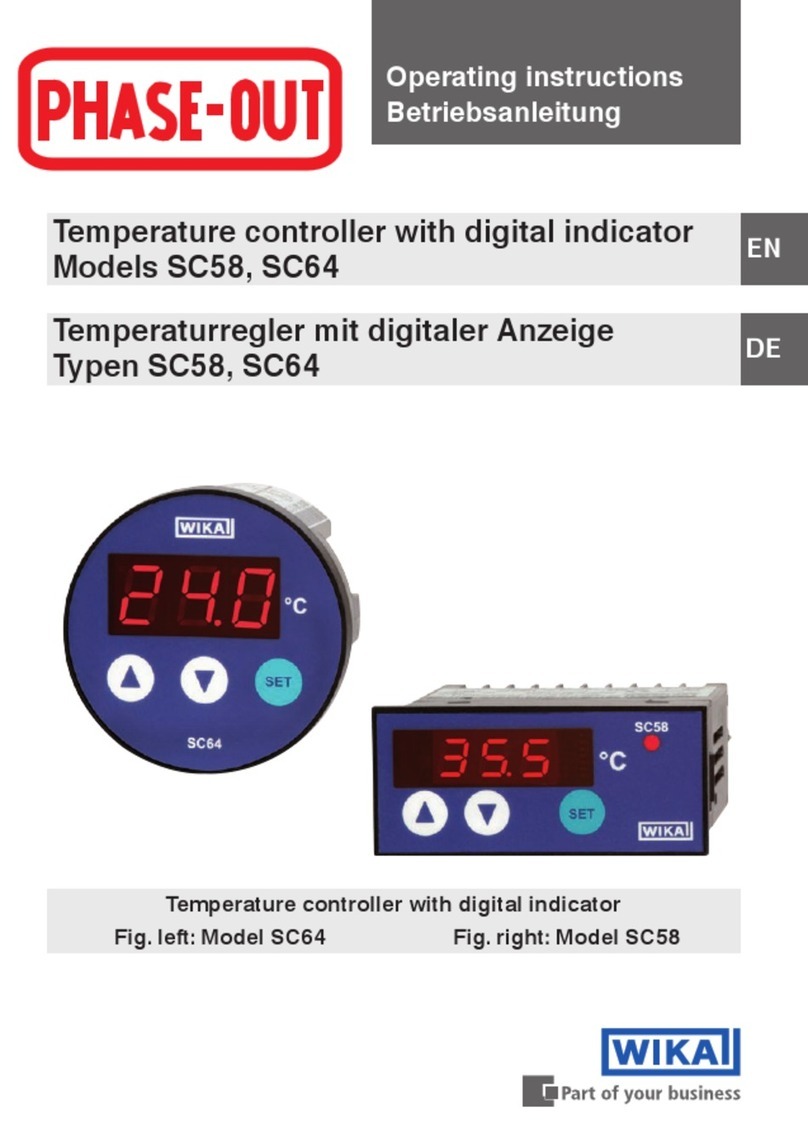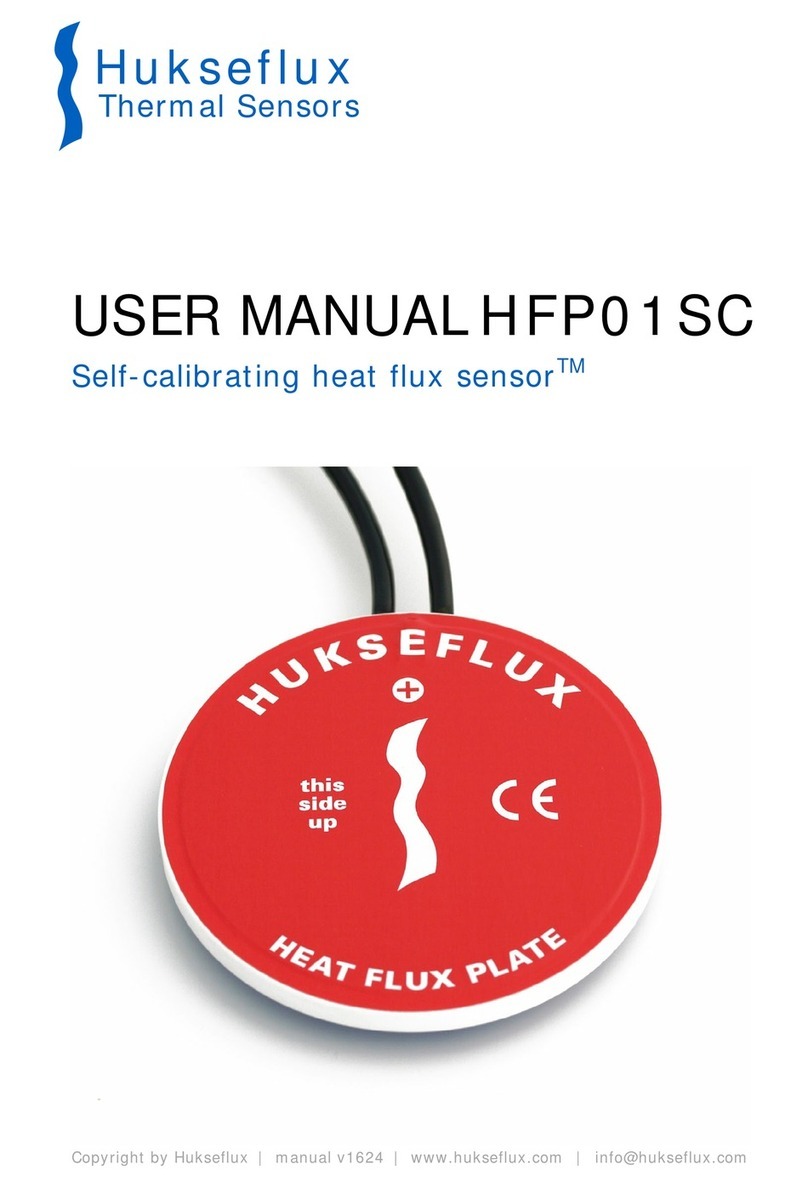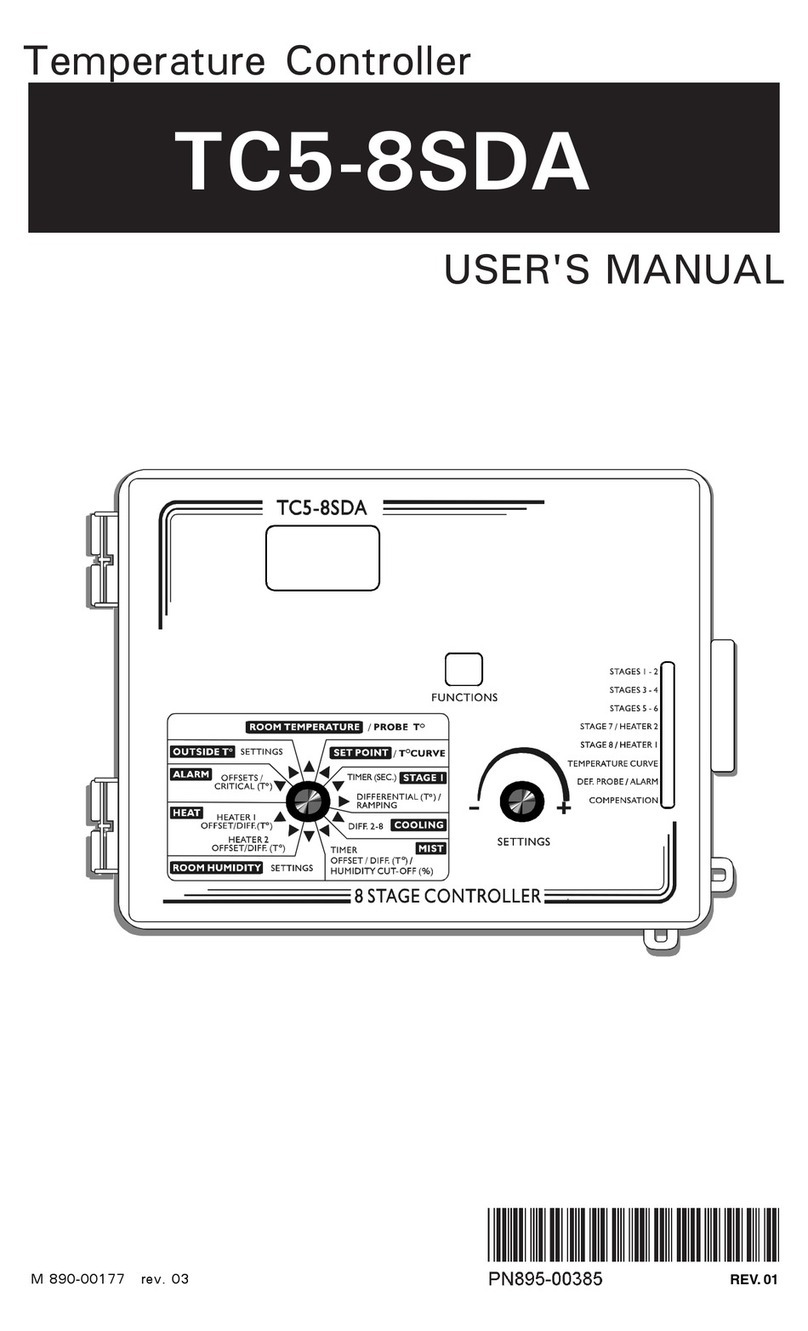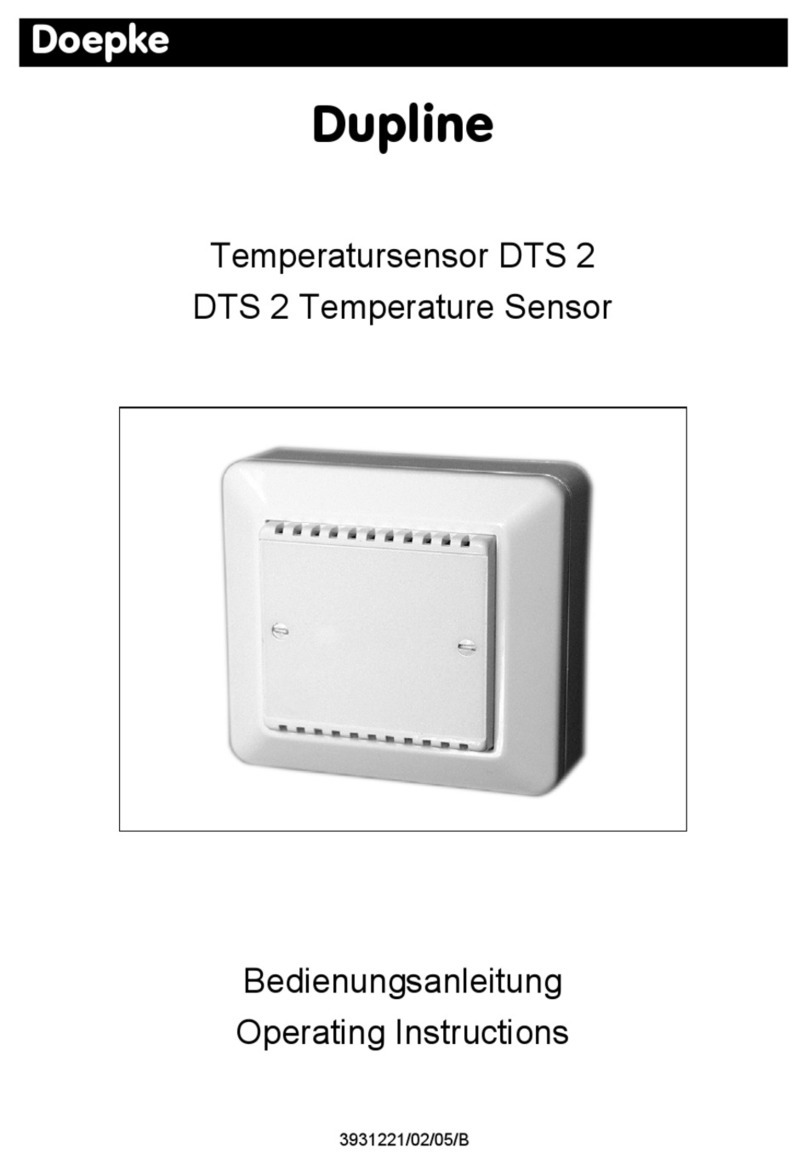Elvaco CMa11L User manual

CMa11L User’s Manual English
CMa11L
User’s Manual
English
V 1.1

CMa11L User’s Manual English
CMa11L User’s Manual English
Page 2
[2020-11]
Contents
1DOCUMENT NOTES .....................................................................................................4
1.1 COPYRIGHT AND TRADEMARK.........................................................................................4
1.2 CONTACTS..................................................................................................................... 4
2IMPORTANT USAGE AND SAFETY INFORMATION...................................................5
3USING THIS MANUAL ..................................................................................................6
3.1 PURPOSE AND AUDIENCE ............................................................................................... 6
3.2 ONLINE RESOURCES ...................................................................................................... 6
3.3 SYMBOLS....................................................................................................................... 6
4INTRODUCTION............................................................................................................7
4.1 PURPOSE....................................................................................................................... 7
4.2 APPLICATION DESCRIPTION............................................................................................. 7
5GETTING STARTED......................................................................................................8
5.1 PURPOSE....................................................................................................................... 8
5.2 PRODUCT SPECIFICATION...............................................................................................8
5.3 MOUNT THE DEVICE........................................................................................................9
5.4 DEMOUNT THE DEVICE.................................................................................................... 9
5.5 CONNECT DEVICE TO LORAWAN NETWORK..................................................................10
5.5.1 Network preparation.................................................................................................. 10
5.5.2 Activation and LED indications.................................................................................. 10
5.5.3 Reboot/Switch off sensor .......................................................................................... 11
6ADMINISTRATION REFERENCE................................................................................12
6.1 PURPOSE..................................................................................................................... 12
6.2 SECURITY AND ACCESS CONTROL.................................................................................12
6.3 CONFIGURATION OPTIONS ............................................................................................12
6.3.1 Downlink.................................................................................................................... 14
6.4 ADAPTIVE DATA RATE (ADR)........................................................................................15
6.5 TRANSMIT INTERVAL..................................................................................................... 15
6.5.1 EcoMode................................................................................................................... 15
6.5.2 MaxDTx..................................................................................................................... 16
6.6 SDC DATA................................................................................................................... 16
6.7 MESSAGE FORMATS..................................................................................................... 17
6.7.1 Message structure..................................................................................................... 17
6.7.2 Structure and payload............................................................................................... 17
7TROUBLESHOOTING.................................................................................................20
8TECHNICAL SPECIFICATIONS..................................................................................21
9TYPE APPROVALS.....................................................................................................23
10 DOCUMENT HISTORY................................................................................................24
10.1 VERSIONS.................................................................................................................... 24

CMa11L User’s Manual English
CMa11L User’s Manual English
Page 3
[2020-11]
11 REFERENCES.............................................................................................................25
11.1 TERMS AND ABBREVIATIONS .........................................................................................25
11.2 NUMBER REPRESENTATION ..........................................................................................25
11.3 EUROPEAN STANDARDS...............................................................................................25

CMa11L User’s Manual English
CMa11L User’s Manual English
Page 4
[2020-11]
1 Document notes
All information in this manual, including product data, diagrams, charts, etc. represents information on
products at the time of publication, and is subject to change without prior notice due to product
improvements or other reasons. It is recommended that customers contact Elvaco AB for the latest
product information before purchasing a CMa Series product.
The documentation and product are provided on an “as is” basis only and may contain deficiencies or
inadequacies. Elvaco AB takes no responsibility for damages, liabilities, or other losses by using this
product.
1.1 Copyright and trademark
© 2020, Elvaco AB. All rights reserved. No part of the contents of this manual may be transmitted or
reproduced in any form by any means without the written permission of Elvaco AB. Printed in Sweden.
CMa11L is a trademark of Elvaco AB, Sweden.
1.2 Contacts
Elvaco AB Headquarter
Kabelgatan 2T
434 37 Kungsbacka
SWEDEN
Phone: +46 300 30250
E-Mail: [email protected]
Elvaco AB Technical Support
Phone: +46 300 434300
E-Mail: support@elvaco.se
Online: http://www.elvaco.com

CMa11L User’s Manual English
CMa11L User’s Manual English
Page 5
[2020-11]
2 Important usage and safety information
The following safety precautions must be observed during all phases of the operation, usage, service or
repair of any CMa11L product. Users of the product are advised to convey the information to users and
operating personnel and to incorporate these guidelines into all manuals supplied with the product.
Failure to comply with these precautions violates safety standards of design, manufacture and intended
use of the product. Elvaco AB assumes no liability for customer’s failure to comply with these
precautions.
All instructions must be carefully read before CMa11L is installed and used. They contain
important information about how the product is used properly.
The installation of CMa11L should not be started before the technical specifications are fully
understood. The work must be performed in the order listed in this manual, and only by qualified
personnel. The work must also be done in accordance with national electrical specifications and
applicable local regulations.
In order to avoid the product being damaged by static electricity, an ESD wristband should be worn
when handling the product.
The labelling of the product must not be changed, removed or made unrecognizable.

CMa11L User’s Manual English
CMa11L User’s Manual English
Page 6
[2020-11]
3 Using this manual
3.1 Purpose and audience
This manual provides all information needed to mount, deploy, configure and use the CMa11L indoor
temperature and humidity sensor for LoRaWAN and mainly targets installers and system integrators.
3.2 Online resources
To download the latest version of this user’s manual, or to find information in other languages, please
visit http://www.elvaco.com/.
3.3 Symbols
The following symbols are used throughout the manual to emphasize important information and useful
tips:
The Note symbol is used to mark information that is important to take into consideration for
safety reasons or to assure correct operation of sensor.
The Tip symbol is used to mark information intended to help you get the most out of your
product. It might for example be used to highlight a possible customization option related to the
current section.

CMa11L User’s Manual English
CMa11L User’s Manual English
Page 7
[2020-11]
4 Introduction
4.1 Purpose
This chapter provides a general description of CMa11L. In the next-coming sections you will learn more
about possible applications for the product and how CMa11L can be combined with other products to
build versatile solutions.
4.2 Application description
Long range and extensive battery-life with LoRaWAN
CMa11L is a temperature and humidity sensor for high-accuracy measuring in indoor environments.
The sensor uses LoRaWAN, a low-power wide-area network (LPWAN) communication technique, to
offer a combination of long range and high energy-efficiency; by using EcoMode, the sensor has an
anticipated battery-life of at least 12 years.
All data that is delivered from end-point to receiving application is encrypted with double layers of
128-bit encryption keys to maximize security.
A completely digitalized metering chain
CMa11L supports Elvaco One-Touch Commissioning for secure and flexible deployment,
configuration and key transferring.
In the Elvaco OTC App, configuration profiles are easily created and shared with other users to make
the configuration of the sensors smooth and secure.

CMa11L User’s Manual English
CMa11L User’s Manual English
Page 8
[2020-11]
5 Getting started
5.1 Purpose
This chapter provides instructions on how to get started with CMa11L. After reading and carefully
following each step of this chapter, your meter sensor will be mounted and connected to the LoRaWAN
network.
5.2 Product specification
(1) NFC Antenna
(2) Green LED
(3) Red LED
(4) Product Label
(5) Push Button
Figure 1. CMa11L Product specification, Front
Figure 2. CMa11L Product specification, Back

CMa11L User’s Manual English
CMa11L User’s Manual English
Page 9
[2020-11]
5.3 Mount the device
CMa11L is mounted on a wall by using the holes on its back cover.
Avoid mounting the sensor near supplementary heat sources, such as kitchen
stoves or in direct sunlight.
Make sure to mount the product at least 1.5 meters above the floor and at least 1
meter from nearest radiator.
Do not mount the product onan external wall or near a door. If mounted over a
conduit pipe, make sure that the pipe is filled to prevent air flow.
5.4 Demount the device
To demount the CMa11L, carefully insert the end of a screwdriver in the upper part of one of the
enclosure bottom holes, as illustrated by Figure 3.
Figure 3. Demount CMa11L

CMa11L User’s Manual English
CMa11L User’s Manual English
Page 10
[2020-11]
5.5 Connect device to LoRaWAN network
5.5.1 Network preparation
For the sensor to connect to the LoRaWAN network, it needs to be registered in the network server. The
following information needs to be added in the network server, depending on activation type:
•Over-the-air activation (OTAA): Device EUI, Application key, Join EUI
•Activation by personality (ABP): Application Session key, Network Session key, Device address
Elvaco strongly recommends using Over-the-air activation (OTAA) to facilitate
deployment and minimize the risk of duplicated keys.
5.5.2 Activation and LED indications
When the product has been registered in the network server and the sensor has been
activated, it will automatically connect to the LoRaWAN network. There are two ways to
activate the sensor:
1.
Press and hold the Push button (5) on the back of the product for at least 5 seconds
until the green LED lights up.
2.
Start the Elvaco OTC app and scan the sensor by placing the back of your phone next
to the front of the sensor. Navigate to the Apply tab and set Power mode to “Active”.
Click Apply and place the device on top of the sensor in the same way as when the
device was scanned.
Device activation
By default, CMa11L is to passive mode, which means no messages will be transmitted from the sensor
until it is activated. The sensor can be activated in one of the following ways:
1. By using the Elvaco OTC App: Open the Elvaco OTC app, which is available in Google Play.
a) Scan the sensor, make sure NFC is activated on the phone.
b) In Elvaco OTC App, go to the “APPLY” tab,
c) Set “Power mode”to “Active”
d) Click “APPLY”in the bottom of the screen
e) Scan the sensor to apply new settings.
To verify that the sensor has been activated, go to the “INSPECT” tab, scan the sensor, and
make sure that “Power mode” is set to “Active”.
Make sure to locate the NFC antenna on your phone before scanning the sensor. Itshould
be placed as close as possible to the sensor’s NFC antenna to facilitate scanning of the
device.
Note that it is possible to create a configuration profile to apply a preconfigured setting to
multiple devices, for further information please refer to the OTC app documentation,
available on the Elvaco website.
2. By using the sensor push button: Press down the push button of the sensor for at least five
seconds until the green LED lights up.

CMa11L User’s Manual English
CMa11L User’s Manual English
Page 11
[2020-11]
Network join
When activated, the sensor will attempt to join the LoRaWAN network. Activation is indicated by a
short flash of the green and the red LED. When CMa11L succeeds in joining the LoRaWAN network,
the green LED will light up for 8 seconds, as indicated by Figure 2.
The time for CMa11L to join the LoRaWAN network join may differ depending on network
conditions.
If the sensor fails to join the LoRaWAN network, it will retry until it succeeds. The time between
each attempt will increase successively, to a minimum of once every day. A new join attempt cycle
can be manually started at any time by rebooting the sensor (see section 5.5.3) or by deactivating
and activating the sensor using the Elvaco OTC App.
Once the sensor has joined the LoRaWAN network, meter data will initially be transmitted from the
sensor every minute (regardless of transmit interval settings) to set the right data rate. After eight
minutes of calibration, the sensor will start to deliver meter data using its configured settings.
5.5.3 Reboot/Switch off sensor
Reboot
Press and hold the sensor’s push button for 5-15 seconds. Release the push button when the green LED
is lit.
Switch Off
Press and hold the sensor’s push button for 15-20 seconds. Make sure to release the button when the
red LED is lit. If releasing the push button after more than 20 seconds, the sensor will not switch off.
Figure 5: Reboot/switch off sensor
Figure 4: LED indication, network join

CMa11L User’s Manual English
CMa11L User’s Manual English
Page 12
[2020-11]
6 Administration reference
6.1 Purpose
This chapter contains detailed information about configuring options and the different message formats of
CMa11L.
6.2 Security and access control
CMa11L has a “configuration lock”feature, which prevents unauthorized access to the sensor. When
“configuration lock”has been enabled, a Product Access Key will be needed to configure the device. For
more information about security and access control, please refer to the One-touch commissioning (OTC)
documentation, available on the Elvaco website.
6.3 Configuration options
CMa11L can be configured in one of the following ways:
•By using the Elvaco OTC app, downloadable in Google Play store (compatible with Android 5.0
or later). For more information about the Elvaco OTC App, please refer to the separate Elvaco
OTC App User’s manual available at Elvaco’s website.
•Via Downlink (see section 0 for more information about downlink).
Please note that the Elvaco OTC App is compatible with Android phones with Android 5.0
or later.
Table 1 provides a summary of all CMa11L parameters and settings.
Field name
(Abbr.)
Default value
Elvaco
OTC App
Locked device & correct
Product Access Key
or
Open device
Elvaco OTC
App
No Product
Access Key
Downlink
DevEUI
Device-unique 64-bit number
Readable
Readable
N/A
Firmware
version
N/A
Readable
Readable
N/A
Current data
rate
N/A
Readable
Readable
N/A
RSSI (Signal
strength)
N/A
Readable
Readable
N/A
Current
temperature
N/A
Readable
Readable
N/A
Current humidity
N/A
Readable
Readable
N/A

CMa11L User’s Manual English
CMa11L User’s Manual English
Page 13
[2020-11]
Network Joined
N/A
Readable
Readable
N/A
Configuration
lock
Open
Readable / Writeable
Readable
Writeable
Power mode
Off
Readable / Writeable
Readable
N/A
MaxDTx
(Maximum Daily
Transmissions)
Off
Readable / Writeable
Readable
Writeable
EcoMode
On
Readable / Writeable
Readable
Writeable
Transmit interval
(EcoMode off)
N/A
Readable / Writeable
Readable
Writeable
Message format
Standard
(0x00)
Readable / Writeable
Readable
Writeable
SDC mode
N/A
Readable / Writeable
Readable
Writeable
SDC data
N/A
Readable / Writeable
Readable /
Writeable
N/A
Factory reset
N/A
Writeable
N/A
N/A
Activation type
OTAA
Readable / Writeable
Readable
N/A
Join EUI
94193A0306000001
Readable / Writeable
Readable
N/A
Device address
N/A
Readable / Writeable
Readable
Writeable
Table 1. Configuration options

CMa11L User’s Manual English
CMa11L User’s Manual English
Page 14
[2020-11]
6.3.1 Downlink
CMa11L supports configuration via downlink, i.e. sending commands to an end-device via the LoRaWAN
network. Note that this feature should only be used sparingly due to bandwidth consideration.
Communication via downlink can only be made in a short window after an uplink transmission from
sensor to server. Therefore, time-critical communication should not be performed over downlink.
Downlink are sent on port 2, structured according to the following format: “0x00” "TLV" "Number of bytes
in configuration" "Configuration". For a complete description of all available downlink commands, see
Table 2.
Field name
TLV
Number of
bytes in
configuration
Configuration
Example
Configuration
lock
0x05
0x01
0x00 = Locked
0x01 = Open
0x00050101
(Enables configuration
lock)
Transmit interval
(only applies
when EcoMode
is inactive)
0x06
0x02
0xNumber of minutes
between transmission
(lsByte -> msByte)
0x0006021E00
(Sets the Tx interval to 30
minutes)
Message format
0x07
0x01
0x00 = Standard
0x01 = Compact
0x02 = JSON
0x00070101
(Sets the message format
to compact)
SDC mode
0x08
0x01
0x00 = Disable SDC
mode
0x01 = Enable SDC mode
0x00080100
(Disables SDC mode)
EcoMode
0x0F
0x01
0x00 = Disable EcoMode
0x01 = Enable EcoMode,
10 years
0x02 = Enable EcoMode,
6 years
0x000F0100
(Disables EcoMode)
MaxDTx
0x21
0x01
Maximum number of
transmissions per day
0x00210118
(Limits the number of daily
transmissions to 24)
Table 2: Downlink commands

CMa11L User’s Manual English
CMa11L User’s Manual English
Page 15
[2020-11]
6.4 Adaptive data rate (ADR)
CMa11L uses Adaptive Data Rate (ADR), part of the LoRaWAN standard, where the network server
determines the optimal rate of communication for the sensor based on current signal conditions. In best
case, the sensor will use its highest data rate (DR5) in order to be as energy efficient as possible. When
signal conditions are poor, the network server will incrementally lower the data rate until it is able to
receive the message. When the data rate is low, the energy consumption per telegram will increase.
6.5 Transmit interval
The transmit interval of CMa11L is set automatically via EcoMode or manually. You can also set an
upper limit for the number of messages transmitted from the sensor each day by using the MaxDTx
parameter.
6.5.1 EcoMode
When EcoMode is active, the sensor has an anticipated battery lifetime of 12 years.
When radio conditions are poor (and data rate is low), the sensor will send data less frequently to
conserve battery-life. When signal conditions are good, the sensor will send data more frequently. When
EcoMode is enabled, the sensor will continuously check if the set transmit interval is “allowed” by the
EcoMode table. If a lower transmit interval is needed for the specific data rate to achieve 12 years of
battery life, the sensor will adjust the parameter accordingly. See Table 3 the transmit interval allowed in
each data rate.
Data rate
Transmit interval
DR0
120 minutes
DR1
60 minutes
DR2
30 minutes
DR3
20 minutes
DR4
15 minutes
DR5
10 minutes
Table 3. CMa11L Transmit Intervals in EcoMode
The anticipated 12-year battery-lifetime is calculated from the first activation of the
sensor and applies to message format standard and compact. If EcoMode is disabled
at any time, the anticipated 12-year battery life can no longer be assured.

CMa11L User’s Manual English
CMa11L User’s Manual English
Page 16
[2020-11]
6.5.2 MaxDTx
In some cases, it might be necessary to limit the number of daily transmissions that the sensor is
allowed to send. This can be done by using the MaxDTx parameter. For example, by setting MaxDTx
to “24”, no more than 24 telegrams will be transmitted every day. These will be evenly distributed, so
in this case the sensor will deliver hourly values. Table 4 provides a few examples.
MaxDTx configuration
Maximum number of transmissions
0
No limit
1
One per day
24
One per hour
48
One per 30 minutes
96
One per 15 minutes
Table 4. MaxDTx examples
6.6 SDC Data
The SDC data field can be used to write 4 ASCII characters to the sensor by the end-users. When
SDC mode is enabled, a telegram will be sent to the receiving application each time a new value is
written to the SDC data field. The SDC telegram is sent by confirmed uplink to enable the sensor to
perform retries if data is not received. Up to three retries will be performed. When a value has been
written to the SDC field, you can get information about the SDC telegram status via the “SDC status”
field in the Elvaco OTC App. Table 5 provides a description of the possible states of the parameter.
State
Description
OK
The SDC telegram has been successfully
received by the network server.
Failed
All four attempts to deliver the SDC telegram to the
network server have failed.
Sending
The SDC telegram is currently being sent to the
network server.
Table 5. SDC status parameter

CMa11L User’s Manual English
CMa11L User’s Manual English
Page 17
[2020-11]
6.7 Message formats
CMa11L has three different message formats: Standard, Compact and JSON. Each one will be described
in detail in this section.
6.7.1 Message structure
Message formats Standard and Compact are encoded in M-Bus format (M-Bus standard EN 13757-
3:2013). Message format JSON is encoded in JSON format.
All M-Bus encoded messages begin with one byte specifying the message format used. Then follows a
sequence of data information blocks (DIBs), each one containing a data information field (DIF), a value
information field (VIF) and a data field (DATA). The structure of the telegram is illustrated in Figure 6.
For message format JSON, the data is presented as plain text.
Figure 6: CMa11L M-Bus message structure
Field
Size
Description
Message
format
1 byte
0x00 = Standard
0x01 = Compact
0x02 = JSON
Table 6: CMa11L Message formats
6.7.2 Structure and payload
In this section, a detailed description of each message format payload is provided. All numbers in the
payload are given in hexadecimal unless otherwise stated.

CMa11L User’s Manual English
CMa11L User’s Manual English
Page 18
[2020-11]
6.7.2.1 Standard
Table 7 provides a detailed description of the payload of message format Standard.
Byte
index
Data
Description
0
0x00
Message format standard
1
0x02
Instantaneous temperature DIF
2
0x65
Instantaneous temperature VIF,
external temperature
3-4
0xnn nn
Instantaneous temperature x 100 °C
In case of error the temperature will
be set to
-300.
5
0x01
Instantaneous relative humidity DIF
6
0xFB
Instantaneous relative humidity VIF,
extension table FB
7
0x1B
Instantaneous relative humidity VIFE
8
0xnn
Instantaneous relative humidity %RH
In case of error the relative humidity
will be set to 200.
9
0x0F
End of standard M-Bus. Indicated
that the rest of the telegram is
manufacturer specific. This byte is
only included in the SDC telegram,
i.e. in the first telegram sent when
theSDC data field has been
updated.
10-13
0xnn nn nn nn
SDC data. These bytes are only
included in the SDC telegram, i.e. in
the first telegram sent when the
SDC data field has been updated.
Table 7: Payload, message format Standard

CMa11L User’s Manual English
CMa11L User’s Manual English
Page 19
[2020-11]
6.7.2.2 Compact
Table 8 provides a detailed description of message format Compact.
Byte
index
Data
Description
0
0x01
Message format standard
1-2
0xnnnn
Temperature x 100 °C, 2
decimals (lsByte -> msByte)
In case of error the temperature will
be set to
-300.
3
0xnn
Relative humidity %RH
In case of error the relative humidity
will be set to 200.
(4-7)
0x nn nn nn nn
SDC data. These bytes are only
included in the SDC telegram, i.e. in
the first telegram sent when the
SDC data field has been updated.
Table 8. Payload, message format Compact
6.7.2.3 JSON
In message format JSON, data is presented on a plain text format. Table 9 provides a description of
message format JSON.
Field
Description
Data (examples)
Message ID
Message format JSON
0x02
Temperature
Temperature (°C)
“T”:-10.20
Humidity
Relative Humidity
“H”:100
SDC Data
When SDC data is
available it is included in
the telegram, otherwise
not.
“S”:1282364001
Table 9: Message format JSON
Examples of message format JSON payload:
Payload with SDC data:
027b2254223a32352e34312c2248223a34322c2253223a323037313735363135387d
gives the following JSON string: {"T":25.41,"H":42,"S":2071756158}
Payload without SDC data: 027b2254223a32352e35302c2248223a34327d
gives the following JSON string: {"T":25.50,"H":42}.
When data cannot be read from the sensor, the value null is used. Like {"T":null,"H":null}. Note that SDC
data can still be transmitted in this case.

CMa11L User’s Manual English
CMa11L User’s Manual English
Page 20
[2020-11]
7 Troubleshooting
No telegrams are received from the sensor
Please verify that:
•
The Application key, the Join EUI and the Device EUI of the sensor has been correctly
registered in the network server.
•
The sensor has been activated.
•
The sensor is within range of the LoRaWAN gateway.
•
The sensor is not mounted inside a metallic cabinet.
•
The sensor is not disturbed by other radio equipment.
Temperature value is inaccurate
Although the temperature sensor is very accurate in normal cases, an incorrect positioning of the product
can sometimes result in unintended temperature variations. When mounting the sensor, please verify
that:
•
The product is not mounted near any heat sources.
•
The product is not mounted in direct sunlight.
•
The product is not mounted in a spotlight beam.
Other manuals for CMa11L
2
Table of contents
Other Elvaco Temperature Controllers manuals
Popular Temperature Controllers manuals by other brands

Honeywell
Honeywell FIRE-LITE ALARMS W-H355 Installation and maintenance instructions
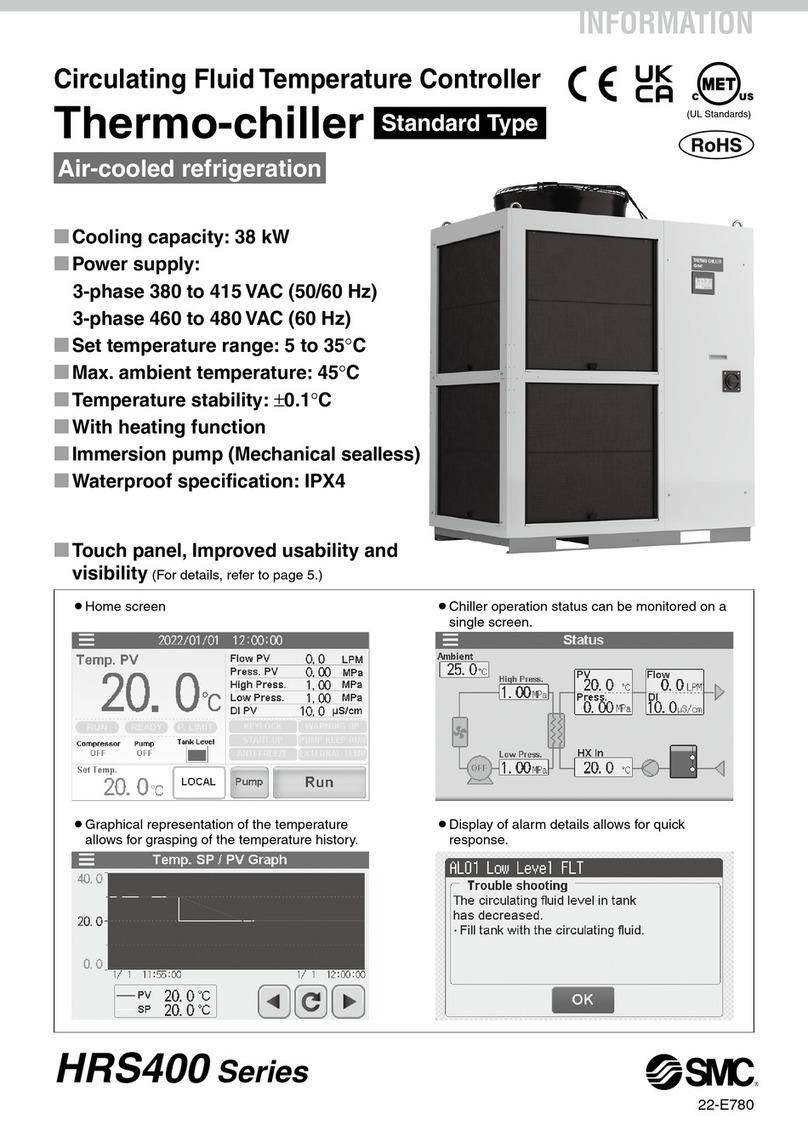
SMC Networks
SMC Networks HRS400 Series manual
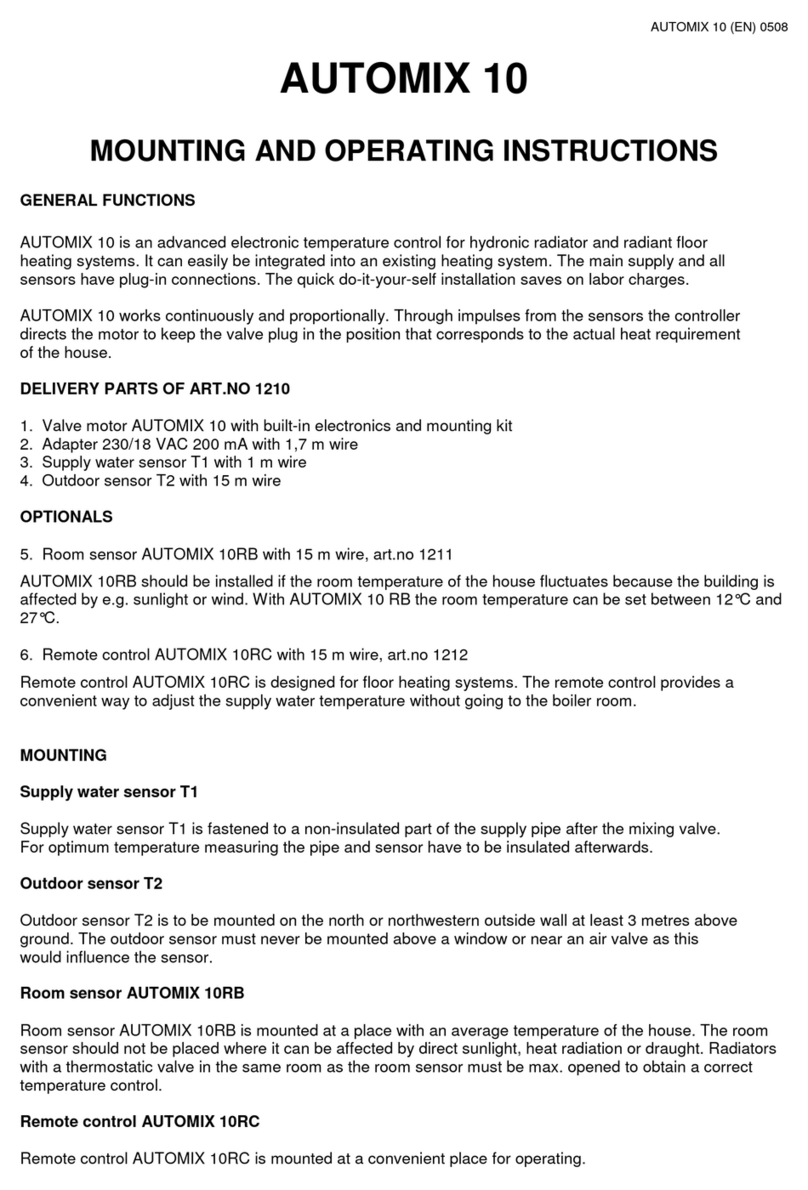
Vexve
Vexve AUTOMIX 10 Mounting and operating instructions
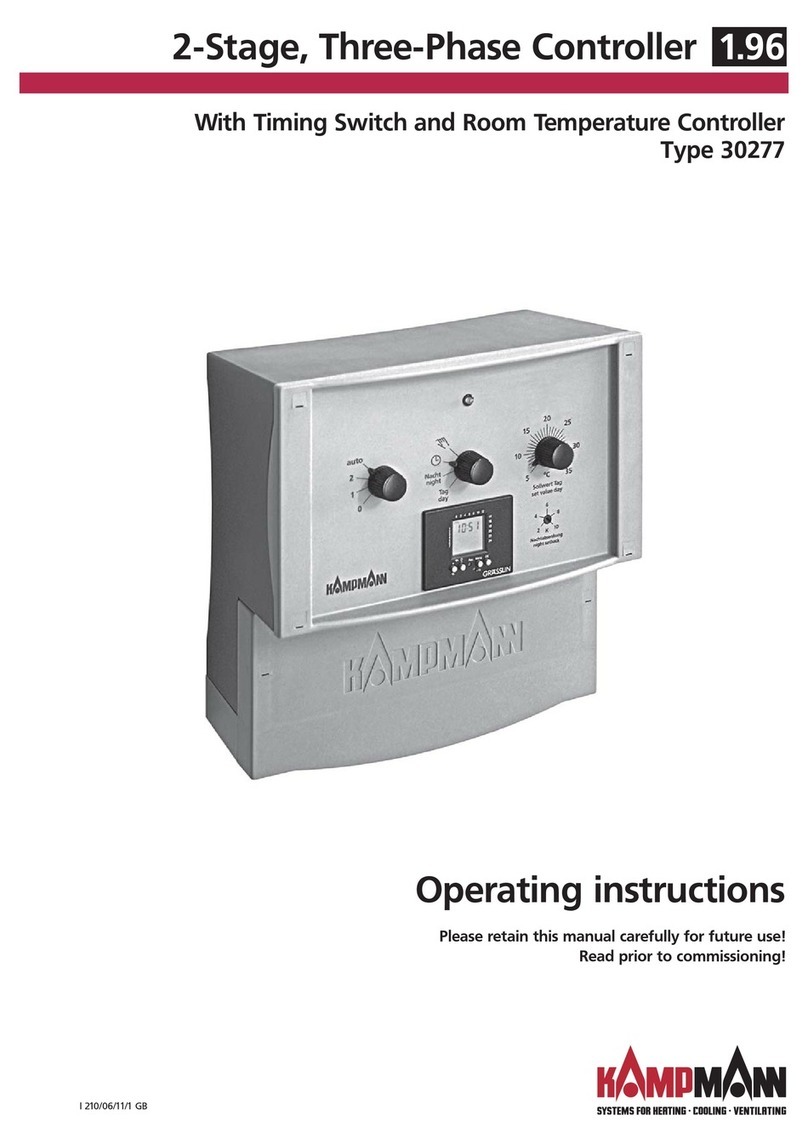
Kampmann
Kampmann 30277 operating instructions
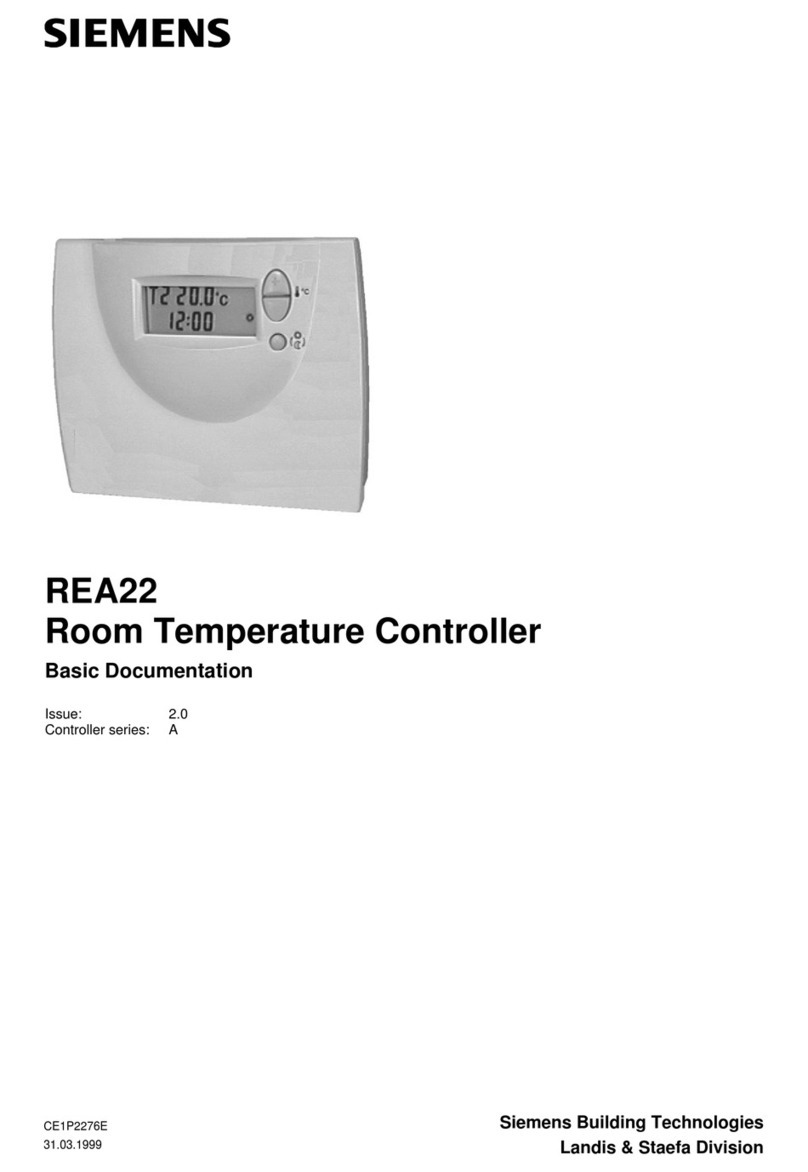
Siemens
Siemens REA22 Basic documentation
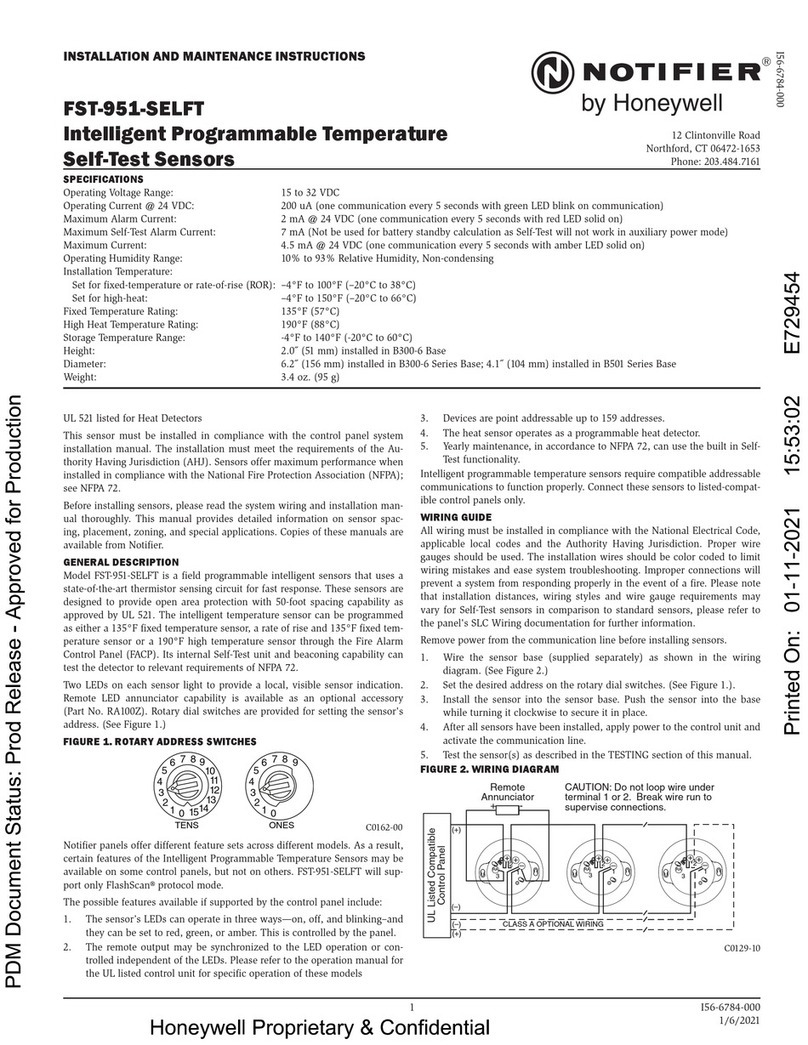
Honeywell
Honeywell NOTIFIER FST-951-SELFT Installation and maintenance instructions