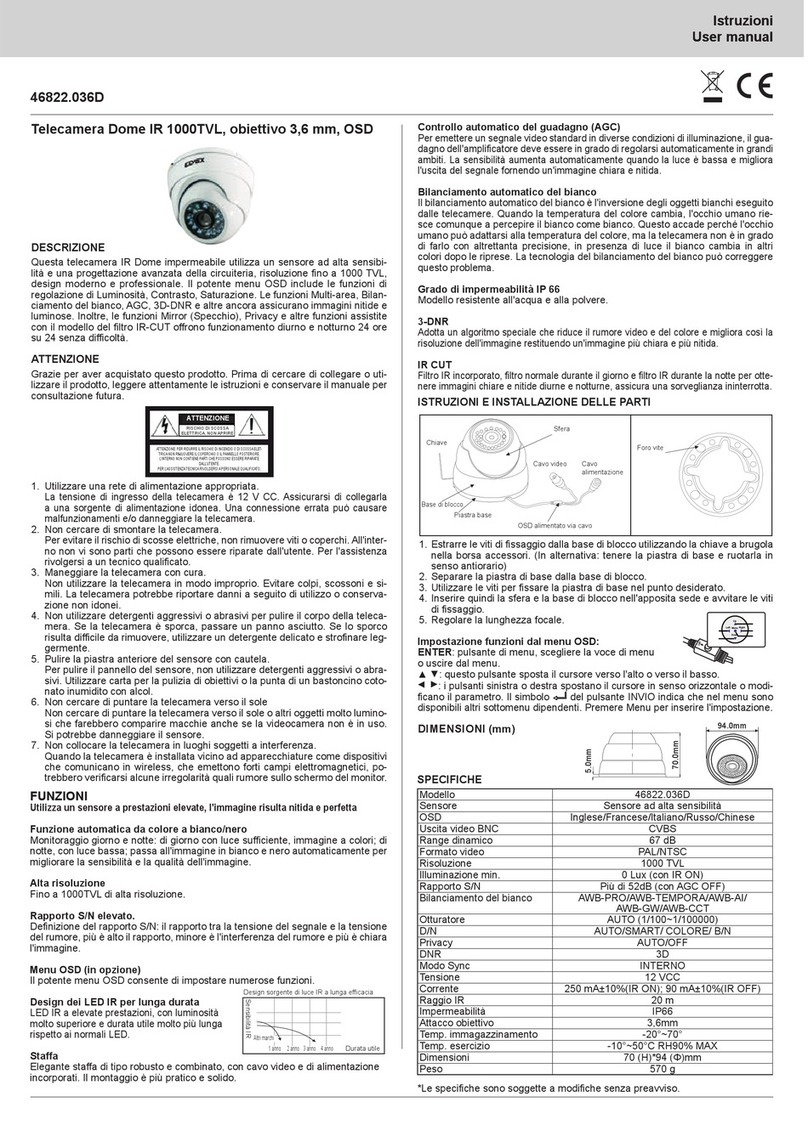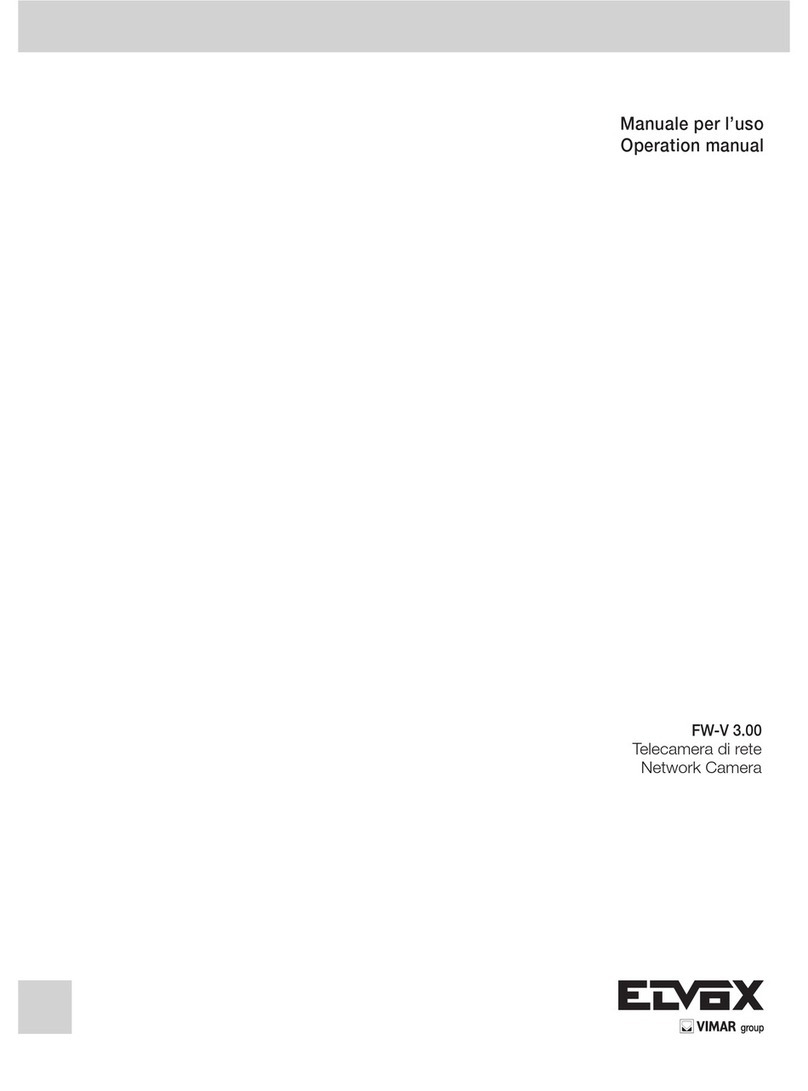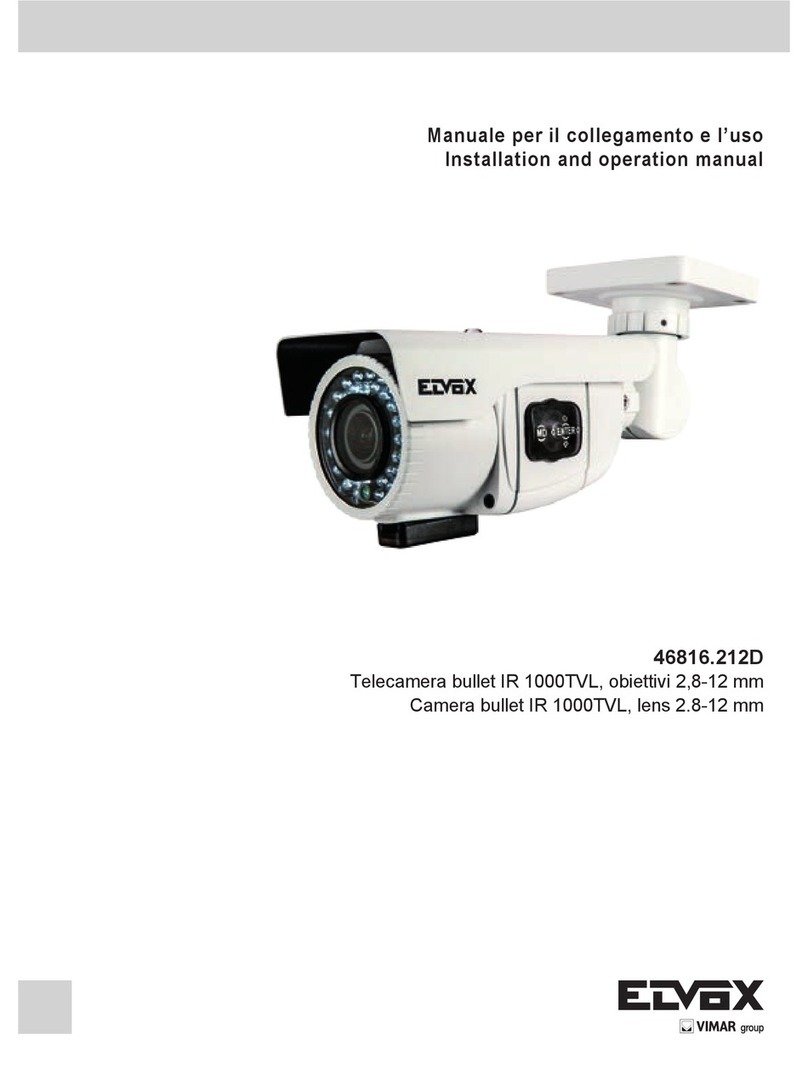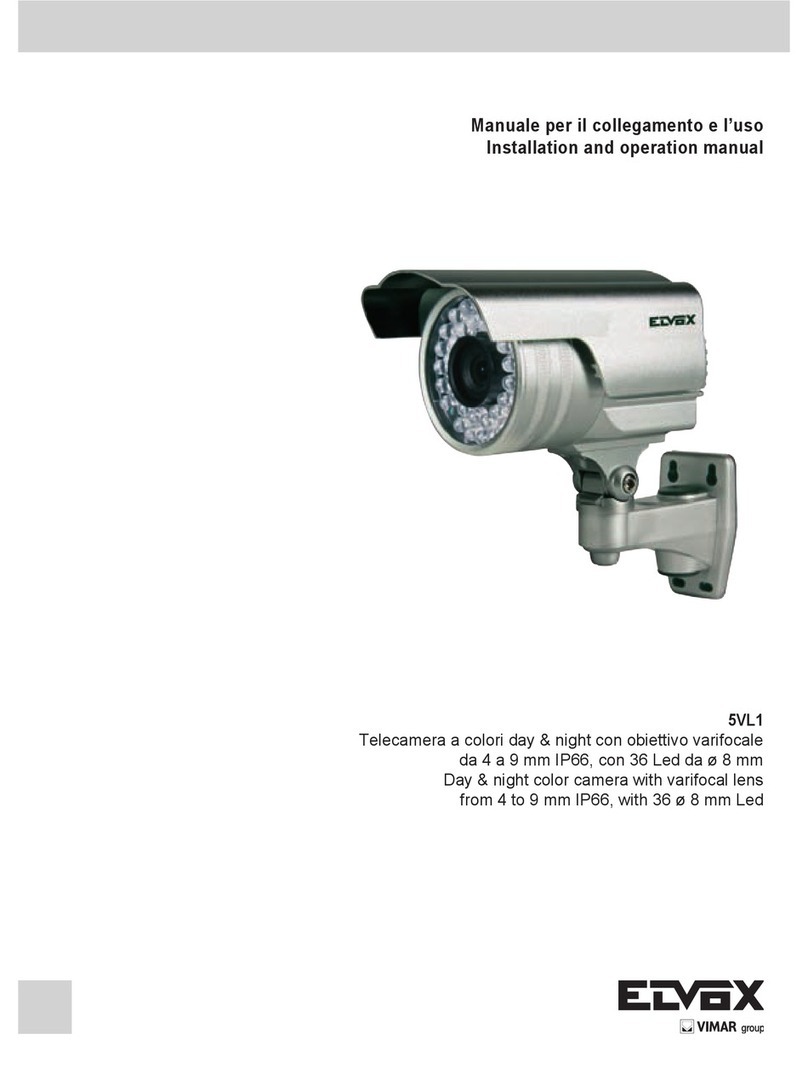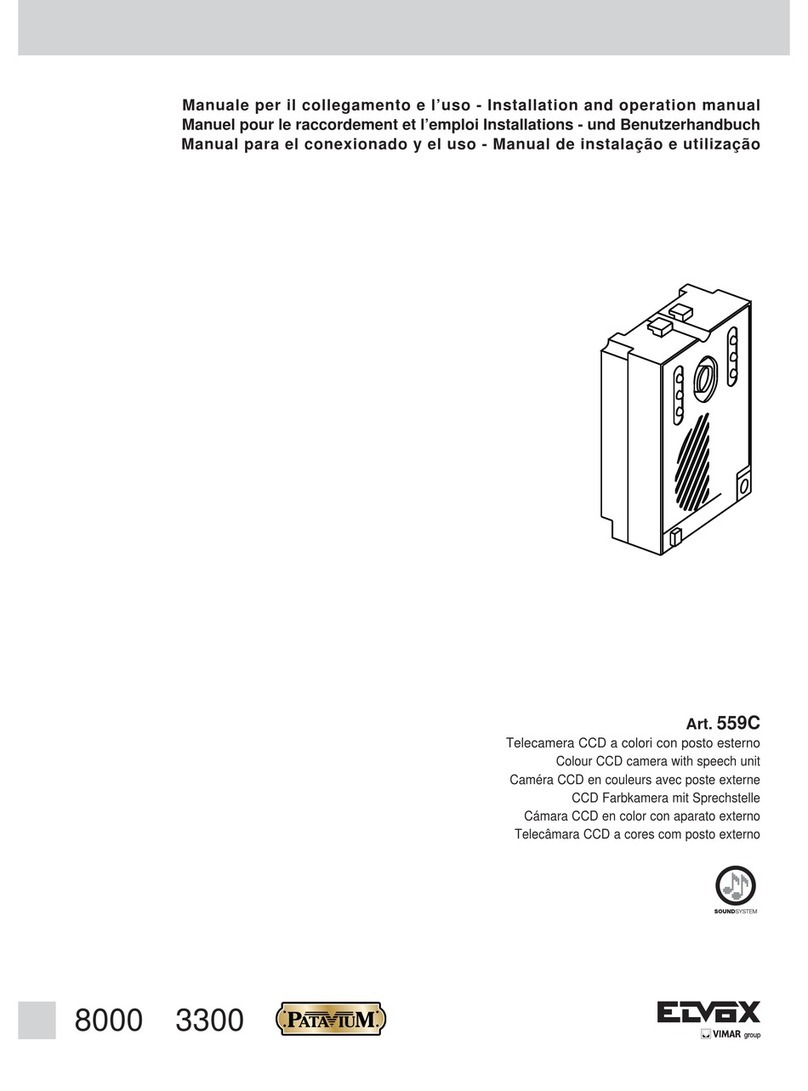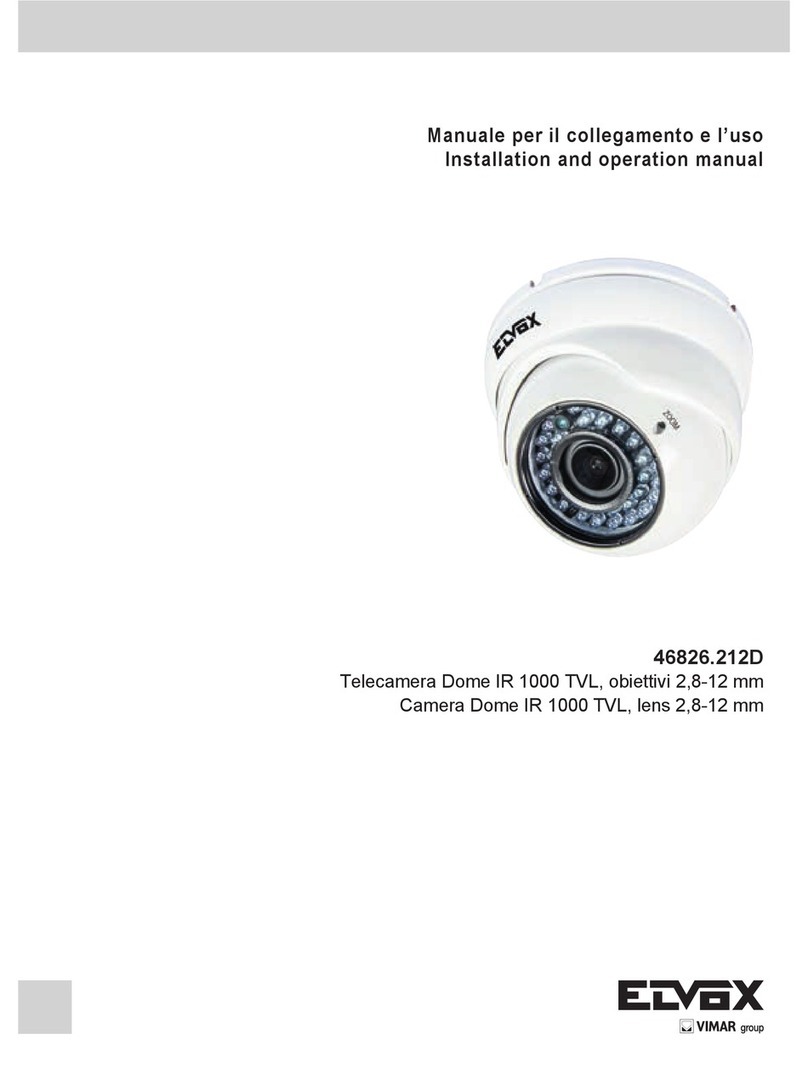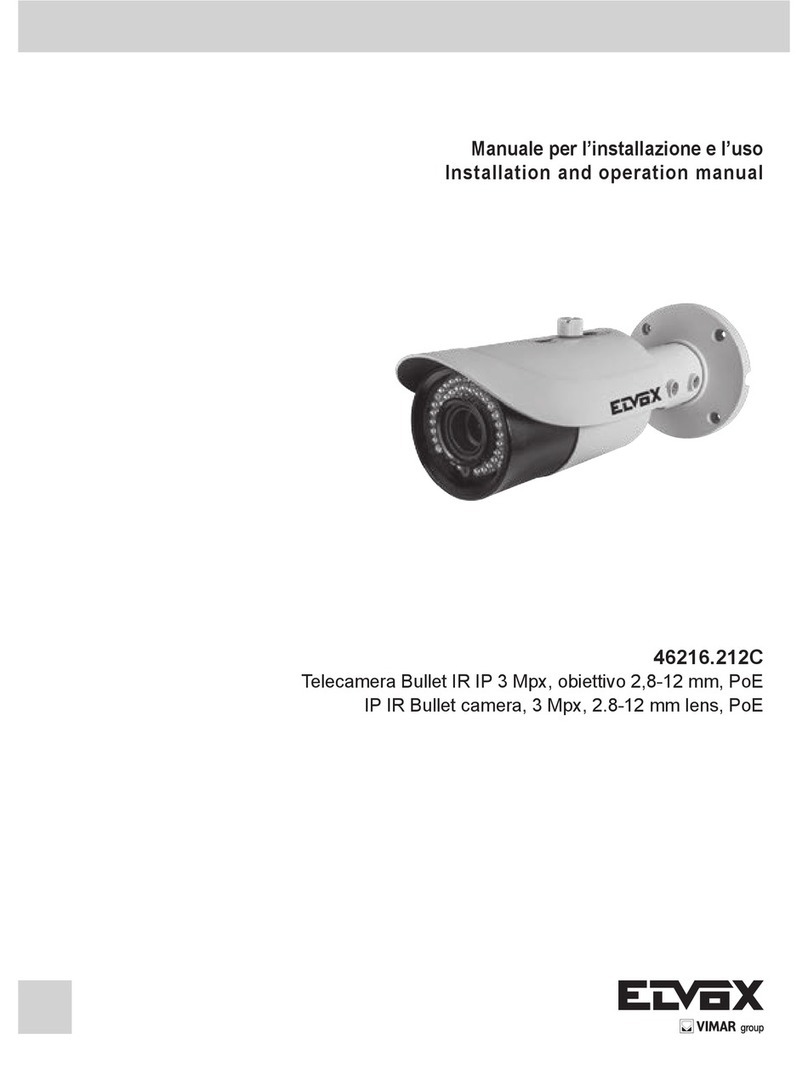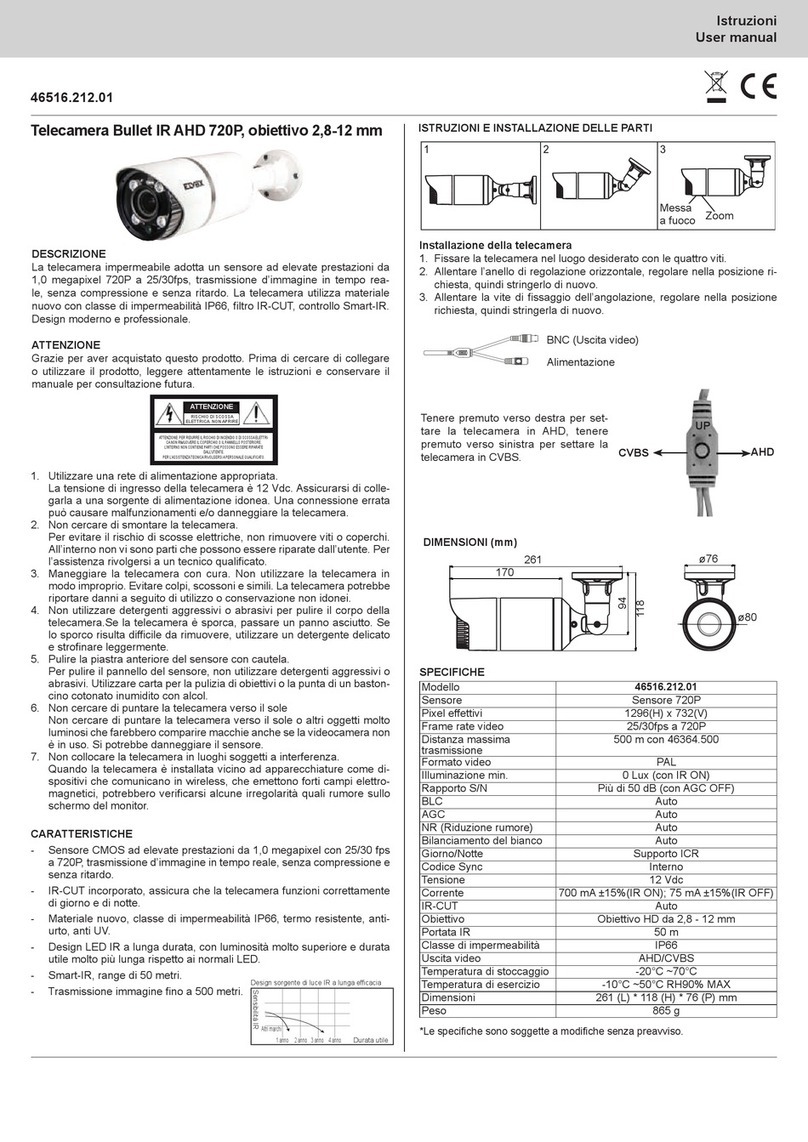8
Full screen (Schermo intero): apre la visualizzazione a schermo intero. Fare doppio clic o fare clic con il pulsante destro del mouse per tornare
all'interfaccia precedente.
Online user (Utenti online): visualizza il numero di utenti online che hanno eseguito l'accesso al dispositivo.
System information (Informazioni del sistema): visualizza le informazioni sul dispositivo.
Fare clic sul pulsante PTZ per aprire il pannello di controllo PTZ. Nell'interfaccia di anteprima in remoto, è possibile visualizzare l'immagine da ogni
direzione utilizzando il pannello PTZ.
Di seguito è descritto il pannello di controllo:
Icona Descrizione
to rotate the dome upwardsͺto rotate the dome downwards;
to rotate the dome towards left; to rotate the dome towards
rightͺto rotate the dome diagonally up -left;ͺto rotate the
dome diagonally up-right; to rotate the dome diagonally down -
left; to rotate the dome diagonally down -right; to stop
Focus button. Click button to have long focus and click to
have short focus so that you can adjust the image clearly.
Zoom button. Click to zoom in the image; click to zoom out
the image.
Iris button. Click to increase light of the dome; click to
decrease light of the dome.
to rotate the dome upwardsͺto rotate the dome downwards;
to rotate the dome towards left; to rotate the dome towards
rightͺto rotate the dome diagonally up -left;ͺto rotate the
dome diagonally up-right; to rotate the dome diagonally down -
left; to rotate the dome diagonally down -right; to stop
Focus button. Click button to have long focus and click to
have short focus so that you can adjust the image clearly.
Zoom button. Click to zoom in the image; click to zoom out
the image.
Iris button. Click to increase light of the dome; click to
decrease light of the dome.
per ruotare la telecamera verso l'alto;
to rotate the dome upwardsͺto rotate the dome downwards;
to rotate the dome towards left; to rotate the dome towards
rightͺto rotate the dome diagonally up -left;ͺto rotate the
dome diagonally up-right; to rotate the dome diagonally down -
left; to rotate the dome diagonally down -right; to stop
Focus button. Click button to have long focus and click to
have short focus so that you can adjust the image clearly.
Zoom button. Click to zoom in the image; click to zoom out
the image.
Iris button. Click to increase light of the dome; click to
decrease light of the dome.
per ruotare la telecamera verso il basso;
to rotate the dome upwardsͺto rotate the dome downwards;
to rotate the dome towards left; to rotate the dome towards
rightͺto rotate the dome diagonally up -left;ͺto rotate the
dome diagonally up-right; to rotate the dome diagonally down -
left; to rotate the dome diagonally down -right; to stop
Focus button. Click button to have long focus and click to
have short focus so that you can adjust the image clearly.
Zoom button. Click to zoom in the image; click to zoom out
the image.
Iris button. Click to increase light of the dome; click to
decrease light of the dome.
per ruotare la telecamera verso
sinistra;
to rotate the dome upwardsͺto rotate the dome downwards;
to rotate the dome towards left; to rotate the dome towards
rightͺto rotate the dome diagonally up -left;ͺto rotate the
dome diagonally up-right; to rotate the dome diagonally down -
left; to rotate the dome diagonally down -right; to stop
Focus button. Click button to have long focus and click to
have short focus so that you can adjust the image clearly.
Zoom button. Click to zoom in the image; click to zoom out
the image.
Iris button. Click to increase light of the dome; click to
decrease light of the dome.
per ruotare la telecamera verso destra;
to rotate the dome upwardsͺto rotate the dome downwards;
to rotate the dome towards left; to rotate the dome towards
rightͺto rotate the dome diagonally up -left;ͺto rotate the
dome diagonally up-right; to rotate the dome diagonally down -
left; to rotate the dome diagonally down -right; to stop
Focus button. Click button to have long focus and click to
have short focus so that you can adjust the image clearly.
Zoom button. Click to zoom in the image; click to zoom out
the image.
Iris button. Click to increase light of the dome; click to
decrease light of the dome.
per ruotare la telecamera in diagonale verso l'alto a sinistra;
to rotate the dome upwardsͺto rotate the dome downwards;
to rotate the dome towards left; to rotate the dome towards
rightͺto rotate the dome diagonally up -left;ͺto rotate the
dome diagonally up-right; to rotate the dome diagonally down -
left; to rotate the dome diagonally down -right; to stop
Focus button. Click button to have long focus and click to
have short focus so that you can adjust the image clearly.
Zoom button. Click to zoom in the image; click to zoom out
the image.
Iris button. Click to increase light of the dome; click to
decrease light of the dome.
per ruotare la telecamera in diagonale verso l'alto a destra;
to rotate the dome upwardsͺto rotate the dome downwards;
to rotate the dome towards left; to rotate the dome towards
rightͺto rotate the dome diagonally up -left;ͺto rotate the
dome diagonally up-right; to rotate the dome diagonally down -
left; to rotate the dome diagonally down -right; to stop
Focus button. Click button to have long focus and click to
have short focus so that you can adjust the image clearly.
Zoom button. Click to zoom in the image; click to zoom out
the image.
Iris button. Click to increase light of the dome; click to
decrease light of the dome.
per ruotare la telecamera in diagonale verso il basso a sini-
stra;
to rotate the dome upwardsͺto rotate the dome downwards;
to rotate the dome towards left; to rotate the dome towards
rightͺto rotate the dome diagonally up -left;ͺto rotate the
dome diagonally up-right; to rotate the dome diagonally down -
left; to rotate the dome diagonally down -right; to stop
Focus button. Click button to have long focus and click to
have short focus so that you can adjust the image clearly.
Zoom button. Click to zoom in the image; click to zoom out
the image.
Iris button. Click to increase light of the dome; click to
decrease light of the dome.
per ruotare la telecamera in diagonale verso il basso a destra;
to rotate the dome upwardsͺto rotate the dome downwards;
to rotate the dome towards left; to rotate the dome towards
rightͺto rotate the dome diagonally up -left;ͺto rotate the
dome diagonally up-right; to rotate the dome diagonally down -
left; to rotate the dome diagonally down -right; to stop
Focus button. Click button to have long focus and click to
have short focus so that you can adjust the image clearly.
Zoom button. Click to zoom in the image; click to zoom out
the image.
Iris button. Click to increase light of the dome; click to
decrease light of the dome.
per interrompere la rotazione della telecamera.
to rotate the dome upwardsͺto rotate the dome downwards;
to rotate the dome towards left; to rotate the dome towards
rightͺto rotate the dome diagonally up -left;ͺto rotate the
dome diagonally up-right; to rotate the dome diagonally down -
left; to rotate the dome diagonally down -right; to stop
Focus button. Click button to have long focus and click to
have short focus so that you can adjust the image clearly.
Zoom button. Click to zoom in the image; click to zoom out
the image.
Iris button. Click to increase light of the dome; click to
decrease light of the dome.
Trascinare la barra di scorrimento per regolare la velocità di rotazione della telecamera.
to rotate the dome upwardsͺto rotate the dome downwards;
to rotate the dome towards left; to rotate the dome towards
rightͺto rotate the dome diagonally up -left;ͺto rotate the
dome diagonally up-right; to rotate the dome diagonally down -
left; to rotate the dome diagonally down -right; to stop
Focus button. Click button to have long focus and click to
have short focus so that you can adjust the image clearly.
Zoom button. Click to zoom in the image; click to zoom out
the image.
Iris button. Click to increase light of the dome; click to
decrease light of the dome.
Pulsante Focus (Focale). Fare clic sul pulsante
to rotate the dome upwardsͺto rotate the dome downwards;
to rotate the dome towards left; to rotate the dome towards
rightͺto rotate the dome diagonally up -left;ͺto rotate the
dome diagonally up-right; to rotate the dome diagonally down -
left; to rotate the dome diagonally down -right; to stop
Focus button. Click button to have long focus and click to
have short focus so that you can adjust the image clearly.
Zoom button. Click to zoom in the image; click to zoom out
the image.
Iris button. Click to increase light of the dome; click to
decrease light of the dome.
per ottenere una focale lunga e fare clic su
to rotate the dome upwardsͺto rotate the dome downwards;
to rotate the dome towards left; to rotate the dome towards
rightͺto rotate the dome diagonally up -left;ͺto rotate the
dome diagonally up-right; to rotate the dome diagonally down -
left; to rotate the dome diagonally down -right; to stop
Focus button. Click button to have long focus and click to
have short focus so that you can adjust the image clearly.
Zoom button. Click to zoom in the image; click to zoom out
the image.
Iris button. Click to increase light of the dome; click to
decrease light of the dome.
per ottenere una
focale corta e poter regolare la nitidezza dell'immagine.
to rotate the dome upwardsͺto rotate the dome downwards;
to rotate the dome towards left; to rotate the dome towards
rightͺto rotate the dome diagonally up -left;ͺto rotate the
dome diagonally up-right; to rotate the dome diagonally down -
left; to rotate the dome diagonally down -right; to stop
Focus button. Click button to have long focus and click to
have short focus so that you can adjust the image clearly.
Zoom button. Click to zoom in the image; click to zoom out
the image.
Iris button. Click to increase light of the dome; click to
decrease light of the dome.
Pulsante Zoom. Fare clic su
to rotate the dome upwardsͺto rotate the dome downwards;
to rotate the dome towards left; to rotate the dome towards
rightͺto rotate the dome diagonally up -left;ͺto rotate the
dome diagonally up-right; to rotate the dome diagonally down -
left; to rotate the dome diagonally down -right; to stop
Focus button. Click button to have long focus and click to
have short focus so that you can adjust the image clearly.
Zoom button. Click to zoom in the image; click to zoom out
the image.
Iris button. Click to increase light of the dome; click to
decrease light of the dome.
per eseguire lo zoom avanti sull'immagine; fare clic su
to rotate the dome upwardsͺto rotate the dome downwards;
to rotate the dome towards left; to rotate the dome towards
rightͺto rotate the dome diagonally up -left;ͺto rotate the
dome diagonally up-right; to rotate the dome diagonally down -
left; to rotate the dome diagonally down -right; to stop
Focus button. Click button to have long focus and click to
have short focus so that you can adjust the image clearly.
Zoom button. Click to zoom in the image; click to zoom out
the image.
Iris button. Click to increase light of the dome; click to
decrease light of the dome.
per eseguire lo zoom indietro
sull'immagine.
to rotate the dome upwardsͺto rotate the dome downwards;
to rotate the dome towards left; to rotate the dome towards
rightͺto rotate the dome diagonally up -left;ͺto rotate the
dome diagonally up-right; to rotate the dome diagonally down -
left; to rotate the dome diagonally down -right; to stop
Focus button. Click button to have long focus and click to
have short focus so that you can adjust the image clearly.
Zoom button. Click to zoom in the image; click to zoom out
the image.
Iris button. Click to increase light of the dome; click to
decrease light of the dome.
Pulsante Iris (Apertura diaframma). Fare clic su
to rotate the dome upwardsͺto rotate the dome downwards;
to rotate the dome towards left; to rotate the dome towards
rightͺto rotate the dome diagonally up -left;ͺto rotate the
dome diagonally up-right; to rotate the dome diagonally down -
left; to rotate the dome diagonally down -right; to stop
Focus button. Click button to have long focus and click to
have short focus so that you can adjust the image clearly.
Zoom button. Click to zoom in the image; click to zoom out
the image.
Iris button. Click to increase light of the dome; click to
decrease light of the dome.
per aumentare la quantità di luce che entra nella telecamera; fare clic
su
to rotate the dome upwardsͺto rotate the dome downwards;
to rotate the dome towards left; to rotate the dome towards
rightͺto rotate the dome diagonally up -left;ͺto rotate the
dome diagonally up-right; to rotate the dome diagonally down -
left; to rotate the dome diagonally down -right; to stop
Focus button. Click button to have long focus and click to
have short focus so that you can adjust the image clearly.
Zoom button. Click to zoom in the image; click to zoom out
the image.
Iris button. Click to increase light of the dome; click to
decrease light of the dome.
per diminuire la quantità di luce che entra nella telecamera.
Selezionare Preset e fare clic su
to rotate the dome upwardsͺto rotate the dome downwards;
to rotate the dome towards left; to rotate the dome towards
rightͺto rotate the dome diagonally up -left;ͺto rotate the
dome diagonally up-right; to rotate the dome diagonally down -
left; to rotate the dome diagonally down -right; to stop
Focus button. Click button to have long focus and click to
have short focus so that you can adjust the image clearly.
Zoom button. Click to zoom in the image; click to zoom out
the image.
Iris button. Click to increase light of the dome; click to
decrease light of the dome.
per andare al preset; selezionare Cruise e fare clic su
to rotate the dome upwardsͺto rotate the dome downwards;
to rotate the dome towards left; to rotate the dome towards
rightͺto rotate the dome diagonally up -left;ͺto rotate the
dome diagonally up-right; to rotate the dome diagonally down -
left; to rotate the dome diagonally down -right; to stop
Focus button. Click button to have long focus and click to
have short focus so that you can adjust the image clearly.
Zoom button. Click to zoom in the image; click to zoom out
the image.
Iris button. Click to increase light of the dome; click to
decrease light of the dome.
per avviare il cruise. Selezionare e
impostare il preset, quindi fare clic su
to rotate the dome upwardsͺto rotate the dome downwards;
to rotate the dome towards left; to rotate the dome towards
rightͺto rotate the dome diagonally up -left;ͺto rotate the
dome diagonally up-right; to rotate the dome diagonally down -
left; to rotate the dome diagonally down -right; to stop
Focus button. Click button to have long focus and click to
have short focus so that you can adjust the image clearly.
Zoom button. Click to zoom in the image; click to zoom out
the image.
Iris button. Click to increase light of the dome; click to
decrease light of the dome.
per salvare la posizione del preset.
4.2 Riproduzione
Fare clic sull'icona
to rotate the dome upwardsͺto rotate the dome downwards;
to rotate the dome towards left; to rotate the dome towards
rightͺto rotate the dome diagonally up -left;ͺto rotate the
dome diagonally up-right; to rotate the dome diagonally down -
left; to rotate the dome diagonally down -right; to stop
Focus button. Click button to have long focus and click to
have short focus so that you can adjust the image clearly.
Zoom button. Click to zoom in the image; click to zoom out
the image.
Iris button. Click to increase light of the dome; click to
decrease light of the dome.
per visualizzare questa nestra:
Dopo aver selezionato la data di registrazione, i le registrati vengono visualizzati nella casella di elenco dei le registrati. Fare doppio clic
su un le registrato per riprodurlo o controllarlo. Quindi fare clic sul pulsante Play (Riproduci) per riprodurlo.
to rotate the dome upwardsͺto rotate the dome downwards;
to rotate the dome towards left; to rotate the dome towards
rightͺto rotate the dome diagonally up -left;ͺto rotate the
dome diagonally up-right; to rotate the dome diagonally down -
left; to rotate the dome diagonally down -right; to stop
Focus button. Click button to have long focus and click to
have short focus so that you can adjust the image clearly.
Zoom button. Click to zoom in the image; click to zoom out
the image.
Iris button. Click to increase light of the dome; click to
decrease light of the dome.