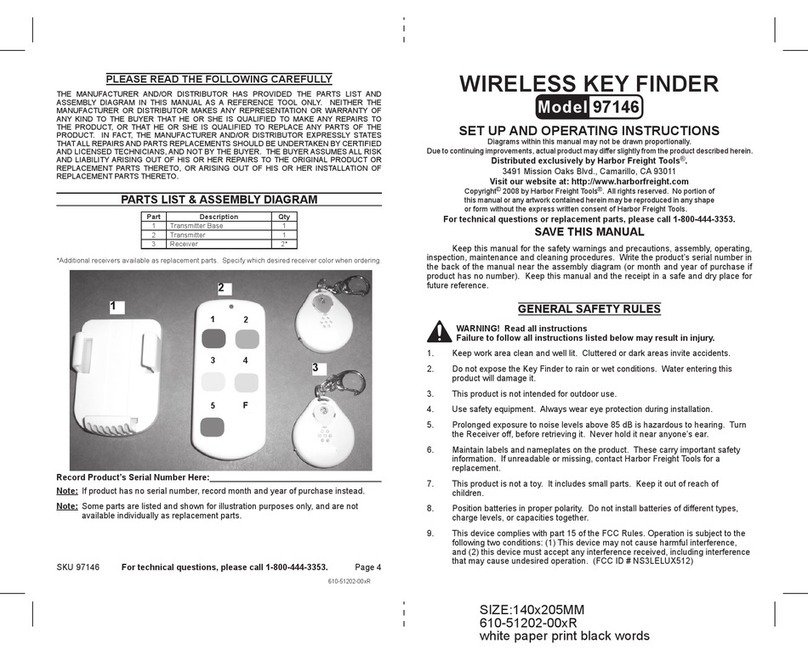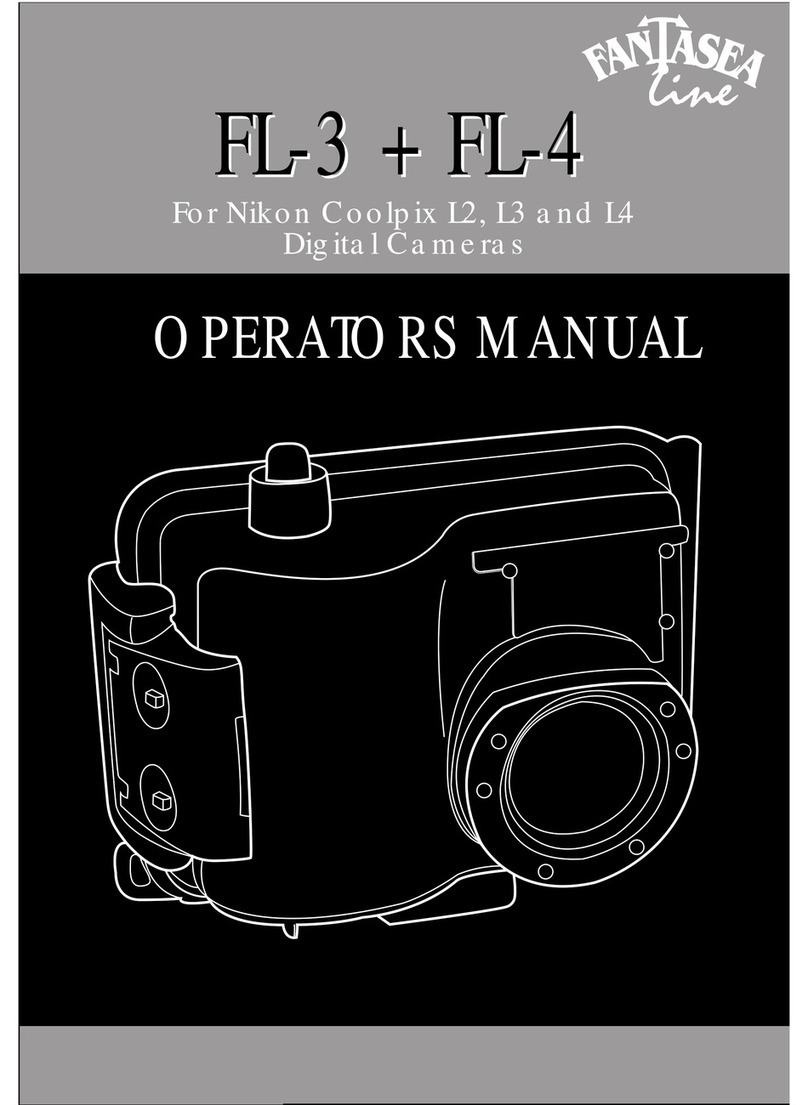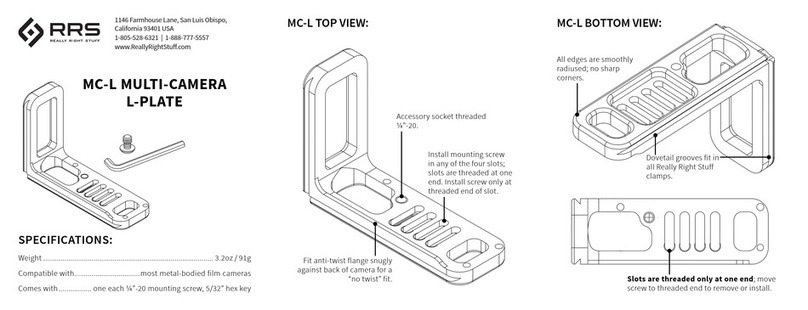elysia RamperPro User manual

RamperPro User Manual
Published on Elysia Visuals (http://www.elysiavisuals.com)
RamperPro User Manual
[1]
The history of the ElysiaVisuals RamperPro time lapse controller started in 2011. The
general consensus at that time was that it is not possible to make good sunset time lapse
movies with a Nikon camera. These movies are made by ramping the exposure time of
the camera. Its getting darker but the exposure is made longer in small steps which
results day to night transitions. The same is true the other way around for sun rises.
Classic ramping solutions worked by using bulb ramping. The camera is set to bulb and
the bulb time is accurately controlled by the time lapse controller. This gives a limited
use because you cannot use fast shutter speeds or bulb times faster than approximately
0.3 seconds. Classic bulb ramping cannot be done with a Nikon because you cannot
achieve any desired bulb speeds because Nikon uses discrete steps in bulb.
Here the RamperPro steps in. You can use any desired shutter speed or any desired bulb speed to
create ramping sequences. The camera is automatically controlled via USB by the controller. That
makes it possible to automatically shift the ISO during your shoot. The RamperPro can therefore
easily ramp over 20 stops from bright day light to stars. We like to talk about exposure ramping and
not about bulb ramping because you are not limited to bulb mode when you use the RamperPro.
© Elysia Productions. All rights reserved | Telephone +31 6 3473 9959 | email: [email protected] All shown prices are in
Euro's, including VAT and excluding shipping costs
About us - Contact us Page 1 of 40

RamperPro User Manual
Published on Elysia Visuals (http://www.elysiavisuals.com)
The RamperPro still uses bulb mode to get the best out of your digital Nikon, Canon or any other
brand camera. We use three cables to connect a camera in order to get full control. The RamperPro
uses a USB cable to control shutter speeds or any other camera settings. The remote connection of
your camera is also connected to the RamperPro to trigger the camera. We don't use USB to trigger
the camera because this can cause lag. This way the RamperPro can fire the camera very
accurately; it can even trigger two camera's at exactly the same time. The third cable to your
camera is only needed in bulb mode. The RamperPro uses this cable the accurately measure the
exposure time of the camera in bulb mode. The RamperPro can detect if this cable is not available or
not connected properly and the controller will show an error message when this is true.
The RamperPro offers true automatic exposure ramping. The RamperPro uses an external light
sensor that is used to determine the trend in the ambient light. That way the RamperPro can detect
if you are shooting a sunset or a sunrise. The light sensor measures the trend in light in minutes per
stop. This means that the RamperPro will automatically start ramping during a sunset. The minutes
per stop is large (40 minutes) 30 minutes before a sunset and around 10 minutes during the actual
sunset. This is very accurately measured by the RamperPro and used in the ramping algorithm.
We have added a unique feature that has never been available on a hand-held time lapse controller.
The RamperPro can download the actual jpeg images that are shot by the camera. This only works
when your camera is set in raw + jpeg. The downloaded jpeg images are then analyzed by the
RamperPro. The resulting histogram is used by the ramping software. This way you can never have
over exposed images when you are shooting a sunset. The histogram analysis software acts as a
hand break when you are accidentally ramping too fast or when the defined end exposure is too
bright.
RamperPro full auto test straight into the sun [2] from Andre Crone [3] on Vimeo [4].
Important before you start
How to power the RamperPro
The RamperPro has no built-in battery. We have done that because we believe that its better to have
options when you want to power the RamperPro. The unit will approximately use 5 Watts. That
means that you will have a very long runtime when you use a 11000mAh LiPo battery. There are two
ways that you can use to power your RamperPro:
Use a "USB" battery with a 5V output. There is a mini USB connection at the back of the
RamperPro that you can use to power the unit. This USB port is not a "real" USB port; it is
only there to power the RamperPro from a steady 5V power supply. Some laptops may give
enough power to power the RamperPro, but we don't recommend this because the
RamperPro draws more current than the average USB port of a laptop can deliver.
You can connect any 12V power source to the side of the RamperPro. The RamperPro has a
highly efficient power circuit that can handle input voltages up to 24V. The built-in voltage
meter of the RamperPro will give you feedback about how much juice you have left.
There is a third way that you can use. The RamperPro features two MoCoBus connectors. You can
also provide 12V via these MoCoBus connectors. The use of the MoCoBus is for future use when
more MoCoBus enables motion control hardware will become available on the market. You should
think of MoCoBus enabled stepper motors for example. The RamperPro will then become a fully
featured motion controller.
Connect your camera to the RamperPro
You need to connect three cables between the RamperPro and your camera if you want to use the
© Elysia Productions. All rights reserved | Telephone +31 6 3473 9959 | email: [email protected] All shown prices are in
Euro's, including VAT and excluding shipping costs
About us - Contact us Page 2 of 40

RamperPro User Manual
Published on Elysia Visuals (http://www.elysiavisuals.com)
ramping mode of the RamperPro.
[5]
The first is the camera trigger/remote cable. This cable is used to trigger the camera. Please get the
correct cable for your camera when you get the RamperPro. The second cable is a so called PC Sync
cable. This cable is connected to the flash port of you camera. This cable is used in bulb mode by the
RamperPro to measure and determine the actual bulb shutter speed of the exposure.
The third cable is a USB cable. This cable is used to control your camera. The RamperPro will
automatically set all settings on your camera that are needed to get a smooth exposure ramp. This
means for example that the RamperPro will control the shutter speed, ISO value, exposure mode
(manual), flash mode (long exposure) etc. on your camera.
Here you see the back of the RamperPro. The connections for camera one are at the side of the unit.
The connectors for camera two are in the middle of the unit. It doesn't matter which USB port you
are using per camera. The ext 1 and ext 2 connectors are needed when you want to connect your
RamperPro to a time lapse motion control device like the MX2, MX3 or TB3.
The USB connection between your camera and the RamperPro
We have seen that some camera's become unreliable when you touch any of the buttons or if you
© Elysia Productions. All rights reserved | Telephone +31 6 3473 9959 | email: [email protected] All shown prices are in
Euro's, including VAT and excluding shipping costs
About us - Contact us Page 3 of 40
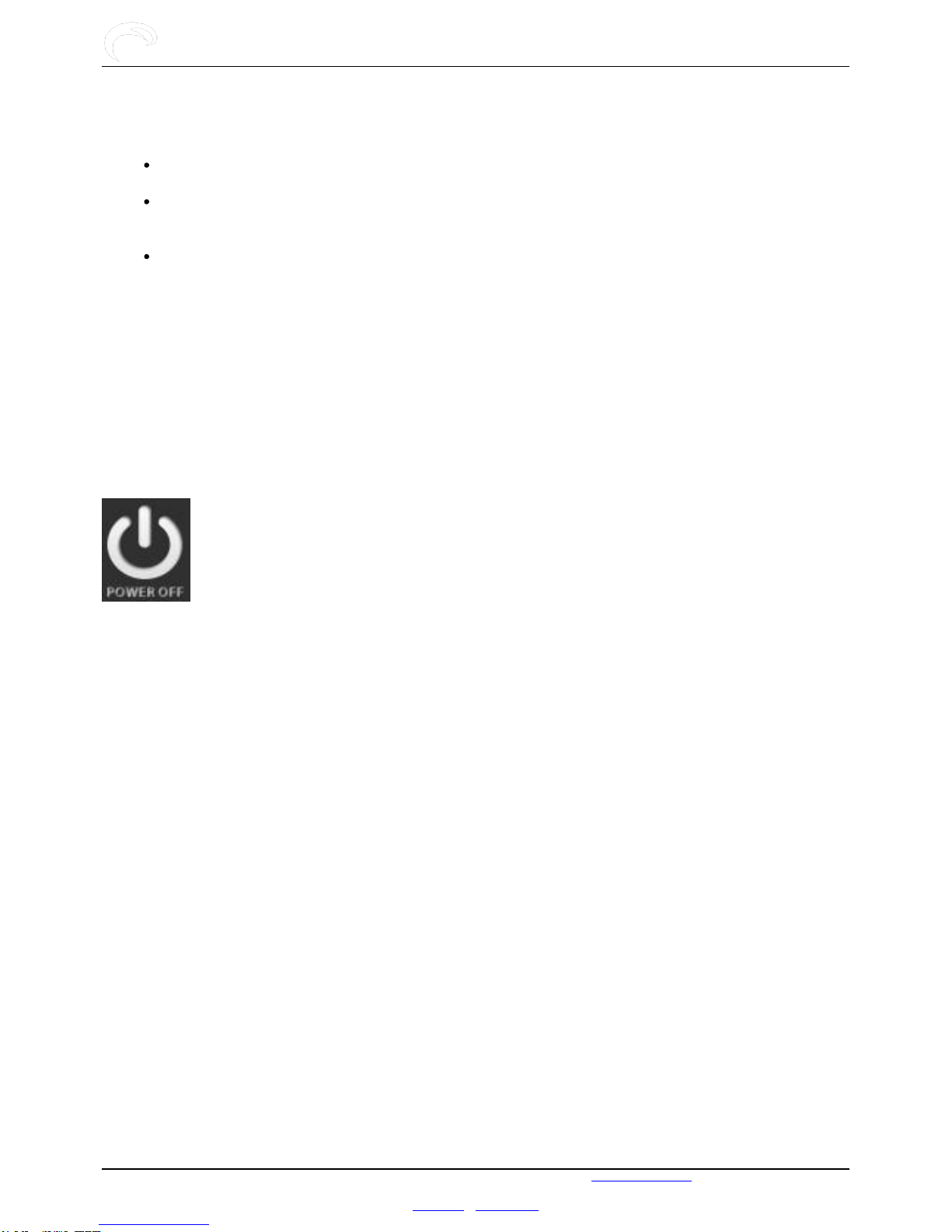
RamperPro User Manual
Published on Elysia Visuals (http://www.elysiavisuals.com)
stop and then start a timelapse sequence. This is especially true with some, older, Canon models.
This is not a big issue is you need to know what to do. Please keep yourself to the following:
Set all camera settings like white balance settings or if you want to shoot in RAW or RAW +
jpeg before you connect the USB cable between the RamperPro and the camera.
Don't press any of the buttons of your camera while it is connected to the RamperPro. The
RamperPro will tell you when it's save to switch between Bulb mode and Manual mode for
example.
When in doubt restart your camera; we have seen this on Canon models. This is never ever
needed during a shoot! But this might be true between two shoots. Turn off your camera and
wait until the RamperPro notifies you that the camera connection was lost. Then turn on your
camera.
Starting up the RamperPro
The RamperPro uses Linux as an embedded operating system to function. A minor drawback of this
approach is that the RamperPro needs some time to startup. Please be patient when you power the
Ramper Pro as it will take around 20 seconds before the user interface of the unit will be available.
Shutting down the RamperPro
Please take care to shutdown the RamperPro the proper way. You cannot just power down your PC
and the same is true for the RamperPro. Just removing power can result in a corrupt SD card. So,
please take care when you want to power off the RamperPro. Just press the "Shutdown" button on
the main screen and confirm this by pressing the big button that you will see on the power off
screen. The screen of the RamperPro will then turn black. Please wait at least 10 seconds after the
screen turned black before you remove power. That's it!
The RamperPro can both be used to make a movie of a sunset or a sunrise. We will only mention
sunsets in examples when we are explaining the generic usage of the RamperPro to keep the
manual as simple as possible.
User Interface
© Elysia Productions. All rights reserved | Telephone +31 6 3473 9959 | email: [email protected] All shown prices are in
Euro's, including VAT and excluding shipping costs
About us - Contact us Page 4 of 40

RamperPro User Manual
Published on Elysia Visuals (http://www.elysiavisuals.com)
[6]The RamperPro has a touch
screen interface. There are no physical buttons that you need to control the unit. You can operate
the RamperPro by pressing the icons with your finger or with the supplied touch screen stylus.
At the left you see the default home screen of the RamperPro. The header of the screen will always
show you information that is within the context of the current screen. In this case you see runtime
information. This runtime information will be updated when the RamperPro is actually running. The
footer shows two orange cameras. This means that the RamperPro is configured to run for two
cameras. A white camera indicates an inactive camera. The text "None" indicates that no camera is
connected via USB. These two texts will be replaced by the name of the camera(s) that are
discovered by the controller when you connect them via USB. You can press the "None" texts or the
name of the discovered camera name. That will show you a screen with the details of the connected
camera. That way you can see which camera is found to be number one and which camera is
detected as camera two.
There are two different button bars that are always displayed on the left of the screen. Here you see
the "Home', "Movie settings", "Preview" and "System settings" buttons. You are currently on the
home screen, that is why the home button is orange. You can always start the RamperPro by
pressing the small "Play" button that is displayed on the top of the button bar. That will initiate the
start sequence and the RamperPro will start to take pictures if no configuration errors are detected.
The center of the screen contains the main action buttons. Different screens can display different
action buttons that open up the functionality of the RamperPro. The "Play" button is used to start the
RamperPro. The "Simulate" button displays a detailed runtime simulation overview of the configured
timelapse sequences. This can be an overview per camera if the cameras are configured to have
different settings. The "Lock" button locks all buttons except for the "Unlock" button that will appear
when you lock the screen. That way you cannot accidentally stop a timelapse when the unit is
running. The "Power off" button is used to power down the RamperPro in a graceful manner.
All buttons have alternating colors that you will see when you press a button. That way you can
easily see if you have really selected the correct button. You can always move your finger of stylus
away from the button while you press it. That way can can release your "press" outside the button
area. That way you are not actually pressing the icon and therefore you are not actually selecting
the underlying functionality.
Left navigation bar
© Elysia Productions. All rights reserved | Telephone +31 6 3473 9959 | email: [email protected] All shown prices are in
Euro's, including VAT and excluding shipping costs
About us - Contact us Page 5 of 40

RamperPro User Manual
Published on Elysia Visuals (http://www.elysiavisuals.com)
There are two different left navigation bars. The first bar is for example shown on the home screen.
There is also a left navigation bar that is used for screens when multiple options are available.
You can scroll though screens when the available options don't fit on one screen. An example is the
configuration of the exposure ramping engine. There are just too many options to show at once. The
RamperPro will show the navigation bar as show at the left when you can scroll though the various
options. Use the "Up" and "Down" buttons to navigate through the different pages. You can always
navigate back to the previous page by pressing the "Back" button. The icon at the top of the
navigation bar indicates the context or setting of the page that you are currently in.
Parameter values that are changed are saved as soon as one of the buttons on the navigation bar
are pressed. This basically means that changed values are saved as soon as you navigate away from
the screen.
Editing values
[7]
© Elysia Productions. All rights reserved | Telephone +31 6 3473 9959 | email: [email protected] All shown prices are in
Euro's, including VAT and excluding shipping costs
About us - Contact us Page 6 of 40

RamperPro User Manual
Published on Elysia Visuals (http://www.elysiavisuals.com)
There are two ways that you can use to enter or modify parameters. There are sliders that you can
use. You can modify the value of these sliders by dragging the slider over the screen. There is also
an on-screen keyboard that you can use to enter your value of choice. You can simply press the
value on the parameter screen that you want to modify. The value will get an orange border if you
select it. This will then show the on-screen keyboard that you see at the left. The title of the screen
will always show you which parameter you are modifying. You can use the buttons the modify the
value. You can also modify time values with this keyboard. The keyboard will then show a cursor that
indicates the digit that you are currently modifying.
It if of course possible to enter strange parameter settings. The validity of certain parameter values
is depending on the value of other parameters. An example is that the end ISO must be larger than
the start ISO when you are exposure ramping a sunset. The RamperPro will check these parameters
in their context when you either press the "Play" or the "Simulate" button. These configuration
"errors' are not validated in the on-screen keyboard because that would result in many messages
while you are still configuration your timelapse sequence.
You can press the "Back" button in the left button bar if you which to exit this screen without
modifying the actual value. Press the "Ok" button if you want to save the value. All values are saved
almost immediately. This means that the RamperPro will always startup with all parameter values of
the previous session. You can also always return to the home screen by pressing the "Home" button.
Getting help
The RamperPro contains a lot of fields that you can use to configure the various parameters that
control your timelapse sequence. All of these fields have a label that indicates the meaning of the
field. You can get help of the field by pressing its' label. That will give you a popup that describes the
meaning of the field. Note: The initial release of the RamperPro firmware will not contain a detailed
field description for all parameters. These descriptions will be added in (free) future releases of the
firmware.
Camera discovery and timelapse engine selection
Camera discovery
The RamperPro automatically detects a change on the USB connections. The screen will give
feedback when a new camera is detected or when a camera is removed. Cameras that are not
supported by the RamperPro will be rejected by the software and these cameras can not be used
with the controller. The numbering of the connected cameras cannot be influenced since this
depends on how they are detected by the USB bus. Your camera will always be connected as camera
one when you connect only one camera to the USB bus. It might be possible that this camera will
become camera two when you add a second camera to the USB bus.
The trick is to first connect two cameras via USB. You can then see on the display which camera
became camera one and which became camera two. You can then connect the shutter release and
PC sync cables to the corresponding cameras. You can take a preview image with the RamperPro.
That image is then shown on the touch screen. You need to connect both the USB cable and the
trigger cable if you want to take a preview image. This way you can always check if the cables for
camera one and two are correctly installed because camera one should fire for preview image 1 and
camera two should fire for preview image 2.
Configuring the engine per camera
© Elysia Productions. All rights reserved | Telephone +31 6 3473 9959 | email: [email protected] All shown prices are in
Euro's, including VAT and excluding shipping costs
About us - Contact us Page 7 of 40

RamperPro User Manual
Published on Elysia Visuals (http://www.elysiavisuals.com)
The current version of the RamperPro
supports two different modes. "Easy" mode and "Advanced" mode. More modes, like HDR, will be
added in the future. Easy mode is a basic intervalometer while advanced mode provides you full
exposure ramping possibilities. At the left you see the movie settings screen that you can reach from
the home screen.
The "ENGINE" screen provides the configuration of the different modes per camera. You can define if
you want to use one or two camera's. You can set the desired mode (Easy or Advanced) per camera
and you can specify if you want to make a stereoscopic time lapse where two camera's are
synchronized. The section below describes the various options of the engine selection screen.
The "CONFIG" screen provides access to the settings of the Easy and Advanced modes per camera.
These settings are explained in more detail in the appropriate section of this manual.
Lets start with describing how you can set the desired engine for your camera(s). The engine
selection screen will only show certain options when they are valid. You cannot set the "Stereo"
mode when you only select one camera for example. This is a feature that many configuration
screens of the RamperPro are using.
The following table describes the settings that you can find on the engine selection screen.
Feature Description
Use two cameras Do you want to use one or two camera's?
Use Easy Here you set the actual engine per camera. Set
this setting to "Yes" if you want to use the basic
intervalometer functionality for the selected
camera. Set this value to "No" if you want to use
the exposure ramping mode for the selected
camera.
Tie for stereo Set this value to "Yes" if you want to make
stereoscopic timelapse sequences. You cannot set
the value for camera two if you set this to Yes
since the settings for camera one will then be
used for both camera's.
The following screens show some examples of various settings on the engine selection
screens.
© Elysia Productions. All rights reserved | Telephone +31 6 3473 9959 | email: [email protected] All shown prices are in
Euro's, including VAT and excluding shipping costs
About us - Contact us Page 8 of 40

RamperPro User Manual
Published on Elysia Visuals (http://www.elysiavisuals.com)
[8] Only one camera is used in basic
intervalometer mode.
[10]Two camera's are used. The first
runs in exposure ramping mode. The second camera runs in intervalometer mode.
It is possible to have one camera in basic mode and one camera in advanced mode. The advanced
mode camera must always be camera one in this case. This is because the first camera that is
connected to the USB connectors is defined as camera one.
How to edit the runtime parameters
© Elysia Productions. All rights reserved | Telephone +31 6 3473 9959 | email: [email protected] All shown prices are in
Euro's, including VAT and excluding shipping costs
About us - Contact us Page 9 of 40

RamperPro User Manual
Published on Elysia Visuals (http://www.elysiavisuals.com)
[12]The "CONFIG" button on the
parameters screen leads to the screen on the left. The four icons will lead you to the parameters of
the time lapse engines.
You can enter all parameters twice; one per camera. You can always use the settings from camera
one for camera two. You can do so by setting the "Use camera one settings" flag. All settings are
stored for later use. That way you can setup your parameters up-front. Don't be overwhelmed by the
large number of parameters that you can set (especially for the exposure ramper). You will probably
set most parameters only once and the default values will work in many situations. The full
automatic mode of the advanced engine will overrule many settings for example.
Which set of parameters is used?
The RamperPro will use the settings of engine one when you run the controller in stereo mode, so
when "Tie for stereo" is selected. This leaves the settings for engine two untouched. There is a flag
on all engine two parameter sets that says "Use camera one settings". This means that the controller
will use the settings from engine/camera one when you have selected this flag. The controller will
use the settings from engine or camera two in all other cases.
Simulation mode
You can always check your expected runtime behavior by running a Simulation. The "Simulate"
button is available on the home screen of the RamperPro. The provided simulation will only be shown
once when you have selected "tie for stereo" because the two camera's will show the same output.
You will see a simulation per camera when you are not running in stereo mode. The provided
feedback gives you information about the runtime of the sequence and a lot more.
The simulation screen will also show the real time output of the light sensor when you have selected
an advanced engine and when you have configured that you want to use the light sensor. The output
shows the change in ambient light (Sun setting, Sun rising) and the measured amount of light in Lux.
The calculated EV value is calculated based on the Lux value for ISO 100.
Basic mode - Intervalometer with interval fairing
Introduction
© Elysia Productions. All rights reserved | Telephone +31 6 3473 9959 | email: [email protected] All shown prices are in
Euro's, including VAT and excluding shipping costs
About us - Contact us Page 10 of 40
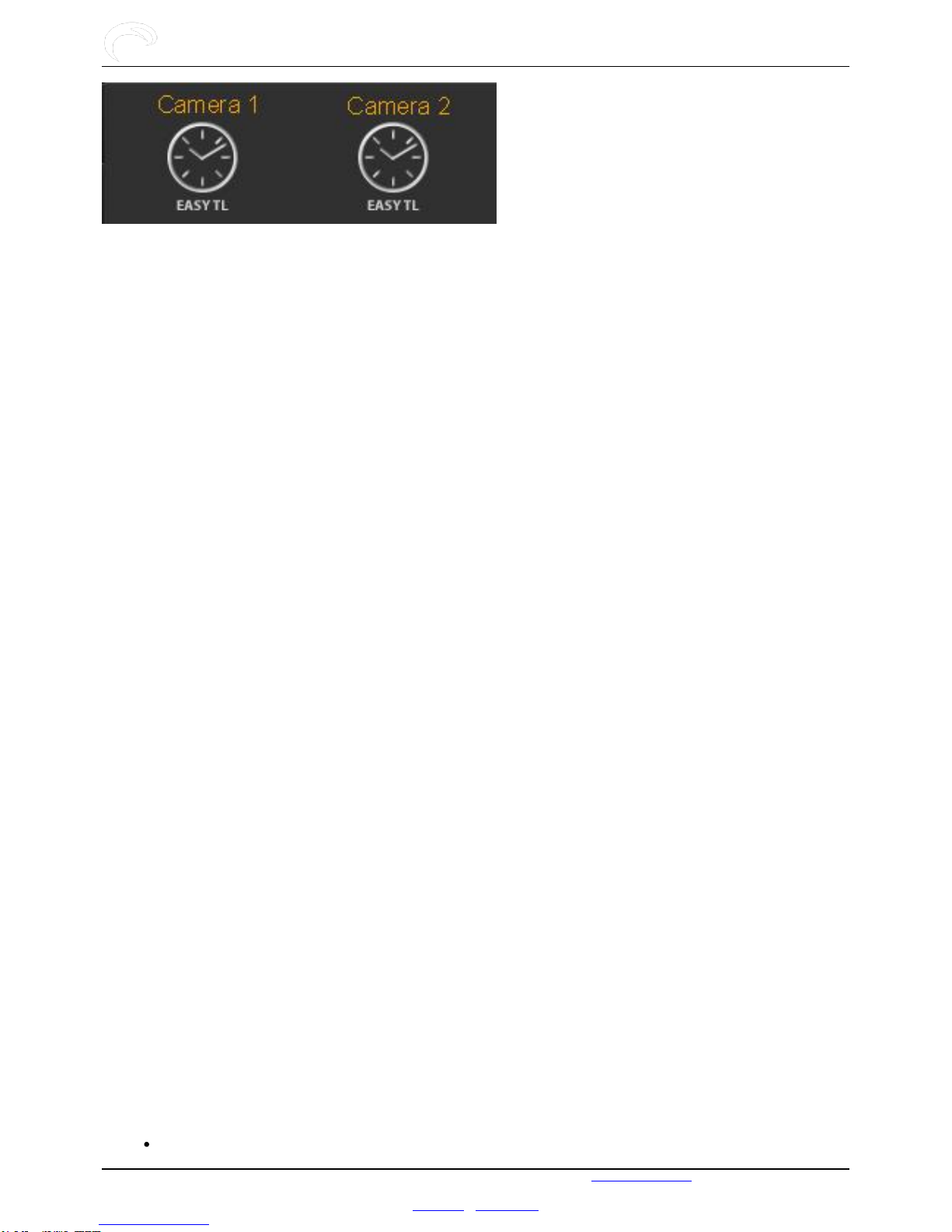
RamperPro User Manual
Published on Elysia Visuals (http://www.elysiavisuals.com)
The basic intervalometer mode of the
RamperPro gives you an intervalometer that can be used for "normal" timelapse sequences. Just set
the interval between the images that you want to shoot and you are good to go. Don't forget to set
the "Number of images" setting because that sets the amount of images that the basic
intervalometer will take before it will automatically stop. Set this value to a high value if you don't
know how many images you are going to take upfront.
The basic mode supports interval fairing. That makes it possible to make the interval longer or
shorter over a number if images.
Settings
Feature Description
Interval fairing You can fair the interval if you like. This means
that you can change the interval over time. You
just need to set the exposure from which you
want to start fairing. You can make the interval
longer or shorter by entering the required start
and end interval. Just set the desired start frame
where fairing should start and the end frame
where the end interval should be reached. You
can only enter the start and end interval if you
enable interval fairing.
Interval The interval in seconds before a next shot is
taken by the RamperPro
Shutter speed There are two ways that you can use to
determine the shutter speed of your images. You
can either set the camera to a manual speed or in
aperture mode. That way the camera will set the
exposure of your images. You can also set the
camera to Bulb mode and set the required shutter
speed here in seconds. Note that most camera's
don't support fast shutter speeds in Bulb mode, a
value of at least 0.3 should work here.
Number of Images The maximum number of images that you want to
shoot. Set this value to a high value if you need to
shoot an "unlimited" number of images.
Use camera 1 settings This value is only available for camera two. A
value of "Yes" indicates that all settings for
camera 2 are taken from the settings of camera
1.
How to start a normal timelapse sequence
The shutter speed of your camera can be set in two different ways when you run the basic
intervalometer mode of the RamperPro:
The camera determines the shutter speed. Here you set the shutter speed on the camera.
© Elysia Productions. All rights reserved | Telephone +31 6 3473 9959 | email: [email protected] All shown prices are in
Euro's, including VAT and excluding shipping costs
About us - Contact us Page 11 of 40

RamperPro User Manual
Published on Elysia Visuals (http://www.elysiavisuals.com)
This can either be a fixed speed when the camera is in manual mode or a more dynamic
speed with the camera is set to aperture priority. Note that you can get flicker in your
footage when the shutter speed is not set to a fixed value. Set the shutter speed on the
RamperPro to a low value like 0.1s. This time is only used by the RamperPro to trigger the
camera because the actual shutter speed is set on the camera.
The RamperPro determines the shutter speed. This will only work when the camera is set to
bulb mode. This means that you cannot use "fast" shutter speeds. Any shutter speed longer
than 1/3 seconds will work on most cameras. Here is is important to set the desired shutter
speed on the RamperPro. You can use this mode when you are making a timelapse of the
Milky way. You need a long shutter speed to do this; lets say 15 seconds. You can then for
example set the interval to 17 seconds and the exposure speed to 15 seconds. That gives the
camera 2 seconds to save the images to its' memory card.
Very important for Canon users
There is no USB control on your camera when you use basic mode. The only cable that you need to
connect is the trigger cable. Please don't connect the USB cable to a Canon camera when the
camera is operated in basic mode. A USB cable will block all operations and the RamperPro will not
take any images. Only connect a USB cable when you are running the advanced mode because then
the blocking USB mode is overcome by the software of the RamperPro.
Advanced mode - Exposure (bulb) ramping
Introduction
The advanced mode is the exposure ramping
mode of the RamerPro. Here you can set the begin and end exposure or the ramp that you want to
perform An exposure is set by setting the desired shutterspeed and the accompanying ISO value.
The RamperPro will the ramp from the begin setting to the end setting. The ramping speed can
either be set by setting the "Time per stop" parameter. That tells the RamperPro how long it should
ramp before it has covered one stop. Note that the "Time per stop" and interval are related to each
other. A time per stop of let's say 5 minutes and interval of 10 seconds will result in (300 / 10) = 30
images per stop. You can also use the external advanced light sensor. In that case the "Time per
stop" is overruled by the readout of the light sensor. The light sensor will automatically determine
the time per stop value by analyzing the trend in the ambient light that it is measuring.
The end exposure that is defined by the end ISO and end shutterspeed can be overruled by the
image analysis algorithm of the RamperPro. This is a mode where your camera needs to write jpeg
images. This can either be in jpg or in RAW + jpeg mode. Every jpeg image is downloaded from the
camera an analyzed. This way the RamperPro can "see" that images are over or under exposed. This
information is then used by the ramping algorithm. This prevents over exposure for sunsets or under
exposure for sunrises.
There are many settings that determine the exact behavior of the RamperPro. These settings are
available on the various screens that become available when you press the Camera 1 and Camera 2
Complex TL buttons. The following settings can be set in order to configure the advanced mode of
the RamperPro.
© Elysia Productions. All rights reserved | Telephone +31 6 3473 9959 | email: [email protected] All shown prices are in
Euro's, including VAT and excluding shipping costs
About us - Contact us Page 12 of 40

RamperPro User Manual
Published on Elysia Visuals (http://www.elysiavisuals.com)
Settings
Feature Description
Interval fairing Indicates if you want to change the interval
during the shoot. The interval can be made longer
or shorter by setting the desired start and end
interval. The change in the interval can be
triggered by either a key frame or when an
specific exposure (in seconds) is reached by the
ramper. This is still a feature that needs
development and further testing. We encourage
you to test this, but this feature is new and might
not perfect results yet. We do recommend any
feedback. Disabling interval fairing gives you a
fixed interval.
Interval The interval in seconds before a next shot is
taken by the RamperPro
Use external intervalometer You can use external intervalometers to trigger
the RamperPro. An example of this is when you
use DitoGear motion control hardware. The
motion control hardware can trigger the
RamperPro to take the next shot; that way you
are perfectly synchronized with the motion
control hardware. Just connect the camera output
of the external intervalometer directly to the I/O
port that is linked to the camera for which you are
setting this value.
Shots before The number of non ramping images that are shot
before ramping start. The RamperPro will use the
start shutter speed and start ISO to set the
exposure on the camera. You don't need this
setting a many cases. The light sensor will
measure when a sunset starts. So you can
perfectly start a sunset timelapse one hour before
sunset when you use the light sensor. In that case
there is no need to use shots before to reach the
exact moment of the sunset.
Shots after The number of images that the RamperPro will
shoot after ramping. The RamperPro will use the
end shutter speed and end ISO to set the
exposure on the camera. We recommend to set
this value to a high value like 5000. That is
because you cannot predict when ramping stops
when you use the image analysis mode. A high
value of this setting makes sure that the
RamperPro will not stop too early when you use
full auto mode.
Time per stop This sets the speed of the exposure ramper when
you are not using an external light sensor. The
time per stop is the amount of time that it takes
the ambient light to change per stop. A setting of
around 10 minutes around sunset is a workable
value. This setting is overruled when you use a
light sensor, because the sensor will make this
setting dynamic. Disabling the light sensor will
thus use a fixed ramping speed base on "Steps
per stop". This is not the best situation because
you will ramp too slow at the beginning of a suns
set and this is why we created the advanced light
© Elysia Productions. All rights reserved | Telephone +31 6 3473 9959 | email: [email protected] All shown prices are in
Euro's, including VAT and excluding shipping costs
About us - Contact us Page 13 of 40
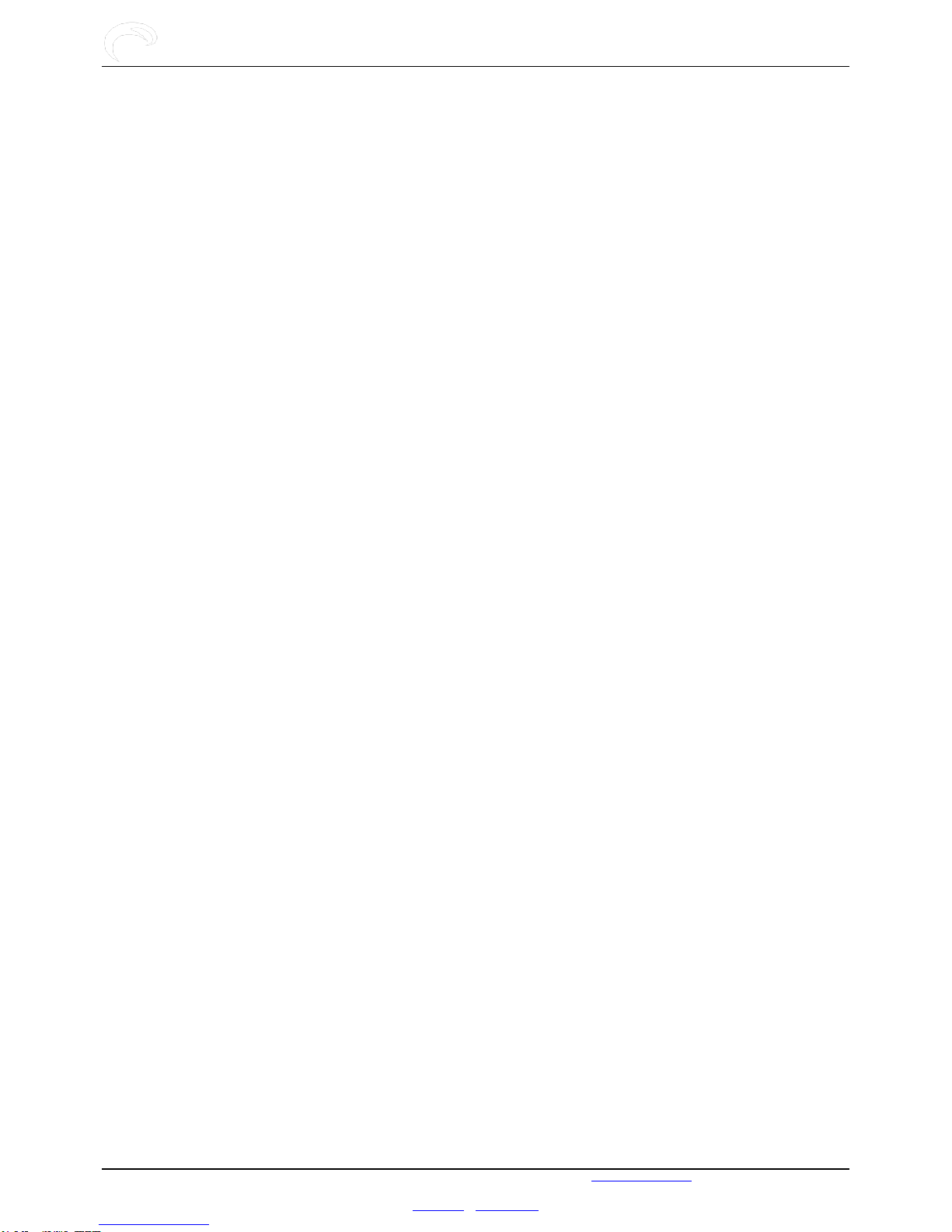
RamperPro User Manual
Published on Elysia Visuals (http://www.elysiavisuals.com)
sensor.
Start exposure The start shutter speed that you want to use for
the ramping sequence. This value can be tweaked
to be perfect later on with the preview screen that
is available on the home screen. This preview
screen enables you to take an image with your
camera so that you can evaluate the histogram.
The + and - buttons on that screen enable you to
modify the "Start exposure" too. You can either
use a shutter speed by setting a value with the
slider. You can also slide the slider to the right
and choose "Manual". You can then enter a
manual speed (in seconds).
End exposure The end shutter speed of the ramping
sequence.ou can either use a shutter speed by
setting a value with the slider. You can also slide
the slider to the right and choose "Manual". You
can then enter a manual speed (in seconds).
Start ISO The ISO that you want to start with. This ISO value
together with the "Start exposure" determine the
exposure of you initial images. This is also the
exposure that is used by the preview screen.
End ISO The ISO that is set on the camera at the end of
the ramping sequence. This ISO value together
with the "End exposure" determines the exposure
at the end of the ramping sequence. The actual
end ISO and end shutterspeed can automatically
be overruled when you use the image analysis
mode.
Start Bulb speed The RamperPro can use normal shutter speeds
like 1/8000 during a ramping sequence. But you
can use longer shutter speeds after a sunset or at
the start of a sunrise. We recommend to use the
bulb mode of your camera for the realization of
longer shutter speeds. This value determines the
minimal shutter speed (in seconds) after which
the RamperPro will use the bulb mode on your
camera. A value of 0.5 seconds is a safe value.
This means that all shutter speeds longer than 0.5
seconds will be made in bulb mode during a
ramping sequence. Note that Nikon cameras will
be set to Bulb mode automatically by the
RamperPro. Most, if not all, Canon cameras need
to be set to bulb manually because these
cameras don't support "Set to bulb" via USB.
Another important thing to remember is that you
need to connect the PC sync cable to your camera
when you are enabling Bulb mode here. This
cable is used to determine the correct shutter
speed in bulb mode and to measure the actual
Bulb speed that was used by the camera during
exposure.
Reciprocity speed The RamperPro can automatically shift the ISO
while ramping. This means that for a sunset you
can start with ISO 100 and end with ISO 1600 for
example. The RamperPro will change the ISO
value when a shutter speed is reached during
ramping of this value. Lets say that your camera
supports ISO values in 1/3 stops (100, 125, 160
© Elysia Productions. All rights reserved | Telephone +31 6 3473 9959 | email: [email protected] All shown prices are in
Euro's, including VAT and excluding shipping costs
About us - Contact us Page 14 of 40
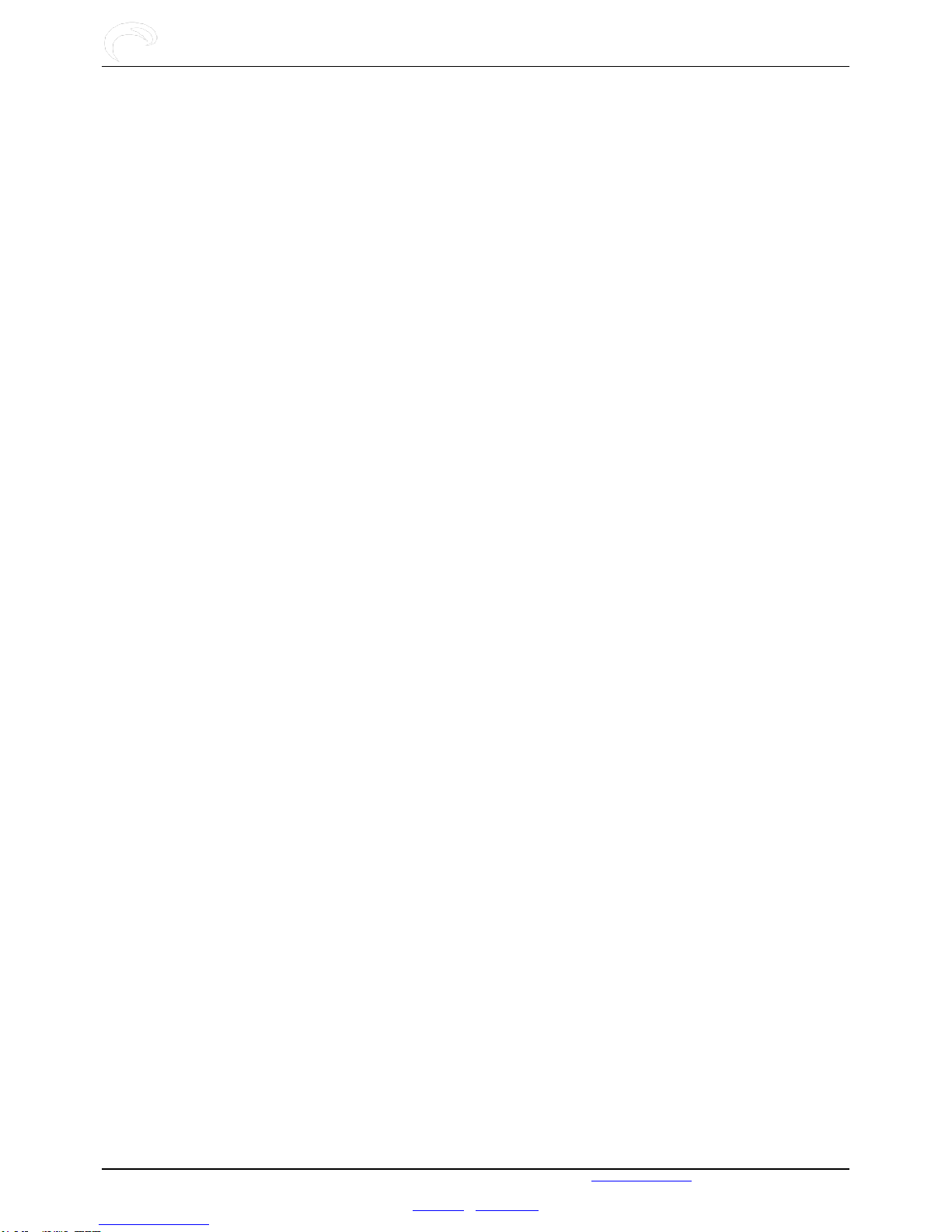
RamperPro User Manual
Published on Elysia Visuals (http://www.elysiavisuals.com)
etc). The RamperPro will move to the next
available ISO value when the ramping shutter
speed reached the value of "Reciprocity speed"
and it will lower the ramping shutter speed with
1/3 stop to compensate in order to get the proper
exposure. We recommend to use a value that is
at least 1/3 of a stop longer than the "Start Bulb
speed". Otherwise the RamperPro will switch back
to normal speeds after an ISO shift (since the
ramping shutter speed will be set back to a speed
lower than "Start Bulb speed". A "Reciprocity
speed' of 0.7 seconds is safe when you set "Start
Bulb speed" to 0.5 seconds.
Frame rate This value is only used in simulation mode. This is
the play back frame rate that you want to use
when you create a movie of your images. This
setting is used to show the length of your
resulting movie.
Use positive EV correction The RamperPro will create an XMP file per image.
This file contains the exposure correction that is
needed to get a very smooth exposure ramping
sequence without any flickering. You therefore
don't need any deflicker software when you use
the RamperPro. This setting indicates if you want
to use negative or positive corrections in your
XML files. We have tested this a lot and we
recommend to use minus corrections. We get
very good results with this even when some parts
of the images are over exposed. We therefore
recommend to set this value to "No"
use auto mode with light sensor This indicates if you want to use an external light
sensor. The light sensor will overrule the "Steps
per stop" setting because the light sensor will
determine the ramping curve automatically by
measuring the trend in the changing
environmental light. Note that the RamperPro will
use the value of "Steps per stop" when you
ramping sequence is started when no light sensor
is connected.
Minimum time per stop The light sensor measures the "time per stop"
that ambient light is changing. This value will
become too fast when it is getting darker. One of
the reasons for this is that the sensor needs light
to calculate a reliable value. This value is just not
good enough when it is getting to dark for the
sensor. This in practice can easily result in
calculated measurements of 3 minutes per stop
during a sun set. That means that the RamperPro
will ramp one stop per 3 minutes. That is way too
fast since this will result in over exposed images.
The "Minimum time per stop" indicates the
minimum ramping speed that the RamperPro can
use regardless of the sensor readings. A value of
5 to 6 minutes is a save value here. It is normal
that the RamperPro calculates a "time per stop"
of 20 to 30 minutes before a sunset, so that is the
ramping speed that the RamperPro will use when
you start. The time per stop will than become
faster since the sun is setting, but never faster
© Elysia Productions. All rights reserved | Telephone +31 6 3473 9959 | email: [email protected] All shown prices are in
Euro's, including VAT and excluding shipping costs
About us - Contact us Page 15 of 40
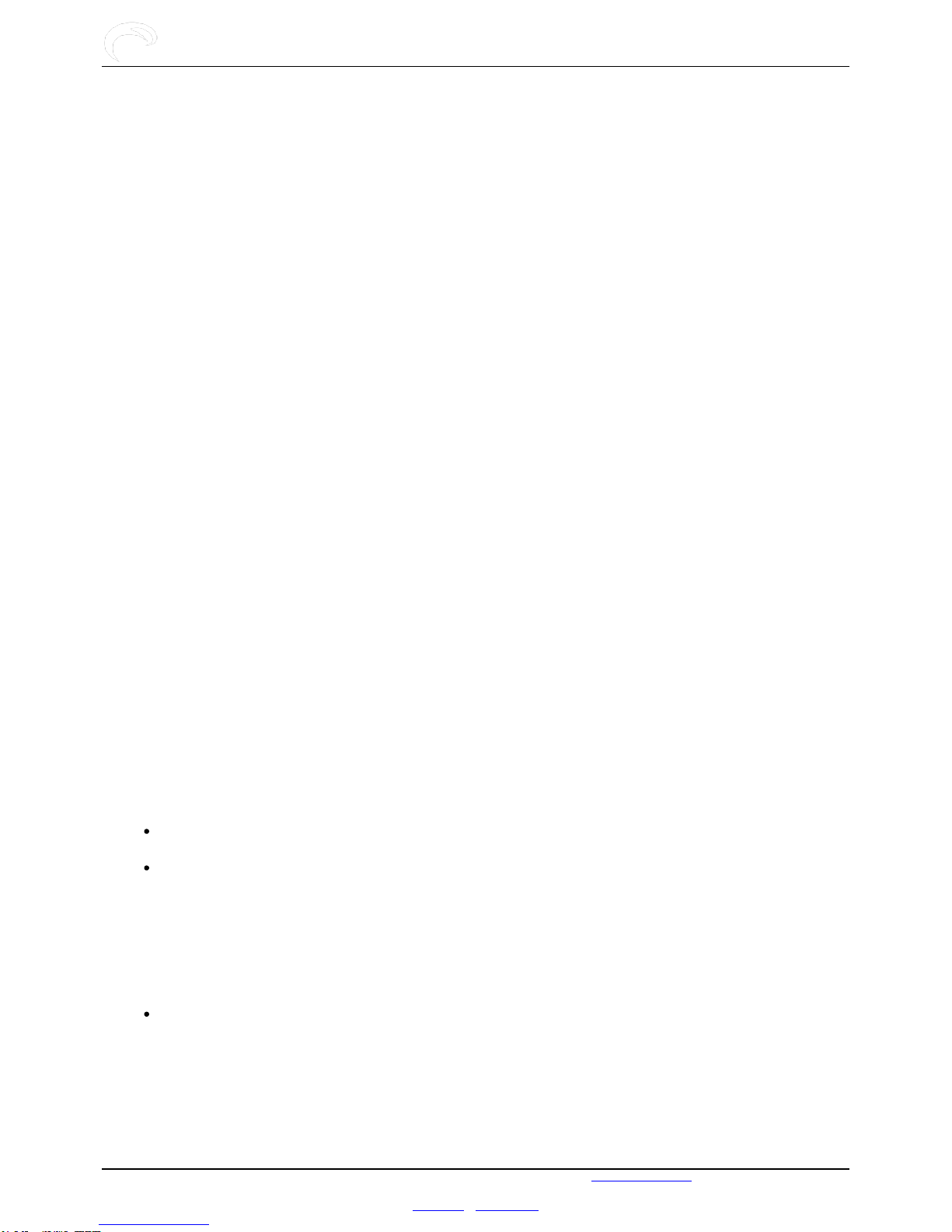
RamperPro User Manual
Published on Elysia Visuals (http://www.elysiavisuals.com)
than the value of this setting.
Sensor offset This value as added to the calculated "time per
stop" as determined by the light sensor. An
example is when this value is 30 seconds and
when the sensor calculates a "time per stop" of 8
minutes. The resulting value of 8:30 will be used
by the RamperPro to determine the ramping
speed. The "Sensor offset" is just a safety value to
make sure that you are not ramping too fast.
Use camera 1 settings This value is only available for camera two. A
value of "Yes" indicates that all settings for
camera 2 are taken from the settings of camera
1.
Using semi automatic mode with the light sensor
You can set the ramping speed by setting the "Time per stop" value. This defines the total time per
stop that the RamperPro will use during a shoot. This can give good results; but these results might
not be perfect. A sunset or sunrise is far from linear when it comes to how fast the change in
ambient light is. The amount of ambient light might change in 30 minutes per stop before a sunset,
10 minutes per stop just before a sunset and only 5 minutes per stop during a sunset. You can only
have a perfect ramping profile when you use a light sensor. We have chosen to use an advanced
digital light sensor that you can mount on the hot shoe of your camera. That way the sensor is
always facing your subject. The sensor can then measure ambient light, but especially calculate the
change in ambient light in time. This data can then be used by the exposure ramping algorithm to
adjust the exposure ramping profile.
The light sensor uses a damping algorithm. It will not be influenced by sudden changes of light like a
cloud before the sun or when a clouded sky is blown clean of clouds by the wind. This means that the
time per stop that is used by the RamperPro cannot move both ways. The time per stop can only go
faster during a sunset and slower during a sunrise. This means the following. Let's say that the
RamperPro is ramping with 10 minutes per stop, but the light sensor measures 14 minutes per stop
during a sunset. The 10 minutes per stop will not be changes to 14 because that would mean that
the RamperPro will slow it's ramping speed during a sunset. The used time per stop of 10 minutes
will only be adjusted when the light sensor measures a value that is less than 10 minutes.
How to use the advanced digital light sensor
Place the light sensor on the hot shoe of your camera and let it face the subject that you are
going to photograph
Give the light sensor at least 5 to 10 minutes to "learn" the direction and speed of the
changing ambient light. The RamperPro will start to measure light as soon as a light sensor is
connected to the unit. It is very important to give the RamperPro time to learn the profile of
the changing light. Measuring starts as soon a you power the RamperPro. You can always
check the measures time per stop by navigating to the last page of the simulation screen.
That way you can check if the light profile is reliable. Say that you are starting a sunset 40
minutes before sunset. The time per stop on the simulation screen should be over 30 minutes
when you have given the RamperPro enough time to measure light.
Enable the usage of the light sensor in the advanced settings page
How to start a sequence and how to use the preview screen
© Elysia Productions. All rights reserved | Telephone +31 6 3473 9959 | email: [email protected] All shown prices are in
Euro's, including VAT and excluding shipping costs
About us - Contact us Page 16 of 40

RamperPro User Manual
Published on Elysia Visuals (http://www.elysiavisuals.com)
The only “unknown”parameters of your sequence are the end shutterspeed and end ISO.
These two determine the desired end exposure. This is difficult to measure/predict by the RamperPro
since even the light meter of a modern digital camera has difficulties with determining the proper
exposure values of a sky full of stars. You need to know the correct shutterspeed and ISO of the end
exposure when you don't want to use the image analysis function. It is our experience that you will
learn this very quickly. An end exposure of around 2 seconds at ISO 1600 and F8 gives a ball park
estimate of a sky line one hour after sunset. You will get the best results if you are able to make
some test images a day before your actual shoot. But it is our experience that you will quickly learn
that the best settings are.
All other parameters can be safely determined upfront or they can be determined by the RamperPro
because the ramping speed in minutes per stop can be calculated with the light sensor. Follow the
following steps to start your sequence:
1. Set the desired start and end values for both the shutterspeed and ISO.
2. Set the desired shots before and shots after.
3. Check all other settings based on your needs. Most default values will most probably work for
you.
4. Determine if you want to use the light sensor. Connect the sensor at least 10 minutes before
you start your shoot. Don’t block the sensor because that will influence its’readings.
5. Check you shoot at the simulate screens (available from the home screen). Here
you can check if the number of expected images and the total runtime are in line with what
you want to shoot. The simulation output is shown for all enabled cameras. Please use the
up/down buttons because the simulation is shown on a number of screens. The simulation
output is only printed once when the RamperPro is in 3D mode. You can also see the
readings of the light sensor at the last screen of the various simulation output screens.
6. Go to the image preview screen (press the histogram in the left button bar). Take a preview
images and assess the histogram. The current version of the screen doesn't’t support bulb
preview images; this will be fixed in a future version of the firmware. You can change the
start shutterspeed value by pressing the “-“ and “+” buttons.
7. Either press the small play button on the left button bar or the big one on the home screen
when the histogram of the preview screen shows you that the start values are correct.
8. You can optionally extend these steps by configuring the RamperPro to use motion control
hardware. These steps will be covered later in this manual.
The RamperPro will now startup. It will first run though the startup sequence:
All camera settings are set like ISO, shutterspeed, manual mode, flash settings.
Flash settings are not set automatically on Canon camera’s (yet). Please make sure
the use the normal settings that allow synchronization with long shutter speeds
Not all cameras can be set to manual and bulb via USB (especially the case with the
Canon models). Please follow the instructions on the screen of the RamperPro
A test images is taken at 1/80th of s second. This makes sure that at least one image is
present on the card. This image is used to determine the file counter as used by the camera.
The RamperPro will now start if no runtime errors are detected. The end exposure will now be
reached by either using the fixed ramping speed or by using the advanced light sensor. The use of
the sensor makes it difficult the determine the total runtime and total number of images taken
© Elysia Productions. All rights reserved | Telephone +31 6 3473 9959 | email: [email protected] All shown prices are in
Euro's, including VAT and excluding shipping costs
About us - Contact us Page 17 of 40

RamperPro User Manual
Published on Elysia Visuals (http://www.elysiavisuals.com)
upfront since the ramping curve is dynamic and based on the change in environmental light.
It is safe to start 60 minutes before sunset when you use the light sensor. The minutes per stop
calculation will result in a large value which means that the RamperPro will barely ramp the
exposure. This makes it possible to start quite some time before the actual sunrise. You can choose
to set the “shots after” value to a large number. That way you are sure that the RamperPro will
continue shooting when the end exposure is reached. You can then determine yourself when you
want to stop shooting.
How to use the image analysis mode
A very new, but exciting feature of the RamperPro is the image analysis mode. This is a mode where
your camera needs to write jpeg images. This can either be in jpg or in RAW + jpeg mode. Every jpeg
image is downloaded from the camera an analyzed. This way the RamperPro can "see" that images
are over or under exposed. This information is then used by the ramping algorithm. This prevents
over exposure for sunsets or under exposure for sunrises. Note that it takes time before an image is
downloaded and analyzed. We therefore recommend to use an interval of around 10 seconds or
longer when you enable this mode.
This mode makes it possible to ramp completely automatically. You only need to determine the start
exposure, but that is easy when you use the preview mode of the controller. This image analysis
software is very new and still a bit experimental but our tests have given us such good results that
we have decided to release the functionality. The following table shows that parameters, that are
available under the Advanced TL button, that you need to set when you want to enable the full auto
mode of the RamperPro.
This mode works by evaluating the histograms that the RamperPro calculates out of the images from
your camera. Defining the correct settings might be challenging in the beginning and that is the area
where future firmwares will assist you better. But the default values will probably work when you just
enable the histogram mode of the RamperPro.
The clipping areas which are the left bars of the histogram to determine under exposure or right bars
of the histogram to determine over exposure can be configures in the settings menu. You can also
define the number of pixels that you define as still acceptable. Every bar in a histogram can hold a
maximum value of 100. Lets say that you define the right clipping area to be 5 bars wide. This
means that the RamperPro will calculate a total value of 500 (5 * 100) when the image is fully over
exposed. That is because the right part of the histogram will be totally filled. The cut off value that
you can set determined the value that you define as still acceptable. A value of 5 bars and a cut off
of 250 tells the RamperPro that over exposure is defined when 250 pixels are filled on the right 5
bars of the histogram.
Feature Description
Histogram mode Set this value to yes if you want to enable the
image analysis mode of the RamperPro.
Show previews Not available yet. We strive to show the
downloaded images in a future version of the
RamperPro firmware
Left clipping This sets the left part of the histogram that is
used to determine under exposure (needed for
sunrises)
Left cut off This sets the total amount of pixels that are
acceptable in the left clipping area.
Right clipping The sets the right part of the histogram that is
used to determine over exposure (needed for
sunsets)
Right cut off This sets the total amount of pixels that are
acceptable in the right clipping area.
These settings may sound complex, but lets investigate the following two settings. Let's say we are
© Elysia Productions. All rights reserved | Telephone +31 6 3473 9959 | email: [email protected] All shown prices are in
Euro's, including VAT and excluding shipping costs
About us - Contact us Page 18 of 40
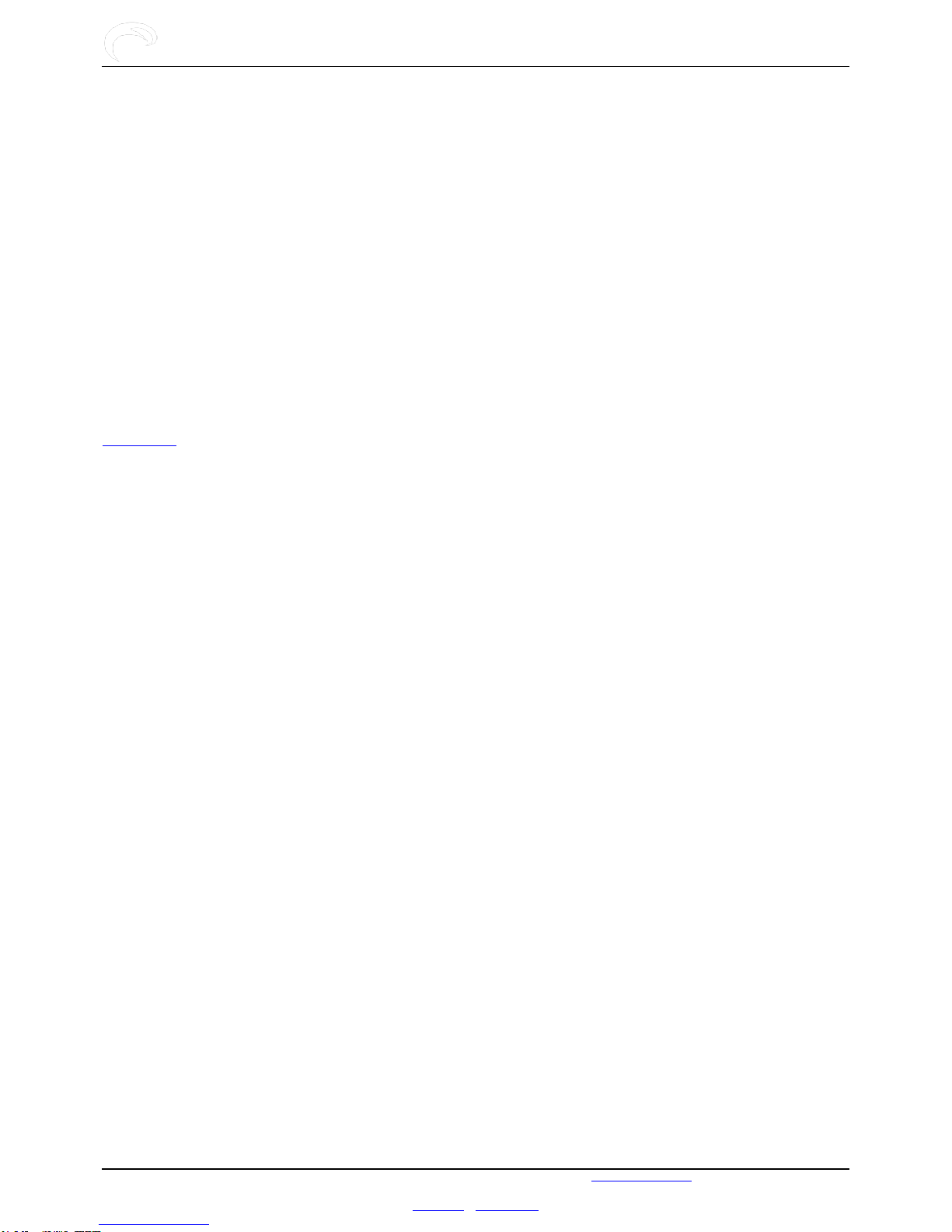
RamperPro User Manual
Published on Elysia Visuals (http://www.elysiavisuals.com)
ramping a sunset of a city. The right clipping area is set to 1 and the right cut off is set to 6. This tells
the RamperPro that over exposure is detected as soon as the value of 6 is found in the outer right
part of the histogram. We have tested these two values and we had great results when we did our
tests in a city or when we were shooting directly into the sun.
Please do the following when you want to use the Histogram mode:
1. Set a very high end exposure for sunsets (like ISO 3200 and a shutterspeed of 60 seconds) or
a very fast exposure for sun rises (like ISO 100 and 1/8000 for the shutterspeed). This might
sound strange, but the histogram mode acts like a hand break. You will never reach there
settings.
2. Set the clipping parameters. Start with the factory defaults and tweak them for your needs.
We will post more about these parameters in the future.
3. Set a high value of shots after. This prevents the RamperPro from stopping too early. This will
probably be changed in the future so that you have more control about the number of
images in your shoot or about the total runtime of the shoot.
The image analysis software and the light sensor work great when used together. Please check the
next page [13] that gives more information about the light sensor and the image analysis mode.
Runtime overview screens
The simulate button on the home screen will change in a runtime overview button when the
RamperPro is running. You can then use this button to see the various runtime results. There is a
timeline that shows how many images are made in shots before, normal exposure speeds, bulb
speeds. There is also a graph that shows the amount of ramped stops against the number of images
that are taken. There are also screens that show the exposure speed that is used, the current ISO,
the name of the current image that is written by the camera etc. The last two screens of the
overview mode show the measured and used time per stop when you use the light sensor and a
screen that shows the image histogram that is pulled out of the jpeg images from your camera in full
auto mode.
Important note about removing the light sensor
The light sensor of the RamperPro is hot pluggable. You can plug it in after you have
powered the RamperPro. The controller will then automatically detect the sensor and it
will start to measure ambient light. You can unplug the light sensor at any time, but we
don't recommend to unplug the light sensor while you are exposure ramping.
A word about the light sensor and automatic exposure
© Elysia Productions. All rights reserved | Telephone +31 6 3473 9959 | email: [email protected] All shown prices are in
Euro's, including VAT and excluding shipping costs
About us - Contact us Page 19 of 40
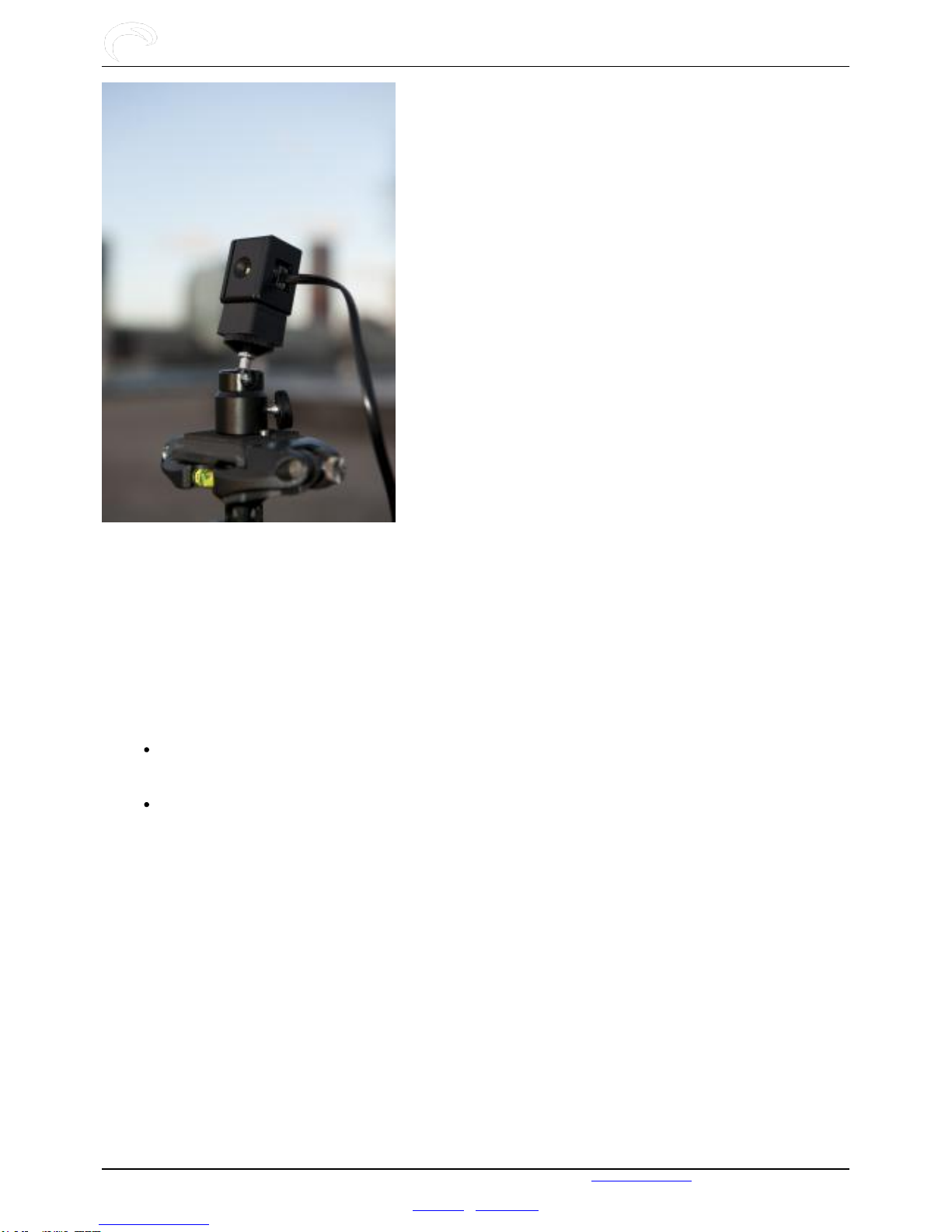
RamperPro User Manual
Published on Elysia Visuals (http://www.elysiavisuals.com)
[14]This chapter gives you more details about the external
light sensor. It also describes how to use the auto exposure mode of the RamperPro where the
images from your camera are analyzed during a timelapse shoot. The combination of the light sensor
and the auto mode are described by explaining what is happening during a sunset.
The RamperPro can be used together with the advanced digital light sensor. The light sensor is used
to measure the trend in light. The RamperPro samples the ambient light over a specific time period.
These samples are then used to calculate how fast it is getting light during a sunrise or how fast it is
getting dark during a sunset. There are many misunderstandings about what the light sensor can do.
The following is a list of what the light sensor is NOT doing when it is connected to the RamperPro:
The light sensor is not used to determine the exposure of your images. The exposure of your
images is only indirectly influenced by the light sensor because the calculated trend in
ambient light is used by the ramping algorithm.
The light sensor algorithm is not following fluctuations in ambient light. You set the
RamperPro to either ramp a sunset of sunrise based on the parameters. This means that the
output of the light sensor is only taken into account when the measured light change
direction (for example a sunset) is in line with the runtime parameters. A sudden rise in
sunlight during a sunset (because of disappearing clouds) is corrected by the mathematics
behind the light sensor. It would give strange results when the RamperPro is following any
fluctuation in the ambient light.
The above points already state that the light sensor algorithm is not continuously reacting to any
change in light. The time per stop that is calculated is an average over 10 minutes. This results in
only small, regular, changes in the ramping curve. The results of the light sensor will give very good
results when used properly because the sensor is gradually following the sunset or sunrise.
This may sound as a limited benefit when you use the external light sensor. But that is not true when
you understand what the sensor can do and what it cannot do. The following examples are based on
a sunset, but the same is true the other way around for a sunrise.
One challenge during the ramping of a sunset is when do you know when to start ramping? This is
one thing that the light sensor can do very accurately for you. Suppose that you want to start your
timelapse one hour before sunset. That is a situation where the amount of ambient light is already
© Elysia Productions. All rights reserved | Telephone +31 6 3473 9959 | email: [email protected] All shown prices are in
Euro's, including VAT and excluding shipping costs
About us - Contact us Page 20 of 40
Other manuals for RamperPro
3
Table of contents
Popular Camera Accessories manuals by other brands

Ikelite
Ikelite 6148.28 for Canon SX280 HS instruction manual

DARKLAB
DARKLAB powerBolt user manual

Sachtler
Sachtler Video 25 Plus manual
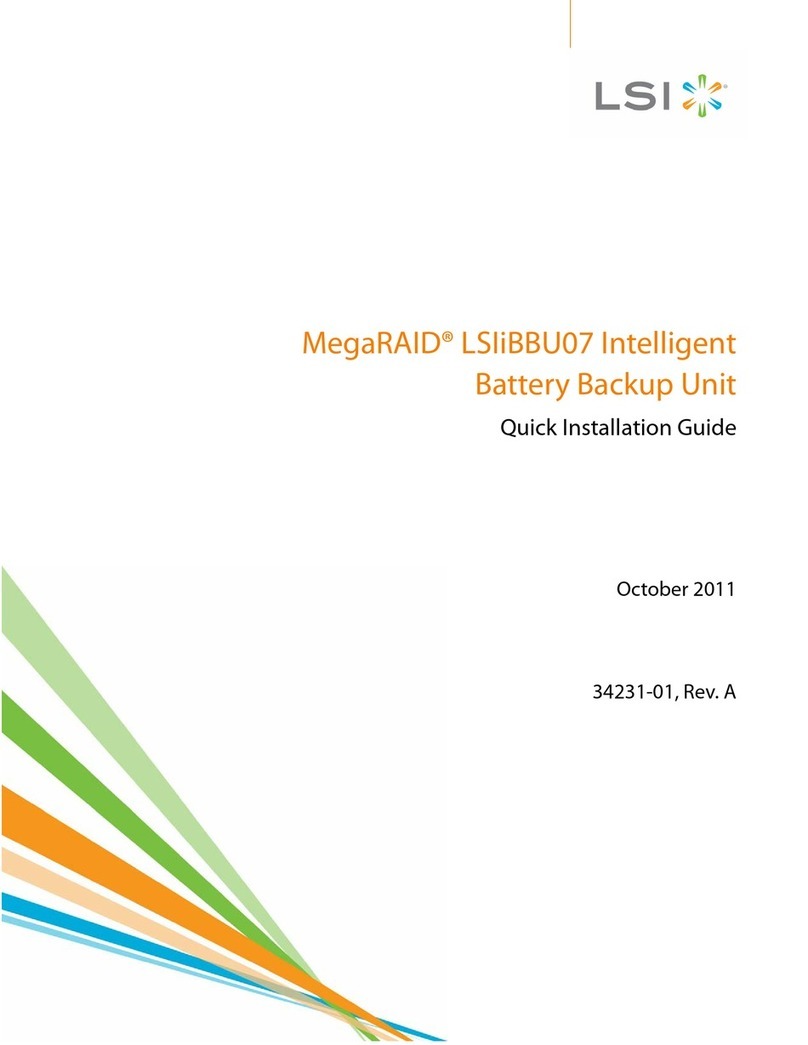
LSI
LSI MegaRAID LSIiBBU07 Quick installation guide

Nauticam
Nauticam 16301 RC815-Z CANON EF 8-15MM F/4L FISHEYE USM ZOOM... quick start guide

Panasonic
Panasonic DMW-YAGHPP owner's manual