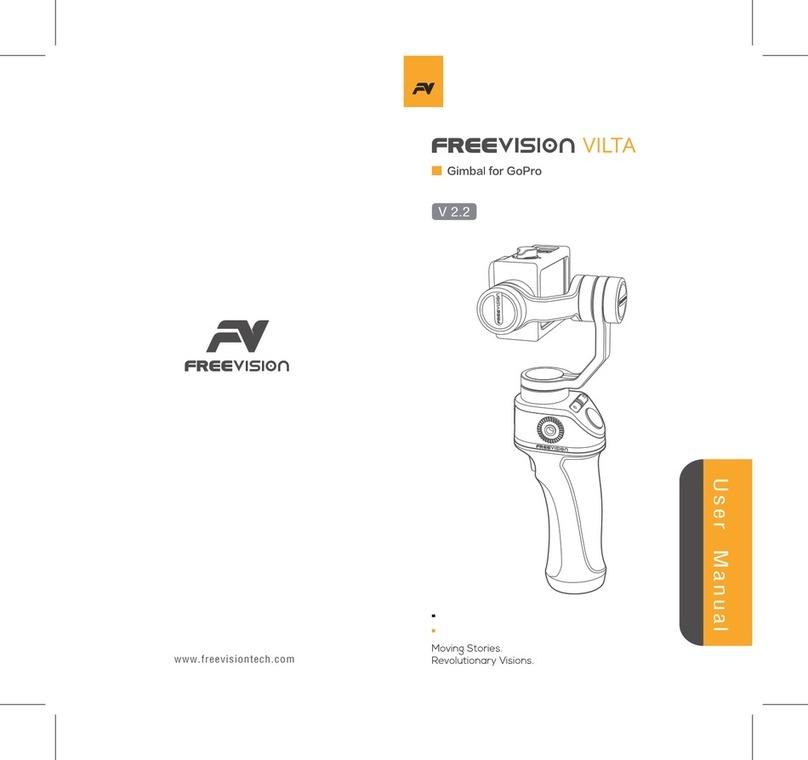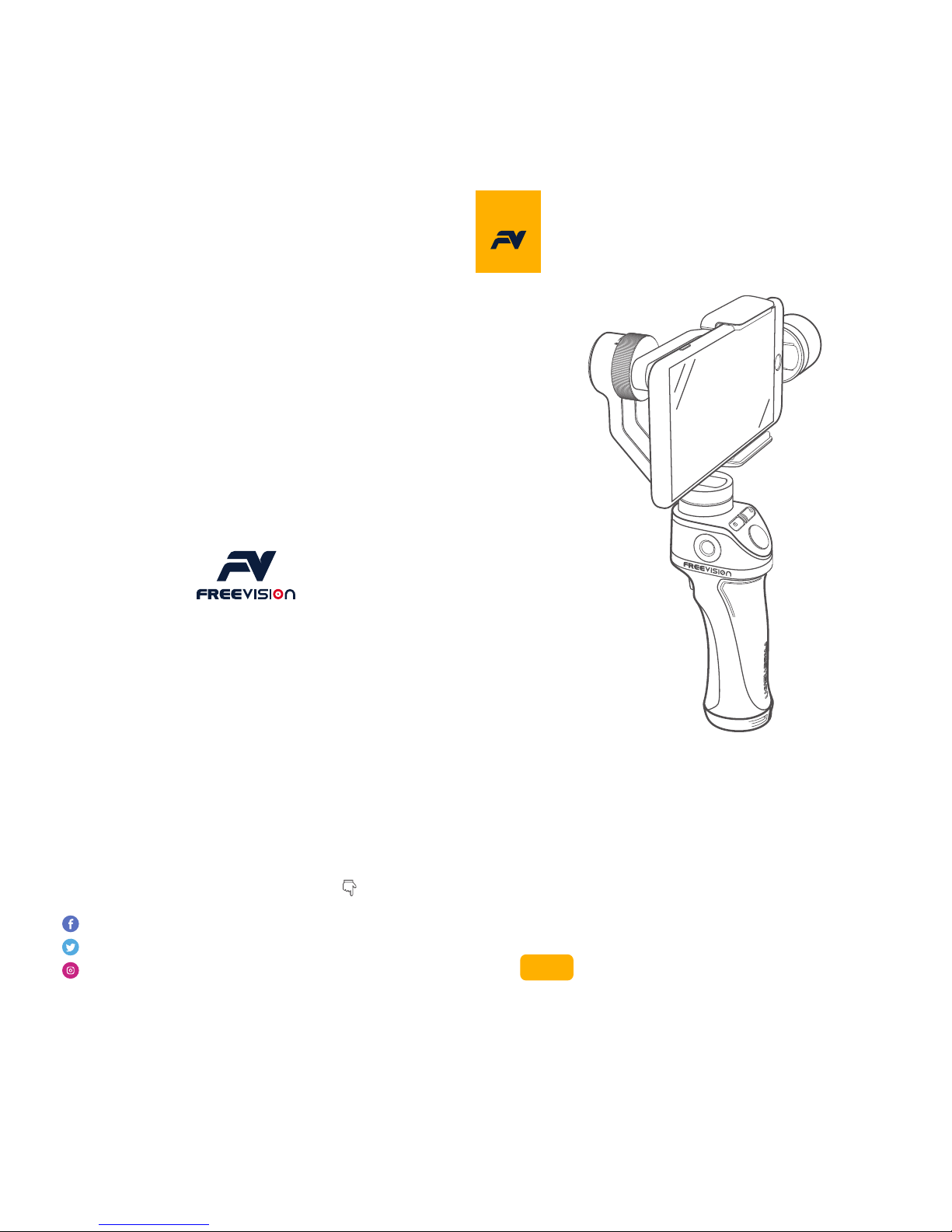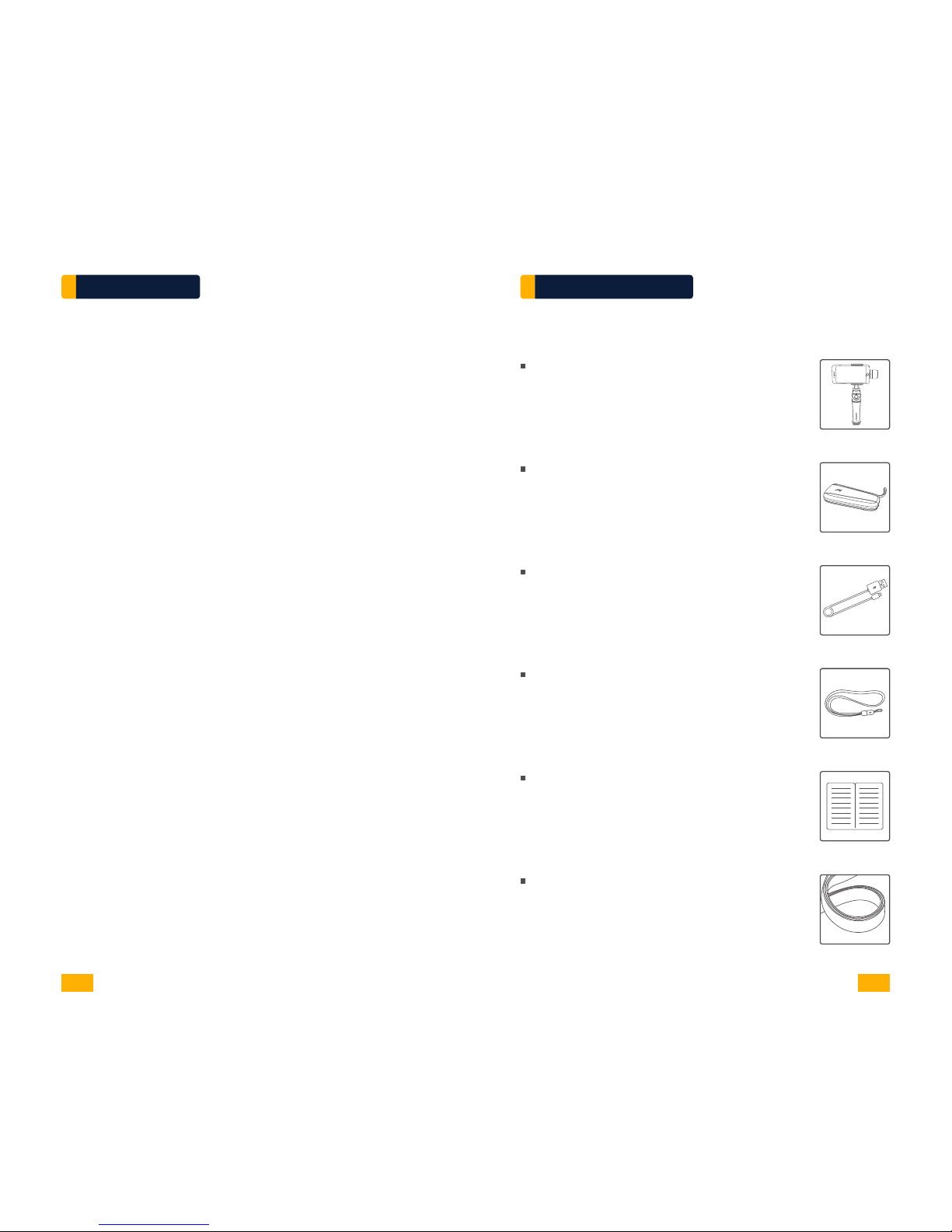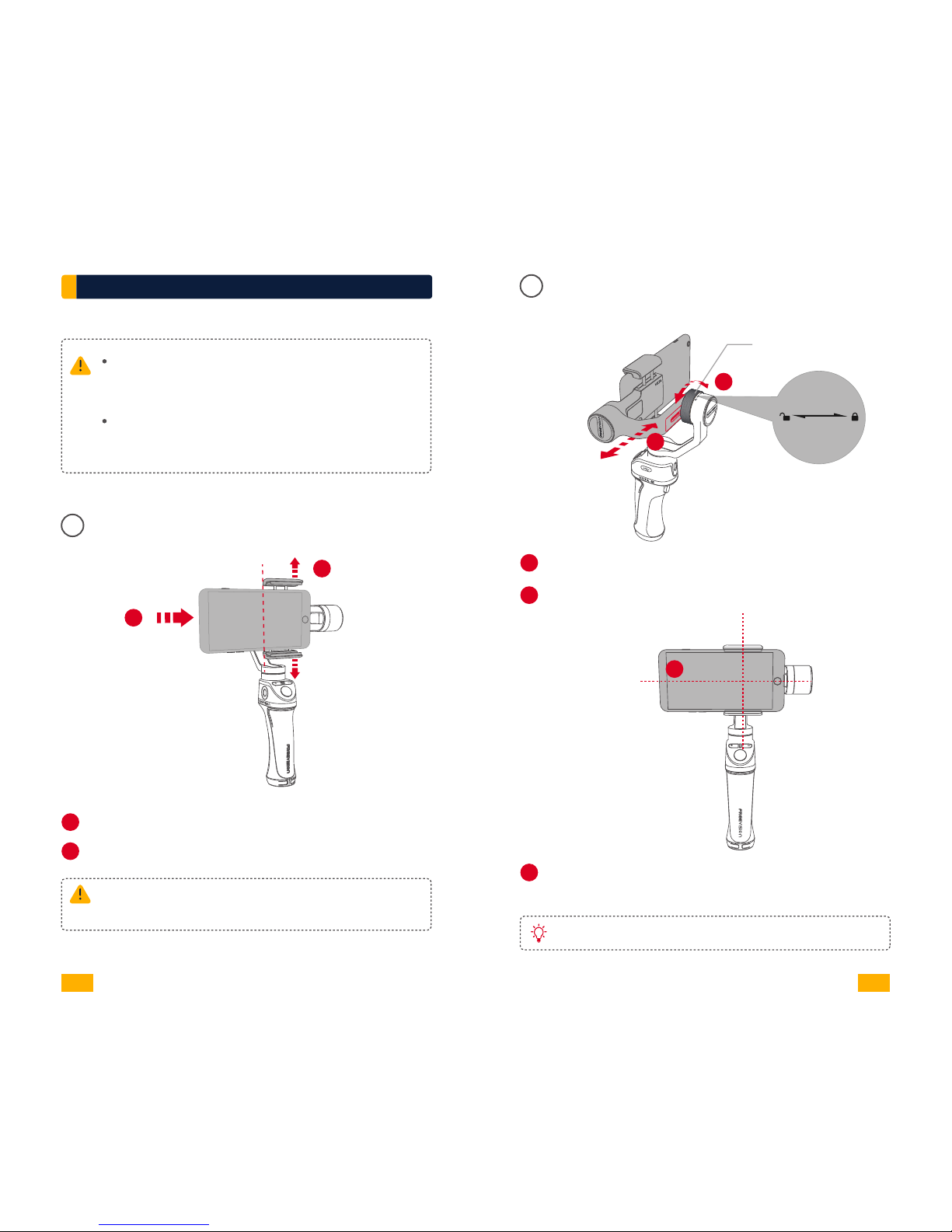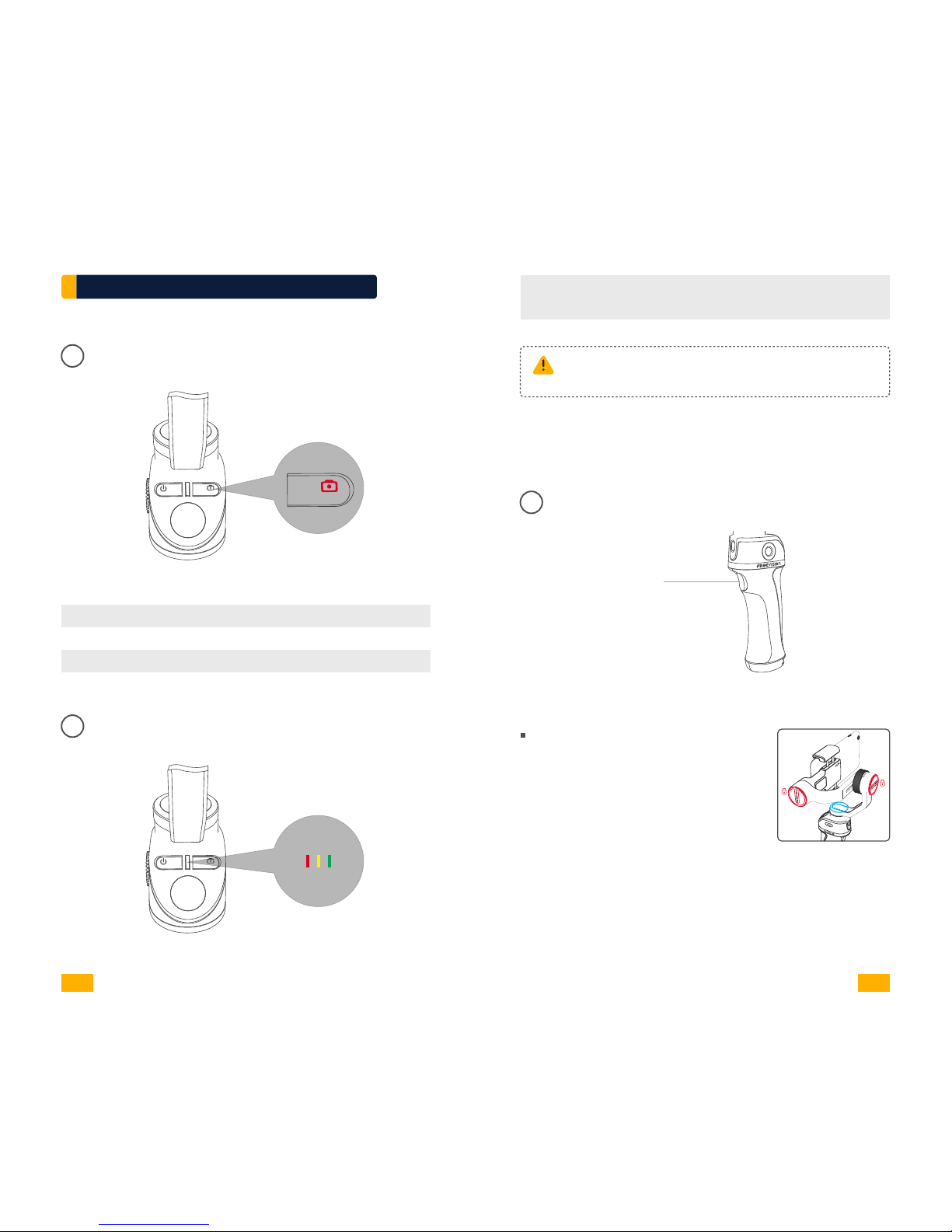08 Photo/Video Switch
Tap to switch
09 Front/Back Camera Switch
Tap to switch
10
01
02
Flashlight Status
Display the current flashlight status
Tap to switch working state
Phone Video
App Operation
Panorama
Video Mode
Photo Mode
Tap to enter panorama. Choose 180°, 330°, 3*3,3*5,
VILTA Mobile will automatically shoot and compund
panorama. Photo will be automatically saved to documents.
IntelliTrace
1. Tap and choose sport mode in scene mode.
2. Tap to start IntelliTrace. Frame the subject on
your phone screen.
3. Tap to start recording. VILTA Mobile wil intelligently
identify and automatically track the subject to take video.
4. Tap to exit recording. Tap to exit IntelliTrace.
Video will be automatically saved to documents.
A
Follow Modes:
Follow Mode, Semi-follow Mode, Lock Mode, POV Mode
Camera Mode:
Time-lapse, Panorama, Long Exposure, Beauty, HDR,
Filter, White Balance, Grid, Camera Manual Mode
Video Mode:
Slow Motion, Beauty, Filters, Time Lapse,
Motion Time Lapse, Motion Lapse, White Balance, Grid,
Camera Manual Mode
Answering a phone when recording or in IntelliTrace,
the shooting will be automatically stopped.
03 Camera Settings
04 Return
05
Tap to return to App home page
Tap to turn on IntelliTrace. Tap to turn off IntelliTrace.
Frame the subject and VILTA Mobile will track in real time.
Information
Gimbal Battery, Phone Battery, Bluetooth Connection
Status
Preview and storage location of photos and videos.
06 Documents
07 IntelliTrace
Gimbal Manual Mode
15 16
VILTA Mobile