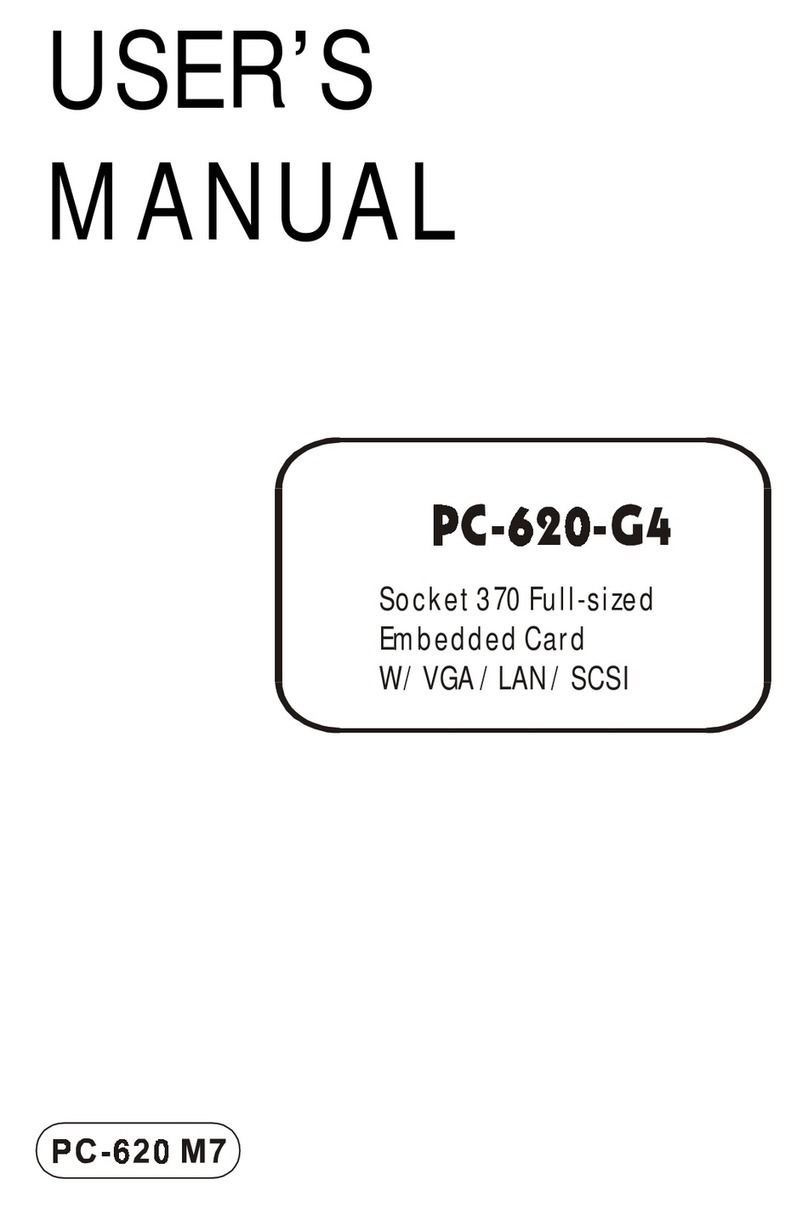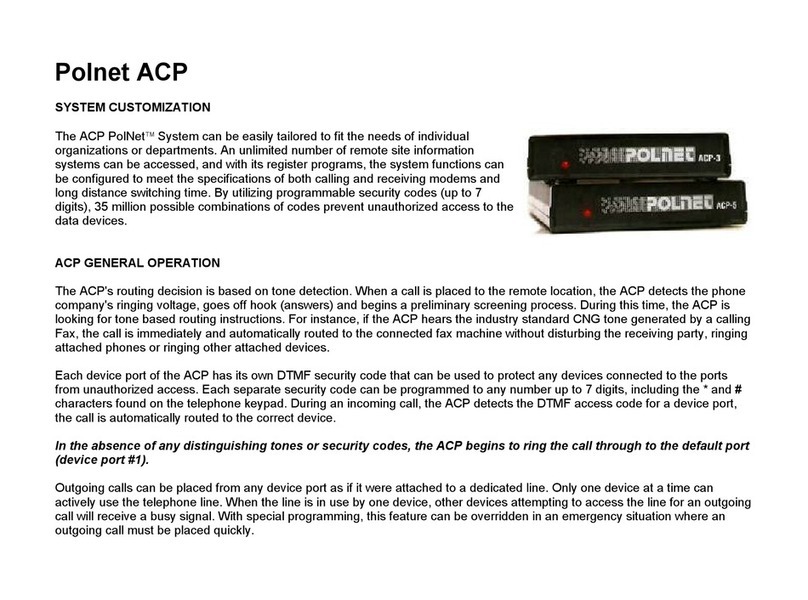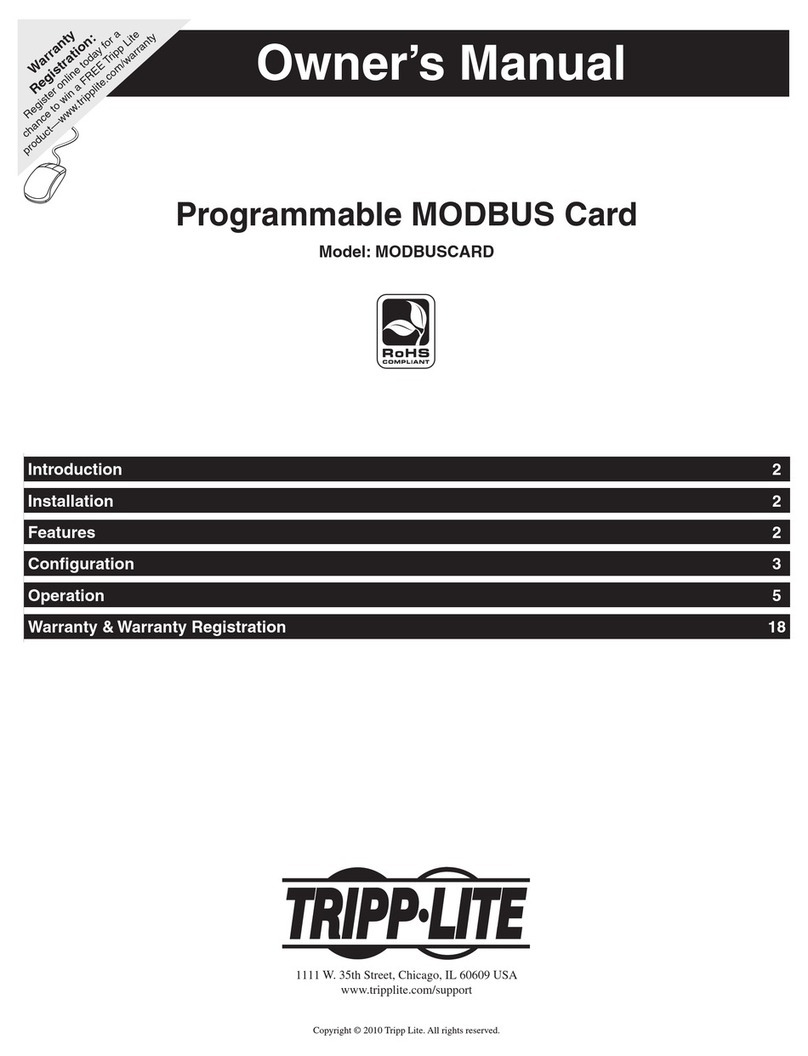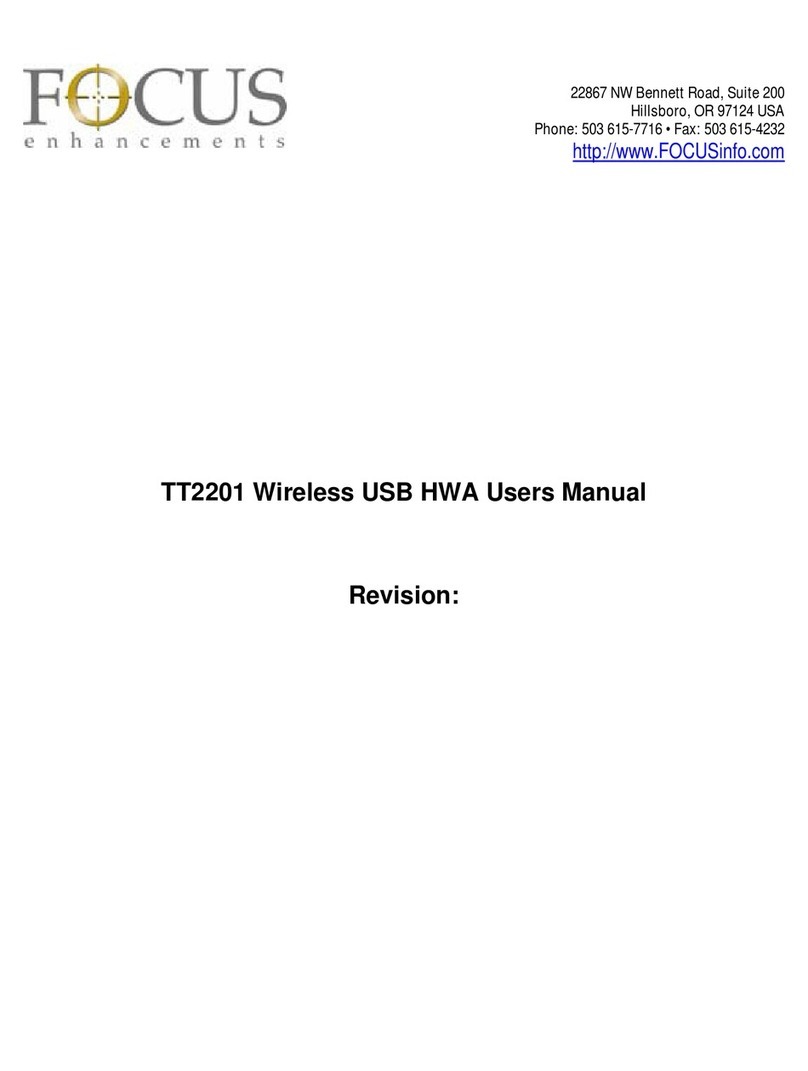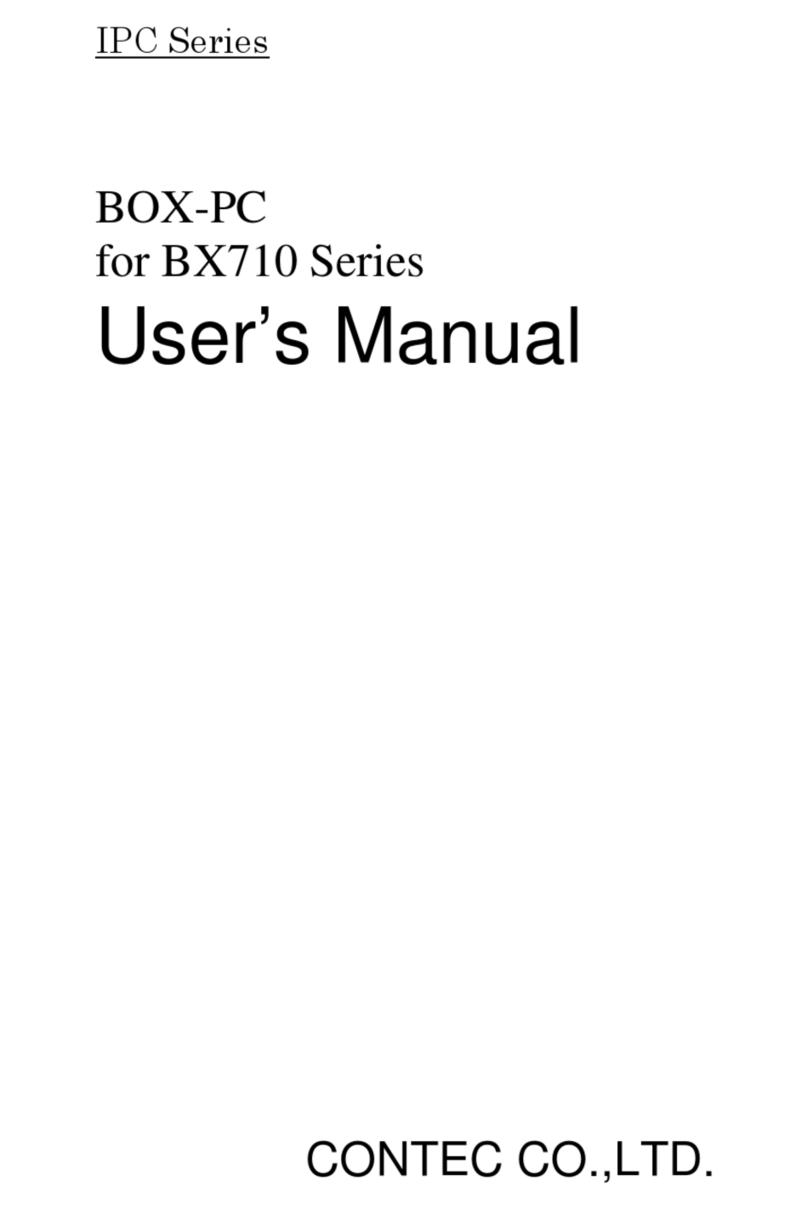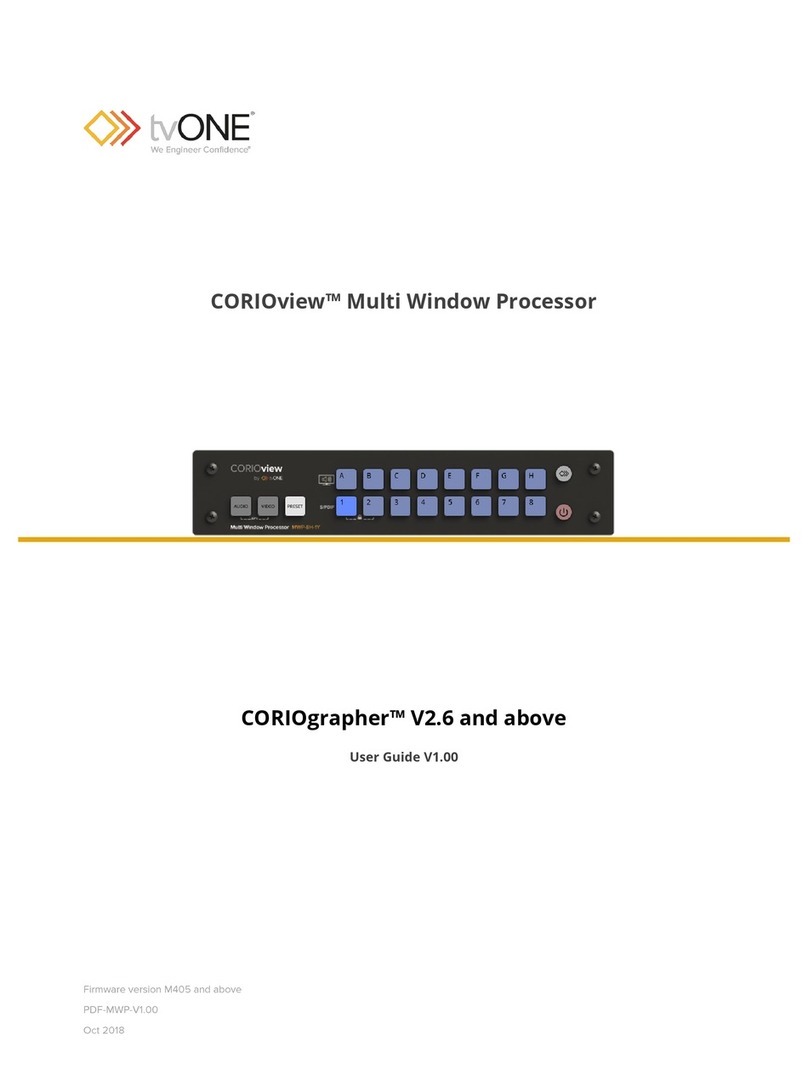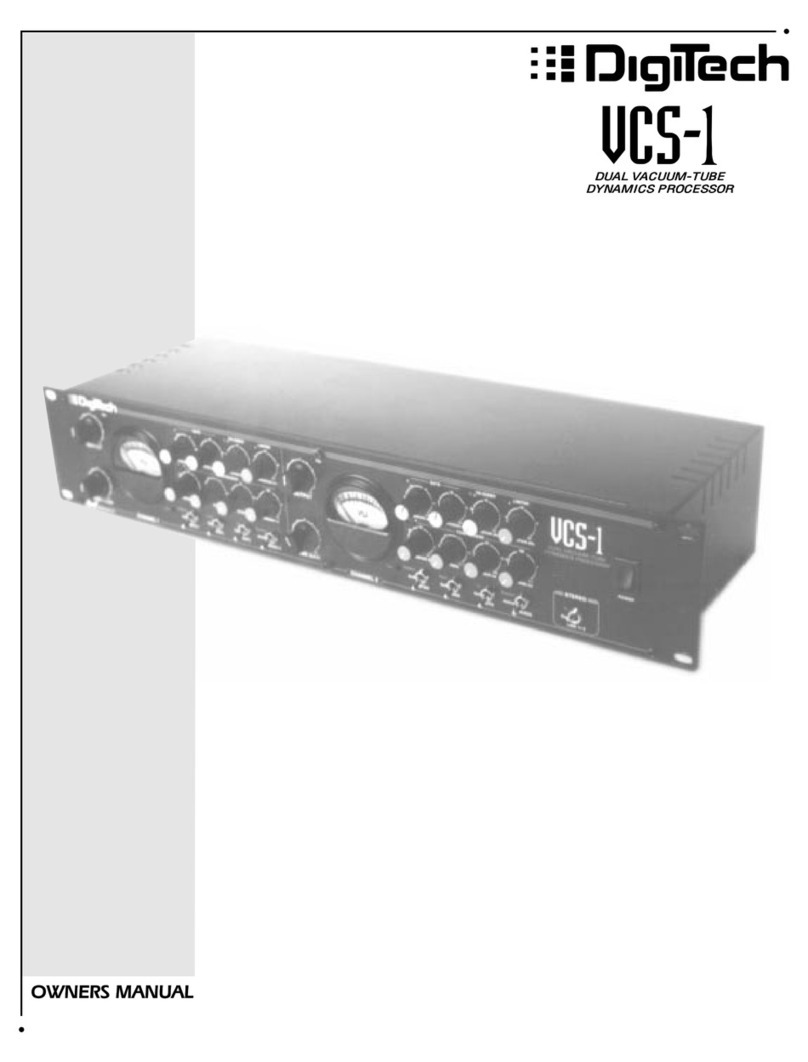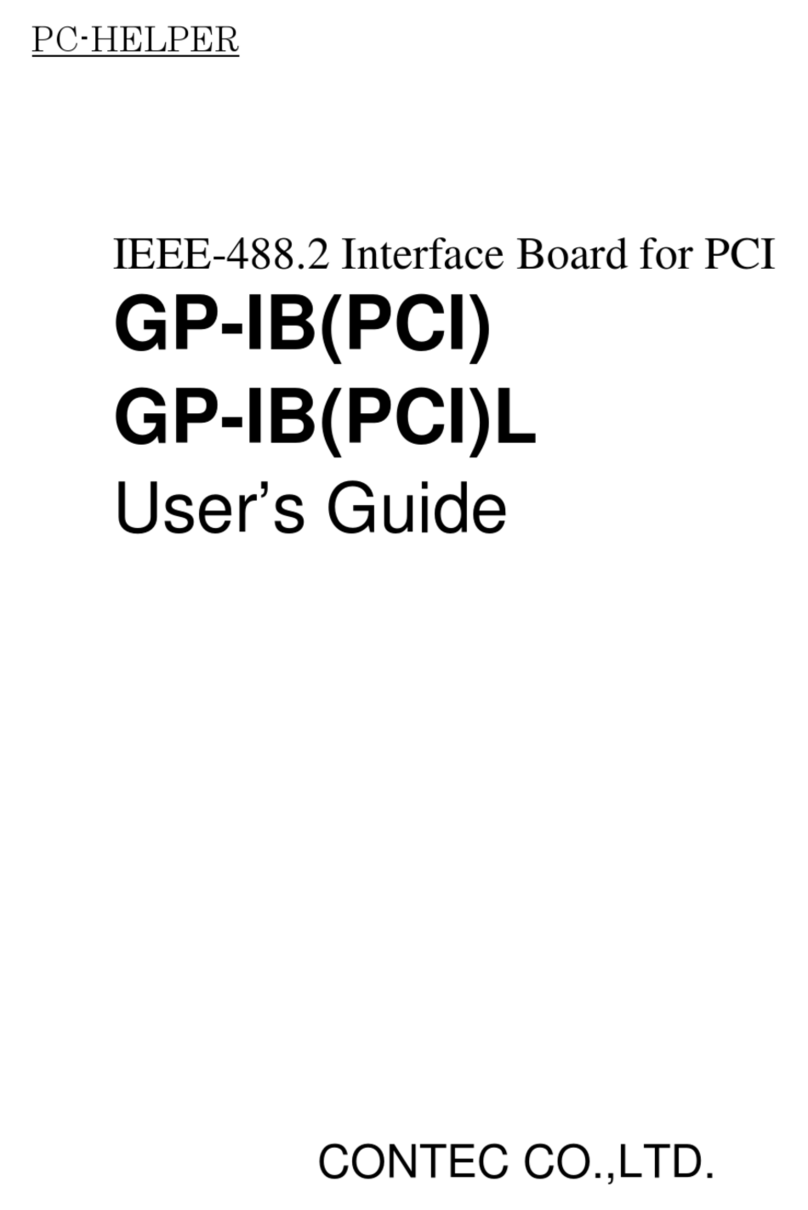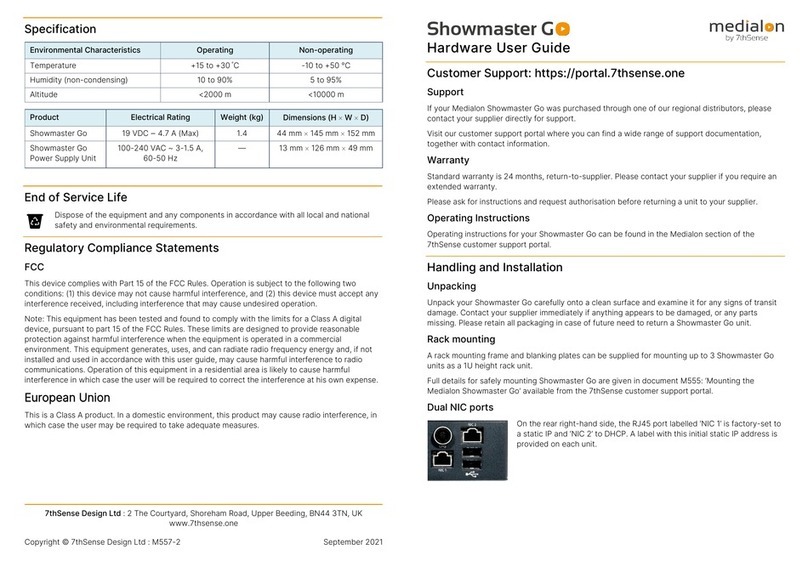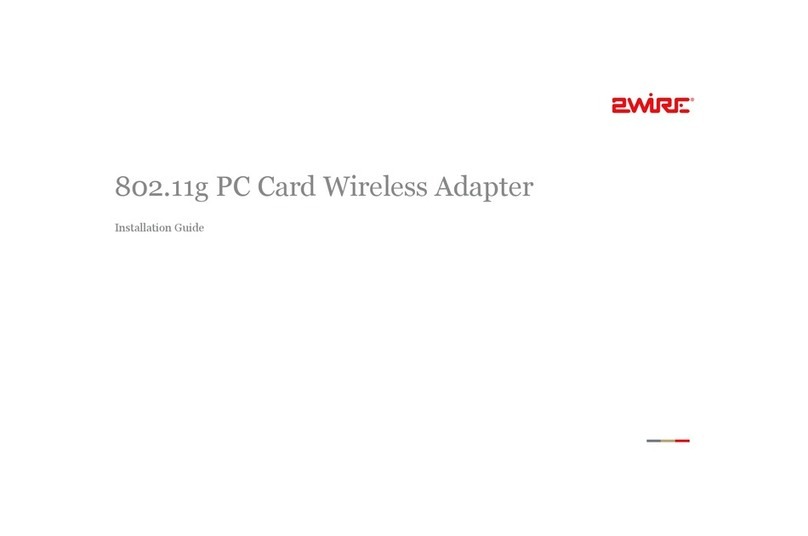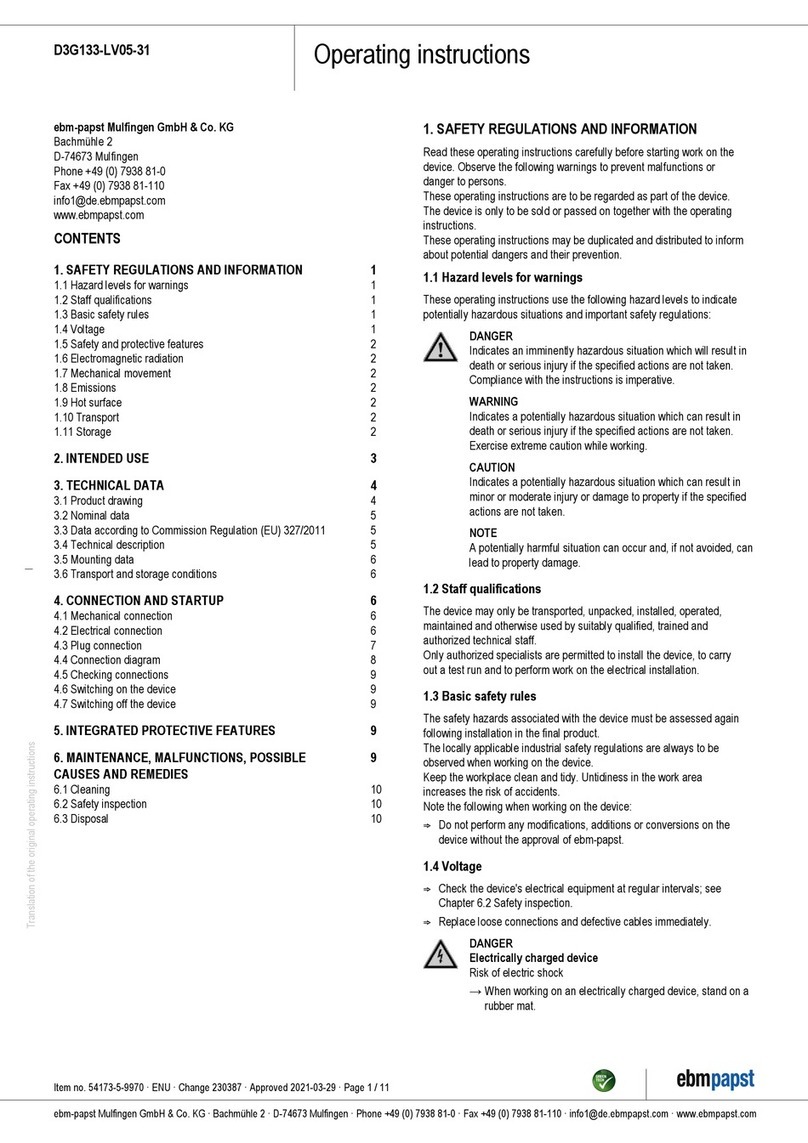Embedded Computer EBC-I855C User manual

USER’S
MANUAL
EBC-I855C
Pentium®M
5.25”EmbeddedCard
WithVGA/SOUND/2LAN
EBC-I855C

Copyright Notice
EBC-I855C Pentium® M
5.25” Embedded Card
With VGA /Sound/2LAN
OPERATION MANUAL
COPYRIGHT NOTICE
This operation manual is meant to assist both Embedded Computer
manufacturers and end users in installing and setting up the system. The
information contained in this document is subject to change without any
notice.
This manual is copyrighted in August, 2004. You may not reproduce or
transmit in any form or by any means, electronic, or mechanical, including
photocopying and recording.
ACKNOWLEDGEMENTS
All trademarks and registered trademarks mentioned herein are the
property of their respective owners.
CE NOTICE
This is a class A product. In a domestic environment this product may
cause radio interference in which case the user may be required to take
adequate measures.

Copyright Notice
FCC NOTICE
This equipment has been tested and found to comply with the limits for a
Class A digital device, pursuant to part 15 of the FCC Rules. These limits
are designed to provide reasonable protection against harmful
interference when the equipment is operated in a commercial
environment. This equipment generates, uses, and can radiate radio
frequency energy and, if not installed and used in accordance with the
instruction manual, may cause harmful interference to radio
communications. Operation of this equipment in a residential area is
likely to cause harmful interference in which case the user will be
required to correct the interference at his own expense.
You are cautioned that any change or modifications to the equipment not
expressly approve by the party responsible for compliance could void
your authority to operate such equipment.

Contents
TABLE OF CONTENTS
CHAPTER 1 INTRODUCTION
1-1 About This Manual ........................................................ 1-2
1-2 System Specification ...................................................... 1-3
1-3 Safety Precautions ......................................................... 1-5
CHAPTER 2 HARDWARE CONFIGURATION
2-1 Jumper & Connector Quick Reference Table ................ 2-2
2-2 Component Locations .................................................... 2-3
2-3 How to Set the Jumpers ................................................. 2-4
2-4 COM Port Connector ……..…………………………... 2-6
2-5 COM3/4 RI& Voltage Selection ................……............ 2-8
2-6 RS232/422/485(COM2) Selection ................................ 2-9
2-7 Keyboard Connector ...................………………..….... 2-10
2-8 PS/2 Mouse Connector .....................……………..….. 2-10
2-9 Reset Connector ............................................................ 2-10
2-10 Hard Disk Drive LED Connector .................................. 2-11
2-11 ATX Power Button ….................................................... 2-11
2-12 External Speaker Connector .......................................... 2-11
2-13 Power Led Connector ……............................................ 2-12
2-14 KeyLock Connector ..………………………………… 2-12
2-15 EXTSMI Connector ………………………………….. 2-12
2-16 IrDA Connector ……………………………………… 2-13
2-17 CPU Fan Connector ………………………………….. 2-13
2-18 System Fan Connector ………………………………… 2-13
2-19 VGA CRT Connector ………………………………… 2-14
2-20 Hard Disk Drive Connector ........................................... 2-15
2-21 Floppy Disk Drive Connector ....................................... 2-17
2-22 Printer Connector .......................................................... 2-18
2-23 Universal Serial Bus Connector ……………………… 2-19
2-24 LAN Connector ………………………………………. 2-20
2-25 GigaLAN (LAN2) Enable/Disable Selection ………… 2-21
2-26 Clear CMOS Data Selection ………………………… 2-21
2-27 AT/ATX Power Selection ……………………………. 2-22
2-28 ATX Power Connector ……………………………….. 2-23
2-29 Reset/NMI Watchdog Selection ………………………. 2-24

Contents
2-30 Inverter Connector …………………………………….. 2-25
2-31 LVDS Connector ………………………………………. 2-25
2-32 LVDS Panel Voltage Selection ……………………….. 2-26
2-33 Compact Flash Master/Slave Selection ……………….. 2-26
2-34 DVO Connector ……………………………………….. 2-27
2-35 Sound Connector ………………………………………. 2-28
2-36 CD-IN Connector ……………………………………… 2-28
CHAPTER 3 SOFTWARE UTILITIES
3-1 Introduction …………..........................................…....... 3-2
3-2 VGA Driver Utility ……………………………….…… 3-2
3-3 Flash BIOS Update ..............................................…....... 3-4
3-4 LAN Driver Utility …...........................................…...... 3-6
3-5 Sound Driver Utility …………………………………… 3-7
3-6 Intel Chipset Software Installation Utility …..……..….. 3-8
3-7 USB2.0 Software Installation Utility ………………….. 3-9
CHAPTER 4 AWARD BIOS SETUP
4-1 Introduction ................................................................... 4-2
4-2 Entering Setup ............................................................... 4-3
4-3 The Standard CMOS Features ………............................ 4-4
4-4 The Advanced BIOS Features ....................................... 4-8
4-5 Advanced Chipset Features ........................................... 4-11
4-6 Integrated Peripherals …............................................... 4-14
4-7 Power Management Setup ............................................. 4-19
4-8 PNP/PCI Configuration …............................................. 4-22
4-9 PC Health Status …….................................................... 4-24
4-10 Frequency Control ....................................…………...... 4-25
4-11 Load Fail-Safe Defaults ................................................. 4-26
4-12 Load Optimized Defaults .........................................…. 4-26
4-13 Password Setting ……………………………………… 4-27
4-14 Save & Exit Setup ......................................................... 4-28
4-15 Exit Without Saving ………………………………… 4-29

Contents
APPENDIX A EXPANSION BUS
PCI Bus Pin Assignment ..............................................…......... A-2
EPCI Connector ..........................………....................….......... A-3
Compact Flash Card Connector Pin Assignment ……………. A-4
APPENDIX B TECHNICAL SUMMARY
Block Diagram ........................................................................... B-2
Interrupt Map ............................................................................ B-3
RTC & CMOS RAM Map ........................................................ B-4
Timer & DMA Channels Map .................................................. B-5
I/O & Memory Map ...............................................…................ B-6

Page:1-1
INTRODUCTION
This chapter gives you the information for EBC-I855C. It also
outlines the System specification.
Section includes:
zAbout This Manual
zSystem Specifications
zSafety precautions
Experienced users can skip to chapter 2 on page 2-1
for Quick Start.
CHAPTER
1

Chapter 1 Introduction
Page: 1-2 EBC-I855C USER
′
S MANUAL
1-1. ABOUT THIS MANUAL
Thank you for purchasing our EBC-I855C Socket 478 Pentium M 5.25”
Embedded Card enhanced with VGA /Sound/ 2LAN, which is fully PC / AT
compatible. EBC-I855C provides faster processing speed, greater
expandability and can handle more task than before. This manual is designed
to assist you how to install and set up the system. It contains four chapters.
The user can apply this manual for configuration according to the following
chapters :
Chapter 1 Introduction
This chapter introduces you to the background of this manual, and the
specification for this system. Final part of this chapter will indicate you how
to avoid damaging this Embedded Card.
Chapter 2 Hardware Configuration
This chapter outlines the component location and their functions. In the end of
this chapter, you will learn how to set jumper and how to configure this card
to meet your own needs.
Chapter 3 Software Utilities
This chapter contains helpful information for proper installations of the VGA
utility, LAN utility, sound utility, and BIOS update. It also describes the
Watchdog timer configuration.
Chapter 4 Award BIOS Setup
This chapter indicates you how to set up the BIOS configurations.
Appendix A Expansion Bus
This Appendix introduces you the expansion bus for PCI Bus and EPCI Bus.
Appendix B Technical Summary
This section gives you the information about the Technical maps.
Appendix C Trouble Shooting
This section outlines the error messages and offers you the methods to solve
the problems.

Chapter 1 Introduction
EBC-I855C USER
′
S MANUAL Page: 1-3
1-2. SYSTEM SPECIFICATION
zCPU (mPGA 478) :
Intel® Pentium® M processor in mPGA478 socket
Available at 1.3~ 1.8GHz
System bus frequency at 400MHz
Auto detect voltage regulator
zSYSTEM CHIPSET :
Intel® 855GME chipset
zMEMORY :
Supports up to 2 GB DDR SDRAM.
Two 184-pin DDR SO-DIMM sockets on board
zCACHE :
Built-in CPU
zREAL-TIME CLOCK / CALENDAR :
256-byte battery backed CMOS RAM.
Hardware implementation to indicate century rollover
zBIOS :
Phoenix-AwardBIOS™ for plug & play function
Memory size with 4 MB, with VGA BIOS
zKEYBOARD/MOUSE CONNECTOR :
Keyboard with 1 x 4 pin wafer connector.
PS/2 mouse connector with 1 x 4 pin wafer connector.
zUNIVERSAL SERIAL BUS :
Universal Serial Bus Connector on board
Supports up to six USB 2.0 ports.
zBUS SUPPORT :
PCI Bus
External EPCI Bus
Compact Flash Bus (for secondary IDE-based)

Chapter 1 Introduction
Page: 1-4 EBC-I855C USER
′
S MANUAL
zDISPLAY :
Built in Intel 855GME, support CRT, LCD.
zIDE INTERFACE :
Two IDE ports support up to four IDE devices.
Supports UDMA 33/66/100.
zFLOPPY DISK DRIVER INTERFACE :
Supports up to two Floppy Disk Drives, 3.5" and 5.25".
zLAN INTERFACE :
Dual ports.
LAN 1: Intel® 82562ET 10/100 Mbps Ethernet.
LAN 2: Intel® 82541GI (10/100/1000).
Supports Wake-on-LAN with ATX power.
zSOUND:
AC '97 Codec. Reatel ALC202A.
Fully Compliant AC '97 Analog I/O Component
zSERIAL PORT :
Two high speed 16550 Compatible UARTs with Send / Receive 16 Byte
FIFOs. COM1 for RS232; COM2 for RS232/422/485.
zPARALLEL PORT :
One port supports SPP / ECP / EPP Function.
zHARDWARE MONITORING FUNCTION :
Monitor Voltage, CPU Temperature and Cooling Fan.
zIRDA PORT :
One 5-pin Infrared connector
Supports IrDA v1.0 SIR protocol.
zLED INDICATOR :
HDD LED, Power LED.
zDMA CONTROLLER :
82C37 x 2

Chapter 1 Introduction
EBC-I855C USER
′
S MANUAL Page: 1-5
zDMA CHANNELS :
7
zINTERRUPT CONTROLLERS :
82C59 x 2
zINTERRUPT LEVELS :
15
zOPERATING TEMPERATURE :
0 to 60°C (32°F to 140°F)
zINPUT POWER REQUIREMENT :
ATX power: +5V, +12V.
AT power:
zBOARD DIMENSION :
203mm x 146mm (7.99” x 5.75”)
zBOARD NET WEIGHT :
290 grams (0.64 lb)
1-3. SAFETY PRECAUTIONS
Follow the messages below to avoid your systems from damage:
1. Avoid your system from static electricity on all occasions.
2. Prevent electric shock. Don‘t touch any components of this card when the card
is power-on. Always disconnect power when the system is not in use.
3. Disconnect power when you change any hardware devices. For instance, when
you connect a jumper or install any cards, a surge of power may damage the
electronic components or the whole system.

Page 2-1
HARDWARE
CONFIGURATION
** QUICK START **
CHAPTER
2
Helpful information describes the jumper & connector settings, and
component locations.
Section includes:
zJumper & Connector Quick Reference Table
zComponent Locations
zConfiguration and Jumper settings
zConnector’s Pin Assignments

Chapter 2 Hardware Configuration
Page: 2-2 EBC-I855C USER
′
S MANUAL
2-1. JUMPER & CONNECTOR QUICK REFERENCE TABLE
COM Port Connector ....................…..................………
………………………………….. COM1, COM2
COM3, COM4
COM3/4 RI/Voltage Selection ………………………… JP5
RS232/422/485 (COM2) Selection .....................……… JP4
Keyboard Connector ..........…………......…………….. KB1
Mouse Connector ……………….……………………. MS1
Reset Connector .........................…....................………. J3 (18,20)
Hard Disk Drive LED Connector .......................………. J3 (12,14)
ATX Power Button …………………………………….. J3 (13,15)
External Speaker Connector ....…........................……… J3 (2,4,6,8)
Power LED Connector …………….…...............……… J3 (1,3,5)
KeyLock Connector ……………………………………. J3 (7,9)
EXTSMI Connector …………………………………… J3 (17,19)
IrDA Connector ……………………………………….. JIRDA1
CPU Fan Connector …………………………………… FAN1
System Fan Connector …………………………………. FAN2
VGA Connector …................……..…………………… VGA1
Hard Disk Drive Connector …..............…….........……. IDE1, IDE2
Floppy Disk Drive Connector ….............…….......……. FDD1
Printer Connector …........................…...…….........…… LPT1
Universal Serial Bus Connector …........................…..… USB1, USB2
LAN Connector …....................................……....……... J1, J2
GigaLAN Enable/Disable Selection …………….…….. JP9
Clear CMOS Data Selection …………………………… JP1
AT/ATX Power Selection ……………………………... JP8
ATX Power Connector ………………………………… PW1
Reset/NMI/Clear Watchdog Selection .……………….. JP6
Inverter Connector …………………………………… J7
LVDS Connector ……………………………………… J8
LVDS Voltage Selection ……………………………… JP10
Compact Flash Master/Slave Selection ………………... JP7
DVO Connector ……………………………………….. DVO1
Sound Connector ………………………………………. JAUDIO1
CD-IN Connector ……………………………………… CD_IN1

Chapter 2 Hardware Configuration
EBC-I855C USER
′
S MANUAL Page: 2-3
2-2. COMPONENT LOCATIONS
EBC-I855C Connector, Jumper and Component locations

Chapter 2 Hardware Configuration
Page: 2-4 EBC-I855C USER
′
S MANUAL
2-3. HOW TO SET THE JUMPERS
You can configure your board by setting jumpers. Jumper is consists of
two or three metal pins with a plastic base mounted on the card, and by
using a small plastic "cap", Also known as the jumper cap (with a metal
contact inside), you are able to connect the pins. So you can set-up your
hardware configuration by "open"or "close"pins.
The jumper can be combined into sets that called jumper blocks. When the
jumpers are all in the block, you have to put them together to set up the
hardware configuration. The figure below shows how this looks like.
JUMPERS AND CAPS
If a jumper has three pins (for examples, labelled PIN1, PIN2, and PIN3),
You can connect PIN1 & PIN2 to create one setting and shorting. You can
either connect PIN2 & PIN3 to create another setting. The same jumper
diagrams are applied all through this manual. The figure below shows what
the manual diagrams look and what they represent.

Chapter 2 Hardware Configuration
EBC-I855C USER
′
S MANUAL Page: 2-5
JUMPER DIAGRAMS
2 pin Jumper
looks like this
Jumper Cap
looks like this
3 pin Jumper
looks like this
Jumper Block
looks like this
JUMPER SETTINGS
Looks like this
3 pin Jumper
2-3 pin close(enabled)
Looks like this
Jumper Block
1-2 pin close(enabled)
2 pin Jumper close(enabled)
1
1
1212
1
1
Looks like this

Chapter 2 Hardware Configuration
Page: 2-6 EBC-I855C USER
′
S MANUAL
2-4. COM PORT CONNECTOR
COM1 : COM1 Connector
COM1 is fixed as RS-232.
The pin assignment is as follows :
PIN ASSIGNMENT
1 DCD1
2 RX1
3 TX1
4 DTR1
5 GND
6 DSR1
7 RTS1
8 CTS1
9 RI1
10 NC
COM2 : COM2 Connector
The COM2 is selectable as RS-232/422/485.
The pin assignment is as follows :
ASSIGNMENT
PIN RS-232 RS-422 RS-485
1 DCD2 TX- TX-
2 RX2 TX+ TX+
3 TX2 RX+ RX+
4 DTR2 RX- RX-
5 GND GND GND
6 DSR2 RTS- NC
7 RTS2 RTS+ NC
8 CTS2 CTS+ NC
9 RI2 CTS- NC
10 NC NC NC

Chapter 2 Hardware Configuration
EBC-I855C USER
′
S MANUAL Page: 2-7
COM3 : COM3 Connector
COM1 is fixed as RS-232.
The pin assignment is as follows :
PIN ASSIGNMENT
1 DCD3
2 RX3
3 TX3
4 DTR3
5 GND
6 DSR3
7 RTS3
8 CTS3
9 RI-V3
10 NC
COM4 : COM4 Connector
COM1 is fixed as RS-232.
The pin assignment is as follows :
PIN ASSIGNMENT
1 DCD4
2 RX4
3 TX4
4 DTR4
5 GND
6 DSR4
7 RTS4
8 CTS4
9 RI-V4
10 NC

Chapter 2 Hardware Configuration
Page: 2-8 EBC-I855C USER
′
S MANUAL
2-5. COM3/4 RI & VOLTAGE SELECTION
JP5 : COM3/4 RI & Voltage Selection
The selections are as follows:
SELECTION JUMPER
SETTINGS JUMPER
ILLUSTRATION
RI 7-9
+12 1-3
COM3
+5V 3-5
RI 8-10
+12 2-4
COM4
+5V 4-6
***Manufacturing Default – RI.

Chapter 2 Hardware Configuration
EBC-I855C USER
′
S MANUAL Page: 2-9
2-6. RS232/422/485 (COM2) SELECTION
JP4 : RS-232/422/485 (COM2) Selection
This connector is used to set the COM2 function.
The jumper settings are as follows :
COM 2
Function Jumper Settings
(pin closed) Jumper
Illustrations
RS-232
Open
RS-422 1-2, 5-6, 7-8
9-10, 11-12, 13-14
15-16, 17-18, 19-20
RS-485 1-3, 4-6, 7-8, 9-10
11-12, 13-14, 15-16
17-18, 19-20
*** Manufactory default --- RS-232.
Table of contents
Other Embedded Computer Computer Hardware manuals