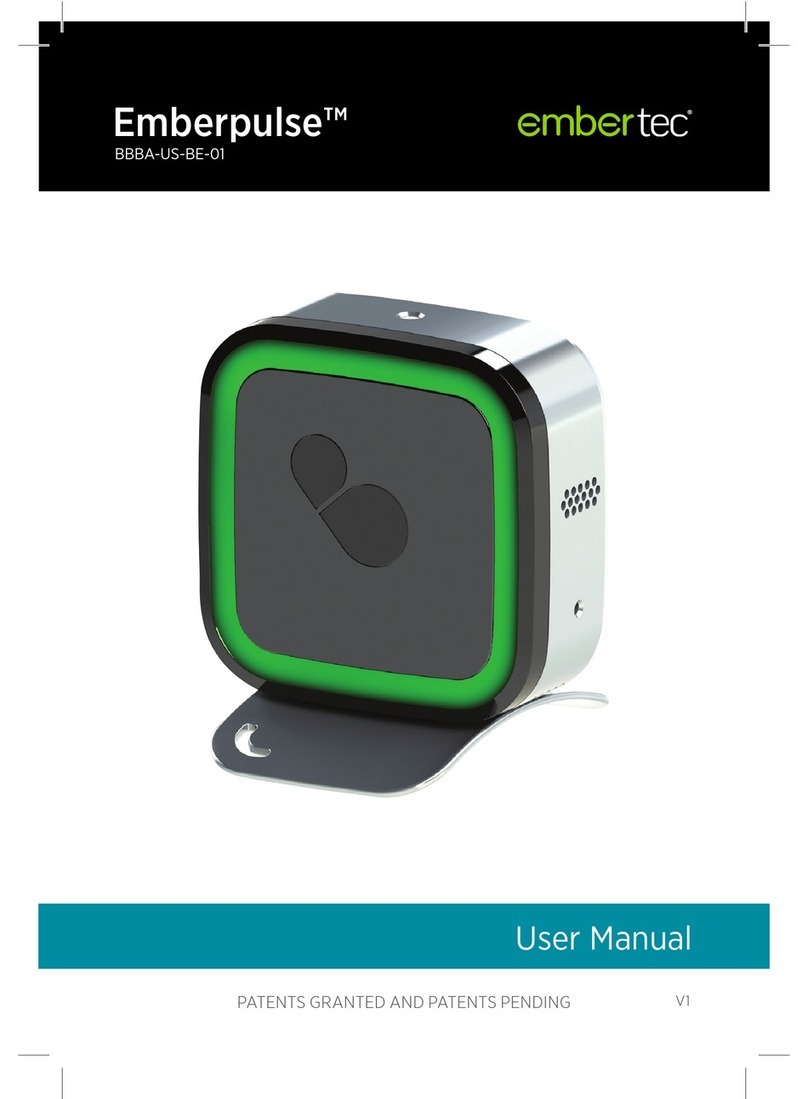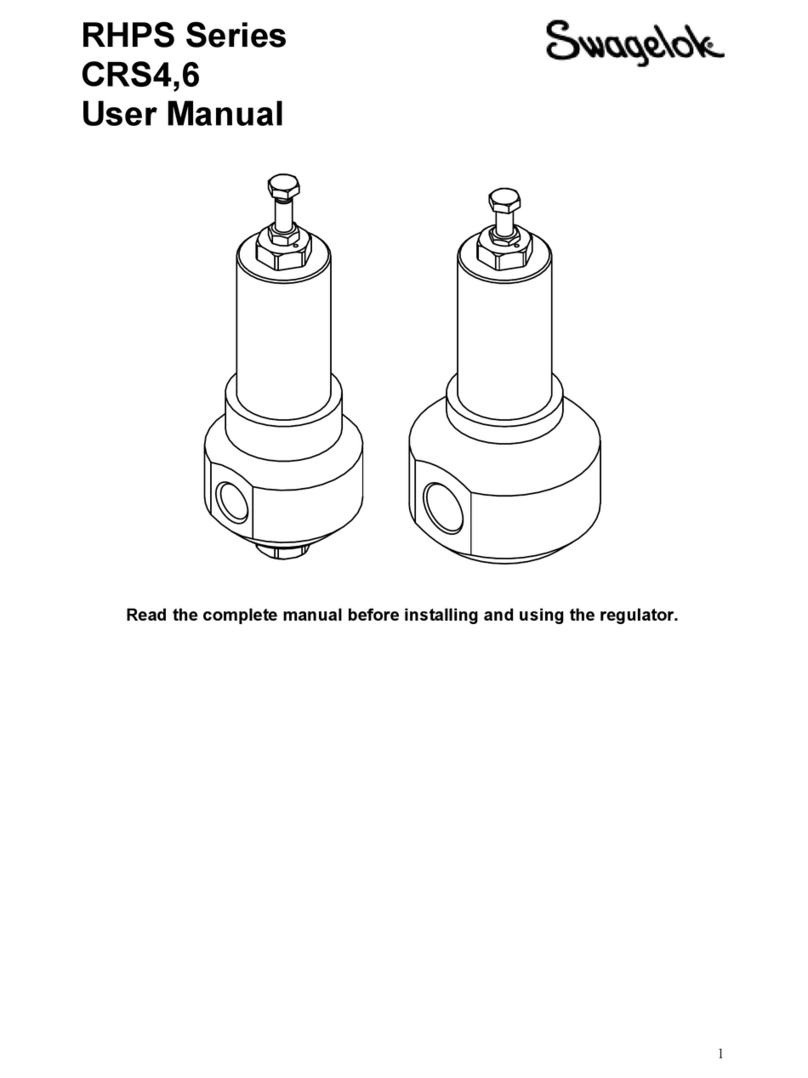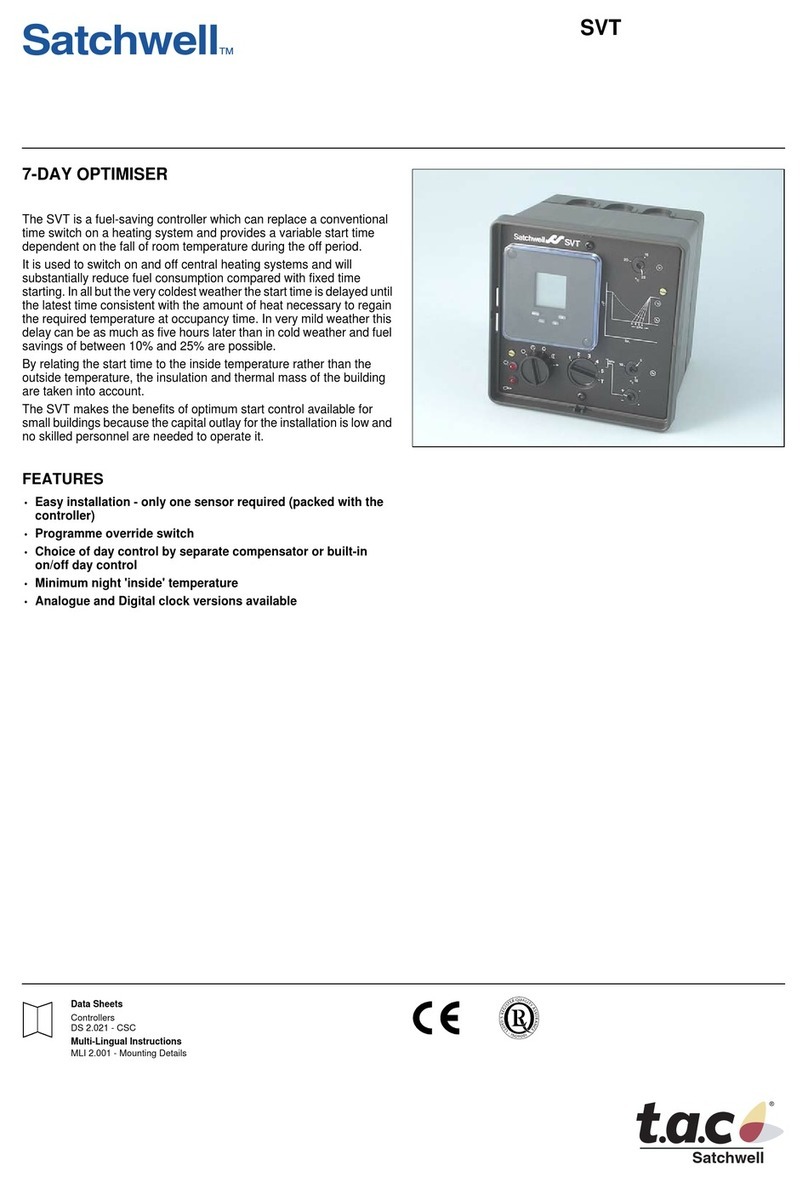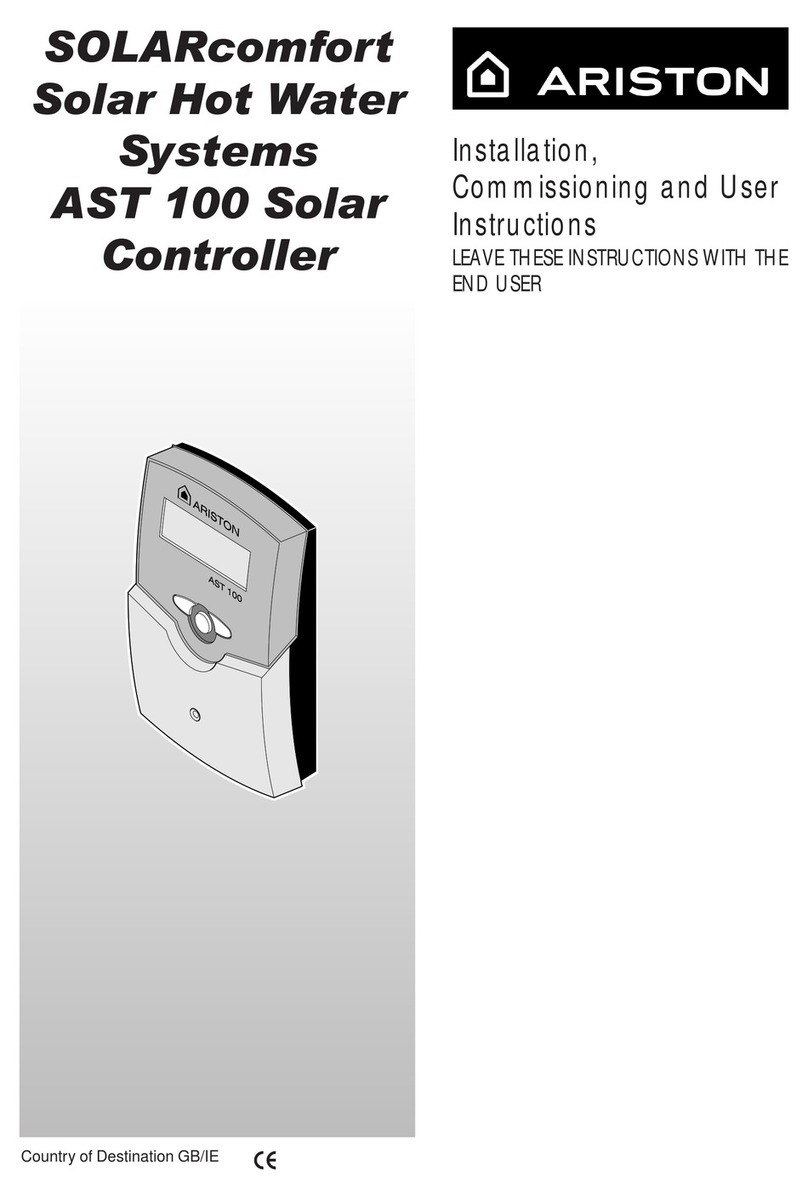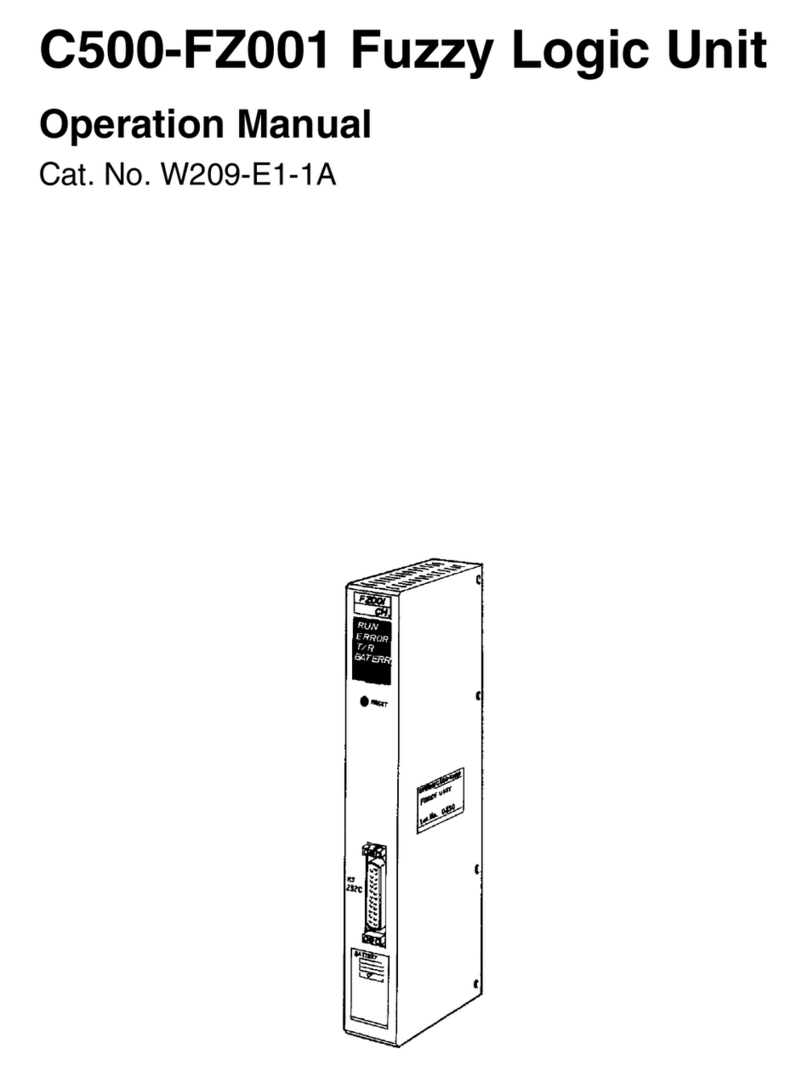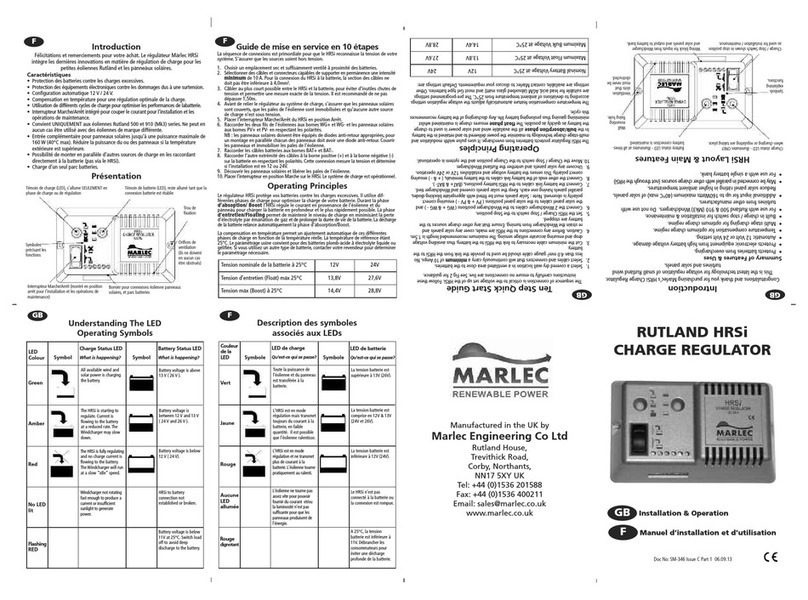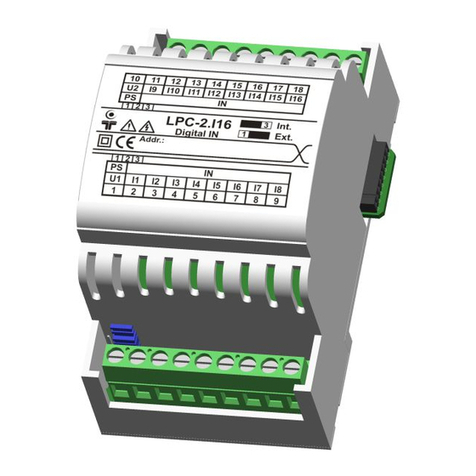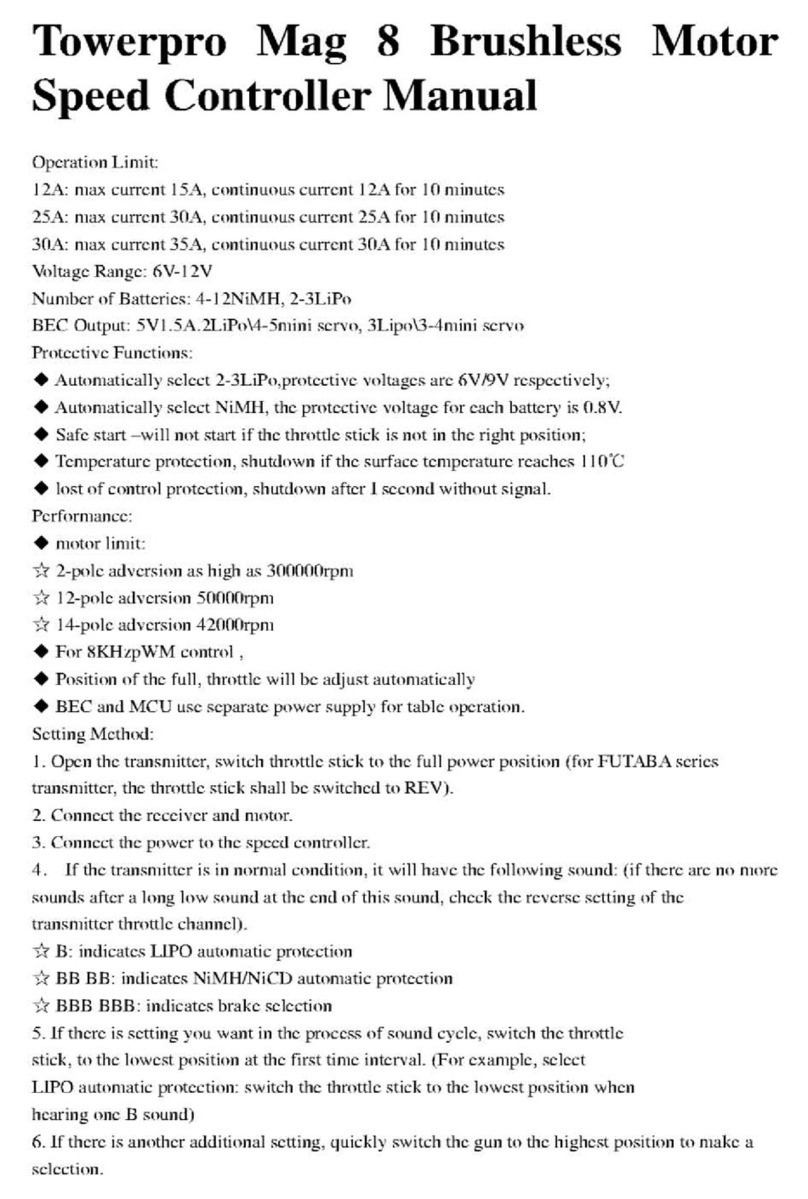Embertec Emberpulse User manual

Complete user manual
PATENTS GRANTED AND PATENTS PENDING V6.3W
Emberpulse®
BBSE-AU-BE-01

Introduction
Emberpulse® is an energy management system that provides energy advice, energy
monitoring and home control.
Save more money. Emberpulse® will continuously assess your home’s unique energy profile
to advise you how to maximise energy savings. Savings may include identifying a better
energy plan, or pinpointing the best time to install a home battery.
Enjoy real-time 24/7 monitoring. Emberpulse® constantly monitors the energy usage in your
home, showing you how much you are consuming, how much you are generating (if you
have solar power) and how much you are paying. You are guaranteed to be notified of a
solar outage.
Emberpulse® also supports advanced home automation, enabling lights, air conditioning
and other home appliances to be monitored and controlled automatically and conveniently
whether you are at home or not.*
*home automation features may require additional equipment.
The installation of Emberpulse® requires:
1. An active internet connection
2. A router with a working Wi-Fi connection
3. A Wi-Fi enabled computing device such as a computer, smartphone or tablet, loaded with
a web browser such as Internet Explorer, Google Chrome, Mozilla Firefox, Opera or Safari.
Minimum requirements
1. Emberpulse® unit
2. Emberpulse® unit stand
3. AC power adapter
4. Quick start user manual
In your box
• Not to be used outside or in wet areas. Warning: Failure to comply with this warning may
result in injury or death.
• Avoid impact or rough handling that will lead to damage.
• Do not disassemble. There are no user serviceable parts inside.
• To ensure safe exposure limits to radio frequency fields, the product should be placed not
closer than 20 cm from body during operation.
Safety instructions
3

Hardware
Number Interface Description
1 Pulse light The pulse light provides a simple visual reference to
show the energy performance of your home.
To view how to customise your pulse light, view the
subsequent Pulse Light Operation section.
2 Hand wave sensor Wave your hand within 1 cm of this sensor to activate
the pulse light for an instant status update.
3 Reset button Used to reset your Emberpulse® unit.
4 Power jack Connection for AC power adapter.
1
3
2
4
4

Initial setup
To register and connect Emberpulse®, please make sure:
• Your Emberpulse® unit is plugged in and switched on
• You have a computer, tablet or smartphone that is connected to your home Wi-Fi
network. Note that a computer connected by cable to the internet is not sufficient; a
Wi-Fi connection is required.
1. Registration and connection
To continue the registration process, check if Emberpulse® has sent you a registration email
over the last week(s).
Yes, I have a registration email No, I don’t have registration email
Visit emberpulse.com.au, click
‘Log in’ and enter your supplied
login details.
Follow the prompts to connect
Emberpulse®to your home.
Visit emberpulse.com.au, click ‘Register’ and
follow the prompts to create a new account.
Please have a recent electricity bill on hand.
Follow the prompts to connect Emberpulse®
to your home.
If you require support, please call 1300 066 339 or email support@emberpulse.com
2. Install the Emberpulse® app
While Emberpulse® can accessed using your web browser, the Emberpulse®
mobile app allows you to monitor and control Emberpulse® from anywhere
at anytime.
Apple and the Apple logo are trademarks of Apple Inc., registered in the U.S. and other countries. App Store is a
service mark of Apple Inc. Android, Google Play and the Google Play logo are trademarks of Google Inc.
5

Your Emberpulse® unit uses a coloured pulsating light to communicate real-time
information about energy use in your home. There are two sets of coloured indicators;
energy goal indicators and system indicators.
Energy goal notifications
View real time advice on what’s important to you. Select an energy goal and your Emberpulse®
unit will provide real-time performance updates by flashing green, orange or red.
Setting an energy goal
Select your energy goal via your Emberpulse® app (more > goals) or via the Emberpulse®
online portal at emberpulse.com.au (Emberpulse > Emberpulse settings). Available energy
goals include:
• Maximise my solar investment
• Show me when my electricity is cheap or expensive to use
• I want to spend less than my electricity budget
• I want to use less electricity than in my previous period
• I want to use less electricity than a similar home.
View the full details of each energy goal on the next pages.
Pulse light operation
Green Orange Red
6

a. Low feed in tariff
Colour notifications if you have a solar feed in tariff that is less than your electricity grid tariff.
“Use more power”
Pulsing green
You are currently generating
more energy than you are
using. Now is a good time to
use power.
The faster your green pulse
speed, the more solar power
you have available for use.
Solid green
Excellent. You are currently
maximising your solar usage.
“Use less power”
Pulsing red
You are using all your
solar generation and using
grid power.
The faster your red pulse
speed, the more grid power
you are consuming compared
to your solar power generation.
Solid red
Your solar panels are currently
not generating power.
“No solar generation”
No pulsing
Your solar panels are currently
not generating power.
b. High feed in tariff
Colour notifications if you have a solar feed in tariff that is more than your electricity grid tariff.
“You’re maximising
earnings”
Pulsing green
Excellent. You are currently
exporting the majority of
your solar power generation,
maximising your solar revenue.
The slower your green
pulse speed, the more solar
revenue you are earning.
“Use less power”
Pulsing red
You are currently exporting
only some of your solar
power. To maximise your
solar revenue, turn off
unessential appliances.
The slower your red pulse
speed, the more solar power
revenue you are earning.
Solid red
Your solar panels are currently
not generating power.
“No solar generation”
No pulsing
Your solar panels are currently
not generating power.
Goal 1: Maximise my solar investment
Maximise your solar investment by selecting this goal. Your Emberpulse® unit will provide
real-time notifications on how to maximise your energy savings and solar revenue
Emberpulse® will cross check your solar generation, energy consumption and tariff rates to
give a real-time recommendation on when to use more power or less power.
You don’t need to guess or constantly check graphs. Simply glance at your Emberpulse®
unit’s colour for power usage advice. Below are the Emberpulse® unit’s colour notifications
for solar systems with low feed in tariffs and high feed in tariffs.
7

Goal 2: Show me when my electricity is cheap or expensive to use
Energy prices can fluctuate at different times of the day and at different consumption
levels. Select this energy goal to be notified when your home’s electricity is cheap or
expensive to use. Save money by using more electricity at cheaper times.
The pulsing speed of your Emberpulse® unit indicates how much power your home is
currently consuming. A slow pulse speed shows that your home is consuming less power.
A faster pulsing speed shows that your home is consuming a large amount of power.
“Your electricity
price is cheap”
Pulsing green
Your electricity is currently
being supplied at a low
tariff rate.
“Your electricity
price is mid range”
Pulsing orange
Your electricity is currently
being supplied at a mid range
tariff rate.
An orange pulse colour is
also shown if your electricity
plan has only one tariff rate.
“Your electricity
price is expensive”
Pulsing red
Your electricity is currently
being supplied at a high
tariff rate.
Goal 3: I want to spend less than my electricity budget
Select this goal to eliminate electricity bill shock. After setting an electricity budget,
Emberpulse® will track and forecast your energy usage over your electricity bill cycle.
Simply glance at your Emberpulse® unit’s colour to check your electricity bill forecast.
The pulsing speed of your Emberpulse® unit indicates how much power your home is
currently consuming. A slow pulse speed shows that your home is consuming less power.
A faster pulsing speed shows that your home is consuming a large amount of power.
“You are within budget”
Pulsing green
Your electricity consumption
is currently on track to
achieve or spend less than
your electricity budget.
“You are marginally
over budget”
Pulsing orange
Your electricity consumption
is currently marginally more
than your electricity budget.
“You are significantly
over budget”
Pulsing red
Your electricity consumption
is currently significantly more
than your electricity budget.
8

Goal 4: I want to use less electricity than in my previous period
Are you getting better at saving energy? Select this goal to compare your electricity usage
to your previous period. This previous period can be defined as last week, last month or last
electricity billing cycle.
The pulsing speed of your Emberpulse® unit indicates how much power your home is
currently consuming. A slow pulse speed shows that your home is consuming less power.
A faster pulsing speed shows that your home is consuming a large amount of power.
“You are using less
power than previously”
Pulsing green
Your home is currently using
less electricity, than your
previous week, month or
billing cycle.
“You are using
marginally more power
than previously”
Pulsing orange
Your home is currently using
marginally more electricity,
than your previous week,
month or billing cycle.
“You are using
much more power
than previously”
Pulsing red
Your home is currently using
significantly more electricity,
than your previous week,
month or billing cycle.
Goal 5: I want to use less electricity than a similar home
Do you use less electricity than a similar home? Select this goal and compare your
electricity use to a home of a similar size and location. The comparison period can be
defined as last week, last month or last electricity billing cycle.
The pulsing speed of your Emberpulse® unit indicates how much power your home is
currently consuming. A slow pulse speed shows that your home is consuming less power.
A faster pulsing speed shows that your home is consuming a large amount of power.
“You are using
less power than a
similar home”
Pulsing green
Your home is currently
using less electricity than
a similar home.
“You are using
marginally more power
than a similar home”
Pulsing orange
Your home is currently using
marginally more electricity
than a similar home.
“You are using much
more power than a
similar home”
Pulsing red
Your home is currently using
significantly more electricity
than a similar home.
9

Magenta
System indicator
Your Emberpulse® unit will pulse a magenta colour to notify you of
a connection or system difficulty. View the meaning of each system
indicator below.
No pulse light
If your home’s power usage remains unchanged, your Emberpulse®
unit will temporarily stop pulsing. Your Emberpulse® unit will restart
pulsing once it detects a moderate power change in your home’s
energy consumption.
You can wake your Emberpulse® unit by waving your hand above its
top sensor. Your Emberpulse® unit will then restart pulsing.
Note: If you have an active solar energy goal (see pulse light operation section), no
pulse light indicates that your solar system is not currently generating.
You also have the option of dimming or disabling the pulse light. Visit the online portal
at emberpulse.com.au and navigate to Emberpulse > Emberpulse settings.
Initiating a factory reset
In the unlikely event that your Emberpulse® unit becomes unresponsive for an extended
period of time, it may be necessary to perform a factory reset.
Initiating a reset will also reset your connected meters and devices, requiring each to be
re-connected to Emberpulse®. Resetting your Emberpulse® unit will not delete your energy
history from the Emberpulse® cloud.
Please review the FAQ before proceeding with a factory reset: emberpulse.com.au/faq
To initiate a full factory reset, ensure your Emberpulse® unit is powered on, then press in and
hold the reset pin for 5 seconds before releasing.
No pulse light
Pulse Behaviour Description
Solid magenta Your Emberpulse® unit has just been powered on or it has no
internet connection. Expect a change after 60-90 seconds
of powering up, when your Emberpulse® unit has completed
the booting process. If no change after this time, check your
internet connection.
Pulsing fast magenta Your Emberpulse® unit has a network connection but cannot
contact the Emberpulse® cloud.
Pulsing magenta
occasionally
Your Emberpulse® unit has a network connection but cannot
contact the Emberpulse® cloud. It has been trying to contact
the Emberpulse® cloud for some time without success. It will
continue to try to contact the Emberpulse® cloud.
10

Emberpulse® has an array of advanced energy advice features designed to save you money.
Real time energy recommendations
If your home has solar power, Emberpulse® can help maximise your solar investment by
recommending when to use more or less power. To activate this solar investment goal, refer
to the Pulse light operation section of this user manual.
Best energy plan
Stop getting ripped off by energy companies. Emberpulse® compares your home’s unique
energy usage profile, to hundreds of available electricity plan offers.
If savings are available – you will be alerted.
And because energy plans are constantly changing, Emberpulse® will continually search a
wide panel of energy providers to ensure you are always on the best energy plan for your
needs. Whenever there is a better energy plan that will save you money, we will notify you
and even manage the switch for you.
Battery storage suitability
Unsure if you should consider adding battery storage to your home? Emberpulse® ensures
that you don’t get ripped off. Emberpulse® will match your power usage profile with the
perfect battery storage solution for your needs.
Selecting a battery storage solution that is not tailored to your needs may cost you
thousands of dollars over the life of your investment.
Let Emberpulse® pinpoint the perfect time for you to invest in battery storage.
Energy advice
11

Emberpulse® supports a broad range of smart home control options. Some control
options require additional hardware. This additional hardware is available for purchase at
emberpulse.com.
Air conditioning control (Emberair®)
Remotely control your home’s air conditioning from your couch, from work or while on
holiday. Use the Emberpulse® app to adjust your home’s temperature before leaving work –
and arrive home to a comfortable home.
Emberair® is an air conditioner controller that pairs your air conditioning unit to your
Emberpulse®. Purchase Emberair® at emberpulse.com.
Systems supported
Emberpulse® supports split system air conditioning control for a wide range of reputable
brands. Supported systems include:
• Daikin
• Daitsu
• Fujitsu
• LG
• Mitsubishi
• Panasonic
• Samsung
• Sanyo
• Toshiba
Smart home control
12

Plug load control
Control your home’s appliances remotely when you want, to increase your energy savings
and security.
Emberiq® is a smart plug controller. It plugs into a standard wall outlet. You can control
and monitor any home appliance that you plug into your Emberiq®. Purchase Emberiq®
at emberpulse.com.
Emberiq® usage suggestions
• Connect to an appliance to view how much power and money it is costing you
• Connect to a portable heater/fan to remotely control heating/cooling of a specific room
• Connect to a TV to remotely control a child’s viewing time
• Connect to a slow cooker to cook your dinner before you get home
• Connect to your kettle, so it can boil before you leave your chair
• Connect to a lamp to remotely light your home while you’re out
To pair an Emberiq® to Emberpulse®, simply connect the Emberiq® to a power outlet and
switch the outlet on. Navigate to the control panel within your Emberpulse® app or via the
Emberpulse® online portal (emberpulse.com.au) and select add device. Emberpulse® will
detect the Emberiq® and add it to your controllable devices.
Lighting control
Improve your home’s comfort and security by using the lighting control built into Emberpulse®.
To pair a general light bulb to Emberpulse®, simply connect the compatible light bulb to
your light socket and switch it on. Navigate to the control panel within your Emberpulse®
app or via the Emberpulse® online portal (emberpulse.com.au) and select add device.
Compatible general light bulbs must be Zigbee enabled. Supported lights include:
Physical switch control (Emberlux®)
Sometimes having a physical switch makes control easier.
Emberlux® is an elegant switch panel, similar to a sleek light switch. Purchase Emberlux®
at emberpulse.com.
Your Emberlux® acts as a physical switch control hub. You can pair a collection of lights or
Emberiq® devices to the Emberlux®. Pressing the Emberlux® will allow you to easily turn the
lights and appliances on and off.
Compatible general light bulbs must be Zigbee enabled. Supported lights include:
• Belkin WeMo Smart LED
• Cree Connected
• GE Link
• OSRAM Lightify Flex Strip
• OSRAM Lightify GU10 downlight
• OSRAM Lightify RGB
• OSRAM Lightify Tunable White
• Philips Hue
• Philips Hue Lux
• Sylvania
Note: Currently Emberpulse® can remotely turn lights on and off. Dimming and other control
features will be released in subsequent Emberpulse® updates.
13

Q: What do I need to start using Emberpulse®?
A: To use Emberpulse®, an approved electrician must install an Embermeter™ unit or
compatible submeter inside your fuse box. You will also need a broadband internet
connection and a power socket.
Q: Is there an Emberpulse® mobile app?
A: Yes, you can download the free Emberpulse® mobile app with a smart phone or tablet.
Emberpulse® can also be used without a mobile app, by accessing emberpulse.com.au
Q: Do I need to follow the installation and setup process every time I want to check my
home’s power usage?
A: No, the installation and setup process only needs to be completed once. After installation,
open your Emberpulse® app to access your energy management system or visit the
Emberpulse® online portal at emberpulse.com.au.
Q: How close must my Emberpulse® unit be to my electricity meter?
A: It depends on many factors, such as the amount and type of material between your
Emberpulse® unit and your electricity meter. It is recommended that you minimise the
number of walls and other objects in a direct line between your Emberpulse® unit and
your meter. Emberpulse® has been successfully tested with connections over
50 metres apart (160 feet).
Q: What should I do if my Emberpulse® unit can’t find my home Wi-Fi network?
A: Check the following:
• Check that your Wi-Fi router is on and you can connect to it successfully from another
device like a smartphone, tablet or notebook computer.
• Check that you have entered the correct details for your Wi-Fi network during the
connection procedure.
• Check the frequency that your Wi-Fi network runs on. Most networks use 2.4 GHz and
your Emberpulse® unit supports this. Some networks use 5 GHz and your Emberpulse®
unit cannot use those networks. Usually if your router has a 5 GHz network it can also
use 2.4 GHz, so try configuring your router to support a 2.4 GHz network.
Q: I configured Emberpulse® successfully, but now my internet is not working.
What should I check?
A: When you configured Emberpulse®, you were asked to connect your phone, tablet or
computer to the “hello-emberpulse” network. Now that you are connected, you need
to reconnect your phone, tablet or computer to your home’s Wi-Fi network. Use the
network settings on your device to select your home network.
Q: What should I do if my Emberpulse® unit continually connects and disconnects from
my Wi-Fi network?
A: This is likely due to a weak signal between your Emberpulse® unit and the Wi-Fi router.
Try moving your Emberpulse® unit closer to your Wi-Fi router or install a Wi-Fi range
extender device.
FAQs
14

Q: My Emberpulse® unit is continually disconnecting and reconnecting with my electricity
meter. What should I do?
A: The signal between your Emberpulse® unit and your electricity meter is being interrupted.
Try the following:
• Move your Emberpulse® unit closer to your electricity meter.
• Check that there are no large metal objects between your Emberpulse® unit and your
electricity meter.
• Check that a microwave oven is not between your Emberpulse® unit and your
electricity meter.
Emberpulse® support
A full list of support topics is available at: emberpulse.com.au/faq
15

Due to continual improvement in design or otherwise, the product you purchase may differ slightly from the
products shown in this information sheet.
Electrical specifications
Model
Model Numbers: BBSE-AU-BE-01
Warranty: 3 years
Physical
Dimensions: 87 mm W x 87 mm H x 37 mm D (3.4 in W x 3.4 in H x 1.5 in D)
Weight: 180 g (0.4 lb)
Colour: Black front face, silver back
Package Contents: Emberpulse® unit, stand, AC power adapter, user manual
Environmental
Temperature (operating): 0 °C to +40 °C (32 °F to +104 °F)
Temperature (storage): -20 °C to +70 °C (-4 °F to +158 °F)
Humidity: < 85% RH at +40 °C (+104 °F)
Electrical
Operating Voltage: 5V DC via supplied AC power adapter
Communications Interfaces
Wired: None
Wireless: Wi-Fi 802.11a/b/g/n @ 2.4 GHz
Zigbee Smart Energy Profile 1.1 @ 2.4 GHz
Zigbee Home Automation Profile @ 2.4 GHz
Security
Emberpulse® to Electricity Meter
communications:
Secured via Zigbee Smart Energy Profile
Wi-Fi communications: WEP
WPA
WPA2 TKIP
Emberpulse® system data transfer
and messaging:
TLS1.2
RSA-2048 key + SHA1 signature
16

This Zigbee® Certified Product works with other Zigbee Smart Energy™ version 1.1 (or prior versions) products. This device works
with: Smart meters Global 2.4 GHz wireless use: Zigbee® Certified Product is a registered trademark of the Zigbee Alliance.
This device complies with Part 15 of the FCC Rules. Operation is subject to the following two conditions:
(1) this device may not cause harmful interference, and (2) this device must accept any interference received,
including interference that may cause undesired operation.
NOTE: This equipment has been tested and found to comply with the limits for a class B
digital device, pursuant to Part 15 of the FCC Rules. These limits are designed to provide
reasonable protection against harmful interference in a residential installation. This
equipment generates, uses and can radiate radio frequency energy and, if not installed
and used in accordance with the instructions, may cause harmful interference to radio
communications. However, there is no guarantee that interference will not occur in a
particular installation. If this equipment does cause harmful interference to radio or television
reception, which can be determined by turning the equipment off and on, the user is
encouraged to try to correct the interference by one or more of the following measures:
• Reorient or relocate the receiving antenna
• Increase the separation between equipment and receiver
• Connect the equipment into an outlet on a circuit different from that to which the
receiver is connected
• Consult the dealer or an experienced radio/TV technician for help.
WARNING: Any changes or modifications not expressively approved by Embertec Pty Ltd
could void the user’s authority to operate this equipment.
Specifications
17

Warranty
Except as limited here, this product warranty covers any defect in material or workmanship
with the Embertec® Emberpulse® unit. If the initial purchase is by a utility or other entity
that will not itself be using the device, this warranty is transferable to any customer of such
entity who subsequently owns the device who will then be the End User. Otherwise, this
warranty is not transferable.
This warranty runs for three years from the date of installation of the Embertec®
Emberpulse® unit.
This Emberpulse Warranty does not limit or restrict any other rights or remedies that the
purchaser may have under law including the guarantees under the Australian Consumer
Law relating to the appliance.
Our goods come with guarantees that cannot be excluded under the Australian Consumer
Law. You are entitled to a replacement or refund for a major failure and for compensation
for any other reasonably foreseeable loss or damage. You are also entitled to have the
goods repaired or replaced if the goods fail to be of acceptable quality and the failure does
not amount to a major failure.
This Warranty is valid only in the country of purchase, but other statutory rights or
remedies may still apply.
This Warranty does not apply to any defect, deterioration, loss, injury or damage
occasioned by, or as a result of, misuse or abuse, negligent handling or if the product has
been used other than in accordance with the instructions.
This Warranty is void if there is evidence of the product being tampered with by
unauthorized persons. Products may be replaced by refurbished goods of the same type.
Subject to your statutory rights, in the event of Embertec® choosing to replace the product,
the Embertec® Emberpulse® unit Warranty will expire at the original date, being three years
from the original date of purchase.
To request service under this warranty for your Embertec® Emberpulse® unit, contact our
and provide us with a brief description of the problem.
Due to continual improvement in design or otherwise, the product
you purchase may differ slightly from the illustration in this book.
All Trademarks are the property of their respective owners. Issue V6.3W
Embertec Pty Ltd
182 Fullarton Road,
Dulwich, SA 5065,
Australia
Phone: 1300 066 339
Web: emberpulse.com
Email: support@emberpulse.com
This manual suits for next models
1
Table of contents
Other Embertec Controllers manuals