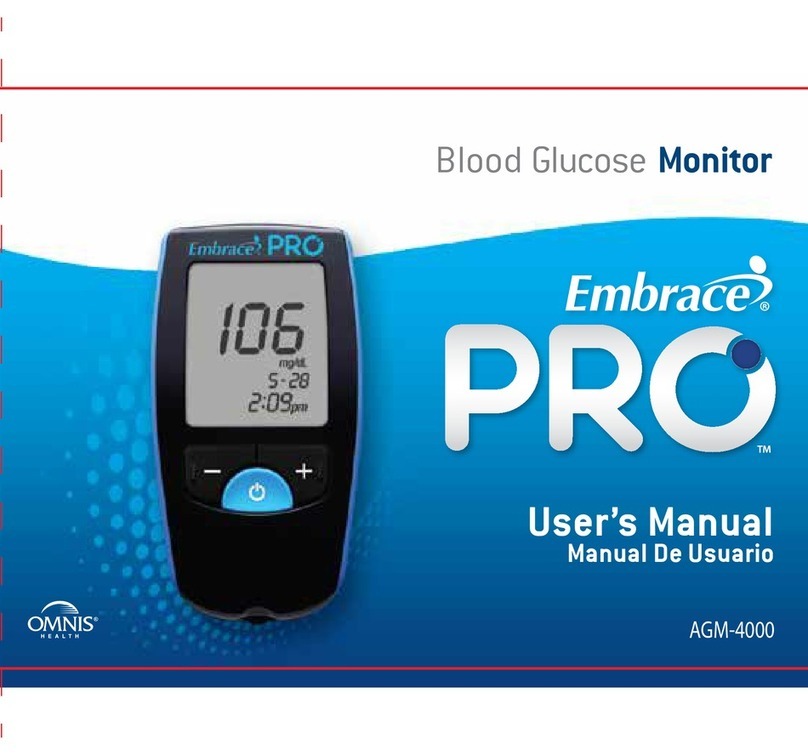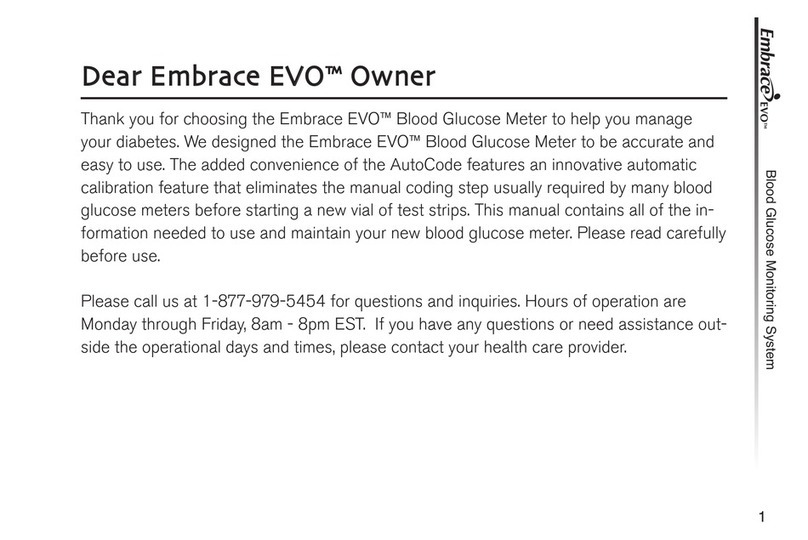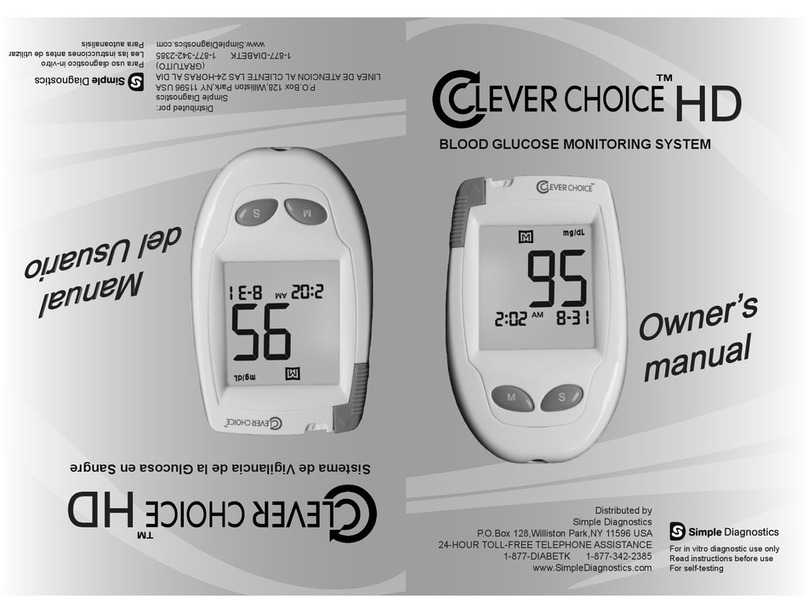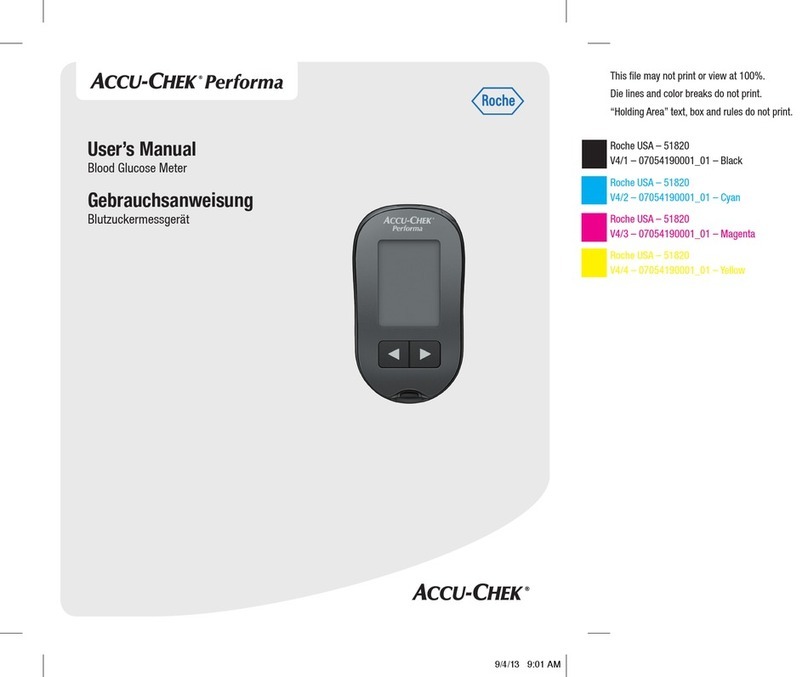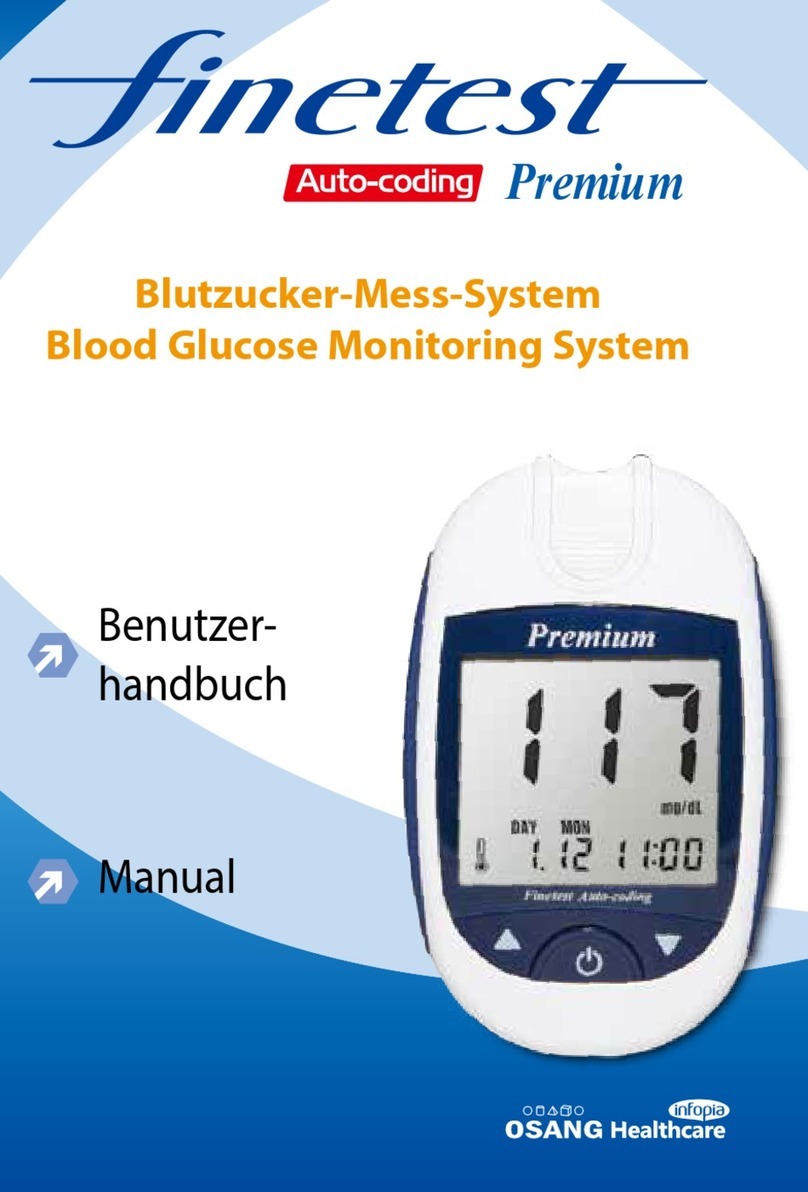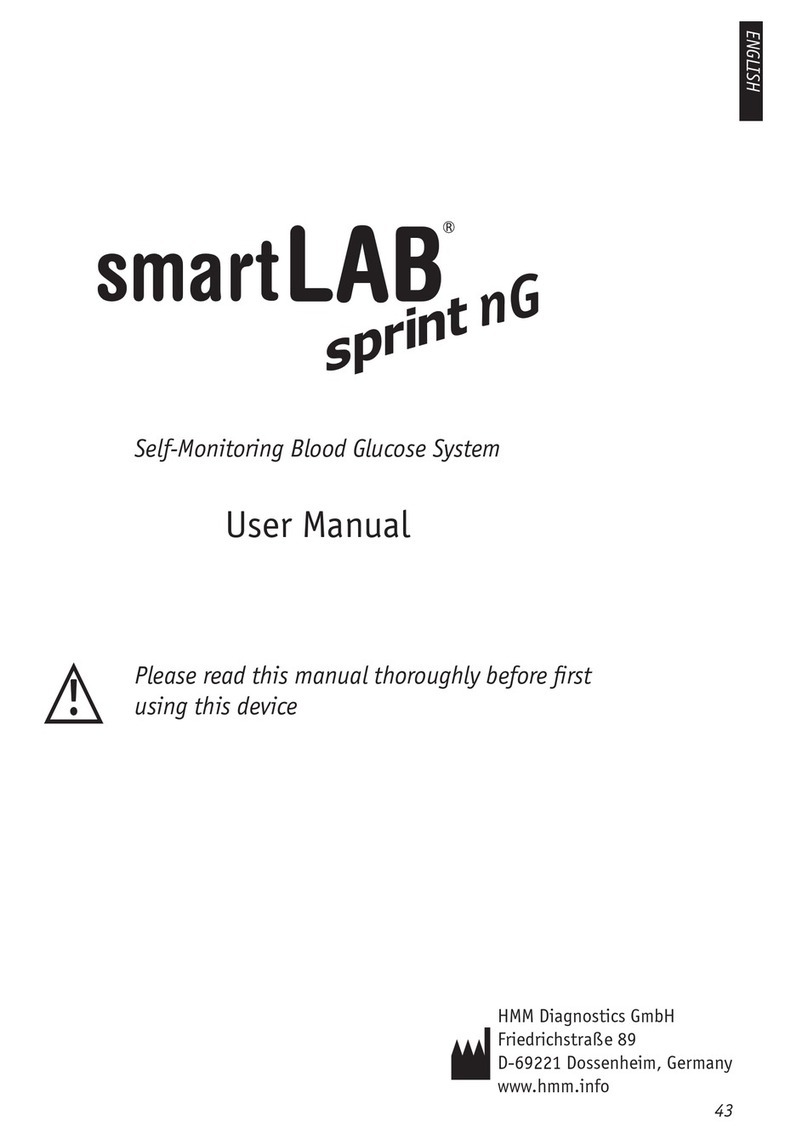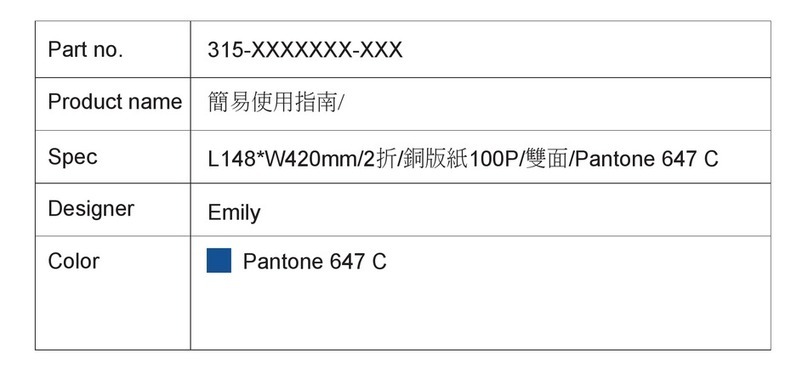embrace No Code User manual

1
Dear Embrace™Owner
Embrace N0 Code
Dear Embrace™Owner,
Thank you for choosing the Embrace No Code Blood Glucose Monitor-
ing System to help you manage your diabetes. We designed the Em-
brace No Code Blood Glucose Monitoring System to be accurate and
easy to use. The added convenience of the bi-lingual talking feature
can be used as a verbal aid for using the meter. This manual contains
all of the information needed to use and maintain your new blood glu-
cose meter. Please read it carefully before use.
Your Embrace No Code Blood Glucose Monitoring System provides an
easy and precise way to measure blood glucose using fresh capillary
whole blood taken from fingertips, palm, or forearm. The added con-
venience of auto-coding can help reduce the chance of inaccurate read-
ings caused by incorrect coding of the meter. Testing is done outside
the body (in vitro diagnostic use). The test results are plasma-cali-
brated for easy comparison to lab results. The Embrace No Code Blood
Glucose Monitoring System is a portable battery operated meter in-
tended for use as an aid by persons with diabetes and by health care
professionals to monitor glucose concentration in whole blood.
If you have questions or simply need more information, please call our
authorized representative by using the information printed on the box or
visit our website at www.omnishealth.com. Thank you again for choos-
ing the Embrace No Code Blood Glucose Monitoring System.

2
Table of Contents
Embrace N0 Code
Table of Contents
Understanding Your New Blood Glucose Kit
The Embrace No Code Meter 5
The Embrace No Code Blood Glucose Test Strip 7
Meter Display Screen 8
Setting Up Your New System
The Set Up Screen 10
Setting the Clock 11
Setting the Alarm 14
Talking and Beeper Function 16
Talking Function Table 18
Control Solution Testing
Performing a Control Solution Test 23
Control Solution Trouble Shooting 27
Testing Your Blood Glucose
Preparing Your Lancing Device 28
Important Information on Alternate Site Testing (AST) 30
Performing Blood Glucose Test 31
Understanding Your Blood Glucose Test esults 35
Viewing Stored eadings and 7, 14, 30 Days Average 36
Caring for the Meter
Changing the Battery 39
Cleaning the Meter 40
Storage and Precautions 40

3
Table of Contents
Embrace N0 Code
Solving Problems 41
Product Warranty 44
Specifications 45
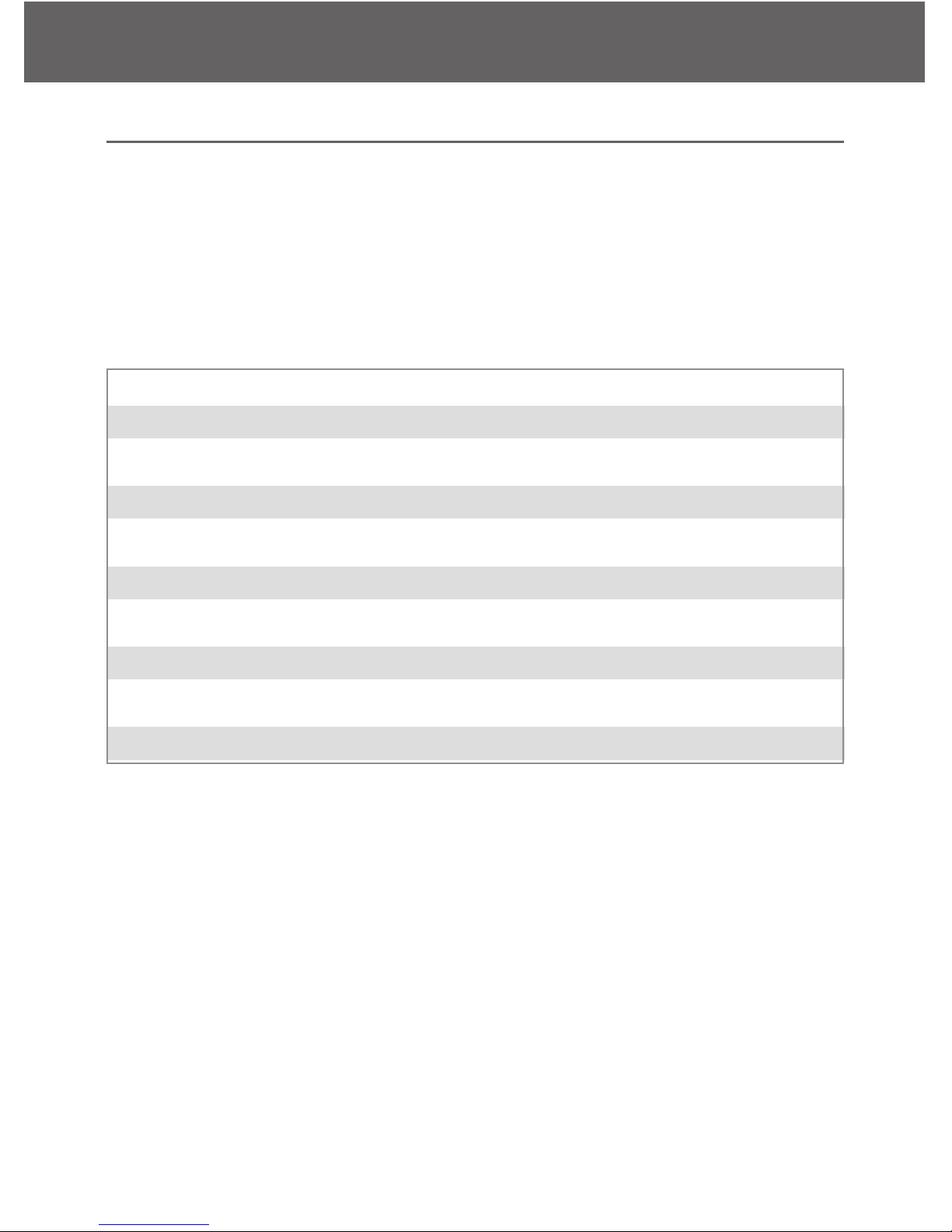
Understanding Your New Blood Glucose Kit
Embrace N0 Code
Understanding Your New Blood Glucose Kit
4
Kit Config ration
Contents Starter Kit Simple Kit
Embrace No Code Meter ★★
Instr ction Man al ★★
Carrying Case ★★
Log Book ★★
Lancing Device with Clear Cap ★★
Test Strips ★
Lancets ★★
Gl cose Control Sol tion ★

Embrace No Code Blood Glucose Meter
Embrace N0 Code
Understanding Your New Blood Glucose Kit
5
Meter Display
Shows your blood glucose test re-
sults, memory values, averages,
language selection, data port con-
nection, and alarm times.
Meter Buttons
Press and hold the mid-
dle button on the side of
the meter. Press middle
button to select different
meter options. Press and
hold middle button to turn
on or off the meter.
Press middle button to
enter control mode with
test strip inserted (see
page 36), or enter set up
mode when not testing
(see page 10).
Test Strip Port
Insert test strip (see page 7)
to turn on the meter.

Embrace N0 Code
Understanding Your New Blood Glucose Kit
6
Data Port
Connect an
Omnis Health
data cable here
to send data into
a PC*
*purchased separately
Battery Compart-
ment
Holds two AAA
batteries

The Embrace No Code Blood Glucose Test Strip
The Embrace Test Strips are glucose specific, biosensor-based test
strips that requires very little blood sample to quickly test glucose in
fresh capillary whole blood. The test results are plasma-calibrated for
an easy comparison to lab results, but maybe 10 to 15% higher then re-
sults obtained from whole-blood referenced blood glucose analysis.
The test strip is also equipped with under-fill detection to alert you when
there is not enough blood to perform a test, so you can be assured that
each reading you get is an accurate and meaningful result.
IMPO TANT:
• Immediately close the vial cap of the test strip bottle tightly after each
use. Keep unused test strips in their original bottle. DO NOT leave
any test strips outside the bottle while not in use.
• DO NOT reuse test strips. Test strips are for single use only.
• Carefully discard used test strips and lancets in proper waste con-
tainers.
Embrace N0 Code
Understanding Your New Blood Glucose Kit
7
Contact Points
Insert this end to the test
strip port on the meter.
Sampling End
Apply blood or control
solution here.
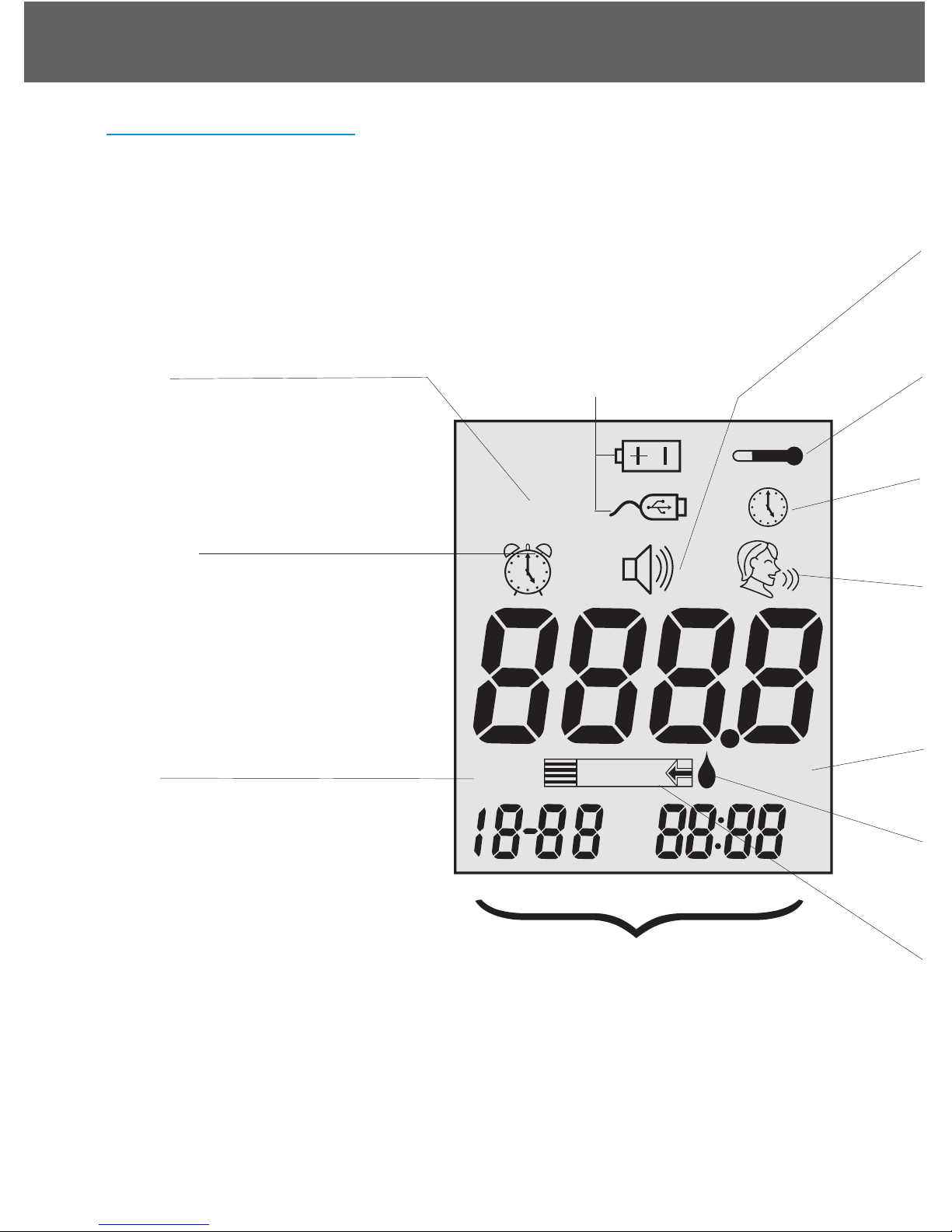
Meter Display Screen
kjhljkllhuhhiohoh
ctl
AM
DAY
AVG
PM
mg /dL
mem
CTL
This icon indicates a control
solution test (see page 23.)
or the stored value is a con-
trol solution result (see page
36).
MEM
Indicates the number in the
meter display is a stored test
value (see page 36.).
ALA M
Indicates alarm has been set
(see page 14).
BATTE Y
Appears when batteries need to
be changed (see page 39).
CABLE
Indicates the meter is in data
transfer mode to PC*.
* purchased separately.
Displays the date, time, am/pm
(in 12-hours format, see page),
or type of day averages (7, 21,
or 30, see page 36)
8
Understanding Your New Blood Glucose Kit
Embrace N0 Code
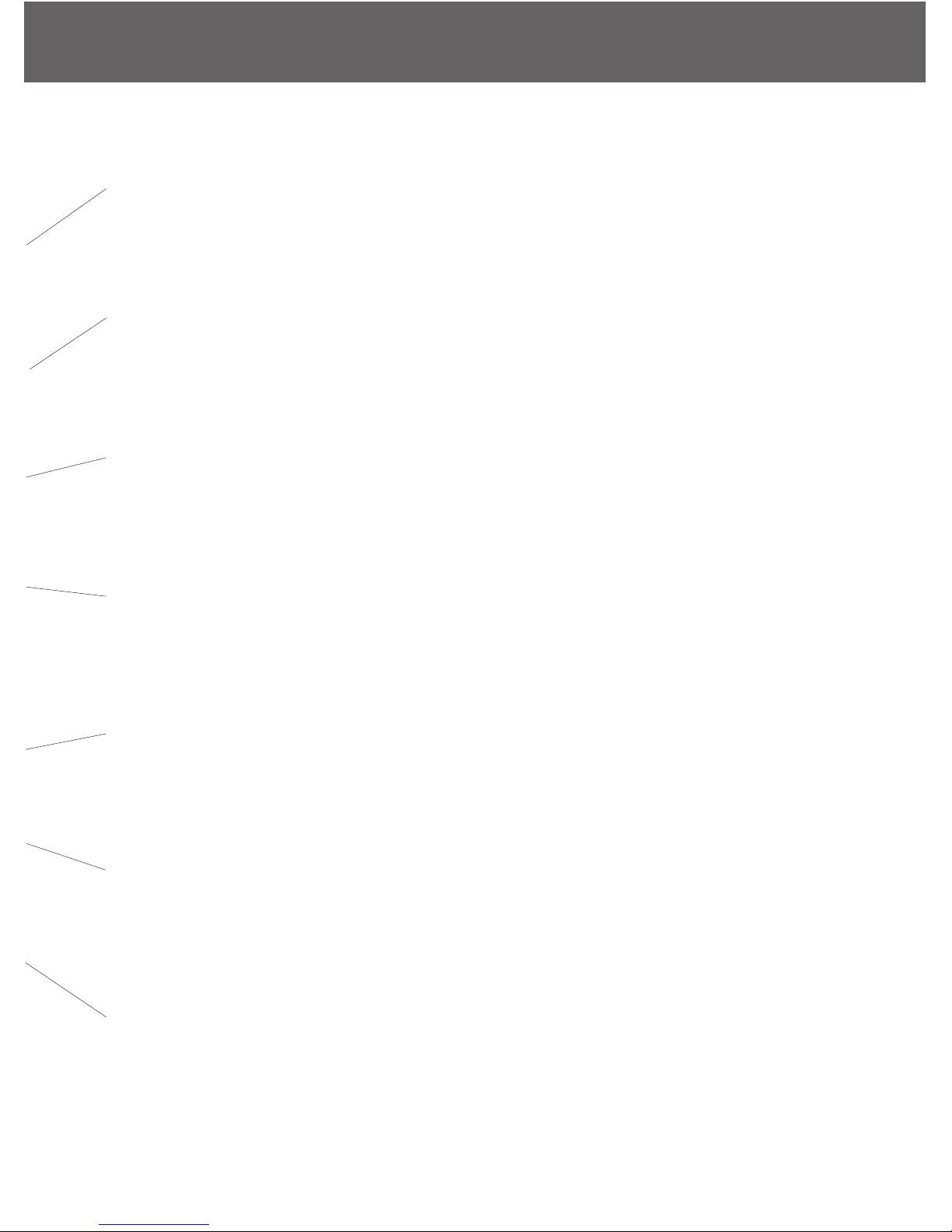
TEMPE ATU E
Appears when it is either too hot or too cold to test
(outside the ranges of 10˚C~40˚C).
BEEPE
Set sound volume (see page 16.).
CLOCK
Indicates the meter is ready to set up time and date (see page 11).
Talking Feature
Indicates talking feature is turned on.
UNITS
Unit of measurement for your blood glucose is mg/dL.
BLOOD D OP and A OW
Indicate the meter is ready for testing.
TEST ST IP
Flashes to prompt you to insert a test strip for testing.
9
Understanding Your New Blood Glucose Kit
Embrace N0 Code

Setting Up Your New System
The Setup Screen
The Setup Screen of the Embrace Meter allows you to take advantage
of the advance functions of this meter. The buttons on the side of the
meter will assist you to select the function you want, simply push the
middle button and use the up or down arrows until you reach the de-
sired functional icon, and press the middle button to enter that function
when the icon is flashing. Use the arrows to End at the display screen
to exit the Setup Screen. The meter will also announce each function
when the talking feature is turned on.
........press the middle button to enter Memory Recall to retrieve
stored results. Your meter can store up to 300 memories with
date and time. (see page 36)
........Press the buttons to enter PC Link Mode for data transfer
onto a PC*
*Software purchased separately
........Press the buttons to enter Time and Date Setup (see page
11).
mem
Embrace N0 Code
Setting Up Your New System
10
mem

........Press the middle button and then the up arrow until you
reach the clock icon to enter Alarm Setup (see page 14) Your
meter can have as much as 3 alarm settings.
........Press the middle button and then the up arrow until you
reach the clock icon to enter Volume Setup (see page 16).
........Press the buttons to enter Language Selection (see page17).
End..........Exit Setup Screen and return to testing.
Setting the Clock
You will need:
√ Your Embrace Meter
NOTE:
If date and time on the Embrace Meter has not been set, test or control
result will not be stored in memory.
Step 1:
Press and hold the middle button to turn on the
meter.
Step 2:
Use up or down buttons until starts to
flash. If the talking feature is on, the meter will
say, “Set date and time.” Press the middle button
to enter clock setup.
Step 3-Set Year
If the talking feature is on, the meter will say, “Set
Year.” Press the up or down arrow until the de-
sired year is reached and then press the middle
button.
Embrace N0 Code
Setting Up Your New System
11
PM

Step 4 - Set Month
The current month will flash. If the talking feature
is on, the meter will say, “Set Month.” Press the
up or down arrows to reach the desired month.
Once the desired month is reach press the middle
button.
Step 5 - Set Day
The current date will flash. Use the up and down
arrows to reach the desired day and when
achieved, press the middle button. If the talking
function is on, the meter will say, “Set Day.”
Step 6 - Set Time Format to 12-hours or 24-hours
The current time format will flash. Use the up
arrow to select for either 12-hours format or 24-
hour format. Press the middle button to confirm
your selection and advance to set hour.
Step 7 - Set Hour
The current hour will flash. If the talking feature is
on, the meter will say, “Set Hour.” Press the up
arrow to reach the correct hour. Press the middle
button to confirm your choice and advance to set
minutes.
Embrace N0 Code
Setting Up Your New System
12
PM
PM
PM
PM
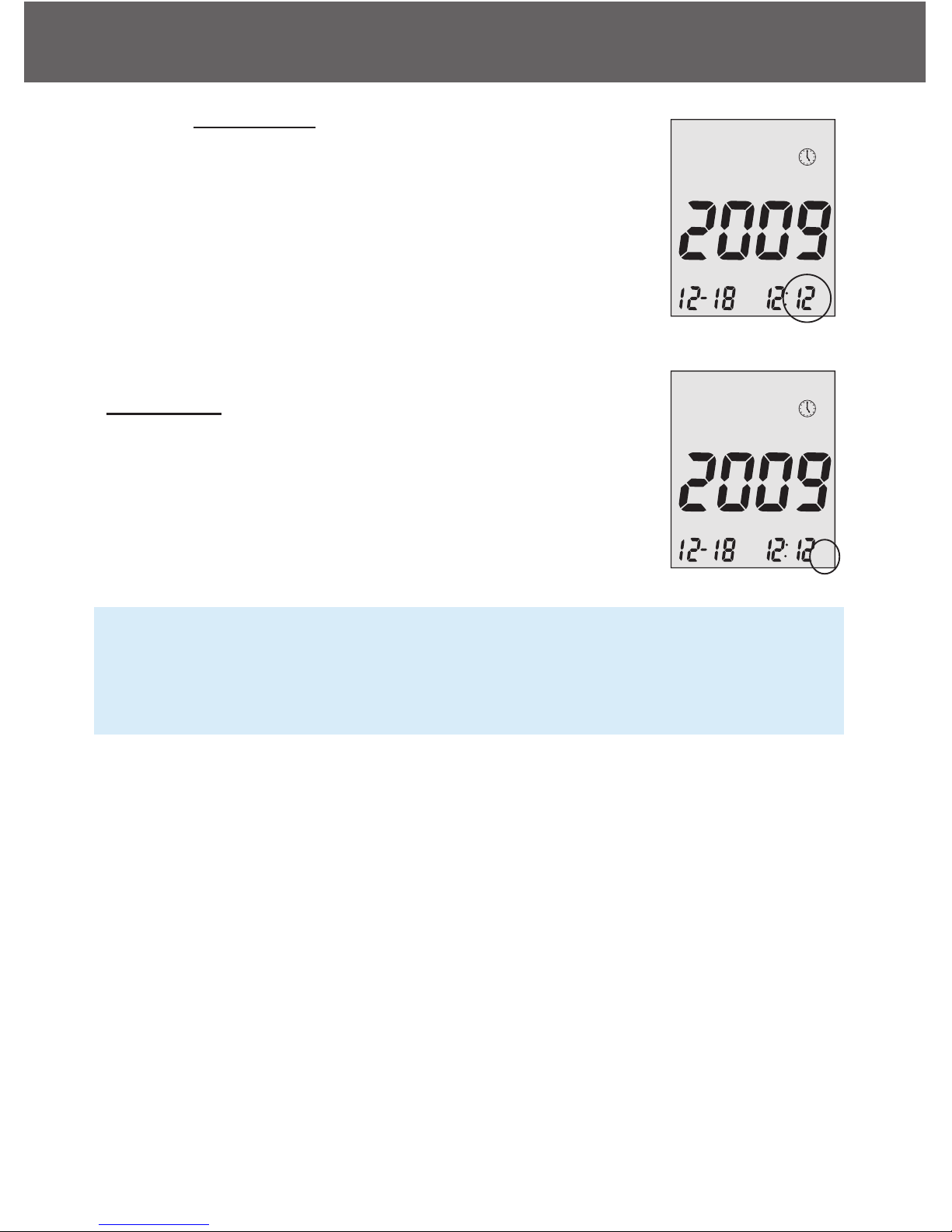
Step 8 - Set Minutes
The current minutes will flash. If the talking feature
is on, the meter will say, “Set Minutes.” Press the
up arrow to select the correct minutes. Press the
middle button to confirm your choice and finish set-
ting the clock. If you have chosen 12-hours format
in step 6, then pressing the middle button will ad-
vance into set up am or pm.
Set AM/PM
(if selected 12-hours time format in step 6)
Step 1
Press the up or down arrow to select AM or PM.
NOTE:
• Anytime during set up, inserting an Embrace Test Strip will begin
testing. Any changes made so far will be stored.
• You may need to reset time after changing batteries.
After date and time have been set, the meter will announce the date
and time if the talking feature is on. Begin testing by inserting an Em-
brace Blood Glucose Test Strip (see page 28, Testing Your Blood Glu-
cose), or press and hold the middle button to turn off the meter, or see
the next section on how to set up the alarm feature on your meter.
Embrace N0 Code
Setting Up Your New System
13
PM
PM
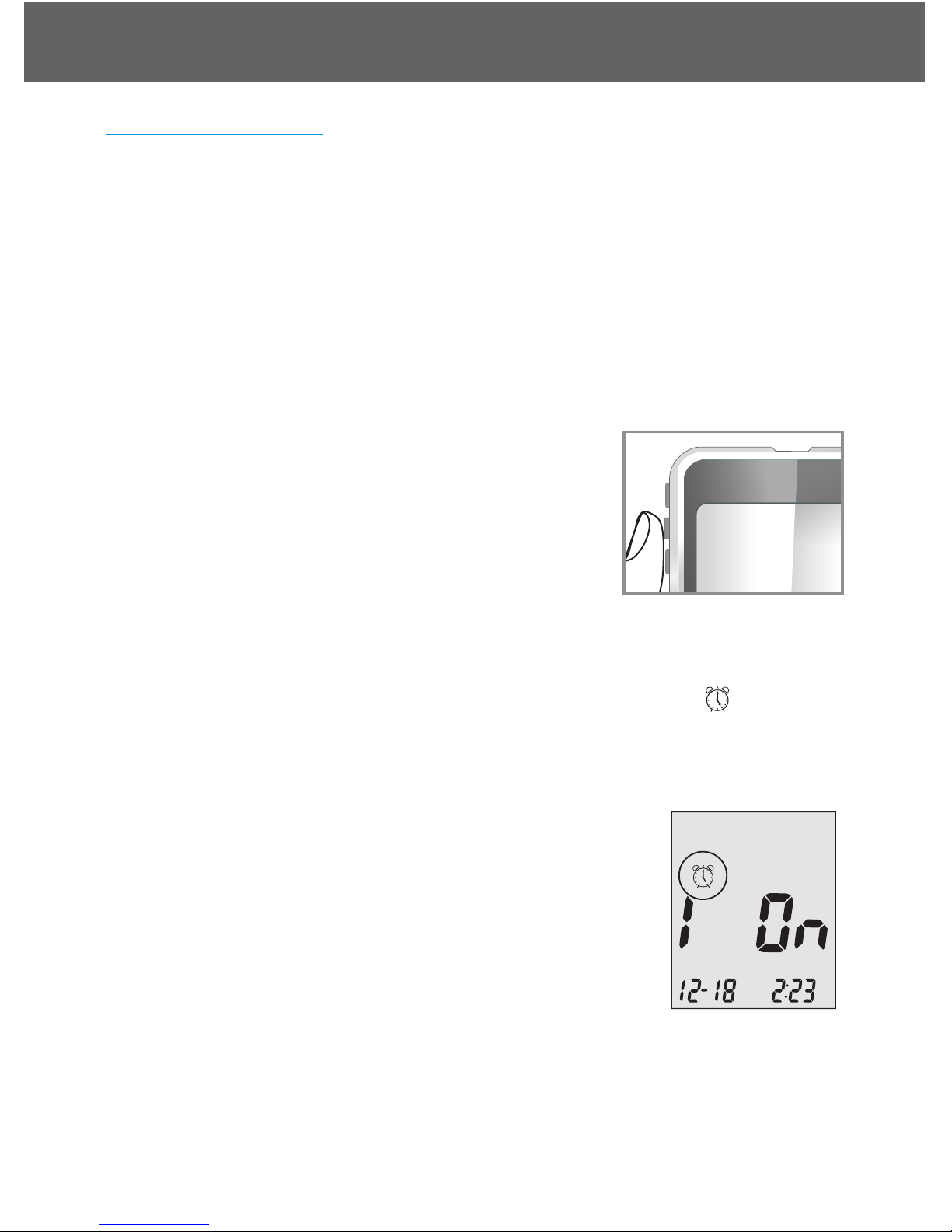
Setting the Alarms
You can set up to three alarms on the Embrace Meter. You must set the
clock before you can set the alarms. When an alarm sounds, the meter
will turn on, and a melody will sound for 30 seconds. Pressing the mid-
dle button or inserting a test strip will silence the alarm. You can set up
one or all three alarms.
You will need:
√ Your Embrace Meter
Step 1:
Press and hold the middle button to turn on the
meter.
Step 2:
Press the middle button and then arrow up or down until starts to
flash. If the talking feature is on, the meter will say, “Set Alarm.” Press
the middle button to enter alarm setting.
Step 3:
The display screen will indicate alarm 1 status.
You can turn it on or off by arrow up or down.
Embrace N0 Code
Setting Up Your New System
14
PM

Step 4:
Press the middle button and the hour will flash.
Press the up or down arrow to select the hour.
Press the middle button to confirm your choice and
advance to set minutes.
Step 5:
The current minutes will flash. Press the up or
down arrows to select the correct minutes. Press
the middle button to confirm your choice and ad-
vance to set alarm 2.
Step 6:
Set alarm 2 and 3 following steps 3 through 5. After you finish setting
alarm 3, press the middle button to exit alarm setup.
NOTE:
• Alarm will not sound during testing.
• Alarm will follow the time format (12-hours or 24-hours) you choose
when setting up the clock.
• Alarm settings will not be erased when changing batteries.
Begin testing by inserting a Embrace Blood Glucose Test Strip (see
page 28, Testing Your Blood Glucose), or press and hold the middle
button to turn off the meter, or see the next section on how to set up the
talking feature on your meter.
Embrace N0 Code
Setting Up Your New System
15
PM
PM
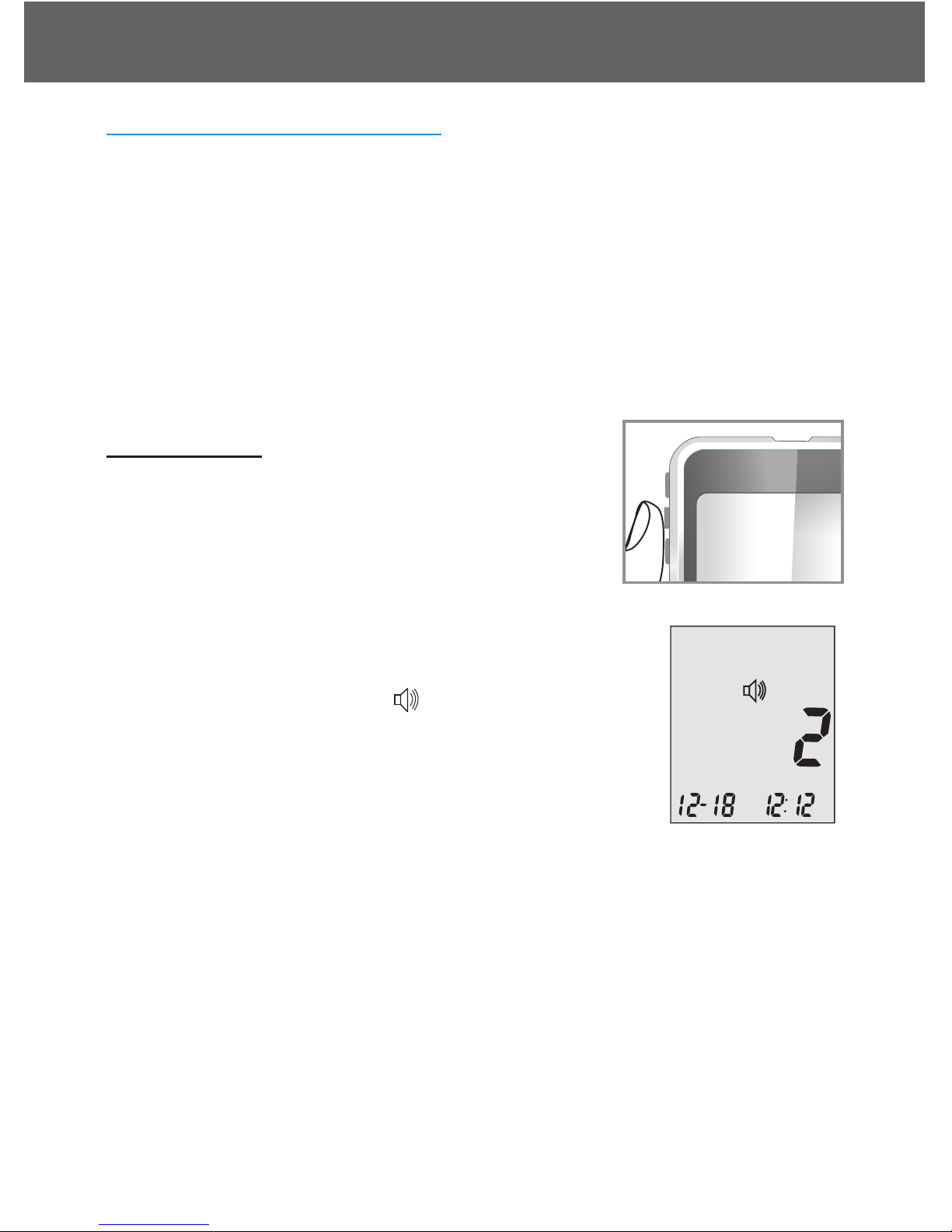
Talking and Beeper Function
Your meter has a bi-lingual talking function that can be use as a verbal
aid for using the meter and hearing test results. The default setting for
the talking function is on, and can be switched off to conserve battery
power. When the talking feature is off, the meter will beep to alert you to
important messages.
You will need:
√ Your Embrace Meter
Setting Volume
Step 1:
Press and hold the middle button to turn on the
meter.
Step 2:
Arrow up or down until the starts to flash.
Press the middle button to enter volume setting.
Step3:
The display screen will show the current sound vol-
ume.
Scroll up or down to adjust the sound volume from 1 (lowest) to 5 (high-
est). A melody will sound according to the sound volume you have se-
lected. Setting to 0 will turn off the talking function. The meter will
instead beep to alert you to important messages. Once you have deter-
mined the suitable volume, press the middle button again to exit volume
setting.
Embrace N0 Code
Setting Up Your New System
16
PM

Language Selection
Step 1:
Press and hold the middle button to turn on the
meter.
Step 2:
Press the middle button once and arrow up or down until starts to
flash. The meter will announce “Language Selection.”
Step 3:
The default language ENGLISH is announced
(graph). Press the middle button and arrow up or
down to select another language. Press the mid-
dle button again when you have finished selecting
the language and exit language selection.
NOTE:
• Anytime during set up you can insert an Embrace No Code Test Strip
and begin testing. Any changes made so far are stored.
• Your choice of language and volume settings will not be erased when
changing batteries.
Begin testing by inserting an Embrace No Code Blood Glucose Test
Strip (see page 28, Testing Your Blood Glucose) or press and hold the
middle button to turn off the meter.
Embrace N0 Code
Setting Up Your New System
17
PM

Talking Function Table
The talking function can be use as an aid for you to hear the test results
and use the meter. The following table lists WHEN the meter will speak
and WHAT the meter will say.
Testing blood and control sol tions (see page 23, Control Solution
Testing, and page 28, Testing your blood glucose)
WHEN the meter will speak… WHAT the meter will say…
Embrace N0 Code
Talking Function Table
18
Turned on.
Prompt user to insert test strip.
Test strip is inserted and the
meter is ready to test (with flash-
ing arrow and blood drop)
Blood Glucose test is completed
and the result is show on screen.
Blood Glucose test result is
BELOW the measurement range
of 20 mg/dL
Blood Glucose test result is
ABOVE the measurement range
of 600 mg/dL.
Greeting Tone.
“Please insert test strip”
“Blood glucose test. Please apply
blood onto the test strip.”
“Your blood glucose reading is
(number) milligram per deciliter.”
“Your blood glucose reading is
below 20 mg/dL.”
“Your blood glucose reading is
above 600mg/dL.”

WHEN the meter will speak… WHAT the meter will say…
Embrace N0 Code
Voice Function Table
19
Control solution test is completed
and within range. The result is
show on screen
Control solution test is completed
and NOT within range. The re-
sult is show on screen
Temperature is out of range (be-
tween 50˚F~104˚F).
When the meter is turned off.
“Your L1/ L2 control solution test
result is (number) milligram per
deciliter, is within range”
“Your L1/ L2 control solution test
result is (number) milligram per
deciliter, is not within range”
“Temperature is out of range”
Melody.
Test Strip is inserted and use the up or down arrow to scroll up or down
(CTL showing next to the test strip icon)
“L1 control solution
test. Please apply
control solution onto
the test strip.”
“Blood glucose test.
Please apply blood
onto the test strip.”
“L2 control solution
test. Please apply
control solution.”
Arrow down
Arrow up
Arrow down
Arrowup
Arrow down
Arrow up
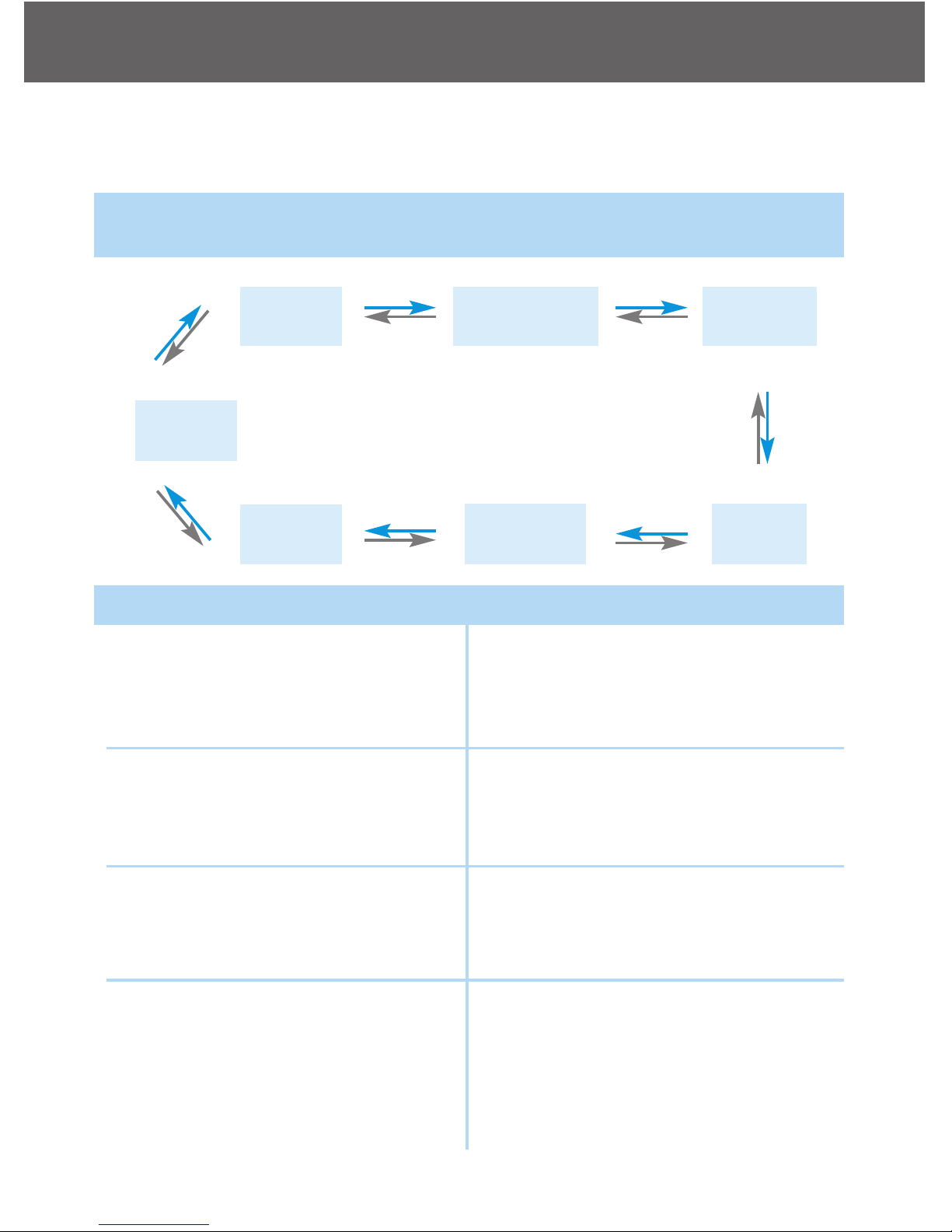
Setting Meter F nctions via the Set p Screen
(see page 10, setting up your new system)
WHEN the meter will speak… WHAT the meter will say…
Embrace N0 Code
Voice Function Table
20
Press the middle button and then arrow up until you reach your desired
result (after the meter has turned on).
Memory
Recall
Memory
Recall
Language
Selection
Exit Function
Mode
Set
Volume
Set Testing
Alarm
Set Date
and Time
Arrow down
Arrow up
Arrow down
Arrow up
Arrow down
Arrow up
Arrow down
Arrow up
Arrow down
Arrow up
Arrow down
Arrow up
Arrow down
Arrow up
During date and time setup,
setting up the year
During date and time setup,
setting up the month
During date and time setup,
setting up the date
During date and time setup,
setting up the hour
“Set Year”
“Set Month”
“Set Date”
“Set Hour”
Table of contents
Other embrace Blood Glucose Meter manuals