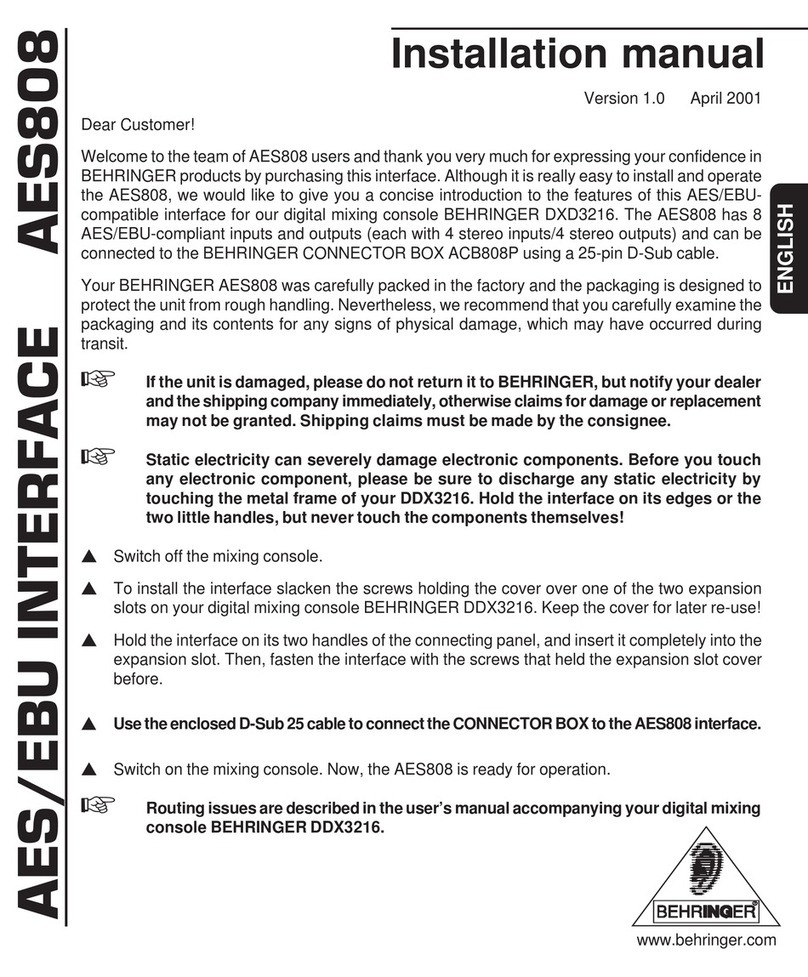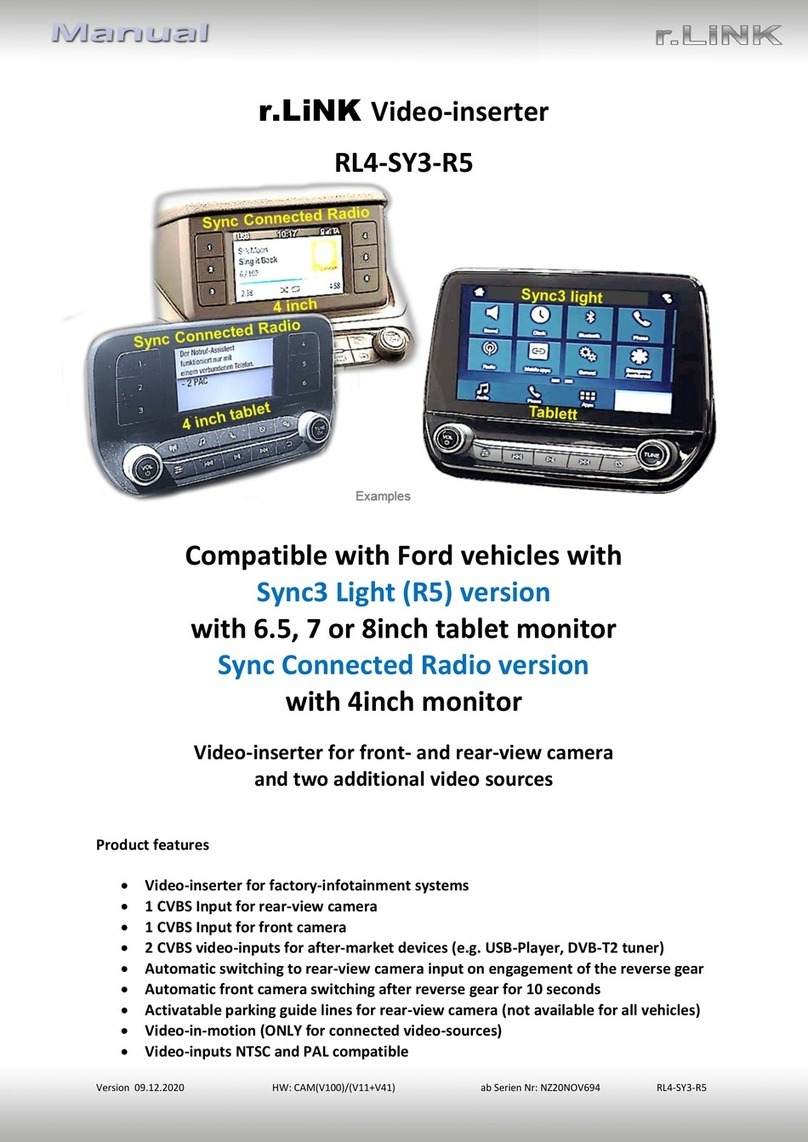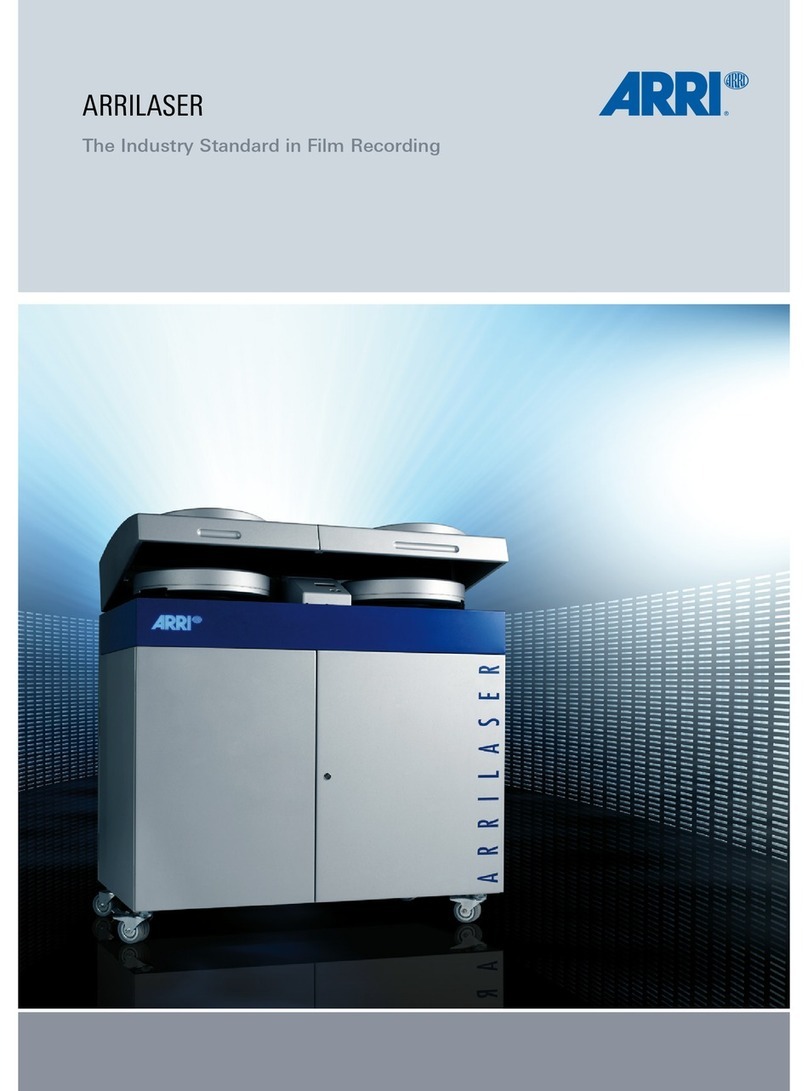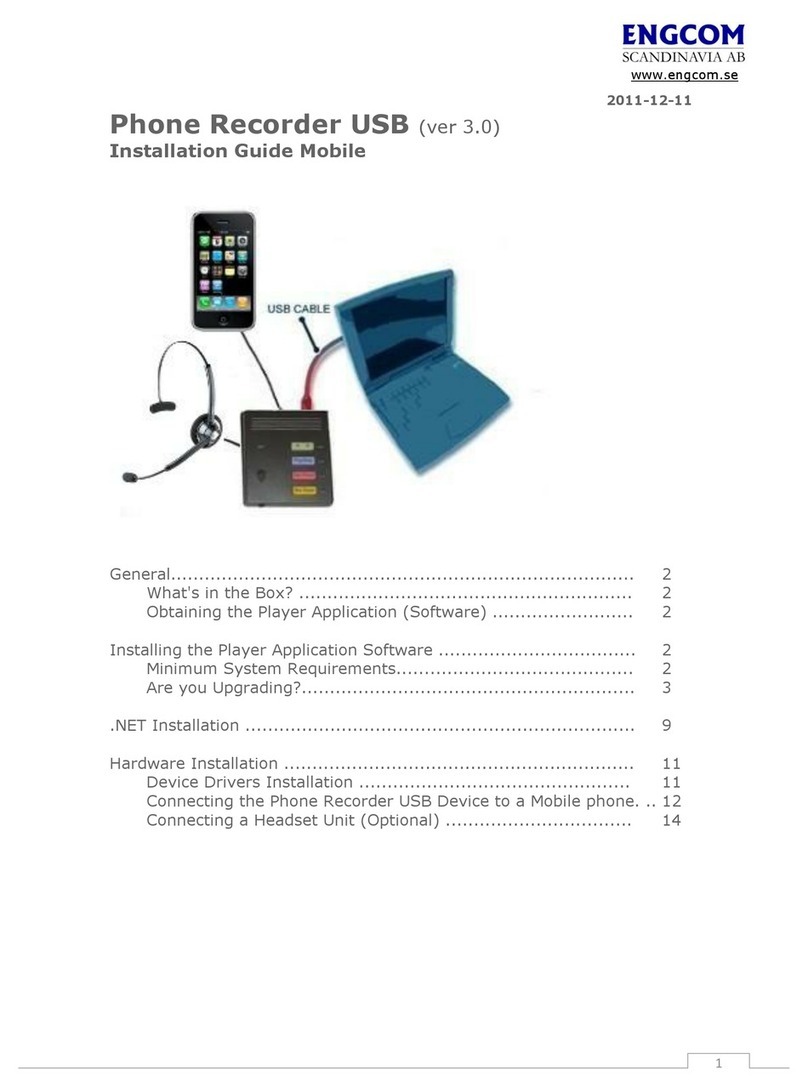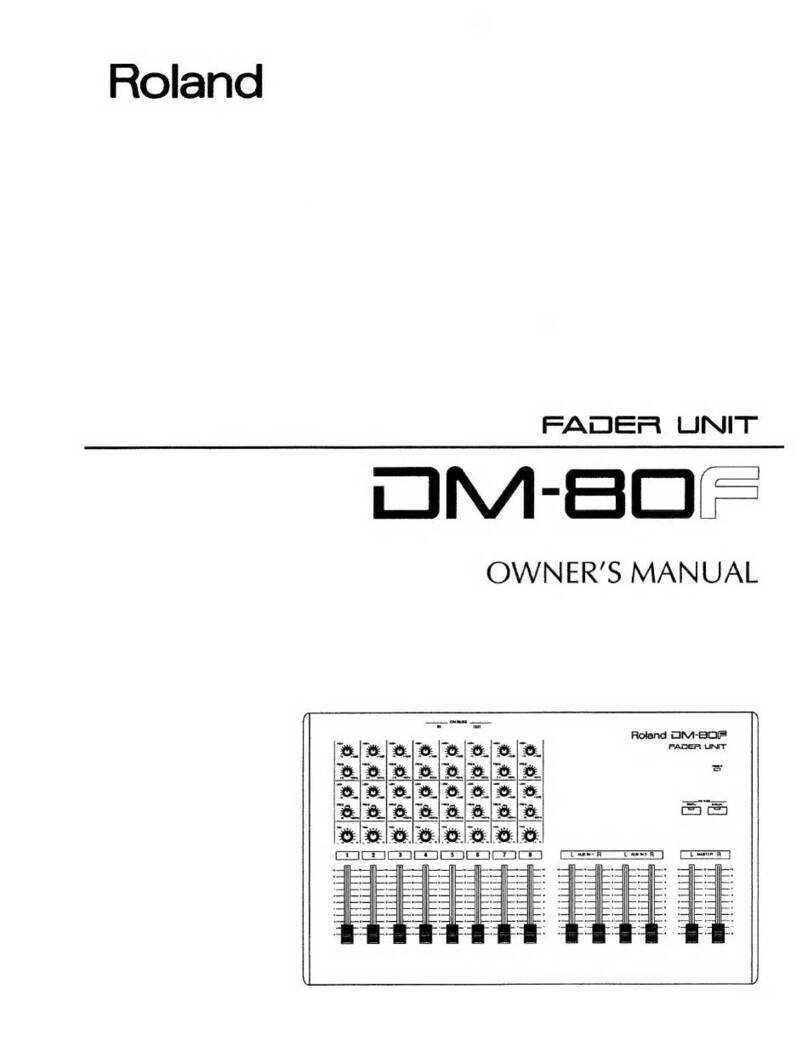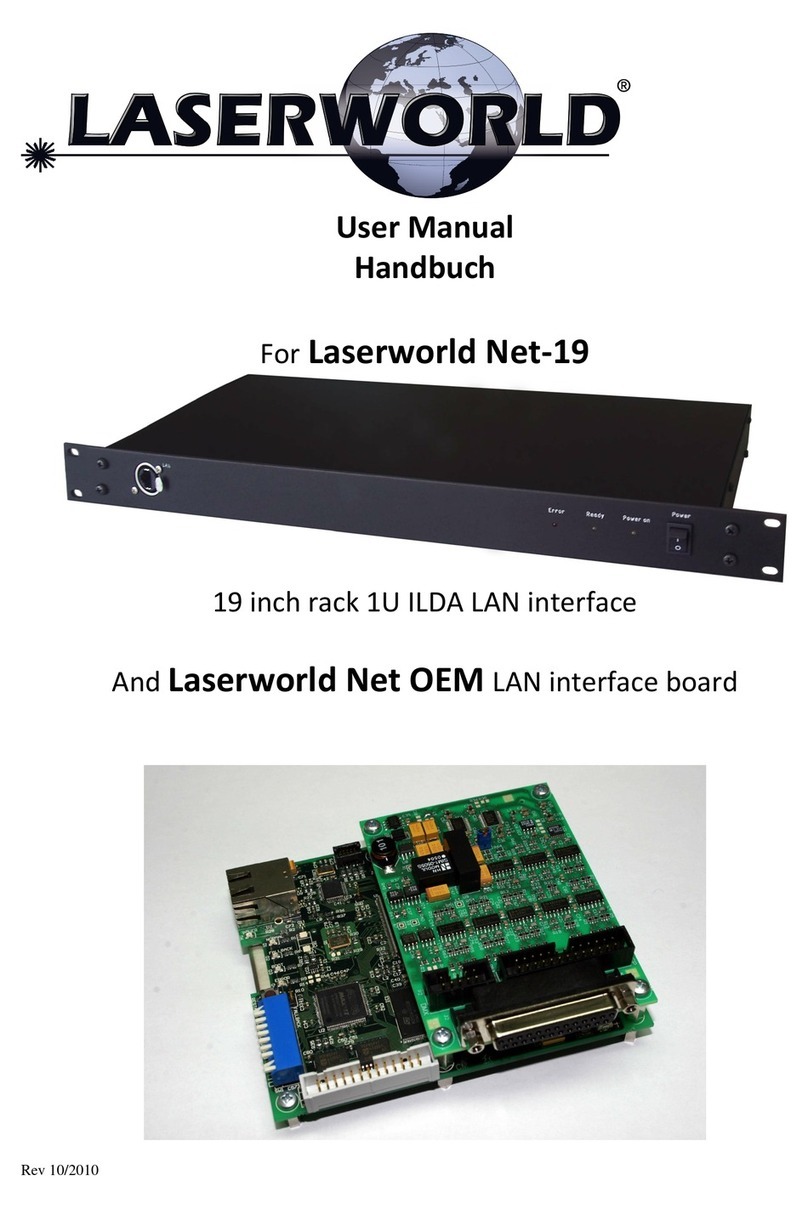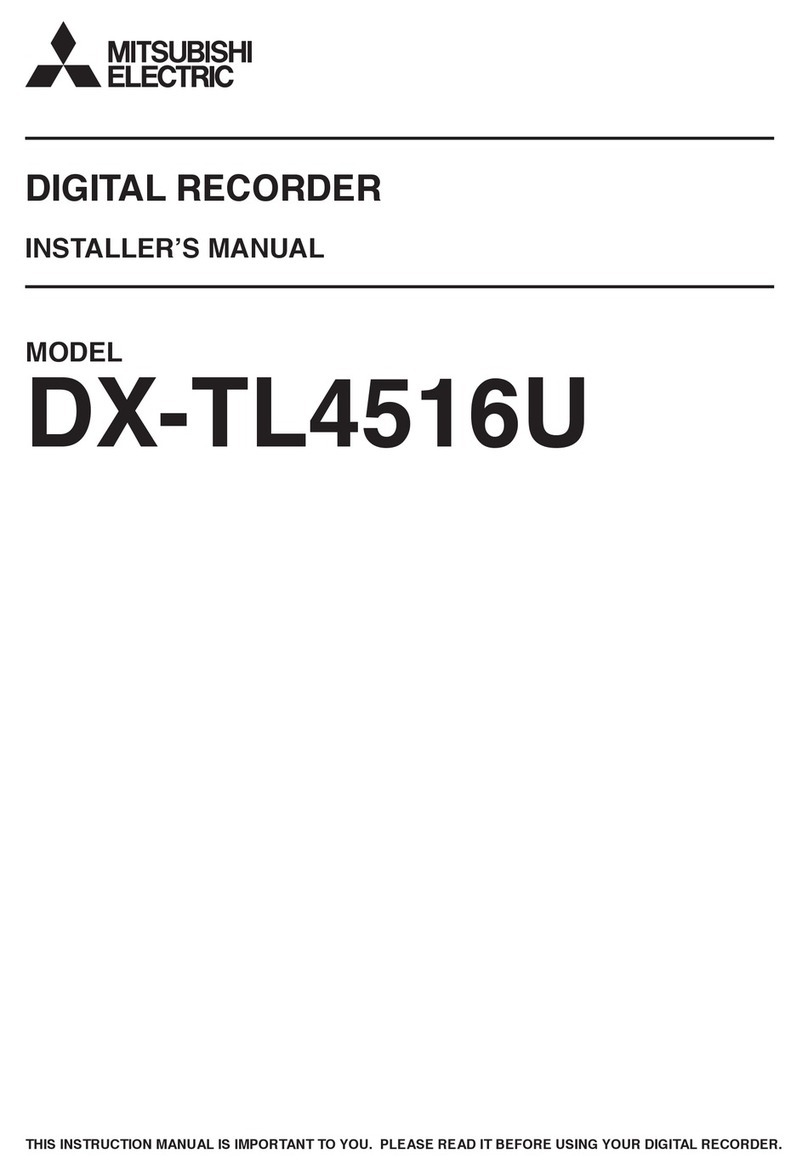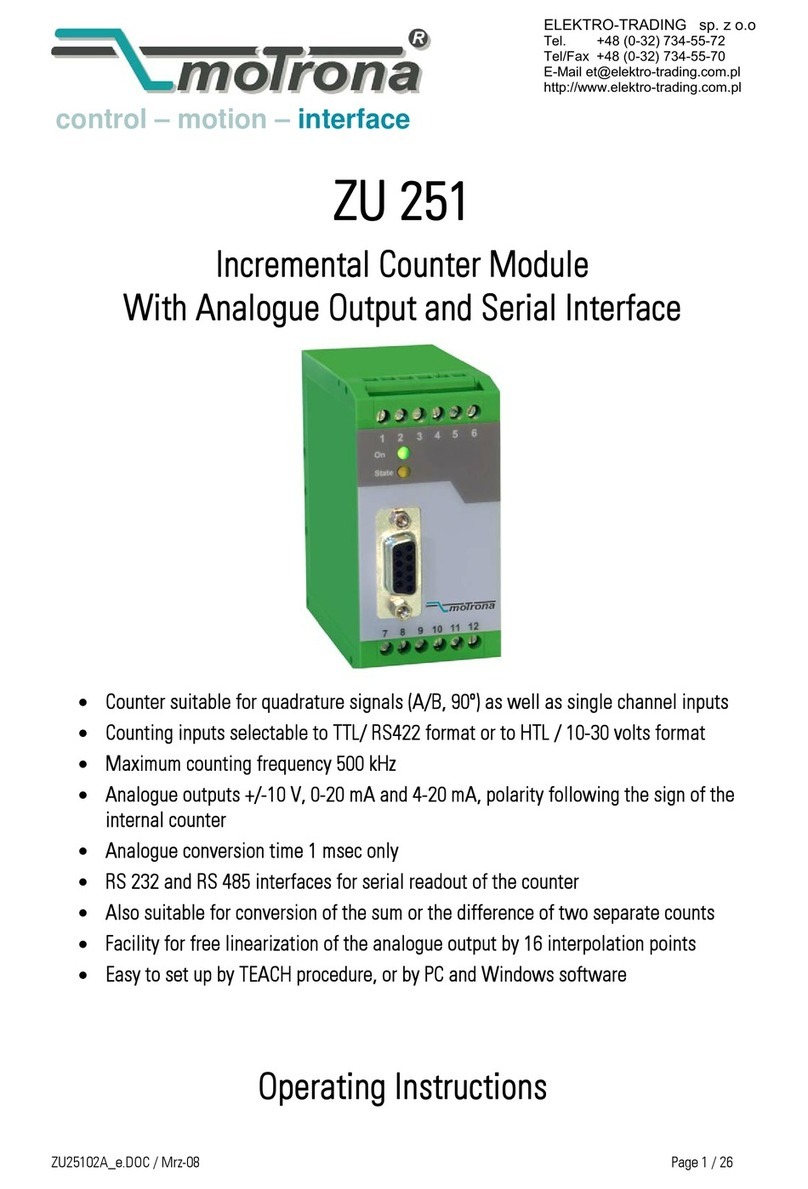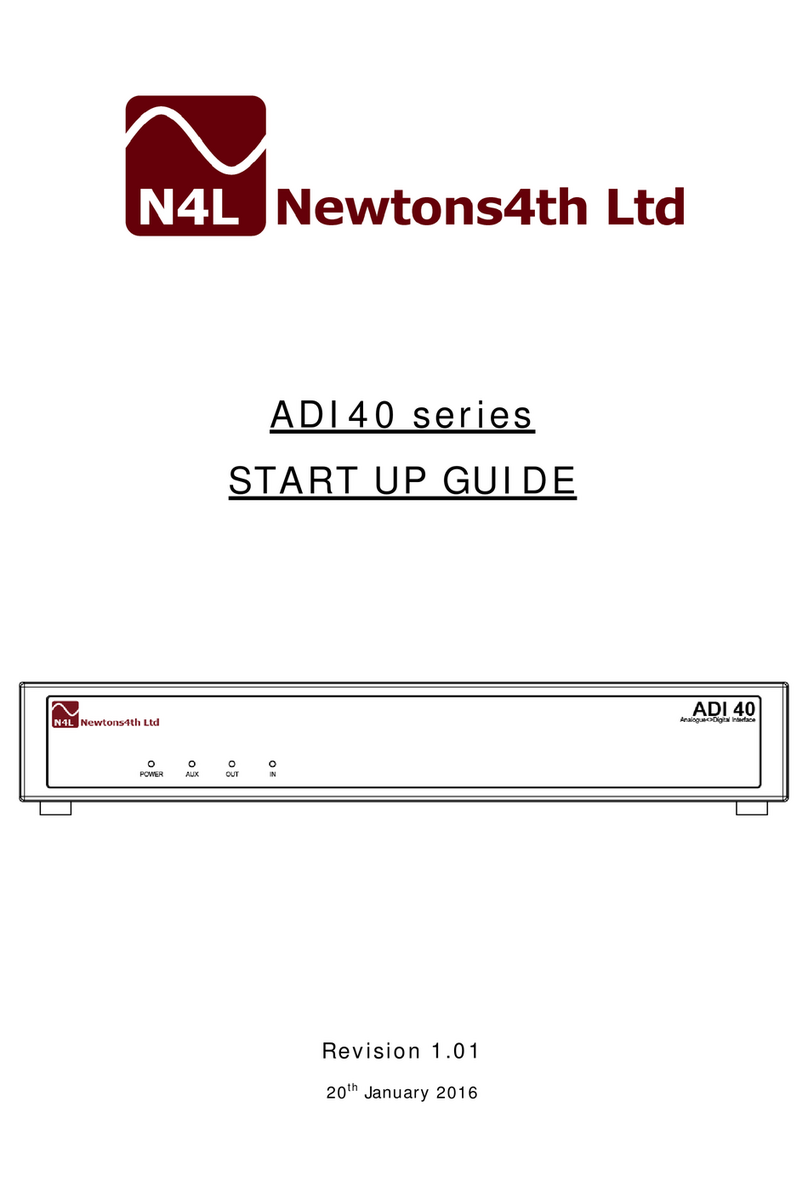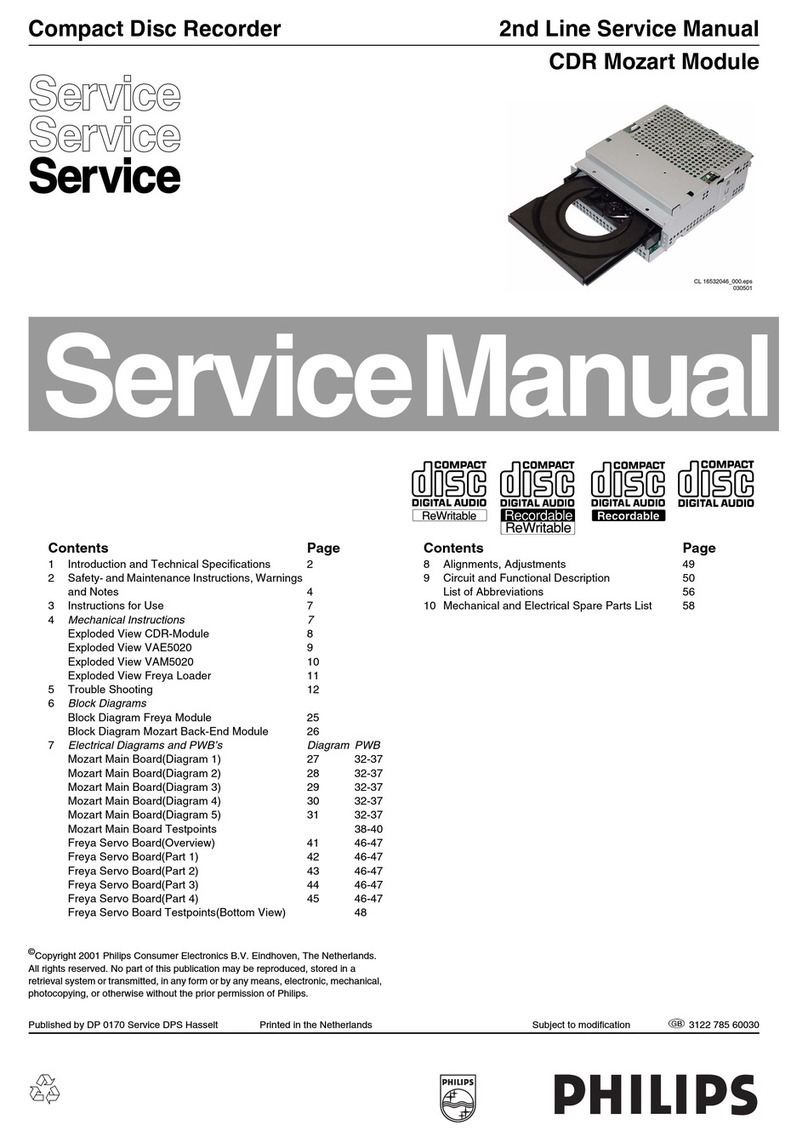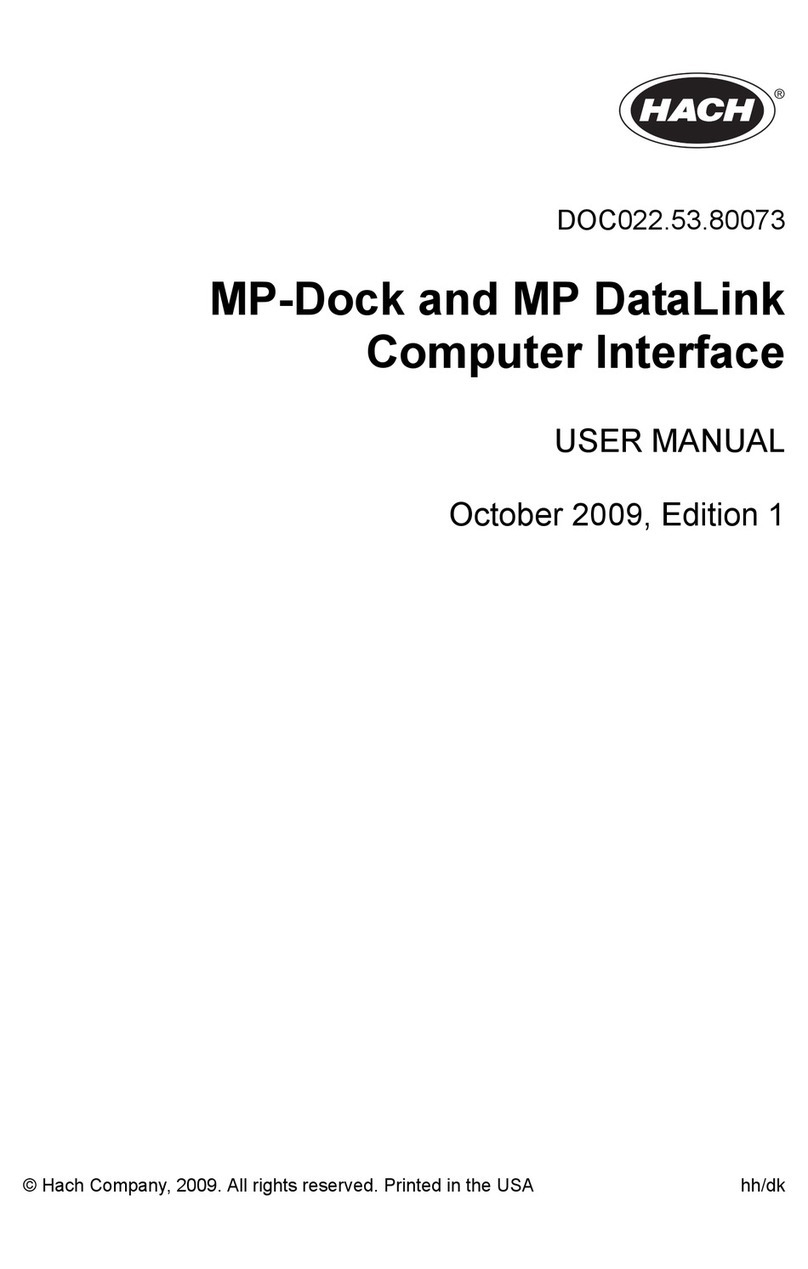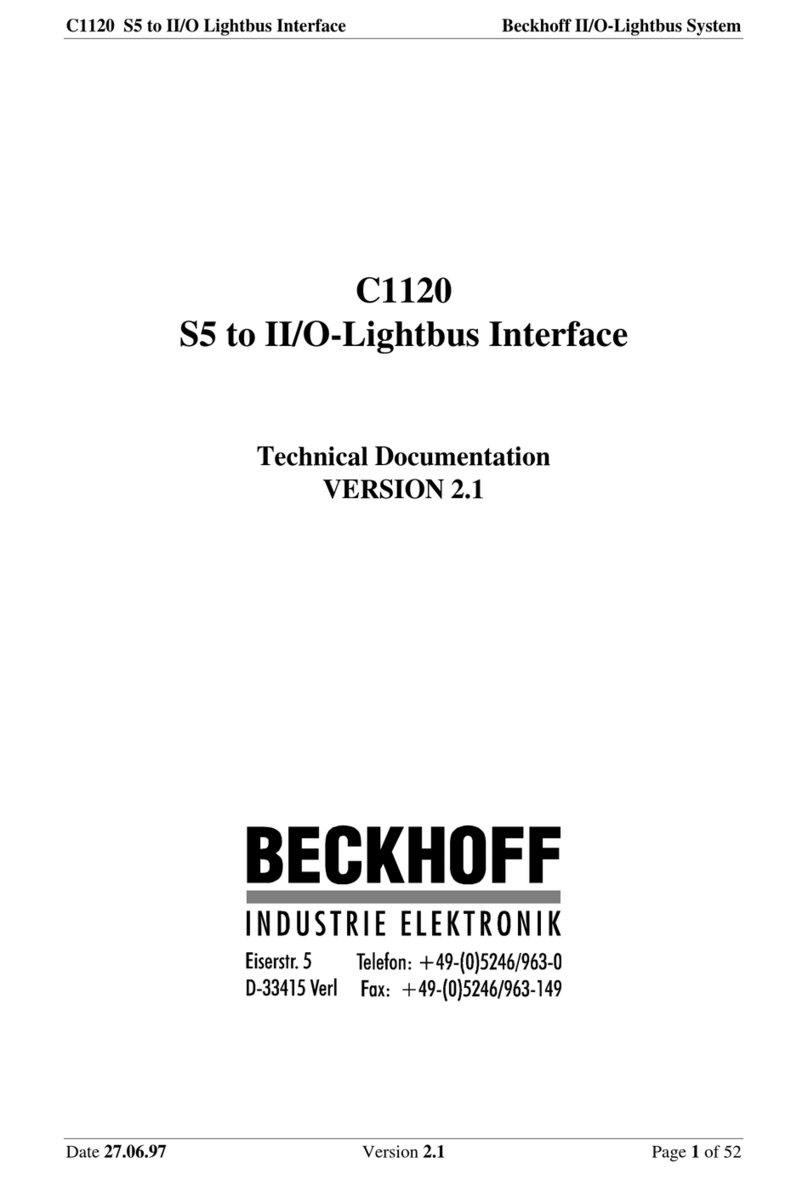EMBRON HATTELAND TECHNOLOGY SCOM X Series User manual

Please visit www.hattelandtechnology.com for the latest electronic version of this manual.
Serial/Ethernet Communication Control Interface (SCOM)
TECHNICAL
MANUAL
Technical Manual SCOM Series X
Updated: 05 May 2020 Doc Id: INB100018-4 (Rev 18)
Created: 6542/6784/363 Approved: 6644
Applies for Series X Maritime Multi Display (MMD/STD):
HD 12T21 xxD-xxx-Fxxx
HD 15T21 xxD-xxx-Fxxx
HD 17T21 xxD-xxx-Fxxx
HD 19T21 xxD-xxx-Fxxx
HD 24T21 xxD-xxx-Fxxx
HD 26T21 xxD-xxx-Fxxx
Applies for Series X Maritime Multi Computer (MMC):
HD 12T21 xxC-xxx-Fxxx
HD 15T21 xxC-xxx-Fxxx
HD 17T21 xxC-xxx-Fxxx
HD 19T21 xxC-xxx-Fxxx
HD 24T21 xxC-xxx-Fxxx
HD 26T21 xxC-xxx-Fxxx

Copyright © 2020 Hatteland Technology AS
Eikeskogvegen 52, N-5570 Aksdal, Norway.
All rights are reserved by Hatteland Technology AS. This information may not, in whole or in part, be
copied, photocopied, reproduced, translated or reduced to any electronic medium or machine-
readable form without the prior written consent of Hatteland Technology AS. Review also:
www.hattelandtechnology.com/hubfs/pdf/misc/doc100703-1_permission_to_create_user_manuals.pdf
The products described, or referenced, herein are copyrighted to the respective owners.
The products may not be copied or duplicated in any way. This documentation contains proprietary
information that is not to be disclosed to persons outside the user’s company without prior written consent
of Hatteland Technology AS.
The copyright notice appearing above is included to provide statutory protection in the event of
unauthorized or unintentional public disclosure.
All other product names or trademarks are properties of their respective owners !
WARNING: This is a class A product. In a domestic environment this product may cause radio interference
in which case the user may be required to take adequate measures.
Statement above last revised 31 Jul. 2019

3
IND100130-46
3
Contents
Contents................................................................................................. 3
Introduction...........................................................................................5
Serial Interface Conguration .............................................................................................................. 5
Ethernet Interface Conguration .......................................................................................................... 5
Cables.................................................................................................................................................. 5
Electrical Interface................................................................................................................................ 5
Installing API/VCOM Drivers ................................................................................................................ 6
How to determine version installed of API/VCOM drivers (MMC only) ................................................ 7
Data Rates ......................................................................................................................................... 10
Data Format Serial Mode................................................................................................................... 10
Message Format ................................................................................................................................ 10
Attention (ATTN) ............................................................................................................................... 10
Address (ADDR) ................................................................................................................................ 10
Message Commands and Queries (CMD) Contents ......................................................................... 11
Data Length (LEN) ............................................................................................................................. 12
Inverse Header Checksum (IHCHK).................................................................................................. 12
Data Field (DATA) .............................................................................................................................. 12
Inverse Data Checksum (IDCHK) ...................................................................................................... 12
"BRI" - Backlight Minimum Value ....................................................................................................... 13
"BRL" - Set LED Glass Display Control™ (GDC) Brightness ............................................................ 13
"BRM" - Backlight Maximum Value .................................................................................................... 13
"BRT" - User Brightness Control ........................................................................................................ 14
"BRU" - Glass Display Control™ (GDC) Brilliance Button ................................................................. 14
"BZZ" - Buzzer Control....................................................................................................................... 15
"DL?" - Query available ECDIS packages ......................................................................................... 15
"DLN" - Download ECDIS package table x........................................................................................ 17
"ETC" - Elapsed Time Counter Query................................................................................................ 18
"FHA" - Feature Header (Potentiometer) ........................................................................................... 18
"FWV" - Firmware (FW) Version Video chipset, Cypress and Ethernet controller ............................. 19
"GMB" - Glass Display Control™ (GDC) Minimum Brightness .......................................................... 19
"INV" - Flip image upside down.......................................................................................................... 19
"LIS" - Luminance and Environment Sensor Measurement............................................................... 20
“MAN” - Manufacturer ID.................................................................................................................... 20
"POT" - Potentiometer Control........................................................................................................... 21
"SNB" - Serial Number Query ............................................................................................................ 21
"SWI" - Main Software Version Query................................................................................................ 22
"SWK" - Glass Display Control™ (GDC) software version Query...................................................... 22
"TMP" - Temperature Sensor Query .................................................................................................. 22
"TYP" - Type/Model Number Query ................................................................................................... 23
"QDU" - QM57 Chipset Duplex Mode ................................................................................................ 23
"MCC" - OSD Control Functionality.................................................................................................... 24
"?" - Query OSD Command ............................................................................................................... 33
"R" / "r" - Reset OSD Command ........................................................................................................ 33
"+" - Increase OSD Command ........................................................................................................... 33
"-" - Decrease OSD Command .......................................................................................................... 33
Operational Requirements ................................................................................................................. 34
Unit Response and Addresses........................................................................................................... 35
Additional Commands........................................................................................................................ 35

4
IND100130-46
4
Contents
Appendixes .......................................................................................... 37
HEX, ASCII, BIN and Character table ................................................38
C# / Pseudo Ethernet/TCP Code example.........................................43
Notes..................................................................................................44
Revision History .................................................................................45

5
IND100084-15
Introduction
This document denes the electrical interface, serial data format, and communication protocols of the Communication
Control Interface (SCOM). The purpose of this interface is to enable a computer application to control one or more
units. Units refer to either displays (Maritime Multi Display - MMD, Interface conguration done within OSD Menu) or
panel computers (Maritime Multi Computer - MMC, Interface conguration done via VCOM and/or BIOS).
Serial Interface Conguration
The serial interface can have different congurations which are dened as follows:
RS-232 One computer controls one unit, no individual address
4-wire RS-485/RS-422 One computer controls other units, each with individual address.
2-wire RS-485 One computer controls other units, each with individual address.
Ethernet Interface Conguration
The Ethernet/LAN/Network interface conguration are dened as follows:
Ethernet One computer controls units via Automatic IP or Fixed IP through port 10001.
IP address for the computer must be on the same subnet as the internal set IP of the unit.
The local software rewall on computer, router or network system must accept
communication in/out on port 10001 (open port).
Cables
Serial Mode: A cable with an overall shield terminated at the back shell should be used.
Ethernet Mode: A CAT-5, CAT-6 cable capable of 10/100/1000Mbps bandwidth transmissions.
Electrical Interface
Electrical signals shall conform to RS-485, RS-422, RS-232 or Ethernet standards. Only Receive Data, Transmit
Data, and Signal Ground are used. The same conditions apply for both Serial mode 4-wire (Full Duplex) and 2-wire
(Half Duplex), and will just be referred to as RS-485 in this document. Hardware handshake is only supported by
loopback handshake for RS-232.
- Display (Maritime Multi Display - MMD) based units are by factory default manufactured with:
• SCOM RS-422/485 : 1 x Phoenix Terminal Block 3.81, (non-isolated+Buzzer)
• SCOM RS-232 : 1 x D-SUB 9P (female) non-isolated
• Ethernet : 1 x RJ45 (female) for Remote Control
- Display (Industrial Standard Display - STD) based units are by factory default manufactured with:
• SCOM RS-422/485 : 1 x Phoenix Terminal Block 3.81, (non-isolated+Buzzer)
• SCOM RS-232 : 1 x D-SUB 9P (female) non-isolated
- Panel Computer (Maritime Multi Computer - MMC) based units are by factory default manufactured with:
• COM RS-232 : Internal Virtual COM x (VCOM), where x is OS/conguration dependent.
This Virtual COM port enables you to send commands TO the same unit that you are sending FROM, which
means there is no need to differentiate between local control or remote control for communicating through
physical ports such as RS-232, RS-485/RS-422 towards other units located externally. VCOM requires a
specic Hatteland Technology software driver installed prior to use/communcation attempts.
Note: Please review next pages to read more.
Serial/Ethernet Communication (SCOM) Interface

6
Serial/Ethernet Communication (SCOM) Interface
IND100084-15
Installing API/VCOM Drivers
In order to access and communicate with the Panel Computer (MMC) units (no need on MMD/STD, use SCOM), it
may or may not already have pre-installed drivers depending on factory defaults. If you need to install or re-install
drivers, please follow the instructions as described below:
Note: Drivers available for Microsoft® Windows® Operating System only (32 and 64bit).
For Linux OS, Please refer to DOC101163-1 via:
https://www.hattelandtechnology.com/hubfs/pdf/misc/doc101163-1_hatteland_display_api_qm57.pdf
1: From the “Drivers and Documentation DVD” (MEDIA STD-007 or higher) that are included in the package contents.
Path Location (where G:\ is your media drive, either External CD-rom or USB/Memory Stick drive):
G:\Current_Products\Panel_Computers\MMC_SeriesX\Drivers\Product_Range_02\Hatteland_Display\
From within the directory, execute the Hatteland_Driver_Setup_QM57-x.x.xxx.exe
where x.x.xxx refers to current driver revision (example 1.3.385)
- or visit our website and download driver package from:
- https://www.hattelandtechnology.com/hubfs/drivers/hdmmc_seriesx_drivers.zip
- Unpack (important) the .zip le onto a location on your storage device. Execute the “menu_run.exe” from root.
2: Click the “Install API Prerequisite”
package from Microsoft® and follow
their instructions.
3: Click the “Install Hatteland Display® API Drivers” and follow the
instructions.
* Illustration Only. Actual text and version numbering on screenshot above may have been revised since the writing of this manual.
4: You can now access the VCOM functionality.

7
Serial/Ethernet Communication (SCOM) Interface
IND100084-15
How to determine version installed of API/VCOM drivers (MMC only)
If you have previously installed the API/VCOM drivers on a Panel Computer (MMC), here is how you can nd version
information via several methods (Microsoft® Windows® Operating systems only):
Via “Control Panel / Add or Remove Programs” or “Control Panel / Programs and Features” (OS dependent):
Example above indicates version “1.3.385”.
Example above indicates version “1.3.266”.
Via registry (regedit.exe) - Experienced users only!
[HKEY_LOCAL_MACHINE\SOFTWARE\Microsoft\Windows\CurrentVersion\Uninstall\Hatteland Display Drivers]
- “DisplayName”=”Hatteland Display Drivers x.y.zzz”
- “DisplayVersion”=”x.y.zzz”
Where x.y.zzz is version number, example “1.3.266”.

8
Serial/Ethernet Communication (SCOM) Interface
IND100084-15
For Pin Out assignments, please review the following diagrams that covers all units and connector types:
10-pin RS-422 / RS-485 Module
“RS-422/RS-485 SCOM + Buzzer”
(Internal Buzzer can be controlled externally)
2 4 6 8 10
1 3 5 7 9
PIN 01* RxD+ Receive Data Positive
PIN 02 GND Ground
PIN 03* RxD- Receive Data Negative
PIN 04 +5V +5V Out
PIN 05* TxD+ Transmit Data Positive
PIN 06** BUZ- Buzzer Control Negative
PIN 07* TxD- Transmit Data Negative
PIN 08** BUZ+ Buzzer Control Positive
PIN 09 GNDR Ground 100Ω
PIN 10 GND Ground
*Pin 1,3,5,7 = RS-485 Full Duplex (4-wire)
*Pin 5,7 = RS-485 Half Duplex (2-wire)
**See notes in blue.
Suggested “Buzzer” Control Logic inside
Computer/System:
Pin “6”
Logic Control
GND
+12V
NPN
Transistor
Rating:
500mA
Internal Side External Side
Pin “8”
Connect T.Block
to upper row
Note:
To ensure that EMC requirements are met, we
recommend that the cable is screened and screen
is terminated/grounded at both ends with as short
as possible pig tail.
For Military/Naval use: +12V line from customer
system should be low pass lter or else the power
ripple may cause radiated emission to fail.
Use a cable that contains at least 2 wires (not 2
single wires). Test connection (beep) with Voltage
Meter. Wires may be combined if using RS-422/485
COM as well.
Connectors illustrated here are either standard by factory default or may be available (through factory customization).
Note that some combinations may not be possible due to space restrictions. List also valid for customized models. All
pin out assignments are seen from users Point of View (POV) while looking straight at the connector. Please review
the dedicated datasheet or technical drawings for your actual unit to identify and determine the presence of desired
connector.
**Buzzer - External Drive Logic:
• Able to supply 12VDC+-5%@100mA
• Short circuit protected at <500mA
• <50VDC from ground of Display unit
(Our input is isolated, this is layout limitation)
• Our input is classi ed as signal input, not power.
Notes:
Unit may have several physical connectors available
for Buzzer control. Please only use RS-232 or RS-485
pins to control Buzzer, not both at the same time.
Series X (G1 - Generation 1):
• External drive logic can drive the buzzer even when
the Display Unit is off.
Series X (G2 - Generation 2) / MVD Series:
• Display Unit needs external power connected
to turn buzzer on. (Any logic power state).

9
Serial/Ethernet Communication (SCOM) Interface
IND100084-15
Serial COM RS-232 non-isolated, 9-pin DSUB Female
5 4 3 2 1
9 8 7 6
PIN 01** BUZ+ Buzzer Control Positive IN*
PIN 02 TxD Transmit Data
PIN 03 RxD Receive Data
PIN 04 DTR Data Terminal Ready
PIN 05 GND Ground
PIN 06 DSR Data Set Ready
PIN 07 RTS Request To Send
PIN 08 CTS Clear To Send
PIN 09** BUZ- Buzzer Control Negative IN*
RS232-Wake On Ring is not enabled. **See notes in blue.
Suggested “Buzzer” Control Logic inside Computer/System:
Pin 1 on your Connector
Pin 1 Pin 9
9-pin DSUB Male Add
Note Orientation! Back Shell
Logic Control
GND
+12V
NPN
Transistor
Rating:
500mA
Internal Side External Side
Note: Requires soldering and assembly. It is expected that the
technician has experience in electronics, soldering and assembling cables and
connectors. Use a cable that contains at least 2 wires (not 2 single wires). Heat
Shrink Tubes must be applied to soldered wire/pins. Test connection (beep)
with Voltage Meter. Wires may be combined if using RS-232 COM as well.
8-pin RJ45 10/100/1000Mbps LAN/Ethernet
1 2 3 4 5 6 7 8
PIN 01 D0P+ Differential Pair 0 (Positive)
PIN 02 D0N- Differential Pair 0 (Negative)
PIN 03 D1P+ Differential Pair 1 (Positive)
PIN 04 D2P+ Differential Pair 2 (Positive)
PIN 05 D2N- Differential Pair 2 (Negative)
PIN 06 D1N- Differential Pair 1 (Negative)
PIN 07 D3P+ Differential Pair 3 (Positive)
PIN 08 D3N- Differential Pair 3 (Negative)

10
Serial/Ethernet Communication (SCOM) Interface
IND100084-14
Data Rates
The unit is congured to transmit and receive data at 9600 bits/second (Serial mode) or via standard Ethernet
10/100/1000Mbps connection through port 10001.
Data Format Serial Mode
Data shall be transmitted with no parity, 8 data bits, one start bit and one stop bit. XON/XOFF ow control should be
switched off/disabled.
Message Format
The basic message format shall be as follows:
Byte # 0 1 2 3 4 5 6 7..etc End Byte
ATTN ADDR CMD CMD CMD LEN IHCHK DATA IDCHK
The minimum message size is 7 bytes (0x07). The maximum message size is 82 bytes (0x52), consistent with the
EN61162-1 standard. Colors will be used throughout this manual to indicate byte positions. Every byte sent are
viewed in this document as HEX values and are based on standard characters in the ASCII table (0 to 255) to send
or receive messages in a human readable input/output. No further decoding or decrypting functionality is needed or
required. Every command sent and received are always ended with a 0x00 (null byte terminator).
ATTN
Attention (ATTN)
This single byte is used to identify a start of message. 3 values are possible:
ATTN Description
0x07 Command, also known as ASCII BELL
0x06 Acknowledge, also known as ASCII ACK
0x15 Negative Acknowledge, also known as ASCII NAK
A device shall send a command using the 0x07 Attention Code. The unit will respond to the command with either an
ACK if the command completed successfully, or a NAK if the command failed.
NOTE: A complete HEX, ASCII, BIN and Character table overview are available in the APPENDIX chapter.
ADDR
Address (ADDR)
This single byte is used to specify a particular unit to receive a Command and to identify the unit responding (ACK
or NAK) to a Command. All units will support the broadcast address. The factory default adress is 0x00, while in this
manual illustrated throughout as 0xFF. Only in use when in RS-485/RS-422 mode. Otherwise 0xFF shall be used.
Note: Only applicable for MMD/STD units.
The Address eld shall have the following values:
ADDR Description
0xFF Broadcast - Addressed to all units
0x00 to 0xFE Address of a specic unit (range 0-254, total 255)

11
Serial/Ethernet Communication (SCOM) Interface
IND100084-14
CMD
Message Commands and Queries (CMD) Contents
The command can be one of the following values and consists always of 3 bytes in positions 2,3,4:
Byte 2 Byte 3 Byte 4 ASCII Description I/O Unit
Type Page
0x42 0x52 0x49 "BRI" Backlight Minimum Value W all 13
0x42 0x52 0x4C "BRL" Set LED Glass Display Control™ (GDC) Brightness R/W xxC 13
0x42 0x52 0x4D "BRM" Backlight Maximum Value W all 13
0x42 0x52 0x54 "BRT" User Brightness Control W all 14
0x42 0x52 0x55 "BRU" Glass Display Control™ (GDC) Brilliance Button W xxD** 14
0x42 0x5A 0x5A "BZZ" Buzzer Control W all 15
0x44 0x4C 0x3F "DL?" Query available ECDIS packages R all 15-16
0x44 0x4C 0x4E "DLN" Download ECDIS package table x R all 16
0x45 0x54 0x43 "ETC" Elapsed Time Counter Query R all 18
0x46 0x48 0x41 "FHA" Feature Header (Potentiometer) W xxD 18
0x46 0x57 0x56 "FWV" Firmware Version Video chipset, Cypress and Ethernet
controller
R xxD 19
0x47 0x4D 0x42 "GMB" Set LED Glass Display Control™ (GDC)
Minimum Brightness
W all 19
0x49 0x4E 0x56 "INV" Flip image upside down (12 and 15 inch units only) W xxD 19
0x4C 0x49 0x53 "LIS" Luminance and Environment Sensor Measurement R all 20
0x4D 0x41 0x4E "MAN" Manufacturer ID Code R xxD 20
0x50 0x4F 0x54 "POT" Potentiometer Control W all 21
0x53 0x4E 0x42 "SNB" Serial Number Query R all 21
0x53 0x57 0x49 "SWI" Main Software (Video Controller) Version Query R all 22
0x53 0x57 0x4B "SWK" Glass Display Control™ (GDC) software version Query R xxC 22
0x54 0x4D 0x50 "TMP" Temperature Sensor Query R xxD 22
0x54 0x59 0x50 "TYP" Type/Model Number Query R all 23
0x51 0x44 0x55 "QDU" QM57 Chipset Duplex Mode W xxC 23
0x4D 0x43 0x43 "MCC" OSD Control Functionality*
with key global commands:
"?" = Query OSD value
"R" = Reset OSD value
"r" = Reset OSD value
"+" = Increase OSD value
"-" = Decrease OSD value
R/W xxD 24-34
I/O = R=Read, W=Write.
Unit Type = xxD = MMD/STD, xxC = MMC units, all = MMD/STD/MMC
Page # = Page number in this manual where command is detailed.
*MCC = command is not supported on Maritime Multi Computer (MMC) units, due to no OSD menu available. The
"MCC" command also features a Query "?" mode, "R" or "r" reset mode to factory default, increase +1 from
current value "+" and decrease -1 from current value "-". Details and usage of these commands are available
later in this manual.
**BRU = Available for all Maritime Multi Display (MMD) / For Industrial Standard Displays (STD) for certain
customized units only.
NOTE: Due to rmware revisions, some commands listed above will not be available on earlier units.

12
Serial/Ethernet Communication (SCOM) Interface
IND100084-14
LEN
Data Length (LEN)
This single byte denes the length of DATA in the message in bytes. The maximum value for this eld is 74 bytes
(0x4A in HEX). The minimum value is 0 bytes (0x00 in HEX).
IHCHK
Inverse Header Checksum (IHCHK)
This single byte is a simple 8-bit checksum of the header data, message bytes 0 to 5 on which a bit-wise inversion
has been performed. The checksum shall be initialised to 0. The 8-bit sum (without carry) of bytes 0, 1, 2, 3, 4, 5 and
6 shall be 0xFF (255 in value). If the unit receives a message with an incorrect checksum, the unit will reply with the
attention code set to NAK and no data eld. This does not apply to Broadcast messages in RS-485 mode, in which
case there will be no reply.
DATA
Data Field (DATA)
The single byte is the DATA eld which shall only be transmitted if LEN is greater than 0. This eld depends on the
CMD transmitted.
IDCHK
Inverse Data Checksum (IDCHK)
This single byte shall only be transmitted if LEN is greater than 0. This is a simple 8-bit checksum of the data eld,
message bytes 7 to 7+(LEN-1) on which a bit-wise inversion has been performed. The checksum shall be initialised
to 0. The 8-bit sum (without carry) of bytes 7 through 7+LEN inclusive shall be 0xFF. The receiver will reply to any
message that the checksum has failed with the attention code set to NAK. This requirement does not reply to
broadcast messages in RS-485 (for units that support it) mode, in which case there will be no reply. Basically this
byte is located at the very end of a received stream.
NOTE: A complete HEX, ASCII, BIN and Character table overview are available in the APPENDIX chapter.

13
Serial/Ethernet Communication (SCOM) Interface
IND100084-14
"BRI" - Backlight Minimum Value
Set the backlight minimum value. Range from 0x00 to 0xFF (0% - 100%).
Example:
Command to set 50% Brightness:
0x07 0xFF 0x42 0x52 0x49 0x01 0x1B 0x80 0x7F
"BRL" - Set LED Glass Display Control™ (GDC) Brightness
Set the backlight intensity for the Glass Display Control™ (GDC) LED's on the front glass. From 0x00 to 0x31 (0% -
100%). The brightness value shall be sent as 1 byte in the DATA eld. A setting of 0x00 shall indicate off. A setting of
0x31 shall indicate maximum brightness. You can send "?" to retrieve the current value/status of the LED's.
Example:
Command to set 60% intensity:
0x07 0xFF 0x42 0x52 0x4C 0x01 0x18 0x32 0xCD
"BRM" - Backlight Maximum Value
Set the backlight maximum value. Range from 0x00 to 0xFF (0% - 100%).
Example:
Command to set 60% Brightness:
0x07 0xFF 0x42 0x52 0x4D 0x01 0x17 0x99 0x66

14
Serial/Ethernet Communication (SCOM) Interface
IND100084-14
"BRT" - User Brightness Control
This command is sent to the unit to command the backlight brightness control setting.The brightness value shall be
sent as one byte in the DATA eld. A setting of 0x00 will indicate off. A setting of 0xFF (255 in value) will indicate
maximum brightness. Intermediate values will control brightness over the range from minimum to maximum
luminance. LEN = one data byte.
After any power cycle the BRT will be set to 100%.
If the data checksum is valid and the brightness was set, the unit will reply to this command with an ACK attention
code. The DATA eld in the reply shall indicate the resulting brightness control setting. If an invalid checksum was
received and the message was not Broadcast and RS-485, the unit will reply with an NAK attention code. The DATA
eld in the reply will indicate the current brightness control setting.
Example:
If BRT is 100%, the user can adjust the brightness from 0-100%. If the BRT is set to 60%, the visual brightness is set
to 60%. The user can adjust the brightness from 0-100% within the 60% set by BRT. If the user sets the
potensiometer to half, the visual brightness will be 30% (half of 60%). If BRT is set back to 100%, the visual
brightness will be 50% (half of 100%).
Command to set 60% Brightness:
0x07 0xFF 0x42 0x52 0x54 0x01 0x10 0x99 0x66
Acknowledge was set to 60% Brightness:
0x06 0xFF 0x42 0x52 0x54 0x01 0x11 0x99 0x66
Negative Acknowledge 40% Brightness:
0x15 0xFF 0x42 0x52 0x54 0x01 0x02 0x66 0x99
"BRU" - Glass Display Control™ (GDC) Brilliance Button
This command shall be sent to the unit to command the user brightness control setting. The brightness value shall be
sent as 1 byte in the DATA eld. A setting of 0x00 shall indicate off. A setting of 0xFF shall indicate maximum
brightness.
Example:
Command to set 60% Brightness:
0x07 0xFF 0x42 0x52 0x55 0x01 0x0F 0x99 0x66

15
Serial/Ethernet Communication (SCOM) Interface
IND100084-14
"BZZ" - Buzzer Control
This command is sent to the unit to control buzzer on/off if there is a buzzer present. LEN = one data byte.
0x00 Turn the buzzer off
0xFF Turn the buzzer on
If the data checksum is valid, the unit will reply to this command with an ACK attention code. The DATA eld will
indicate the buzzer state. If an invalid data checksum was received and the message was not broadcast and RS-485,
the unit will reply with a NAK attention code and the current control setting.
Example:
Command to set Buzzer Enable: 0xFF
0x07 0xFF 0x42 0x5A 0x5A 0x01 0x02 0xFF 0x00
Acknowledge Buzzer status was set to Enable: 0xFF
0x06 0xFF 0x42 0x5A 0x5A 0x01 0x03 0xFF 0x00
"DL?" - Query available ECDIS packages
This command will query the unit in order to aquire how many packets (1 packet = 32 bytes) are in the ECDIS memory
table (if available) that are available for download. Packet counting starts from 0, so a response of 0x03 is naturally 4
actual packets (4*32 = 128 bytes as ASCII text). If packets end up as example 42.34, it will always be rounded up-
wards, i.e. 43 packets.
The "DL?" command does not indicate which memory slot was used to store the ECDIS table, so please review the Slot/ECDIS condition table
below to achieve a successfull "DLN" query (see next page). MMD units have 2 memory slots available, while STD and MMC has only 1 memory
slot available. Please note that the reference to DVI and VGA refer how it was calibrated in factory, by using either DVI or VGA physical signal
input and doing measures to ensure correct color representation, in which end (if ordered), would be uploaded to the appropriate memory slot.
Product Range Slots Available OSD ID OSD Setting
Maritime Multi Display (MMD) None 2 "Color Mode Settings / Gamma / No Calibration" to verify/change
VGA 0"Color Mode Settings / Gamma / Calibration VGA*" to verify/change
DVI 1"Color Mode Settings / Gamma / Calibration DVI*" to verify/change
Standard Industrial Display (STD) None 2No Calibration
Internal (VGA) 1No OSD setting available to verify/change
Maritme Multi Computer (MMC) Internal (DVI/LVDS) 2No Calibration
Internal (DVI/LVDS) 0No OSD setting available to verify/change
*Please review the INB100519-1 document on how to correctly set/verify the Color Mode Settings / Gamma.
https://www.hattelandtechnology.com/hubfs/pdf/manual/inb100519-1_usermanual_mmd_seriesx.pdf
Now, by looking at OSD ID reference above and verify that the unit (especially MMD) are set to the correct Calibration
setting via the OSD, you can perform a successfull request of available packets for download (if any).
Continued on next page...

16
Serial/Ethernet Communication (SCOM) Interface
IND100084-14
Example:
Command for query num of packets:
0x07 0xFF 0x44 0x4C 0x3F 0x00 0x2A
Acknowledge: DL? indicates 4 available packets:
0x06 0xFF 0x44 0x4C 0x3F 0x01 0x2A 0x03 0xFC
Tip for knowing which Slot that contains possible ECDIS table if DL? command responds NAK (negative response), is
to send a Query "MCC" command prior to a "DL?" query. Follow the procedure below.
1: Send MCC Gamma (Calibration) Select Query "?":
0x07 0xFF 0x4D 0x43 0x43 0x02 0x24 0x9D 0x3F 0x23
2: MCC reponds with an ASCII value, indicating what Calibration Mode is set (ref. "OSD ID" from previous page):
MMD : "0" = Calibration VGA "1" = Calibration DVI "2" = No Calibration
STD : "1" = Calibration VGA "2" = No Calibration
3: If "MCC" response value is either 0 or 1, it means the unit has been calibrated from factory and that a ECDIS table
is most likely available in that slot and you can issue a DL? command with positive response, however note that this
setting is part of the OSD menu functions, and it can be changed manually by users at any time, naturally making
the response "false" or "true".
4: If "DL?" command still responds NAK, you could try the opposite value of 0 or 1 (depending on what result you get
via STEP 2 above) to determine if the OSD setting was set wrong. In order to set the OSD setting, you should issue
a manual "MCC" command again, forcing the unit to enter the opposite Calibration mode.
Send MCC Gamma (Calibration) Select "0":
0x07 0xFF 0x4D 0x43 0x43 0x02 0x24 0x9D 0x30 0x32
Unit is now in Calibration VGA mode, then try "DL?" command again.
or Send MCC Gamma (Calibration) Select "1":
0x07 0xFF 0x4D 0x43 0x43 0x02 0x24 0x9D 0x31 0x31
Unit is now in Calibration DVI mode, then try "DL?" command again.
5: If both "DL?" command response with NAK in Step 4, it means there is no ECDIS table available for download.
6: If "DL?" command responded positive with amount of available packages, you can proceed to "DLN" command.

17
Serial/Ethernet Communication (SCOM) Interface
IND100084-14
"DLN" - Download ECDIS package table x
Before sending this command, use "DL?" to retrieve how many packets are actually available in the ECDIS table.
If you request a download package from a empty slot or above the available packets in memory, you will get a NAK
response. The "DLN" command shall be sent to the unit to request a specic data packet stored in the unit's memory.
The DATA eld shall contain the packet number being requested; the byte in the DATA eld represents a hexadecimal
word (00 to FF) identifying the block of data to be downloaded.
If the data checksum and packet number is valid, the unit shall reply to this command with an ACK attention code, the
hexadecimal packet number, a separator (‘-‘), and the ASCII packet data. The maximum DATA eld size for a packet
of data shall be 74 bytes per message; therefore the DATA eld in the reply shall be a maximum length of 74 bytes.
The DATA eld of the message is not required to be of maximum length (it may be smaller than 74 bytes).
Example:
Command to read package number 1,2,3,4 (0x00, 0x01, 0x02, 0x03) from Slot ID 0x01 (VGA slot, MMD):
0x07 0xFF 0x44 0x4C 0x4E 0x01 0x1A 0x00 0xFF
0x07 0xFF 0x44 0x4C 0x4E 0x01 0x1A 0x01 0xFE
0x07 0xFF 0x44 0x4C 0x4E 0x01 0x1A 0x02 0xFD
0x07 0xFF 0x44 0x4C 0x4E 0x01 0x1A 0x03 0xFC
.... until the end of available packages.
ECDIS table 0 is stored rst and read with only packed nr. To read from other table, another byte is added for table nr. The DATA eld shall
contain the packet number being requested and table nr; the rst byte in the DATA eld represents a hexadecimal word (00 to FF) identifying the
block of data to be downloaded.
The second byte in the DATA represents the table nr from 1-x. If the data checksum and packet number is valid, the unit shall reply to this
command with an ACK attention code, the hexadecimal packet number, a separator (‘-‘), and the ASCII packet data. The maximum DATA eld
size for a packet of data shall be 74 bytes per message; therefore the DATA eld in the reply shall be a maximum length of 74 bytes. The DATA
eld of the message is not required to be of maximum length (it may be smaller than 74 bytes).
Acknowledge Example of a successful DLN query (4 rst packages illustrated, actual ASCII text begins at WHITE colored cells):
0x06 0xFF 0x44 0x4C 0x4E 0x20 0xFC 0x00 0x2D 0x56 0x42 0x31 0x30 0x30 0x30 0x31 0x34 0x2D
0x31 0x20 0x42 0x75 0x69 0x6C 0x64 0x20 0x6E 0x75 0x6D 0x62 0x65 0x72 0x3A 0x20 0x56 0x65
0x72 0x73 0x69 0x9A
0x06 0xFF 0x44 0x4C 0x4E 0x20 0xFC 0x01 0x2D 0x6F 0x6E 0x3A 0x20 0x33 0x2E 0x30 0x2E 0x30
0x2E 0x31 0x20 0x20 0x20 0x20 0x20 0x20 0x20 0x20 0x20 0x20 0x20 0x20 0x20 0x20 0x20 0x20
0x31 0x38 0x2E 0xB5
0x06 0xFF 0x44 0x4C 0x4E 0x20 0xFC 0x02 0x2D 0x30 0x39 0x2E 0x32 0x30 0x31 0x34 0x0A 0x48
0x44 0x31 0x39 0x54 0x32 0x31 0x4D 0x4D 0x44 0x4D 0x41 0x31 0x46 0x41 0x47 0x41 0x20 0x2D
0x31 0x30 0x32 0x2F
0x06 0xFF 0x44 0x4C 0x4E 0x20 0xFC 0x03 0x2D 0x32 0x31 0x0A 0x0A 0x5B 0x47 0x72 0x61 0x70
0x68 0x69 0x63 0x61 0x6C 0x20 0x49 0x6E 0x74 0x65 0x72 0x66 0x61 0x63 0x65 0x5D 0x0A 0x4D
0x61 0x74 0x72 0xC6
ASCII Contents of package 1,2,3,4 (reference example above) received is, 111 bytes:
VB100014-1 Build number: Version: 3.0.0.1 18.09.2014
HD19T21MMDMA1FAGA -10221
[Graphical Interface]
Matr

18
Serial/Ethernet Communication (SCOM) Interface
IND100084-14
"ETC" - Elapsed Time Counter Query
The unit features an elapsed time counter which counts the total number of hours that the unit has been operated.
No data shall be sent with this command. The unit will reply to this command with an ACK attention code. The DATA
eld will be set to a 3 byte string, where the most signicant byte is transmitted rst.
The ETC has a limit on maximum 99999 hours (dened into 5 bytes, numbers 0 to 9 each), equivalent to 11 years. If
this number is reached, the ETC will stop counting, and the ETC command will always reply with maximum number of
hours (99999).
Example:
Command to Query ETC:
0x07 0xFF 0x45 0x54 0x43 0x00 0x1D
Acknowledge "0" + "0" + "0" + "5" + "8" = (combined "00058" or 58 hours):
0x06 0xFF 0x45 0x54 0x43 0x05 0x19 0x30 0x30 0x30 0x35 0x38 0x02
The ETC value has been hardcoded to 5 bytes, prexed with "0".
"FHA" - Feature Header (Potentiometer)
Enable/Disable Feature Header. Not supported on STD units. This command controls the ADC for reading an external
potentiometer. When only ADC is set, the brilliance buttons in front will be deactivated. When set to ADC and touch
key, both brilliance buttons and potentiometer will work. The potentiometer will overwrite the brilliance buttons, and
the buttons are for adjusting from 0 to set value on potentiometer.
0x00 for only touch key (default)
0x99 for only ADC key (VR key)
0xFF for ADC and touch key
Example:
Command to use only touch key:
0x07 0xFF 0x46 0x48 0x41 0x01 0x29 0x00 0xFF

19
Serial/Ethernet Communication (SCOM) Interface
IND100084-14
"FWV" - Firmware (FW) Version Video chipset, Cypress and Ethernet controller
Get the rmware version for GEV/RAP (Video Chipset), Cypress (Glass Display Control™ - GDC) and Ethernet.
Byte Description Applies to Example reply as ASCII text after query
0x00 GEV rmware version MMD 120306V1
0x00 RAP firmware version STD RAP120106R0V01
0x01 Cypress rmware version MMD, STD 21023R0V01
0x02 Ethernet rmware version MMD E121003V1
Note: For MMC units specically, use commands "SWI" and "SWK" to retrieve Cypress/Ethernet FW versions.
Note: For all MMD/STD/MMC units, "SWI" & "SWK" can also be used to retrieve FW versions.
Example:
Command to get GEV rmware version:
0x07 0xFF 0x46 0x57 0x56 0x01 0x05 0x00 0xFF
Acknowledge: FWV "120306V1":
0x06 0xFF 0x46 0x57 0x56 0x08 0xFF 0x30 0x33 0x30 0x36 0x56 0x31 0x4C
"GMB" - Glass Display Control™ (GDC) Minimum Brightness
Sets the minimum value limit for the backlight of the LED's on the GDC, making sure that the LED's and GDC
symbols are still visible if they was previously adjusted down to a very low value by the "BRL" command or via the
"LED Drive" function from within the OSD menu (or set via the MCC command).
Range from 0x00 to 0x31 (0% - 100%).
Example:
Command to set 50% Minimum Brightness limit:
0x07 0xFF 0x47 0x4D 0x42 0x01 0x22 0x19 0xE6
"INV" - Flip image upside down
Turn the Image upside down (only valid on the 12 and 15 inch units).
0x00 Flip image (vertical ip)
0xFF Set image normal
Example:
Command Flip image (0x00):
0x07 0xFF 0x49 0x4E 0x56 0x01 0x0B 0x00 0xFF

20
Serial/Ethernet Communication (SCOM) Interface
IND100084-14
"LIS" - Luminance and Environment Sensor Measurement
Sending this command the light sensor on the Glass Display Control™ (GDC) will return a value about luminance of
environment.
Example:
Command to query Light Sensor:
0x07 0xFF 0x4C 0x49 0x53 0x00 0x11
Acknowledge: LIS value is "0"+"0"+"9"+"9"+"9" = "999":
0x06 0xFF 0x4C 0x49 0x53 0x05 0x0D 0x30 0x30 0x39 0x39 0x39 0xF4
“MAN” - Manufacturer ID
This command is sent to the unit to request Manufacturer ID. No data shall be sent with this command. The unit will
reply to this command with an ACK attention code. The DATA eld indentify the manufacturer in a text string.
Example:
Query Manufacturer ID:
0x07 0xFF 0x4D 0x41 0x4E 0x00 0x1D
Acknowledge Manufacturer ID “JHD”:
0x06 0xFF 0x4D 0x41 0x4E 0x03 0x1B 0x4A 0x48 0x44 0x29
Table of contents
Other EMBRON Recording Equipment manuals