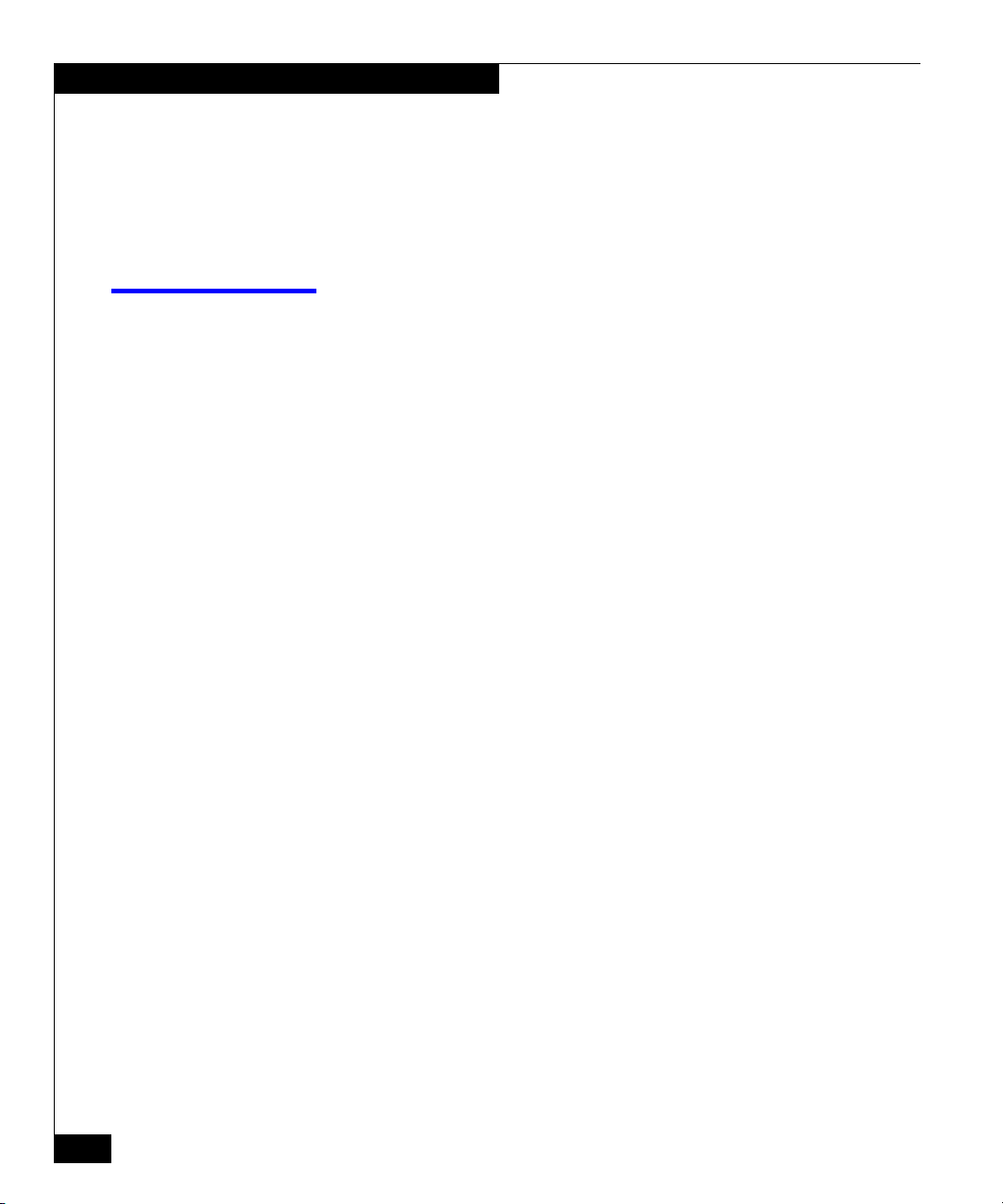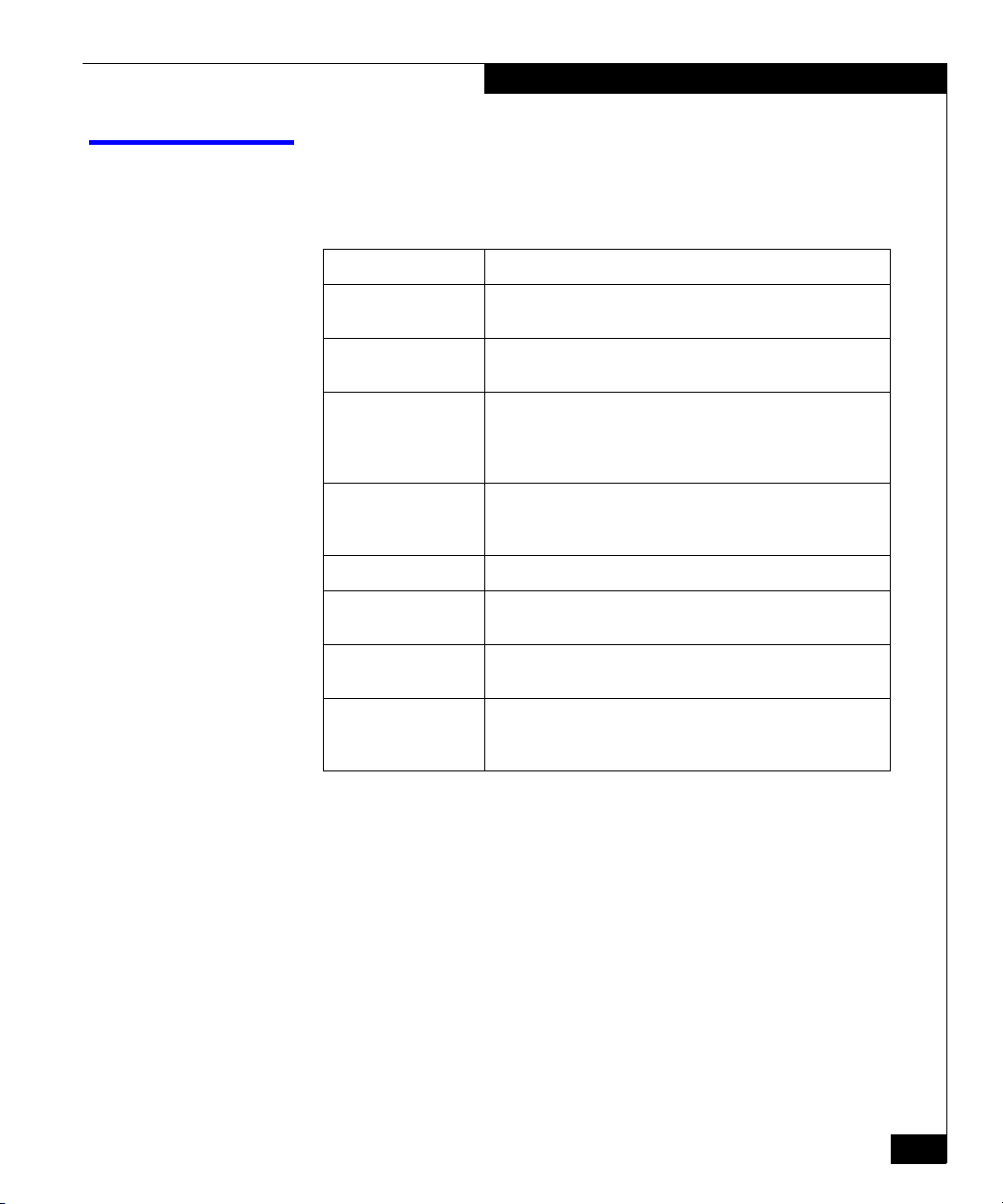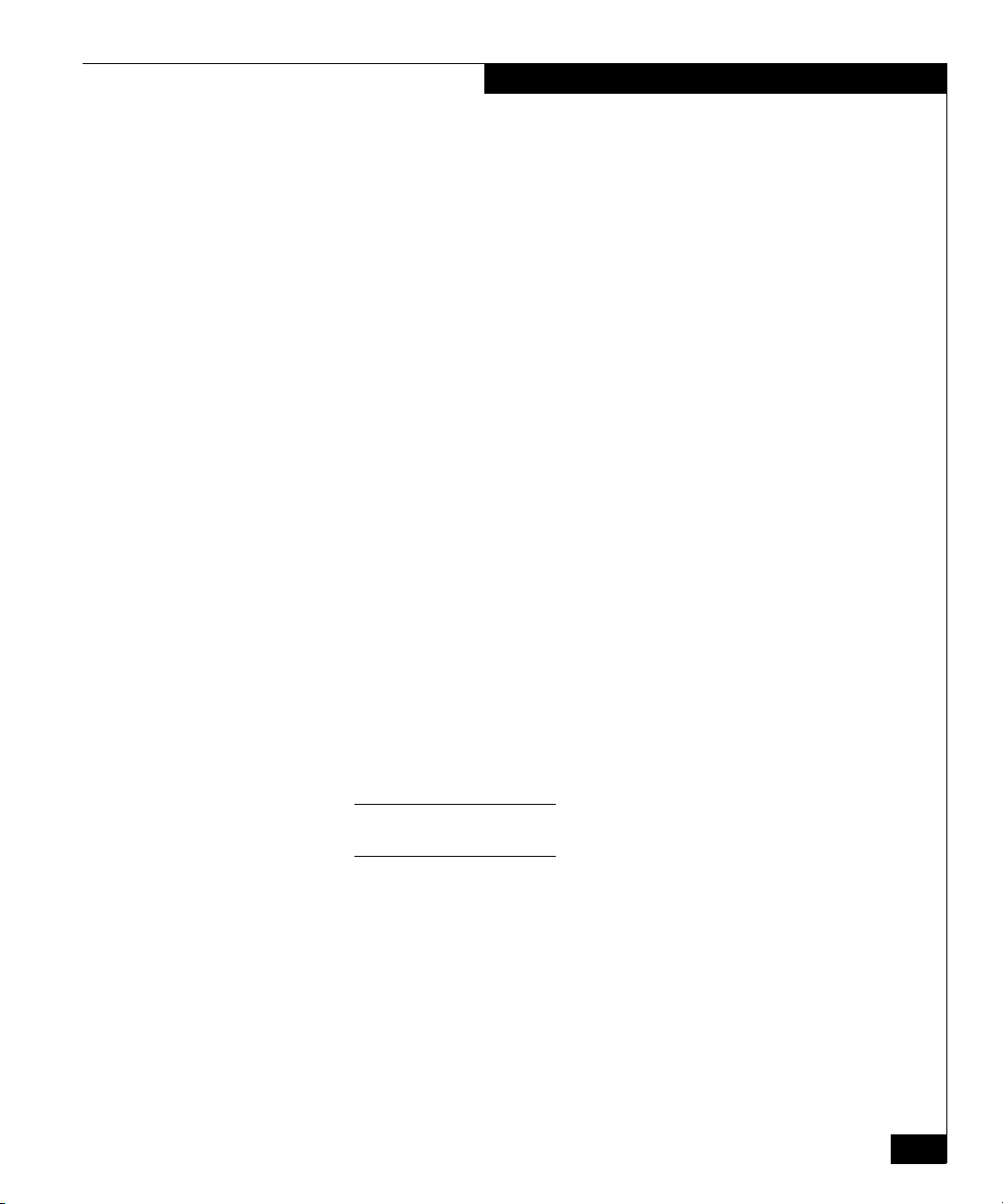AX100-Series - Installing a Fibre Channel Storage System with a Switch Connection to a Windows Server
5
Before You Start
❑The following management port network information, which the
person responsible for your network should provide:
❑Static IP address for each SP in the storage system.
❑Subnet mask for the LAN to which you will connect the
storage system.
❑Default gateway for the LAN to which you will connect the
storage system.
For any installation, you need
❑A management host on the network to which you will connect the
storage-system management ports and with a supported Internet
browser for running Navisphere® Express. This host can also be
the server. For supported hosts and browsers, refer to Supported
Configurations in the "Technical descriptions" section on the
AX100 support website.
❑A Windows® 2000 or Windows Server™ 2003 host that is or will
be a server with Fibre Channel connections to the storage system.
This server must have all required updates, such as hot fixes,
service packs, or patches, installed. For supported hosts and
required updates, refer to Supported Configurations in the
"Technical descriptions" section on the AX100 support website.
❑One or more supported Emulex or QLogic Fibre Channel host bus
adapters (HBAs), which may already be installed in the server.
These adapters must have the latest supported BIOS and driver.
For information on supported HBAs, BIOS, and drivers, refer to
Supported Configurations in the "Technical descriptions" section on
the AX100 support website.
Never mix Fibre Channel HBAs from different vendors in the same
server.
❑One or two customer-installable switches, which may already be
installed for an existing storage system or server. (For information
on customer-installable switches, refer to Supported Configurations
in the "Technical descriptions" section on the AX100 support
website.)