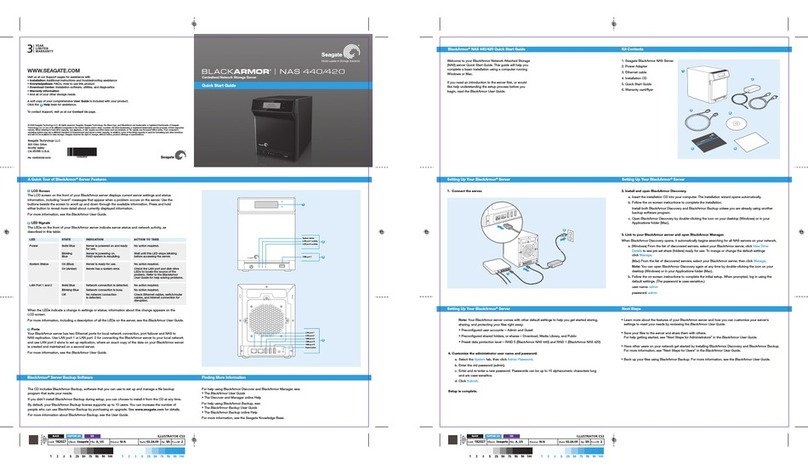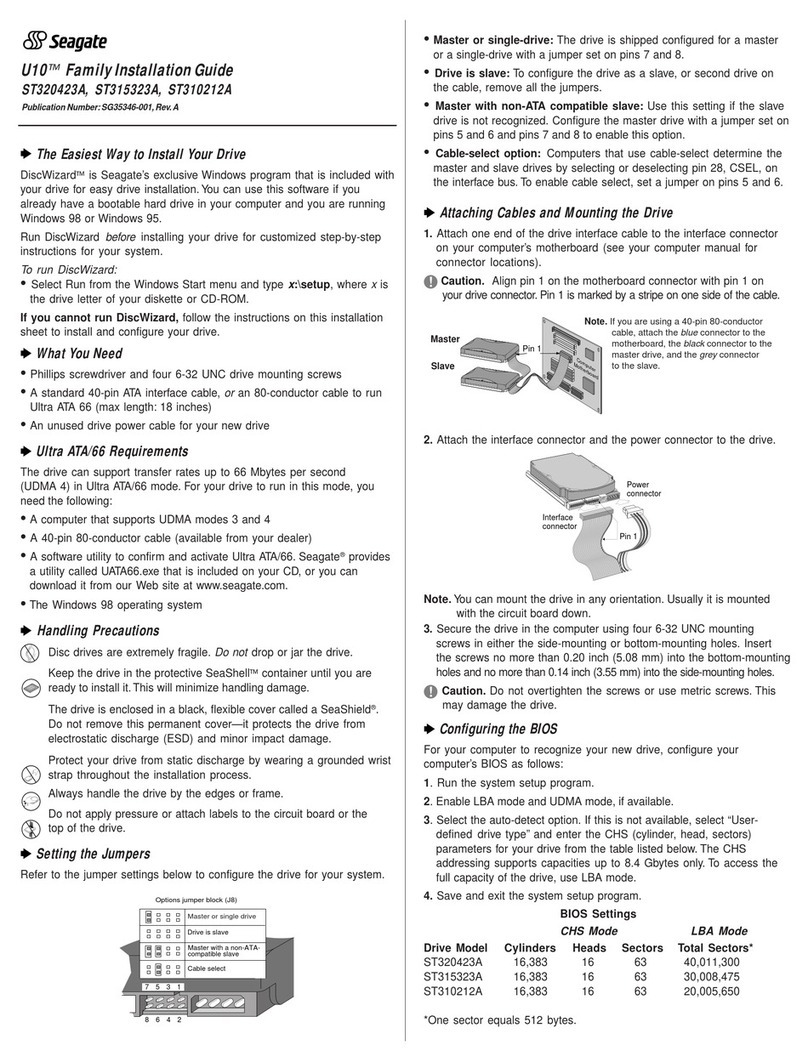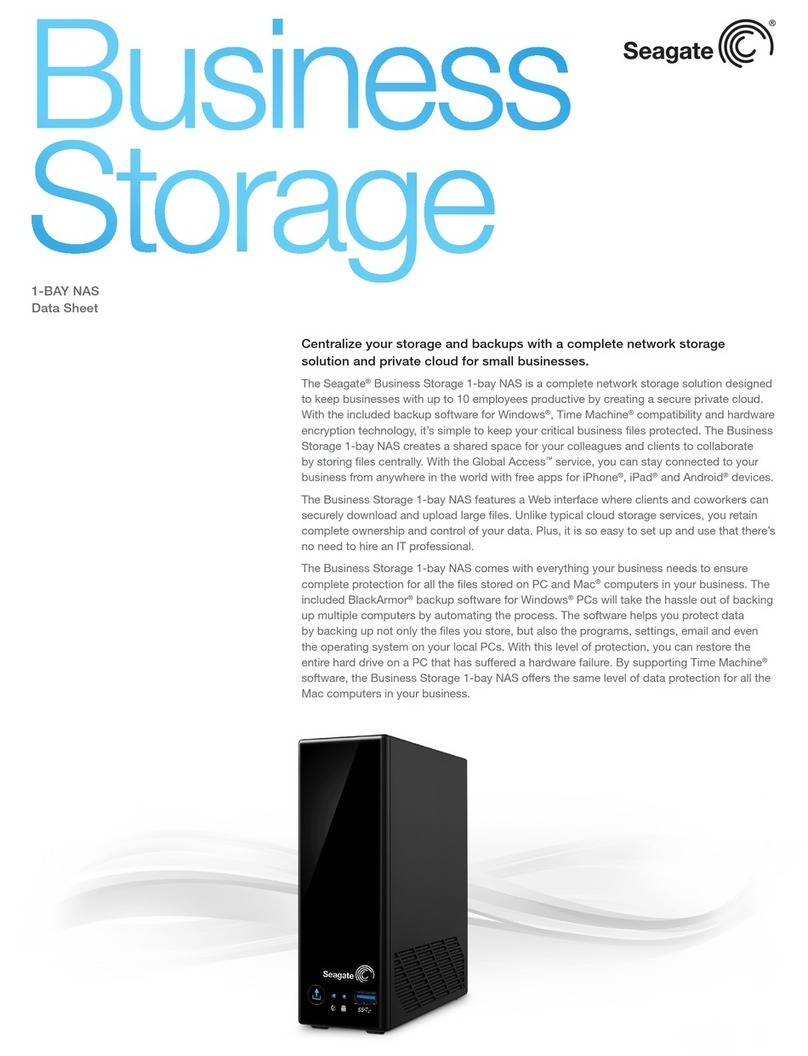3
1 2
4
1 Bay PANAM
NAS 1 Bay PANAM
Par t Number: 100710040
Folded Size: 120mm W x 150mm H
Trim Size: mm 600W X 150mm H
Colors: 2C/2C
NAS Blue
K
© 2012 Seagate Technology LLC. All rights reserved. Seagate, Seagate Technology, and the Wave logo are
trademarks or registered trademarks of Seagate Technology LLC or one of its affiliated companies in the United
States and/or other countries. All other trademarks or registered trademarks are the proper ty of their respe ctive
owners. When referring to hard drive capacity, one gigabyte, or GB, equals one billion by tes and one teraby te, or TB,
equals o ne thousand billion bytes. Your computer’s operating system may use a different standard of measu rement
and repo rt a lower capacity. In addition, some of the listed capacity is used for formatting and other functions and
will not be available for data storage. The export or re-export of hardware or softwa re containing encryption may
be regulated by the U.S. Depa rtment of Commerce, Bureau of Industry and S ecurity (for mo re information, visit
www.bis.doc.gov). Seagate reserves the right to change, without notice, product offerings or specifications.
Seagate Technology LLC
10200 S. De Anza Blvd.
Cupertino, CA 95014
U.S.A.
PN: 100710040 06/12
EN
WWW.SEAGATE.COM
Visit us at our Support pages for assistance with:
• Installation: Additional instructions and
troubleshooting assistance
• Warranty Information
To contact support, visit us at our Contact Us page.
NOTE: To protect your data, always follow the safe
removal procedures for your operating system
when disconnecting your product.
FCC DECLARATION OF CONFORMANCE
This device complies with Part 15 of the FCC Rule s.
Operation is subject to the following two conditions: (1)
this device may not cause harmful interference, and (2)
this device must accept any interference received,
including interfere nce that may cause undesired
operation.
CLASS B
This equipment has been tested and foun d to comply
with the limits for a Class B digital device, pursuant to
Part 15 of the FCC Rules. These limits are designed to
provide reasonable protection against harmful
interference in residential installation. This equipme nt
generates, uses, and c an radiate radio frequency
energy a nd, if not installe d and used in accordance
with the instructions, may cause harmful interfere nce
to radio communications.
However, there is no guarantee th at interference will
not occur in a particular installation. If this equipment
does cau se harmful inter ference to radio o r television
reception, which can be d etermined by turning the
equipment off and on, the user is encour aged to try to
correct the interference by one or more of the
following measures:
• Reorie ntorrelocateth ereceivingante nna.
• Increa setheseparati onbetweenthee quipmentand
receiv er.
• Connec ttheequipmen tintoanoutletonacir cuit
different from that to which the receiver is
connected.
• Consul tthedealeroranex periencedr adio/TV
technician for help.
CAUTION: A ny changes or modifications made to this
equipment may void the use r’s authority to operate
this equipment.
FR
WWW.SEAGATE.COM
Consultez les pages de support technique de notre
site pour toute question relative aux points suivants :
• Installation : Instructions supplémentaires et
assistance dépannage
• Informations sur la garantie
Pour contacter le support technique, consultez la
page Nous contacter.
REMARQUE : Pour protéger vos données,
suivez toujours les procédures de retrait sécurisé
correspondant à votre système d’exploitation lors
de la déconnexion du produit.
ES
WWW.SEAGATE.COM
Consulte nuestras páginas de asistencia técnica para
recibir ayuda sobre:
• Instalación: Instrucciones adicionales y asistencia
para la resolución de problemas
• Información de garantías
Para ponerse en contacto con el servicio de asistencia
técnica, consulte nuestra página Contacto.
NOTA: Para proteger sus datos, asegúrese de
seguir los procedimientos de extracción segura
de su sistema operativo siempre que desconecte
el producto.
Business
Storage
COVER
1-BAYNAS
Business
Storage
QUICKS TART GUIDE
a
b
1. Unpack the box.
2. Connect the Seagate NAS.
a. Connect the power adapter from the Seagate NAS to a power outlet.
b. Connect the Ethernet cable from the Seagate NAS to your router.
NOTE: Do not connect the Seagate NAS directly to your computer;
connect the computer through a router to the Seagate NAS.
3. Press the power button on the Seagate NAS. Wait for the LEDs on the front
panel to stop blinking. This may take a couple of minutes.
4. Insert the DVD. Follow the on-screen instructions to complete the setup.
1. Déballez le produit.
2. Connectez le serveur NAS Seagate.
a. Branchez le cordon d’alimentation du serveur NAS Seagate sur une
prise de courant.
b. Connectez le câble Ethernet du serveur NAS Seagate à votre routeur.
REMARQUE : Ne connectez pas le serveur NAS Seagate directement à
votre ordinateur. Utilisez votre routeur comme intermédiaire entre votre
ordinateur et le serveur NAS.
3. Appuyez sur le bouton de marche/arrêt du serveur NAS Seagate. Attendez
que les voyants du panneau avant cessent de clignoter. Cela peut prendre
quelques minutes.
4. Insérez le DVD. Suivez les instructions à l’écran pour terminer l’installation.
1. Desembale la caja.
2. Conecte Seagate NAS.
a. Conecte el adaptador de corriente desde Seagate NAS a un
tomacorriente.
b. Conecte el cable Ethernet desde Seagate NAS al enrutador.
NOTA: No conecte Seagate NAS directamente a la computadora;
conecte la computadora a Seagate NAS mediante un enrutador.
3. Presione el botón de encendido de Seagate NAS. Espere hasta que los
indicadores LED en el panel frontal terminen de parpadear. Esto puede
demorar algunos minutos.
4. Inserte el DVD. Siga las instrucciones en pantalla para completar la
configuración.
EN
ES
FR
100710040