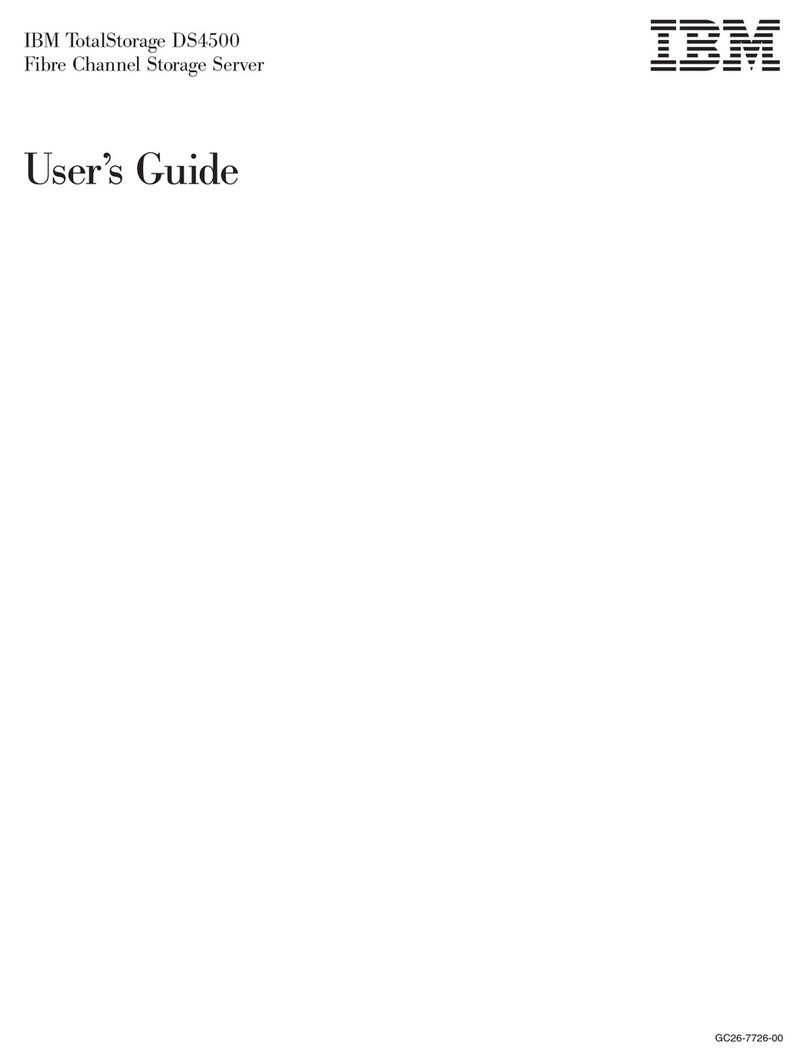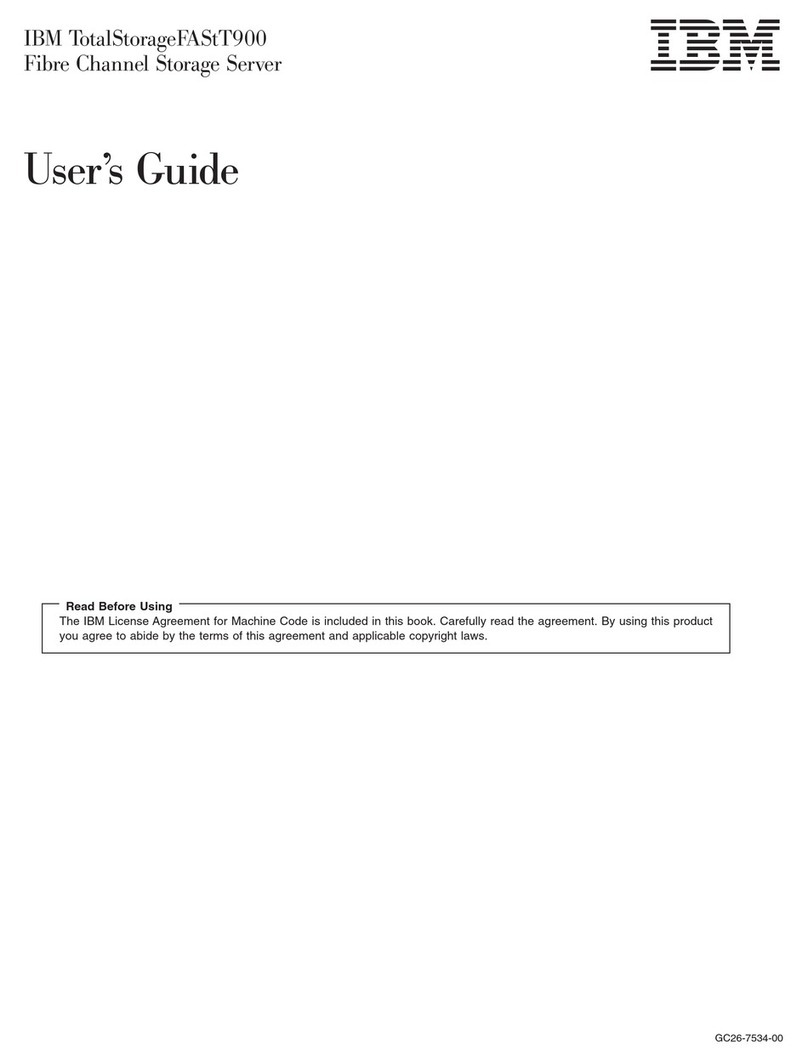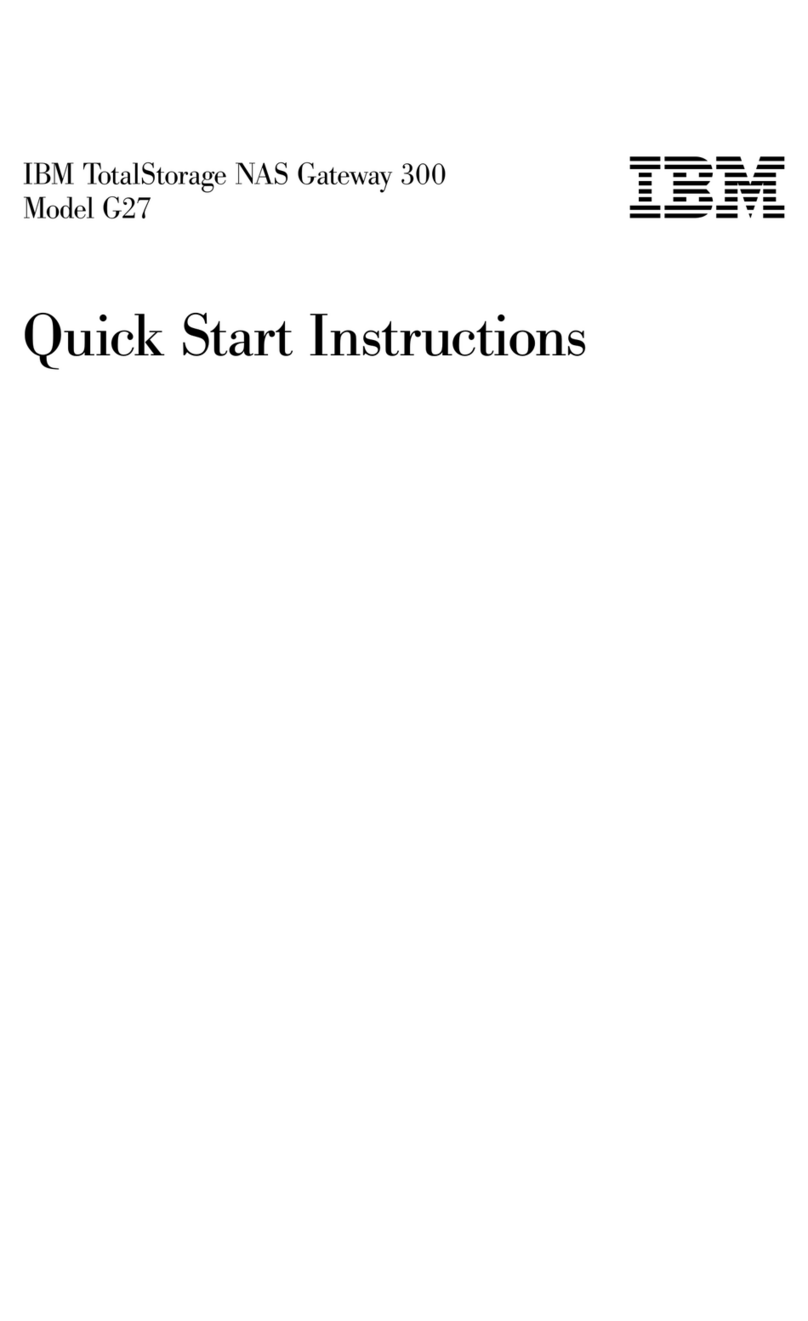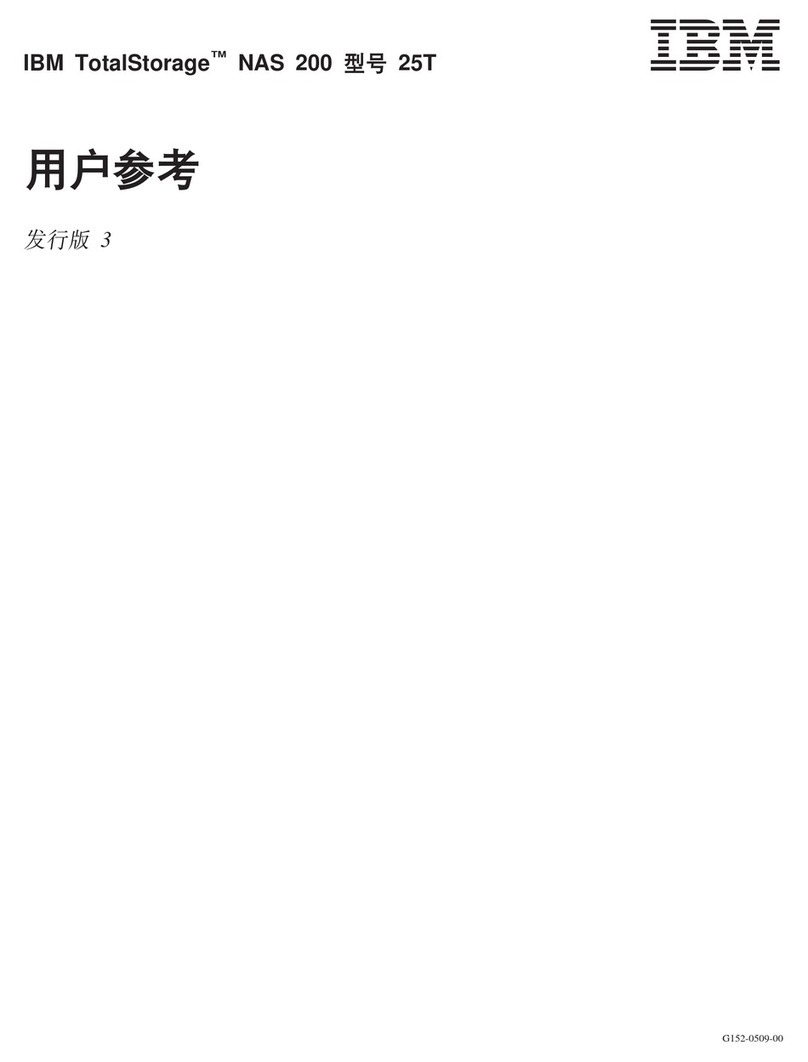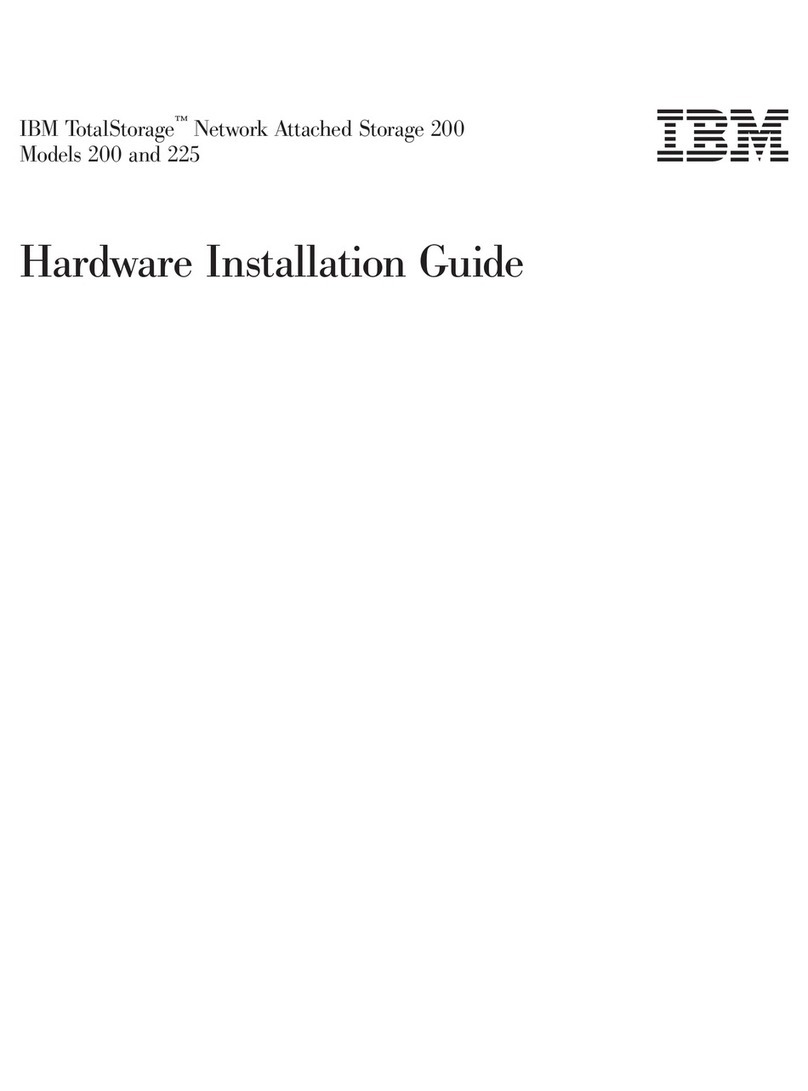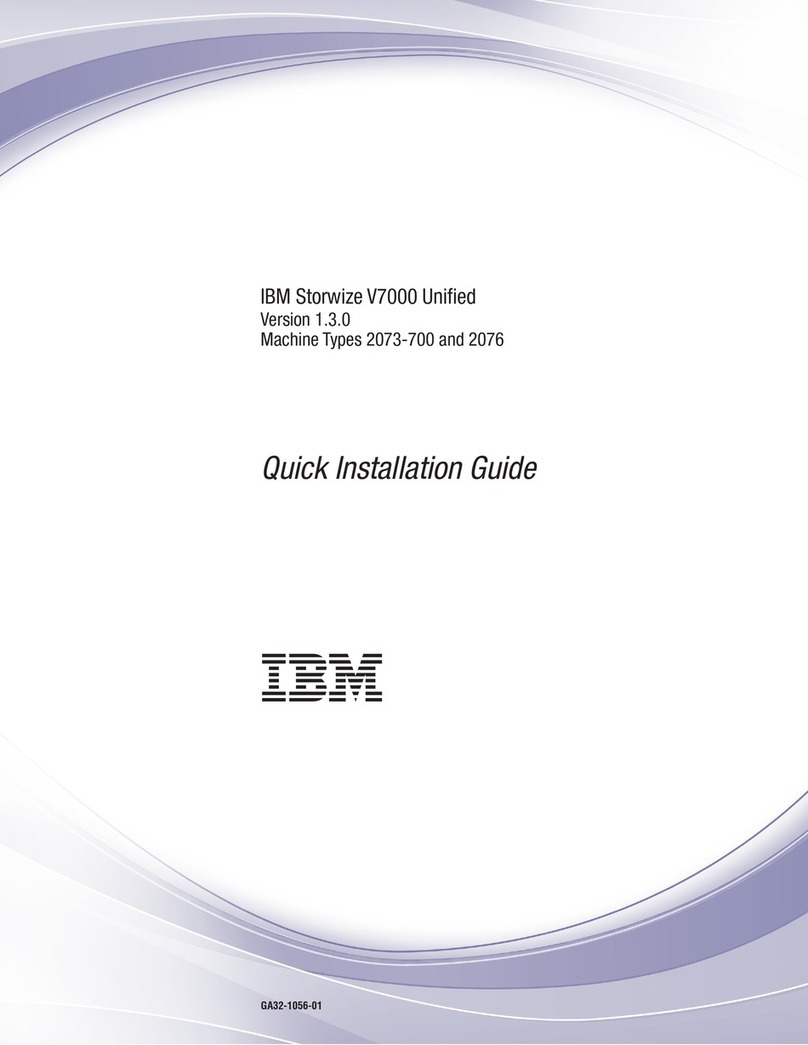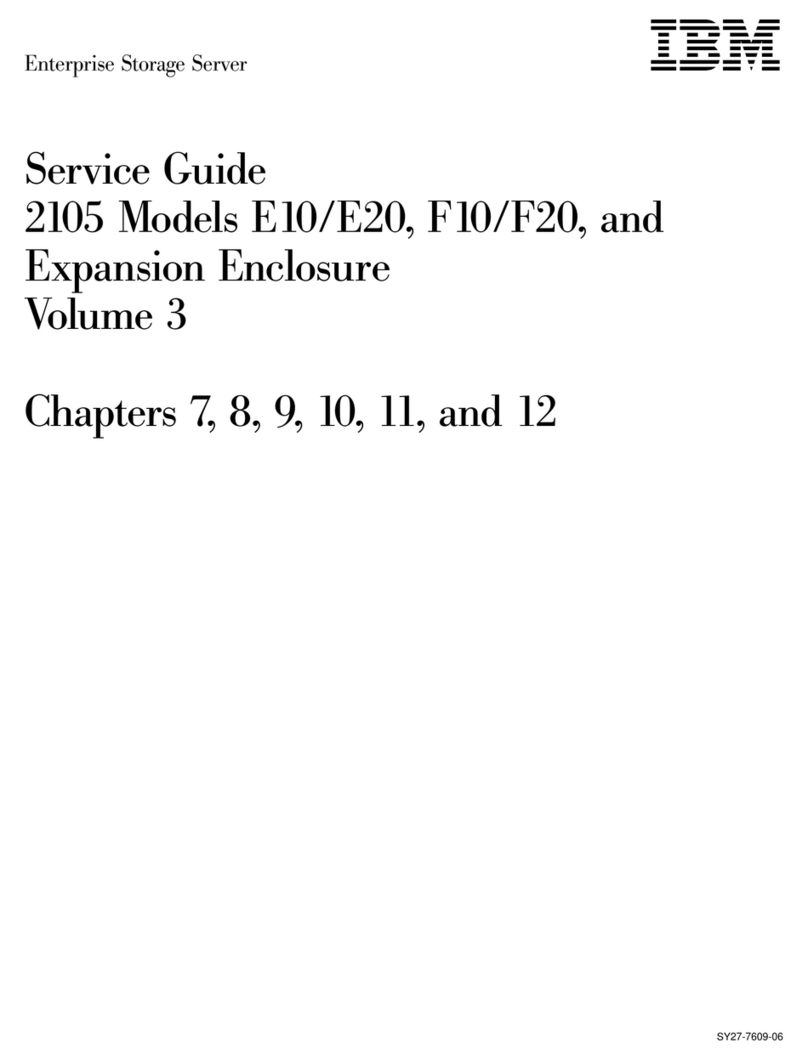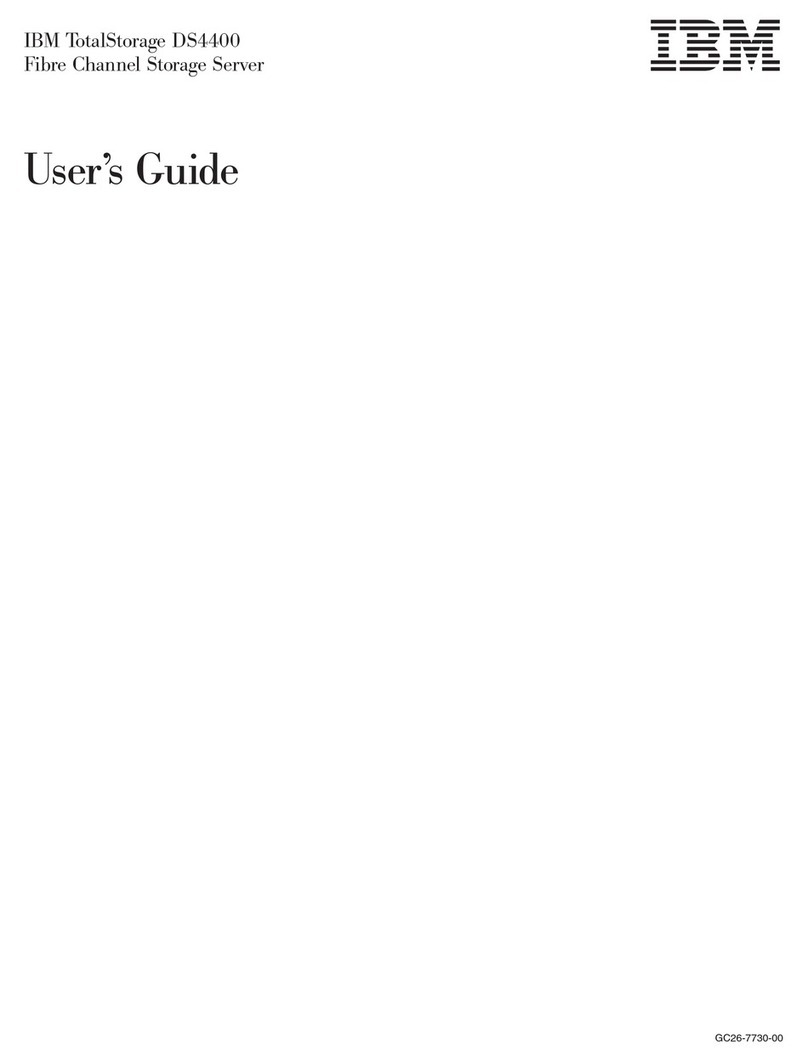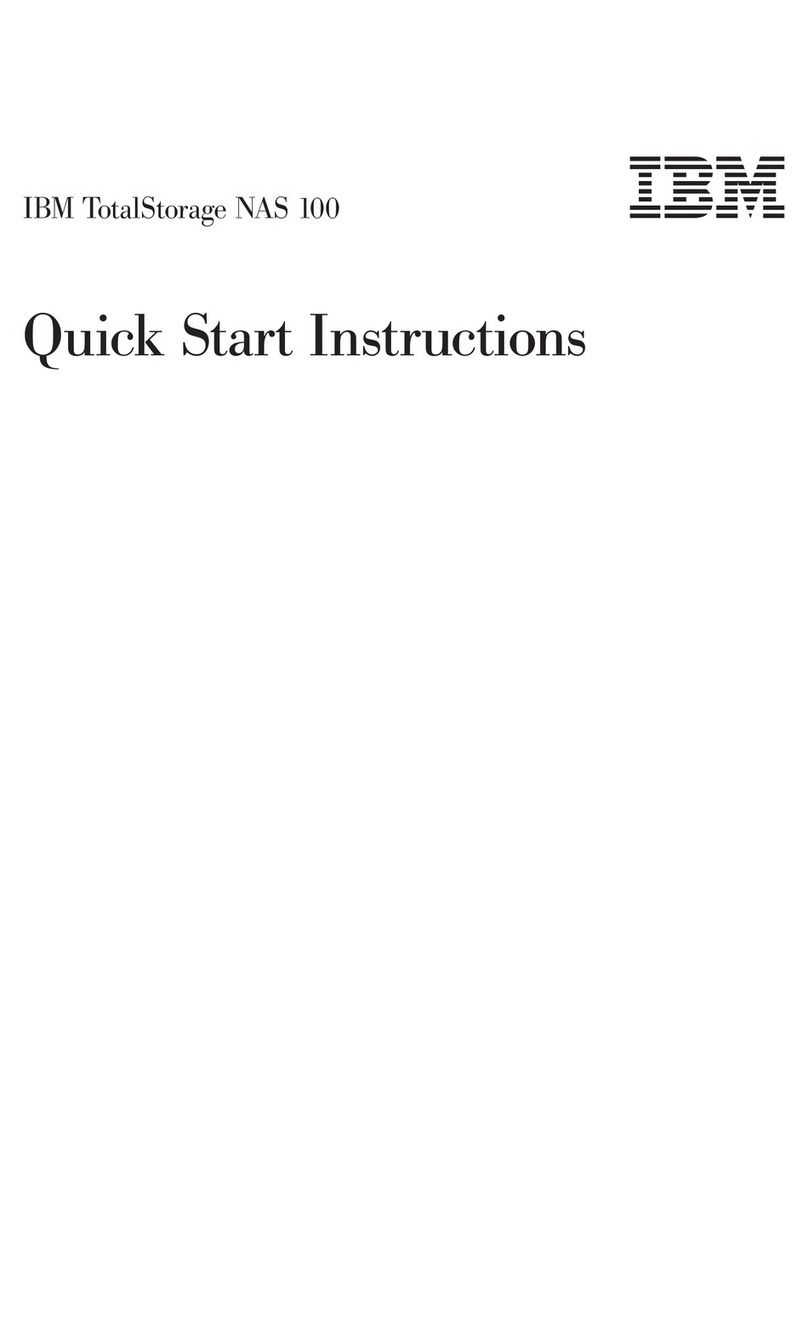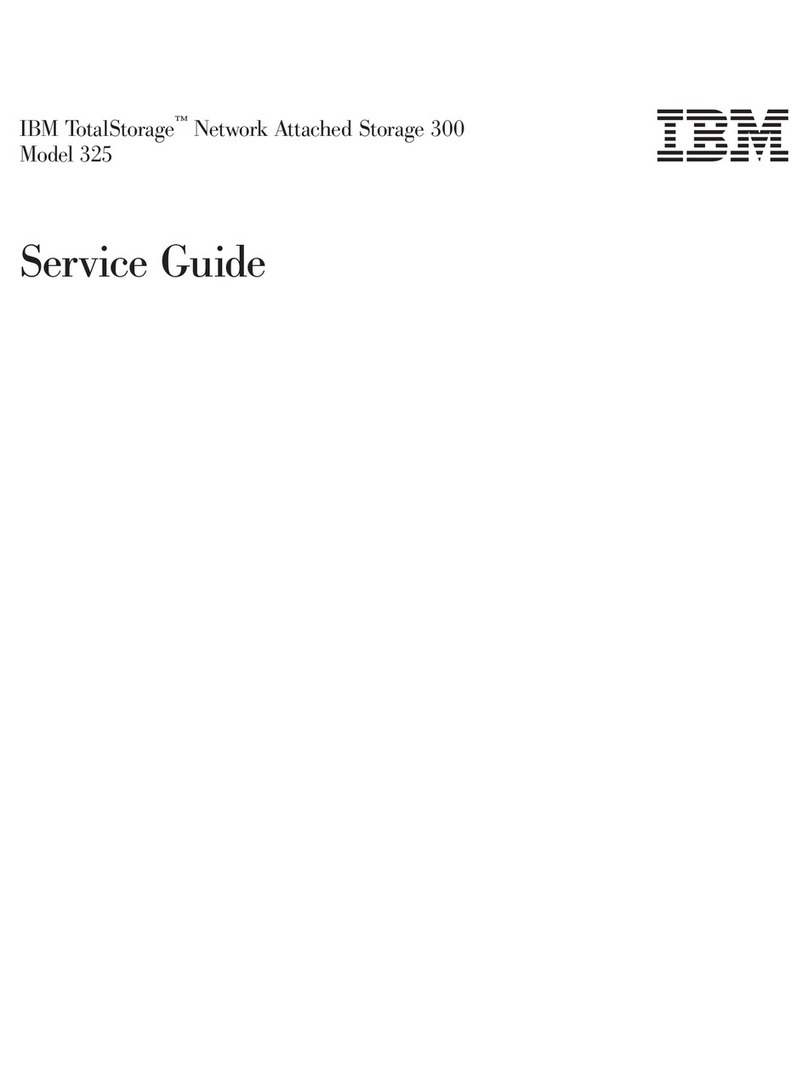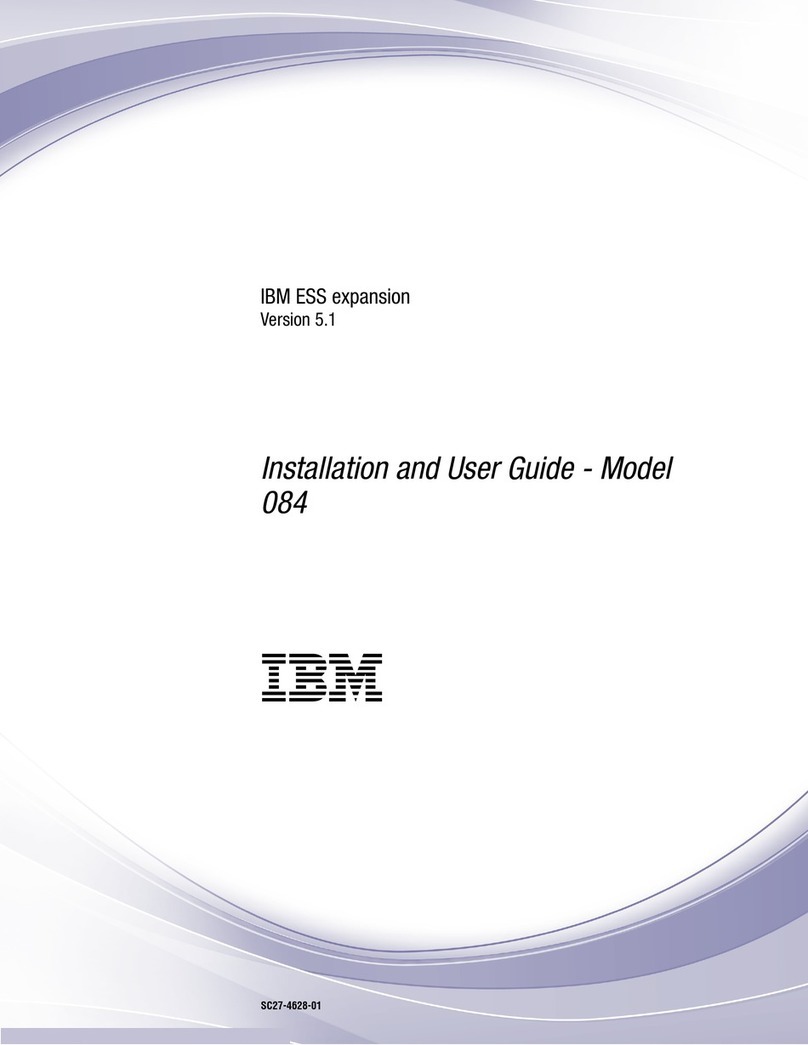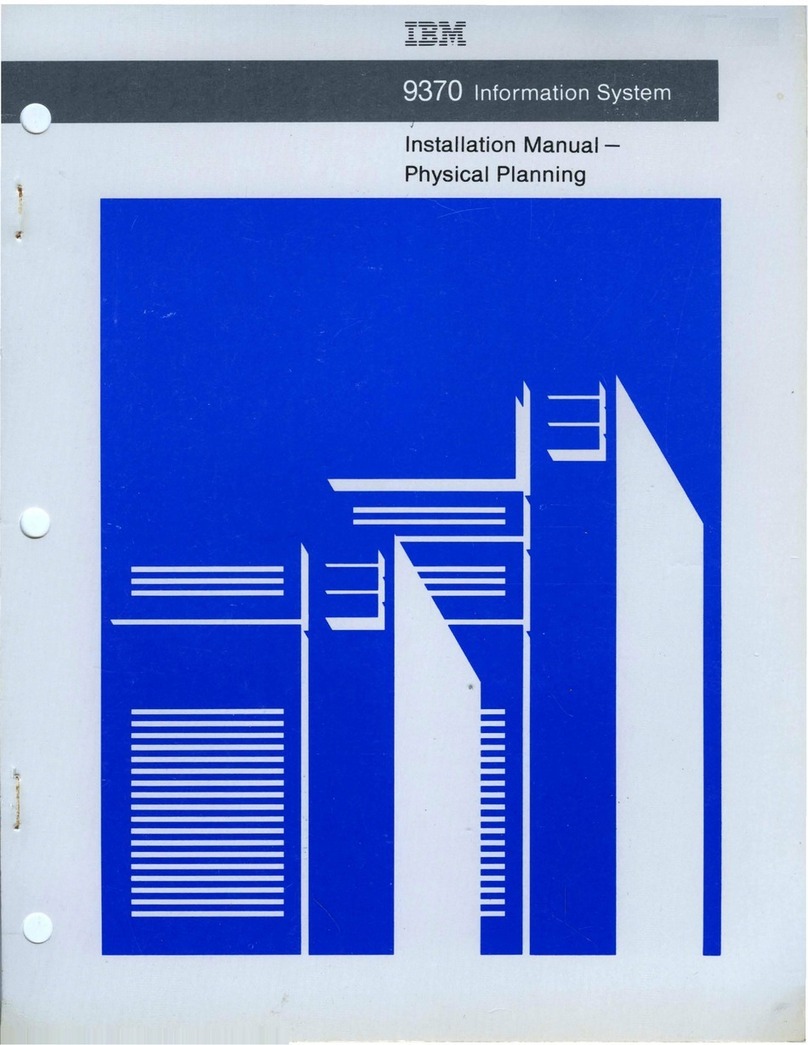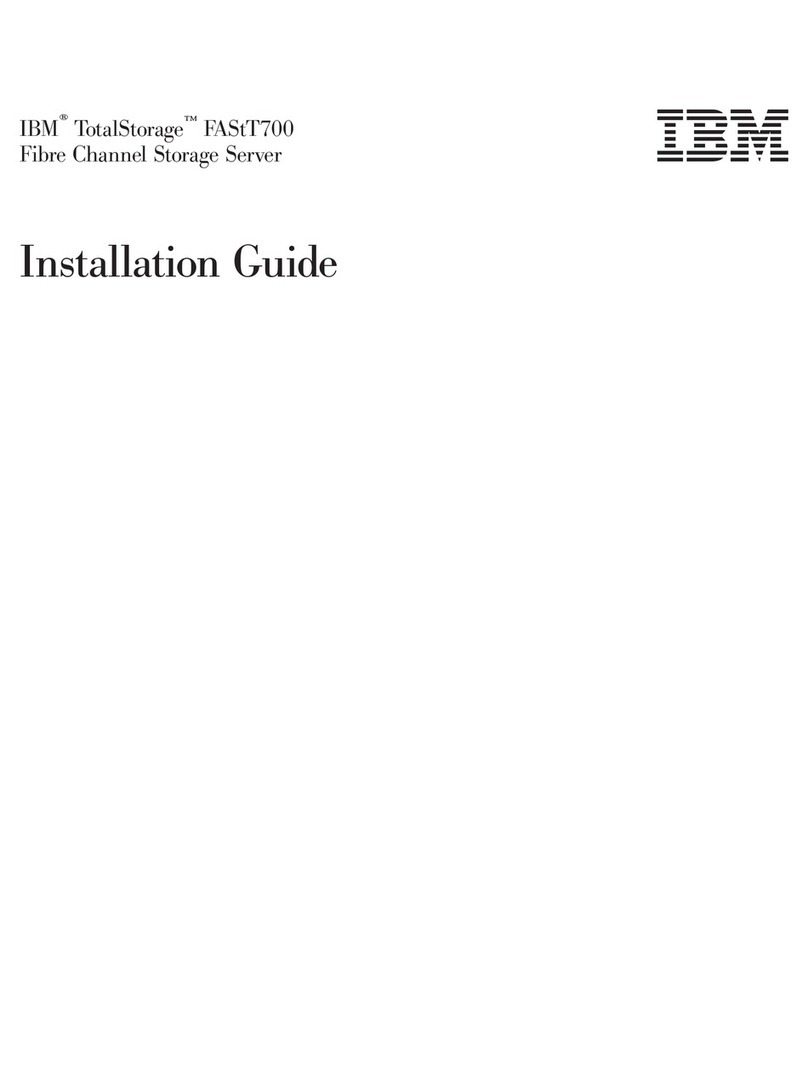Replacing an SFP+ transceiver ........ 75
Installing a QSFP transceiver ........ 76
Replacing a QSFP transceiver ........ 77
Verifying the operation of new transceivers.... 78
Monitoring the device ........ 81
Interpreting FC32-48 port blade LEDs ..... 81
Interpreting FC32-64 port blade LEDs ..... 83
Interpreting extension blade LEDs ....... 86
Interpreting control processor blade LEDs .... 88
Interpreting core routing blade LEDs ...... 90
Interpreting WWN card LEDs ........ 92
Interpreting power supply LEDs ....... 93
Interpreting fan assembly LEDs ....... 95
Interpreting POST and boot results ...... 96
POST ............... 96
Boot ................ 97
Using monitoring commands ........ 97
chassisShow ............. 97
errDump and errShow ......... 100
fanShow .............. 101
haShow .............. 101
historyShow............. 101
psShow .............. 102
sensorShow ............. 102
slotShow .............. 103
sfpShow .............. 103
switchShow ............. 107
supportSave ............. 108
tempShow ............. 110
Running diagnostic tests.......... 111
Port and Extension Blades ..... 113
FC32-48 port blade overview ........ 113
FC32-48 port blade numbering and trunking .. 113
FC32-64 port blade overview ........ 114
FC32-64 port blade numbering and trunking .. 115
Extension blade overview ......... 116
Extension features ........... 117
SX6 blade port numbering and trunking ... 118
Precautions specific to the blade ....... 119
Faulty blade indicators .......... 119
Time and items required for removal and
installation .............. 120
Removing a blade ............ 120
Installing a blade ............ 122
Verifying blade operation ......... 122
Core Routing Blades ........ 125
Core routing blade overview ........ 125
CR32-4 port numbering ......... 125
ICL trunking groups .......... 126
ICL cabling configurations ........ 127
Precautions specific to the blade ....... 129
Faulty core routing blade indicators ...... 130
Time and items required.......... 130
Removing a core routing blade ....... 131
Installing a core routing blade ........ 132
Verifying blade operation ......... 133
Control Processor Blades ...... 135
Control processor blade overview ...... 135
CPX6 port identification ......... 136
Precautions specific to the blade ....... 136
Blade fault indicators........... 137
Blade replacement task guide ........ 137
Time and items required for replacement .... 138
Preparing for replacement ......... 138
Replacing a CP blade........... 139
Hot-swap procedure .......... 140
Removing a blade .......... 140
Installing a blade .......... 141
Verifying and synchronizing firmware on
blades .............. 142
Downloading firmware from FTP server 143
Downloading firmware from USB device 144
Cold-swap procedure.......... 145
Removing a blade .......... 145
Installing a blade .......... 146
Completing the replacement ....... 147
Verifying blade operation ......... 148
WWN Cards ............ 149
WWN card overview ........... 149
WWN Location Numbering ....... 149
Precautions specific to WWN cards ...... 150
WWN card fault indicators ......... 150
WWN card replacement task guide ...... 151
Time and items required for replacement .... 152
Using the wwnrecover utility ........ 152
Preparing for WWN card replacement ..... 153
Hot-swap replacement .......... 154
Cold-swap replacement .......... 156
Removing the WWN card and bezel...... 157
Configuring airflow direction on WWN cards .. 158
Verifying WWN card operation ....... 160
Power Supply Assemblies ...... 161
2870 W AC power supply overview ...... 161
Fan and power supply airflow ...... 162
Power supply assembly numbering ..... 163
HVAC/HVDC power supply overview.... 163
Precautions specific to power supply assembly .. 165
Power supply assembly fault indicators .... 165
Power supply assembly task guide ...... 166
Time and items required.......... 167
Removing a power supply ......... 167
Installing a power supply ......... 168
Verifying power supply operation ...... 168
Fan Assemblies .......... 171
Fan assembly overview .......... 171
Fan and power supply airflow ...... 172
Fan assembly numbering ........ 173
Precautions specific to fan assemblies ..... 173
Fan assembly fault indicators ........ 174
Fan assembly task guide ......... 174
Time and items required.......... 175
Removing a fan assembly ......... 175
Installing a fan assembly ......... 176
iv SAN256B-6 Installation, Service, and User Guide
||
||
||
||
||
||
||
||
||
||
||
||
||
||
||