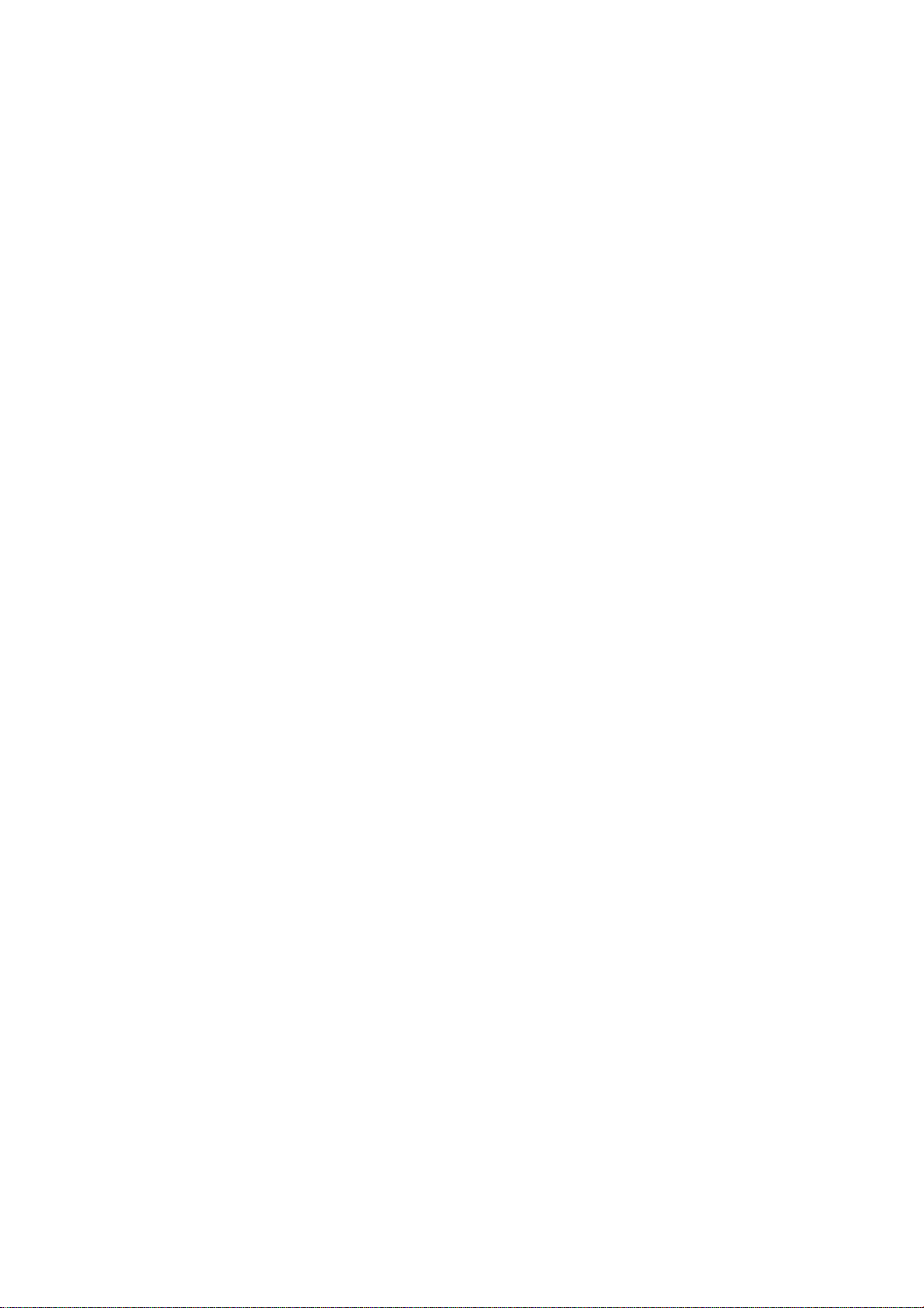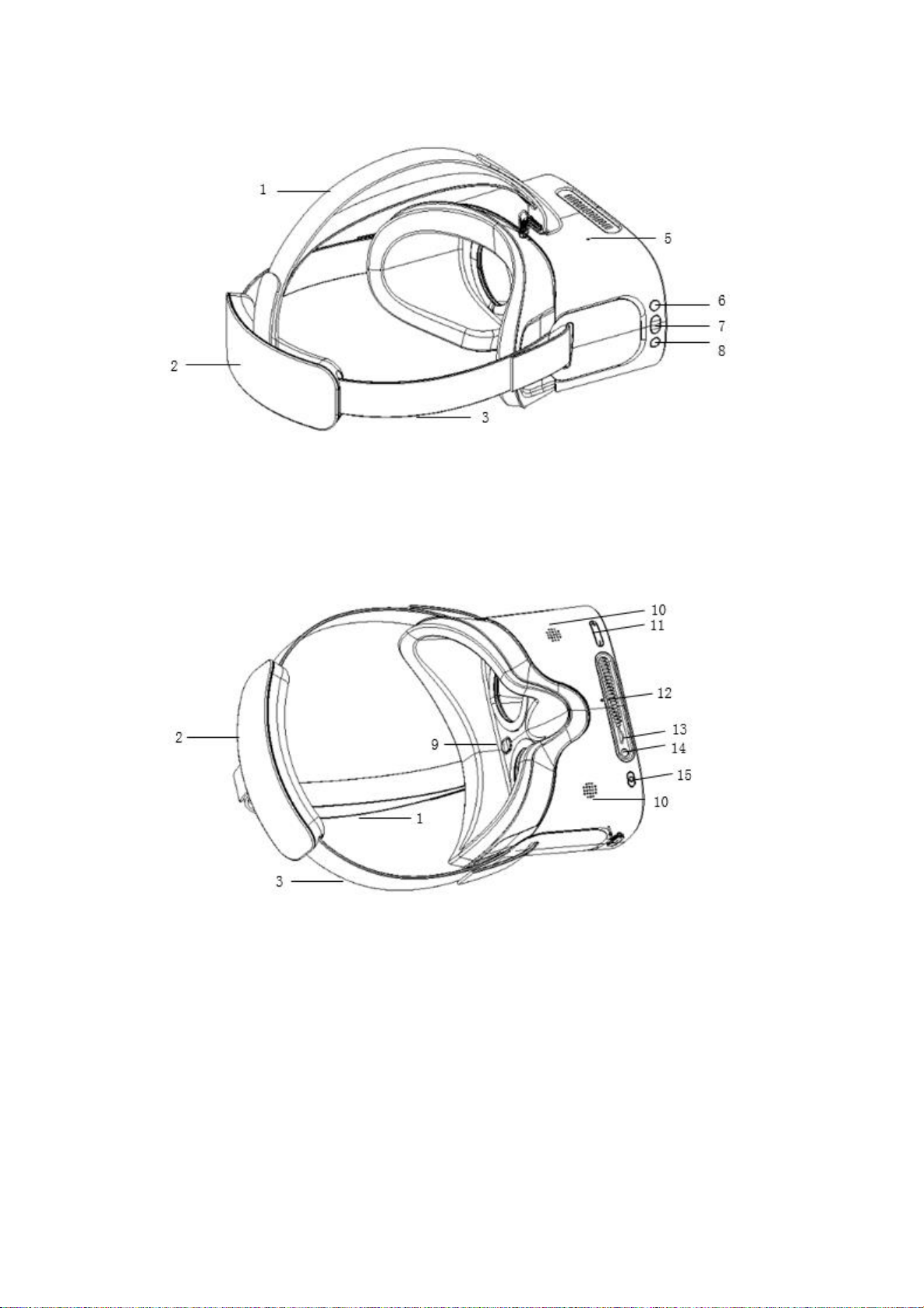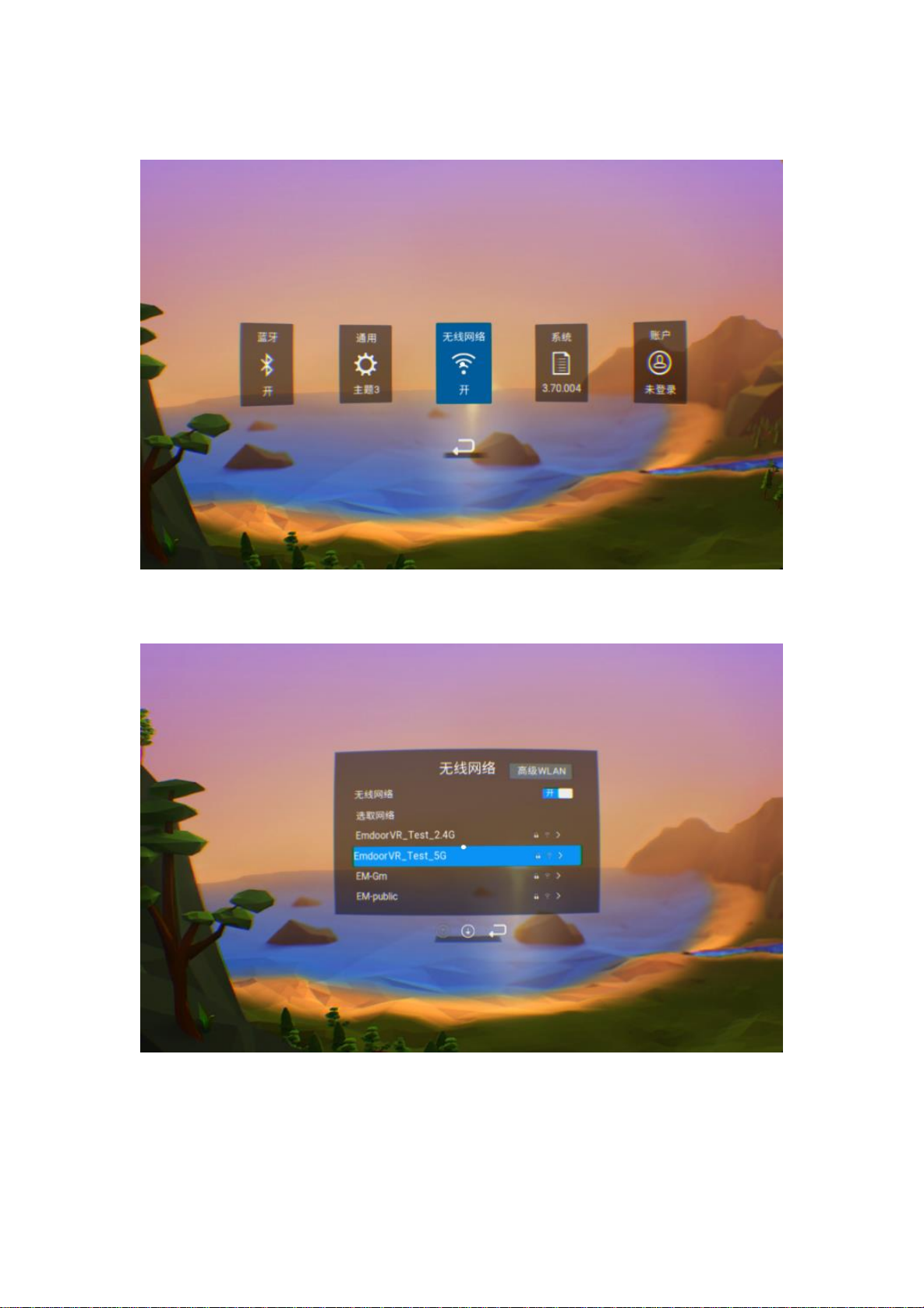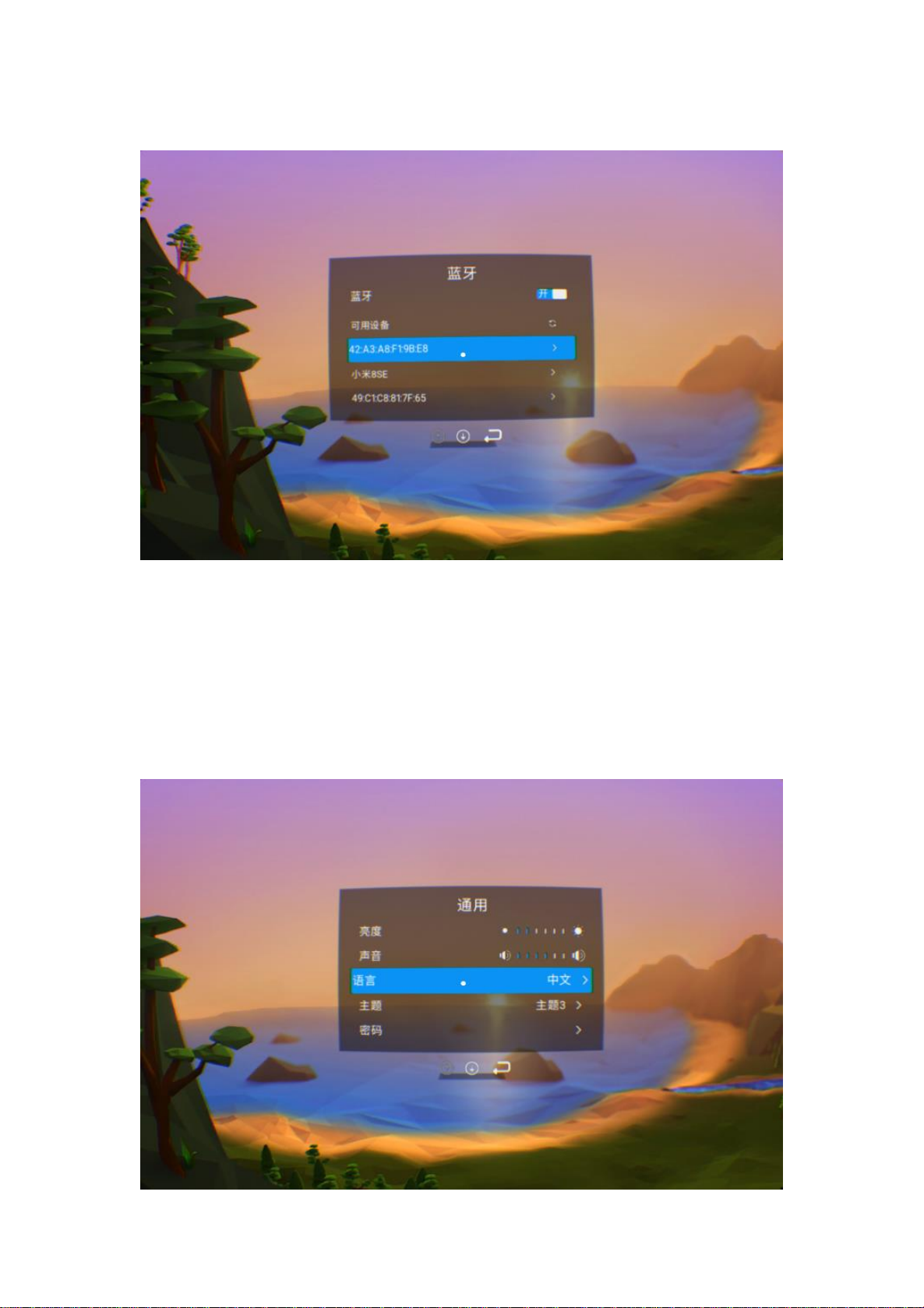Directory
1、NOTICE:.......................................................................................................................................4
2、OPERATION GUIDELINE ...........................................................................................................4
2.1 FUNCTION KEYS INSTRUCTION....................................................................错误!未定义书签。
2.2 HOME PAGE............................................................................................................................8
2.3 SETTINGS................................................................................................................................9
2.3.1 Wireless network ...........................................................................................................9
2.3.2 Bluetooth.....................................................................................................................10
2.3.3 General .......................................................................................................................10
2.3.4 System .........................................................................................................................11
2.4MEDIA PLAYER .........................................................................................................................11
2.4.1 Media player palyback................................................................................................11
2.4.2 File management video play.......................................................................................12
2.5APPLICATION STORE .................................................................................................................13
2.6ALLAPPLICATIONS....................................................................................................................13
3、CAUTIONS ..................................................................................................................................14
4、FAQ AND SOLUTIONS ...............................................................................................................14
5、DECLARATION OF HAZARDOUS SUBSTANCES IN ELECTRONIC INFORMATION
PRODUCTS.........................................................................................................................................15