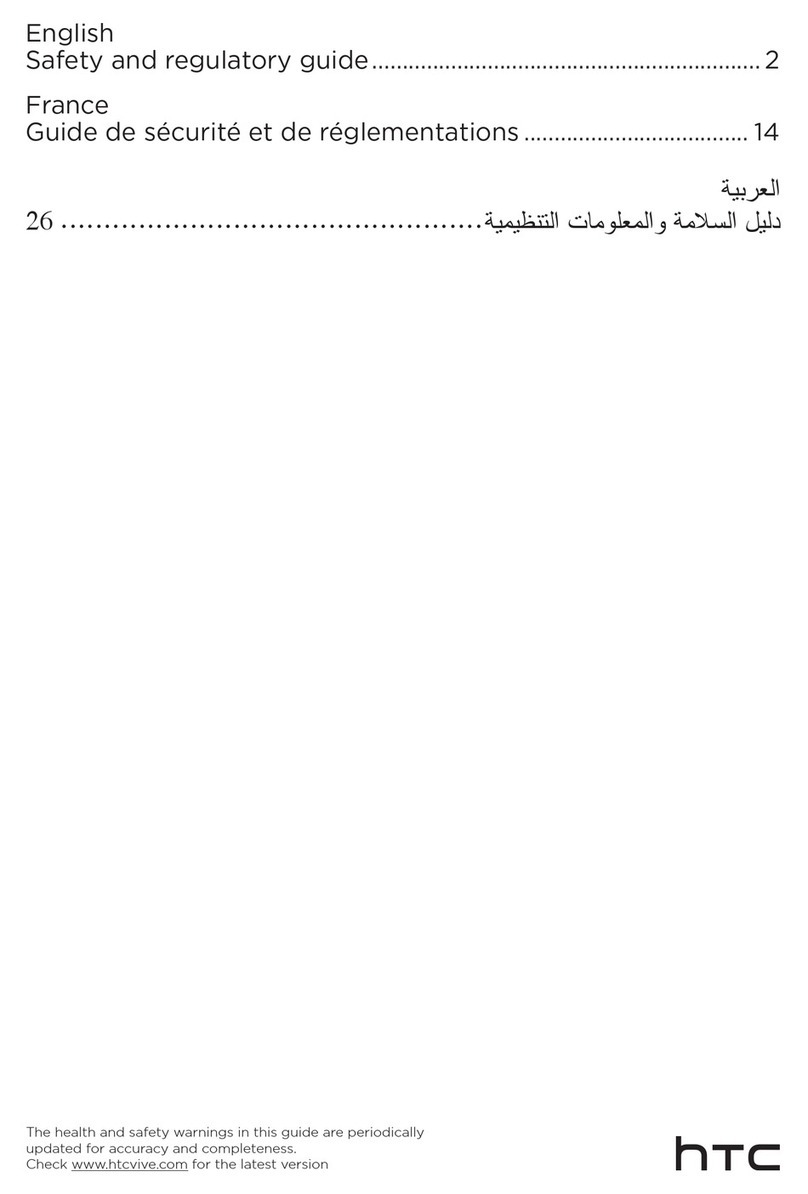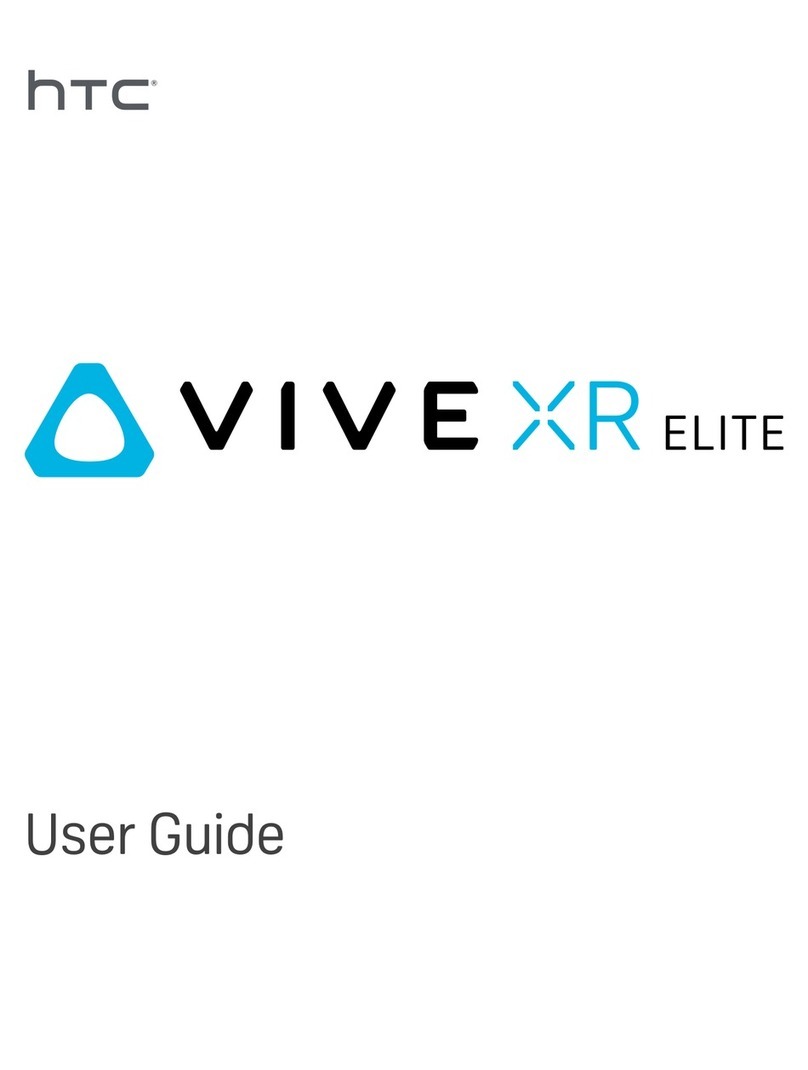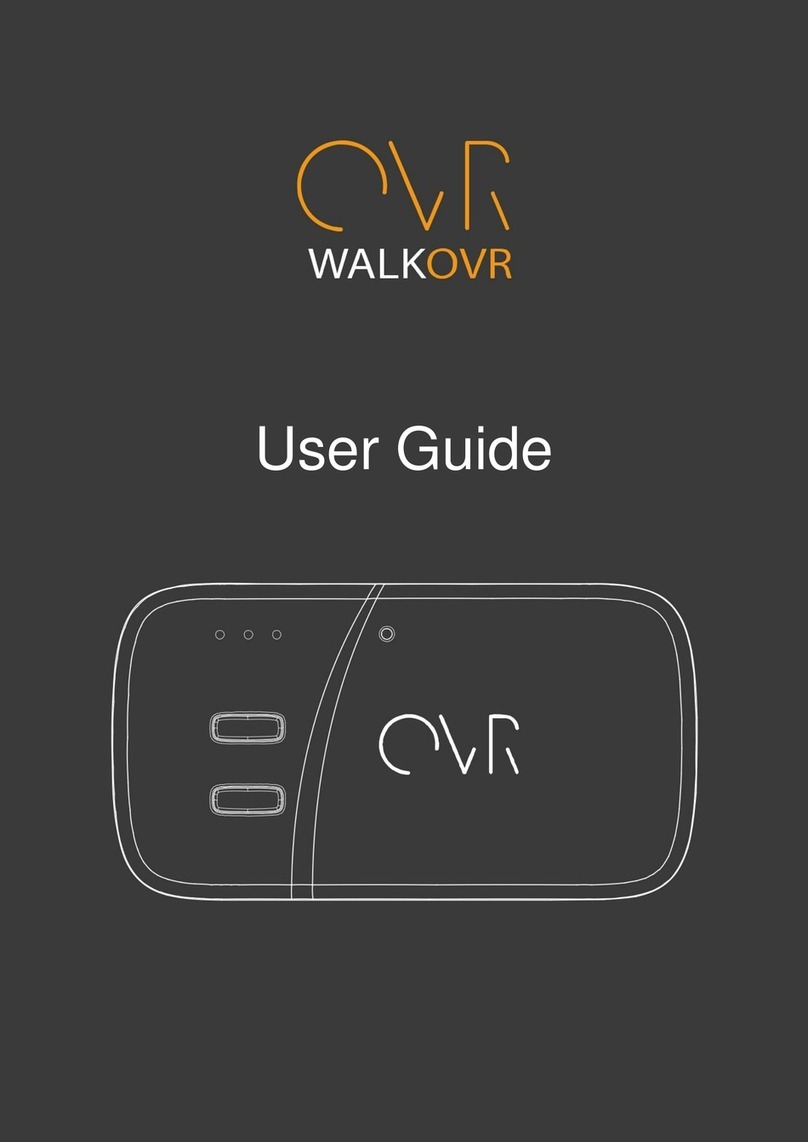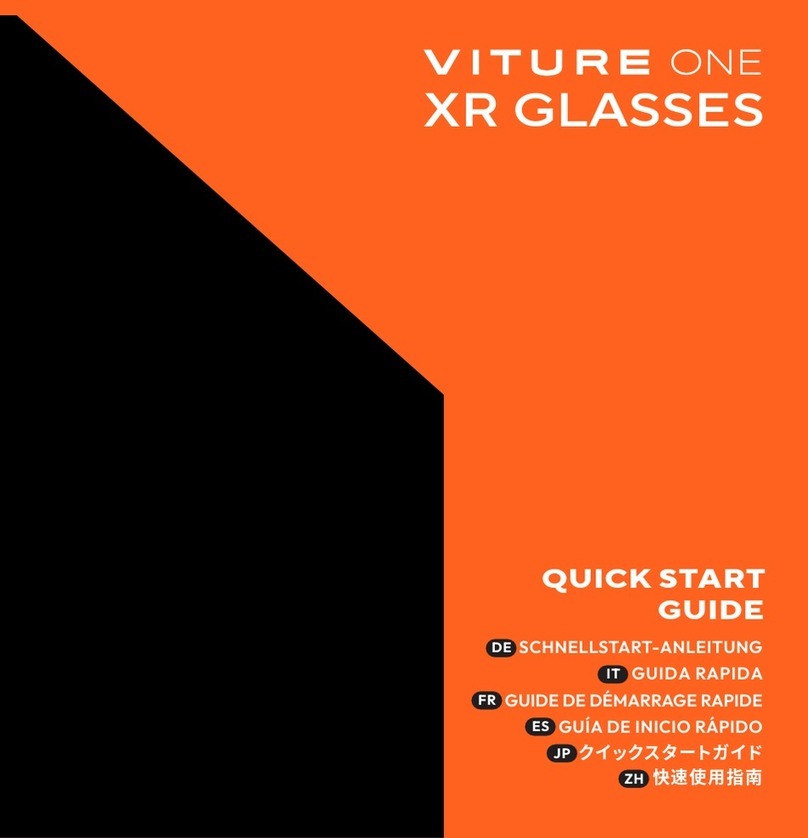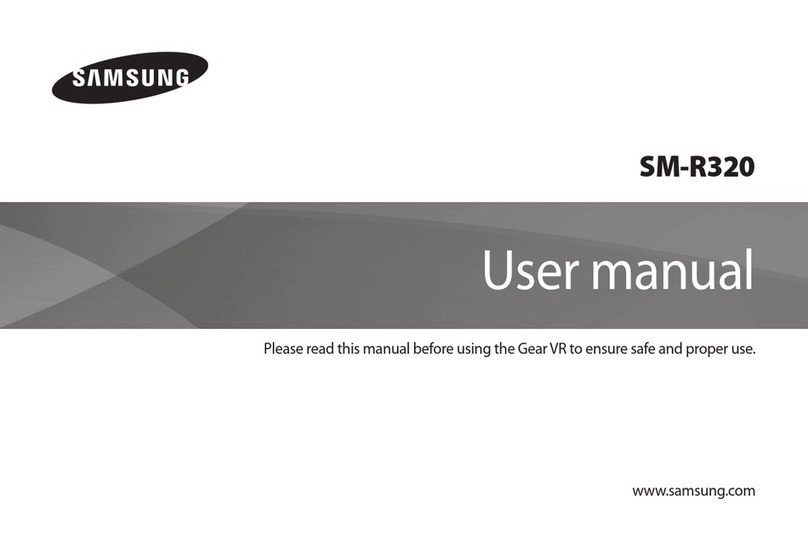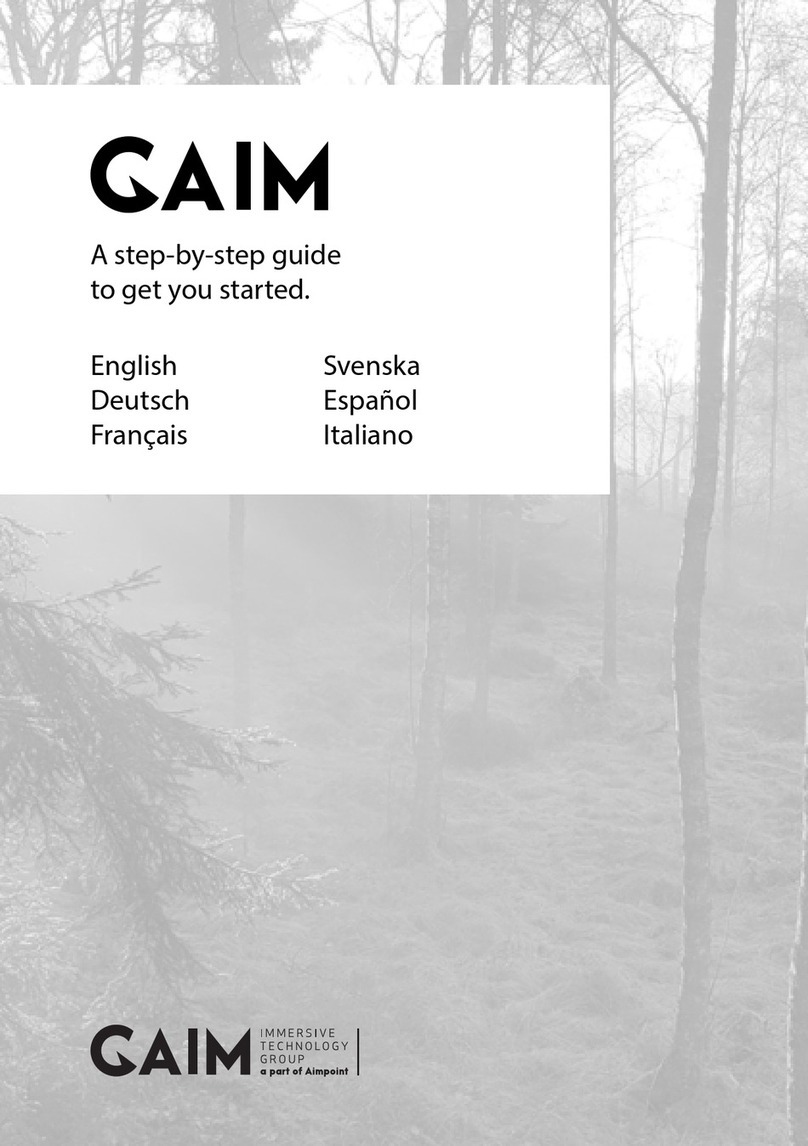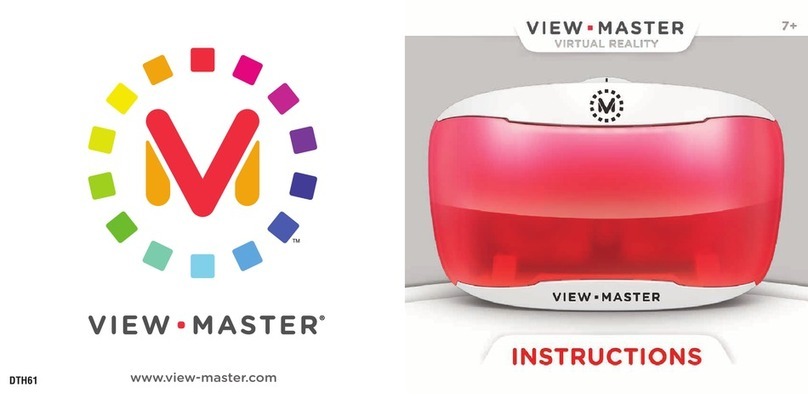HTC VIVE Tracker (3.0) User manual
Other HTC Virtual Reality Headset manuals

HTC
HTC Vive Cosmos User manual
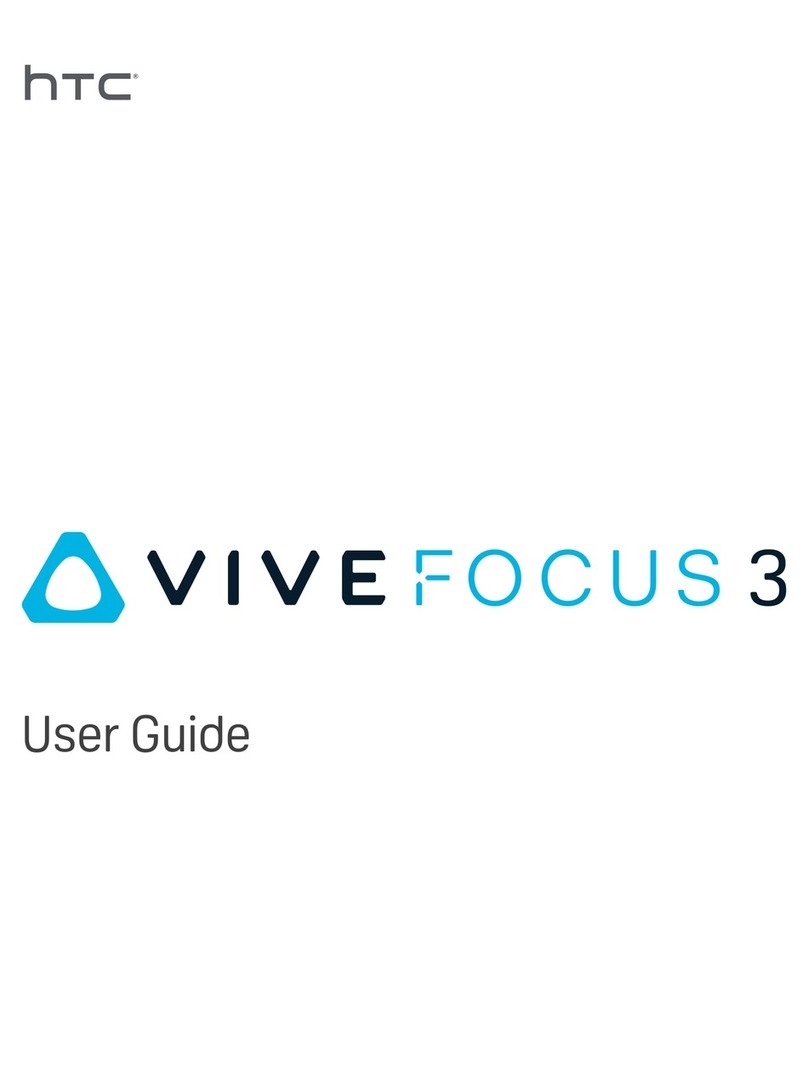
HTC
HTC Vive Focus 3 User manual

HTC
HTC Vive Pre User manual

HTC
HTC VIVE FLOW User manual

HTC
HTC VIVE N CHILL User manual
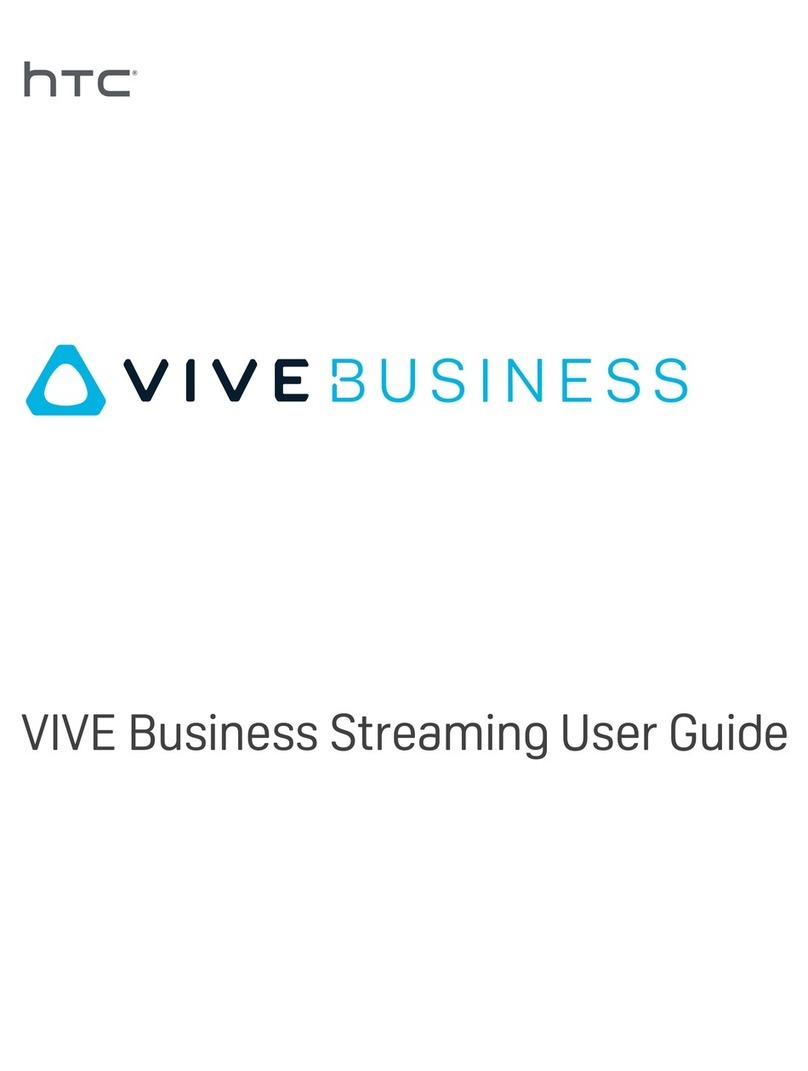
HTC
HTC VIVE Business Streaming User manual

HTC
HTC VIVE Cosmos Elite User manual

HTC
HTC Vive Pro User manual
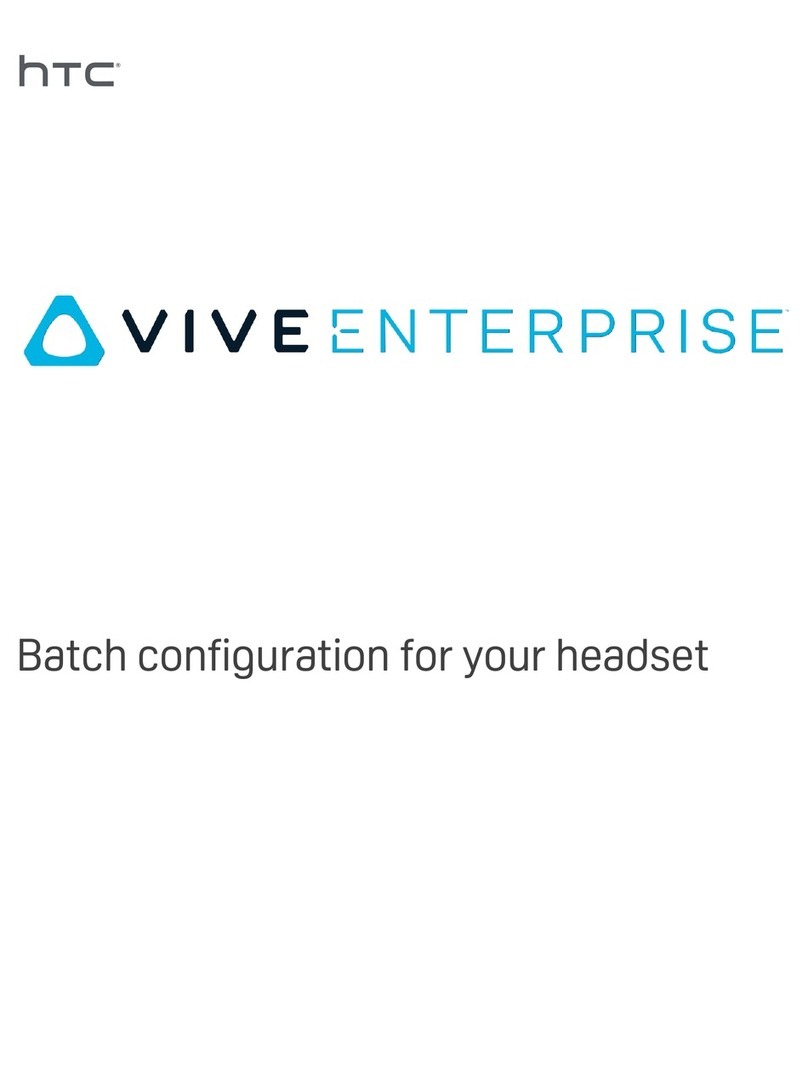
HTC
HTC Vive Enterprise Quick guide
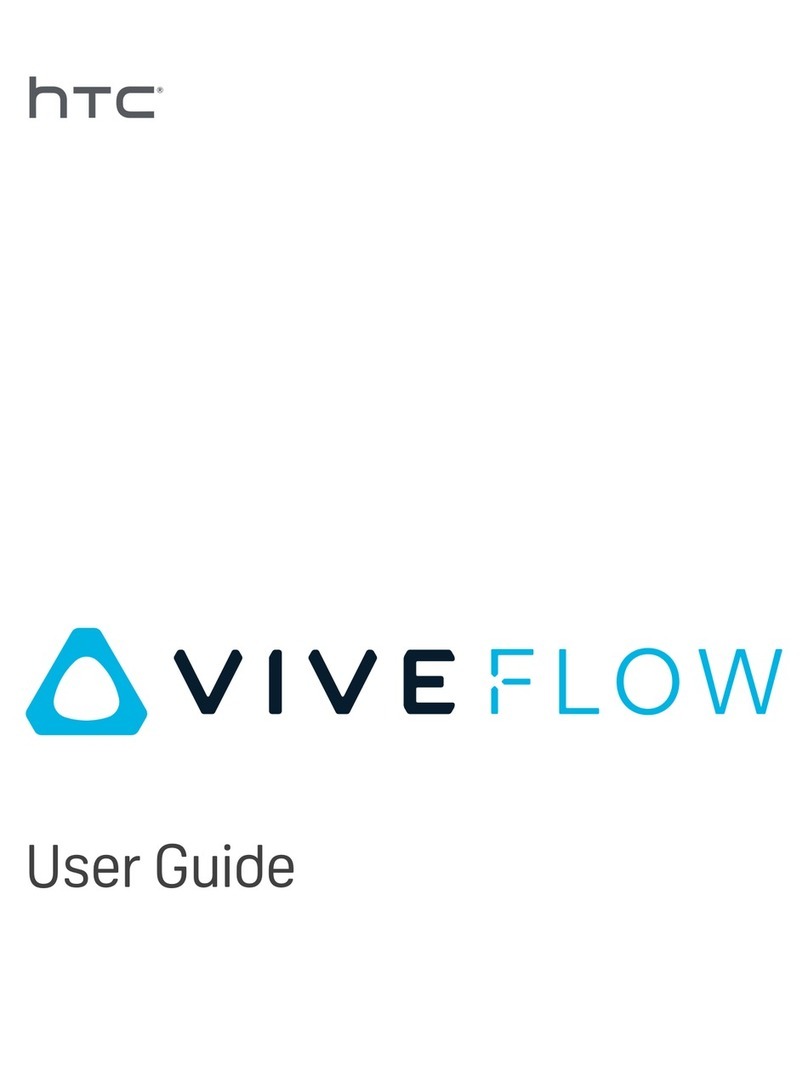
HTC
HTC VIVE FLOW User manual

HTC
HTC VIVE Operating instructions

HTC
HTC VIVE Pro Eye User manual

HTC
HTC Vive Cosmos User manual
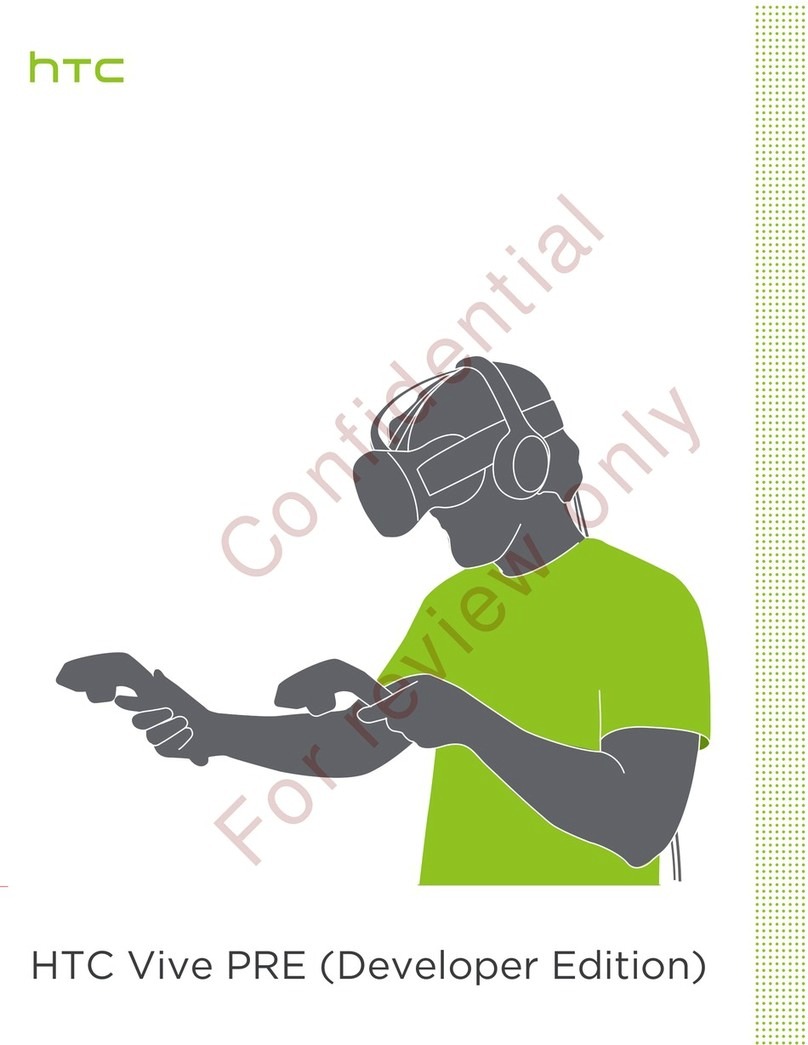
HTC
HTC Vive Pre User manual
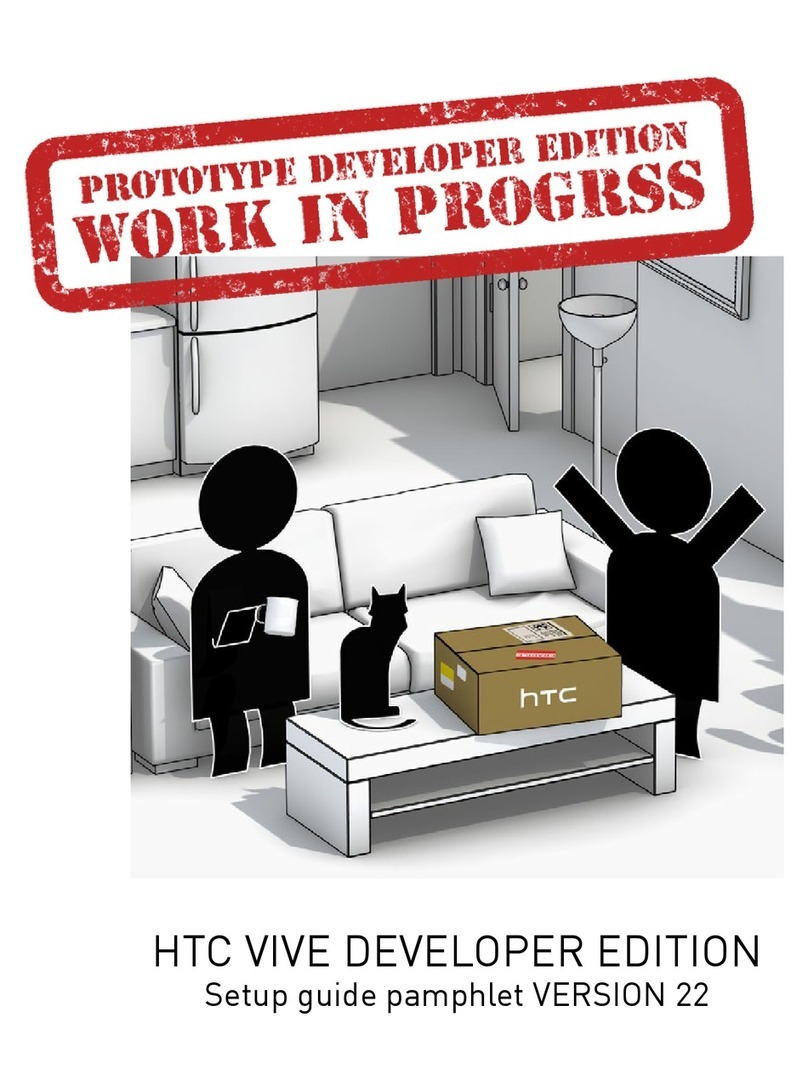
HTC
HTC VIVE DEVELOPER User manual

HTC
HTC Vive Focus 3 User manual

HTC
HTC VIVE Pro 2 User manual

HTC
HTC VIVE Focus Plus User manual

HTC
HTC Vive Focus 3 User manual

HTC
HTC VIVE User manual