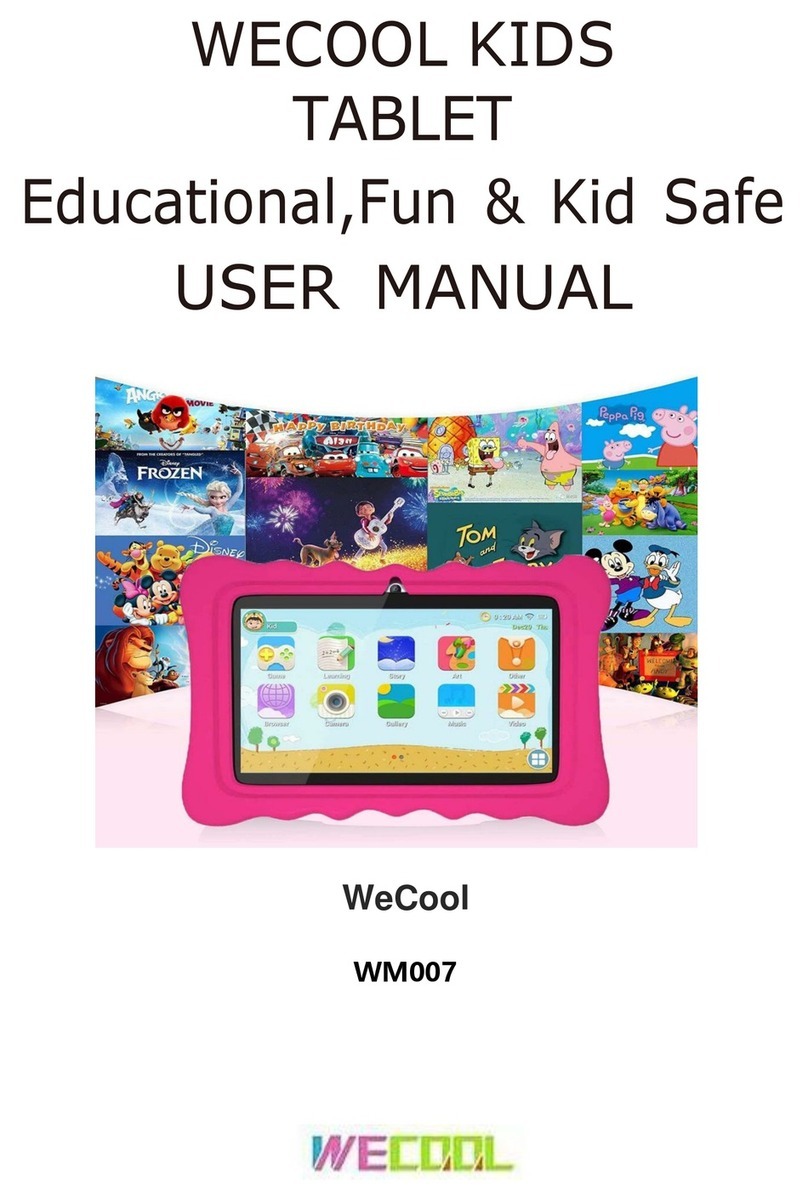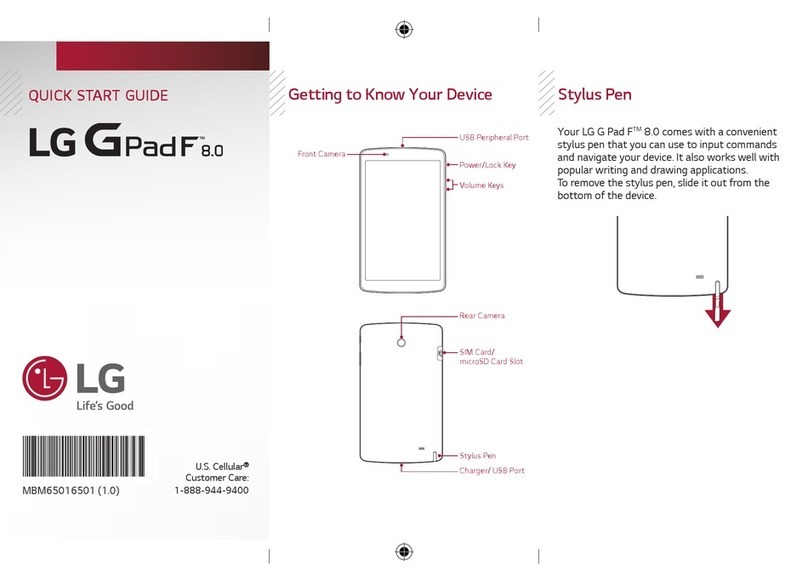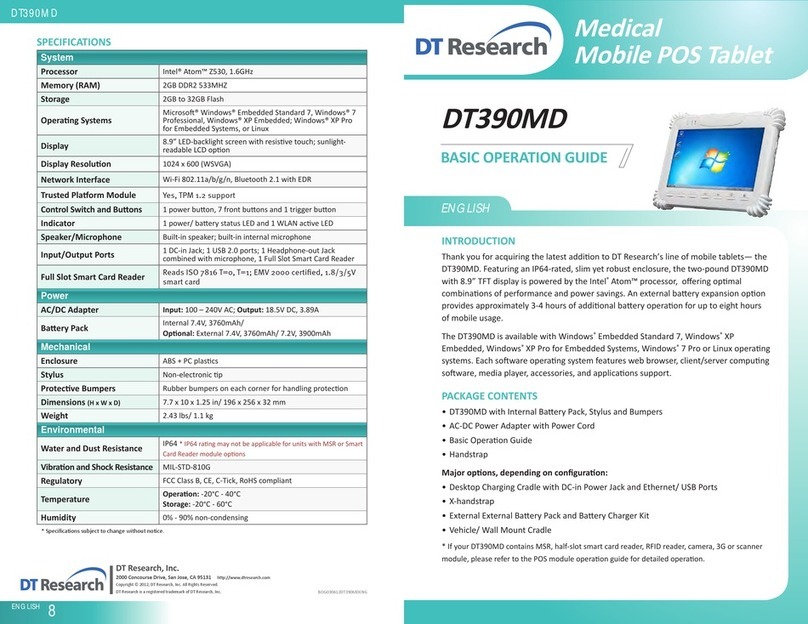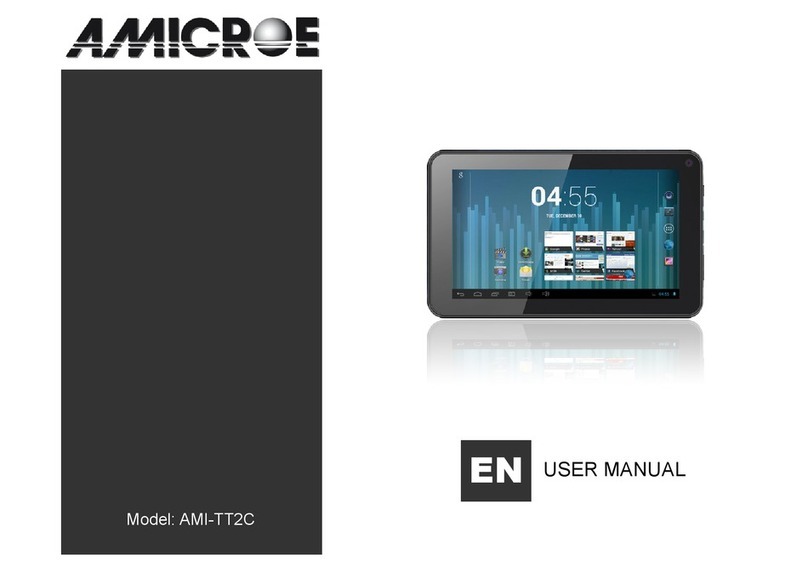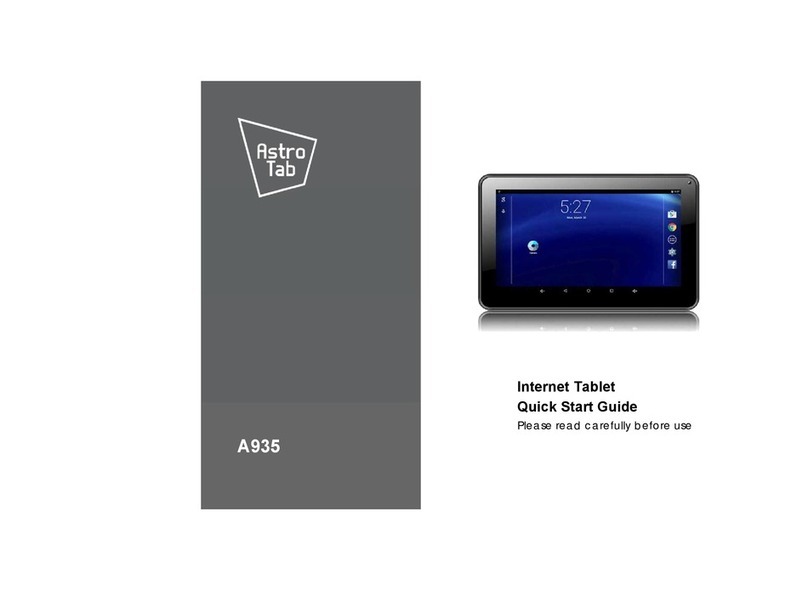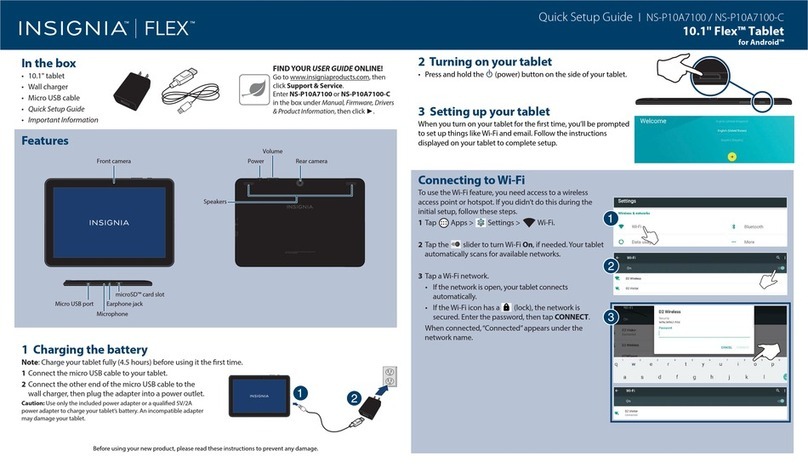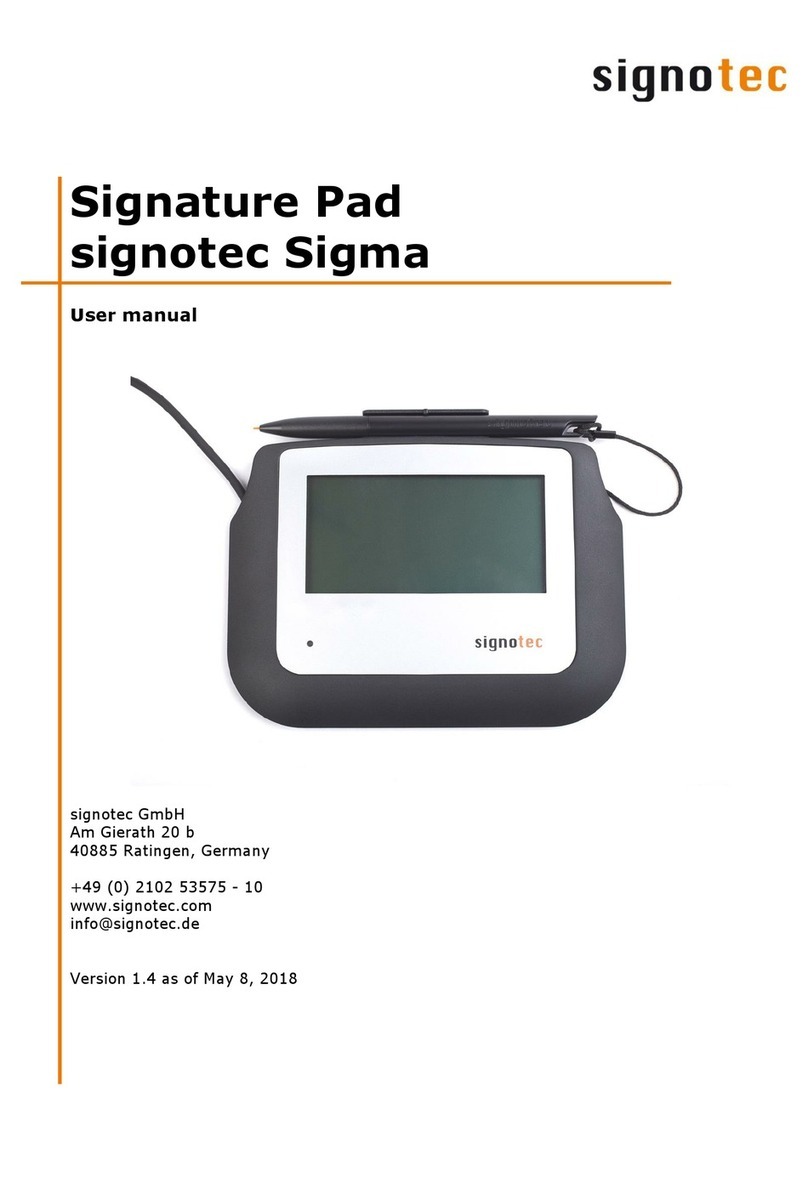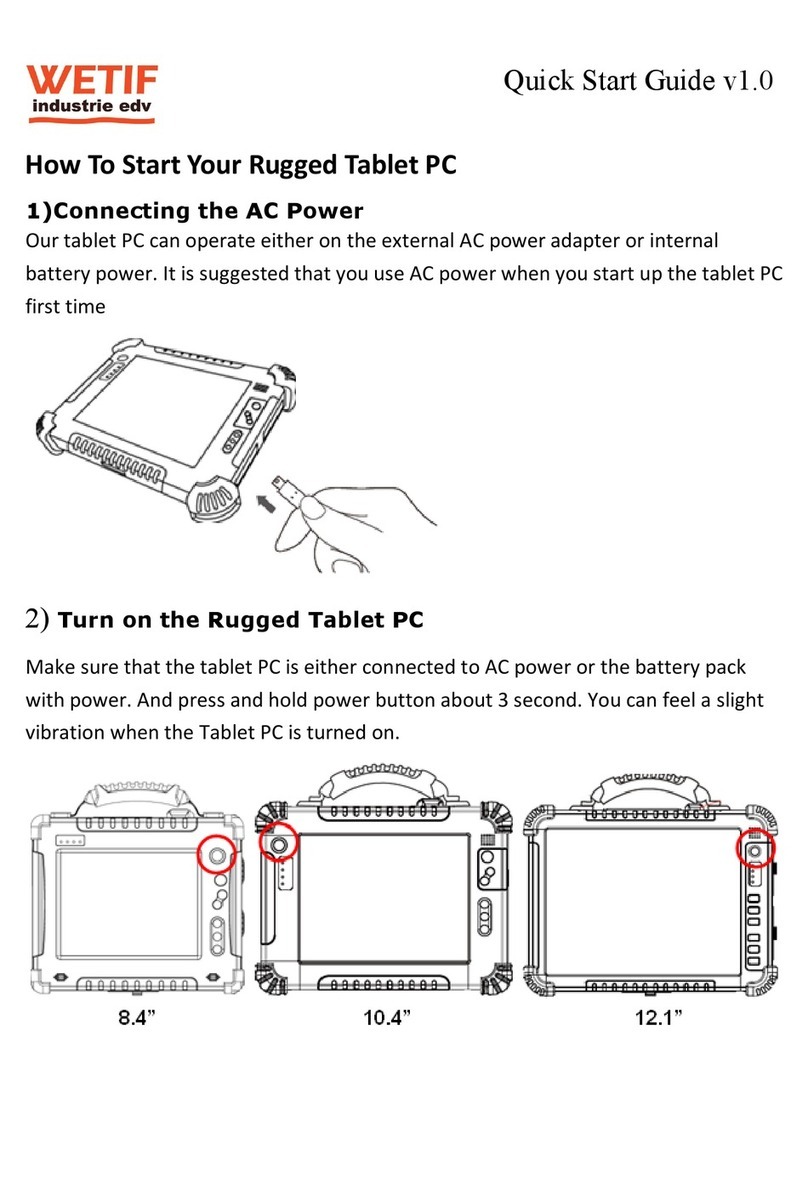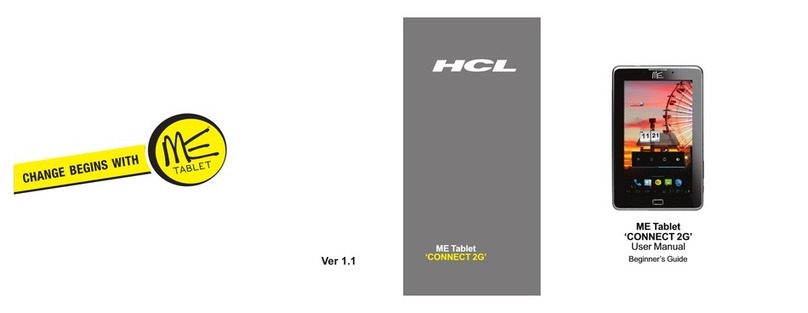EME CarePanel User manual

BCM-ENG-016 Rev. A DRAFT
Excel Medical Electronics,
LLC.
801 Maplewood Dr., Suite
26
Jupiter, FL
33458
Phone: (561)
743-4380
Fax: (561)
748-8889
www.excel-medical.com
Trademarked names appear throughout this document. Rather than list the names and entities that own the
trademarks or insert a trademark symbol with each mention of the trademarked name, the publisher states that
it is using the names only for editorial purposes and to the benefit of the trademark owner with no intention of
improperly using the trademark.
CarePanel is a Trademark of Excel Medical Electronics, LLC.

BCM-ENG-016 Rev. A DRAFT Page 2 of 13
Symbol Descriptions ......................................................................................................................................................3
Terminology...................................................................................................................................................................3
Theory of Operation ......................................................................................................................................................4
Overview ...................................................................................................................................................................4
Architecture ..............................................................................................................................................................4
Indications for Use.........................................................................................................................................................4
1 CarePanel Device Overview .....................................................................................................................................5
2 Accessories...............................................................................................................................................................5
3 Powering On the CarePanel .....................................................................................................................................6
On Battery .................................................................................................................................................................6
On AC Power .............................................................................................................................................................6
4 Screen Indicators......................................................................................................................................................6
5 Mobile Vitals Capture Software ...............................................................................................................................7
Sign on.......................................................................................................................................................................7
Patient Selection .......................................................................................................................................................7
Vital Acquisition ........................................................................................................................................................7
Sending Vitals ............................................................................................................................................................8
6 Panel Maintenance ..................................................................................................................................................9
Overview of Maintenance.........................................................................................................................................9
Preventative Maintenance........................................................................................................................................9
Periodic Maintenance ...............................................................................................................................................9
7 Power Requirements .............................................................................................................................................10
8 Battery Maintenance .............................................................................................................................................10
Terminology ............................................................................................................................................................10
First Time Usage ......................................................................................................................................................10
Battery Lifespan ......................................................................................................................................................10
Long Term Storage ..................................................................................................................................................10
Battery / Unit Disposal ............................................................................................................................................10
9 Periodic Cleaning....................................................................................................................................................11
10 Specifications .......................................................................................................................................................12
11 Safety and Regulatory Compliance ......................................................................................................................13
11 More Information ................................................................................................................................................13

BCM-ENG-016 Rev. A DRAFT Page 3 of 13
Manufacturer
Specifies serial number
DISPOSAL: Do not dispose this product as unsorted municipal waste.
Collection of such waste separately for special treatment is necessary.
Refer to instruction manual / booklet
Battery indicator
Wi-Fi indicator
NOTE: Intended to highlight unusual points as an aid to the operator.
CAUTION: Directions that, if not followed, could cause damage to the Equipment.
WARNING: Directions that, if not followed, could cause fatal or serious injury to an operator, patient or any
other person.

BCM-ENG-016 Rev. A DRAFT Page 4 of 13
The Excel Medical Electronics CarePanel (CarePanel) is a multi-use computer tablet. The CarePanel is a mobile
computer with display, circuitry, and battery in a single unit. The CarePanel is equipped with a touchscreen thus
finger gestures can substitute for the use of a computer mouse and keyboard. The CarePanel also includes physical
buttons to control basic features such as speaker volume and power, a camera, and ports for network and device
communications and to charge the battery.
The CarePanel can be utilized as a standard computer tablet with no additional components. The CarePanel can also
host software applications and as such be utilized in conjunction with other platforms. The design of the CarePanel
allows it to very effectively be utilized with EME’s BedComm platform that consists of server software and Mobile
Vitals Capture software installed on the CarePanel. The CarePanel is manufactured for Excel Medical Electronics to
serially connect to a vital signs monitor and the Mobile Vitals Capture software transmits data wirelessly from the
tablet to the BedComm server where it can then be sent to an Electronic Medical Record (EMR) or other data
repository. A barcode scanner can be connected to the CarePanel and utilized as part of the BedComm platform for
more efficient data entry.
The CarePanel is indicated for use in data collection, display and information management either independently or
through networking with other devices. The CarePanel is not intended for patient monitoring purposes nor is it
intended to control any of the devices to which it is connected.
NOTE: Clinical users need to be trained separately on the operation of any medical device connected to the
CarePanel according to the training requirements of those medical devices.
WARNING: The CarePanel or any associated accessories should not be modified in any way or used other than as
indicated in this manual. Any modification to the hardware can prevent proper functioning and cause damage to the
connected devices.

BCM-ENG-016 Rev. A DRAFT Page 5 of 13
The following accessories can be used in conjunction with the CarePanel. If any of these accessories need
maintenance please contact a service technician.
Barcode Scanner.
Used to scan barcodes. If a barcode scanner is utilized the back USB ports are
suggested. Please refer to the Installation Manual for instruction on connecting to
the CarePanel.
Power Cable and Power Block.
Used to charge the CarePanel from a standard wall outlet. The power connector is
located in the rear of the CarePanel. Please refer to the Installation Manual for
instruction on connecting to the CarePanel.

BCM-ENG-016 Rev. A DRAFT Page 6 of 13
To power on the CarePanel, first determine whether it will run on a charged battery (not plugged in to the wall) or
it is plugged into the wall and will utilize AC power.
OFF ON
Press and hold down the power button for approximately 5 seconds, the blue EME logo (pictured above) will
appear confirming it is powered on.
Tap the power button one time and wait for the battery indicator to appear. When the battery indicator appears,
press and hold down the power button for approximately 5 seconds, the blue EME logo (pictured above) will appear
confirming it is powered on.
The CarePanel battery and Wi-Fi indicators are displayed on the bottom right corner of the screen. Tapping either
of these indicators will pop up the battery life percentage (0 –100% with 100% indicating the fullest charge), and
Wi-Fi connectivity (0-4 bars with0 being the lowest and 4 being the highest quality of connection).

BCM-ENG-016 Rev. A DRAFT Page 7 of 13
Using the on screen pin pad type in your assigned PIN and tap Sign On to sign on to Mobile Vitals.
To select a patient, use either the provided barcode scanner to scan the patient’s barcode on their wristband, or
tap their name on the screen.
Following normal clinical guidelines, take the patient’s vital signs using the vital signs monitor. As vitals are
collected, or manually entered the boxes will change from light blue to dark blue.

BCM-ENG-016 Rev. A DRAFT Page 8 of 13
Once each required field is completed and verified, tap the green Send button on the bottom right side of the
screen. The patient’s vitals will be sent and you will be returned to the patient selection screen.
To log out, tap the exit button at the top right hand side of the screen.

BCM-ENG-016 Rev. A DRAFT Page 9 of 13
The CarePanel is a flexible device that can be utilized in various environments. It should be handled with care at all
times. This manual is designed to direct usage of the CarePanel in a safe and effective manner.
CAUTION: Do not operate the CarePanel without completely reading and understanding these instructions. Please
pay particular attention to all cautions and warnings.
These measures can extend the life of the CarePanel:
Do not store the CarePanel in direct sunlight for long periods.
Avoid temperatures below 0°C / 32°F or above 45°C / 113°F.
Avoid direct exposure to water, sand, dust and other environmental hazards.
Keep the CarePanel away from food and beverages.
Do not try to dry the CarePanel in a microwave oven should it get wet as this may cause fire or explosion.
Keep the covers closed on the connectors, doors, and slots when they are not in use to prevent dust or
dirt entry.
Prevent heavy and/or sharp objects from falling onto or being put onto the display.
Do not drop, knock, or shake the mobile device. Rough handling can break internal circuit boards or break
the plastic shell of the CarePanel.
Be careful to keep power cables neatly bundled away when charging the CarePanel to prevent tripping.
Do not paint the mobile device. Paint can clog the device’s moving parts or ventilation openings and
prevent proper operation.
Each year, inspect the power cable, power block, and batteries for any kind of damage, overheating or corrosion.
Replace as needed.

BCM-ENG-016 Rev. A DRAFT Page 10 of 13
The CarePanel is designed to be powered from the provided IEC 60601-1 compliant external AC power supply. The
delivered power supply and hospital grade power cord are the only items that should be used to provide power to
the CarePanel.
Model: Mean Well Enterprises Co. GSM40A05
Input: 100-240VAC 50/60Hz, 1.0-0.5A
Output: 5V DC 5.0A, 25 W Max.
Always use the hospital grade, AC power cable delivered with the product to connect the CarePanel to an AC
power source.
WARNING:
•Do not connect the CarePanel to an AC outlet that is controlled using a switch or dimmer.
•Do not remove the grounding conductor from the power plug.
•Do not use extension cords or adapters.
•The power cable, supply, and plug must be intact and undamaged.
•To avoid the risk of electrical shock, the equipment must only be connected to supply mains with
protective earth.
•Cords and cables can be serious tripping hazards. Route the cords and cables in your work area so that
they are not a tripping hazard to you or anyone else.
•Check all power cords periodically and replace any frayed or damaged cords.
•Make sure cords are not being crushed, stretched or kinked because all these problems can create shock
and fire hazards.
•Battery life - the time a CarePanel will run before it must be recharged.
•Battery lifespan - the total number of cycles the battery will last before it must be replaced.
Fully charge the CarePanel when you plug it in for the first time. Full charge takes at minimum four (4) hours.
The removable battery of the CarePanel is designed to retain up to 80% if its original capacity after 300 charging
cycles. You may choose to replace your battery when it no longer holds sufficient charge.
If the CarePanel will not be used for an extended period of time, the battery should be fully charged and removed
from the unit. Always store the battery separate from the unit.
If desired, to dispose of the unit or a battery, return the unit or battery back to Excel Medical Electronics for proper
disposal.
DISPOSAL: Do not dispose this product as unsorted municipal waste. Collection of such waste
separately for special treatment is necessary.
Recycle or dispose of the lithium battery in accordance with all federal, state and local laws. To avoid fire and
explosion hazard, do not burn or incinerate the battery.

BCM-ENG-016 Rev. A DRAFT Page 11 of 13
When cleaning or disinfecting the Care Panel, it is important to ensure that the Care Panel is powered off. Clean and
disinfect the Care Panel periodically by wiping the outer case with a lint-free cloth, lightly moistened with warm
water and a mild, non-abrasive cleaning solution made of either:
70% isopropyl alcohol
10% bleach solution
Sani-Cloth® - dimethyl ethyl benzyl ammonium chlorides 0.125%, dimethyl benzyl ammonium chlorides
0.125%, Isopropyl alcohol 14.850%
CaviCide™-Isopropanol 17.2%; Diisobutylphenoxyethyl dimethyl benzyl ammonium chloride 0.28%
The Care Panel touch screen can be wiped down (e.g. to remove fingerprints, or fluid splatter) during normal
operation while powered on using standard computer screen solution.
CAUTION:
Do not spill liquids on or around the unit.
Do not use another solution than the ones mentioned above.
Do not touch, press or rub the display panel with abrasive cleaning compounds, instruments, brushes or
rough-surface materials.
Do not expose the power cord or power block to liquid.
The CarePanel is not water tight, therefore do not spray cleaning liquid or foam onto the device.
Never submerge or soak the Care Panel for cleaning.
Do not use solvents to clean the Care Panel.
To avoid damaging the CarePanel, do not clean, disinfect, or sterilize any part of the system by
autoclaving or with the use of ethylene oxide gas.
Never spray or squirt any type of liquid onto the CarePanel; if a spray is needed, spray the liquid onto a
cloth and then use that sloth to rub down the component.
The best strategy to avoid damaging the CarePanel is to avoid contamination to minimize the need for
disinfectants.
WARNING:
Do not expose the power block and the power cable to liquids.
The device is not suitable for use in the presence of flammable anesthetic mixtures with air or with
oxygen or nitrous oxide.
The device requires no calibration.
The device is not repairable and contains no user serviceable parts.
The manufacturer does not require such preventive inspections by other persons.
Do not position the equipment so that it is difficult to operate the disconnection device.

BCM-ENG-016 Rev. A DRAFT Page 12 of 13
BedComm CarePanel Specifications
Dimensions
Height: 8.5, Width: 9.5, Depth: 1.25
Weight
2.2 LB (1kg)
Mounting options
VESA 75 standard mounting bracket
Electrical ratings
5v, 5.0A, 25w
External power supply
100-240 V AC, 1.22-0.68 A, 47-63 Hz, 60W max
Battery
Li-lon Battery Pack 4000mAh
Protectionagainst ingressof
water
Ipx 1
Display size
9.7” wide active TFT capacitive touch screen, 1024x768
Display Brightness
250 cd/m²
Contrast
400:1
Memory
1GB
Network connectivity
100 base-T LAN
WLAN 802.11 b/g/n (2.4 Ghz)
WLANsecurity
WPA, WPA2, WEP
Cooling
Passive cooling system (fanless)
Operating environment
0°C to +50°C (+32°F to +122°F), 5% to
95% RH non-condensing
Transport and storage
environment
-10°C to +60°C (-10°F to +140°F), 0% to
90% RH non-condensing
Standards Safety
IEC 60601-1 FCC Part 15B, Part 15c
Classification
Class I / Internally powered equipment
No applied part;
Not category AP / APG equipment
IPX 1

BCM-ENG-016 Rev. A DRAFT Page 13 of 13
The Care Panel complies with EN/IEC 60601-1.
FCC Statement
This equipment has been tested and found to comply with the limits for a Class B digital device, pursuant to part 15
of the FCC rules. These limits are designed to provide reasonable protection against harmful interference in a
residential installation. This equipment generates, uses, and can radiate radio frequency energy and, if not installed
and used in accordance with the instructions, may cause harmful interference to radio communications. However,
there is no guarantee that interference will not occur in a particular installation.
If this equipment does cause harmful interference to radio or television reception, which can be
determined by turning the equipment off and on, the user is encouraged to try to correct the
interference by one or more of the following measures:
• Reorient or relocate the receiving antenna.
• Increase the separation between the equipment and receiver.
• Connect the equipment into an outlet on a circuit different from that to which the receiver is connected.
• Consult the dealer or an experienced radio/TV technician for help.
To assure continued compliance, any changes or modifications not expressly approved by the
party responsible for compliance could void the user’s authority to operate this equipment.
Radiation Exposure Statement
This equipment complies with FCC radiation exposure limits set forth for an uncontrolled
environment and it also complies with Part 15 of FCC RF Rules.
Proximity Disclaimer
During operational use of the CarePanel, the unit must be placed at least 20cm away from any person.
CAUTION: To comply with the limits of the Class B digital device, pursuant to Part 15 of the FCC Rules, this device is
comply with Class B limits. All peripherals must be shielded and grounded. Operation with non-certified peripherals
or non-shielded cables may results in interference to radio or reception.
CAUTION: Excel Medical Electronics is not responsible for any radio or television interference caused by
unauthorized changes or modifications to this equipment. Unauthorized changes or modifications could void the
user’s authority to operate the equipment.
For more information, please contact Excel Medical Electronics directly.
Excel Medical Electronics, LLC.
801 Maplewood Dr. Ste 26
Jupiter, FL 33458
P. 561-743-4380
F. 561-748-8889
Email: support@excel-medical.com
Table of contents