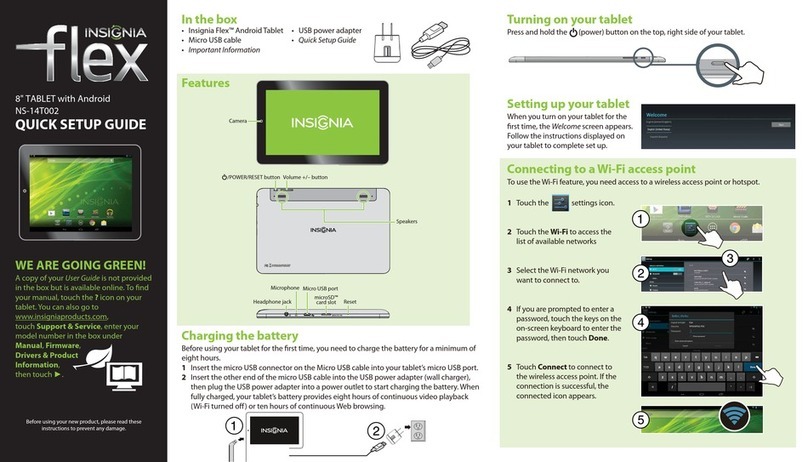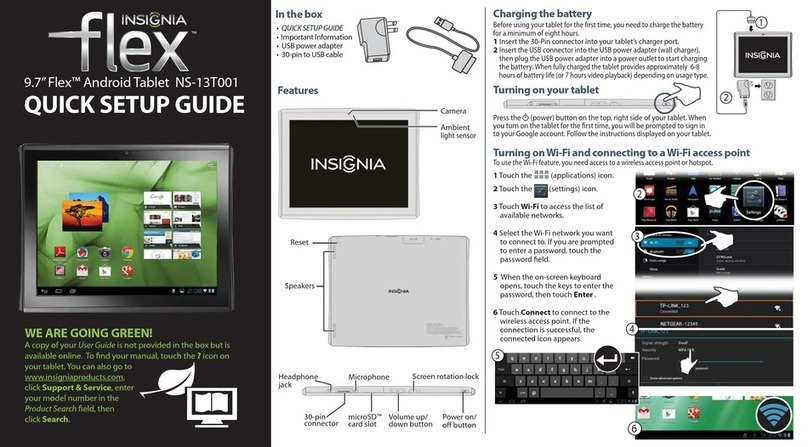Insignia Flex Series NS-P10A7100-C User manual
Other Insignia Tablet manuals

Insignia
Insignia NS-P89W6100 User manual
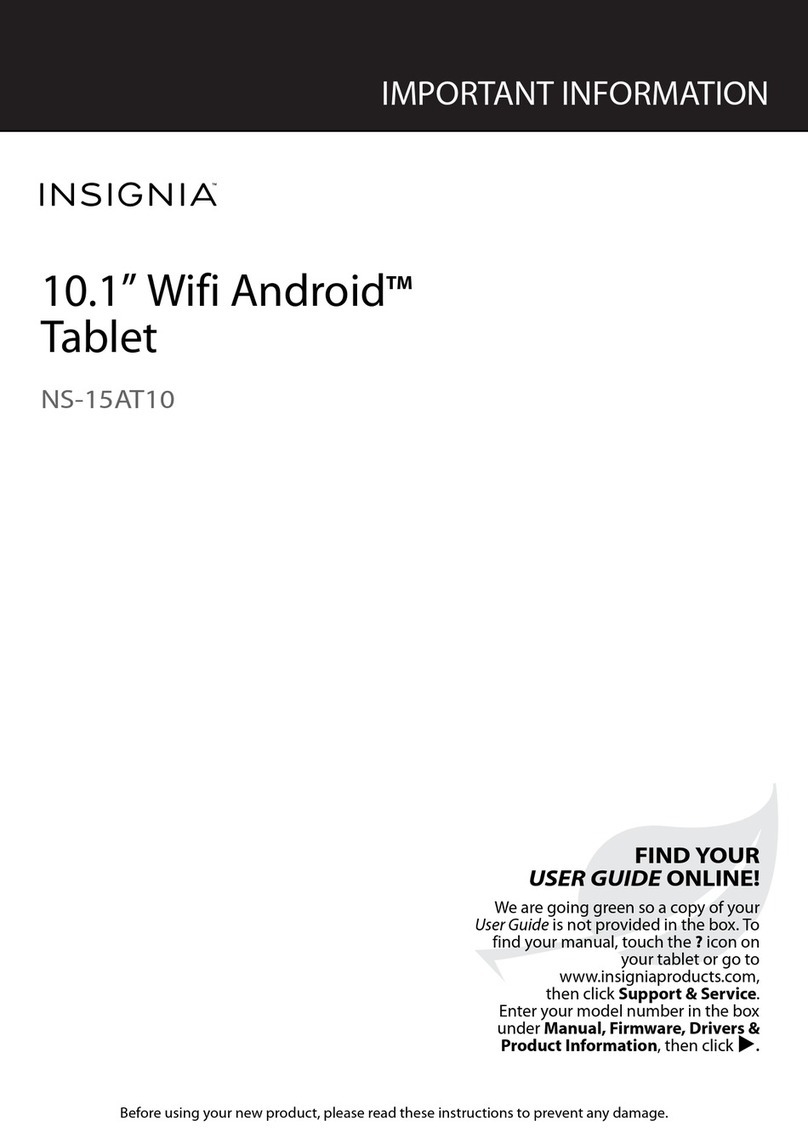
Insignia
Insignia NS-15AT10 User manual

Insignia
Insignia NS-15MS08 Operating manual

Insignia
Insignia NS-15T8LTE User manual

Insignia
Insignia Flex Series NS-P10A7100 User manual

Insignia
Insignia NS-P08W7100 User manual
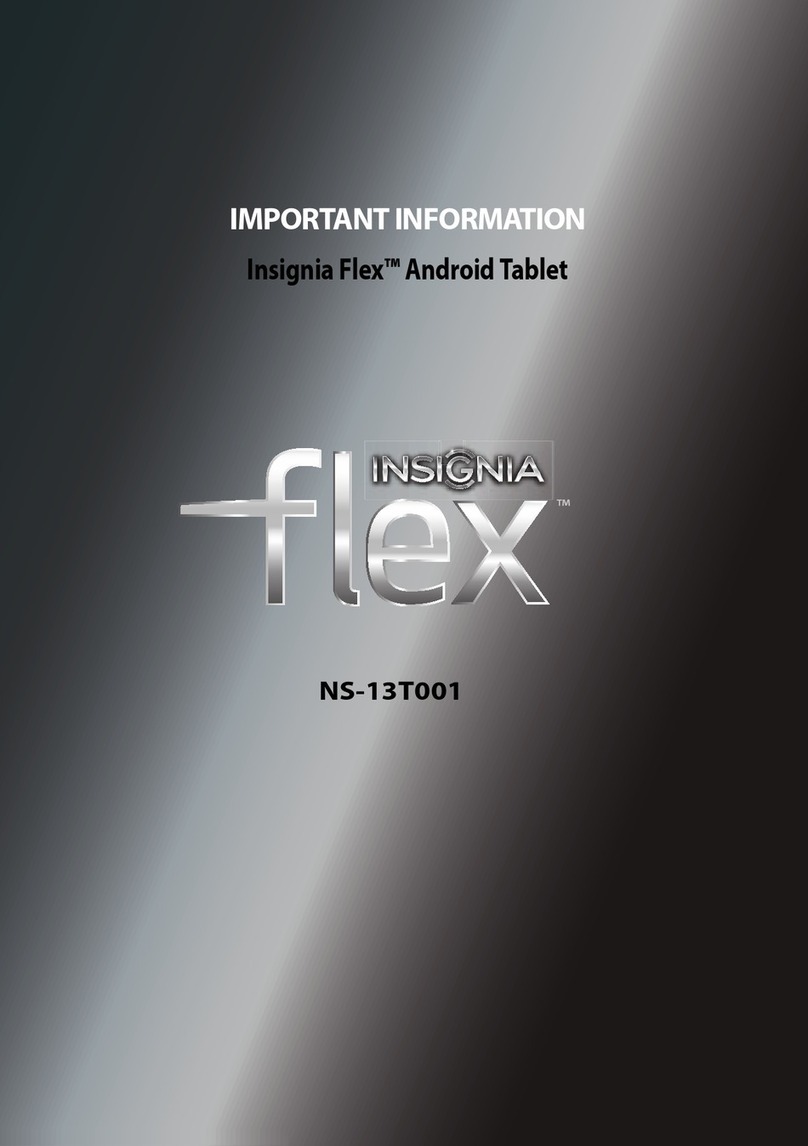
Insignia
Insignia Flex NS-13T001 Operating manual

Insignia
Insignia Flex NS-14T004 User manual

Insignia
Insignia NS-P11W7100 User manual

Insignia
Insignia FLEX Series NS-P10A8100 User manual

Insignia
Insignia NS-P10A6100 User manual

Insignia
Insignia NS-P10W8100 User manual

Insignia
Insignia NS-P10W8100 Operating manual

Insignia
Insignia NS-P11W7100 User manual

Insignia
Insignia NS-P89W6100 User manual
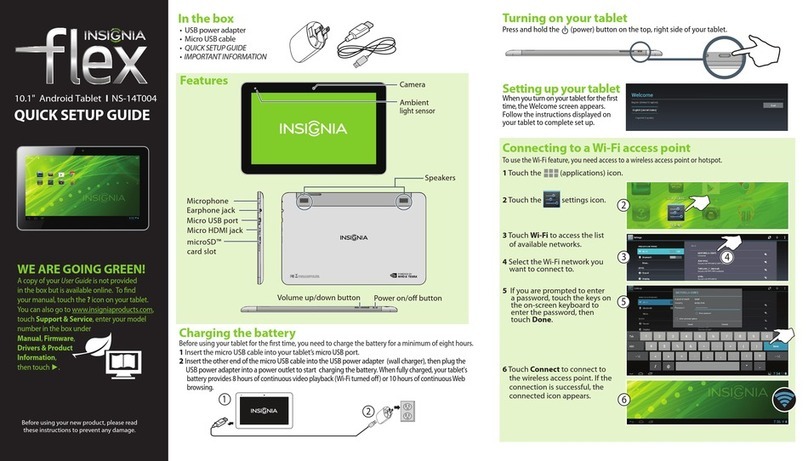
Insignia
Insignia Flex NS-14T004 User manual

Insignia
Insignia NS-15AT08 User manual

Insignia
Insignia Flex Elite NS-P16AT785HD User manual

Insignia
Insignia FLEX Series NS-P10A8100 User manual

Insignia
Insignia NS-P11W7100 User manual