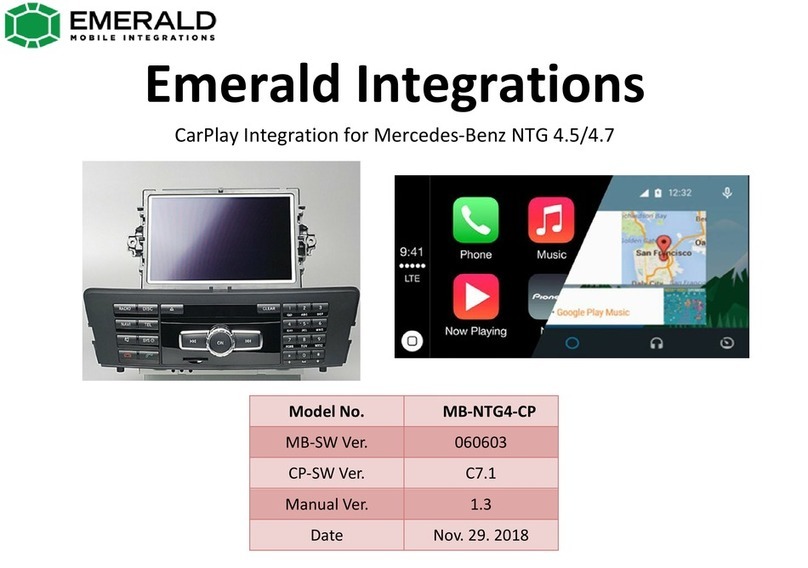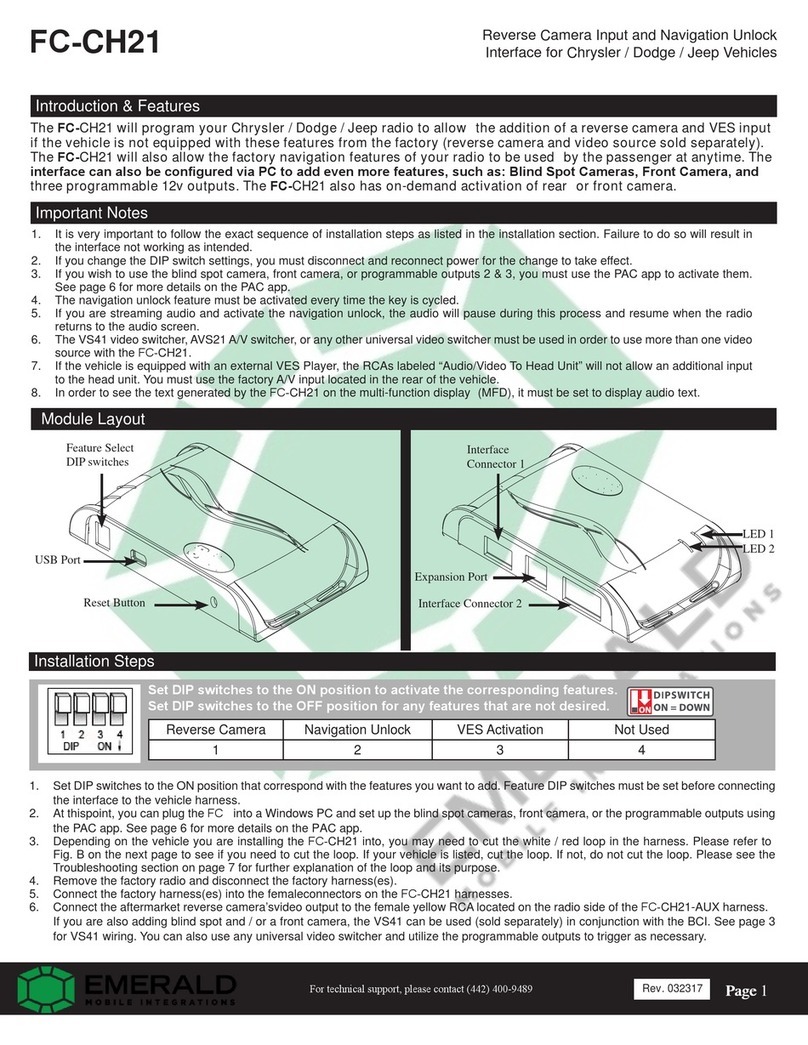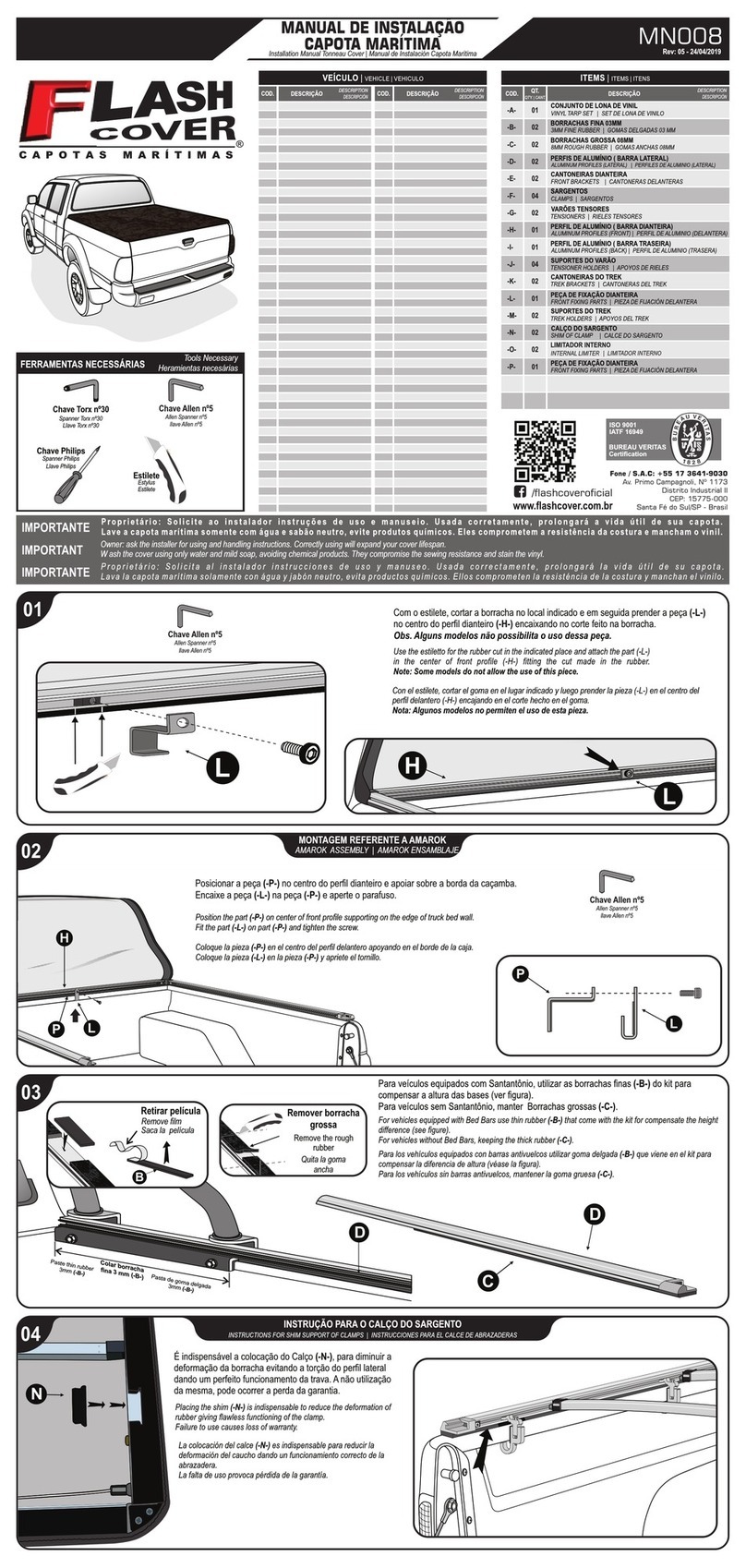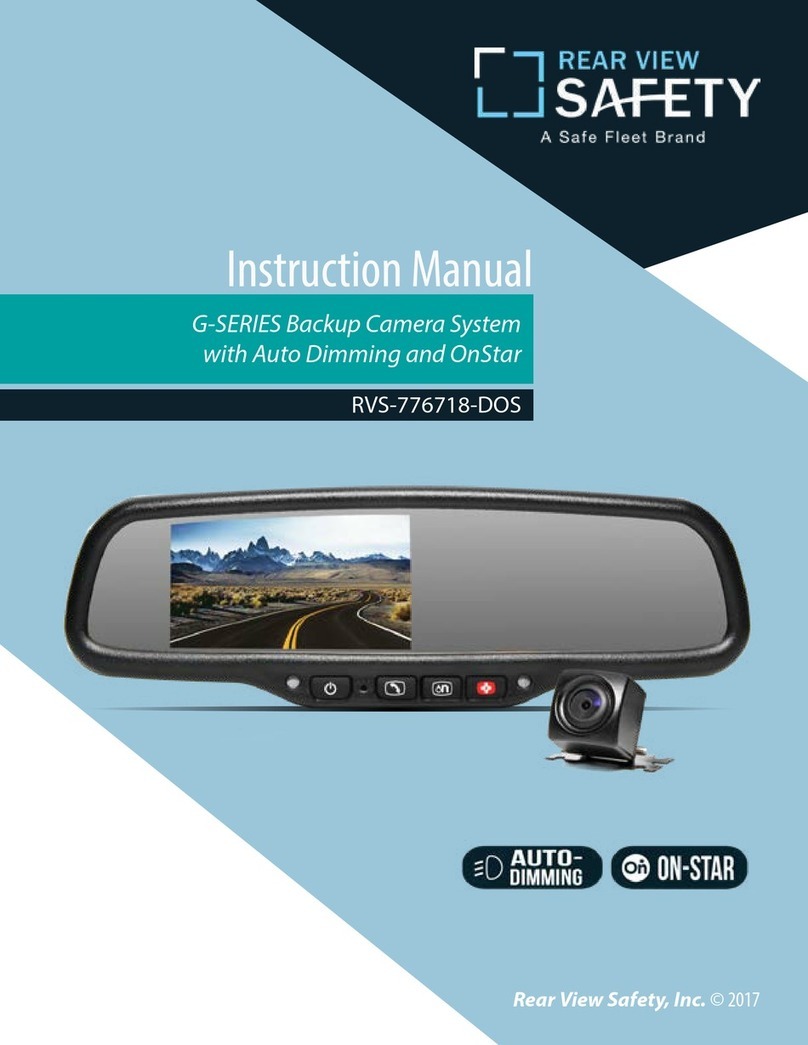Emerald QVI-AUD09-V5 User manual

Emerald Int ons
www.emeraldintegrations.com
Specication & Installation
Model: QVI-AUD09-V5
AUDI 3G MMI
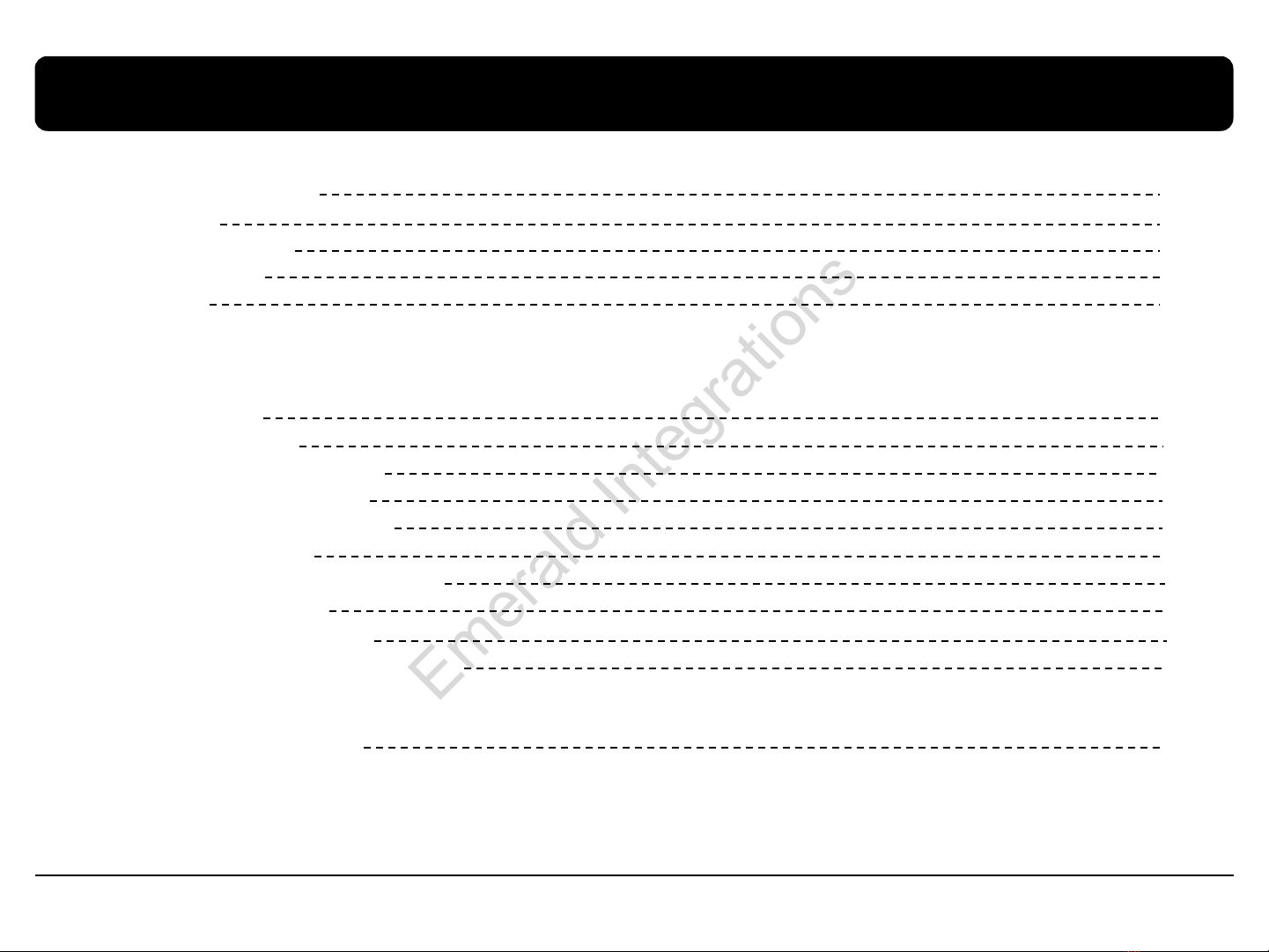
Contents
1. Before installation
1.1 Main specification
1.2 Features
1.3 System diagram
1.4 Components
1.5 Exterior
4
3
5
6
7
2. SETUP
2.1 DIP switch
2.2 Remote control
2.3 Original buttons in car
2.4 OSD implementation
2.5 OSD (on screen display)
2.6 FACTORY mode
2.7 Rear view parking guide line
2.8 Touch calibration
2.9 Remote control button
2.10 DVD, CMMB model selection
8
9
10
11
3. Troubleshooting 19
14
12
13
15
16
18
Emerald Integrations
www.emeraldintegrations.com

1.1 Main specification
1. Input Spec. (MULTI VIDEO INTERFACE)
-1 x Analog R, G, B, C sync
-1 x CVBS(REAR CAMERA) Input. (Rear camera source)
-3 x A/V (NTST & PAL) Input.
-1 x LCD Input (Car system Input)
2. Output Spec.
-2 X CVBS OUTPUT (Video Out for installing Headrest monitor)
-1 x Audio OUTPUT
-1 X LCD OUTPUT(LCD Operation)
3. Power Spec.
-Input Power : 10VDC ~ 16VDC
-Consumption Power : 6WATT (in maximum level)
4. Mode change
-Input Video skip : able to skip each input source via adjusting DIP switch
-Control by using the remote control
-Able to change a mode to another mode by using the mode switch
-Able to change modes and control DVD, DTV via touching the screen
-Able to change modes via using the original buttons(navigation)
Emerald Integrations
www.emeraldintegrations.com

1.2 Features
DVD, DTV and navigation control via touching screen
DVD, DTV control via registering values of the buttons on the remote control (only
for models including remote control)
Installation from the direction of the command
DVD, DTV, navigation control via MMI controller
Plug & Play (the LVDS cable offered)
Control of position of the DVD, navigation image
Screen Display improvement (user convenience-intended interface)
Remote control offered
Mode change via mode switch
Control of rear camera power
Emerald Integrations
www.emeraldintegrations.com
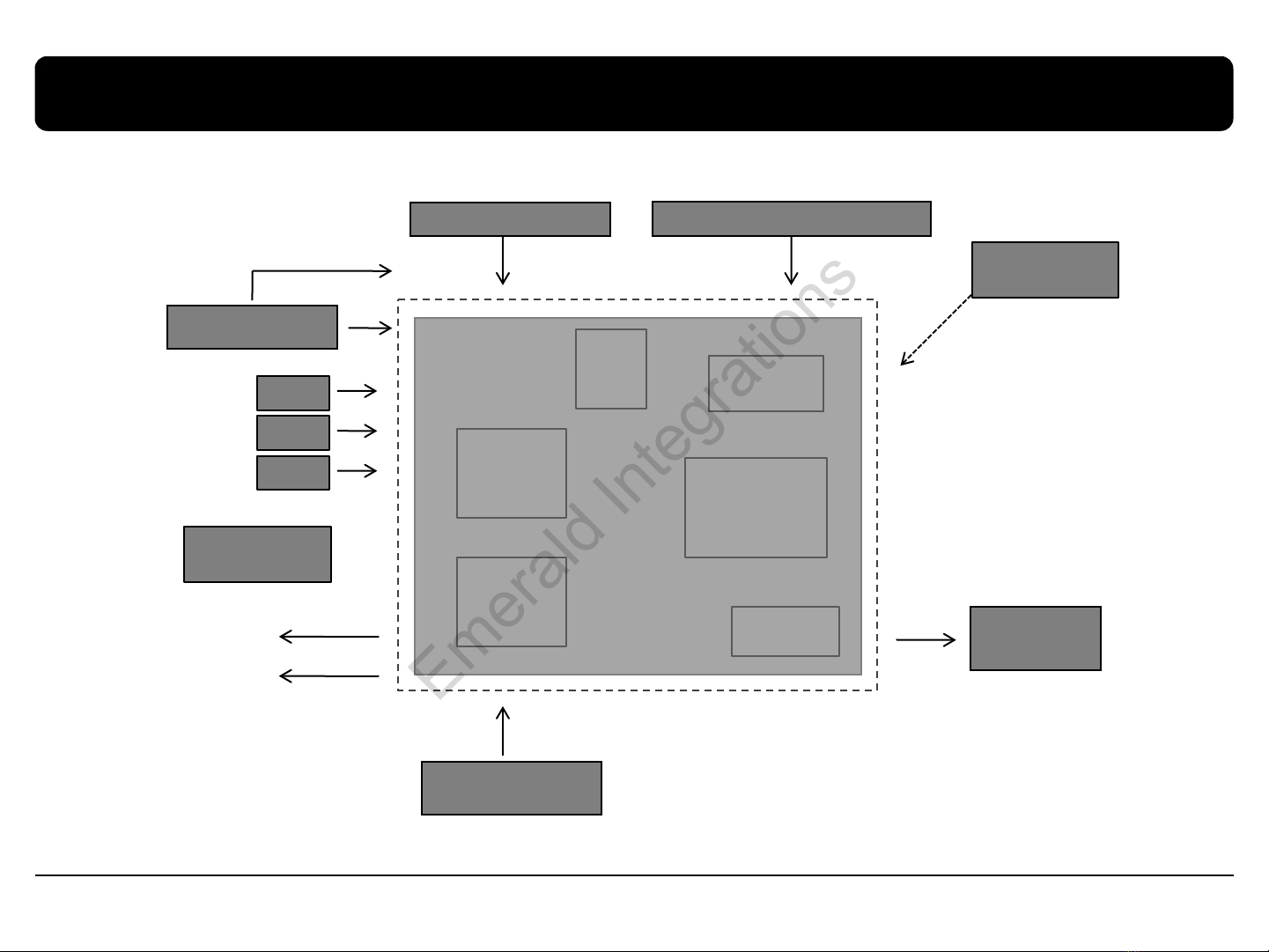
1.3 System diagram
A/V
OUT HEADREST
MONITOR
LCD
In/Out
MCU
VIDEO
CIRCUIT VIDEO MUX
POWER
CIRCUIT TOUCH
A/V1
A/V2
CVBS
(Rear Camera)
Power Input
(+10VDC~+16VDC) DIP S/W NAVI
Remote Control Switch for source toggle
DVD
DMB
Navigation Input
A/V3
NVI Touch Input MMI
Controller
Emerald Integrations
www.emeraldintegrations.com

LVDS IN cable * 1ea
TOUCH IN cable * 1ea
IR cable * 1ea
POWER cable * 1ea
MODE cable *
1ea
AV cable * 1ea
Main board * 1ea
TOUCH OUT cable * 1ea
REAR CAMERA POWER cable * 1ea
RGB cable * 1ea
1.4 Components
Emerald Integrations
www.emeraldintegrations.com

Dimension
Horizontal length 146mm
Vertical length 88mm
Height 25mm
①LED
②POWER/CAN/RGB
③Rear camera
④AV(IN/OUT)
⑤LVDS OUT
⑥LVDS IN
⑦TOUCH IN
⑧TOUCH OUT
① ② ③ ④
⑤⑥⑦⑧
① ③ ④②
⑨
⑤⑥⑦⑧⑨
⑨DIP S/W
1.5 Exterior
Emerald Integrations
www.emeraldintegrations.com
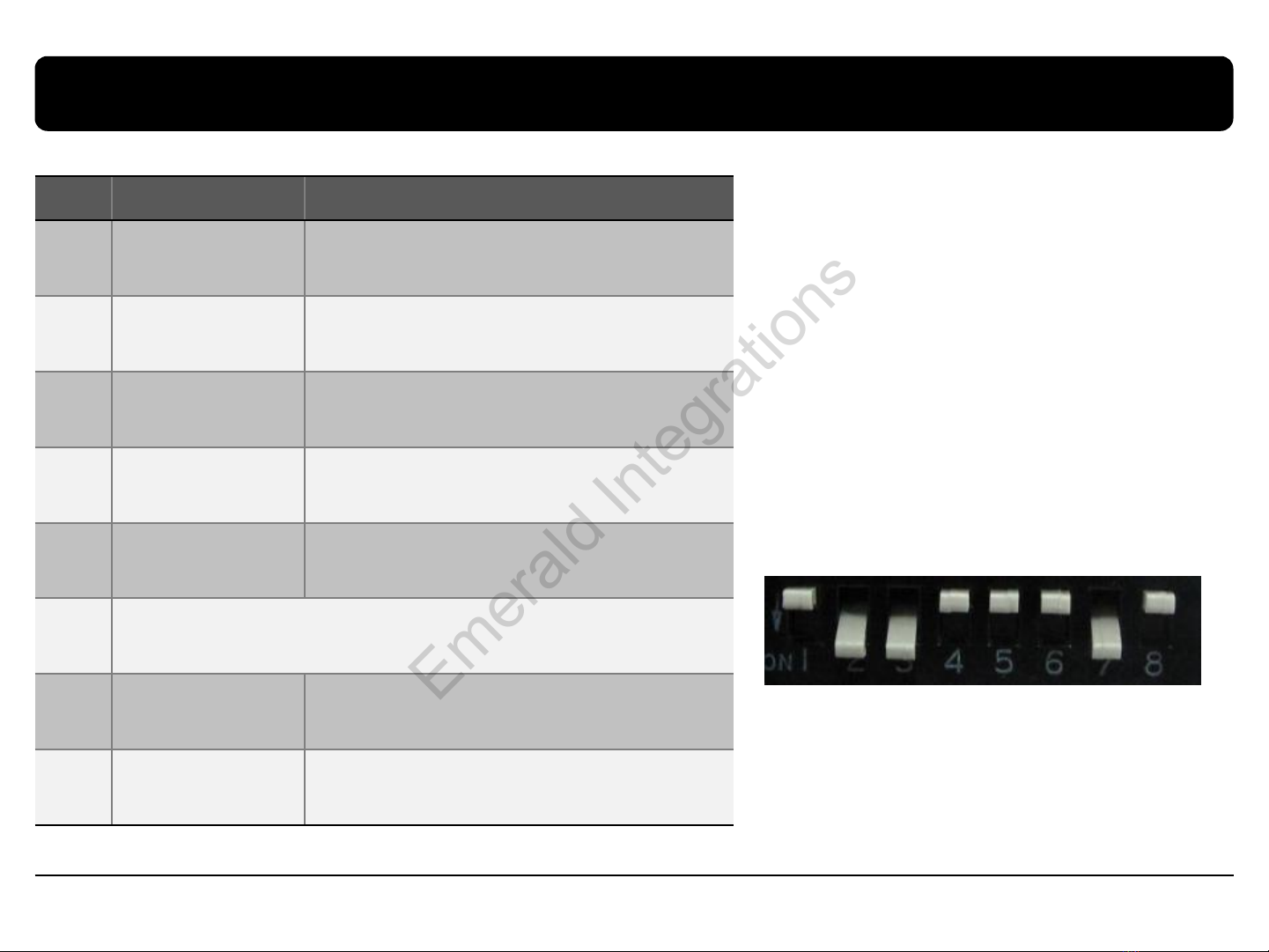
2.1 DIP switch
#PIN function DIP S/W selection
1RGB INPUT skip ON : Skipping RGB Mode
OFF : RGB Display
2A/V 1 skip ON : Skipping A/V 1
OFF : A/V1 Display
3A/V 2 skip ON : Skipping A/V 2
OFF : A/V2 Display
4A/V 3 skip ON : Skipping A/V 3
OFF : A/V3 Display
5Monitor Size ON : 7inch LCD with 800*480 Resolution
OFF : 6.5inch LCD with 400*240 Resolution
6N.C
7Rear Mode ON : External Rear Camera
OFF : OEM Rear Camera
8
※ON : DOWN, OFF : UP
※DIP S/W usage
[AUDI09 6.5”]
-Input mode to intend to use
: A/V3(DVD), Navigation (RGB)
-Rear view camera : installation on CVBS4
-When the original navigation is NOT
installed
▷DIP S/W : 1 OFF
▷DIP S/W : 2,3 ON (input mode skip)
▷DIP S/W : 4 OFF (A/V3 available)
▷DIP S/W : 5 OFF
▷DIP S/W : 7 ON (CVBS4 available)
Emerald Integrations
www.emeraldintegrations.com
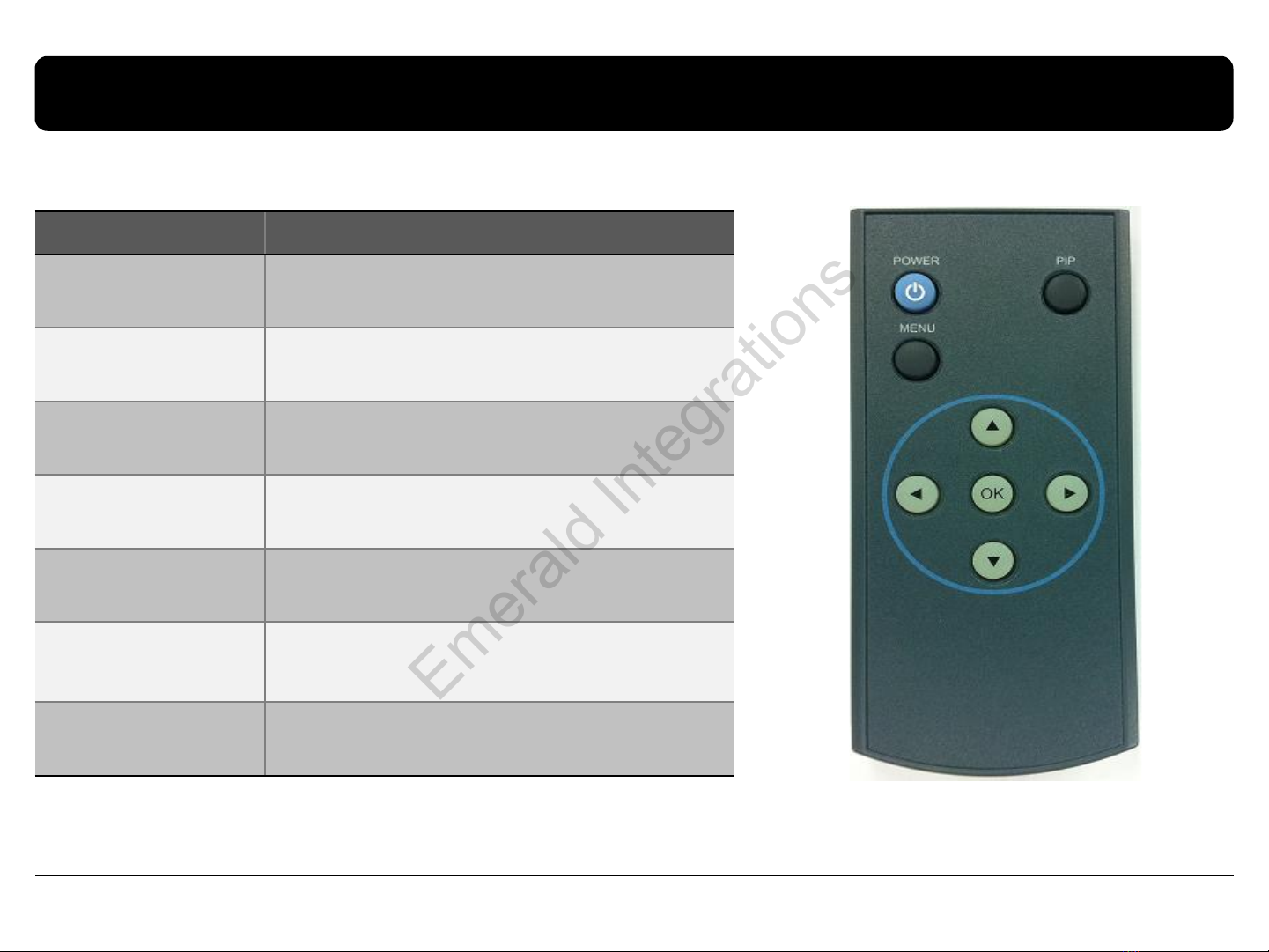
2.2 Remote control
Key Function
POWER & PIP Not for use
MENU OSD implementation
OK Making a selection
▲Move upward
▼Move downward
◀Move leftward, press 2 seconds long-Factory
mode implementation
▶Move rightward, press 2 seconds long-Factory
Mode implementation-Factory mode Reset
Emerald Integrations
www.emeraldintegrations.com
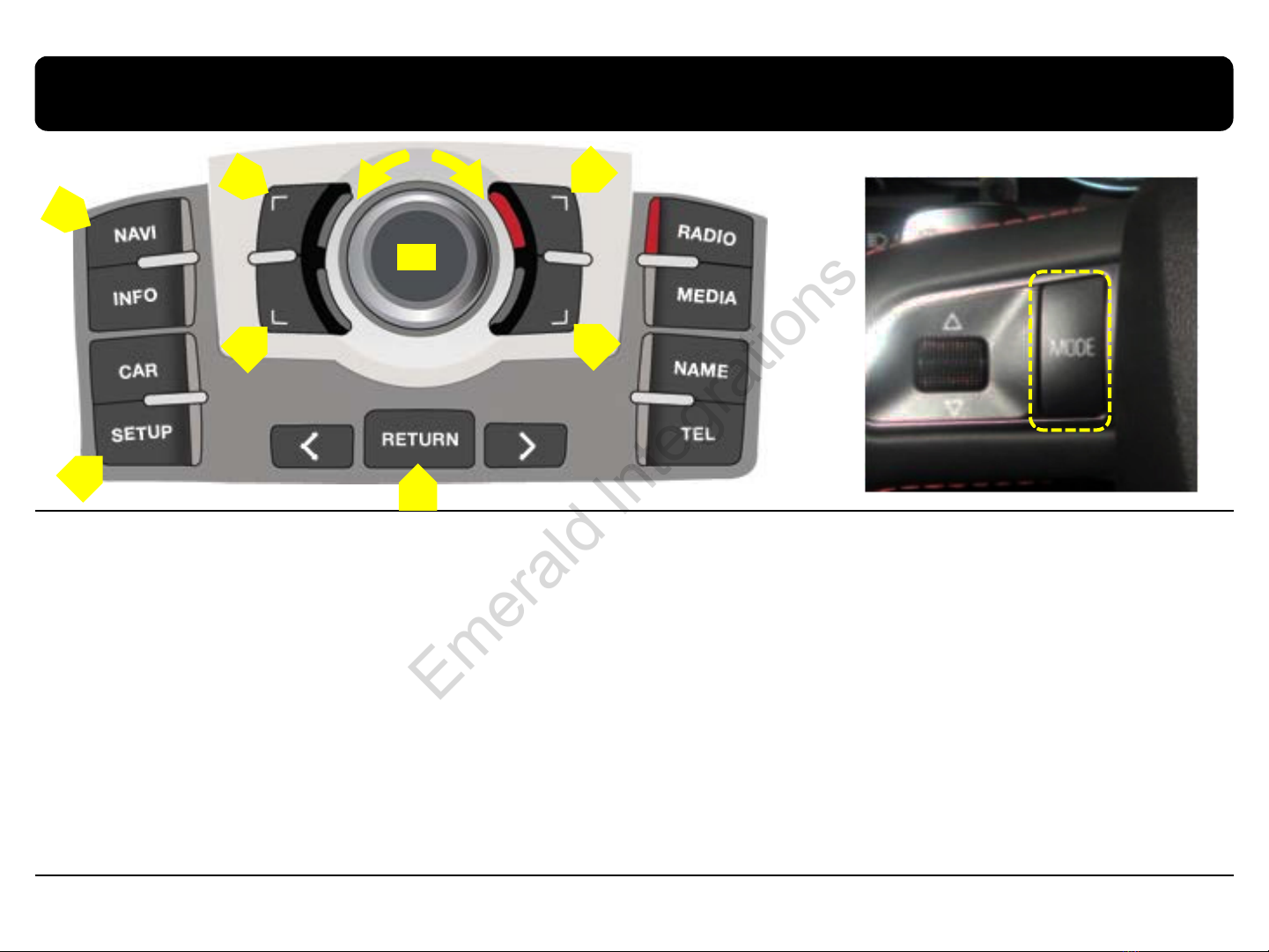
2.3 Original buttons in car
NAVIGATION implementation
unavailable so far
①move upward
②move downward
③magnification
④reduction
⑤confirm; press 2seconds long-menu
implementation
⑥return; press 2seconds long
⑦setup for destination; press long
2seconds- driving in night mode
⑧mode change
⑨move leftward
⑩move rightward
DVD, CMMB implementation
⑤confirm
⑨move counterclockwise
⑩move clockwise
※If you press any button among
the three buttons, DVD/CMMB
OSD menu will appear on the
screen.
mode change
If there is the MODE handle button
in car and CAN wire is connected,
driver can change modes with the
MODE button.
Press long : return to main image
Press short : mode change
①
②
③
④
⑤
⑧
⑦⑥
⑨⑩
Emerald Integrations
www.emeraldintegrations.com
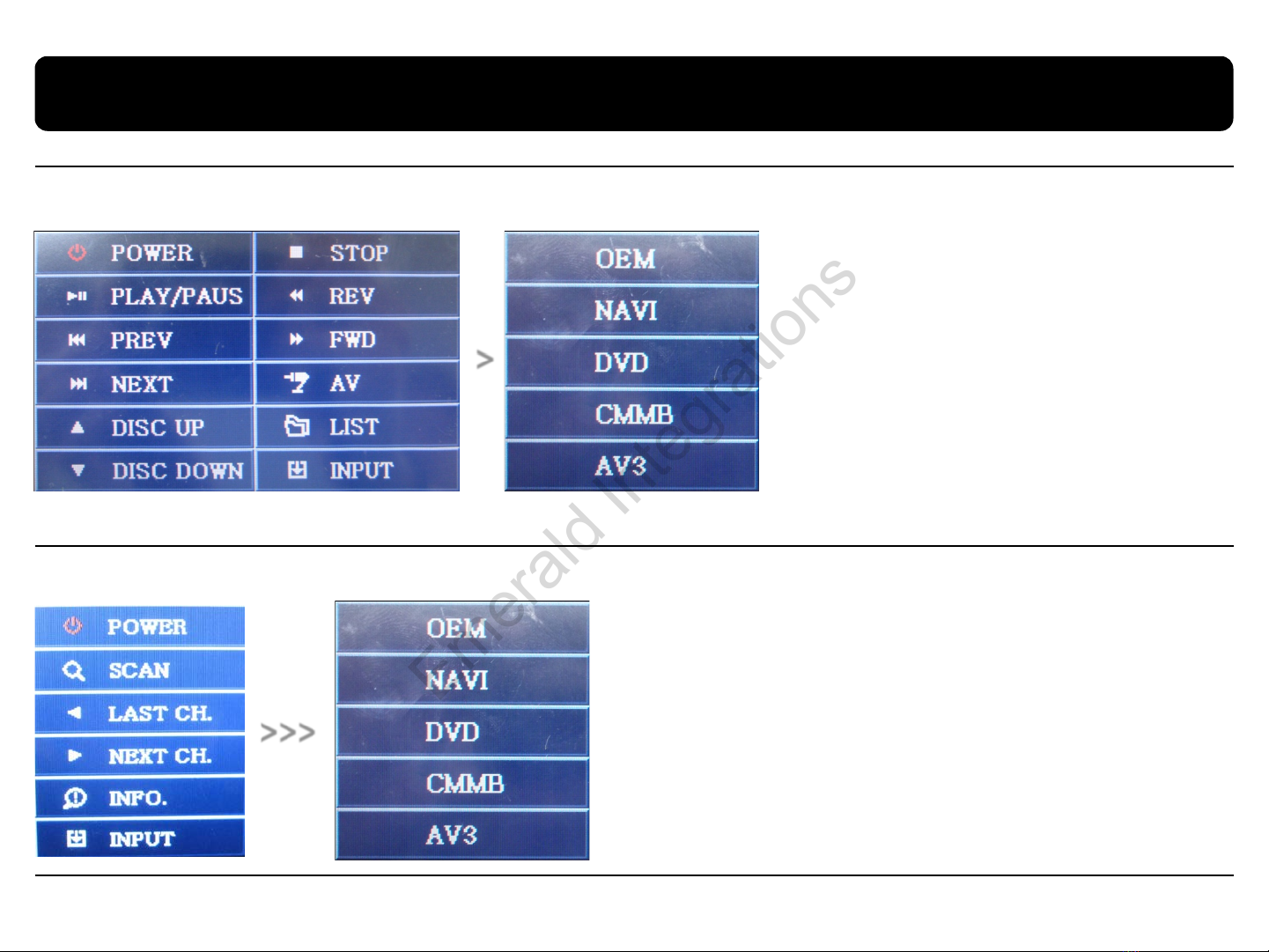
OSD implementation - DVD
To implement DVD OSD menu, installer must install DVD system on AV1 and connect “DVD IR” cable among navigation cables with
remote sensor cable of DVD.
2.4 OSD implementation
First of all, if you touch the screen on mode ”AV1”,
you can see the menu as shown left. And then if
you do NOT touch anything on the screen 5
seconds or more long; or if you touch the screen
except the menu, the menu will disappear.
At that time, if you choose “INPUT”, you can get o
ut of the menu and see the mode change men
u.(left picture)
Here is a picture of the mode change menu. If
you select the channel which you want, then the
channel will be changed to that.(right picture)
>
>>>
As shown above, if you touch the screen on mode ”AV2”, you
can see the menu as shown left. And then if you do NOT touch
anything on the screen 5 seconds or more long; or if you touch
the screen except the menu, the menu will disappear.(left
picture)
Here is a picture of the mode change menu. If you select the
channel which you want, then the channel will be changed to
that.(right picture)
OSD implementation - CMMB, NAVI
DVD, DTV, navigation menu is available in English or Chinese. After implementing OSD menu with pushing “MENU” button on remote
control, choose the language that you want to use.
Emerald Integrations
www.emeraldintegrations.com
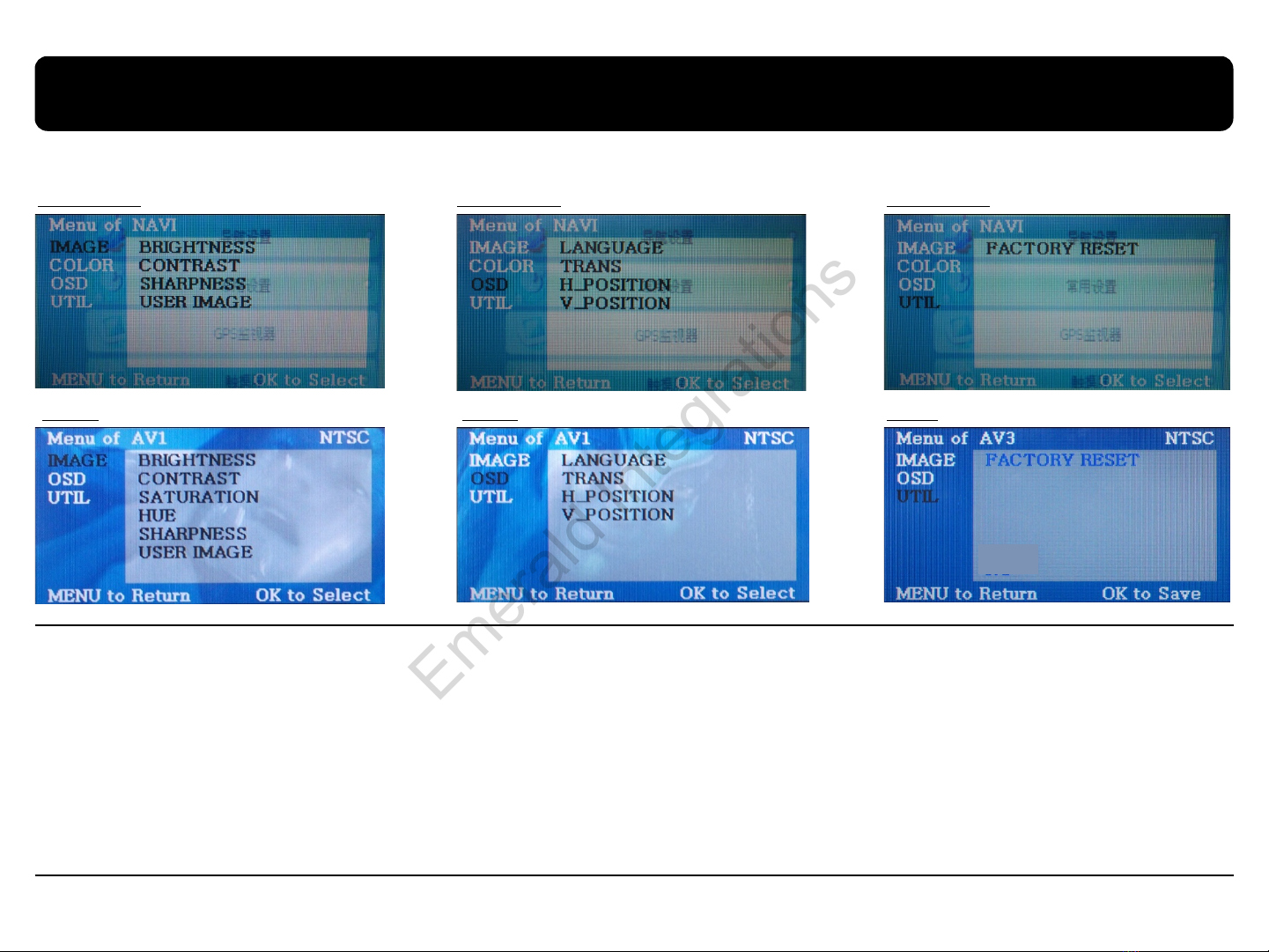
2.5 OSD (on screen display)
IMAGE
- BRIGHTNESS
- CONTRAST
-SATURATION
-HUE
-SHARPNESS
-USER IMAGE : To choose a option
among 4 prepared color shade.
OSD menu: Press ”MENU” button on the remote control.
OSD
-LANGUAGE : To change the language
displaying on navigation, DVD, CMMB OSD
menu (select 1 among English or Chinese)
-TRANS : Transparency control of the OSD
background
-H_POSITION : Horizontal movement of the
OSD window
-V_POSITION : Vertical movement of the
OSD window
UTIL
-FACTORY RESET : To reset all the
values about navigation, DVD
screen to factory default. (NOT
available for reset of the position
value of images, only for functions
inside OSD menu)
Analog RGB
Video
Analog RGB
Video
Analog RGB
Video
Emerald Integrations
www.emeraldintegrations.com
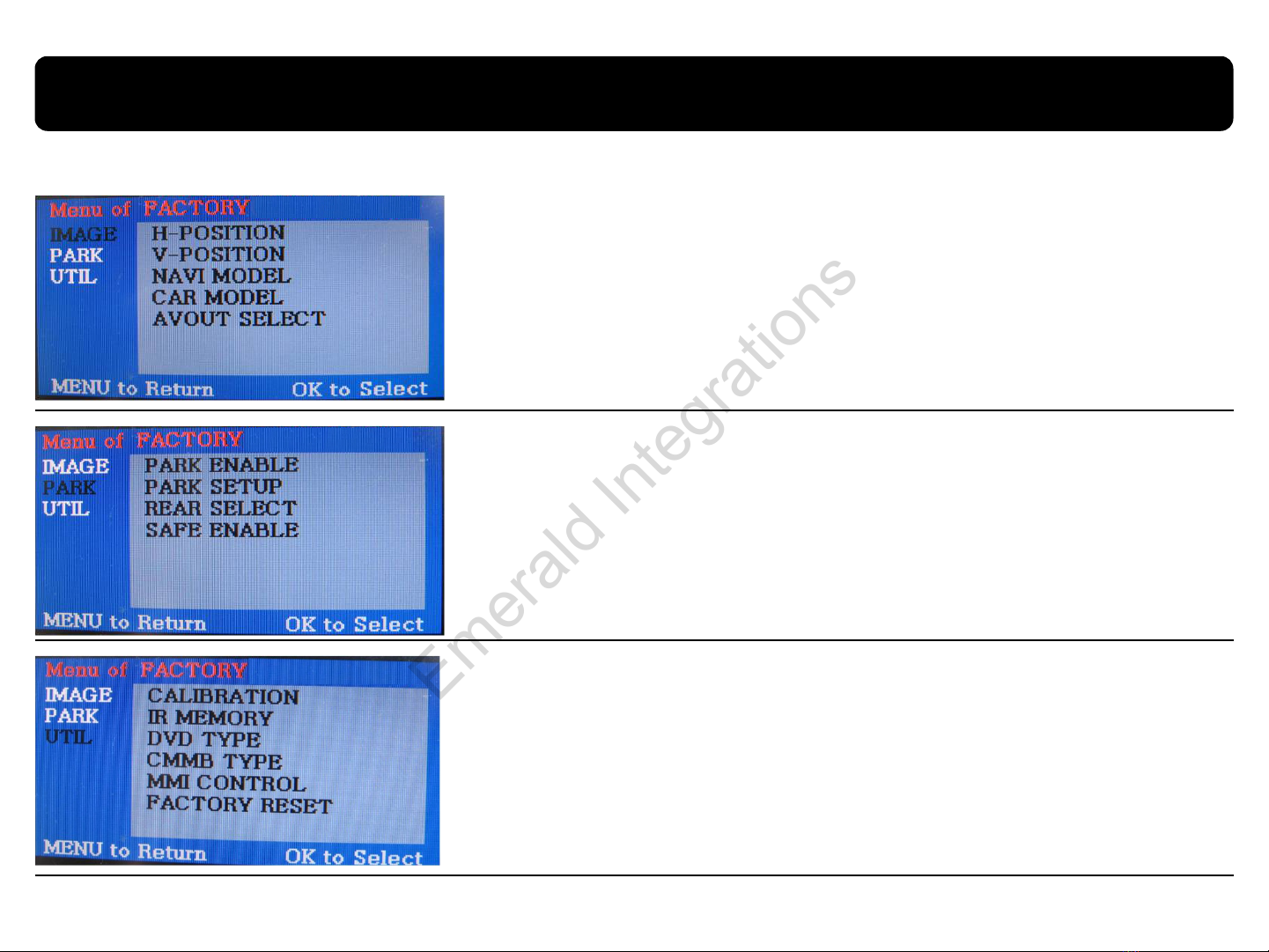
2.6 Factory mode
IMAGE
- H-POSITION : Control over horizontal movement of screen
- V-POSITION : Control over vertical movement of the screen
-NAVI MODEL : DEFAULT, KD900(WVGA),
MD7000(WVGA),MYVI(WVGA),PAPAGO(WVGA)
-CAR MODEL : DEFAULT, 2011 A7,8-NEW
-AVOUT SELECT : DEFAULT, AV1, AV2, AV3
Factory mode: press ◀button 2 seconds long.
PARK
-PARK ENABLE : Setup of rear view parking guide line
-PARK SETUP : Control over position of rear view parking guide line (Refer to
page14.)
-REAR SELECT : CAN, LAMP
-SAFE ENABLE : To select whether to use SAFE function(NOT to allow watch video
while driving) or not
UTIL
-CALIBRATION : Touch calibration (Refer to page15.)
-IR MEMORY : To register value of buttons on the remote controller (Refer to
page16~17.)
-DVD TYPE : Setup for the type of DVD (Refer to page18.)
-CMMB TYPE : Setup for the type of DMB (Refer to page18.)
-MMI CONTROL : To enable control DVD and CMMB via UI on screen
-FACTORY RESET : To reset all the value in factory mode
Emerald Integrations
www.emeraldintegrations.com
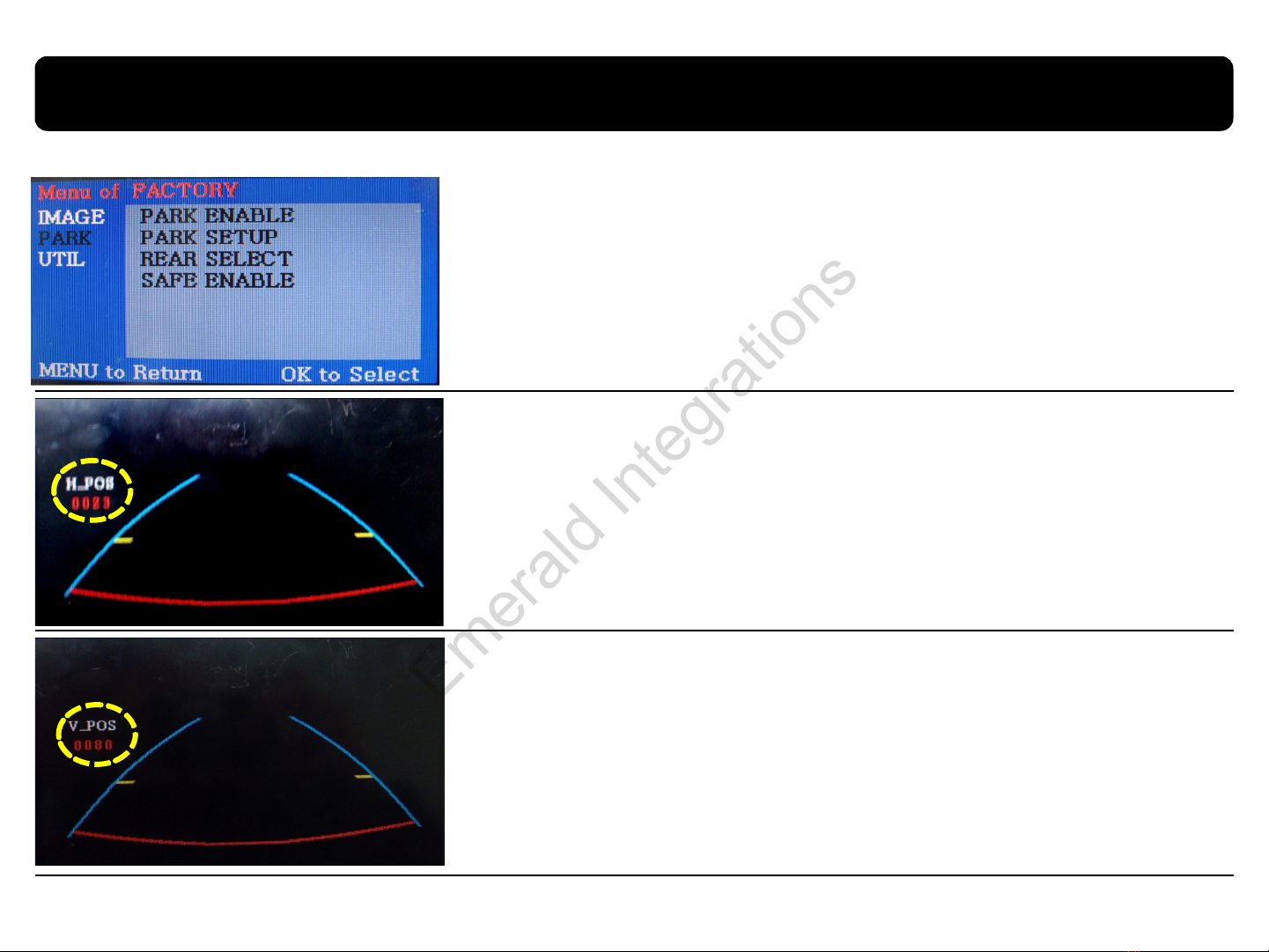
2.7 Rear view parking guide line
①Register the value needed on the “PARK ENABLE” as “ON” in the PARK
section as shown left. (default – ON)
②If you get rear gear after setup, parking guide line will appear on
screen as shown left. Now that you push “OK” button, you can see “H-POS”
on the left of screen. Then adjust horizontal position of the guide line.
③After adjusting horizontal position, press “OK” on the remote controller.
Then you can see “V-POS” on the left of screen. At that time you can
adjust vertical position of the guide line.
Factory mode: press ◀button 2 seconds long.
Emerald Integrations
www.emeraldintegrations.com
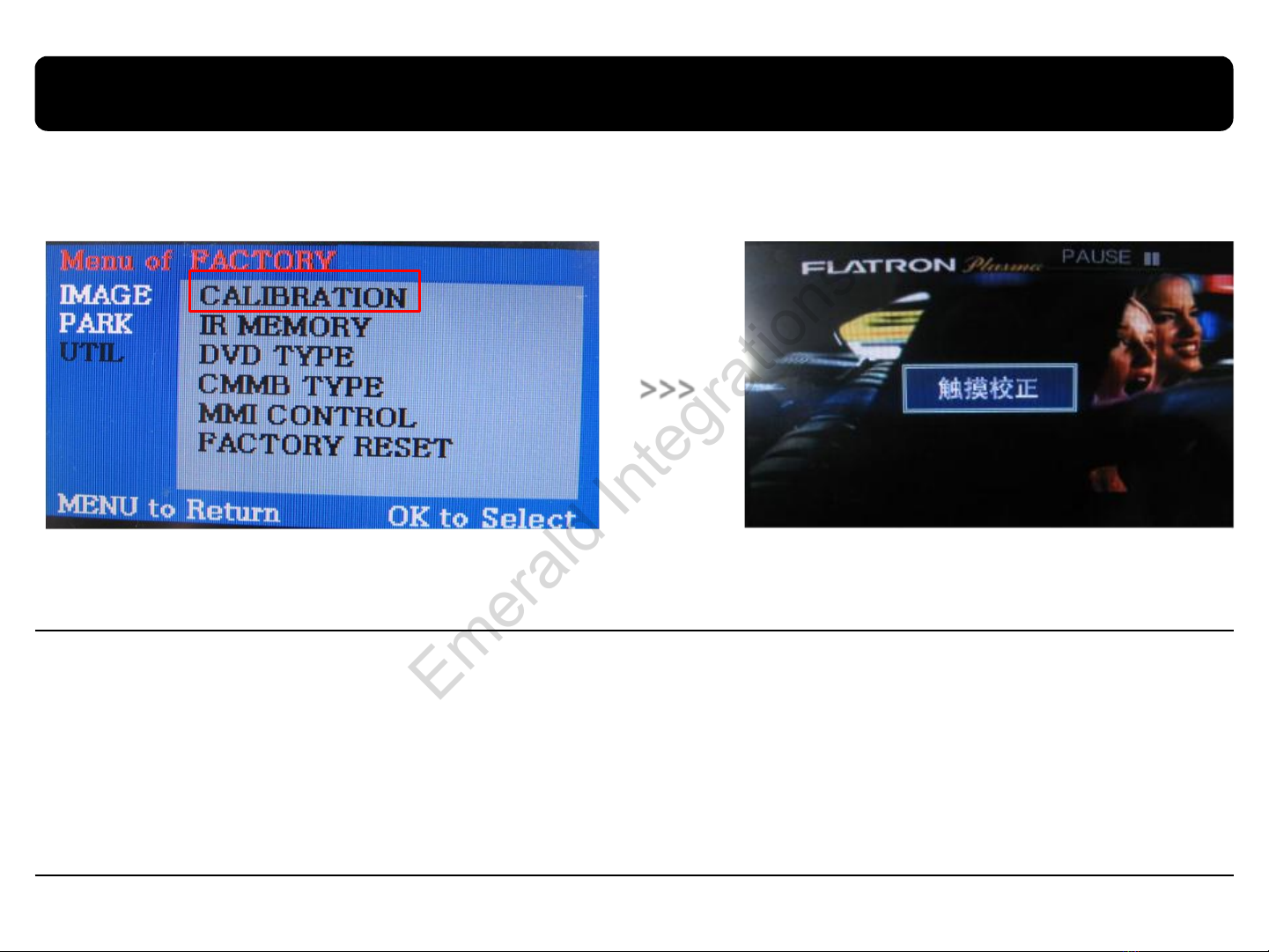
2.8 Touch calibration
①First of all, press ◀button on remote controller 2
seconds long. Then you can access to the FACTORY
mode.
②Register “YES” when the CALIBRATION option is
selected as shown above.
③Then you can see “touch calibration” on
screen about 2 seconds long as shown above.
After the word “touch calibration” disappear,
touch calibration function will implement.
(Just touch “┼”shape on screen.)
If you succeed, you can see “success”. If not,
you will see “failure”.
>>>
Emerald Integrations
www.emeraldintegrations.com
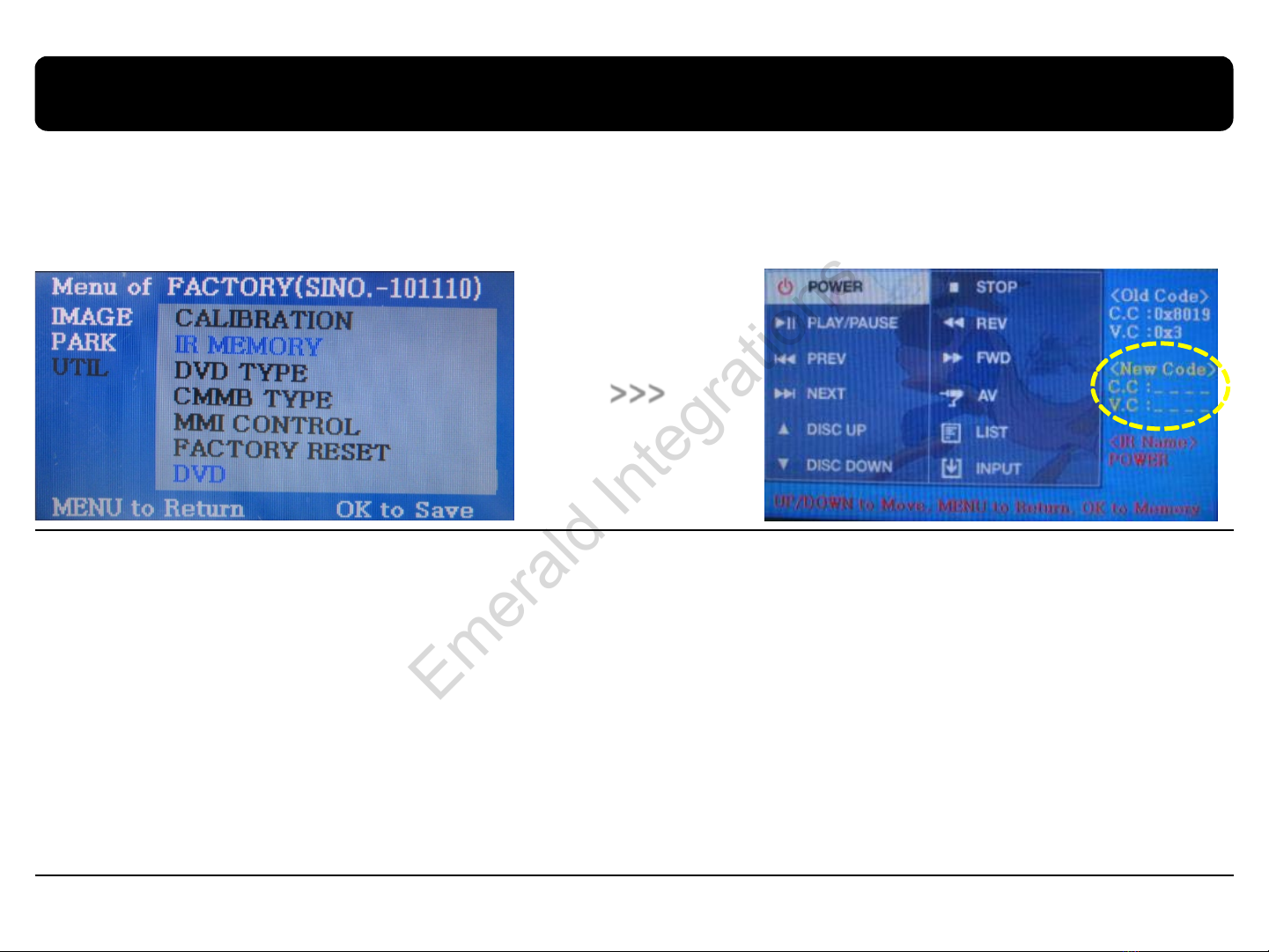
2.9.1 Remote control button
①First of all, press ◀button on remote controller 2
seconds long. Then you can access to the FACTORY
mode. And go to IR MEMORY, UTIL.
There are two options in IR MEMORY as shown above;
DTV and DVD.
Then you select AV source that you want to set
among them.
②This is a window for register of DVD’ s remote
control button value. At the moment just select a
menu that you want to save.
(Select “DTV in options of IR MEMORY” if you want to
save values of DTV’ s remote control. And follow the
instruction below.)
Instruction>
a. Select “POWER” in OSD menu, then press “OK” on
remote control. (as shown above)
b. If the marked area flickers as shown above, press
“POWER” button on the remote control of DVD that
you want to use. (continued in the next page)
Registering value of remote control buttons?
When you want to control DVD and DTV via touch screen (using OSD menu) with other models besides already
registered option-SANYO and NECVOX, you can register value of DTV and DTV’ s remote control which you have.
Then you can control DVD and DTV via touch screen.
>>>
Emerald Integrations
www.emeraldintegrations.com
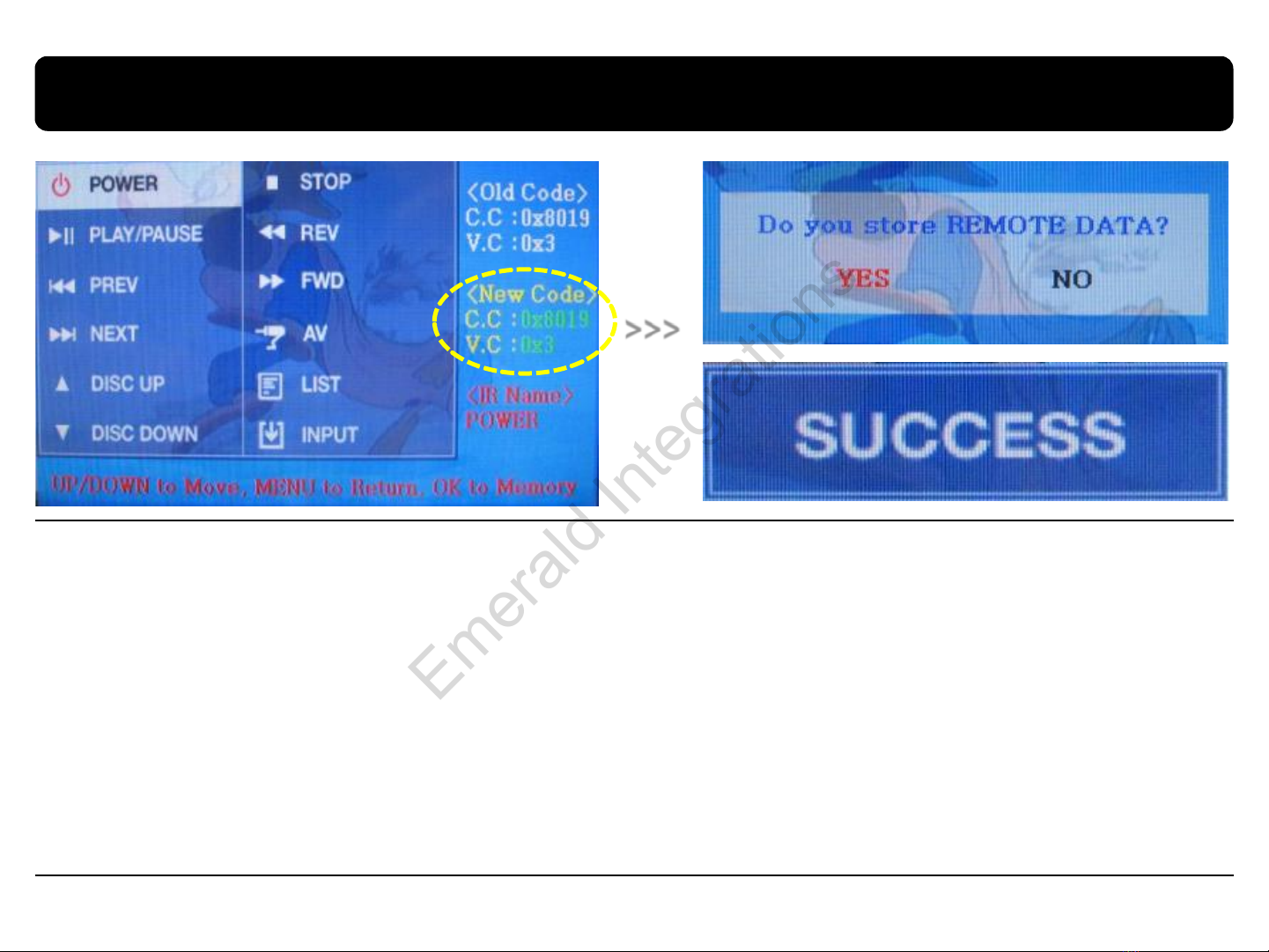
2.9.2 Remote control button
Instruction> continued…
c. The values that you registered will appear as green
text in the marked area on pressing the button. And
the values will be saved automatically.
d. Register remain buttons’ value in OSD menu like
the above-mentioned.
③After register, select “INPUT” in OSD menu and
press “OK”. Then you can see confirmation window as
shown above. At the moment, if you choose “YES”, all
the values that you entered will be saved.
If you select “NO”, the values won’t be saved.
(If data is saved, DVD TYPE and DTV TYPE will be
changed to “USER” automatically.)
If you see “SUCCESS” on screen, the data is saved
clearly and you can control DVD via touch screen.
BUT, you MUST change the option in
DVD(DTV)/UTIL/FACTORY to “USER”. (Refer to page18.)
>>>
Emerald Integrations
www.emeraldintegrations.com
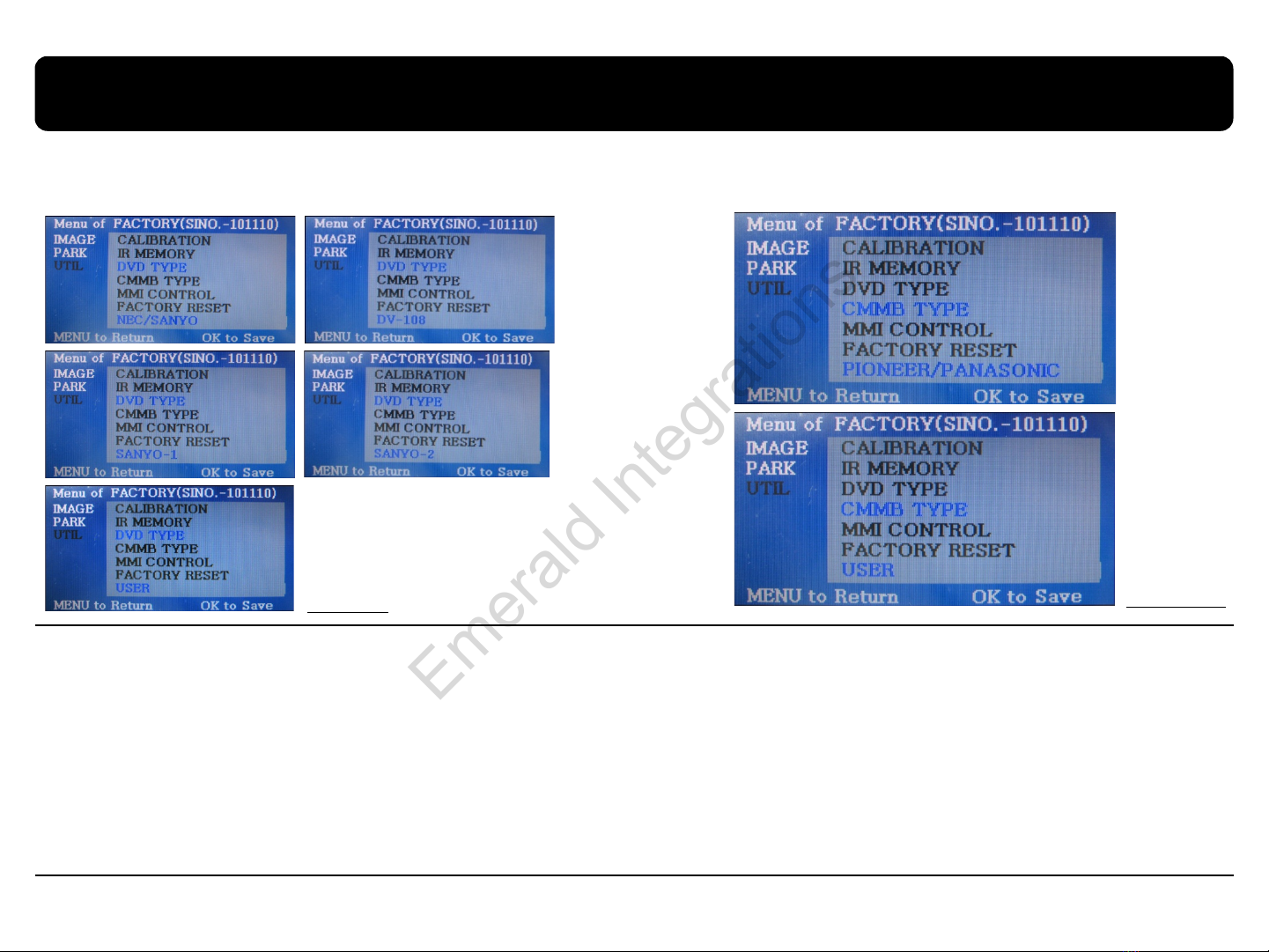
2.10 DVD, DTV model selection
UTIL –DVD/DTV TYPE
If DVD/DTV type that you want to use is not NECVOX or SANYO, you have to register values of the remote control
that you want to use in the “IR MEMORY” section and set the “DVD TYPE”/”CMMB TYPE” to “USER”.
Unless you do this process after saving the data, you can NOT control DVD/CMMB via touch screen.
DVD TYPE : NEC/SANYO, DV-108, SANYO-1, SANYO-2, USER
CMMB TYPE : PIONEER/PANASONIC, USER
※If you enter data in ”IR MEMORY” section in FACTORY mode, “DVD TYPE”/ “DTV TYPE” will automatically be saved to “USER”.
Factory Default : DVD TYPE – NECVOX/SANYO (For Chinese DVD)
CMMB TYPE –? (For Chinese DTV)
DVD TYPE CMMB TYPE
Emerald Integrations
www.emeraldintegrations.com
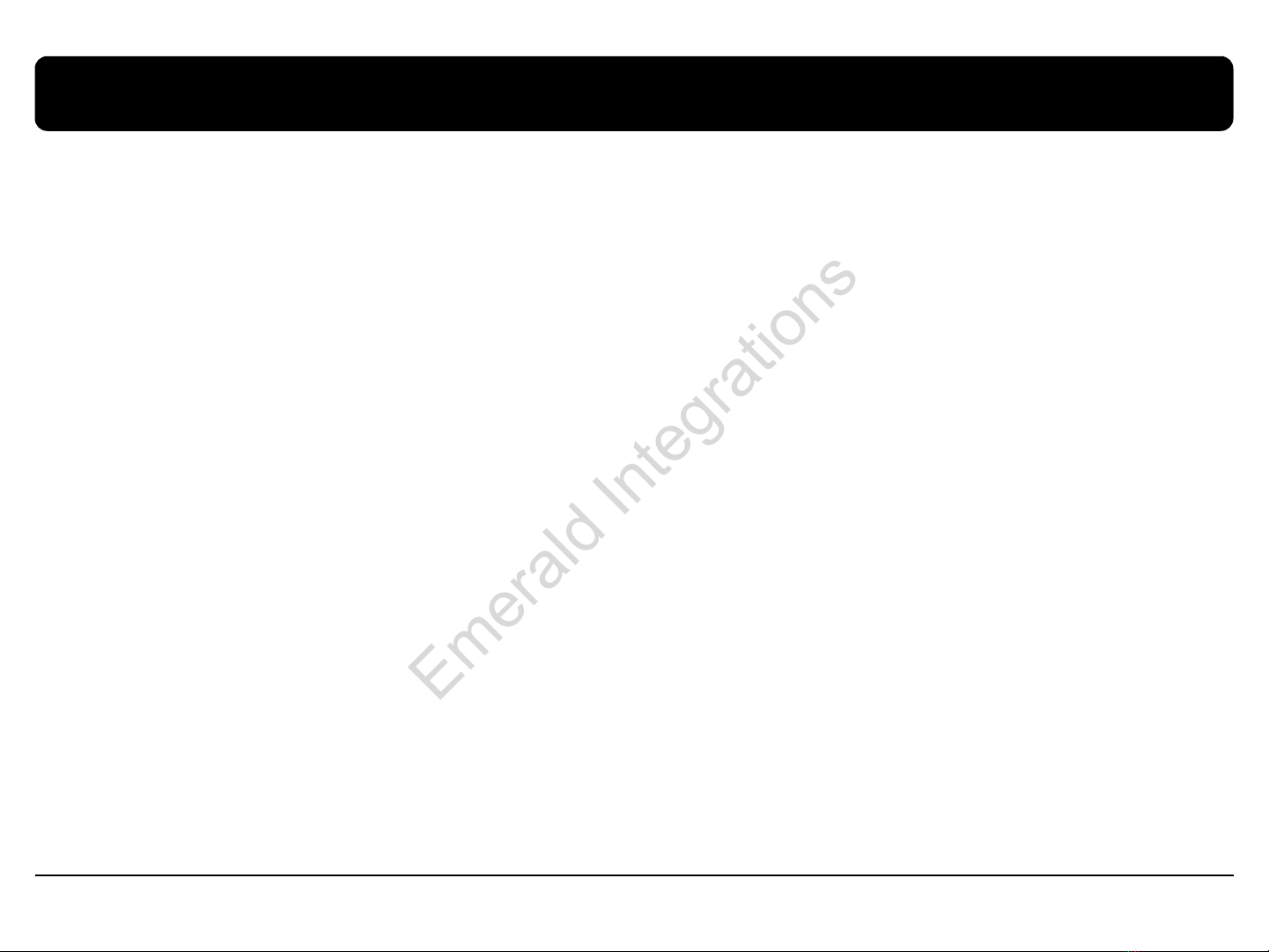
3. Troubleshooting
Q. I can not switch A/V sources.
A. Check IR or Ground cable connection. Check LED lamps in the interface, if it is not on, check power cable.
Q. All I got on the screen is black.
A. Check second LED lamp of the interface is on, if not, check A/V sources connected are working well.
(Second lamp indicates AV sources connected works well.) Check interface connection has been done well.
Q. Displayed image color is not proper. (too dim or not suitable color)
A. Try to select “INITIAL” in OSD menu, if it does not work, inform the manufacturer.)
Q. Rear camera image does NOT appear.
A. Set DIP switch #7 in “ON”
Q. Unwanted A/V mode is displayed. (A/V source switching order : OEM->RGB->AV1->AV2->AV3)
A. Check DIP Switch Setting.
Q. OEM image is not displayed.
A. Check interface’s LCD In/Out cable connection. If the status keeps on, inform the manufacturer.
Q. Screen only displays white like left picture.
A. Check LCD out cable is connected well, if this status keeps, inform the manufacturer.
Emerald Integrations
www.emeraldintegrations.com
Table of contents
Other Emerald Automobile Accessories manuals
Popular Automobile Accessories manuals by other brands
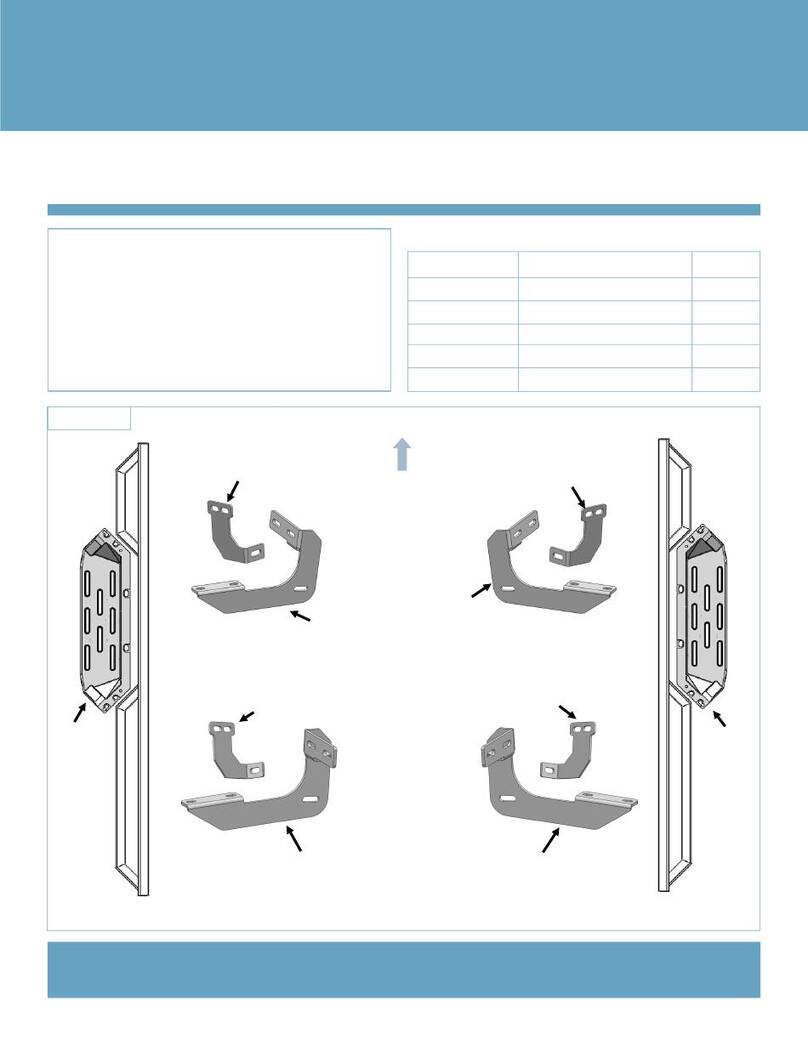
iArmor
iArmor EDGE manual

Lippert
Lippert 2021000090 Installation and owner's manual

Luverne
Luverne O-MEGA II Series Installation instructions and parts list

Phonocar
Phonocar VM549 instruction manual
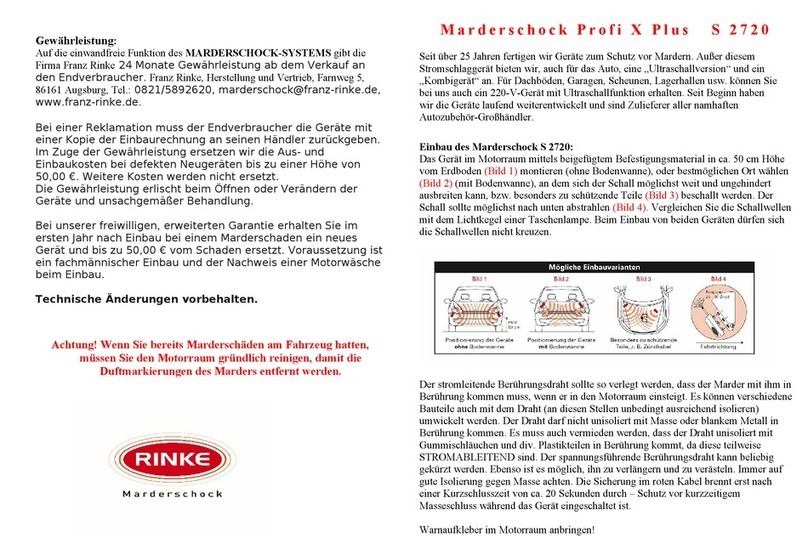
RINKE
RINKE Marderschock Profi X Plus S 2720 installation instructions

TOPPOINT
TOPPOINT LT95090 quick start guide