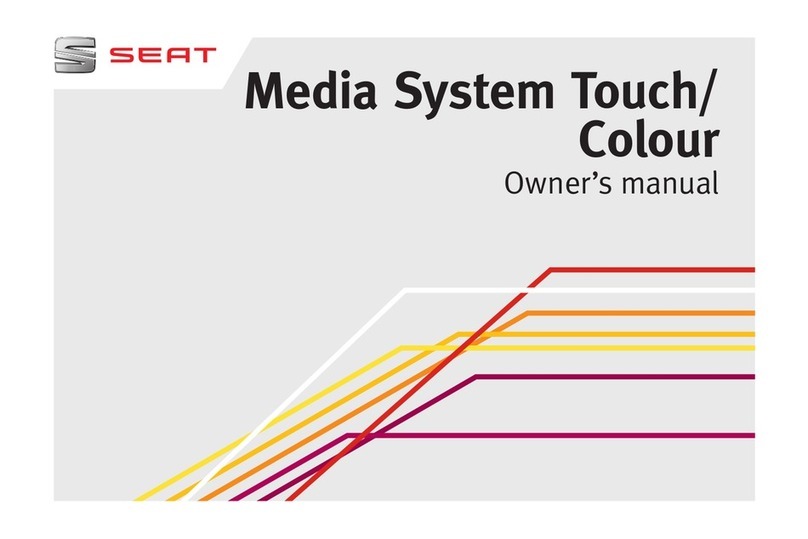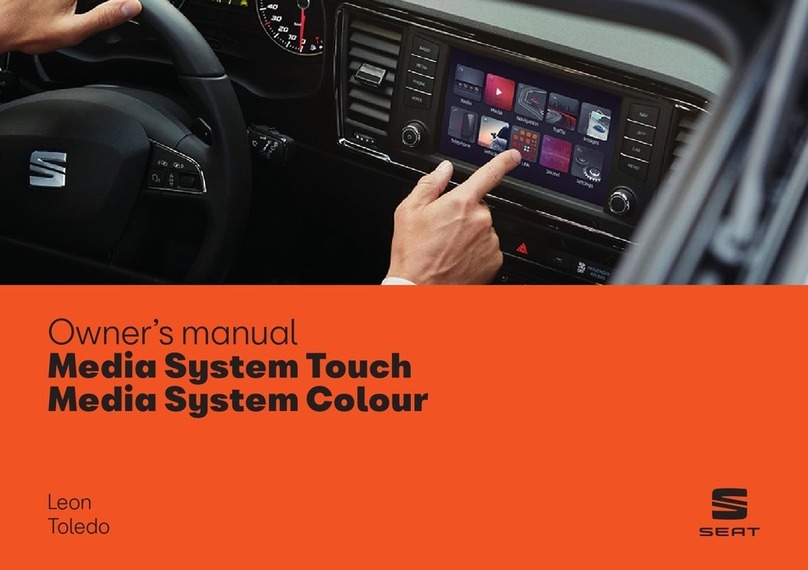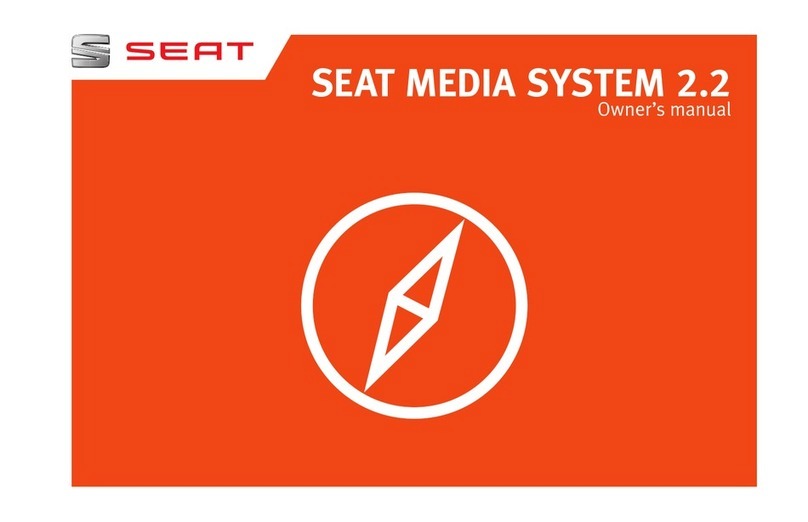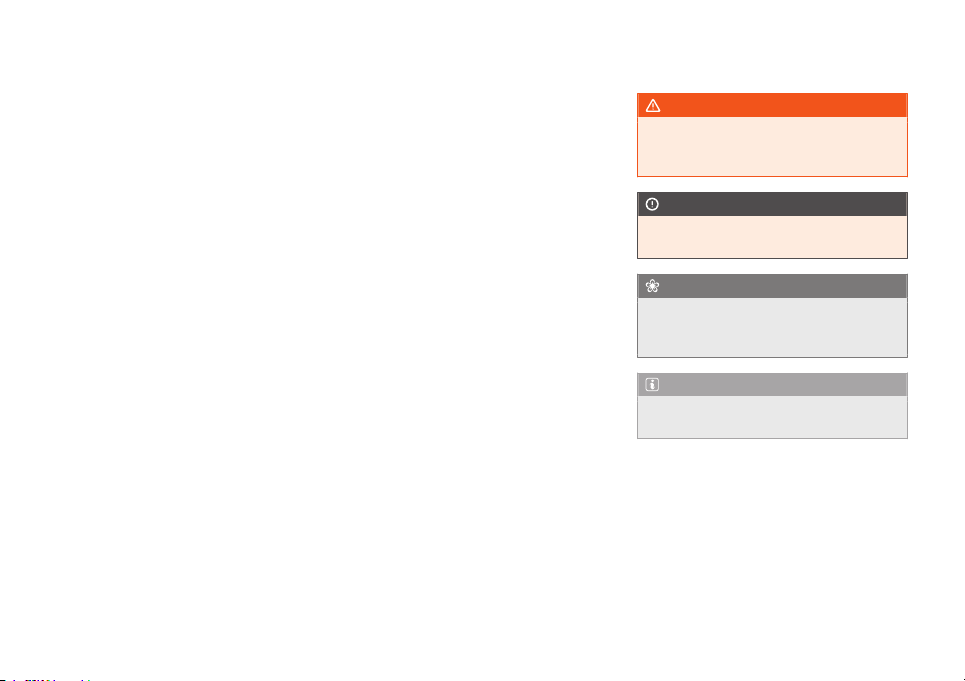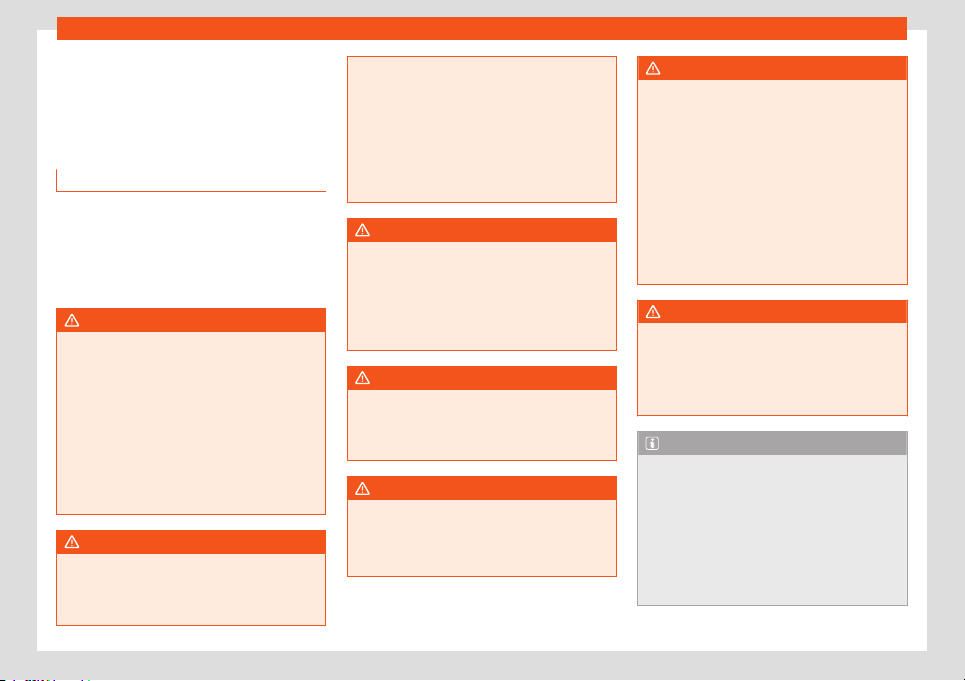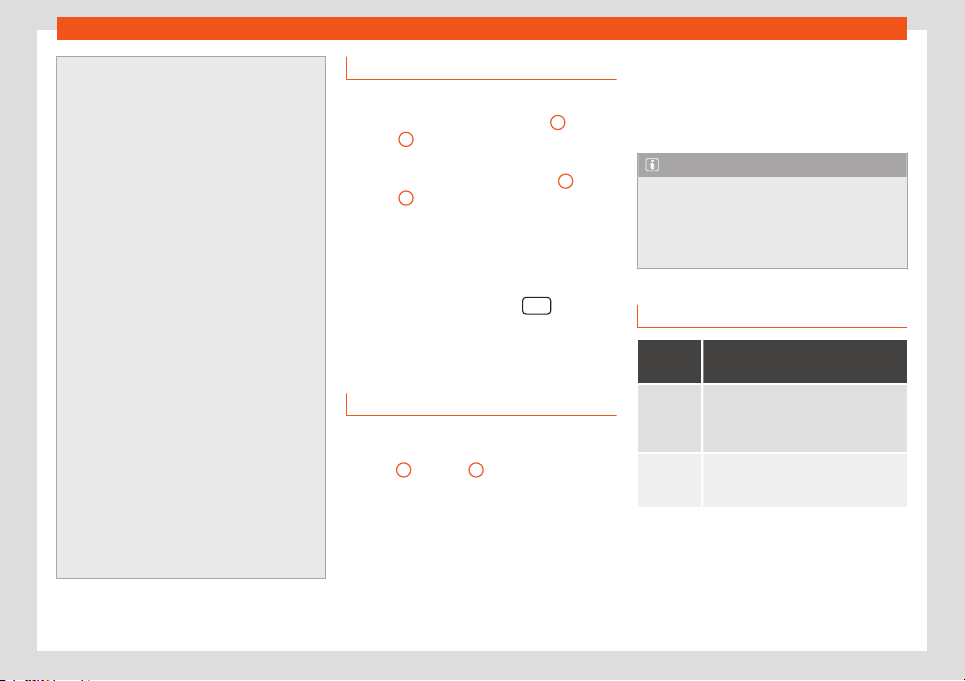Introduction
●The vehicle loudspeakers may be dam-
aged if the volume is too high or the sound
is distorted.
●Lightly pressing the buttons or briefly
pressing the touchscreen is sufficient to
operate the unit.
●It is possible that not all the functions and
function buttons are available as the soft-
ware of the unit responds to the specific
characteristics of each market. A missing
function button on the screen is not the re-
sult of an error in the unit.
●Due to country-specific legislation, cer-
tain functions cannot be selected on the
screen when the vehicle is travelling above
a certain speed.
●Using a mobile telephone inside the vehi-
cle can cause noise in the speakers.
●There may be restrictions on the use of
Bluetooth devices in some countries. Infor-
mation is available from the local authori-
ties.
●In some vehicles equipped with a parking
distance warning system, the volume of the
audio source is automatically lowered
when the gear is engaged.
●If the steering wheel has a voice control
button , it will not work in this radio mod-
el, so it has no function in relation to the ra-
dio.
Rotary knobs and buttons
Rotary knobs
The left-hand rotary knob ››› Fig. 1 8,
››› Fig. 2 8is used as the volume control or
on/off button.
The right-hand rotary knob ››› Fig. 1 10 ,
››› Fig. 2 10 is used as the setup button.
Infotainment buttons
In these instructions, the unit buttons are de-
picted by the word “infotainment button” and
their function is shown inside a rectangle (for
example: infotainment button .
The infotainment buttons are operated by
pressing them or holding them down.
Switching on and off
To manually switch the Infotainment system
on and off, briefly press the rotary knob
››› Fig. 1 8, ››› Fig. 2 8.
When the unit is switched on the system
starts up. The last active audio source will be
played with the volume set, as long this does
not exceed the maximum, predefined switch-
on volume ››› page 51.
The unit will switch off automatically when
the key is removed from the ignition or when
the on/off button is pressed (depending on
the equipment fitted or the vehicle). If you
turn the unit back on after the engine has
been switched off, it will turn off automatical-
ly after approximately 30 minutes (delayed
switch-off).
Note
●The unit is linked to the vehicle. It cannot
be used in any other vehicle.
●If only the battery has been disconnec-
ted from the vehicle, the vehicle must be
started before turning the unit back on.
Adjusting the base volume
Func-
tion
Use
Increase
the vol-
ume.
Turn the volume control clockwise or
move the left thumbwheel on the multi-
function steering wheel upward
›››Booklet Instruction Manual.
Lower the
volume.
Turn the volume control clockwise or
move the left thumbwheel on the multi-
function steering wheel downward .
The volume modification is shown on the
screen with a bar.
It is possible to preset certain volume settings
and adjustments ››› page 51.»
9