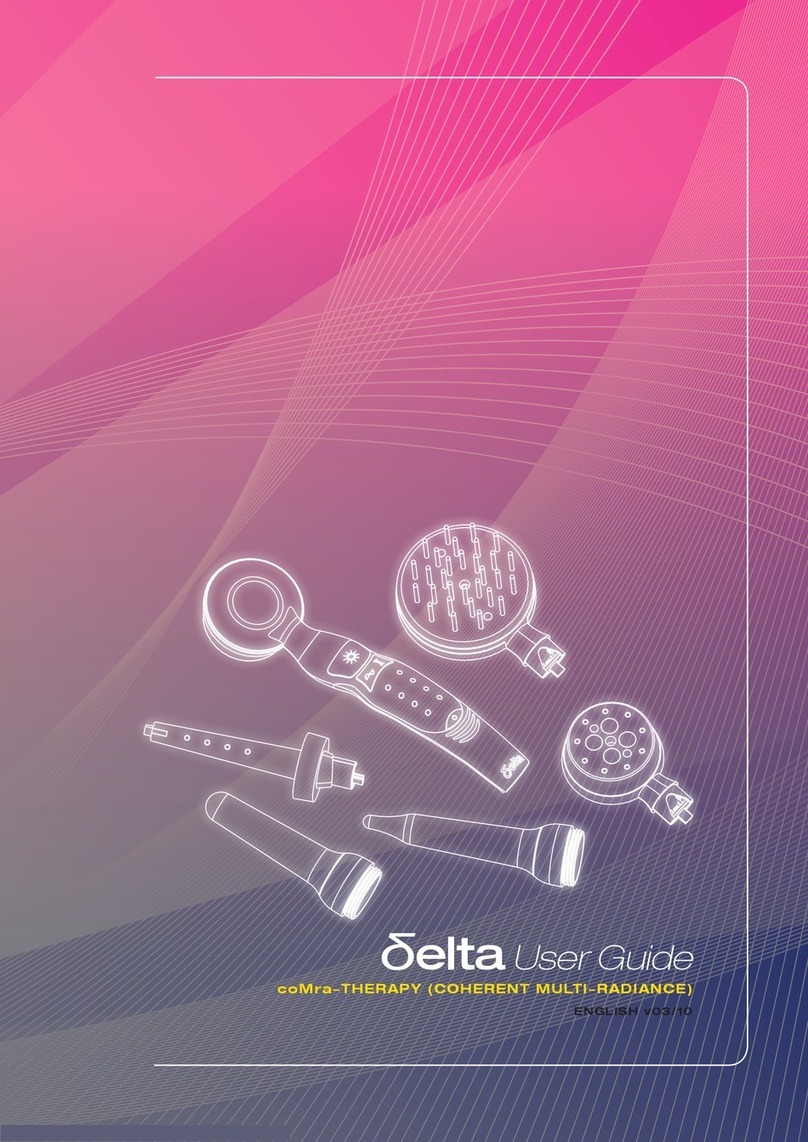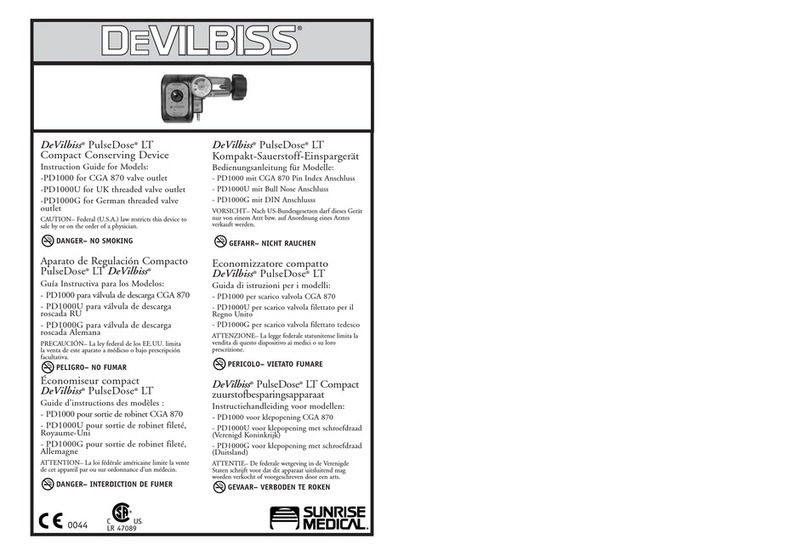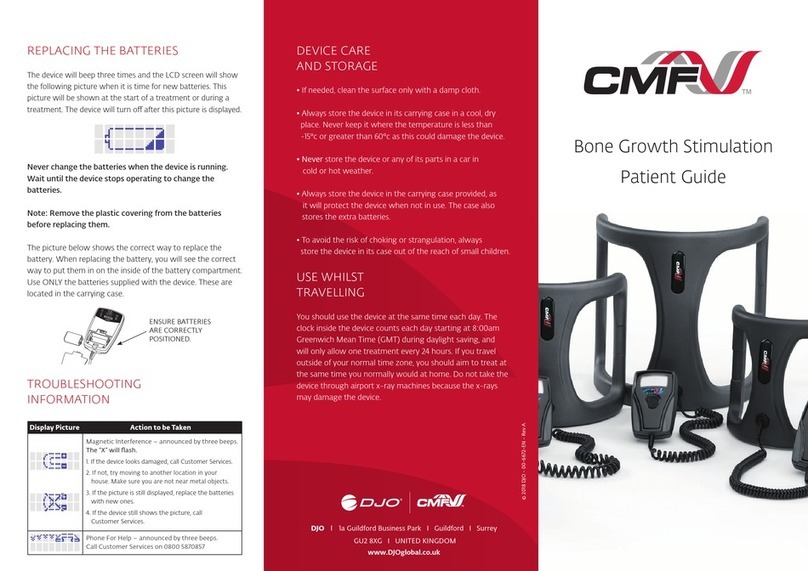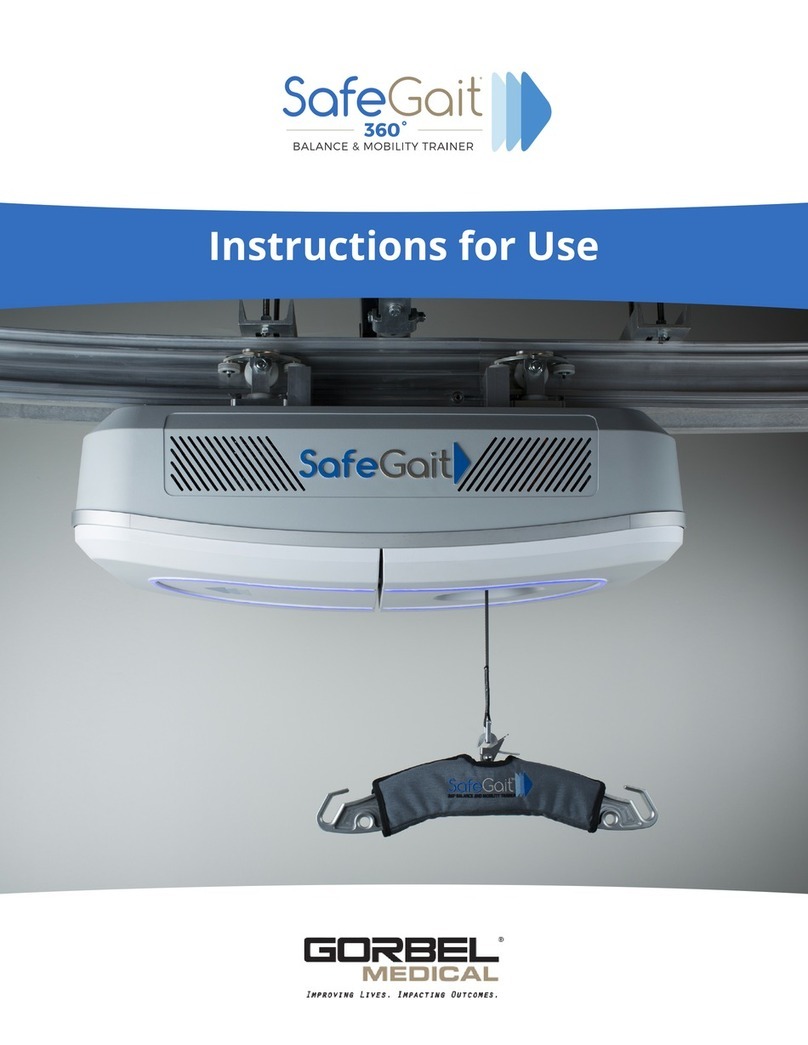Emergency Lifeline West MXD-LTE User manual

Call 800-596-4490
MXD-LTE Users Manual

Table of Contents
Introduction.................................................................................................................................. 3
Safety Information........................................................................................................................4
Battery Warning:.......................................................................................................................4
Features .....................................................................................................................................6
Description of Features................................................................................................................7
Optional Features........................................................................................................................
Setting Up Your MXD-LTE.........................................................................................................10
Pairing Accessories .................................................................................................................. 14
Pairing PHBs into Zones............................................................................................................ 14
Pairing Medication Dispensers...................................................................................................15
Pairing Smoke Detectors, Supervised Devices, and CO Detectors............................................16
Delete Accessories....................................................................................................................16
Troubleshooting.........................................................................................................................17
Use of Status Lights...................................................................................................................17
Use of MXD-LTE Spoken Messages..........................................................................................18
Frequently Asked Questions......................................................................................................21
Notifications............................................................................................................................... 22
Notice to End User: Wireless Telephone Reliability Considerations When Using the MXD-LTE
Personal Emergency Response System....................................................................................23
Page 2 of 24

Introduction
Congratulations! You have chosen the MXD-LTE Personal Emergency Response
System.
The MXD-LTE has been created to provide you comfort, reassurance, and peace of
mind making it possible for help to be just a touch of a button away.
Pressing your waterproof personal help button (PHB) will immediately activate the MXD-
LTE unit. Within seconds, your response center will be notified of your need for
assistance. When a call for help is received, the response center’s computers provide
an attendant with all of your personal information. The attendant will talk to you through
the MXD-LTE unit’s speaker. The attendant will then telephone your family, friends, or
emergency services based on the assistance needed. Even if you cannot hear or
speak to the attendant, help will be summoned for you.
The MXD-LTE unit is fast and simple to install. Your service provider’s representative
may connect the MXD-LTE unit during an installation visit, you may elect to do it
yourself, or you may ask a friend or relative to install it for you.
To ensure that you always receive the fastest response time possible, it is important
that you notify your service provider of any changes that should be made to your
personal account information. Your response center needs to be aware of changes to
your address, telephone number, responder information, medical history, allergies,
doctor information, hidden key location, and other information you wish to have on file.
Always wear your PHB!
Please contact your service provider if you have any questions or concerns after
reading this manual.
Page 3 of 24

Safety Information
The MXD-LTE base unit must be placed indoors.
To prevent damage to the MXD-LTE base unit, do not place the MXD-LTE base
unit near any liquids.
Do not spray or wipe cleaners directly on the MXD-LTE base unit. Extensive
moisture can cause damage to the MXD-LTE unit.
Do not abuse the power cord. Never carry the unit by the power cord or yank the
cord to disconnect it from an electrical outlet. Instead, grasp the plug and pull to
disconnect.
Battery Warning:
Lithium-ion batteries can EXPLODE, CATCH FIRE, and/or CAUSE BURNS if disassembled,
punctured, cut, crushed, short-circuited, incinerated, or exposed to water, fire, or high
temperatures. To ensure optimal safety and performance of your MXD-LTE:
DO NOT disassemble or open, crush, bend, deform, puncture, or shred;
DO NOT modify or remanufacture, attempt to insert foreign objects into the
battery, immerse or expose to water or other liquids, or expose to fire, explosion,
or other hazard.
Only use the MXD-LTE battery for the MXD-LTE systems for which it was
specified.
Only use the battery with a charging system that has been qualified with the
system per standard. Use of an unqualified battery or charger may present a risk
of fire, explosion, leakage, or other hazard.
DO NOT short circuit a battery or allow metallic or conductive objects to contact
the battery terminals.
DO NOT keep a battery at rest for a long time (over 6 months). Safety accident
may happen when re-charging a battery which has rested longer than 6 months.
Promptly dispose of used batteries in accordance with local regulations.
Battery usage by children should be supervised.
Page 4 of 24

Avoid dropping the MXD-LTE or battery. If the MXD-LTE or battery is dropped,
especially on a hard surface, and the user suspects damage, take it to a service
center for inspection.
DO NOT use any batteries that have not been approved by Mytrex, Inc. The
MXD-LTE was designed to function with a specific battery. Use of any counterfeit
or inferior product could lead to the product being damaged and can constitute a
safety hazard including the risk of fire or explosion.
DO NOT place loose batteries in a pocket, purse, or other receptacle containing
metal objects.
DO NOT store batteries in extreme heat or with hazardous/combustible material;
store in a cool, dry, ventilated area.
Seek medical advice immediately if a battery has been swallowed.
Improper battery use may result in a fire, explosion, or other hazard
REPLACE the battery MMED ATELY if it has begun to BULGE or D STORT.
In the unlikely event a Lithium-ion battery catches fire, DO NOT attempt to put
the fire out with water—use a Class A, B, or C fire extinguisher.
Failure to follow these warnings and/or directions could result in damage to your
MXD-LTE that may not be covered by warranty.
Mytrex, INC. is not liable for any damage caused by failure to follow these
warnings and/or directions.
Page 5 of 24

Features
View
Page 6 of 24

Figure 1: Base Unit Top
Figure 2: Base Unit Back View
Figure 3: Personal Help Button (PHB)
Description of Features
Microphone and Speaker (Figure 1)
Page 7 of 24

The microphone in your MXD-LTE unit is sensitive enough to hear voice communication around
corners and in other rooms of your home. You do not need to be in the same room with the
MXD-LTE unit for the response center to hear you! Your MXD-LTE unit’s audio system is
engineered to provide for an increase of up to 83 times the normal volume.
Control (Figure 2)
The On/Off Switch, Reset and Mode buttons are placed on the back of the MXD-LTE. These
two buttons and the base unit HELP button on the top of the unit are used to conduct range
tests, turn off the MXD-LTE, pair personal help buttons (PHBs) to the MXD-LTE, and for other
uses. See pages 9-14.
Two-Way Voice Communications
After connecting to the response center, your MXD-LTE unit shifts to a voice communication
mode. The MXD-LTE usually operates in duplex mode, where both the attendant and you can
talk at the same time. Some response centers can also place the MXD-LTE in simplex mode
and switch the unit between “talk” and “listen” modes. Simplex mode can greatly improve the
clarity and range of communications between you and the attendant during certain situations.
Page 8 of 24

Waterproof Personal Help Button (PHB) (Figure 3)
Your PHB may be worn as a necklace or a bracelet. Both styles are waterproof and should be
worn in the bathtub and shower. Your PHB uses an indicator light to display the status of its
internal battery. While your PHB is being pushed, a green light will indicate that the internal
battery is good. A red light indicates that the internal battery may be weak.
Personal Help Button Performance
The MXD-LTE unit is equipped with a sophisticated receiver that is carefully matched to the
PHB. The MXD-LTE unit can receive signals from the Personal Help Button when it is up to 600
feet away from the base unit.
Battery Monitoring
Your MXD-LTE unit is equipped with an internal rechargeable battery. The battery provides
constant power to your MXD-LTE unit for up to 27 hours if power is lost. The MXD-LTE
constantly monitors its battery condition when the unit is being powered by its battery. The
MXD-LTE can also be programmed to send notifications of when it is running on battery power,
when that battery is getting low, and when the battery is no longer able to continue powering the
unit.
Optional Features
Automatic Testing
Your MXD-LTE has the capability of being paired to carry out automatic voice tests. Your
service provider decides whether such tests will be conducted, their frequency and the type of
tests to be done as part of the service the provider offers. These tests may include automatic
voice tests, during which the MXD-LTE sends a test signal to the response center and then
connects you to an attendant. The MXD-LTE also sends an automatic data tests where the
MXD-LTE “reports in” to the monitoring center utilizing data to indicate its status. Contact your
service provider if you have questions about its testing policies.
Manual Testing
It is recommended that you test your unit manually at regular intervals, by pushing your PHB. It
is important to be familiar and comfortable with your MXD-LTE and your monitoring center.
Additional Accessories
Your MXD-LTE unit can be paired to respond to multiple accessories. There are numerous
pairing zones available in each MXD-LTE unit, and each zone can remember and recognize
more than 500,000 unique accessories. Your MXD-LTE is easily paired with any accessories.
Please see the instructions on page 12 or contact your service provider.
Page of 24

AC Power Monitoring
Your MXD-LTE may be programmed to send automatic “AC Fail” and/or “AC Restore”
messages to your response center. Contact your service provider for additional information.
Audible Alarm
Your MXD-LTE unit has an audible alarm that can be silenced for use in applications such as
domestic violence or rape crisis situations. The audible alarm is normally enabled when the
PHB is pressed.
Setting Up Your MXD-LTE
Your MXD-LTE allows you to request assistance 24 hours per day, seven days per week by
simply pressing your Personal Help Button.
Figure 4: Box Contents
1. MXD-LTE All in One Cellular PERS device
2. Personal Help Button (PHB)
3. Quick Install Guide and User’s Manual
1 2 3
* PH also available as a wristband accessory. P/N: RA3TX-WRIST-DLR
Page 10 of 24

nstallation Steps
1. Plug the MXD-LTE power
cube into an AC power outlet that is
not controlled by a light switch.
(Figure 5)
2. Place the power switch,
located on the back of the unit, into
the “I” position. The status light on
the MXD-LTE will begin to flash
orange.
3. After a short time, the status light located on
the left edge of the large HELP button will
appear steady green, indicating that the
MXD-LTE is connected properly, and the
cellular radio has been activated with the
cellular company.
4. Test the range of the PHB to make sure it
works throughout the home and yard. See
Testing the PH (Range Test Mode), below.
5. Initiate your first call to the Response Center
by pressing the PHB or the HELP button.
Please contact your service provider if
the MXD-LTE does not connect.
Testing the PHB (Range Test)
1. Locate the MODE button on the back of the MXD-LTE and press it once (Figure
5).
2. The MXD-LTE will announce “Range Test Mode.”
3. Immediately activate the PHB by pressing and holding down the button. A green
light will illuminate on the PHB and a steady tone will sound from the MXD-LTE, as long
as it is detecting the PHB.
Page 11 of 24

4. While activating the PHB, walk around all areas of the home and yard. Listen for
gaps in the tone.
Gaps indicate “dead zones” where the PHB is not detected. If “dead zones” are detected,
try relocating the MXD-LTE and/or contact your service provider.
5. To finish the Range Test, stop pressing the PHB. After the tone stops, press the
RESET button on the back of the MXD-LTE (Figure 5). The unit will announce the
“System Ready.”
Testing the MXD-LTE unit
Note: The manufacturer recommends that the MXD-LTE be tested at least every 3 days.
Most response centers welcome regular testing. Attendants are available 24 hours a day
to help. Please check with your provider concerning their testing policy.
1. Press the PHB and wait for the response center attendant to speak to you
through the MXD-LTE.
2. When the attendant answers, simply inform him/her that you are doing a test.
Turning off the MXD-LTE
Note: When the MXD-LTE is removed from service and/or
relocated, it is very important to turn it off to preserve the
battery and to keep the unit from initiating any inadvertent
alarms while in transit.
1. Unplug the MXD-LTE from the AC outlet.
2. Place the power switch in the “0” position and wait
until the status light stops blinking
Resetting the MXD-LTE
Locate the reset button on the back of the MXD-LTE.
1. Soft reset: briefly pressing the reset button returns the unit to its normal standby
state from an alarmed state or any of the available modes.
2. Hard reset: hold the reset button down for 5 seconds to reboot the cellular radio/capsule*
Page 12 of 24

Page 13 of 24

Pairing Accessories
The MXD-LTE is capable of pairing to an extensive number of accessories to the available
zones. Each of these accessories can be paired in the same zone or individual zones. For more
information on available zones please contact your service provider. Note: information about
available accessories can be found at www.mytrexinc.com.
1. Place the MXD LTE base unit in the pairing mode by pressing the Mode Button twice.
2. Send a signal from the device to the MXD LTE base unit to pair the accessory.
3. Pair additional devices, if any, into the selected zone
4. Advance to the next Zone by pressing the Help panel on the top of the unit if needed.
5. Continue until all devices are paired into the desired zones
6. Return the MXD LTE to normal operation mode at any time by pressing the RESET
button
7. Test each device to verify that they are paired correctly and are reporting to the
response center under the correct group
The following paragraphs describe each of the above steps in more detail.
Pairing PHBs into Zones
To pair a new PHB into Zone 1, perform the following steps:
1. With the unit turned on, press and release the MODE button on the rear of your MXD-
LTE base unit twice. The base unit will announce, “Zone One, Pair Device.”
2. Press and hold down the colored button on the PHB or activate the accessory that is to
be paired. The unit will state that the device has been paired.
a. If you have more accessories that need to be paired to Zone 1 activate them in
the same manner above.
3. Once all the accessories have been paired, press the RESET button on the back of the
unit. The MXD-LTE will announce, “System Ready.” This completes the pairing
sequence, and each of the accessories recorded in Zone 1 should now be recognized by
the system.
4. Initiate a test call for each PHB by pushing the PHB and allowing the unit to call the
response center.
5. If each test call is successful, the accessories are ready for service. Re-pair any
accessories that do not activate the base station when pushed.
To pair a new PHB into Zones 2 or further, perform the following steps:
1. With the unit turned on, press and release the MODE button on the rear of the MXD-LTE
base unit twice. The base unit will announce, “Zone One, Pair Device.”
2. Select a Zone for the device by briefly pressing and releasing the HELP button on the
base unit to advance to the next zone. The base unit will announce what zone it has
entered for each press of the help button on the alarm unit. Example: “Zone Two, Pair
Device.” “Zone Three, Pair Device.” etc…
3. Once you have selected the Zone you would like to pair the accessories too, follow steps
2 and 3 in the instructions for pairing accessories into Zone 1.
Page 14 of 24

4. After all the accessories have been paired into the desired zones, press the RESET
button once. The MXD-LTE will announce, “System Ready.” This completes the
pairing sequence, and each of the accessories recorded should now be recognized by
the unit.
5. Test all the accessories ONE AT A TIME by activating each and allowing the unit to call
the response center. Wait to start the next accessory test until the unit has disconnected
from the previous test call. Check carefully with the response center attendant to verify
that each accessory has been paired into the correct zone.
6. If each test call is successful, the accessories are ready for service. Re-pair any
accessories into the desired group that do not activate the base station when pushed.
Pairing Medication Dispensers
Note: Medication dispensers may not be supported by your service provider. Contact
your service provider to determine if this option is available.
Preparing the Medication Dispenser: Perform the following steps for each medication
dispenser that the MXD LTE will be paired to recognize:
1. Connect the medication dispenser to its power cord and plug the power block into the
wall.
2. Make sure that the medication dispenser is turned on
3. Unlock and remove the medication dispenser’s top cover
4. Remove the medication dispenser’s circular pill tray from the dispenser.
5. Locate the transmitter circuit board underneath the circular pill tray, between the
dispenser center mechanism cover and the outer wall of the dispenser case.
6. Locate the small test button on the transmitter circuit board. It is a silver round button
approximately 3/16 inches in diameter.
Pairing Medication Dispensers to the MXD LTE:
1. With the medication dispenser and the MXD LTE units turned on, press the mode button
twice on the rear of the MXD LTE base unit. The base unit will announce, “Zone One,
Pair Device.”
2. Select a Zone for the device by briefly pressing and releasing the HELP button on the
base unit to advance to the next zone. The base unit will announce what zone it has
entered for each press of the help button on the alarm unit. Example: “Zone Two, Pair
Device.” “Zone Three, Pair Device.” etc…
3. Press and hold the small silver button located on the transmitter inside the medication
dispenser. After two to three seconds, the base unit will announce the that the device
has been paired.
4. Release the button on the medication dispenser transmitter.
5. If there is another medication dispenser, repeat steps 1 through 3.
7. When the medication dispensers have been paired, press and release the RESET
button to return the unit to normal operation. The MXD LTE will announce, “System
Ready.”
8. Initiate a test call for each medication dispenser by pressing and releasing the small
button located on the transmitter inside the dispenser. The MXD LTE should detect the
medication dispenser signal and initiate a call to the response center. An attendant
should answer the call.
. mportant: Verify with the response center attendant that he/she received a
medication dispenser signal, not a PHB signal.
Page 15 of 24

10. If each medication dispenser test is successful, the medication dispenser can be placed
in service in accordance with the dispenser’s instructions.
Pairing Smoke Detectors, Supervised Devices, and CO Detectors
Provisions for Smoke Detectors, Supervised Devices, and Carbon Monoxide Detectors
(these devices not currently available)
1. Press the mode button on the rear of the base unit twice. The base unit will announce,
“Zone One, Pair Device.”
2. Select a Zone for the device by briefly pressing and releasing the HELP button on the
base unit to advance to the next zone. The base unit will announce what zone it has
entered for each press of the help button on the alarm unit. Example: “Zone Two, Pair
Device.” “Zone Three, Pair Device.” etc…
3. Press and hold the alarm or test button on the device transmitter. After two or three
seconds, the base unit will announce that the smoke detector has been paired.
4. When the desired devices have been paired, press and release the RESET button to
return the unit to normal operation. The MXD LTE will announce, “System Ready.”
5. Initiate a test call from each paired device by pressing and releasing the alarm or device
test button. The MXD LTE should detect the device signal and initiate a call to the
response center. An attendant should answer the call.
6. mportant: Verify with the response center attendant that he/she received a
correctly categorized signal (Smoke Detector, Supervised PHB or CO Detector),
not a PHB signal.
Delete Accessories
To remove paired accessories, perform the following steps:
1. With the unit turned on, press and release the MODE button on the rear of the MXD-LTE
base unit three times. The base unit will announce “Hold help to delete Wireless help
button.”
2. Briefly pressing will advance the unit to the next accessory type.
a. After the first press of the help button on the top of the unit, it will state, “Hold
help to delete smoke.”
b. After the first press of the help button on the top of the unit, it will state, “Hold
help to delete CO.”
c. After the first press of the help button on the top of the unit, it will state, “Hold
help to delete Medication Device.”
d. After the first press of the help button on the top of the unit, it will state, “Hold
help to delete Aubree Voice Recognition.”
3. Once you have selected the type of accessory you would like to remove from the unit
hold the help button on top of the unit until it states that devices of the specified type
have been removed.
Page 16 of 24

Troubleshooting
Use of Status Lights
The MXD-LTE speaks the system status each time the RESET button is pressed. The Status
light displays the following light signals when operating:
Behavior Description Suggested Action
Fast Orange Flash The first stage of the power-
up sequence (myCap
powering on)
Wait for MXD-LTE to finish power-up
sequence.
Steady Orange The second stage of the
power-up sequence
(ClearComm Initializing)
Wait for MXD-LTE to finish power-up
sequence.
Steady Red The unit is currently trying to
call the central station
Wait for MXD-LTE to finish call to the
central station.
Single Green
Flash
AC power not available, unit
is running on battery
Check A/C power connections.
Fast Red Flash The unit is not receiving a cell
signal
1. Move the unit to a better location.
Press reset button to have the MXD-
LTE to indicate its current status.
2. Press and hold the reset button until
the status light begins to flash orange to
hard reset the system and have it re-
establish all connections
3. Unplug and shut down the system for
15 seconds to refresh the system.
4. If none of the above work contact
dealer support.
Three Green
Flashes
There was an error during the
units last communication with
myLink
1. Move the unit to a better location.
Press reset button to have the MXD-
LTE to indicate its current status.
2. Press and hold the reset button until
the status light begins to flash orange to
hard reset the system and have it re-
establish all connections
3. Unplug and shut down the system for
15 seconds to refresh the system.
4. If none of the above work contact
dealer support.
Steady Green The unit is properly
connected
No action needed.
Alternating
Red/Green
The unit is in the process of
shutting down. The status
light will no longer be
illuminated once it has
finished shutting down.
Wait for MXD-LTE to finish its shutdown
process.
Orange Flicker A firmware update is being Wait for MXD-LTE to finish system
Page 17 of 24

installed. update.
Alternating
Red/Green/Orang
e
There was an error updating
the firmware of the MXD-
LTE. The MXD-LTE will need
to be serviced. Contact your
service provider for
assistance.
The MXD-LTE will need to be serviced.
Contact your service provider for
assistance.
Use of MXD-LTE Spoken Messages
The MXD-LTE is programmed to speak out loud status and other messages during its operation.
The following table describes the meaning of those messages where it may not be obvious:
Spoken Message Meaning Suggested Action
Calling For Help The base unit has received an
alarm signal and is starting its
process of calling the response
center
Wait for the call to be connected
to an attendant. Do not press
your PHB again or attempt to
disconnect the call.
Cell Module Not
Activated
The cell module in the MXD-LTE
has not been set up, and calls
cannot be processed
If received during initial
installation, follow the instructions
under Installation Steps, page 2.
If received after the unit has been
installed and tested, try pushing
the RESET button and listen for a
“…System Ready” message. If
the “not activated” message
persists, please contact your
service provider.
Service Suspended The cell module has been taken
out of service by your provider,
and calls cannot be processed
Contact your provider to
determine why the module has
been suspended.
“#” Bars The MXD-LTE is programmed to
state how strong its current
cellular signal is.
Re-position the unit in the home
to obtain a better cell signal. If
these steps do not correct the
problem, verify that sufficient cell
coverage is available at the
residence.
No Cell Service The MXD-LTE cannot detect the
cellular network
The unit needs service. Contact
your provider.
No Data Connection The MXD-LTE is not detecting a
data connection.
The unit needs service. Contact
your provider.
Please Check
Power Connection
The base unit is unplugged from
the wall or the AC power circuit is
not energized
Verify the power block is plugged
into a live AC outlet that is not
controlled by a light switch
Exiting Power
Saving Mode,
Please Wait
The base unit has had power
restored after the battery has
begun to run low and is restoring
normal functionality.
The base unit is restoring normal
functionality and will shortly state
system ready. It is recommended
to test the system to ensure the
system is functioning normally.
Page 18 of 24

Spoken Message Meaning Suggested Action
Please Service Unit The MXD-LTE has been disabled
by the response center or has
malfunctioned
Contact your service provider for
further instructions
Zone #, Pair device The MODE button has been
pressed twice, the unit is ready to
pair accessories into the specified
zone.
Instructions for pairing new
accessories starts on page 12.
Paired Medication
Device
The MXD-LTE has paired a
Medication device such as a
medicine dispenser.
Pair a new Medication device into
the base unit per the instructions
starting on page 12.
Paired Wireless
Help Button
The MXD-LTE has paired a new
personal help button/ Transmitter.
Pair a new wireless help button
into the base unit per the
instructions starting on page 12.
Paired CO Detector The MXD-LTE has paired with a
carbon monoxide detector.
No carbon monoxide detectors
are currently available for pairing
to the MXD-LTE
Paired Smoke
Detector
The MXD-LTE has paired with a
smoke detector.
No smoke detectors are currently
available for pairing to the MXD-
LTE
Paired Supervised
Device
The unit is ready to learn the
code for a supervised device
pair the new supervised device
into the base unit as instructed on
page 12.
Hold HELP To
Delete Wireless
Help Button
The MXD-LTE base unit is ready
to delete PHB accessories.
Including the myActive Alert.
Push and hold the HELP button
on top of the base unit to unpair
the specified type of accessories.
Instructions can be found on page
13.
Hold Help To Delete
Smoke
The MXD-LTE base unit is ready
to delete smoke detector
accessories
Push and hold the HELP button
on top of the base unit to unpair
the specified type of accessories.
instructions can be found on page
13.
Hold Help To Delete
CO
The MXD-LTE base unit is ready
to delete C/O detector
accessories
Push and hold the HELP button
on top of the base unit to unpair
the specified type of accessories.
instructions can be found on page
13.
Hold Help To Delete
Medication Device
The MXD-LTE base unit is ready
to delete medication device
accessories
Push and hold the HELP button
on top of the base unit to unpair
the specified type of accessories.
instructions can be found on page
13.
Hold Help To Delete
Aubree Voice
Recognition
The MXD-LTE base unit is ready
to delete Aubree voice
recognition accessories
Push and hold the HELP button
on top of the base unit to unpair
the specified type of accessories.
instructions can be found on page
13.
Page 1 of 24

Spoken Message Meaning Suggested Action
Wireless Help
Button Deleted
All wireless help buttons have
been unpaired from the MXD-
LTE.
To pair new accessories, see the
instructions for pairing
accessories that start on page 12.
Smoke Deleted All smoke devices have been
unpaired from the MXD-LTE.
To pair new accessories, see the
instructions for pairing
accessories that start on page 12.
CO Deleted All CO devices have been
unpaired from the MXD-LTE.
To pair new accessories, see the
instructions for pairing
accessories that start on page 12.
Medication Device
Deleted
All medication devices have been
unpaired from the MXD-LTE.
To pair new accessories, see the
instructions for pairing
accessories that start on page 12.
Aubree Voice
Recognition Deleted
All Aubree Voice Recognition
devices have been unpaired from
the MXD-LTE.
To pair new accessories, see the
instructions for pairing
accessories that start on page 12.
Range Test Mode The MODE button was pressed
one time to place the unit into
Range Test Mode
Walk around and press the PHB
to conduct a range test, as
instructed on page 10.
System Ready The system is in normal operation
and ready to process alarm
signals
Press the PHB any time that help
is needed
Page 20 of 24
Table of contents
Popular Medical Equipment manuals by other brands
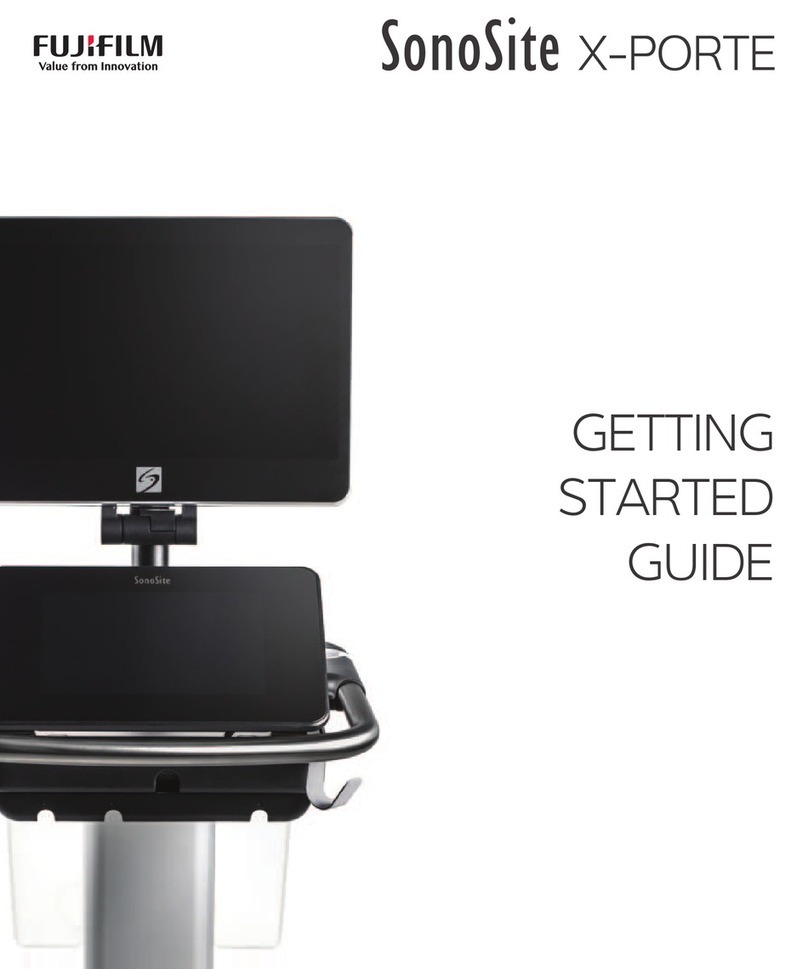
FujiFilm
FujiFilm SONOSITE X-PORTE Getting started guide
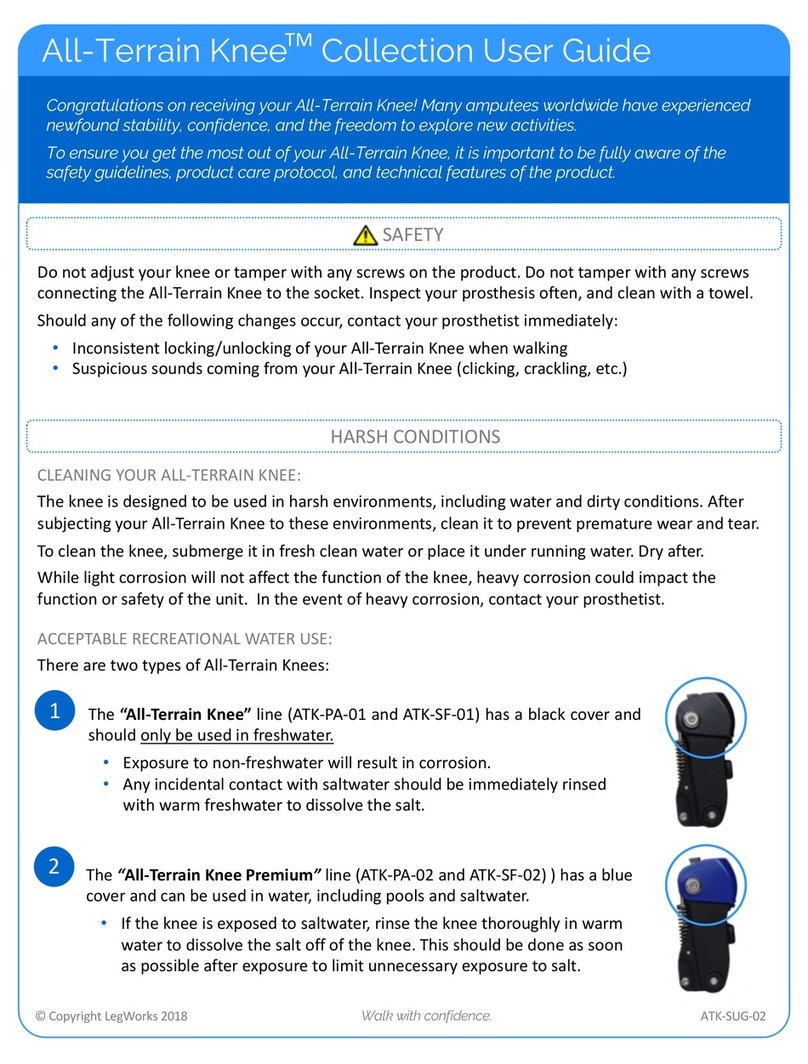
LegWorks
LegWorks All-Terrain Knee Collection user guide
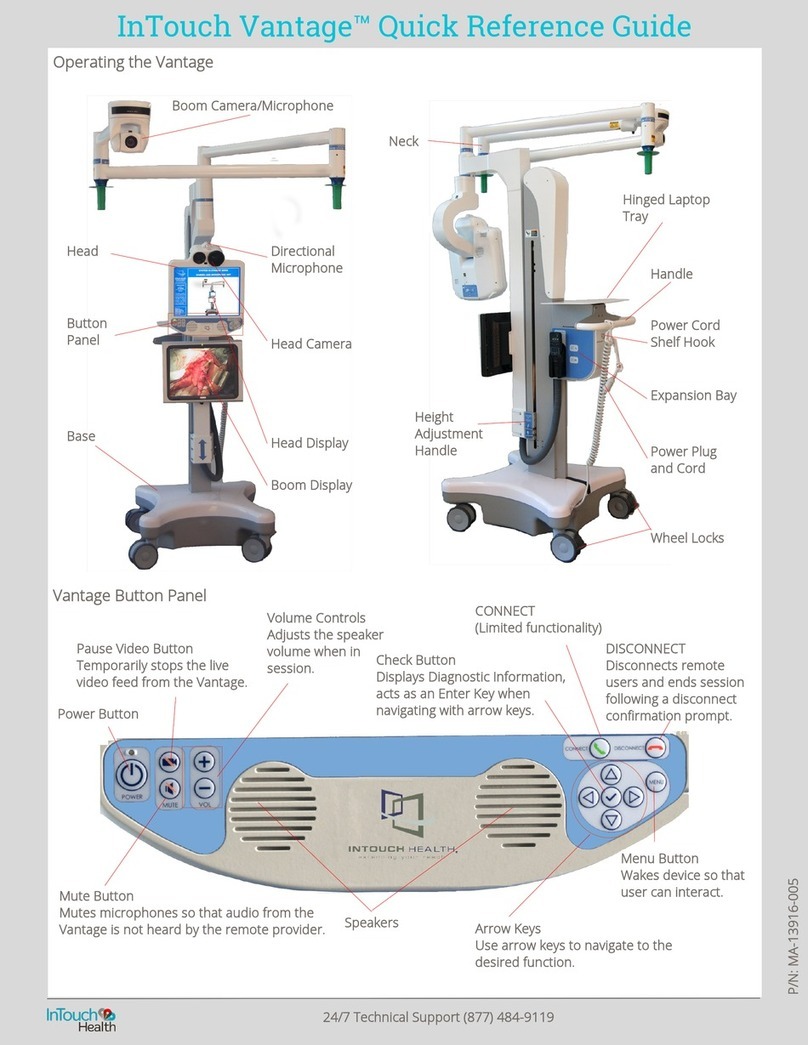
InTouch Health
InTouch Health Vantage Quick reference guide
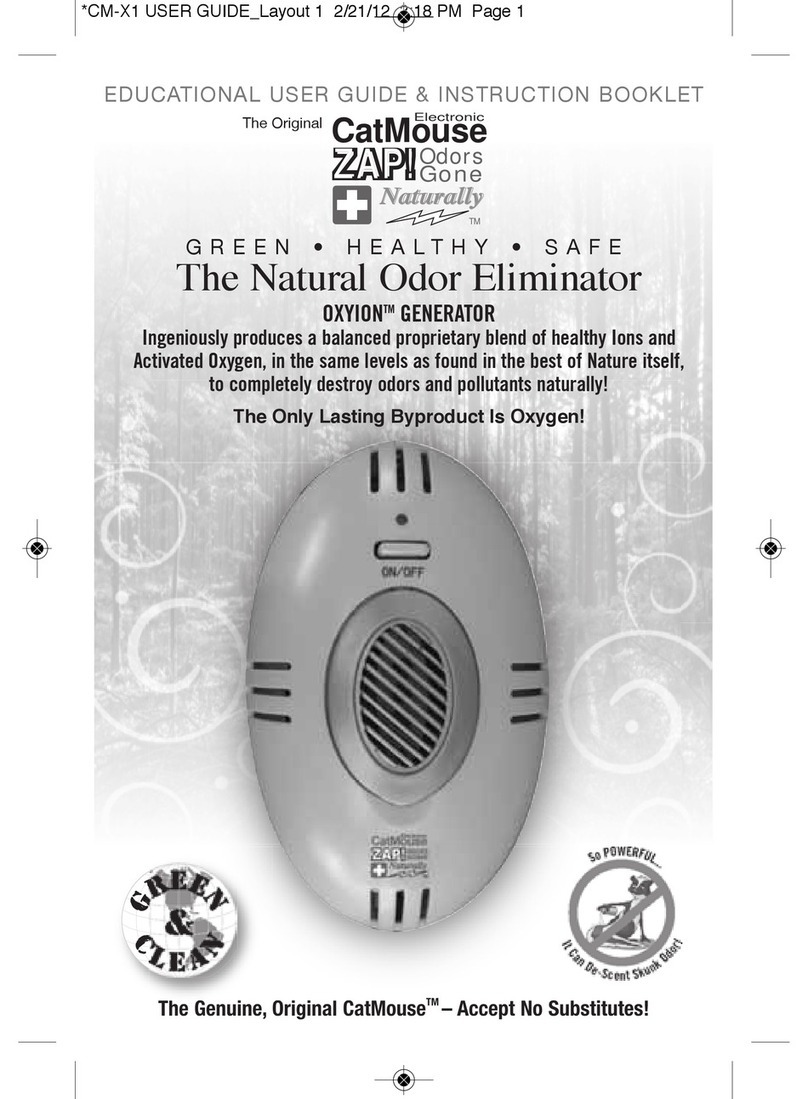
usi
usi CatMouse CM-X1 User guide & instruction booklet

Welch Allyn
Welch Allyn CompacSet 93400 Operating instructions manual

Otto Bock
Otto Bock DynamicArm 12K100N Patient Information

Aseptico
Aseptico AEU-40 Endopex V Operation and maintenance instruction manual

Supera
Supera M1000 Operator's manual

Enraf Nonius
Enraf Nonius 4 Series Instructions for use
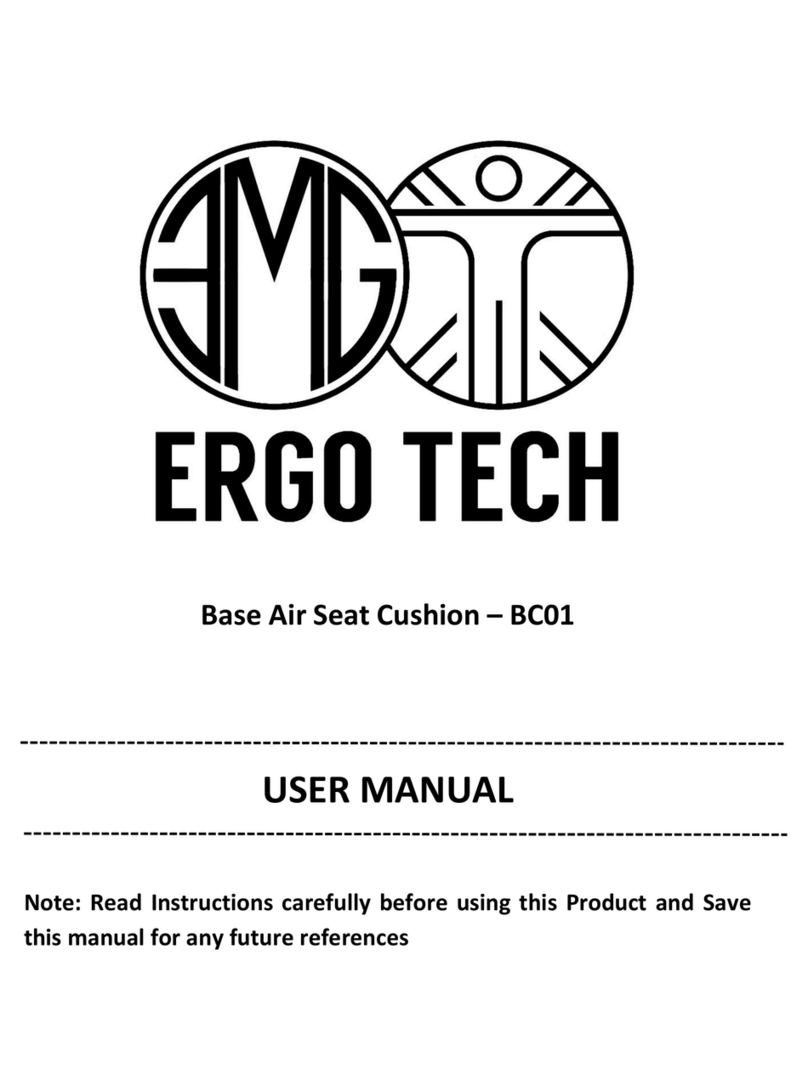
EMG ErgoTech
EMG ErgoTech BC01 user manual

Tecno-gaz
Tecno-gaz PURA Plus Instructions for use

Puritan Bennett
Puritan Bennett Tyco HELIOS Reservoir Technical manual