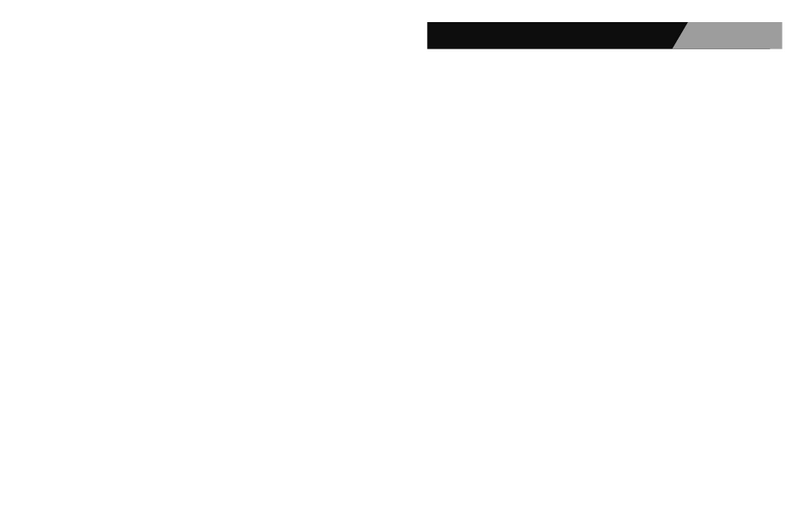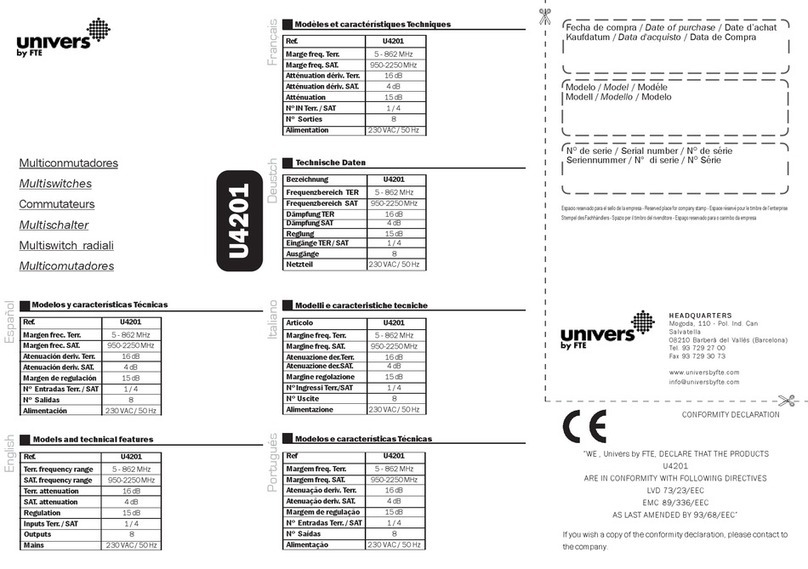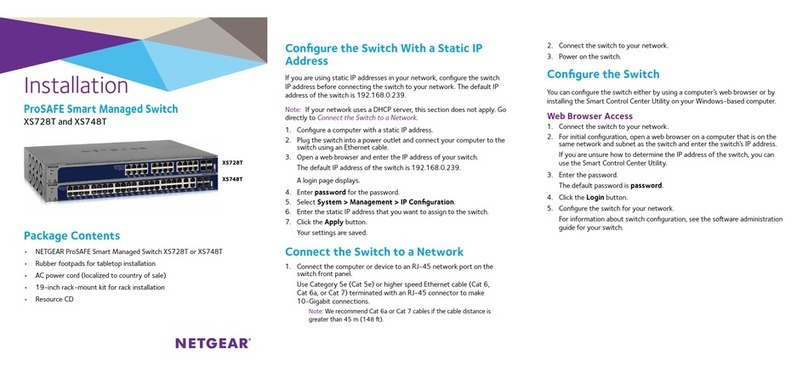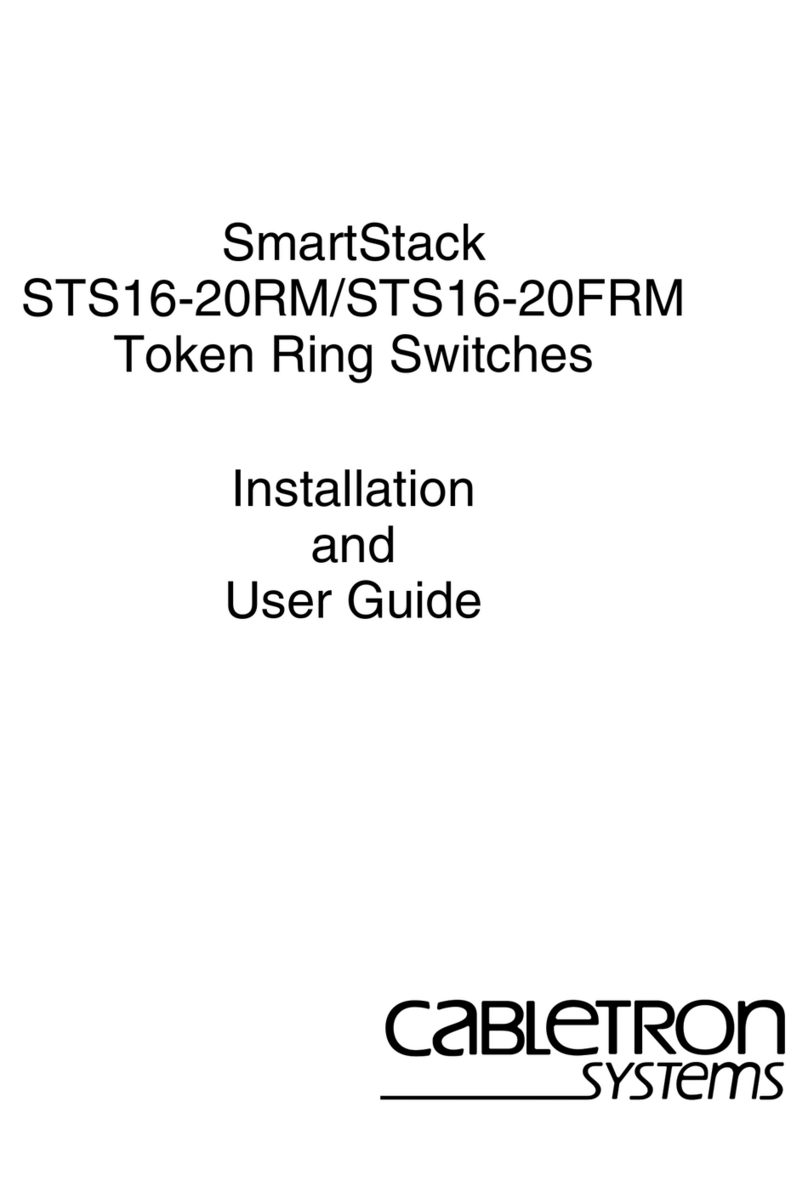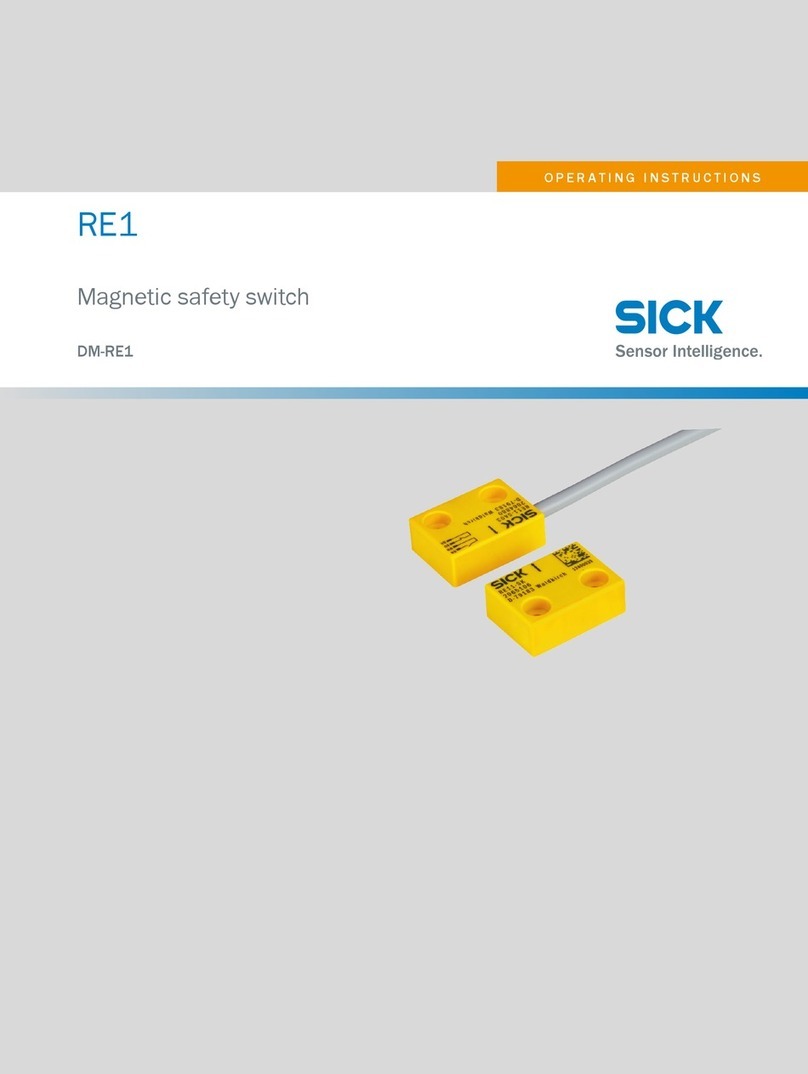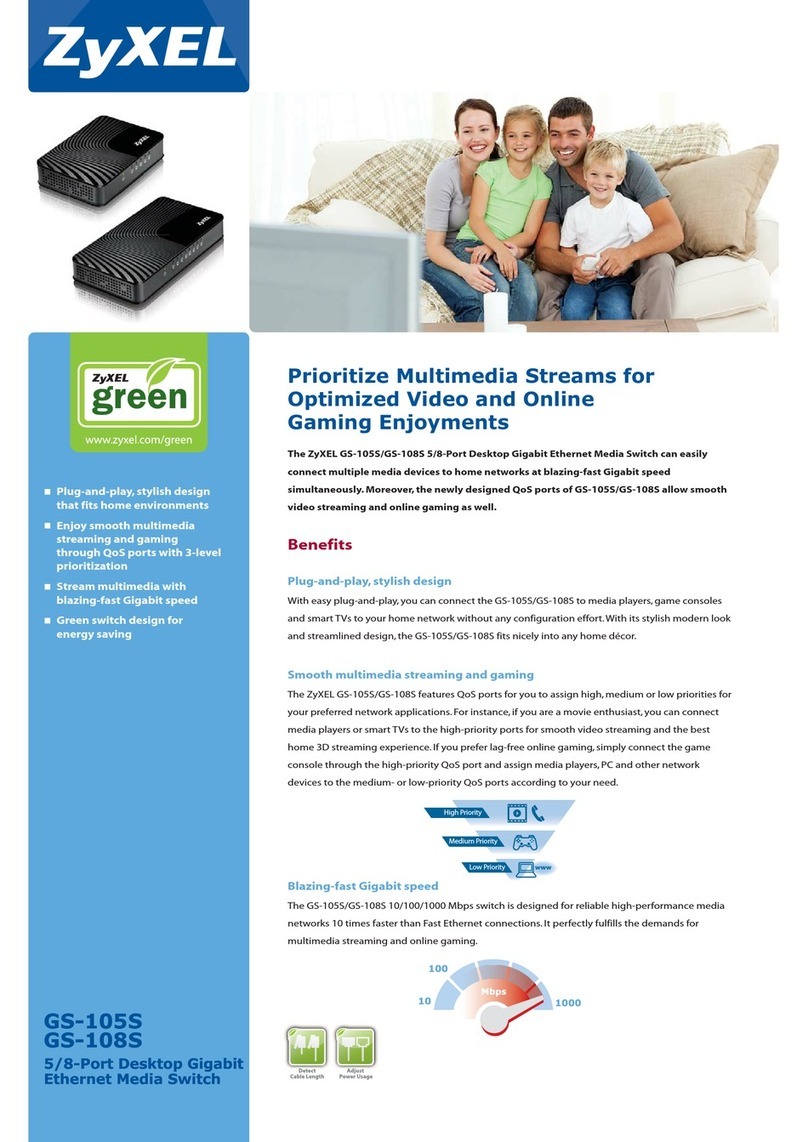Emine ExsorViev User manual

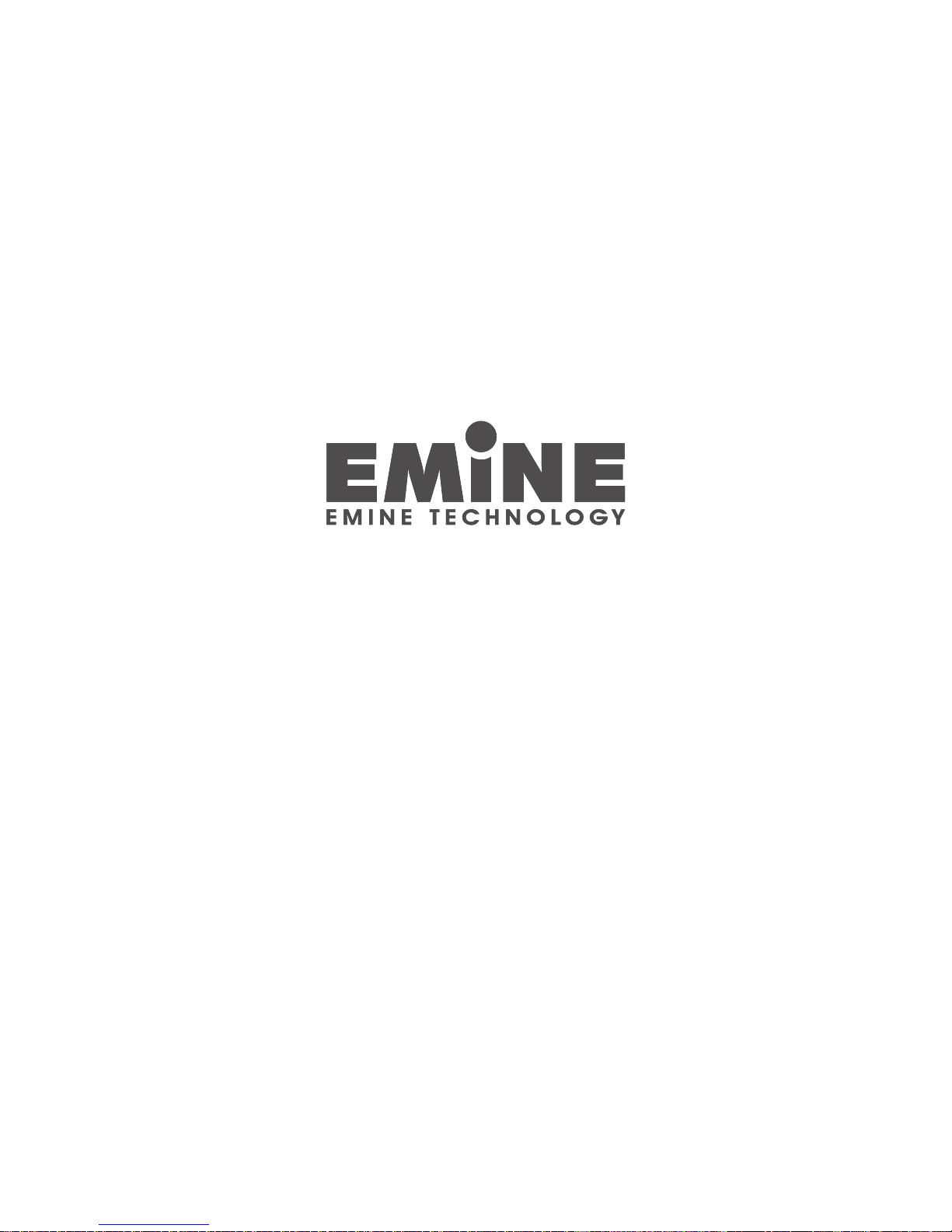
EM-21AS/41AS
USB 2.0 AUTO SWITCH
Share one USB 2.0 Device with
Two or up to Four Computers
User Manual
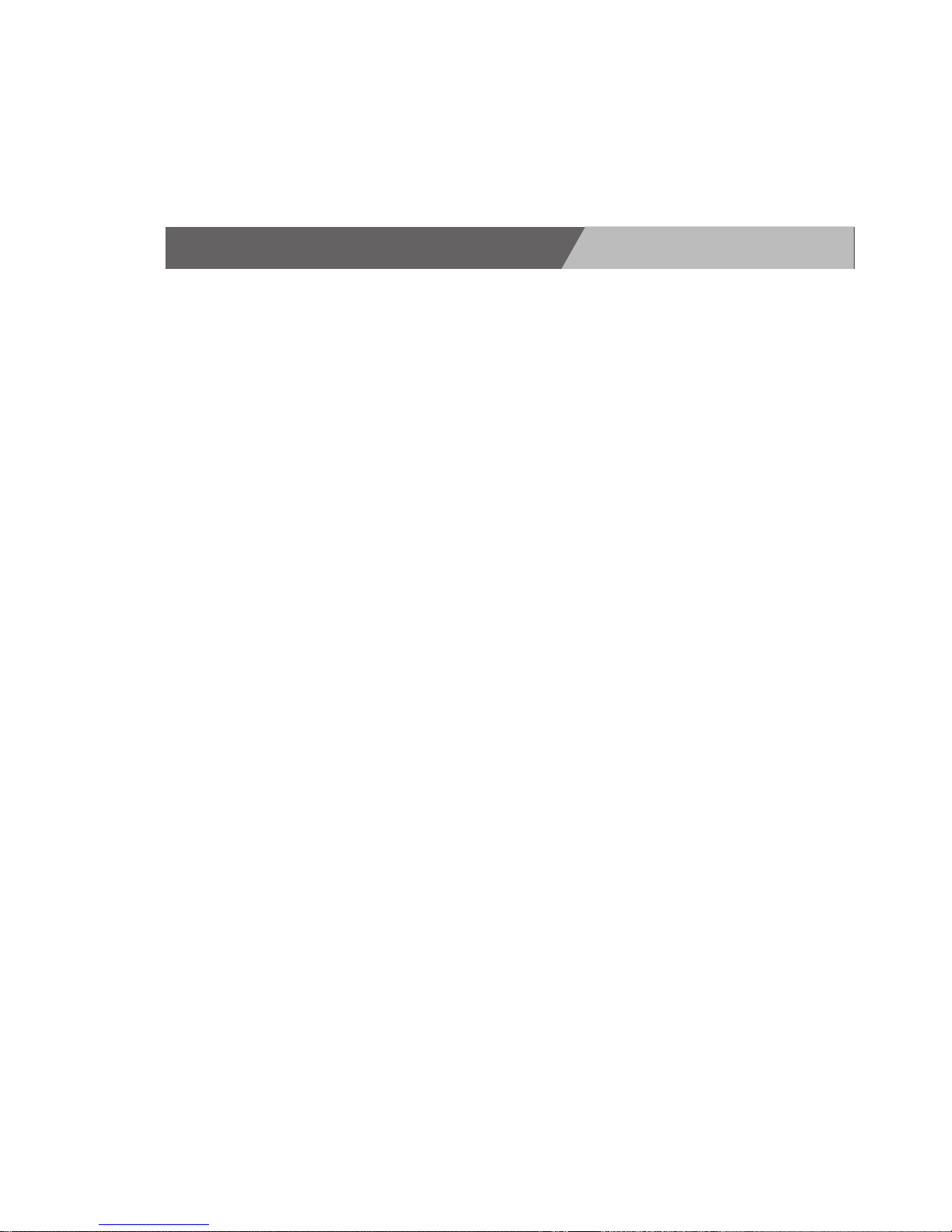
Introduction............................................................................ P1
Features .......................................................................... P2
Package Contents ........................................................... P2
Specifications .................................................................. P3
Equipment Requirements ................................................ P3
Display Diagrams ............................................................ P4
Installation ............................................................................. P5
Software Installation ........................................................ P5
Hardware Installation....................................................... P6
Operation............................................................................... P8
Manual Switching ............................................................ P9
Auto Switch Settings........................................................ P9
Automatic Print Sharing ................................................. P10
TABLE OF CONTENTS

1
EM-21AS/41AS
INTRODUCTION
Thank you for purchasing Emine’s USB 2.0 Auto Switch.
Incorporating fast USB 2.0 technology (up to 480 Mbps) the Auto
Switch allows 2 (EM-21AS) or up to 4 (EM-41AS) computers (PCs
& Macs) direct access to a single USB (1.1/2.0) compliant device -
such as a scanner, a printer, a digital camera or an external HDD.
Compact with modern styling the Auto Switch offers convenient
and easy-to-use switching software (Windows users*) that delivers
immediate access to your USB device. Once connected, your
device stays available to all connected computers, eliminating the
need for you to unplug and reconnect it to another computer.
* Only manual switching is available for Mac users.
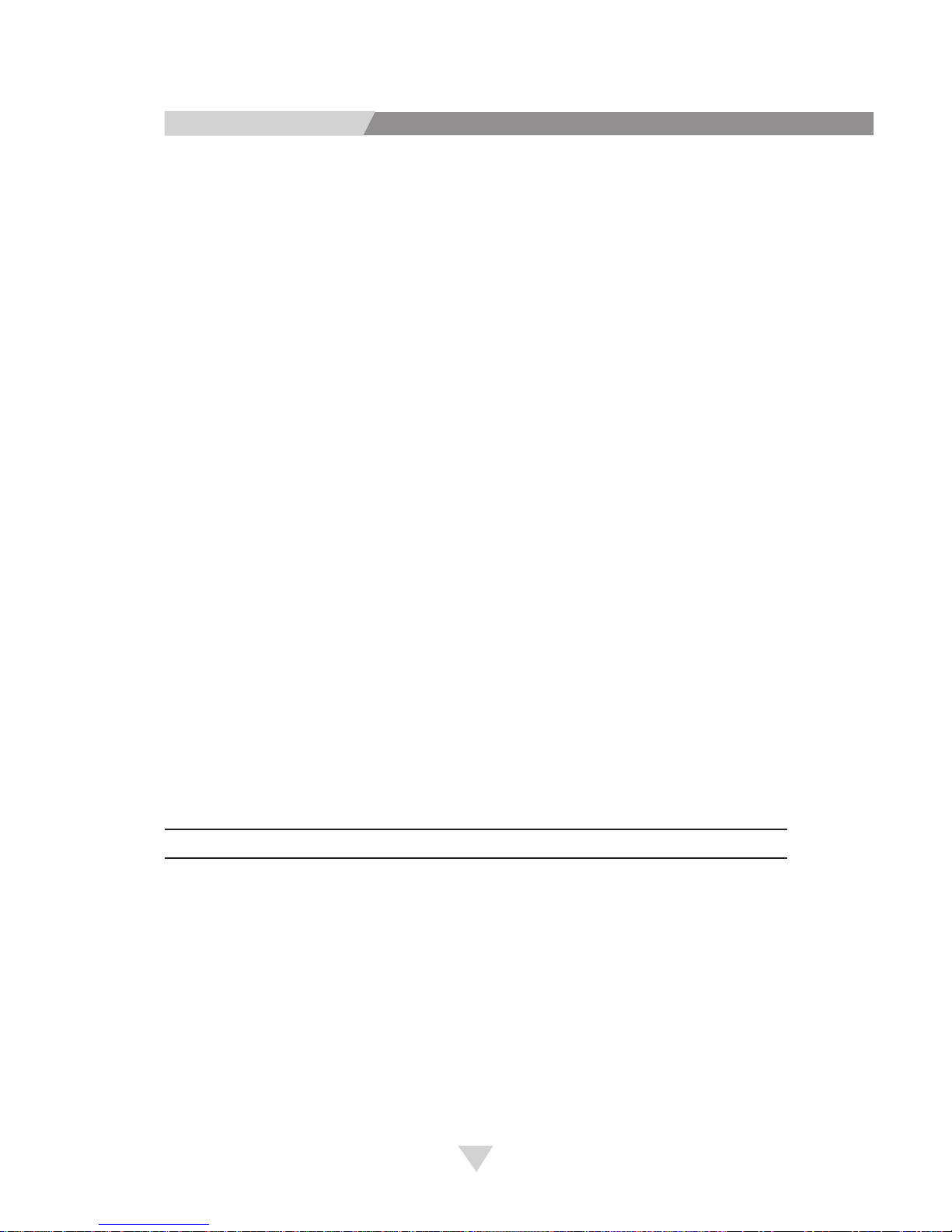
2
EM-21AS/41AS
FEATURES
n
Allows 2 (EM-21AS) or up to 4 (EM-41AS) computers (PCs &
Macs) to access a single USB device
n
Installs in minutes
n
Fully compliant with the USB 2.0 specification (up to 480 Mbps
data transfer rate)
n
Supports all USB 1.1 and USB 2.0 devices
n
Easy PC Switching with AOD (Access-On-Demand) Peripheral
Switching Software for Windows users
n
One-touch manual switching via push button selector
n
Supports idle Time-out switching & Automatic printer sharing
n
Supports Windows® 98SE, Me, 2000, XP, and Mac® OS
n
Light-Emitting Diode (LEDs) for status monitoring
n
Non-powered
PACKAGE CONTENTS
Item Qty Remark
EM-21AS/41AS 1 USB 2.0 Auto Switch
USB 2.0 Cable 1 USB Type A to Type B
CD 1 Software installation &
User Manual

3
EM-21AS/41AS
SPECIFICATIONS
Note: Specifications are subject to change without notice.
EQUIPMENT REQUIREMENTS
Cables
To connect to the Auto Switch, each computer requires a USB
device cable (A to B).The following Hi-Speed USB Device Cable
is recommended for use with EMINE’s (EM-21AS/41AS) Auto
Switch.
n Emine Hi-Speed USB (2.0) device cable (1.8m)
EM-21AS EM-41AS
USB Device port Connector :
USB Type A Receptacle
USB Type B Receptacle
USB Computer port Connector :
USB V1.1~V2.0 compliant
Computer Connections 24
LED Indicators 35
Power BUS powered
Temperature 0-40 deg .C in operating ; -20-60 deg. C in storage
Humiaity 0 – 80% RH, non-condensing
Enclosure Plastic
Dimensions(WxDxH) 96 x57 x22mm
Weight 75g 82g

4
EM-21AS/41AS
DISPLAY DIAGRAMS
Front View
Rear View

5
EM-21AS/41AS
SOFTWARE INSTALLATION (Windows Users)
Before you begin, make sure that:
1. The Auto switch is not connected to your computers.
2. The Auto Switch and your peripheral USB devices
support your operating system.
To install the software:
1. Insert Emine’s software CD in your PC.
2. Double-click on “My Computer”.
3. Double-click on the CD-ROM drive.
4. Double-click on the file named “Setup.exe”
5. Setup will create a “USB_SWITCH” icon on your taskbar
and desktop.
6. Repeat all steps for each additional computer you wish to
connect.
Desktop
Monitor
Shortcut to “USB Switch Control”

6
EM-21AS/41AS
HARDWARE INSTALLATION
Connecting the Computers
1. Connect the USB cable’s A-type connector to an available USB
port on your computer.
2. Connect the USB cable’s B-type connector to any port on the
Auto Switch.
3. Repeat steps 1 and 2 for each additional computer
you wish to connect.

7
EM-21AS/41AS
Connecting your USB Device
1. Connect the A-type connector cable of your USB device to the
A-type USB port on the Auto Switch.
2. Install the drivers for your USB (1.1 / 2.0) device. Refer to the
device’s user manual for additional information on installing the
driver.
3. Now your USB 2.0 Auto Switch is ready for use.
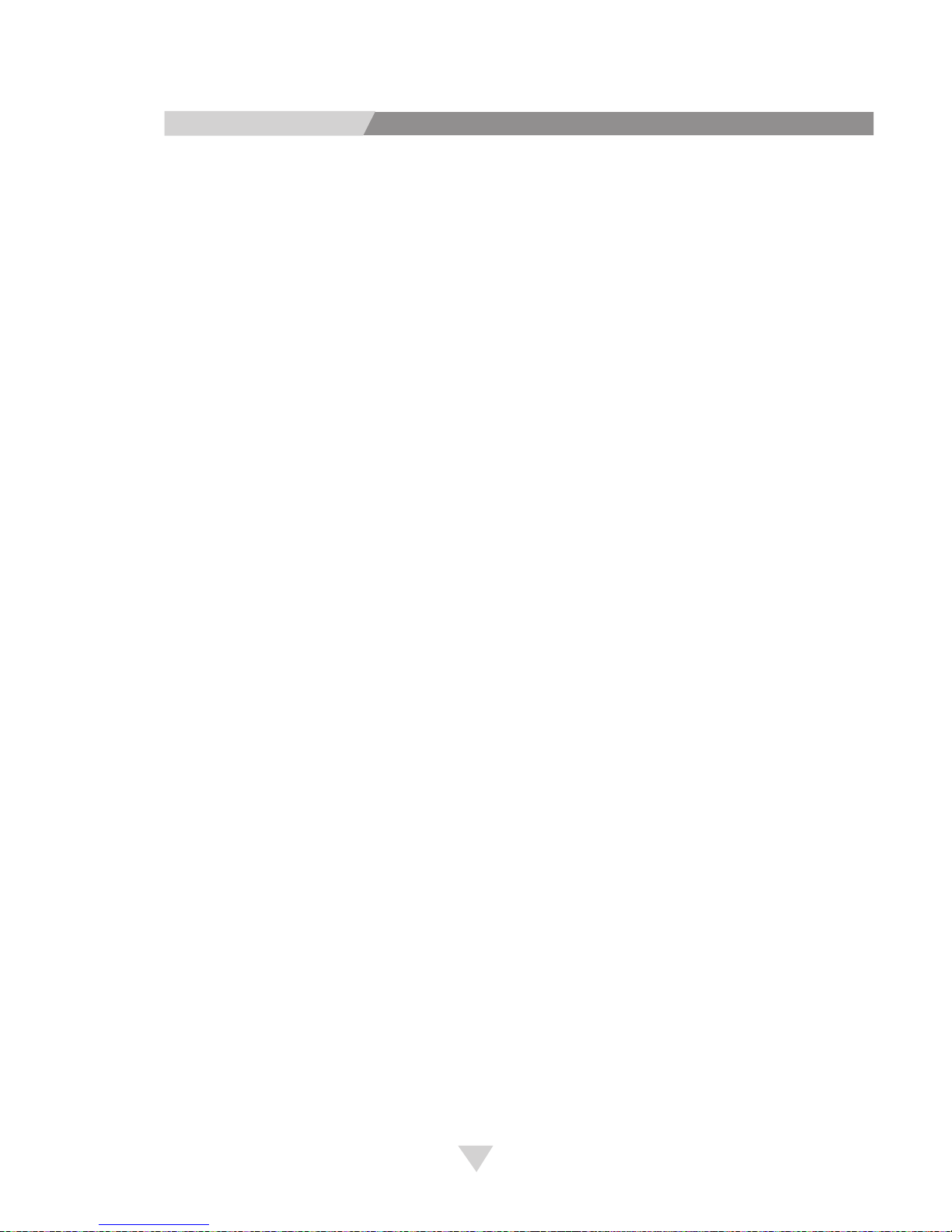
8
EM-21AS/41AS
OPERATION
Software Switching for Windows Users
Emine’s Auto Switch provides Windows users with AOD (Access-
On-Demand) switching software. All computers stay connected
with instant access to your USB device at the click of a mouse.
AOD software Legend
The “USB_SWITCH” taskbar icon changes color according to its
port status:
Green - the USB device is free for use (Ready status).
Yellow - the USB device is currently being used by your
computer.
Red - the USB device is currently being used by another
computer or is disabled.
To Access the USB device from any Computer
1. Double Click on the “USB Switch Control” desktop icon to
open the application.
2. Make sure that the Auto Switch’s “Auto LED” is selected.
This can be done simply by pressing the manual port
selector on the front of the Auto Switch (see pg4) until
the “Auto LED” position is lit.
3. Double Click on the “USB_SWITCH” icon on your taskbar.
4. You are now able to use the connected USB device from
your computer.
Note :The Auto Switch is designed for use with a single USB
peripheral device. The use of multiple devices via a USB
hub is not recommended.
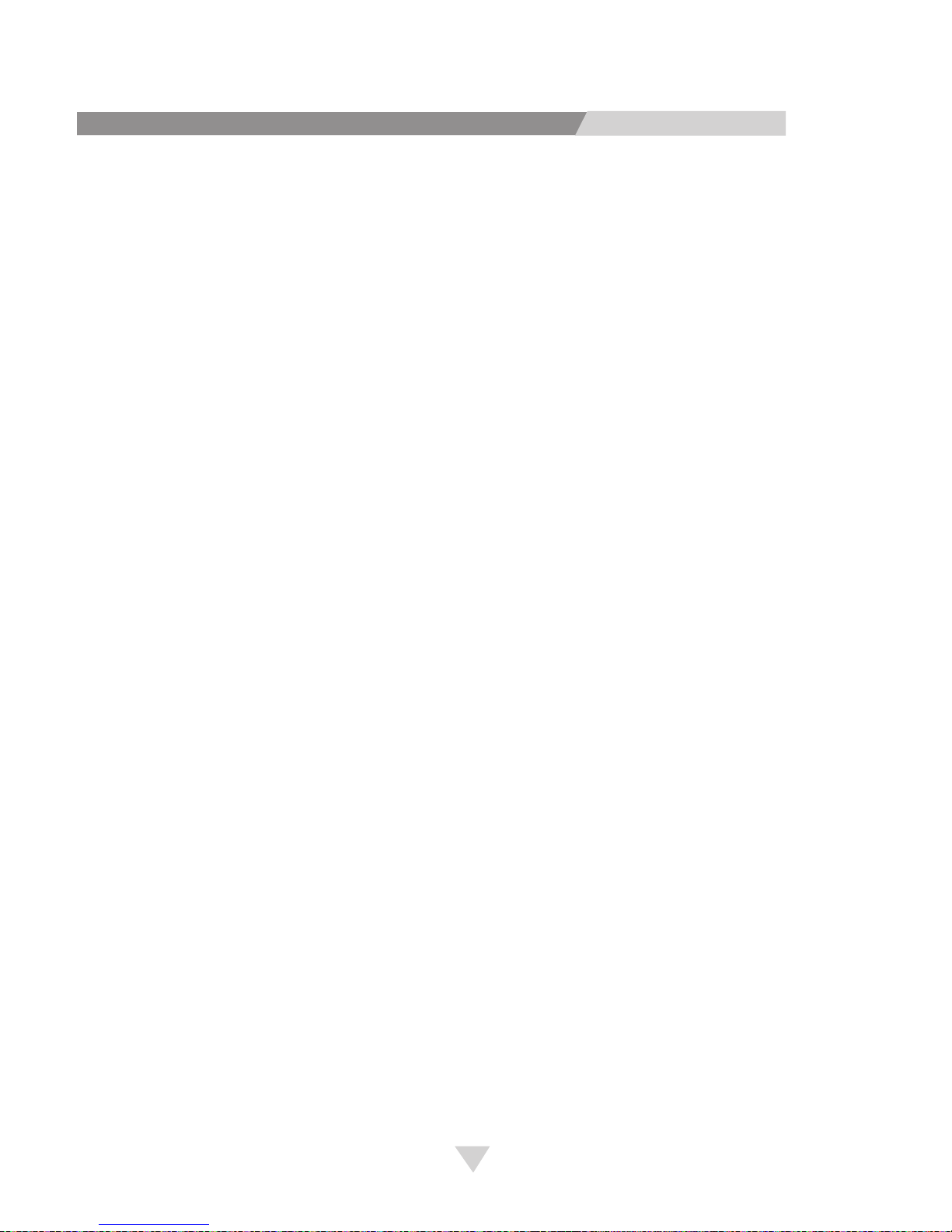
9
EM-21AS/41AS
Manual Switching
Emine’s (EM-21AS/41AS) provides Mac and PC users with a fast
and convenient switching solution.
To manually access the connected USB device:
1. Using the push button port selector located on the front panel
of the Auto switch, switch through to the desired USB port that
corresponds to your computer. A LED will light green to indicate
the active port.
2. You are now able to use the connected USB device from your
computer.
Auto Switch Settings
Users of Emine’s Auto Switch are able to customize settings for the
following;
1. Idle Time-Out switching
2. Automatic Print Sharing
Idle Time-Out
The Idle Time-out function allows all users to set how long a
connected USB device is available for use by their computer
once it has become idle. For example, you can select that your
USB device will be available for use by other computers after
an idle period of only 60 seconds. After this the Auto Switch will
automatically update the status of the “USB_SWITCH” icon on
your taskbar.

10
EM-21AS/41AS
To setup do the following:
1. Right click your taskbar’s USB_SWITCH icon
2. Select “setup”
3. Enter a time out value
4. Click “Apply”
5. Click “OK” to exit
Automatic Print Sharing
To assign a printer:
1. Right click your taskbar’s USB_SWITCH icon
2. Select “setup”
3. Select an available printer from the printer list
4. Click “choose”
5. Click “OK” to exit

EM-21AS/41AS
FCC CERTIFICATIONS
This equipment has been tested and found to comply with the limits for a
Class B digital device, pursuant to Part 15 of the FCC Rules. These limits
are designed to provide reasonable protection against harmful interference
in a residential installation. This equipment generates uses and can radiate
radio frequency energy and, if not installed and used in accordance with
the instructions, may cause harmful interference to radio communications.
However, there is no guarantee that interference will not occur in a particular
installation. If this equipment does cause harmful interference to radio or
television reception, which can be determined by turning the equipment off
and on, the user is encouraged to try to correct the interference by one or
more of the following measures:
• Reorient or relocate the receiving antenna.
• Increase the separation between the equipment and receiver.
• Connect the equipment into an outlet on a circuit different from that
to which the receiver is connected.
• Consult the dealer or an experienced radio/TV technician for help.
• Shielded interface cables must be used in order to comply with
emission limits.
• You are cautioned that changes or modifications not expressly
approved by the party responsible for compliance could void
your authority to operate the equipment.
• This device complies with Part 15 of the FCC rules. Operation is
subject to the following two conditions: (1) This device may not
cause harmful interference, and (2) This device must accept any
interference received, including interference that may cause
undesired operation.
CE Mark Warning
This is a Class B product. In a domestic environment, this product may cause
radio interference, in which case the user may be required to take adequate
measures.
VCCI Warning
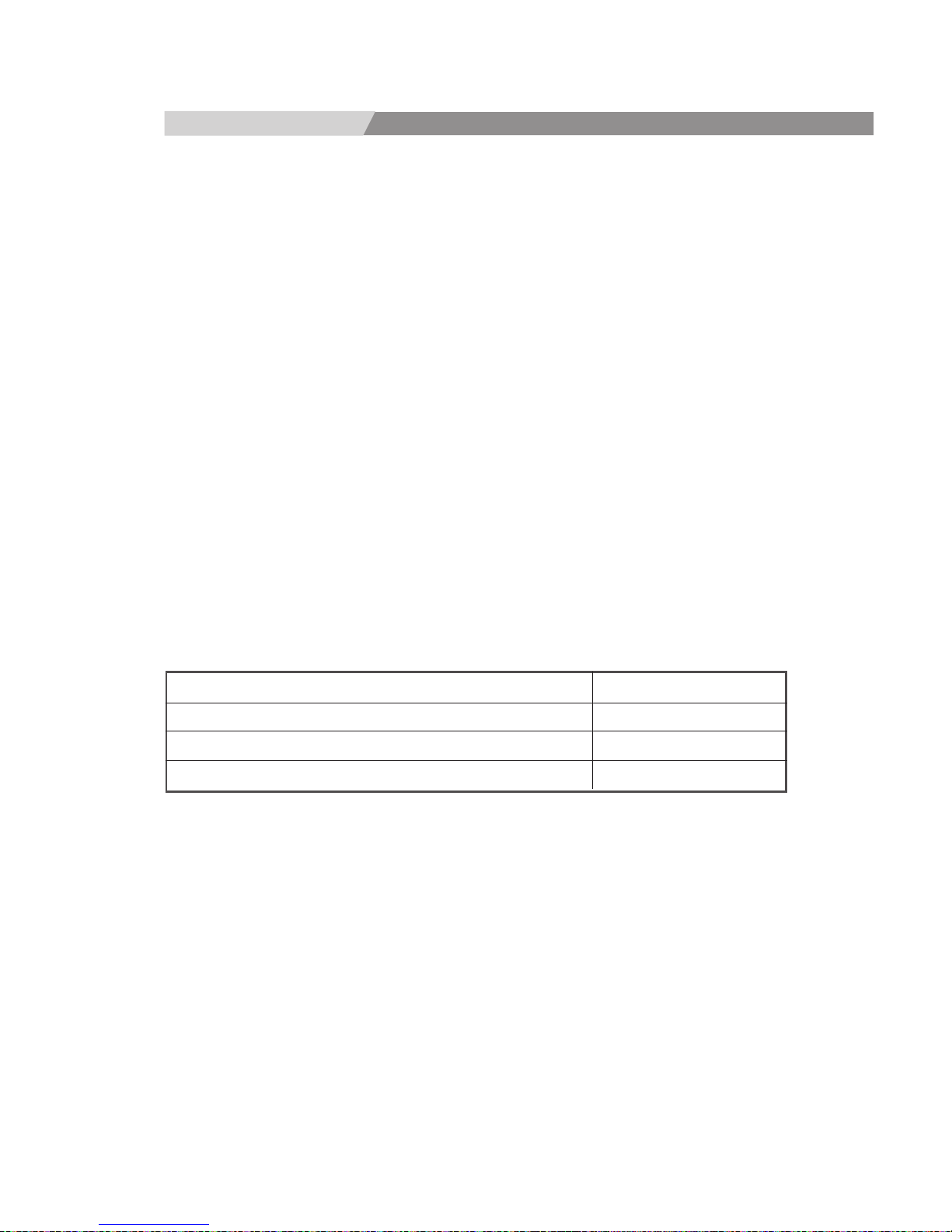
EM-21AS/41AS
LIMITED WARRANTY
Emine provides this limited warranty for its product only to the person or entity
who originally purchased the product from Emine or its authorized reseller or
distributor.
Limited Hardware Warranty:
Emine warrants that the hardware portion of the Emine products described
below (Hardware) will be free from material defects in workmanship and
materials from the date of original retail purchase of the Hardware, for the
period set forth below applicable to the product type (Warranty Period ) if the
Hardware is used and serviced in accordance with applicable documentation;
provided that a completed Registration Card is returned to an Authorized
Emine Service Office within ninety (90) days after the date of original retail
purchase of the Hardware.
If a completed Registration Card is not received by an authorized Emine
Service Office within such ninety (90) period, then the Warranty Period shall
be ninety (90) days from the date of purchase.
Product Type Warranty Period
Product (excluding power supplies and fans) One (1) Year
Power Supplies and Fans One (1) Year
Spare parts and spare kits Ninety (90) days
Emine’s sole obligation shall be to repair or replace the defective Hardware at
no charge to the original owner. Such repair or replacement will be rendered
by Emine at an Authorized Emine Service Office.
The replacement Hardware need not be new or of an identical make, model
or part; Emine in its discretion may replace the defective Hardware (or
any part thereof) with any reconditioned product that Emine reasonably
determines is substantially equivalent (or superior) in all material respects to
the defective Hardware.
The Warranty Period shall extend for an additional ninety (90) days after any
repaired or replaced Hardware is delivered. If a material defect is incapable of
correction, or if Emine determines in its sole discretion that it is not practical
to repair or replace the defective Hardware, the price paid by the original
purchaser for the defective Hardware will be refunded by Emine upon return
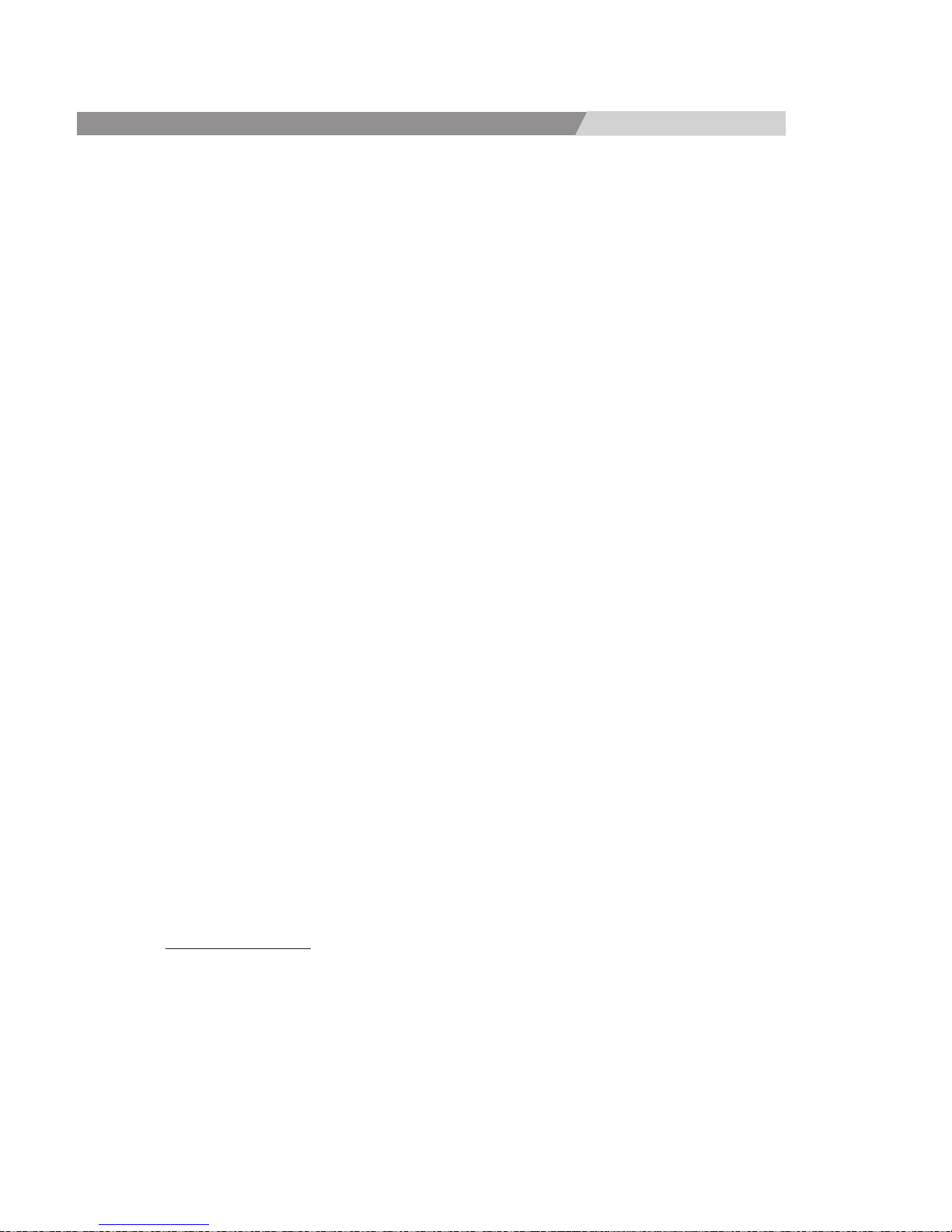
EM-21AS/41AS
to Emine of the defective Hardware. All Hardware (or part thereof) that is
replaced by Emine, or for which the purchase price is refunded, shall become
the property of Emine upon replacement or refund.
Limited Software Warranty:
Emine warrants that the software portion of the product ( Software ) will
substantially conform to Emine’s then current functional specifications for
the Software, as set forth in the applicable documentation, from the date of
original delivery of the Software for a period of ninety (90) days ( Warranty
Period ), if the Software is properly installed on approved hardware and
operated as contemplated in its documentation. Emine further warrants
that, during the Warranty Period, the magnetic media on which Emine
delivers the Software will be free of physical defects. Emine’s sole obligation
shall be to replace the non-conforming Software (or defective media) with
software that substantially conforms to Emine’s functional specifications
for the Software. Except as otherwise agreed by Emine in writing, the
replacement Software is provided only to the original licensee, and is subject
to the terms and conditions of the license granted by Emine for the Software.
The Warranty Period shall extend for an additional ninety (90) days after
any replacement Software is delivered. If a material non-conformance is
incapable of correction, or if Emine determines in its sole discretion that it is
not practical to replace the non-conforming Software, the price paid by the
original licensee for the non-conforming Software will be refunded by Emine;
provided that the non-conforming Software (and all copies thereof) is first
returned to Emine. The license granted respecting any Software for which a
refund is given automatically terminates.
What You Must Do For Warranty Service:
Registration Card. The Registration Card provided at the back of this manual
must be completed and returned to an Authorized Emine Service Office for
each Emine product within ninety (90) days after the product is purchased
and/or licensed. The addresses/telephone/fax list of the nearest Authorized
Emine Service Office is provided in the back of this manual. ( Failure to
properly complete and timely return the registration card may affect the
warranty for this product.)

EM-21AS/41AS
Submitting A Claim. Any claim under this limited warranty must be submitted
in writing before the end of the Warranty Period to an Authorized Emine
Service Office. The claim must include a written description of the Hardware
defect or Software non conformance in sufficient detail to allow Emine to
confirm the same. The original product owner must obtain a Return Material
Authorization (RMA) number from the Authorized Emine Service Office and,
if requested, provide written proof of purchase of the product (such as a copy
of the dated purchase invoice for the product) before the warranty service
is provided. After an RMA number is issued, the defective product must
be packaged securely in the original or other suitable shipping package to
ensure that it will not be damaged in transit, and the RMA.
What Is Not Covered:
This limited warranty provided by Emine does not cover:
Products that have been subjected to abuse, accident, alteration,
modification, tampering, negligence, misuse, faulty installation, lack of
reasonable care, repair or service in any way that is not contemplated in the
documentation for the product, or if the model or serial number has been
altered, tampered with, defaced or removed; Initial installation, installation
and removal of the product for repair, and shipping costs; Operational
adjustments covered in the operating manual for the product, and normal
maintenance; Damage that occurs in shipment, due to act of God, failures
due to power surge, and cosmetic damage; and Any hardware, software,
firmware or other products or services provided by anyone other than Emine.
Disclaimer Of Other Warranties:
(Except for the limited warranty specified herein, the product is provided as-is
without any warranty of any kind including, without limitation, any warranty
of merchantability, fitness for a particular purpose and non-infringement. If
any implied warranty cannot be disclaimed in any territory where a product
is sold, the duration of such implied warranty shall be limited to ninety (90)
days. Except as expressly covered under the limited warranty provided
herein, the entire risk as to the quality, selection and performance of the
product is with the purchaser of the product.)
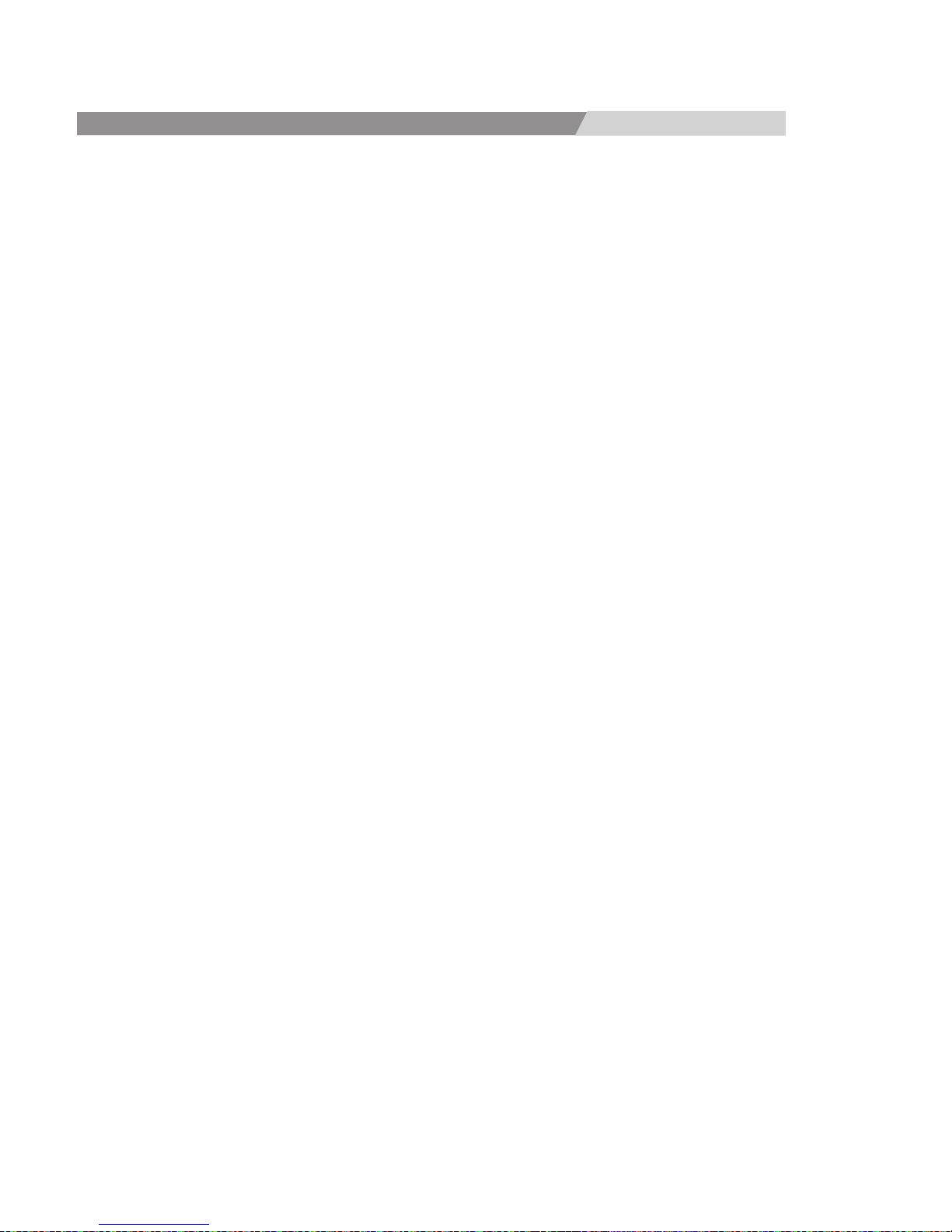
EM-21AS/41AS
Limitation of Liability:
To the maximum extent permitted by law, Emine is not liable under any
contract, negligence, strict liability or other legal or equitable theory for any
loss of use of the product, inconvenience or damages of any character,
whether direct, special, incidental or consequential (including, but not
limited to, damages for loss of goodwill, work stoppage, computer failure or
malfunction, loss of information or data contained in, stored on, or integrated
with any product returned to Emine for warranty service) resulting from the
use of the product, relating to warranty service, or arising out of any breach of
this limited warranty, even if Emine has been advised of the possibility of such
damages. The sole remedy for a breach of the foregoing limited warranty is
repair, replacement or refund of the defective or non-conforming product.
Governing Law:
This Limited Warranty shall be governed by the laws of the state of California.
Some states do not allow exclusion or limitation of incidental or consequential
damages, or limitations on how long an implied warranty lasts, so the
foregoing limitations and exclusions may not apply. This limited warranty
provides specific legal rights and the product owner may also have other
rights which vary from state to state.
Trademarks:
Copyright 2004 Emine Technology Inc. Contents of product are subject to
change without prior notice.
Copyright Statement:
No part of this publication may be reproduced in any form or by any means
or used to make any derivative such as translation, transformation, or
adaptation without permission from Emine Technology Inc, as stipulated by
the United States Copyright Act of 2004.
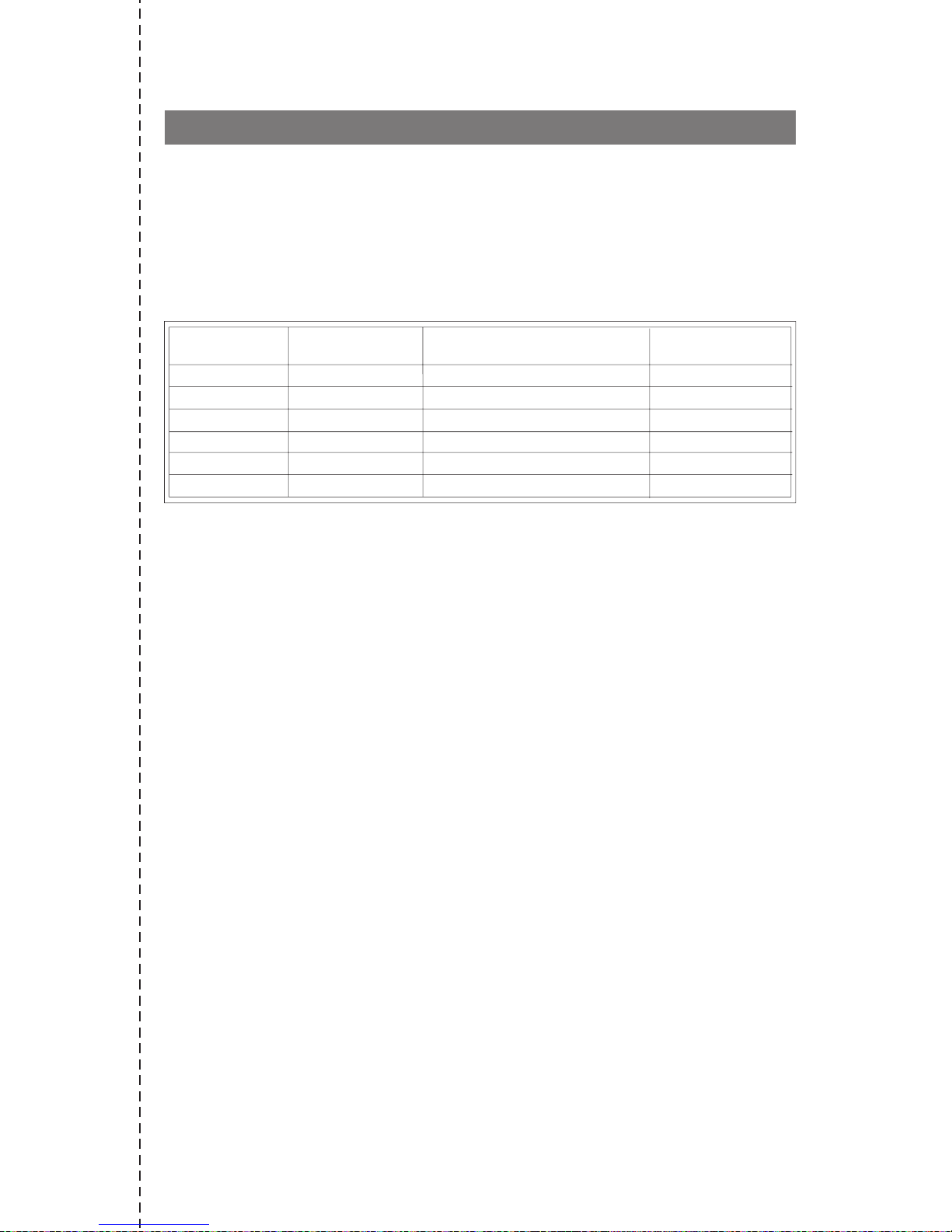
Registration Card
Print, type or use block letters.
Your name: Mr./Ms___________________________________________________________
Organization:________________________________Dept. __________________________
Your title at organization:______________________________________________________
Telephone:______________________________ Fax:_______________________________
Organization’s full address:____________________________________________________
Country:___________________________________________________________________
Date of purchase (Month/Day/Year):_____________________________________________
(* Applies to adapters only)
Product was purchased from:
Reseller’s name:_________________________________________________________________
Telephone:_______________________________________ Fax:___________________________
Reseller’s full address:____________________________________________________________
Home Office Travel Company Business Home Business Personal Use
1 employee 2-9 10-49 50-99 100-499 500-999 1000 or more
XNS/IPX TCP/IP DECnet Others___________________________________________________
EMINE LANsmart Novell NetWare NetWare Lite SCO Unix/Xenix PC NFS 3Com 3+Open
Banyan Vines DECnet Pathwork Windows NT Windows NTAS Windows ’95
others______________________________________________________________________
D-View HP OpenView/Windows HP OpenView/Unix SunNet Manager Novell
NMS
NetView 6000 Others________________________________________________________
Fiber-optics Thick coax Ethernet Thin coax Ethernet 10BASE-T UTP/STP
100BASE-TX 100BASE-T4 100VGAnyLAN Others______________________________
Desktop publishing Spreadsheet Word processing CAD/CAM
Database management Accounting Others______________________________________
Aerospace Engineering Education Finance Hospital Legal Insurance/Real
Estate Manufacturing
Retail/Chainstore/Wholesale Government Transportation/Utilities/Communication
VAR
System house/company Other_________________________________________________
Yes No Don’t know yet
_____________________________________________________________________________
Answers to the following questions help us to support your product:
1. Where and how will the product primarily be used?
2. How many employees work at installation site?
3. What network protocol(s) does your organization use ?
4. What network operating system(s) does your organization use ?
5. What network management program does your organization use ?
6. What network medium/media does your organization use ?
7. What applications are used on your network?
8. What category best describes your company?
9. Would you recommend your EMINE product to a friend?
10.Your comments on this product?
o o o
O
o o o o o
o o
o o o o
o o o o
o o o o
o o o
o o o o o o o
o
o o o
o
o o
o o o
www.emine.com.tw
Product M odel
Product Serial
Num ber
* Product installed in type of
Com puter
*
Product installed

PLAC E STAM P
PLEASE
HERE
www.emine.com.tw
www.emine.com.tw
TO:
Emine Technology Company, Ltd.
No. 21, Lane 5, Sec 2,
Hsin-Sheng N.Rd.,
Taipei, Taiwan, R.O.C.104
This manual suits for next models
2
Table of contents
Other Emine Switch manuals