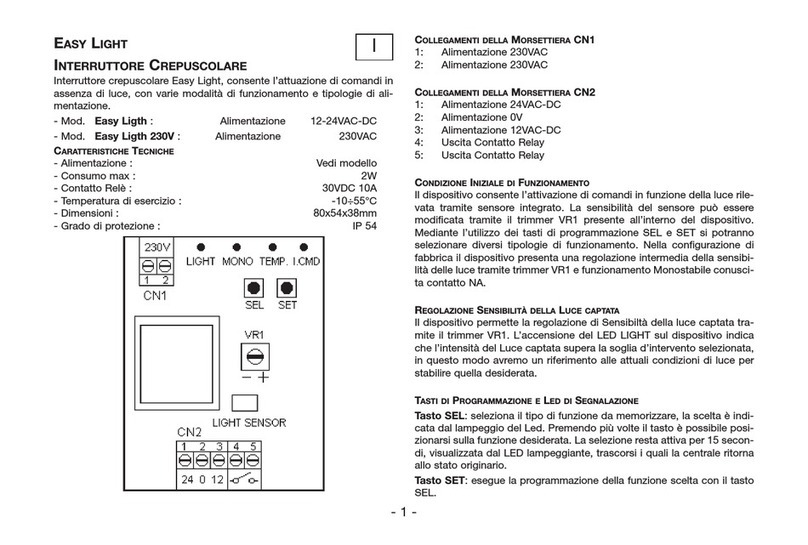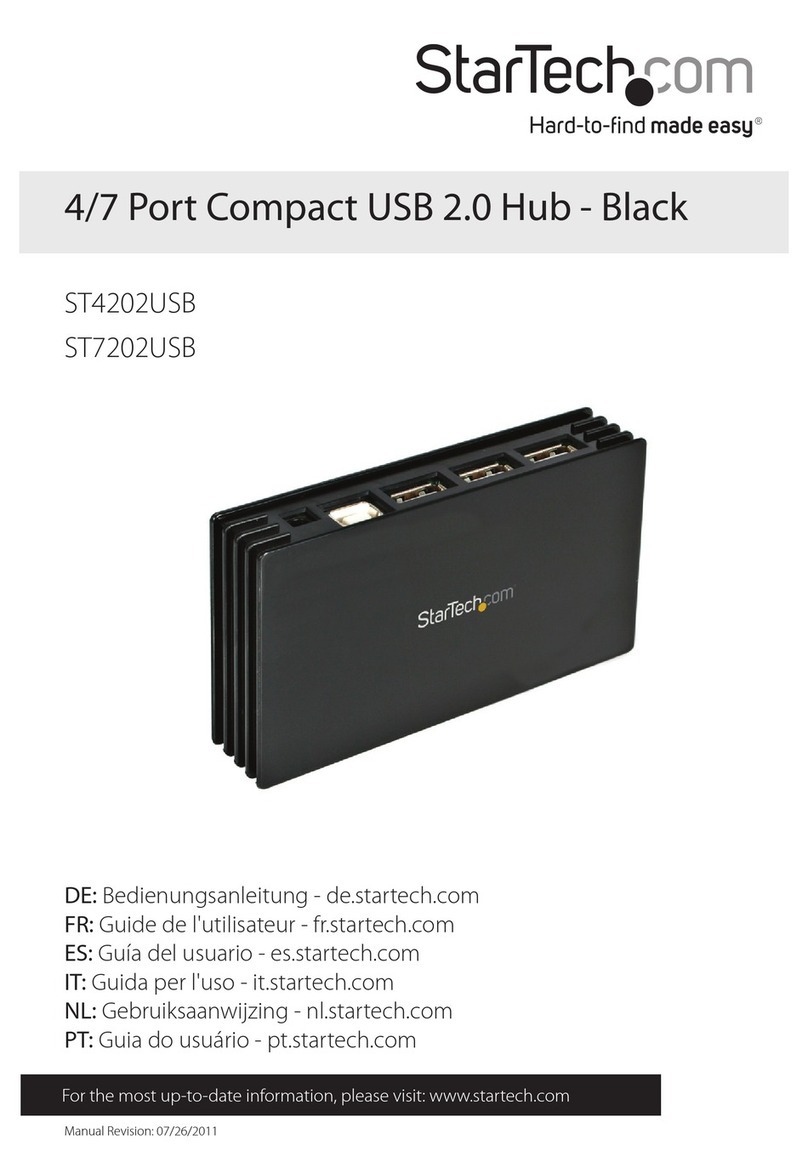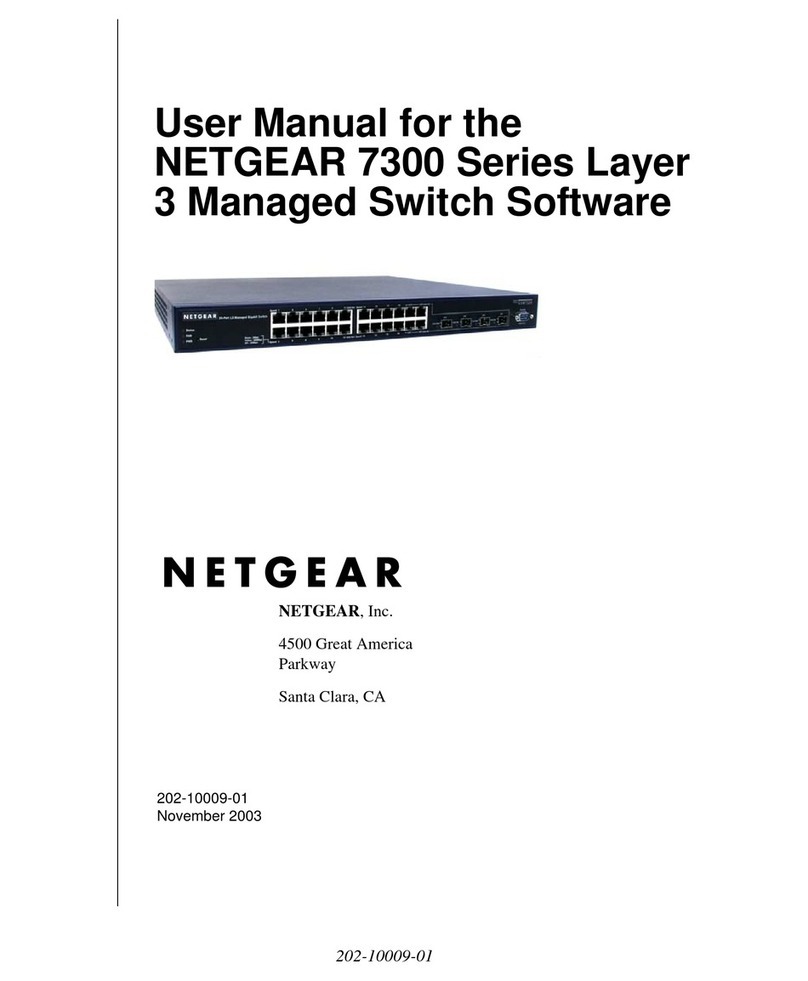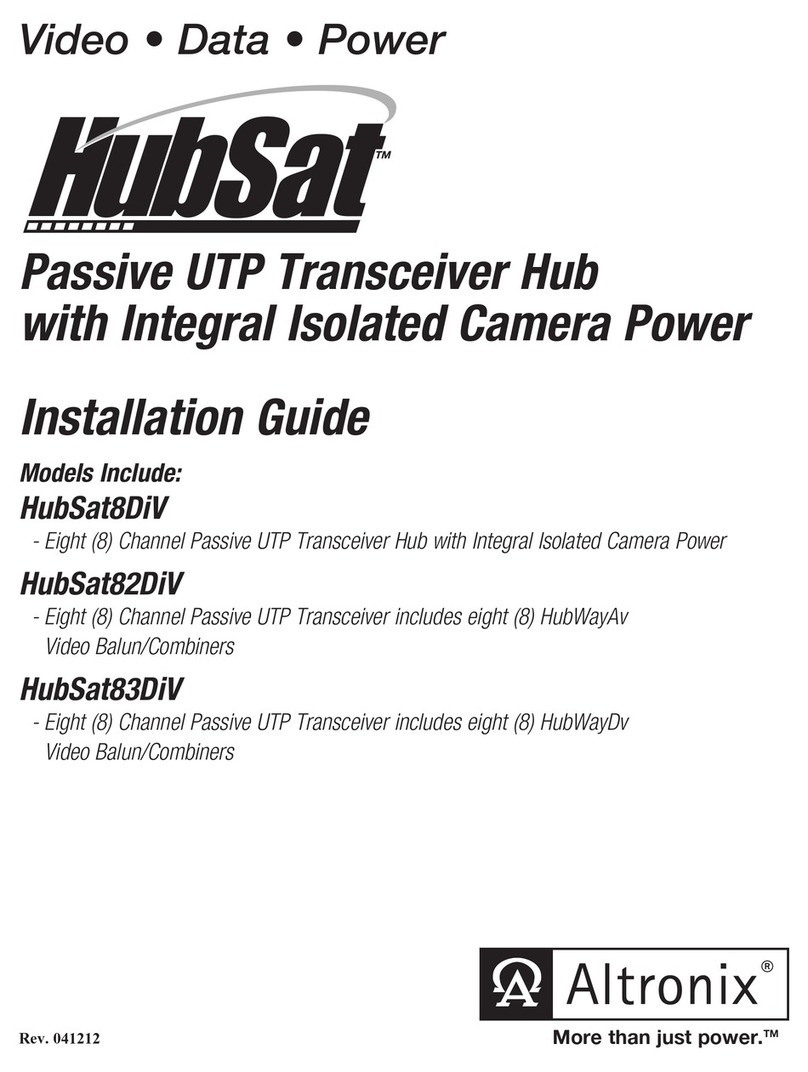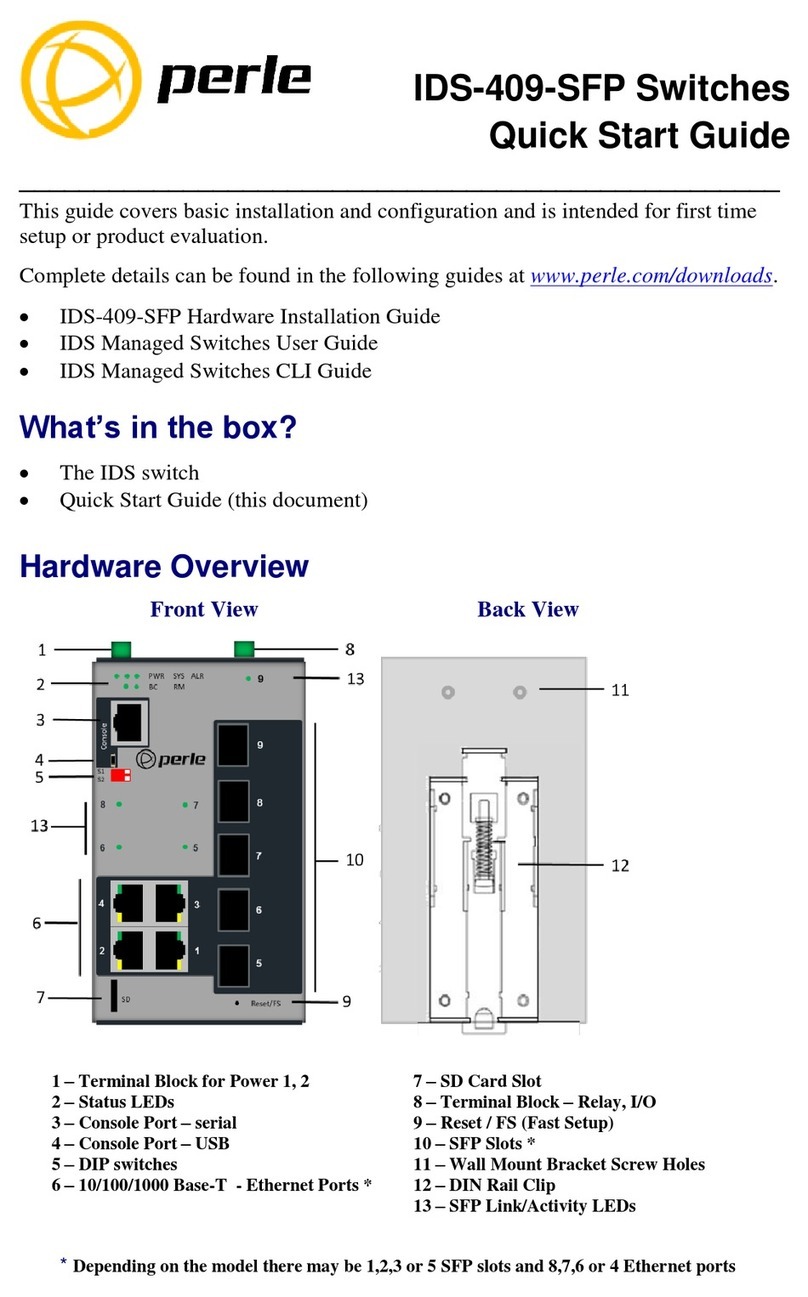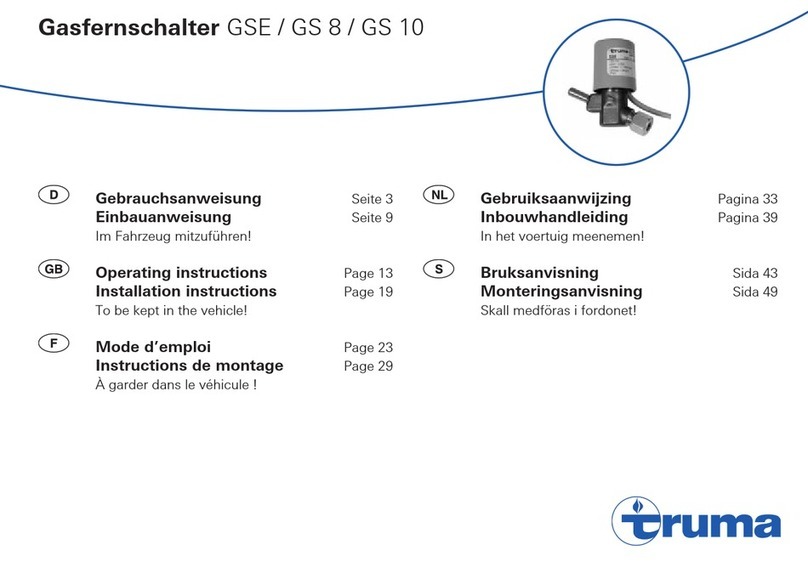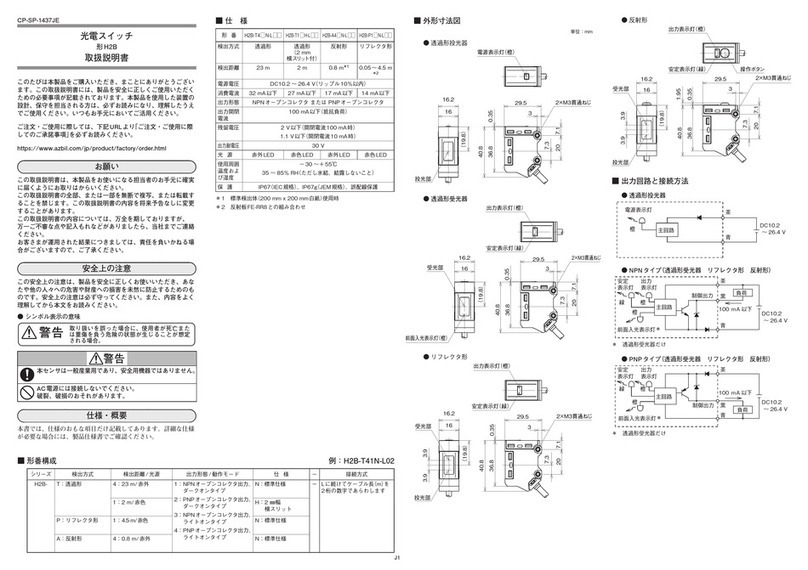Emine ExsorView EM-210DVI User manual

Introduction ..............................................................................P1
Features..............................................................................P2
Package Contents..................................................................P2
Specifications........................................................................P3
Overview................................................................................P4
Equipment Requirements.........................................................P5
Display Diagrams.....................................................................P6
Installation...............................................................................P8
Pre-Configuration..................................................................P8
Hardware Installation............................................................P8
Operation...............................................................................P12
Powering Up the Systems......................................................P12
Selecting Computers Using Front-Panel Selectors........................P12
Selecting Computers Using keyboard Hot Key Commands............P12
Connecting USB Hub devices...................................................P13
Asynchronous switching of USB devices.....................................P14
Firmware Upgrades............................................................................P15
TABLE OF CONTENTS

FEATURES
Allows users to control 2 (EM-210DVI) or up to 4 (EM-410DVI) computers
equipped with USB ports and a DVI (Digital Video) monitor connector from
one PS/2 Keyboard, one PS/2 Mouse and DVI Monitor
Supports DVI Flat Panels and monitors
Supports "picture perfect" digital video resolutions of up to 1600 x 1200 @
60Hz - i.e. the maximum DVI single-link bandwidth
Computer switching via Hotkeys or logically designed port selectors
Built-in 2 port USB hub for device sharing
Asynchronously switch between computers and multiple USB peripheral
devices using fast Hot Keys - e.g. print from one USB computer while
working on another!
Audio support for multimedia environments - share just one set of speakers
among all connected computers
Front panel Audio and microphone ports for easy access
Auto scan for easy monitoring of computers
LEDs for status monitoring
Easy installation - No software to install
Keyboard and mouse emulation on all ports ensures error free booting
Flash upgradeable for firmware allows you to obtain the latest firmware
upgrades
PACKAGE CONTENTS
Item Qty Remark
EM-210DVI/410DVI 1 DVI-KVM Switch
Power Adapter 1 DC 9V, 600mA Adapter
User Manual 1
INTRODUCTION
Thank you for purchasing Emine's ExsorView DVI-KVM Switch. The Digital
Visual Interface (DVI) is a new and exciting standard that comes with the latest
flatscreen technology. Emine introduces the professional small-office and
home-office DVI KVM Switch with "clickless" USB switching.
The DVI KVM series allows users to control 2 (EM-210DVI) and up to 4 (EM-
410DVI) DVI enabled computers from a single PS/2 keyboard, PS/2 mouse and
DVI video monitor. The ExsorView DVI-KVM switches DVI and USB signals
between computers. Crystal clear digital video resolutions (up to 1600 x 1200
@60Hz) deliver professionals such as designers, engineers, CGI and web-
artists the ultimate switching experience. In addition, a built-in two port USB hub
with "2-level switching technology", allows USB peripherals to be shared
without having to disconnect and reconnect when switching computers.
Installation is simply a matter of plugging your PS/2 peripherals into the switch,
connecting the USB cables to the computers you want to control, and you're
ready to go to work! Instantly select computers using simple Hotkeys from your
keyboard or Emine's logically designed front panel port selectors. Designed for
the latest multi-media environments the switch supports audio and comes with
built-in microphone and speaker jacks. Use one microphone for audio input and
listen to the audio output of each computer on just one set of speakers (on a
one-computer-at-a-time basis).
Flash upgrades allow you to keep up with the latest firmware upgrades for your
KVM switch so that you stay compatible with the latest peripheral devices.
EM-210DVI/410DVI EM-210DVI/410DVI
21

OVERVIEW
Hot Keys
Hot keys allow you to use designated key commands to switch multiple
computers and connected USB devices - all from your keyboard.
AutoScan
The AutoScan function allows you to automatically scan and monitor all
computers - one by one, that are connected to your KVM Switch.
Video Resolution
The Digital-Vision KVM Switch supports video resolutions of up to 1600 x 1200
@60Hz - i.e. the maximum DVI single-link bandwidth.
Front-Panel Port Selectors
Push button selectors conveniently located on the front panel of the DVI KVM
Switch allow for simple, manual port selection.
LED Display
Front panel Port LEDs allow for easy status monitoring. A lit LED indicates
which computer the KVM console currently has control of.
Multimedia support
Designed for the latest multimedia environments the switch supports audio and
comes with built-in microphone and speaker jacks.
USB Switching
2 level switching technology allows users to asynchronously switch between
USB computers and multiple USB peripheral devices using fast Hot Keys - e.g.
print from one USB computer while working on another!
Flash Upgrades
The upgrade ability allows you to obtain the latest firmware upgrades for your
KVM Switch. These upgrades allow constant compatibility with the latest
devices and computers.
SPECIFICATIONS
Computer connections:
Keyboard / Mouse 2/4 sets: USB B-type
Monitor 2/4 sets: DVI-I Female
Speaker 2/4 sets: 3.5mm audio jack
Microphone 2/4 sets: 3.5mm audio jack
Console Connections:
Keyboard 1 set: PS/2 Mini Din 6 Pin Female
Mouse 1 set: PS/2 Mini Din 6 Pin Female
Monitor 1 set: DVI-I Female
USB Devices 2 sets: USB 1.1 A-type
Front Panel Speaker (Headphone) 1 set: 3.5mm audio jack
Real Panel Speaker 1 set: 3.5mm audio jack
Microphone 1 set: 3.5mm audio jack
Port LEDs 2/4
Hot Keys Yes
Resolution 1600 x 1200 @60Hz
Dimensions(W x D x H) 235 x 136 x 44.5mm
Weight 880 / 920g
Operating Temp 32˚to 104˚F (0˚-40˚C)
Storage Temp -4˚to 140˚F (-20˚-60˚C)
Humidity 0 - 80% RH, non-condensing
Flash upgradeable Mini USB B-type
Power Supply DC 9V, 600mA adapter
Warranty 18 months
Note: Specifications are subject to change without notice.
EM-210DVI/410DVI EM-210DVI/410DVI
43

DISPLAY DIAGRAMS
Front View
1. Direct access LED port selectors
Lights RED indicating that the connected computer is powered and running
(ONLINE)
Changes to GREEN indicating that the connected computer has the KVM
focus (SELECTED).
2. Headphone (Audio) jack
3. Microphone jack
4. USB device input ports
EQUIPMENT REQUIREMENTS
Cables
To preserve signal quality (up to 1600 x 1200 @60Hz) only Emine cable sets
are recommended for your KVM switch. Each computer that is to be connected
to the KVM Switch requires one DVI / USB / Audio cable (Part No. KIC6A). The
following all-in-one cable sets are recommended for your Switch;
DVI cable set with Audio / Microphone;
KIC6A (1.8m)
KIC9A (3.0m)
KIC0A (4.8m)
EM-210DVI/410DVI EM-210DVI/410DVI
65
2 3 4
2 3 4
1
1
EM-210DVI
EM-410DVI

INSTALLATION
Where to Place the KVM Switch:
The ExsorView DVI-KVM Switch is compact and designed to fit right on the
desktop. Before installation consider the following when deciding where to
place the KVM Switch;
whether or not you intend to use the manual port selectors for port
switching
the length of the cables attached to your keyboard, mouse, and
monitor
the location of your computers from your console
the length of the cables you use to connect your computers to the
KVM
Cable Distance Requirements:
USB signals are the strongest when transmitted up to 15 feet (4.5m) between
the KVM and the CPU. Beyond 15 feet (4.5m), probability of signal degradation,
which can cause the device to fail, is likely.
Cautions and Warnings:
Avoid placing cables near machines that create electrical noise such as
fluorescent lighting, air conditioning equipment, etc.
HARDWARE INSTALLATION
This section provides you complete instructions for the basic hardware setup of
a single EM-210DVI/410DVI.
Important Note:
Before you begin, make sure that power to all the devices you will be
connecting up have been powered off.
Note: To prevent damage to your installation due to ground potential
difference, make sure that all devices on the installation are properly
grounded.
Emine corporation will not be responsible for damaged caused in this way.
Rear View
1. Console DVI-I port
2. Console PS/2 keyboard and PS/2 mouse ports
3. Computer DVI-I ports
4. Computer USB keyboard / mouse ports
5. Computer Audio / microphone ports
6. Power Jack (DC 9V, 600mA)
7. Console audio jack
8. Flash upgrade port (Mini USB B-type)
EM-210DVI/410DVI EM-210DVI/410DVI
87
4
3
54
2
2
1
1
7
3
6
8
7
6
8
5
EM-210DVI
EM-410DVI

10
EM-210DVI/410DVI
EM-210DVI/410DVI
9
Powering-Up the KVM Switch
1.Connect the barrel of the 9V, 600mA power adapter to the power jack on the
rear of the Switch. Then plug the power adapter cable into an available power
outlet.
Connecting Microphone and Speakers (Optional)
1.Connect your speakers/headphones (3.5mm) and microphone (3.5mm) as
designated by the "Speaker" and "Microphone" symbols.
Note: The Switch's front speaker and audio port or the rear panel console
speaker and audio port can be conveniently used. Using both front and
rear speaker / audio ports simultaneously will result in loss of audio.
Connecting the Console
1.Power off all computers.
2.Connect your PS/2 keyboard and PS/2 mouse directly into the PS/2 keyboard
and mouse ports (as designated by the console "keyboard" and "mouse"
symbols) on the rear of the KVM switch.
3.Connect your DVI monitor cable to the console DVI monitor port (as
designated by the console "monitor" symbol) on the rear of the KVM switch.
4.Connect any USB devices you wish to share as "USB Device 1, USB Device
2" on the front panel of the KVM switch.
Note: When sharing USB devices, do not switch while devices are operating.
9V, 600mA Power Adapte
r
Rear View
Front View

12
EM-210DVI/410DVI
Connecting the Computers
1.Using Emine's DVI cable set with Audio (Part No. KIC6A) connect the USB
cable from the computer's USB port to the USB port on the KVM Switch.
2.Connect the male end of the DVI cable to the DVI port on the computer.
Connect the other end of the male DVI cable to the KVM switch for PC1.
3.Take the audio cable and connect one end of the male (3.5mm) plug to the
"Speaker" jack of your computer. Connect the other end of the cable to the
"Audio" jack (as designated by the "Audio" symbol) on the back of your KVM
Switch. Do the same for the "Microphone" connection. (Step 3 is optional and
is not required to use the DVI-KVM Switch.)
EM-210DVI/410DVI
11
4.Repeat steps 1 through 3 for all computers.
5.Power on your computers, and refer to the operation instructions.
Note: Audio and microphone support is designed on a one-computer-at-a-time
basis.
OPERATION
Powering Up the Systems
Once all cables have been connected and all computers have been powered up
the Switch emulates mouse and keyboard signals on each port allowing your
computer to boot normally. Your EM-210DVI/410DVI is now ready for use.
Controlling your computers with the Emine's DVI KVM couldn't be easier. The
EM-210/410DVI allows you to access the computers using:
Logically designed Manual Port Selectors or
Simple Hot Keys from the keyboard
Selecting Computers via Manual Port Selectors
You can instantly select any computer by pressing the port-selectors on the
front of the KVM Switch. The corresponding LED will light "Green" to indicate
current port selection.
Selecting Computers via Hot Keys
You can directly switch the KVM focus to any computer via the simple keyboard
command sequence using the "Scroll Lock" key and entering the switch port
number. Each computer is assigned a numeric ID.
1.To invoke the Hot key mode press the "SCROLL LOCK" key twice within two
seconds. Note that a signal 'beep' will be given as confirmation.
2.Enter your desired switch port number (1-4).
For example, if you press [SCROLL LOCK],[SCROLL LOCK], "2" the
computer on port 2 will be selected.

13 14
EM-210DVI/410DVI
EM-210DVI/410DVI
attached to the built-in USB hub from your currently selected computer;
1. To invoke the Hot key mode press the "SCROLL LOCK" key twice within t
wo seconds.
2. Press the corresponding [FUNCTION] key.
(Where F1=PC1,F2=PC2,F3=PC3,F4=PC4.)
For example; pressing [SCROLL LOCK],[SCROLL LOCK], [F2], switches
USB Hub access to the computer on port 2.
Switching to another computer but allowing USB device access to
remain on the current port
Using the simple Hot Key command sequence below, you can asynchronously
switch the KVM focus and attached USB devices. For example, you can print
from one computer and switch the KVM focus to another computer
simultaneously.
1. To invoke the Hot key mode press the "SCROLL LOCK" key twice within
two seconds.
2. Press the corresponding port number (1-4).
For example; pressing [SCROLL LOCK],[SCROLL LOCK], "3", switches the
KVM focus to the computer on port 3, but USB device access remains on the
port it was.
Note: Some USB storage devices are not suitable for dynamic port switching
applications.
AutoScan Mode
The AutoScan feature allows you to monitor the activity of the connected
computers at regular 10 second intervals so that you can monitor the computer
activity without having to take the trouble of switching yourself. This time
interval cannot be changed.
To invoke Auto Scan Mode press [SCROLL LOCK], [SCROLL LOCK], "0".
Alternatively, you can switch the KVM focus to any computer via the simple
keyboard command sequence using the "SCROLL LOCK" key and Up and
Down arrow keys.
1.To invoke the Hot key mode press the "SCROLL LOCK" key twice within two
seconds. Note that a signal 'beep' will be given as confirmation.
2.Press the Up or Down arrow keys to switch to the Previous or Next port
respectively.
Hot Key Commands
(X = 1,2,3,4)
(Y =Function key; F1,F2,F3,F4)
Note: After switching ports there is a delay of up to 1-2 seconds before the
video displays. This is normal and is due to the refresh rate of the video
signal.
Selecting USB Devices connected to the 2-Port USB Hub
The DVI KVM's built-in 2 port USB (V1.1) hub allows you to connect additional
shared peripherals on a "one-computer-at-a-time" basis. When you connect a
USB device to the KVM Switch, the device can be accessed through any
computer that is connected to the installation via a simple Hot Key command
sequence.
Switching USB devices only
Using the simple Hot Key command sequence below, you can share any device
X
Y
Ŝ
Switch to PC X"
Ŝ
Switch to USB device only
Ŝ
Previous active PC
Ŝ
Next active PC
Ŝ
Auto Scan
Ŝ
Stop Auto Scan Any key

15
EM-210DVI/410DVI
FCC CERTIFICATIONS
This equipment has been tested and found to comply with the limits for a Class
B digital device, pursuant to Part 15 of the FCC Rules. These limits are
designed to provide reasonable protection against harmful interference in a
residential installation. This equipment generates uses and can radiate radio
frequency energy and, if not installed and used in accordance with the
instructions, may cause harmful interference to radio communications.
However, there is no guarantee that interference will not occur in a particular
installation. If this equipment does cause harmful interference to radio or
television reception, which can be determined by turning the equipment off and
on, the user is encouraged to try to correct the interference by one or more of
the following measures:
Reorient or relocate the receiving antenna.
Increase the separation between the equipment and receiver.
Connect the equipment into an outlet on a circuit different from that to
which the receiver is connected.
Consult the dealer or an experienced radio/TV technician for help.
Shielded interface cables must be used in order to comply with
emission limits.
You are cautioned that changes or modifications not expressly
approved by the party responsible for compliance could void your
authority to operate the equipment.
This device complies with Part 15 of the FCC rules. Operation is
subject to the following two conditions: (1) This device may not cause
harmful interference, and (2) This device must accept any interference
received, including interference that may cause undesired operation.
CE Mark Warning
This is a Class B product. In a domestic environment, this product may cause
radio interference, in which case the user may be required to take adequate
measures.
EM-210DVI/410DVI
Note: The interval between these two keys should be no more than 0.5
seconds. Once scanning begins, it continues until you press any key to
exit AutoScan Mode.
Flash-Upgrade
With internet flash-upgrade capability you can update your KVM Switch with the
latest firmware upgrades via a parallel connection. Please visit
www.emine.com.tw for upgrade information and support.
To update the firmware, you will need the following items
1. A separate computer running Windows 95, 98, ME, 2000 or XP. This
computer must not be connected to the CPU ports on your KVM switch.
2. An available parallel port on the computer.
3. A custom flash cable. (Mini USB B-type to USB A-type)
© 2003 Emine Technology. All rights reserved. The ExsorView series is a trade mark of Emine. All
trade names are registered trademarks of their respective owners.

EM-210DVI/410DVI
EM-210DVI/410DVI
VCCI Warning
LIMITED WARRANTY
Emine provides this limited warranty for its product only to the person or entity
who originally purchased the product from Emine or its authorized reseller or
distributor.
Limited Hardware Warranty:
Emine warrants that the hardware portion of the Emine products described
below (Hardware) will be free from material defects in workmanship and
materials from the date of original retail purchase of the Hardware, for the
period set forth below applicable to the product type (Warranty Period ) if the
Hardware is used and serviced in accordance with applicable documentation;
provided that a completed Registration Card is returned to an Authorized Emine
Service Office within ninety (90) days after the date of original retail purchase of
the Hardware.
If a completed Registration Card is not received by an authorized Emine
Service Office within such ninety (90) period, then the Warranty Period shall be
ninety (90) days from the date of purchase.
Product Type Warranty Period
Product (excluding power supplies and fans) One (1) Year
Power Supplies and Fans One (1) Year
Spare parts and spare kits Ninety (90) days
Emine's sole obligation shall be to repair or replace the defective Hardware at
no charge to the original owner. Such repair or replacement will be rendered by
Emine at an Authorized Emine Service Office.
The replacement Hardware need not be new or of an identical make, model or
part; Emine in its discretion may replace the defective Hardware (or any part
thereof) with any reconditioned product that Emine reasonably determines is
substantially equivalent (or superior) in all material respects to the defective
Hardware.
The Warranty Period shall extend for an additional ninety (90) days after any
repaired or replaced Hardware is delivered. If a material defect is incapable of
correction, or if Emine determines in its sole discretion that it is not practical to
repair or replace the defective Hardware, the price paid by the original
purchaser for the defective Hardware will be refunded by Emine upon return to
Emine of the defective Hardware. All Hardware (or part thereof) that is replaced
by Emine, or for which the purchase price is refunded, shall become the
property of Emine upon replacement or refund.
Limited Software Warranty:
Emine warrants that the software portion of the product ( Software ) will
substantially conform to Emine's then current functional specifications for the
Software, as set forth in the applicable documentation, from the date of original
delivery of the Software for a period of ninety (90) days ( Warranty Period ), if
the Software is properly installed on approved hardware and operated as
contemplated in its documentation. Emine further warrants that, during the
Warranty Period, the magnetic media on which Emine delivers the Software will
be free of physical defects. Emine's sole obligation shall be to replace the non-
conforming Software (or defective media) with software that substantially
conforms to Emine's functional specifications for the Software. Except as
otherwise agreed by Emine in writing, the replacement Software is provided
only to the original licensee, and is subject to the terms and conditions of the
license granted by Emine for the Software. The Warranty Period shall extend
for an additional ninety (90) days after any replacement Software is delivered. If
a material non-conformance is incapable of correction, or if Emine determines
in its sole discretion that it is not practical to replace the non-conforming
Software, the price paid by the original licensee for the non-conforming
Software will be refunded by Emine; provided that the non-conforming Software
(and all copies thereof) is first returned to Emine. The license granted
respecting any Software for which a refund is given automatically terminates.
What You Must Do For Warranty Service:
Registration Card. The Registration Card provided at the back of this manual
must be completed and returned to an Authorized Emine Service Office for
each Emine product within ninety (90) days after the product is purchased
and/or licensed. The addresses/telephone/fax list of the nearest Authorized
Emine Service Office is provided in the back of this manual. ( Failure to properly
complete and timely return the registration card may affect the warranty for this
product.)
Submitting A Claim. Any claim under this limited warranty must be submitted in

EM-210DVI/410DVI
loss of goodwill, work stoppage, computer failure or malfunction, loss of
information or data contained in, stored on, or integrated with any product
returned to Emine for warranty service) resulting from the use of the product,
relating to warranty service, or arising out of any breach of this limited warranty,
even if Emine has been advised of the possibility of such damages. The sole
remedy for a breach of the foregoing limited warranty is repair, replacement or
refund of the defective or non-conforming product.
Governing Law:
This Limited Warranty shall be governed by the laws of the state of California.
Some states do not allow exclusion or limitation of incidental or consequential
damages, or limitations on how long an implied warranty lasts, so the foregoing
limitations and exclusions may not apply. This limited warranty provides specific
legal rights and the product owner may also have other rights which vary from
state to state.
Trademarks:
Copyright 2004 Emine Technology Inc. Contents of product are subject to
change without prior notice.
Copyright Statement:
No part of this publication may be reproduced in any form or by any means or
used to make any derivative such as translation, transformation, or adaptation
without permission from Emine Technology Inc, as stipulated by the United
States Copyright Act of 2004.
writing before the end of the Warranty Period to an Authorized Emine Service
Office. The claim must include a written description of the Hardware defect or
Software non conformance in sufficient detail to allow Emine to confirm the
same. The original product owner must obtain a Return Material Authorization
(RMA) number from the Authorized Emine Service Office and, if requested,
provide written proof of purchase of the product (such as a copy of the dated
purchase invoice for the product) before the warranty service is provided. After
an RMA number is issued, the defective product must be packaged securely in
the original or other suitable shipping package to ensure that it will not be
damaged in transit, and the RMA.
What Is Not Covered:
This limited warranty provided by Emine does not cover:
Products that have been subjected to abuse, accident, alteration, modification,
tampering, negligence, misuse, faulty installation, lack of reasonable care,
repair or service in any way that is not contemplated in the documentation for
the product, or if the model or serial number has been altered, tampered with,
defaced or removed; Initial installation, installation and removal of the product
for repair, and shipping costs; Operational adjustments covered in the operating
manual for the product, and normal maintenance; Damage that occurs in
shipment, due to act of God, failures due to power surge, and cosmetic
damage; and Any hardware, software, firmware or other products or services
provided by anyone other than Emine.
Disclaimer of Other Warranties:
(Except for the limited warranty specified herein, the product is provided as-is
without any warranty of any kind including, without limitation, any warranty of
merchantability, fitness for a particular purpose and non-infringement. If any
implied warranty cannot be disclaimed in any territory where a product is sold,
the duration of such implied warranty shall be limited to ninety (90) days. Except
as expressly covered under the limited warranty provided herein, the entire risk
as to the quality, selection and performance of the product is with the purchaser
of the product.)
Limitation of Liability:
To the maximum extent permitted by law, Emine is not liable under any contract,
negligence, strict liability or other legal or equitable theory for any loss of use of
the product, inconvenience or damages of any character, whether direct,
special, incidental or consequential (including, but not limited to, damages for
EM-210DVI/410DVI
This manual suits for next models
1
Table of contents
Other Emine Switch manuals